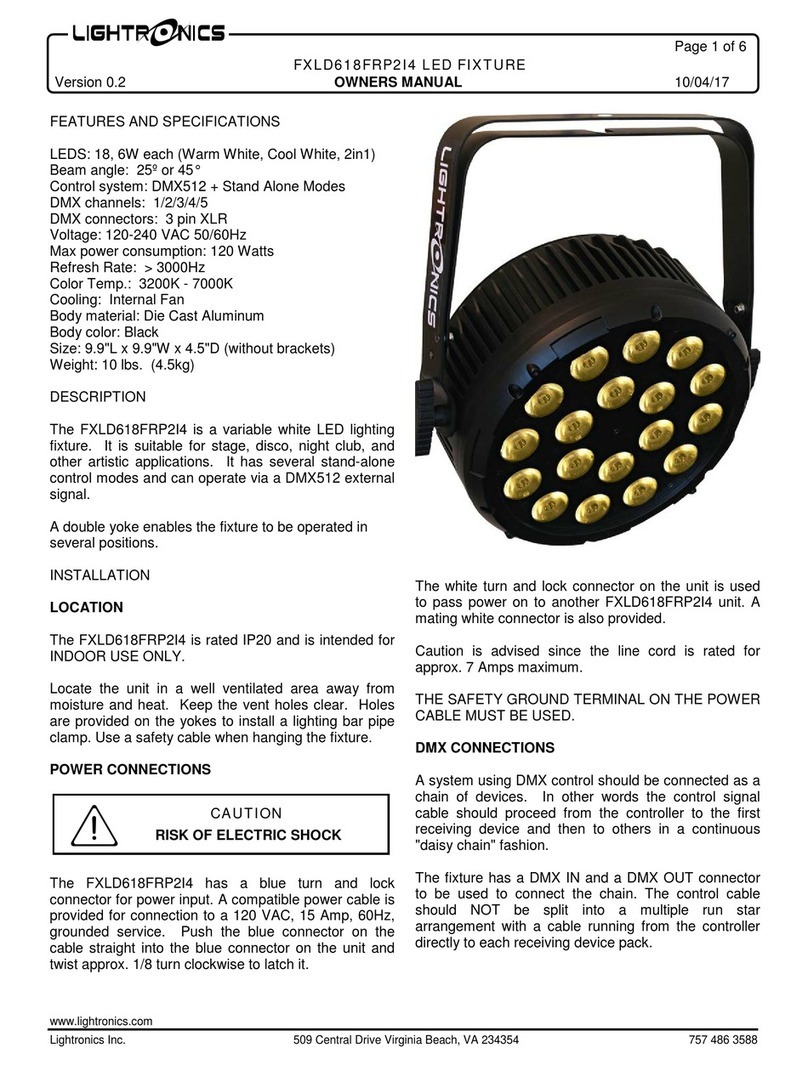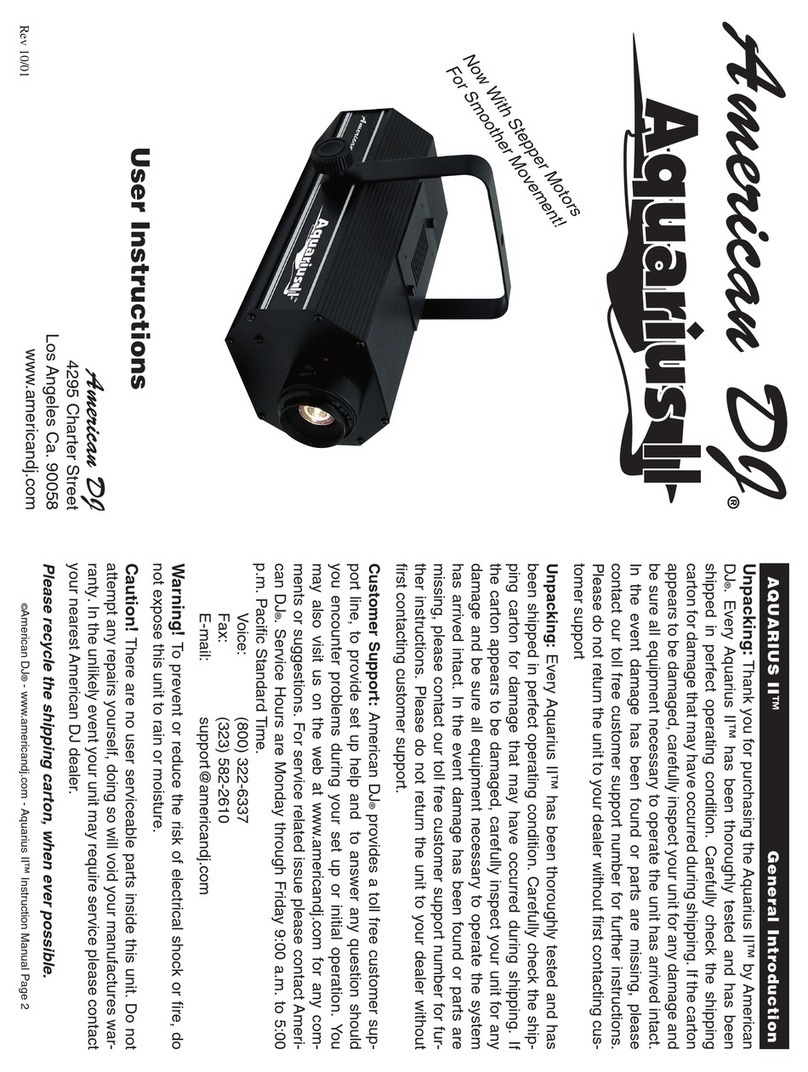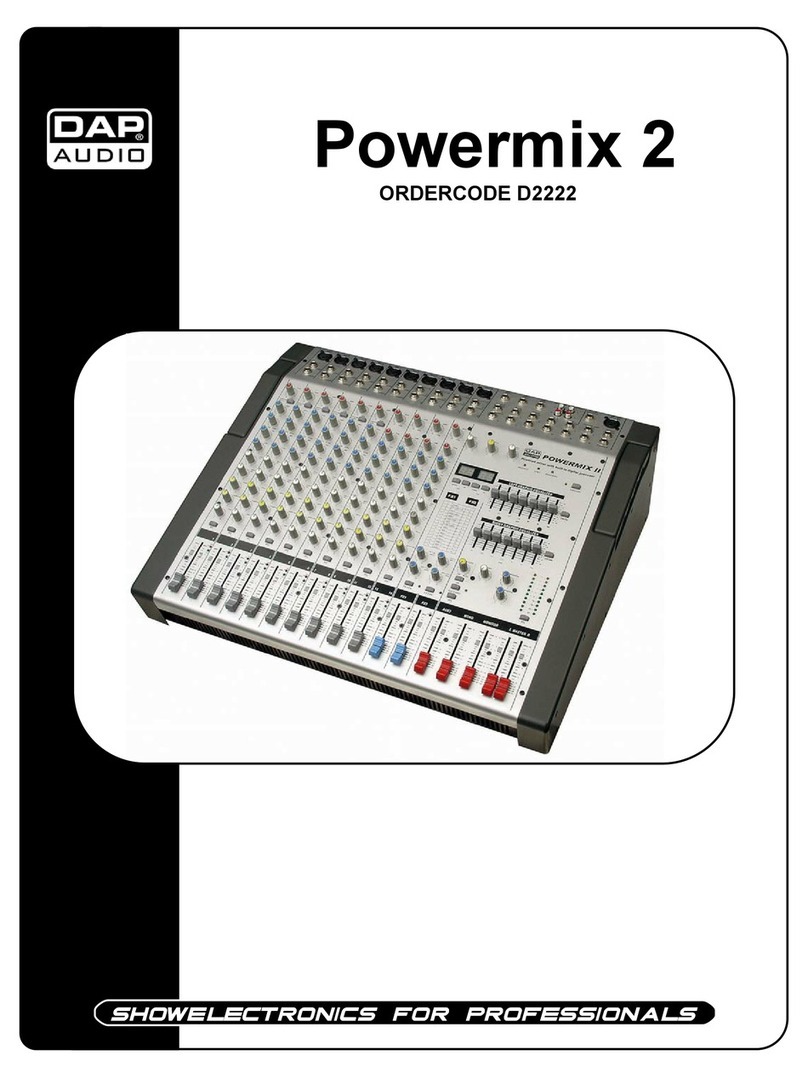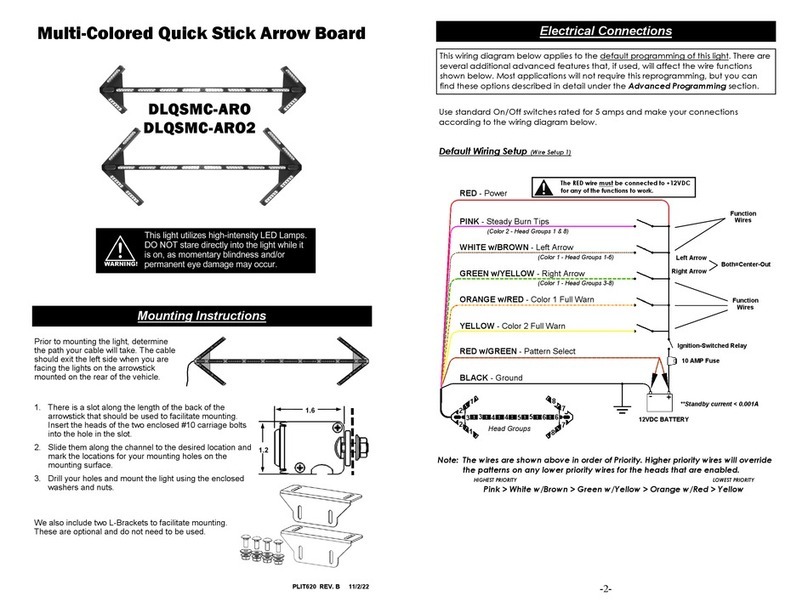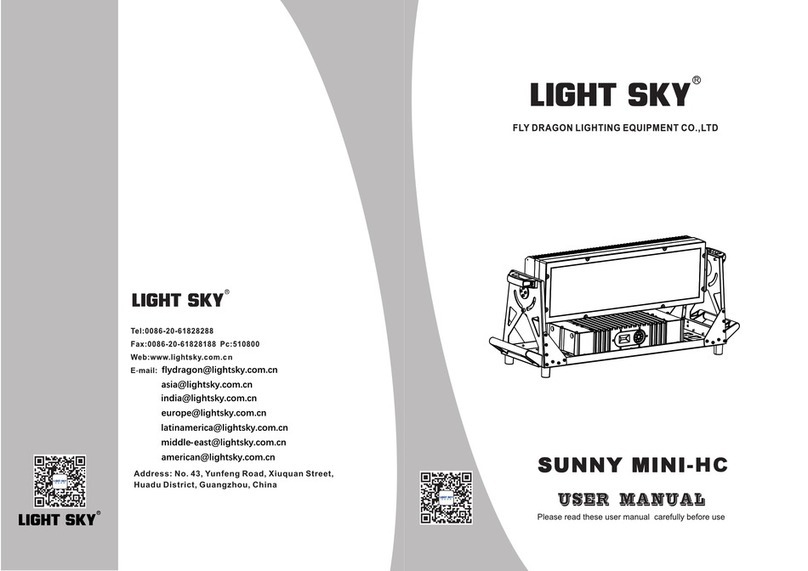BIZZARD LIGHTING BLOK2 User manual

Blizzard Lighting, LLC
www.blizzardlighting.com
Waukesha, WI USA
Copyright (c) 2016
TM

Page 2
Blok 2™ User Manual Rev. A © 2016 Blizzard Lighting, LLC
TABLE OF CONTENTS
Blok 2™ 1
1. Getting Started 4
What’s In The Box? 4
Getting It Out Of The Box 4
Powering Up! 4
Getting A Hold Of Us 4
Safety Instructions (Don’t run with scissors!) 5
2. Meet The Blok 2™ LED Fixture 6
Main Features 6
DMX Quick Reference 6
The Blok 2™ Pin-up Picture 7
3. Setup 8
Fuse Replacement 8
Connecting A Bunch Of Blok 2™ Fixtures 8
Data/DMX Cabling 8
Cable Connectors 9
3-Pin??? 5-Pin??? Huh? 9
Take It To The Next Level: Setting up DMX Control 9
Fixture Linking (Master/Slave Mode) 10
Mounting/Rigging 10
Using the AnyFi™ Wireless DMX Receiver 11
Using the Intelion™ Battery System 13
4. Operating Adjustments 14
Navigating The Control Panel 14
Control Panel Menu Structure 15
DMX Mode 16
Set the Starting DMX Address 16
Select the DMX Channel Mode 16
Slave Mode 16
Dimming Mode Settings 16
Custom Programs 17
Auto, Speed, and Sound Active Modes 17
Color Calibration Settings 18
Custom Static Colors 18
Fixture Reset Functions 19
Data Sync Feature 19
Fixture Information 19
The Remote Control 20
DMX In-Depth Reference 21
5. Appendix 22
A Quick DMX Lesson 22
Troubleshooting 22
Keeping Your Blok 2™ As Good As New 23
Returns (Gasp!) 23
Shipping Issues 23
Tech Specs 24
Dimensional Drawings 25

Page 3
Blok 2™ User Manual Rev. A © 2016 Blizzard Lighting, LLC
LITHIUM-ION BATTERY WARNINGS & INFO
YOU MUST READ THESE SAFETY INSTRUCTIONS AND WARNINGS BEFORE USING OR
CHARGING YOUR FIXTURES.
LI-ION BATTERIES ARE VOLATILE. FAILURE TO READ AND FOLLOW THE BELOW INSTRUC-
TIONS MAY RESULT IN FIRE, PERSONAL INJURY AND DAMAGE TO PROPERTY IF CHARGED
OR USED IMPROPERLY. BY PURCHASING AND USING THESE FIXTURES, YOU ASSUME ALL
RISKS ASSOCIATED WITH LITHIUM BATTERIES. IF YOU DO NOT AGREE WITH THESE CONDI-
TIONS, PLEASE CONSIDER RETURNING THE FIXTURES
1. WARNING! TO REDUCE THE RISK OF INJURY AND/OR EQUIPMENT DAMAGE, DO
NOT TAMPER WITH THE CHARGING CIRCUITRY IN THIS FIXTURE. The use of other
types of chargers may result in personal injury or equipment damage. Under no circumstanc-
es attempt to connect the battery pack to any power supplies or other equipment that is not
specically and expressly designated for use with this model battery pack.
2. NEVER CHARGE UNATTENDED. When charging Li-Ion batteries, you must always re-
main in constant observation in order to react to potential problems which may occur. Failure
to do so may result in re. Put the battery in a reproof container, and charge in an isolated
area, away from ammable materials. Always have a re extinguisher ready for emergency
use.
3. USE THE LITHIUM ION BATTERY PACK ONLY WITH EQUIPMENT SPECIFICALLY
AND EXPRESSLY DESIGNATED FOR USE WITH THIS MODEL BATTERY PACK. Use with
other equipment may result in re, electric shock, personal injury, and/or damage to equip-
ment.
4. AVOID DANGEROUS CONDITIONS AND ENVIRONMENTS. Do not charge the battery
pack in damp or wet conditions. Avoid using the pack in direct exposure to rain or snow. Do
not use the battery pack or charger in the presence of explosive gases or ammable materi-
als.
5. AVOID USING OR STORING THE BATTERY PACK IN EITHER EXTREME COLD OR
EXTREME HOT TEMPERATURES. The battery pack will disable itself under conditions of
extreme heat (above 60 °C) and may not function to full performance under conditions of
extreme cold (below –20 °C). Storage at elevated temperatures (above 25 °C) will shorten
the life of the battery pack.
6. DO NOT BURN OR INCINERATE BATTERY PACKS. Battery packs may explode causing
personal injury, re, and/or damage. Fumes resulting from burning of battery packs may be
toxic.
7. DO NOT DROP, CRUSH, IMPACT, OR MECHANICALLY ABUSE BATTERY PACKS.
Cease use of xtures that have suffered a sharp impact, been dropped, run over, or damaged
in any other way. Such impacts may cause internal damage that is not externally visible and
that, over time, may cause short circuits, battery cell leakage, or other
events that may lead to re, personal injury, and or equipment damage.
8. DO NOT DISASSEMBLE BATTERY PACK. There are no user serviceable parts within
battery packs. Disassembly may result in short circuiting or other damage that may cause
re, personal injury, and/or other damage.
9. AVOID CONTACT WITH BATTERY CHEMICALS. If a battery pack leaks battery chemi-
cals, avoid any contact with skin, eyes, or mouth. In the event of contact with skin, wash
immediately with soap and water and rinse with vinegar. For eye contact, begin ushing with
clean water, immediately call for medical help, and continue ushing for 20 minutes or until
medical help arrives.
10. STORE IN A COOL, DRY PLACE. Avoid leaving the xture in direct sunlight, vehicle
cabs, compartments, or unventilated storage buildings during hot summer conditions. Under
extreme temperature conditions damage may occur. Elevated temperatures in general
shorten the life of your battery pack.

Page 4
Blok 2™ User Manual Rev. A © 2016 Blizzard Lighting, LLC
1. GETTING STARTED
What’s In The Box?
• 1 x Blok 2™ Professional LED Fixture
• An Ever-So-Handy Power Cord
• One Really Classy DMX Cable
• This Lovely User Manual
Getting It Out Of The Box
Congratulations on purchasing the Blok 2™, the rock-solid dual LED RGBW+UV wash
xture that is about to make your lights outta’ sight! Now that you’ve got your Blok
2™ (or hopefully, 2’s!), you should carefully unpack the box and check the contents to
ensure that all parts are present and in good condition. If anything looks as if it has
been damaged in transit, notify the shipper immediately and keep the packing material
for inspection. Again, please save the carton and all packing materials. If a xture
must be returned to the factory, it is important that the xture be returned in the
original factory box and packing.
Powering Up!
All xtures must be powered directly off a switched circuit and cannot be run off a
rheostat (variable resistor) or dimmer circuit, even if the rheostat or dimmer
channel is used solely for a 0% to 100% switch.
AC Voltage Switch - Not all xtures have a voltage select switch, so please verify that
the xture you receive is suitable for your local power supply. See the label on the
xture or refer to the xture’s specications chart for more information. A xture’s
listed current rating is its average current draw under normal conditions. Check the
xture or device carefully to make sure that if a voltage selection switch exists that it is
set to the correct line voltage you will use.
Warning! Verify that the voltage select switch on your unit matches the line
voltage applied. Damage to your xture may result if the line voltage applied
does not match the voltage indicated on the voltage selector switch. All
xtures must be connected to circuits with a suitable Ground (Earthing).
Getting A Hold Of Us
If something is wrong, please just visit our website at www.blizzardlighting.
com/support and open a support ticket. We’ll be happy to help, honest.
Blizzard Lighting
N24 W23750 Watertown Rd Suite B
Waukesha, WI 53188 USA
www.blizzardlighting.com
414-395-8365
Disclaimer: The information and specications contained in this document are subject
to change without notice. Blizzard Lighting™ assumes no responsibility or liability
for any errors or omissions that may appear in this user manual. Blizzard Lighting™
reserves the right to update the existing document or to create a new document to
correct any errors or omissions at any time. You can download the latest version of this
document from www.blizzardlighting.com.
Author: Date: Last Edited: Date:
J. Thomas 3/10/2016 J. Thomas 3/17/2016

Page 5
Blok 2™ User Manual Rev. A © 2016 Blizzard Lighting, LLC
SAFETY INSTRUCTIONS
• Please keep this User Guide for future use. If you sell the unit to someone
else, be sure that they also receive this User Guide.
• ALWAYS make sure that you are connecting to the proper voltage, and that
the line voltage you are connecting to is not higher than that stated on the
decal or rear panel of the xture.
• This product is intended for indoor use only.
• To prevent risk of re or shock, do not expose xture to rain or moisture.
• Make sure there are no ammable materials close to the unit while operating.
• The unit must be installed in a location with adequate ventilation, at least
20in (50cm) from adjacent surfaces. Be sure that no ventilation slots are
blocked.
• ALWAYS disconnect from the power source before servicing or replacing fuse
and be sure to replace with same fuse size and type.
• ALWAYS secure xture using a safety chain. NEVER carry the xture by its
cord. Use its carrying handles.
• DO NOT operate at ambient temperatures higher than 104°F (40°C).
• In the event of a serious operating problem, stop using the unit immediately.
NEVER try to repair the unit by yourself. Repairs carried out by unskilled people
can lead to damage or malfunction. Please contact the nearest authorized
technical assistance center. Always use the same type spare parts.
• NEVER connect the device to a dimmer pack.
• Make sure the power cord is never crimped or damaged.
• Never disconnect the power cord by pulling or tugging on the cord.
• Avoid direct eye exposure to the light source while it is on.
Caution! There are no user serviceable parts inside this unit. Do not open the
housing or attempt any repairs yourself. In the unlikely event your unit may
require service, please contact Blizzard Lighting via our website and open a
support ticket at www.blizzardlighting.com/support.

Page 6
Blok 2™ User Manual Rev. A © 2016 Blizzard Lighting, LLC
2. MEET THE BLOK 2™ LED FIXTURE
MAIN FEATURES
• Color mixing via 2x 25W RGBW+UV 5-in-1 COB LEDs
• Built-in 2.4Ghz AnyFi™ wireless DMX receiver
• W-DMX™ & Skywire™ compatible
• Intelion™ lithium-ion battery system
• 3 battery power saving modes
• User-selectable 32-bit dimming curves
• Variable electronic dimming & strobe
• Built-in automated and customizable programs
• Built-in sound active programs
• Virtual color wheel
• RGBW+UV color mixing ability in standalone mode
• Freestanding uplight or mountable via dual mounting brackets
• Standalone, master/slave, sound active mode
• 5/6/8/11-channel DMX modes
• IR remote control (sold separately)
ADDITIONAL FEATURES
• Rugged and well-built (It hits the gym regularly)
• Super-quiet with natural convection cooling
• Dual mounting brackets for positioning exibility
• Includes both 30 and 60 degree lenses
• Flicker-free constant-current 1500HZ LED driver
• 3-pin male input and 3-pin female output
• PowerCon™ compatible AC power input connector
DMX Quick Reference: 5/6/8/11-Channel Modes
5-Channel 6-Channel 8-Channel 11-Channel What It Does
-- 1 1 1 Dimmer (0% <--> 100%)
1 2 2 2 Red Intensity (0% <--> 100%)
2 3 3 3 Green Intensity (0% <--> 100%)
3 4 4 4 Blue Intensity (0% <--> 100%)
4 5 5 5 UV Intensity (0% <--> 100%)
5 6 6 6 White Intensity (0% <--> 100%)
-- -- 7 7 Strobe Effects
-- -- -- 8 Auto, Sound, & Custom Programs
-- -- -- 9 Speed (fast <--> slow)
-- -- -- 10 Virtual Color Wheel
-- -- 8 11 32-Bit Dimming

Page 7
Blok 2™ User Manual Rev. A © 2016 Blizzard Lighting, LLC
Figure 1: The Blok 2™ Pin-Up Picture
Figure 2: The Rear Connections
DMX In
Power Input LED Display
2x 25W 5-in-1
RGBW+UV COB LEDs
Cast Aluminum
Housing w/Natural
Convection
Cooling
Dual
Mounting
Brackets
with
Locking
Adjustment
Knobs
RF-ID DMX Out
Power Switch
Menu Buttons
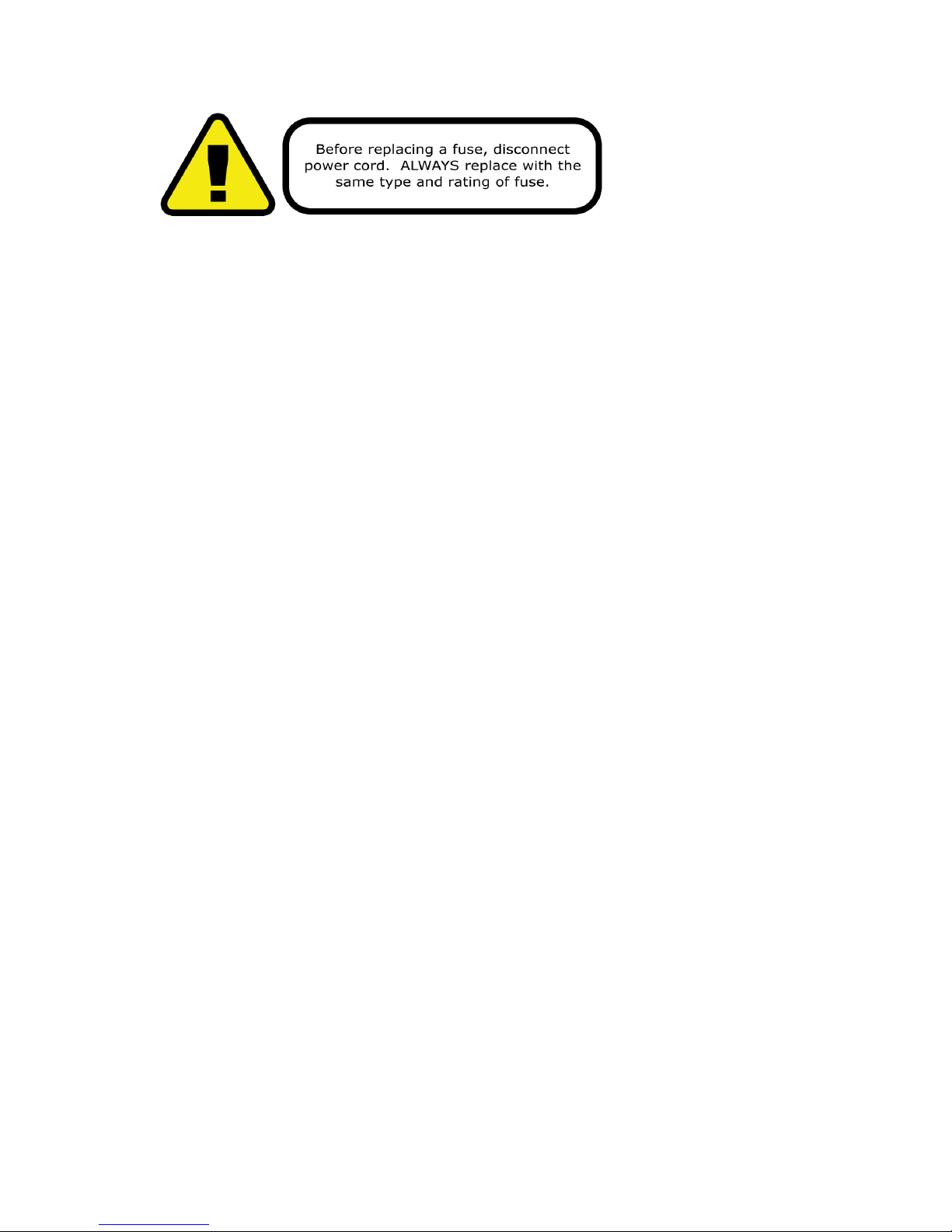
Page 8
Blok 2™ User Manual Rev. A © 2016 Blizzard Lighting, LLC
3. SETUP
Fuse Replacement
CAUTION! The Blok 2™ utilizes a high-output switch-mode power supply
with an internal fuse. Under normal operating conditions, the fuse should not
require replacement. The fuse is eld replaceable, however it is an advanced
procedure suited to qualied individuals. Should your xture require replace-
ment, please contact Blizzard Lighting for instructions, or to return your unit for
service.
Connecting A Bunch of Blok 2™ Fixtures
You will need a serial data link to run light shows using a DMX-512 controller
or to run shows on two or more xtures set to sync in master/slave operating
mode. The combined number of channels required by all the xtures on a serial
data link determines the number of xtures the data link can support.
Fixtures on a serial data link must be daisy chained in one single line. Also, con-
necting more than 32 xtures on one serial data link without the use of a DMX
optically-isolated splitter may result in deterioration of the digital DMX signal.
The maximum recommended cable-run distance is 500 meters (1640 ft). The
maximum recommended number of xtures on a serial data link is 32 xtures.
Data/DMX Cabling
To link xtures together you’ll need data cables. You should use data-grade
cables that can carry a high quality signal and are less prone to electromagnetic
interference.
For instance, Belden© 9841 meets the specications for EIA RS-485 applica-
tions. Standard microphone cables will “probably” be OK, but note that they
cannot transmit DMX data as reliably over long distances. In any event, the
cable should have the following characteristics:
2-conductor twisted pair plus a shield
Maximum capacitance between conductors – 30 pF/ft.
Maximum capacitance between conductor & shield – 55 pF/ft.
Maximum resistance of 20 ohms / 1000 ft.
Nominal impedance 100 – 140 ohms
Setting the DMX Input Connector as the Active DMX Input
Navigate the main menu to reach SET, press <ENTER>, then use the <UP/
DOWN> buttons until SIGN is displayed, then press <ENTER> again. Now
use the <UP/DOWN> buttons to highlight CABL (cable mode), and press
<ENTER> to conrm.

Page 9
Blok 2™ User Manual Rev. A © 2016 Blizzard Lighting, LLC
Cable Connectors
Cables must have a male XLR connector on one end and a female XLR connec-
tor on the other end. (Duh!)
CAUTION: Do not allow contact between the common and the
xture’s chassis ground. Grounding the common can cause a ground
loop, and your xture may perform erratically. Test cables with an
ohm meter to verify correct polarity and to make sure the pins are not
grounded or shorted to the shield or each other.
3-Pin??? 5-Pin??? Huh?!?
If you use a controller with a 5 pin DMX output connector, you will need to use a 5 pin to 3 pin adapter.
They are widely available over the internet and from specialty retailers If you’d like to build your own, the
chart below details a proper cable conversion:
Conductor 3-Pin Female
(Output)
5-Pin Male
(Input)
Ground/Shield Pin 1 Pin 1
DMX Data (-) Pin 2 Pin 2
DMX Data (+) Pin 3 Pin 3
Not Used. No Connection. No Connection.
Not Used. No Connection. No Connection.
Take It To The Next Level: Setting Up DMX Control
Step 1: Connect the male connector of the
DMX cable to the female connector (output) on
the controller.
Step 2: Connect the female connector of the
DMX cable to the rst xture’s male connector
(input). Note: It doesn’t matter which
xture address is the rst one connected. We
recommend connecting the xtures in terms
of their proximity to the controller, rather than
connecting the lowest xture number rst, and
so on.
Step 3: Connect other xtures in the chain
from output to input as above. Place a DMX
terminator on the output of the nal xture to
ensure best communication.

Page 10
Blok 2™ User Manual Rev. A © 2016 Blizzard Lighting, LLC
Fixture Linking (Master/Slave Mode)
1. Connect the (male) 3 pin connector side of the
DMX cable to the output (female) 3 pin connector of
the rst xture.
2. Connect the end of the cable coming from
the rst xture which will have a (female) 3 pin
connector to the input connector of the next xture
consisting of a (male) 3 pin connector. Then,
proceed to connect from the output as stated above
to the input of the following xture and so on.
A quick note: Often,
the setup for Master-
Slave and Standalone
operation requires that
the rst xture in the
chain be initialized for
this purpose via either
settings in the control
panel or DIP-switches.
Secondarily, the xtures
that follow may also
require a slave setting.
Check the “Operating Adjustments” section in this manual for com-
plete instructions for this type of setup and conguration.
Mounting & Rigging
This xture may be mounted in any SAFE position provided there is
enough room for ventilation.
It is important never to obstruct the fan or vents pathway. Mount the
xture using a suitable “C” or “O” type clamp. The clamp should be
rated to hold at least 10x the xture’s weight to ensure structural sta-
bility. Do not mount to surfaces with unknown strength, and ensure
properly “rated” rigging is used when mounting xtures overhead.
Adjust the angle of the xture by loosening both knobs and tilting the
xture. After nding the desired position, retighten both knobs.
• When selecting installation location, take into consideration lamp
replacement access (if applicable) and routine maintenance.
• Safety cables MUST ALWAYS be used.
• Never mount in places where the xture will be exposed to rain,
high humidity, extreme temperature changes or restricted ventilation.

Page 11
Blok 2™ User Manual Rev. A © 2016 Blizzard Lighting, LLC
Using the AnyFi™ Wireless DMX Receiver
In addition to the unbridled thrill you already received the rst time you turned on your
xture, you’ll be delighted to know that your Blok 2™ is equipped to work seamlessly with our
own Skywire™ 2.4GHz wireless DMX products, as well as W-DMX™
wireless products. W-DMX™ is a two-time award winning wireless
DMX technology, which was created and is owned by Wireless
Solution Sweden AB.
Skywire™ AnyFi™ wireless DMX products feature 512 auto-
assigning frequencies in either 6 or 7 groups allowing multiple
systems to run simultaneously in the same space, completely free
of interference, with reliable wireless communication for over 1000
feet line-of-sight! Using the W-DMX™ wireless protocol in AnyFi™, you can expect the same
outstanding wireless range, very easy setup, and leave any worries behind concerning loss of
signal due to its built-in FHSS technology (Frequency Hopping Spread Spectrum).
So rst, if you would like to use Skywire™ wireless DMX protocol, you will need a wiCICLE®
transmitter, Lightcaster™ transceiver, or any Blizzard Lighting controller with this type of
built-in wireless transmitter. And if you plan on using W-DMX™ 2.4GHz wireless protocol, you
will need a W-DMX™ transceiver to broadcast the signal from your controller, such as our
Lightcaster W-DMX™.
Ready to move on? Well alrighty!
1.) IMPORTANT - Set the Fixture to Receive Wireless Signal in the Control Panel
a.) Navigate the main menu to reach SET, press <ENTER>, then use the <UP/
DOWN> buttons until SIGN is displayed, then press <ENTER> again. Now use the
<UP/DOWN> buttons to highlight 2.4G (wireless mode), and press <ENTER> to
conrm.
2.) Resetting The Wireless
a.) Navigate the main menu to reach SET, press <ENTER>, then use the <UP/
DOWN> buttons until WIRE is displayed, then press <ENTER> again.
b.) From here, you can use the <UP/DOWN> buttons to highlight REST and press
<ENTER>, select YES, then <ENTER> to reset the wireless setup.
3.) Select W-DMX™ or Skywire™ Modes
a.) Make sure the device you are using to transmit signal with is powered on.
b.) Navigate the main menu to reach SET, press <ENTER>, then use the <UP/
DOWN> buttons until WIRE is displayed, then press <ENTER> again.
c.) Now use the <UP/DOWN> buttons to highlight KEY in the menu, and press
<ENTER>.
d.) At this point, please note that every time you press the <ENTER> button, the
wireless LED status indicator changes between 4 colors (currently 3 are functional):
• GREEN: W-DMX™ 2.4 GHz Receiver Mode
• YELLOW: Skywire™ 7CH Receiver Mode (wiCICLE™ & LightCaster Compatible)
• RED: Skywire™ 6CH Receiver Mode (AnyFi™ Transmitter Compatible)
*Note: The top level BLUE channel mode currently has no function.
e.) While the LED indicator is illuminated in GREEN (for W-DMX), YELLOW (for Skywire
7CH), or RED (for Skywire 6CH) press and hold the <ENTER> button for 1 second to
conrm and save. Press and hold <ENTER> for 3 seconds to disconnect.
For W-DMX™ connections, you should be done. The xture will detect the signal!
*For Skywire™ wireless connections, continue to Step 5 on the next page.
Universal Wireless DMX
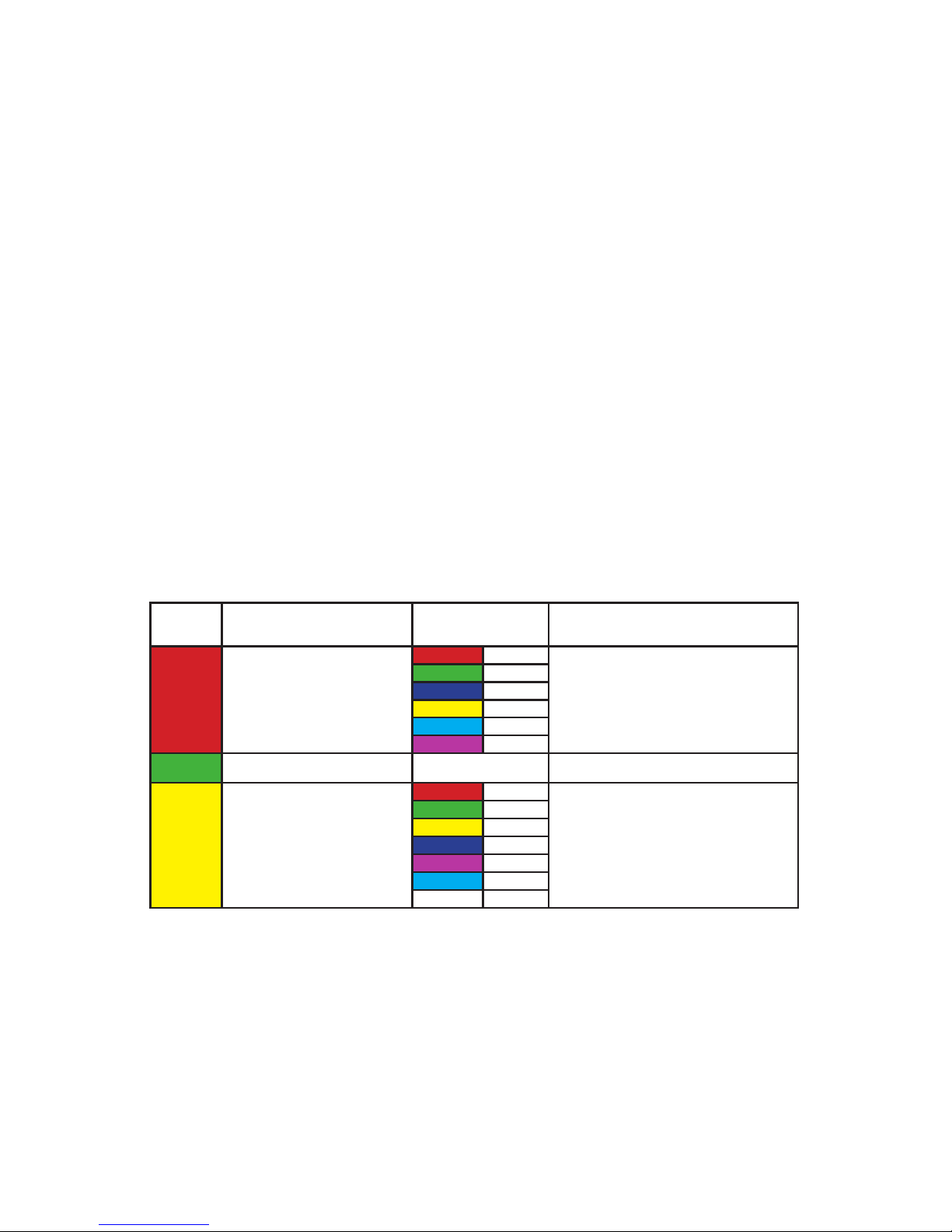
Page 12
Blok 2™ User Manual Rev. A © 2016 Blizzard Lighting, LLC
4.) Successful W-DMX™ Connections
The LED status indicator will blink, then turn white if searching for a signal. When a
signal connection is established, the LED on the xture will be solid GREEN, if signal is
lost the LED will ash RED.
W-DMX™ Setup Examples:
1.) One transceiver with multiple receiver setups:
a.) Power on all units.
b.) On the receiving W-DMX xtures, follow the previous instructions to pair them
with the transmitting unit.
2.) Multiple transceiver setups, with multiple receivers; e.g. 3 groups consisting of a
transceiver & receiver(s) named A, B, and C:
a.) Turn power off of all units.
b.) Group “A” gets powered on, then follow step 1 above.
c.) Group “B” gets powered on, then follow step 1 above.
d.) Group “C” gets powered on, then follow step 1 above.
5.) Skywire™ 6/7-Channel Modes: Selecting the Channel Group
1. After selecting either Skywire 2.4GHz Mode in Step 3 on the previous page, the xture
is ready and waiting for your input to select the frequency group to match that of your
transmitting source.
a.) Tap the <ENTER> button repeatedly to scroll through the channel groups:
Top Menu
LED
Color
Mode Channel
LED Color Information
Skywire™ 6CH
(AnyFi™ products only)
CH1
These 6 color coded channels
match perfectly with other AnyFi™
wireless products while using
Skywire™ 6CH mode.
CH2
CH3
CH4
CH5
CH6
W-DMX Receive (G3 or G4)
Skywire™ 7CH
(wiCICLE™ compatible)
CH1
These channel numbers correspond
to the “GROUP” settings on
our LightCaster™ wireless DMX
transceiver, and the colored
channels match all wiCICLE™ and
Skywire™ wireless products.
CH2
CH3
CH4
CH5
CH6
CH7
b.) While your chosen group number/color is illuminated on the status LED, press and
hold the <ENTER> button for 3 seconds.
2. The LED on the transmitter will blink RED slowly until communication is established with
the receiver. The status LED on the receiving xtures will be illuminated in the color of the
group that it is set on until communication is established.
3. Once the clearest channel is auto-selected, the status LEDs will blink quickly on both the
transmitter and receiver. NOTE: The color of the status LED DURING operation does not
indicate channel group, instead it indicates whether the unit is transmitting or receiving.
That’s It!

Page 13
Blok 2™ User Manual Rev. A © 2016 Blizzard Lighting, LLC
Using the Intelion™ Battery System
The Blok 2™ features our proprietary Intelion™ Lithium-Ion internal battery system which
allows you the exibility to operate your xture without AC power for up to 20 hours.
To charge the battery, simply plug the xture into a power source. The battery will charge
weather the xture is powered on or off. It will even charge while in use! The built-in
microprocessor of the battery system controls the charge and overall
battery health, so all you need to do is plug and play.
The top section on the LCD display menu shows the battery power
level indicator displays the approximate amount of power remaining
in the battery. Each power level bar equals 20%. When charging, The
CHARGE status LED above the LCD display will illuminate in RED, then
turn GREEN when the charge is complete.
A full charge is obtained after charging for at least 4 hours. The xture will automatically stop
charging when the battery is in optimal condition.
Power Output Mode:
Depending on the needs of any given application, you can select either High Power, Medium
Power, or Battery Saver Mode, which allows the xture to run for a longer time at lower
output.
a.) Navigate the menu to reach SET, and then BAT, and press <ENTER>.
b.) Use the <UP/DOWN> buttons to select H (100%), M (75%) or S (50%).
c.) Press <ENTER> to conrm the setting.
Note: With average usage of color fades in High Output Mode, you can expect the battery life
to last up to 10+ hours, color jumping 5+ hrs, or full on for 3+ hrs. Display color/fade/chase/
strobe, and environmental factors including ambient temperature will all impact battery life.
Possible Congurations
The diagrams below show possible congurations. Multiple units may be used in any possible
conguration.
Tx
Tx
Tx
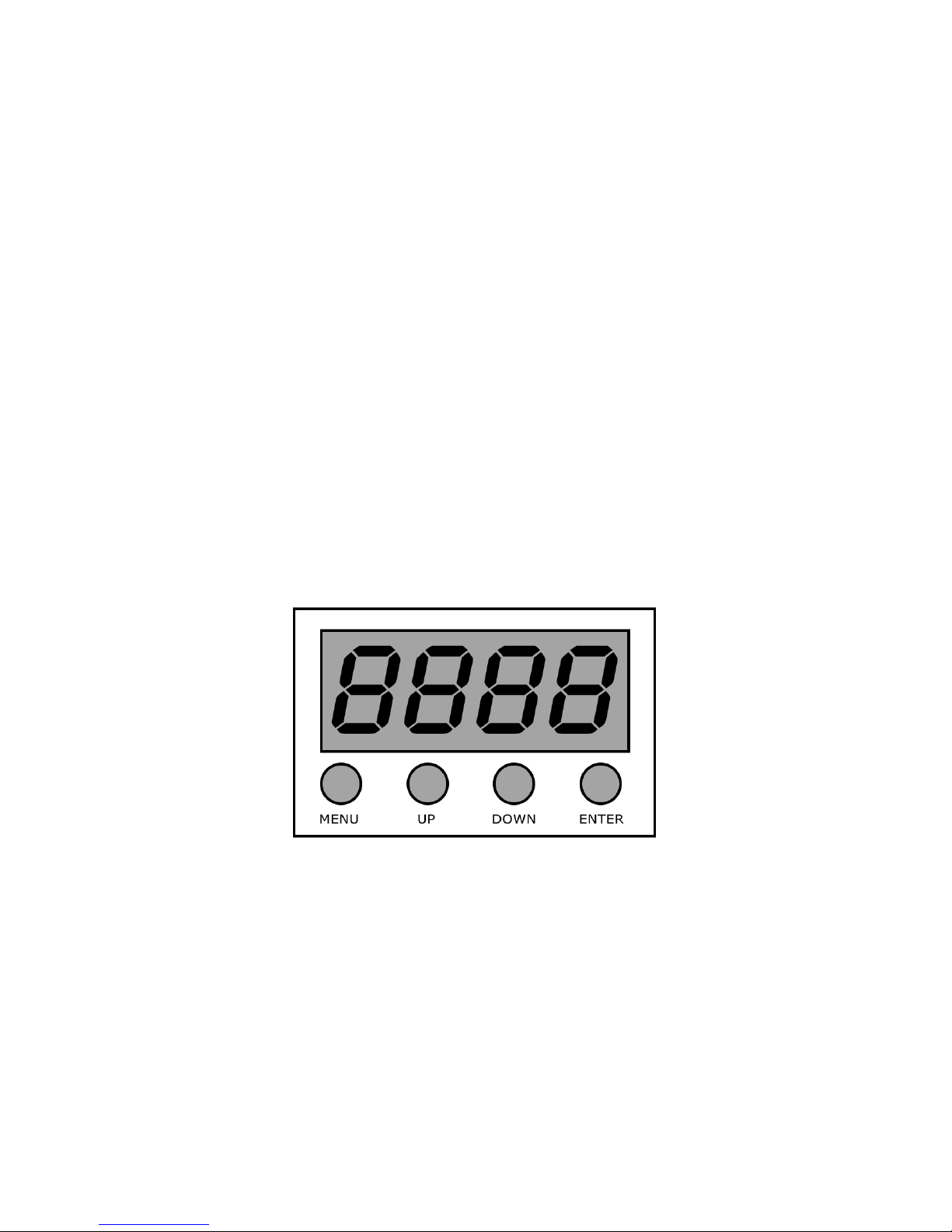
Page 14
Blok 2™ User Manual Rev. A © 2016 Blizzard Lighting, LLC
4. OPERATING ADJUSTMENTS
The Control Panel
All the goodies and different modes possible with the Blok 2™ are accessed by
using the control panel on the rear of the xture. There are 4 control buttons
below the LED display which allow you to navigate through the various control
panel menus.
<MENU>
Is used to navigate to the previous higher-level menu item.
<UP>
Scrolls through menu items and numbers in ascending order.
<DOWN>
Scrolls through menu items and numbers in descending order.
<ENTER>
Is used to select and conrm/store the current selection.
The control panel LED display shows the menu items you select from the menu
map on page #15. When a menu function is selected, the display will show
immediately the rst available option for the selected menu function. To select
a menu item, press <ENTER>.
Use the <UP> and <DOWN> buttons to navigate the menu options. Press the
<ENTER> button to select the menu function currently displayed, or to enable
a menu option. To return to the previous option or menu without changing the
value, press the <MENU> button.

Page 15
Blok 2™ User Manual Rev. A © 2016 Blizzard Lighting, LLC
Control Panel Menu Structure
ADDR 001-512 To choose the DMX address
STAT R Red intensity (0% <--> 100%)
G Green intensity (0% <--> 100%)
B Blue intensity (0% <--> 100%)
UV UV intensity (0% <--> 100%)
W White intensity (0% <--> 100%)
SHUT Flash/strobe speed (0-255)
SET SIGN 2.4G Choose signal type: wireless
CABL Choose signal type: cable
WIRE REST Wireless reset
KEY KEY desired wireless mode (color coded LED)
BAT <ENTER> Battery output: High/Middle/Low
CAL <ENTER> To set global intensity levels of each color + USE: YES/NO
CHMD 11CH To run in 11-channel mode
8CH To run in 8-channel mode
6CH To run in 6-channel mode
5CH To run in 5-channel mode
DIM
(dimming)
LIN Linear dimming curve
SQR Square law curve
ISQR Inverse square law curve
SCUR S-curve
LIN. Linear dimming curve (smooth)
SQR. Square law curve (smooth)
ISQR. Inverse square law curve (smooth)
SCUR. S-curve (smooth)
DISY ON LED menu display is on continually
2MIN LED menu display shuts off after 2 minutes of inactivity
SHOW <ENTER> Two minute time out display setting: address or battery
CTST CT01-CT10 <ENTER> R/G/B/UV/W adjustments for custom color banks 01-10
AUTO AT01-AT05 <ENTER> Auto programs 1-5
ATSP <ENTER> Auto Speed
CHS1 <ENTER> Custom program 1
CHS2 <ENTER> Custom program 2
CHS3 <ENTER> Custom program 3
SOU1 <ENTER> Sound Active Mode 1 (color changing)
SOU2 <ENTER> Sound Active Mode 2 (white strobe)
PROG CHS1-CHS3
Custom
programs
1-3.
SC01-SC25
25 scenes
for each
custom
program.
R (0-255) SHUT (strobe, 0-255)
G (0-255) AUTO (None, AT01-AT05)
B (0-255) ATSP (speed, 0-255)
UV (0-255) TIME (duration, 0-255)
W (0-255) WAIT (before fade, 0-255)
USE (use scene, YES/NO)
INFO SOFT Vx.x Software version information
BATTERY 0% - 100%
POW Current automated overheat protection level (100%/80%/50%)
TEMP Temperature in Celsius degrees
LOAD ST L Restore factory settings
PR L Restore factory program settings
SEND YES/NO Sync settings between xtures via DMX

Page 16
Blok 2™ User Manual Rev. A © 2016 Blizzard Lighting, LLC
DMX Mode
Allows the unit to be controlled by any universal DMX controller.
Set the Starting DMX Address:
1.) Navigate the menu using the <MENU> button until you reach Addr.
2.) Use the <UP/DOWN> buttons to select a DMX channel from 001-512.
3.) Press the <ENTER> button to conrm.
Select the DMX Channel Mode:
1.) Navigate the menu using the <MENU> button until you reach CHnd.
2.) Use the <UP/DOWN> buttons to select either 5CH, 6CH, 8CH, or 11CH mode.
3.) Press the <ENTER> button to conrm.
Slave Mode:
1.) Daisy chain the xtures DMX in/out, with the controller at the beginning of the line.
2.) The rst xture will be the master xture, and other xtures will receive data and run in
sync with the master xture without needing to be manually set as slaves.
Dimming Mode Settings:
Allows users to set the xture to use 1 of 4 (x2) dimming curve settings for smoother (and slower)
dimming capabilities. In the control panel menu, there are two settings for each curve that are
distinguishable from one another by the trailing dot.
*The curve settings with the trailing dot adds a bit more delay to the curve for a smoother effect.
1.) Use the <MENU> and <UP/DOWN> buttons to navigate to SET and press <ENTER>,
then <UP/DOWN> buttons again to scroll to DIM, and press the <ENTER> button.
2.) Now use the <UP/DOWN> buttons to highlight either LIN (Linear), SQR (Square), ISQR
(Inverse Square), SCUR (S-Curve), LIN. (Smooth Linear), SQR. (Smooth Square), ISQR.
(Smooth Inverse Square), or SCUR. (Smooth S-Curve), then hit <ENTER>.
LED Display On/Off:
1.) Use the <MENU> and <UP/DOWN> buttons to navigate to SET and press <ENTER>,
then navigate to DISY, and press the <ENTER> button.
2.) In DISY, you can set the LED menu display to be continually on, or shut off after 2 minutes
of inactivity. Then in SHOW, you can select either Addr (address) or Bat (battery) as the
default 2 minute timeout display.
DMX% DMX% DMX% DMX%
Output
Output
Output
Output
(LIN, LIN.) (SQR, SQR.) (ISQR, ISQR.) (SCUR, SCUR.)
Linear Curve Square Law Inverse Square Law S-Curve

Page 17
Blok 2™ User Manual Rev. A © 2016 Blizzard Lighting, LLC
Custom Programs:
Allows users to create up to 3 customizable, 25 scene programs that are directly accessible via the control
panel and also in DMX mode.
Creating A Custom Program:
1.) Use the <MENU> and <UP/DOWN> buttons to navigate to PROG, and press <ENTER>.
2.) Now use the <UP/DOWN> buttons to highlight your choice of either CHS1, CHS2, or
CHS3 and press <ENTER>.
3.) Start with editing scene 1 (SC01), customizing it to your liking by using the choices outlined
in the table below. You can insert any of its 5 built-in auto programs (AT01-AT05), and adjust
its speed (ATSP 0-255), and also set the duration (in seconds) before moving on to the next
scene (TIME 0-255). You can also add a fade in effect to the start of this scene (WAIT 0-255),
and/or strobe (SHUT 0-255). Finally, if you want to use this scene in your program, be sure to
enable it (USE: YES/NO).
4.) Repeat the above process to create up to 25 scenes in each of the 3 customizable programs.
R (0-255) - Red Intensity SHUT (0-255) - Strobe (slow - fast) USE (YES/NO) Use Scene in Program?
G (0-255) - Green Intensity AUTO (AT01-AT05) - Auto Programs
IMPORTANT:
If USE is set to NO, or TIME is set
to 0, the scene will not run!
B (0-255) - Blue Intensity ATSP (0-255) - Auto Speed (fast - slow)
A (0-255) - UV Intensity TIME (0-255) - Scene Time (seconds)
W (0-255) - White Intensity WAIT (0-255) - Fade In (fast - slow)
Running A Custom Program:
1.) To view your newly created lighting masterpiece, use the <MENU> and <UP/DOWN>
buttons to navigate to AUTO, and press <ENTER>.
2.) Use the <UP/DOWN> buttons to highlight your choice of either CHS1, CHS2, or CHS3 and
press <ENTER>. These are also directly accessible from the Effect Channel in DMX mode.
Auto, Speed, and Sound Active Modes:
Set single or Master/Slaved units to run in sound active or auto mode at user selectable speeds.
Sound Active Mode:
1.) Use the <MENU> and <UP/DOWN> buttons to navigate to AUTO and press <ENTER>,
then with the <UP/DOWN> buttons navigate to SOU1 (color change), or SOU2 (white strobe
only), and press the <ENTER> button.
Auto Mode:
1.) Use the <MENU> and <UP/DOWN> buttons to navigate to navigate to AUTO, and press
the <ENTER> button.
2.) Now use the <UP/DOWN> buttons to highlight any program ranging from AT01-AT05,
and press <ENTER>.
Auto Speed:
1.) Use the <MENU> and <UP/DOWN> buttons to navigate to AUTO and press <ENTER>,
then with the <UP/DOWN> buttons navigate to ATSP, and press the <ENTER> button.
2.) Make a selection from 0-255, and press <ENTER> to choose a speed (slow <--> fast).

Page 18
Blok 2™ User Manual Rev. A © 2016 Blizzard Lighting, LLC
Color Calibration Settings:
Allows the user to setup and save 1 customized R/G/B/UV/W color balance setting and save it for future
use. This custom setting is global, and it will effect all modes.
1.) Use the <MENU> and <UP/DOWN> buttons to navigate to SET and press <ENTER>,
then on while CAL, push <ENTER> again.
2.) Use the <UP/DOWN> buttons to highlight either R(Red Level), G(Green Level), B(Blue
Level), UV (UV Level), or W(White Level), then hit <ENTER>.
3.) Now using the <UP/DOWN> buttons, select the maximum level for each color between
000-255 (000=off), and hit <ENTER> to conrm your choice.
4.) You have now just setup and saved a custom global color calibration setting that you can use
at you convenience. To use your custom setting now (or later), press the <UP/DOWN> buttons
to reach USE, and press <ENTER>. Then choose either YES or NO and press <ENTER>. When
you select YES, it enables this custom color calibration globally, and when choosing NO the
xture will continue to use the default color calibration settings. Your customized settings will
be saved for later use even after powering off the xture. It can be altered to your liking at any
time. Just remember to return to this setting to either enable or disable it when needed.
Custom Static Colors:
Allows the user to create and save up to 10 custom static colors for use in standalone or DMX mode.
Custom Mixing
1.) Use the <MENU> and <UP/DOWN> buttons to navigate to STAT and press <ENTER>,
then <UP/DOWN> buttons to select R/G/B/UV/W, and push <ENTER> to conrm your
selection. Then in the same manner, you can select SHUT to add s strobe effect.
Mix and Save Custom Colors (1-10)
1.) Use the <MENU> and <UP/DOWN> buttons to navigate to CTST and press <ENTER>,
then <UP/DOWN> buttons to select a color bank from CT01-CT10, and push <ENTER> to
conrm your selection.
2.) Now use the <UP/DOWN> buttons to highlight either R(Red Level), G(Green Level), B
(Blue Level), UV (UV Level), or W(White Level), then hit <ENTER>.
3.) Finally, using the <UP/DOWN> buttons, select the maximum level for each color between
000-255 (000=off), and hit <ENTER> to conrm your choice(s).
4.) These 10 custom colors can be accessed and edited to your liking at any time, and will be
saved even after powering off the xture.
5.) Your custom static colors are directly accessible from the Effect Channel in DMX mode.

Page 19
Blok 2™ User Manual Rev. A © 2016 Blizzard Lighting, LLC
Fixture Reset Functions:
Allows users to reset the xture to factory default settings, without loosing customized settings, or reset
the custom programs exclusively.
1.) Use the <MENU> and <UP/DOWN> buttons to navigate to LOAD and press <ENTER>,
then use the <UP/DOWN> buttons to highlight ST L or PR L, and press <ENTER>.
2.) Use the <UP/DOWN> buttons to highlight either YES or NO, then press <ENTER>.
3.) The ST L reset function will reset all default values with the exception of those in ADDR
(address), CTST (10 custom colors), and PROG (custom scenes and programs).
4.) The PR L reset function will only reset all customized program settings found in the PROG
settings (custom scenes and programs).
Data Sync Feature:
Users can transfer their custom settings from one xture to another via DMX.
1.) Disconnect xtures from any DMX controllers, and link them together via DMX in/out.
2.) On the sending xture (DMX out), navigate the main menu using the <UP/DOWN> buttons
to reach SEND, and press the <ENTER> button.
3.) Select YES, and press the <ENTER> button to begin the transfer.
4.) Information for ADDR (address), or CAL (global intensity) will not be sent.
5.) After the data has been transferred, the receiving xture will be automatically be reset.
Fixture Information:
These are not editable features, they are for informational purposes only.
1.) Use the <MENU> and <UP/DOWN> buttons to navigate to INFO and press <ENTER>,
then use the <UP/DOWN> buttons to highlight SOFT or POW, and press <ENTER>.
2.) The SOFT information simply displays the current software version installed on the xture,
BAT is the battery level (0%-100%), TEMP displays the internal temperature, and POW
displays the xtures current power level setting. Under normal conditions, it will be at 100%...
but this xture has built-in overheat protection that may automatically reduce the output level
to 80%, or 50% in high temperature situations.

Page 20
Blok 2™ User Manual Rev. A © 2016 Blizzard Lighting, LLC
The Remote Control
All the goodies and different modes possible with the Blok 2™ can be accessed by using the IR remote
control (sold separately).
The IR remote control is simple to use. It offers the same
functionality of the LED control panel, with the addition of quick
access shortcut buttons.
<MENU>
Used to navigate to the previous higher-level menu item.
<UP>
Scrolls through menu items and numbers in ascending order.
<DOWN>
Scrolls through menu items and numbers in descending order.
<ENTER>
Is used to select and conrm/store the current selection.
<R1>, <G1>, <B1>, <UV1>, <W1>
Shortcut keys used to access the color settings for Red, Green,
Blue, UV, and White.
<SHUT>
Shortcut key used to access strobe settings. After pressing this button you can use the <UP/DOWN>
and <ENTER> buttons to modify the strobe from 0-255 (slow <--> fast).
<AT01>
Shortcut key used to access auto mode settings. After pressing this button you can use the <UP/DOWN>
and <ENTER> buttons to access its built-in auto programs (see p. 15).
<CHS01>
Shortcut key used to access custom program mode settings. After pressing this button you can use the
<UP/DOWN> and <ENTER> buttons to access its custom programs (see p. 15).
<CLEAR>
This will clear the modied values of <R1>, <G1>, <B1>, <UV1>, <W1>, <SHUT>, and reset the
xture.
*Some of the buttons on this remote are reserved for future use.
Table of contents