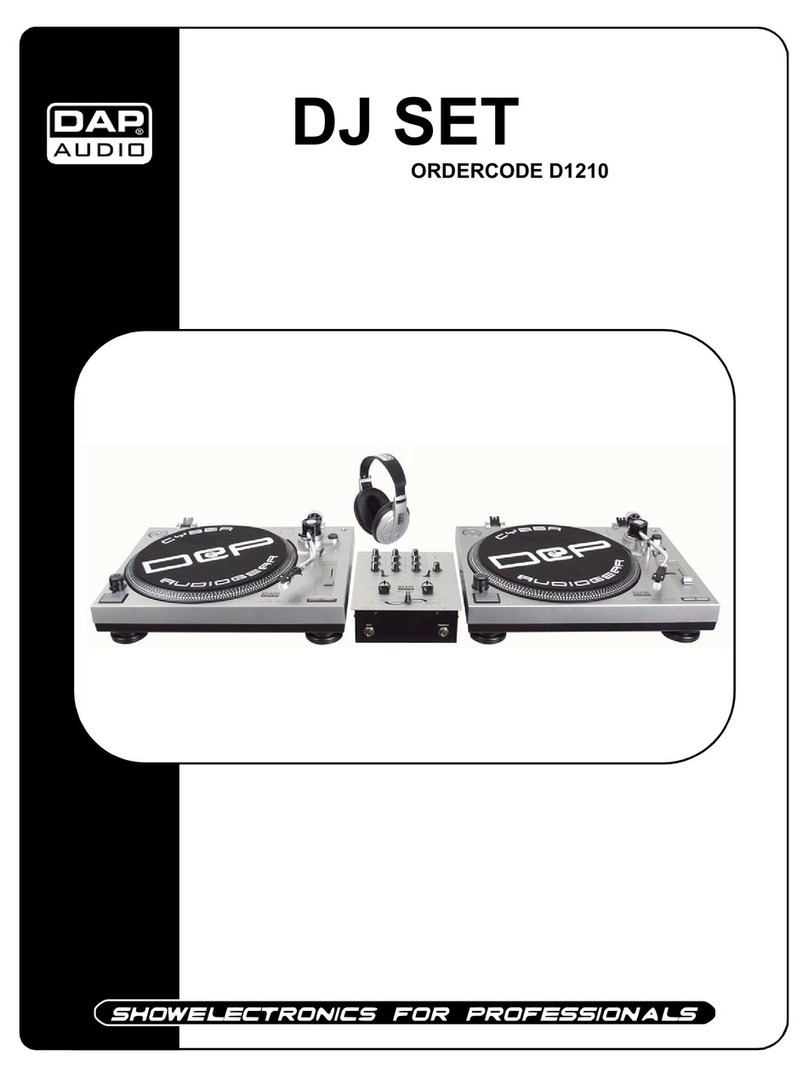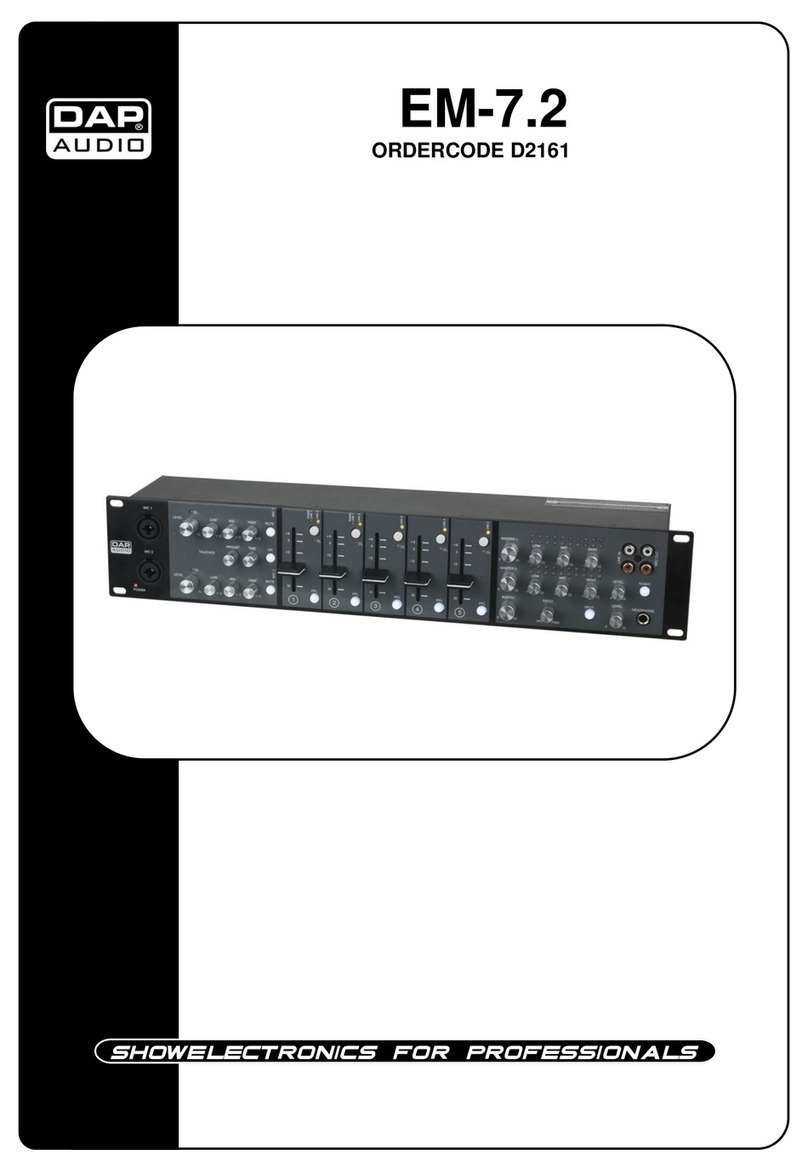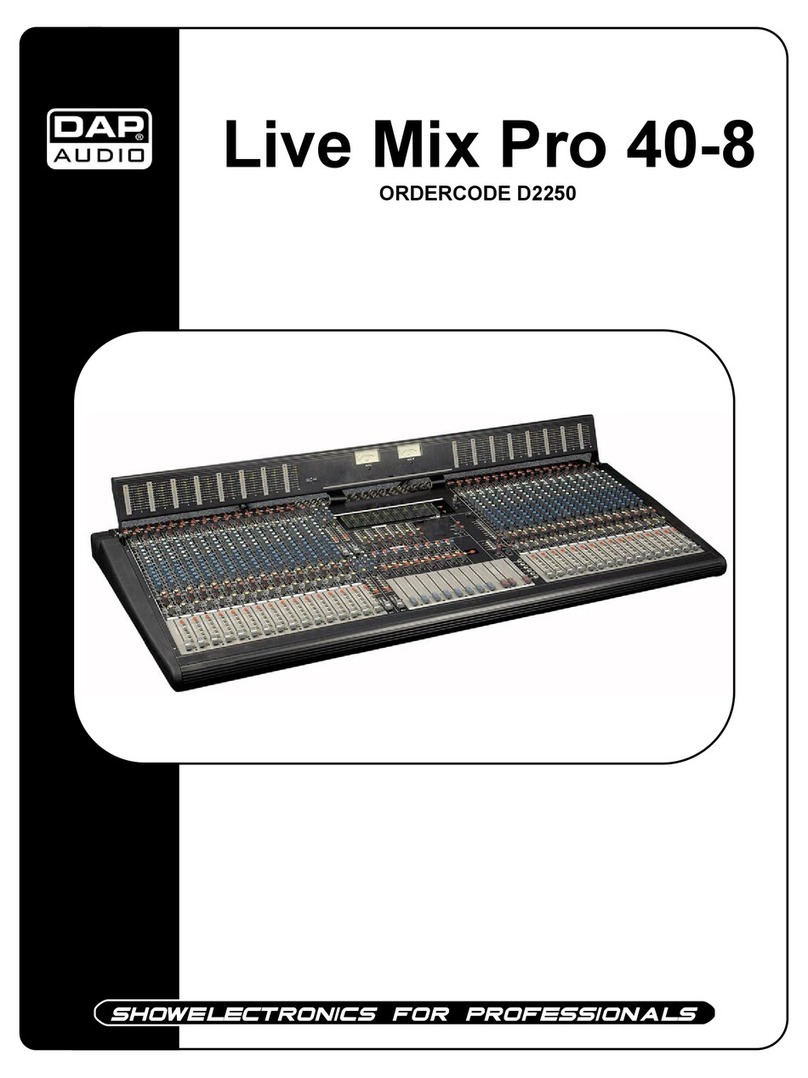3
•Make sure you don’t use the wrong kind of cables or defective cables.
•Make sure that the signals into the mixer are balanced, otherwise hum could be created.
•Make sure you use DI boxes to balance unbalanced signals; All incoming signals should be clear.
•Make sure that the available voltage is not higher than stated on the rear panel.
•Make sure that the power-cord is never crimped or damaged. Check the system and the power-cord
from time to time.
•In system setup, the amplifier's output power must be 50%-100% more than the loaded
loudspeakers rated power.
•Please turn off the power switch, when changing the power cord or signal cable, or select the input
mode switch.
•Extreme frequency boosts in connection with a high input signal level may lead to overdriving your
equipment. Should this occur, it is necessary to reduce the input signal level by using the INPUT
control.
•To emphasize a frequency range, you don’t necessarily have to move its respective sliding control
upward; try lowering surrounding frequency ranges instead. This way, you avoid causing the next
piece of equipment in your sound path to overdrive. You also preserve valuable dynamic reserve
(“headroom”)
•Avoid ground loops! Always be sure to connect the power amps and the mixing console to the same
electrical circuit to ensure the same phase!
•If system is dropped or struck, disconnect mains power supply immediately. Have a qualified
engineer inspect for safety before operating.
•If the system has been exposed to drastic temperature fluctuation (e.g. after transportation), do not
switch it on immediately. The arising condensation water might damage your system. Leave the
system switched off until it has reached room temperature.
•If your Dap Audio device fails to work properly, discontinue use immediately. Pack the unit securely
(preferably in the original packing material), and return it to your Dap Audio dealer for service.
•Repairs, servicing and electric connection must be carried out by a qualified technician.
•For replacement use fuses of same type and rating only.
•WARRANTY: Till one year after date of purchase.
OPERATING DETERMINATIONS
If this system is operated in any other way, than the one described in this manual, the product may suffer
damages and the warranty becomes void.
Any other operation may lead to dangers like short-circuit, burns, electric shock, etc.
You endanger your own safety and the safety of others!
Improper installation can cause serious damage to people and property !