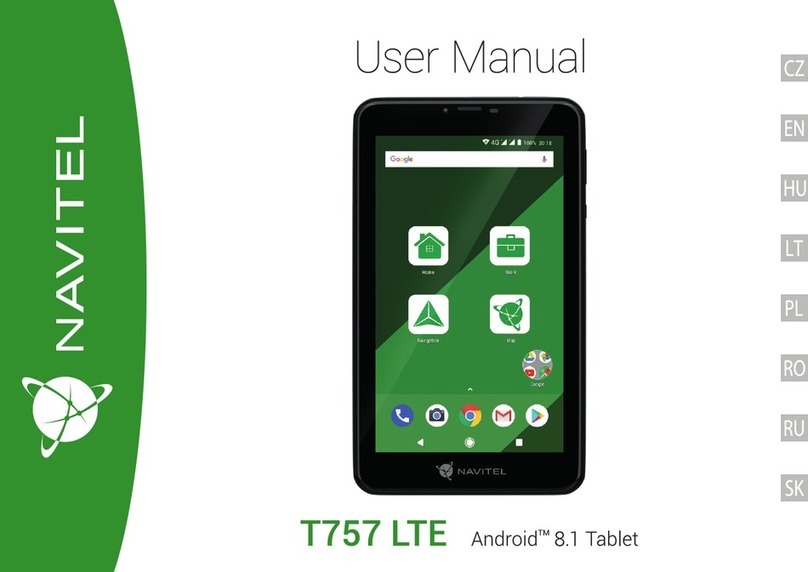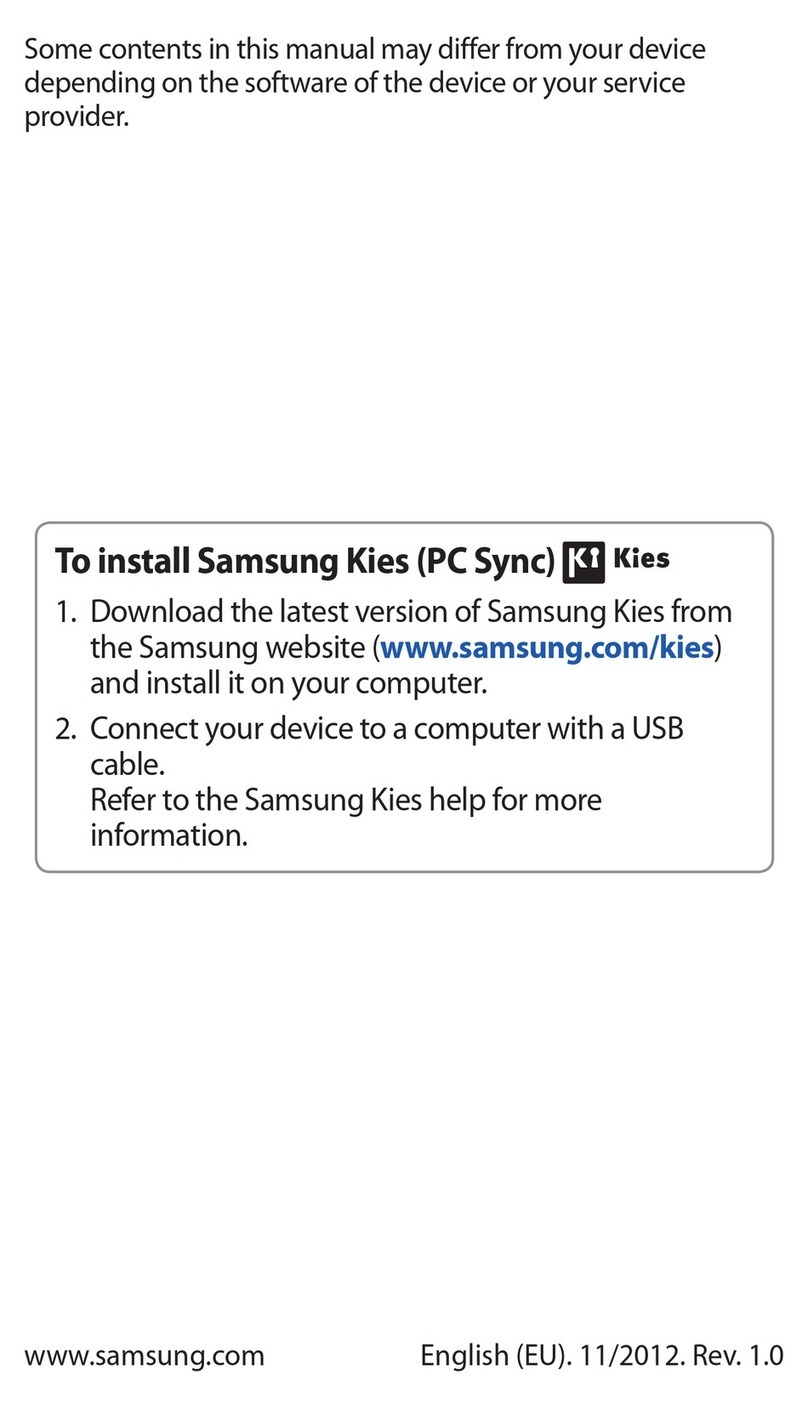BJ Live SHX User manual

SHX NETWORK SETUP GUIDE
co
Installations with internet access via ethernet
Installations without internet access
January 2019


Page. 3
Introduction
This guide explains how to connect the SHX Tablet to the SHX software installed in the
main PC via its own router.
This guide only applies to internet connections through local area network (LAN) or
when there is no internet connection available.
1. How to setup the router
1st
t
2nd
PC network port
*Cable included
3rd
Internet
4th
*Cable NOT included
SHX Wifi

Page. 4
1. Connect the ethernet cable delivered with the product to any of the ports 1, 2, 3 or 4 of
the router.
2. Connect the other end of the ethernet cable to the ethernet port of the PC.
3. If there’s an Internet connection through the center’s network installation, connect an
ethernet cable between the port of the router indicated as WAN and the ethernet port
available in the room.
4. Connect the router’s power supply.
5. Wait few minutes for the router to start and the SHX WIFI connection will be available.
LED indicators on the router
On the router there’re 4 LEDs which indicate the router’s status:
IMPORTANT: With a correct assembly and internet connection the 4 LEDs should be on.
IMPORTANT: If there is a lack of internet connection, LEDs 1, 2 and 4 would be on.
1
Router connected
WIFI network of the router activated
Internet connection available
There’s an element connected to ports 1-4
2
3
4

Page. 5
2. Configuring the SHX WIFI network
Access to network settings on the PC:

Page. 6
Introduce the following values:

Page. 7
3. Connecting the Tablet to SHX network
To connect the Tablet to the router, follow the next steps:
1. Access the tablet settings
menu, by scrolling down to the
group of icons on the top right
corner.
2. Select “WIFI” to see the WIFI
networks available.
3. Make sure that the WIFI
appears as "ON" and
"Connected".
4. On the list of available
networks, select the router’s
network. This WIFI network
comes pre-configured with a
name type SHX_XXXX

Page. 8
When the Tablet is connected to the Wi-Fi, it must be indicated with the Wi-Fi icon on the top
right corner of the tablet:
In the event of failure connecting to the network, check the following points:
a) Make sure the router is on and the boot sequence has finished. The LEDs 1, 2, 4 of the
router should be on. If there’s also an internet connection, LED 3 should be on.
b) If LED 4 does not light, connect the ethernet cable between the router and the
computer as indicated on section 1 of this manual.
c) WIFI connections on the tablet must be enabled.
d) Make sure the password is correct.
e) To avoid possible failures, delete all the Wi-Fi networks stored on the tablet, by
entering each network and clicking on "Forget Network" button.
Tablet connected to WIFI
5. After selecting SHX_WIFI it will
be necessary to introduce the
password. By default, the
password is TEmporal123456.
If the connection has been
established correctly, it will
appear as connected:

Page. 9
4. How to link SHX app to SHX on PC
4. On the screen we will see the
IP address that must be
configured on the SHX Tablet
and a QR code to capture the
IP address on the Tablet.
1. Open the SHX program on the
PC
2. Select File/ Settings
3. Select Configure… on the
Remote app menu.

Page. 10
5. Open the SHX app on the Tablet
6. Access to the settings menu
7. Enter the IP address indicated on the PC application.
8. It is also possible to scan the QR code by clicking on the Scan QR code button. To scan the
QR code, just take a picture of the PC screen with the tablet.
9. Press the OK button to start the synchronization between the tablet and the computer.
10. On the PC, close the settings window to go back to the main screen of the SHX application.
In case it’s not synchronizing correctly, follow the next steps:
a) Make sure the Tablet is connected to the router’s Wi-Fi as indicated in section 3.
b) Make sure the SHX application on the computer is active.
c) Repeat the steps indicated in this section to make sure the same IP address has been
configured on the tablet as well as on the computer.

Page. 11
Changing Internet connection from Ethernet to Wi-Fi
In order to change Internet connection from Ethernet to Wi-Fi, please follow steps from SHX
Network Setup Guide for Installations with Wi-Fi Internet access (Included on SHX package)
Other BJ Live Tablet manuals