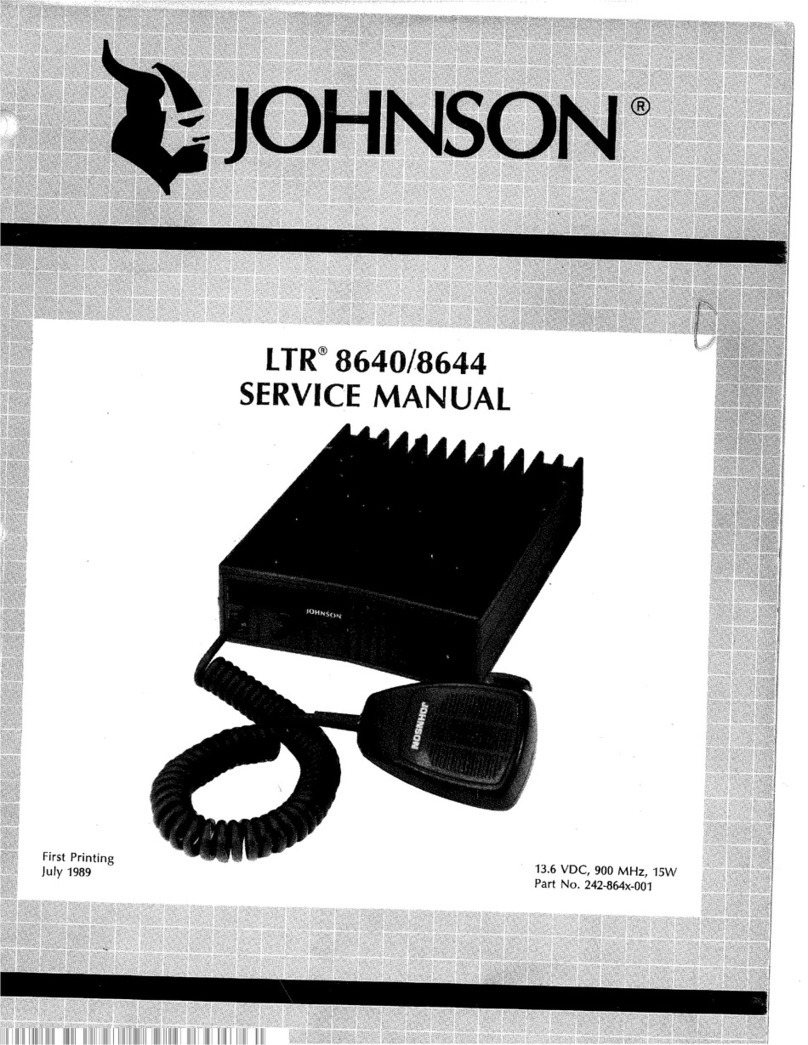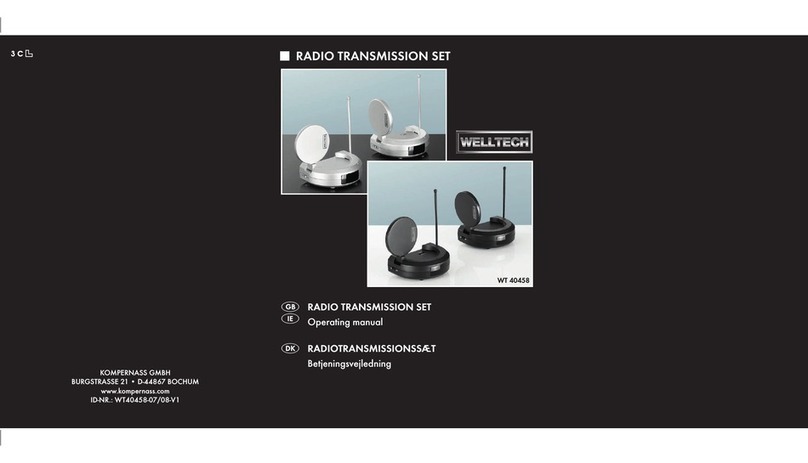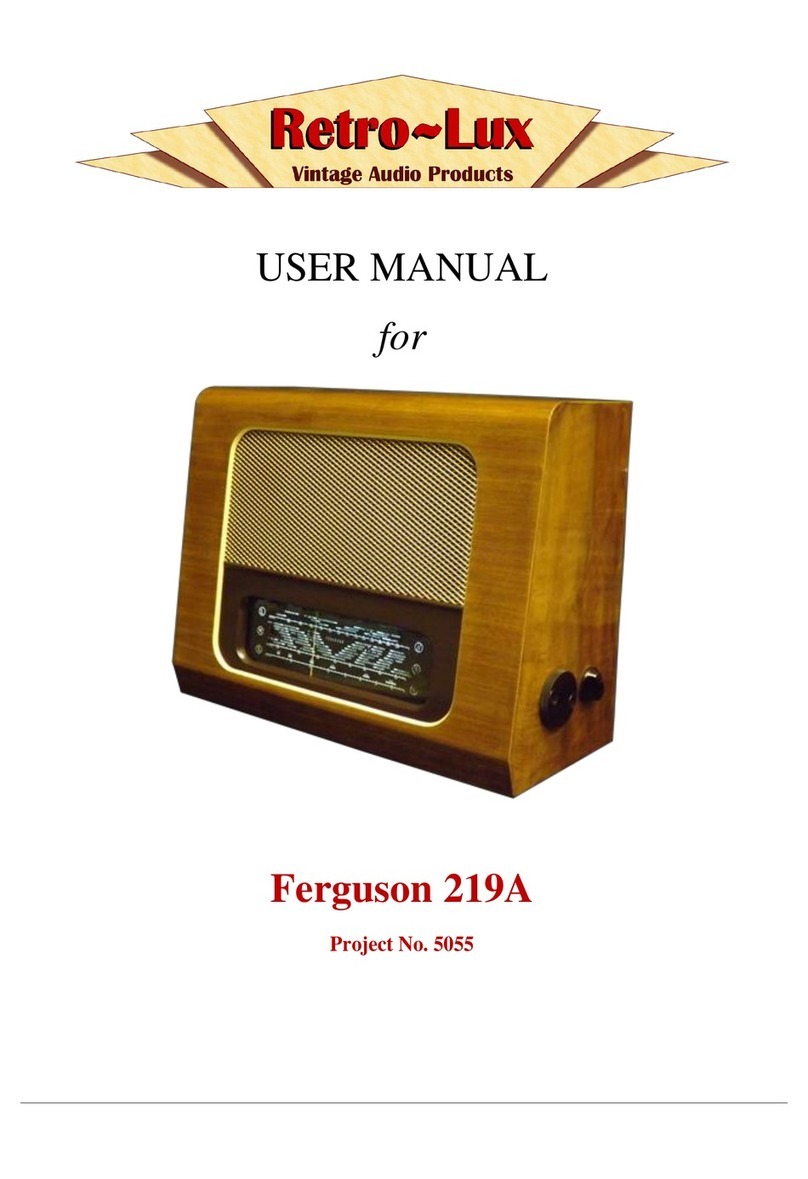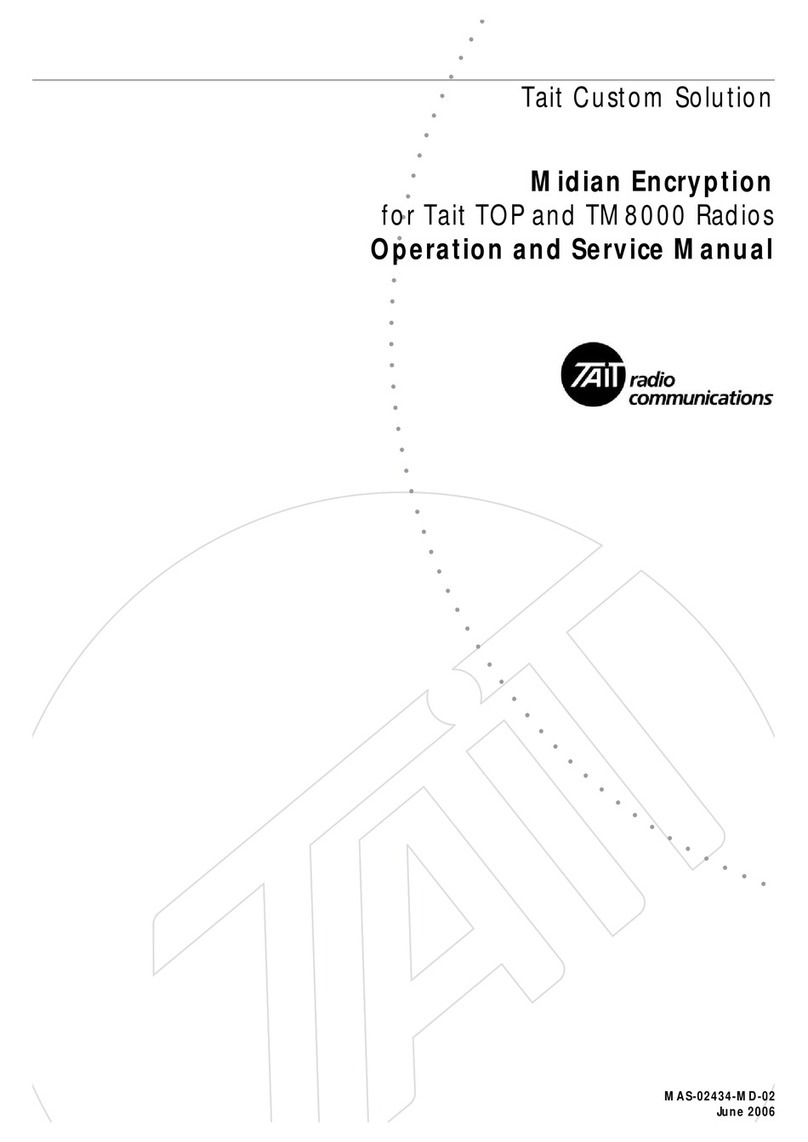BK TECHNOLOGIES BKR5000 User manual

G1 SCBA Radio Pairing Guide | BK Technologies
G1 SCBA Radio Pairing Guide for
BKR 5000
with the Bluetooth Option (BKR0560)
BKR 5000 Configuration Settings 2
Creating a G1 SCBA Configuration Tag (for Bluetooth Pair Save Preferences) 3
Creating a BKR 5000 Radio Pairing Tag 4
Pairing a G1 SCBA and BKR 5000 Radio 6
Using the G1 SCBA and BKR 5000 Radio 7
Clearing Radio Pair Info from the G1 SCBA 8
Clearing SCBA Pairing Info from the BKR 5000 Radio 9
Troubleshooting 10

G1 SCBA Radio Pairing Guide | BK Technologies
Rev. 12-3-2021 Page 2of 10
BKR 5000 Configuration Settings
Step 1.
Download, install, and open the latest version of RES (Radio Editor
Software)
(BKR0733). Contact your radio dealer for instructions and Serial Key
Step 2.
Connect the programming cable to the BKR 5000 Radio and the computer.
Step 3.
Turn on the BKR 5000 Radio using the volume knob.
Step 4.
Wait RES sees the Radio: “Read Radio” will become available under the
“Read / Write” section
, then click the “Read Radio” button.
Step 5.
Under the “Utilities” section, click the “Feature Editing Software” button.
Step 6.
Verify the BKR 5000 is equipped with the Bluetooth Option (BKR0560).
(A) Under the “Hardware Options” section, there should be a check
next to “Bluetooth Enabled”.
(B) If the radio does not have the Bluetooth Option available, contact
your radio dealer to upgrade the radio.
Step 7.
Under the “Config” section, click the “Menus” button.
Step 8.
Under “Menu Items”, highlight “Bluetooth”.
Step 9.
Under the “Read / Write” section, click the “Write Radio” button.
The Radio is now able to control
Bluetooth from the menu.
Step 10.
Turn the radio off, then back on using the volume knob.
Step 11.
Click the “Menu” button
Step 12.
Select “Bluetooth” from the menu.
Step 13.
If “Bluetooth” is set to “OFF”, set it to “ON”.

G1 SCBA Radio Pairing Guide | BK Technologies
Rev. 12-3-2021 Page 3of 10
Creating a G1 SCBA Configuration Tag (for Bluetooth Pair Save Preferences)
The purpose of this section is to: (1) enable the Bluetooth radio on the G1 SCBA and
(2) to set Bluetooth Pair Save behavior based on the department’s preference.
Step 1.
Launch the MSA A2 Software.
Step 2.
Select the “G1 Tags” Tile on the A2 Dashboard (Under the “G1 Devices”
column).
Step 3.
Select tag type: “G1 Configurations”
Step 4.
Select the Add (+) icon (top-right hand side of A2 application) to create the
configuration template,
which will be used to change these 2 settings.
Note:
Tag can be written without saving the template, but the template can be saved for
future use if given a name:
The Save Icon (top-right) is enabled
when the Name is filled in.
Step 5.
Enabling the G1 SCBA’s Bluetooth Radio:
(A) Expand the “Bluetooth Settings” section.
(B) Change “Bluetooth Disabled/Enabled” setting to “Enabled”.
Step 6.
Preference Choice:
“Bluetooth Pair Save” setting options:
(
Generally, a department’s operating procedures will determine its preference)
(A) To apply a Radio Pairing Tag every time SCBA is turned on, choose “Disabled”
(B) To retain the Radio Pairing on the SCBA until it’s cleared *, choose “Enabled”
*
- See “Clearing Radio Pairing Info from the G1 SCBA” page.
Step 7.
Writing the G1 Configuration Tag:
(A) Place RFID Tag on the RFID Reader / Writer
(B) Select the Write G1 Tag icon (top-right hand side of A2 application)
Step 8.
Applying
the G1 Configuration Tag to the G1 SCBA(s):
(A) Power on the G1 SCBA
(B) Press & hold either of the green Control Module buttons to activate
the RFID mode.
For iTIC Control modules: Press & Hold Both Green Buttons.
(C) Place Bluetooth Pairing Save Tag over G1 Power Module RFID Target.
The G1 SCBA is now configured with the settings:
- G1 Bluetooth is now enabled - G1 Bluetooth Pair Save (as chosen).
The G1 SCBA is now ready to accept a Radio Pairing tag.
Repeat this “Step 8” for each SCBA to apply these 2 settings.
G1 Bluetooth
Settings Tag

G1 SCBA Radio Pairing Guide | BK Technologies
Rev. 12-3-2021 Page 4of 10
Creating a BKR 5000 Radio Pairing Tag
To pair the radio to the G1 SCBA, a “Bluetooth Audio Pairing Tag” needs created in the A2 Software.
Once the Pairing Tag is created, it can be applied to the SCBA, which “programs” the SCBA to connect
to that specific radio.
Step 1.
Launch the MSA A2 Software
Step 2.
Select the “G1 Tags” Tile on the A2 Dashboard (Under the “G1 Devices”
column)
Step 3.
Select tag type: “Bluetooth Audio Pairing Tags”
Step 4.
Ensure that your PC's Bluetooth adapter is on, and selected for use in A2,
and
that your RFID Reader/Writer is connected and ready.
•Both modules appear in lower left of A2 display. Generally they will
appear as the computer's name, or as "localhost".
•If either is not visible there or under "Select Other device":
disconnect and reconnect the hardware;
•Restart the A2 service if necessary.
Step 5.
Turn on the BKR5000 Radio using the volume knob.
Step 6.
Ensure Bluetooth is “ON”: A white Bluetooth icon will appear with no slash
“/” and no connection dots “…”.
If not
visible, enable the radio’s Bluetooth OR reconfigure radio.
Step 7.
Discovering the Radio in A2:
(A) Click “Discover Devices”
You may have to scan twice if the Friendly name doesn’t appear.
(B) Select the tile for the discovered Radio in A2 to select it.
The discovered device info will load on the screen.
Step 8.
Writing the Bluetooth Audio Pairing Tag:
(A) Place RFID Tag on the RFID Reader / Writer
(B) Select the Write G1 Tag icon
(top-right hand side of A2 application)
(C) Click “OK” on the “Tag was successfully written” dialog.
Note: Hovering over the icons will
also show “Write Tag” or “Read Tag”.
Radio ID
Pair Tag

G1 SCBA Radio Pairing Guide | BK Technologies
Rev. 12-3-2021 Page 5of 10
Step 9.
Verifying the Information Written to the Tag:
(A) Place RFID Tag on the RFID Reader / Writer
(B) Select the Read G1 Tag icon
(top-right hand side of A2 application)
(C) The “Found Tag” screen will appear.
(D) Confirm the tag’s Bluetooth Address matches the Radio.
The Radio Pairing tag is now created & can be used to pair this radio with a
G1 SCBA.

G1 SCBA Radio Pairing Guide | BK Technologies
Rev. 12-3-2021 Page 6of 10
Pairing a G1 SCBA and BKR 5000 Radio
Ensure the BKR 5000 Radio is programmed correctly to connect with the G1 SCBA. Necessary and recommended settings
are listed in the “BKR 5000 Configuration Settings” page. Consult with your Radio Technician.
Step 1.
Turn on the
BKR 5000 Radio using the volume knob.
Step 2.
Ensure
Bluetooth is “ON”: A white Bluetooth icon will appear with no slash
“/” and no connection dots “…”.
If not
visible, enable the radio’s Bluetooth OR reconfigure radio.
Step 3.
Power on the G1 SCBA.
Step 4.
Press & hold
either of the green Control Module buttons to activate the RFID
mode.
For iTic Control modules: Press & Hold Both Green Buttons.
Step 5.
Registe
r the Radio to the SCBA:Place the Radio Pairing Tag over the G1
Power Module
RFID Target.
After the pairing tag is successfully read
, the SCBA should chirp, and the BT
will disconnect.
The G1 SCBA &
BKR 5000 Radio is now paired and ready for use.
•
After a successful pairing, if the regulator is shut off, the G1 SCBA will not remain
connected to the radio, and the radio is available for non-Bluetooth use.
•
The G1 SCBA will automatically re-connect to the radio when the end user turns on
the G1 regulator & breathes.
If you encouter difficulty pairing the radio:
•Clear the pair information stored on the radio, as described in the “Clearing SCBA Pairing Info from the BKR 5000
Radio” section in the pages hereafter.
•For good measure clear the pairing information on the SCBA, as described in the “Clearing Radio Pair Info from
the G1 SCBA” section in the pages hereafter.
•Repeat the “Pairing a G1 SCBA and BKR 5000 Radio” procedure above.
Pairing G1 &
Radio

G1 SCBA Radio Pairing Guide | BK Technologies
Rev. 12-3-2021 Page 7of 10
Using the G1 SCBA and BKR 5000 Radio
Confirm that the G1 SCBA, and Radio, are paired together: Radio Tag has been applied (or applied previously and pair is saved)
Step 1.
Turn on the BKR 5000 Radio using volume knob.
Step 2.
Don the G1 SCBA and G1 Facepiece.
Step 3.
Turn on the G1 SCBA via pressurization.
•
The G1 SCBA will try to establish a Bluetooth connection to the currently
paired radio for up to 8 minutes.
•
When found, it will quickly connect and disconnect, (and is now ready to
automatically activate when breathing.)
If the connection is not established, the pairing process described in the
previous section should be repeated.
Step 4.
Begin breathing (with the regulator attached) and the radio and SCBA will
connect automatically (approx. 20 seconds).
All SCBA voice communication will now go from the SCBA through the portable radio.
Use Notes & Tips:
•Turn on the radio prior to the G1 SCBA.
•If the regulator is shut off, the G1 SCBA will not remain connected to the radio, and the radio is available for
non-Bluetooth use. The G1 SCBA will automatically re-connect to the radio when breathing on the G1 regulator.
•Verify both the incoming and outgoing audio functionality after the Bluetooth wireless connection is established.
Using Paired
G1 & Radio

G1 SCBA Radio Pairing Guide | BK Technologies
Rev. 12-3-2021 Page 8of 10
Best practice is to: Clear the pairing information from both devices—the radio & the G1 SCBA. This prevents the G1 SCBA from
connecting to a previously-paired Bluetooth radio during the next start-up.
Clearing Radio Pair Info from the G1 SCBA
There are 3 methods for removing stored Radio pairing information from the G1 SCBA.
•All three methods are effective on G1 SCBAs configured with “Bluetooth Pair Save” being “Disabled”
•The “Battery Removal Method” is a popular method, however, note that this method is NOT effective when the G1 SCBA is
configured with the “Bluetooth Pair Save” setting set to “Enabled”.
G1 Pairing Removal Method 1 – Battery Removal (Only effective when the G1 “Bluetooth Pair Save” setting is “Disabled”)
Step 1.
Remove G1 SCBA Battery
Bluetooth audio pair info is cleared from the G1 SCBA.
Next
“Clearing SCBA Pairing Info from the BKR 5000” section, hereafter.
G1 Pairing Removal Method 2 – Pair New Radio
Step 1.
Pair a different Bluetooth
BKR 5000 Radio with the G1 SCBA using the new radio’s Bluetooth Audio Pairing
Tag, as described in the “
Pairing a G1 SCBA and BKR 5000 Radio” section.
Bluetooth audio
pair info on the G1 SCBA is changed to the pair info for the new radio.
Next
“Clearing SCBA Pairing Info from the BKR 5000 Radio” section, hereafter.
G1 Pairing Removal Method 3 – Use a “Reset Bluetooth Pairing” Tag
If not yet created, create a
“Reset Bluetooth Pairing” Tag in the A2 software, under “G1 Tags” tile
“Special G1 Tags”
expand “Reset Tags” list
Select “Reset Bluetooth Pairing”
Step 1.
Press & hold
either of the green Control Module buttons to access the RFID mode display.
Step 2.
Place the “Reset Bluetooth Pairing” Tag over the G1 Power Module RFID Target.
Bluetooth audio pair info is cleared from the G1 SCBA.
Next
“Clearing SCBA Pairing Info from the BKR 5000 Radio” section, hereafter.
Clearing G1
SCBA Pair

G1 SCBA Radio Pairing Guide | BK Technologies
Rev. 12-3-2021 Page 9of 10
Clearing SCBA Pairing Info from the BKR 5000 Radio
Step 1.
On the BKR5000 Radio, select “Menu”
-> “Bluetooth”.
Step 2.
Select “Forget All Devices” and press “ENT”.
Bluetooth audio pair info is cleared from the
BKR 5000 Radio.
If not done already: Clear the pairing info from the previously connected G1 SCBA’s pair history using the process
described in the “Clearing Radio Pair Info from the G1 SCBA” section, above.
Clearing Radio
Pair

G1 SCBA Radio Pairing Guide | BK Technologies
Rev. 12-3-2021 Page 10 of 10
Troubleshooting
Topic
Problem/Issue
Diagnosis
Possible Solution
Expected Result
Audio
Intermittent Audio Facepiece may not be
properly sealed
Adjust the facepiece until a
proper seal is formed
Outgoing audio will function
as expected
Incoming and/or outgoing
audio from G1 is not working
Bluetooth icon is visible
on the Radio
Power the portable radio on
and off to reset the auto
connect.
Radio will automatically
connect to G1 and emit an
audible indication for success.
If power cycling the radio does
not result in a successful connect,
clear the G1 & Radio pairing
history and re-pair the G1 &
Radio.
G1 & Radio will now connect
and audio will function as
expected
Poor audio quality from G1
to Radio
G1 has Firmware SW
2.003 or prior SW
version
Update G1 to Firmware SW 3.0
or
higher via A2 Software
Improved G1 outgoing audio
quality
Pairing
Bluetooth pairing
information lost from G1
Pairing information is
cleared when the
battery G1 battery is
removed. (When G1
“Bluetooth Pair Save”
is not set to enabled.)
G1 with SW 3.0 or higher is
configurable to retain pairing
information across battery
removals. Review instructions
for “G1 SCBA Configuration
Tag” and Bluetooth
Pair Save settings.
Bluetooth pairing information
will no longer be cleared on
every battery removal.
Radio will not pair with G1
Bluetooth icon is NOT
visible on the radio
Turn Bluetooth on, on the
Radio.
Bluetooth icon is visible on
Radio and pairing is now
successful.
Power the portable radio off
and on to reset the auto
connect
If turning on Bluetooth on the
radio does not work: clear the
G1 & Radio pairing history.
Re-pair the G1 & Radio.
Bluetooth Discoverable
is set to “NO”
Go to Radio Bluetooth Settings
and Set Discoverable to “YES”
and STAY ON THIS SCREEN
DURING PAIRING. Re-apply
the Pairing Tag to the G1.
Paring will successfully
complete.
G1 is not Bluetooth
enabled, icon on control
module is gray.
Enable Bluetooth on the G1
using a G1 Configuration tag
that enables Bluetooth.
Bluetooth icon on the G1
control module will be:
Red = enabled/unpaired OR
enabled/paired, not
connected
Green = enabled/connected
Radio is a not a
BKR 5000 with
Bluetooth Option
Contact your Radio dealer to
get the Bluetooth Option
(BKR0560).
To use G1 Bluetooth audio,
pair with a BKR 5000 with
Bluetooth Option
Radio is paired to an
incorrect G1
Radio and/or G1 was
previously paired to a
different radio or G1
Clear the pairing information on
both the G1 & Radio. Pair
desired G1 & Radio
Desired G1 and Radio will be
paired together
Other manuals for BKR5000
1
Table of contents
Other BK TECHNOLOGIES Radio manuals