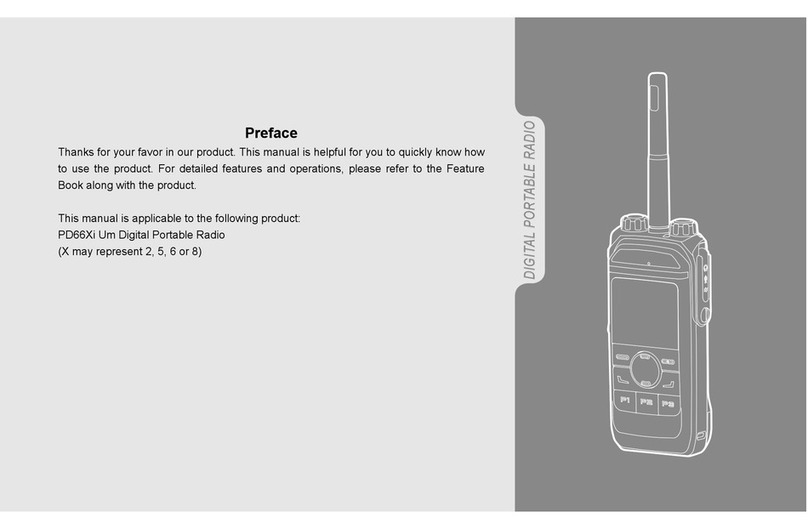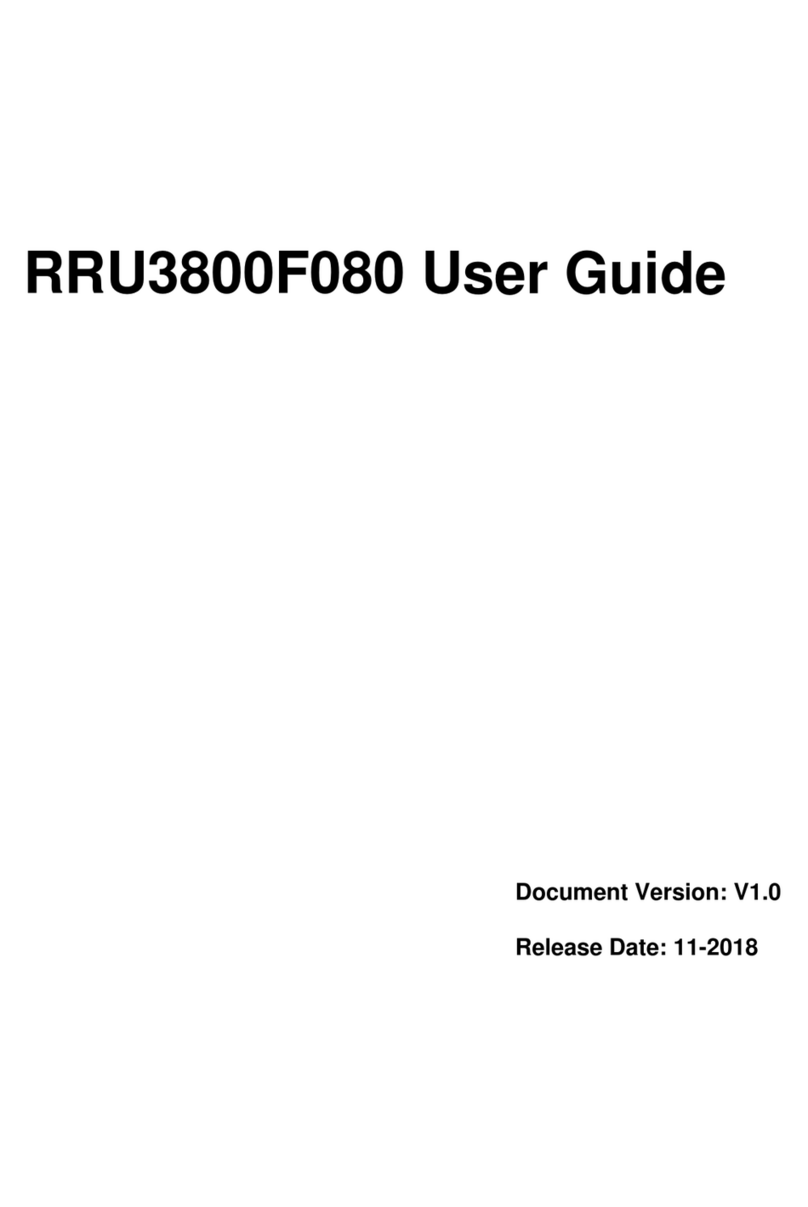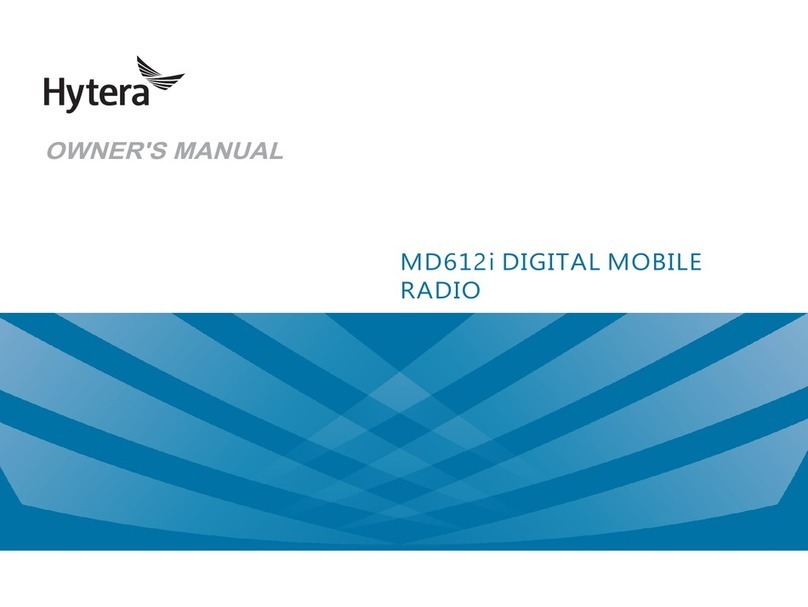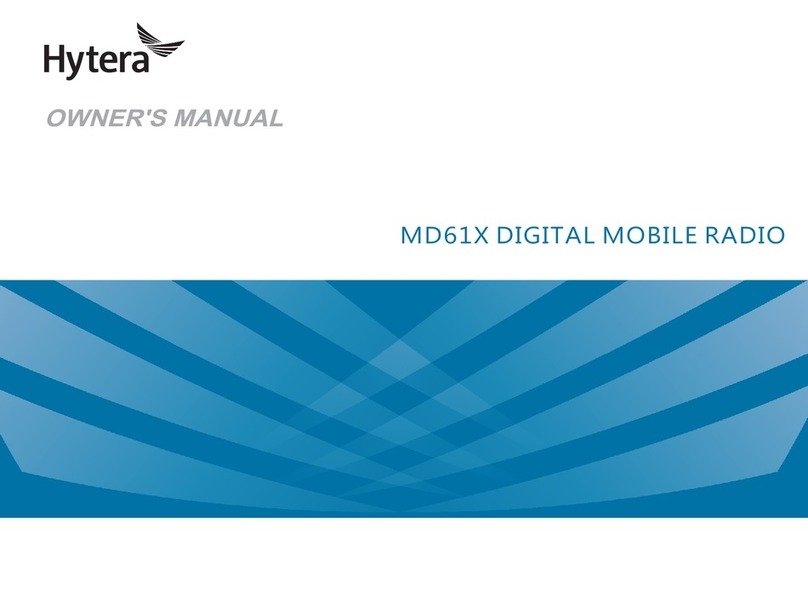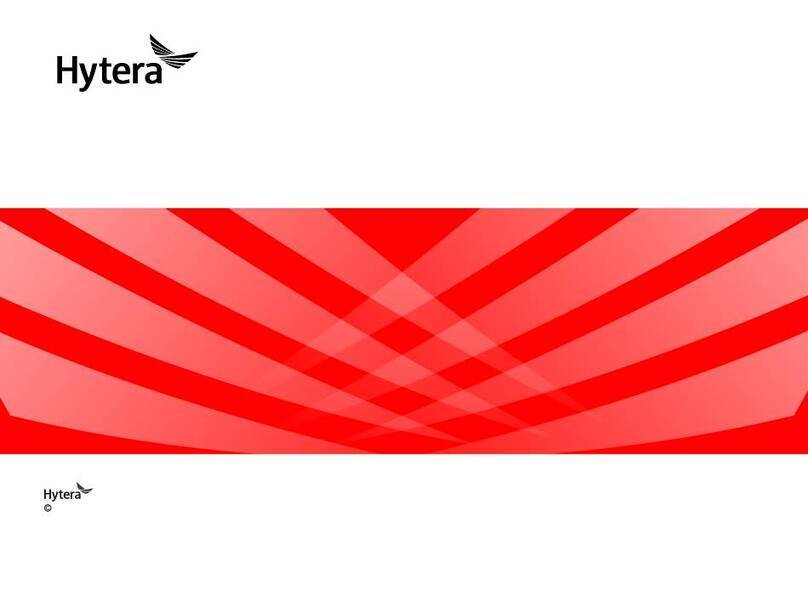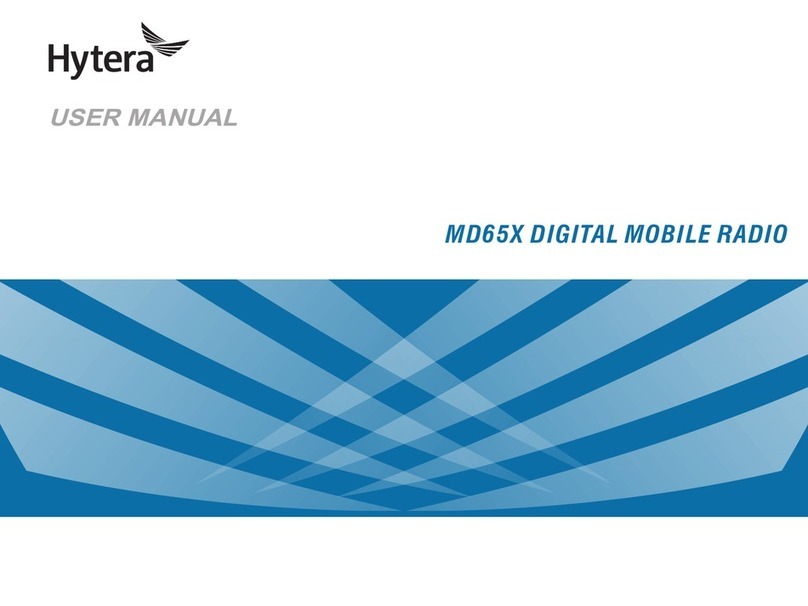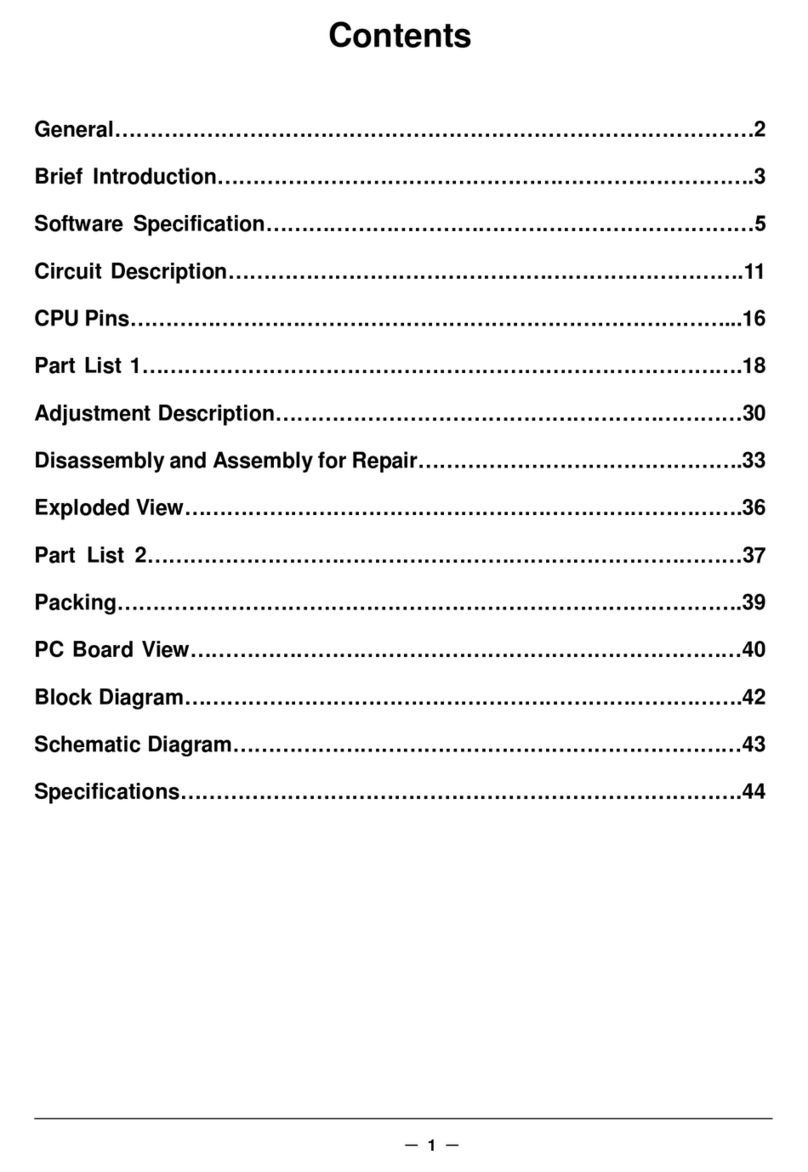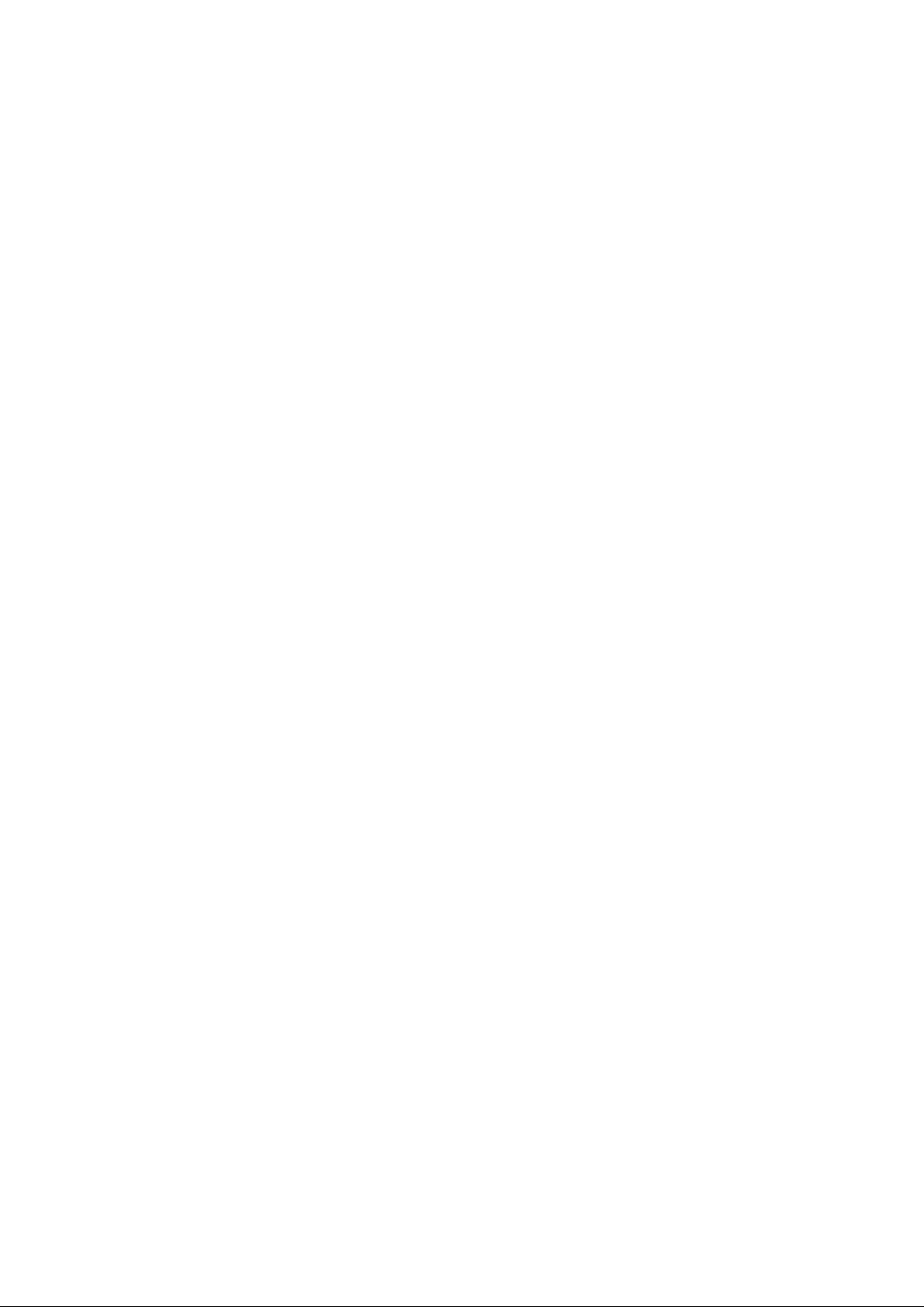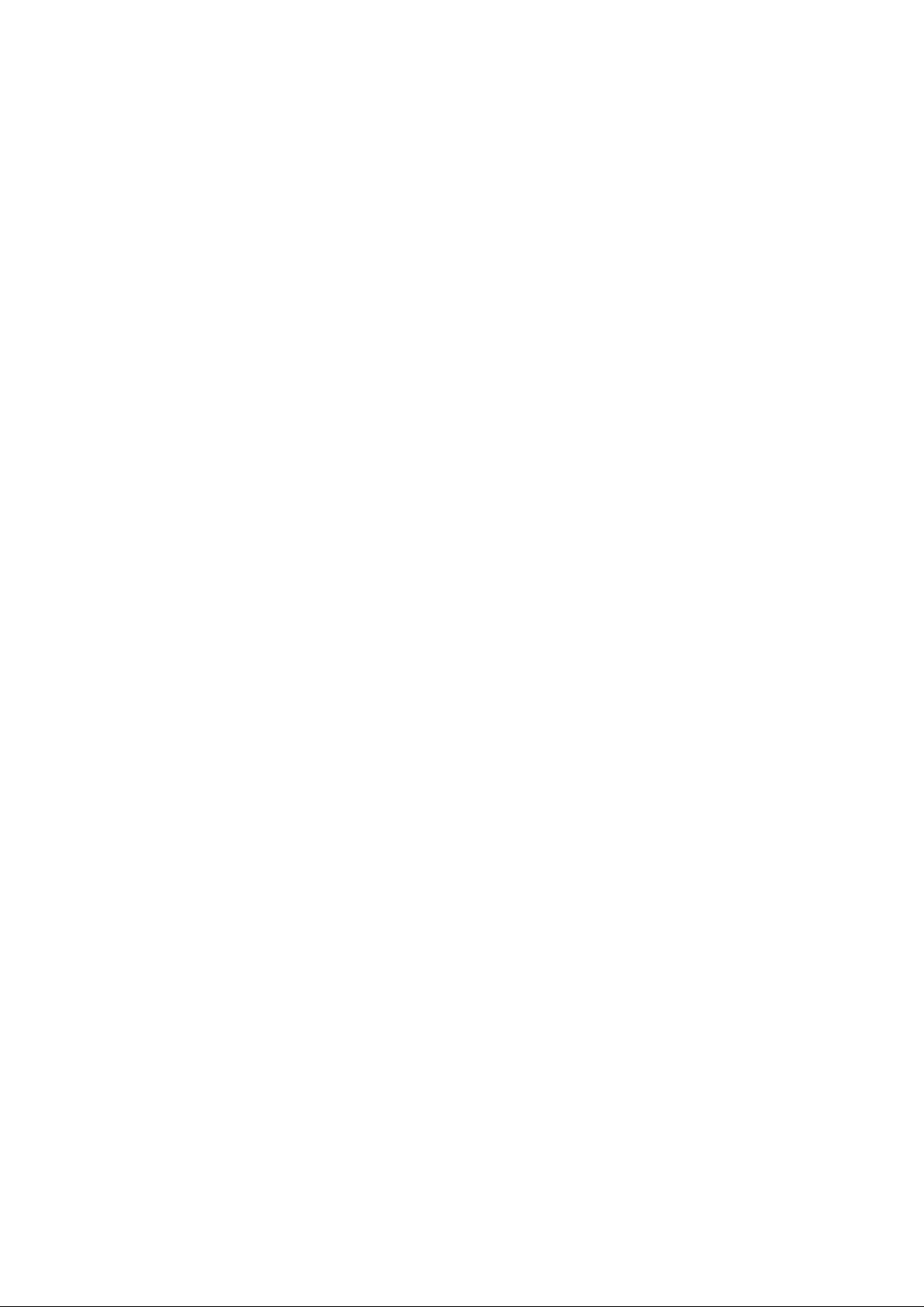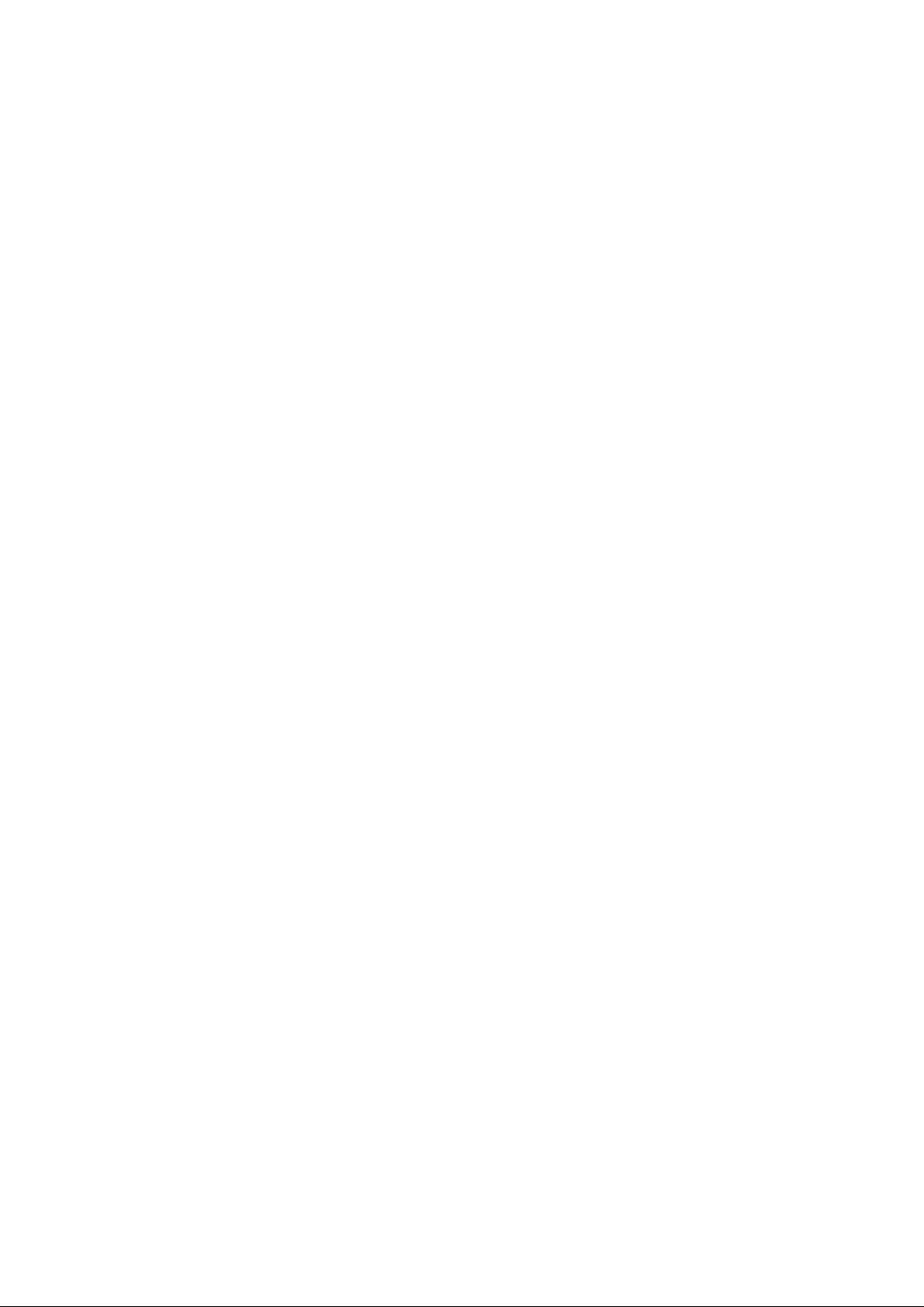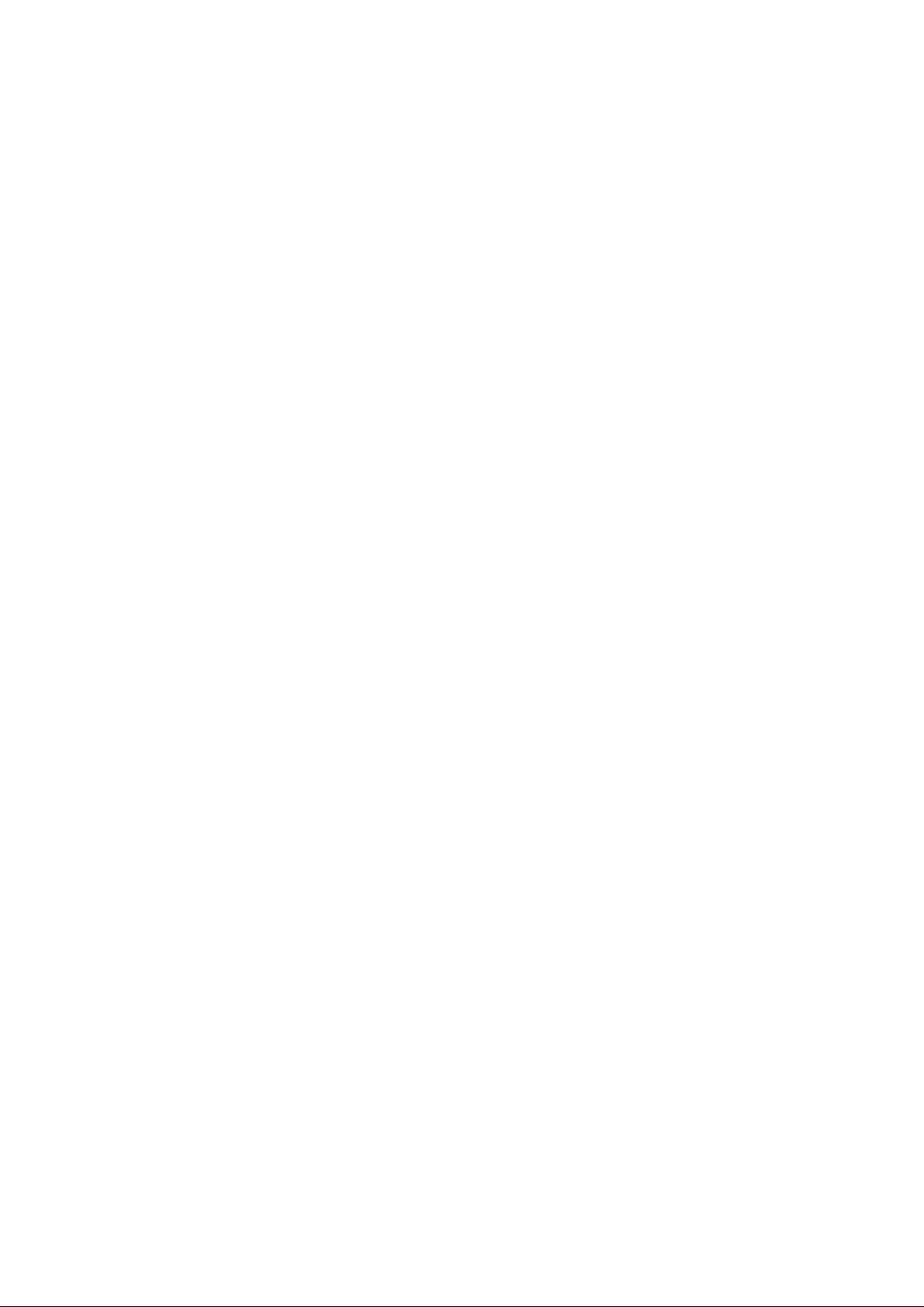Énergie radioélectrique
Cet appareil est conçu et fabriqué de façon à ne pas dépasser les limites d'émission pour l'exposition à
l'énergie de radiofréquence (RF) fixées par la Federal Communications Commission des États-Unis et
Industrie Canada.
Pendant les tests SAR, cet appareil est configuré pour transmettre à son niveau de puissance certifié le plus
élevé dans toutes les bandes de fréquences testées, et placé dans des positions qui simulent l'exposition
aux RF utilisée sur le visage avec 10 mm de séparation, et contre le corps avec la séparation de 0 mm. Bien
que le SAR soit déterminé au niveau de puissance certifié le plus élevé, le niveau SAR réel de l'appareil en
fonctionnement peut être bien inférieur à la valeur maximale. En effet, l'appareil est conçu pour
fonctionner à plusieurs niveaux de puissance de manière à n'utiliser que la puissance nécessaire pour
atteindre le réseau. En général, plus vous êtes proche d'une antenne de station de base sans fil, plus la
puissance de sortie est faible.
La norme d'exposition pour les appareils sans fil utilisant une unité de mesure est connue sous le nom de
débit d'absorption spécifique ou DAS. La limite SAR fixée par la FCC est de 1,6 W / kg et 1,6 W / kg par
Industrie Canada.
Cet appareil est conforme au DAS pour la population générale / limites d'exposition non contrôlées selon
ANSI / IEEE C95.1-1992 et Canada RSS 102 et a été testé conformément aux méthodes et procédures de
mesure spécifiées dans IEEE1528 et Canada RSS 102. Cet appareil a testé et répond aux directives
d'exposition FCC et IC RF lorsqu'il est testé avec l'appareil directement en contact avec le corps.
Pour cet appareil, la valeur SAR la plus élevée signalée pour une utilisation à proximité du corps est de
1,278 W / kg.
Bien qu'il puisse y avoir des différences entre les niveaux SAR de divers appareils et à divers postes, ils
répondent tous aux exigences du gouvernement.
La conformité SAR pour une utilisation sur le visage est basée sur une distance de séparation de 10 mm
pendant l'utilisation. La conformité SAR pour les opérations portées sur le corps est basée sur une distance
de séparation de 0 mm entre l'appareil et le corps humain. Pour soutenir le fonctionnement porté sur le
corps, choisissez les clips de ceinture ou les étuis qui ne contiennent pas de composants métalliques.
La conformité de l'exposition aux RF avec tout accessoire porté sur le corps, qui contient du métal, n'a pas
été testée et certifiée, et l'utilisation de cet accessoire porté sur le corps doit être évitée.
Règlementations FCC
•Ce téléphone mobile est conforme à la partie 15 des règles de la FCC. Son fonctionnement est soumis
aux deux conditions suivantes: (1) Cet appareil ne doit pas provoquer d'interférences nuisibles, et (2) cet
appareil doit accepter toute interférence reçue, y compris les interférences susceptibles de provoquer un
fonctionnement indésirable.