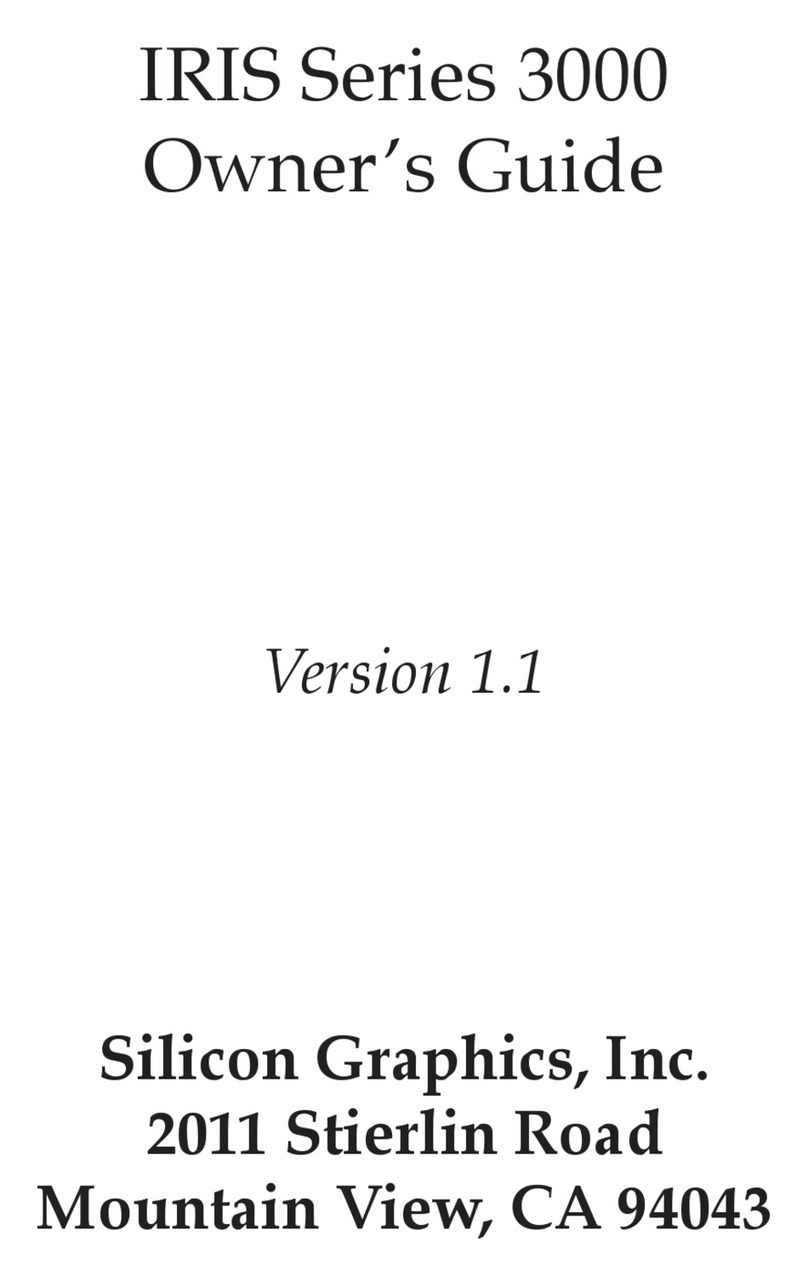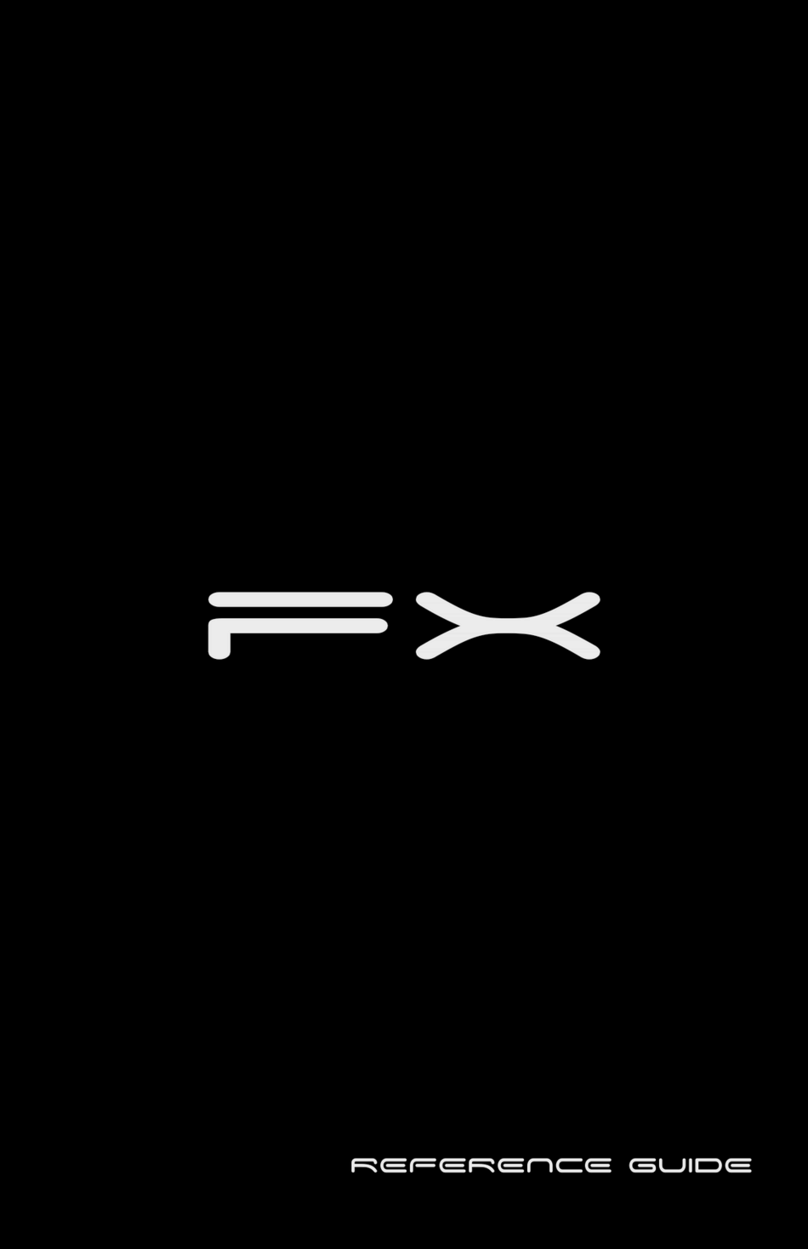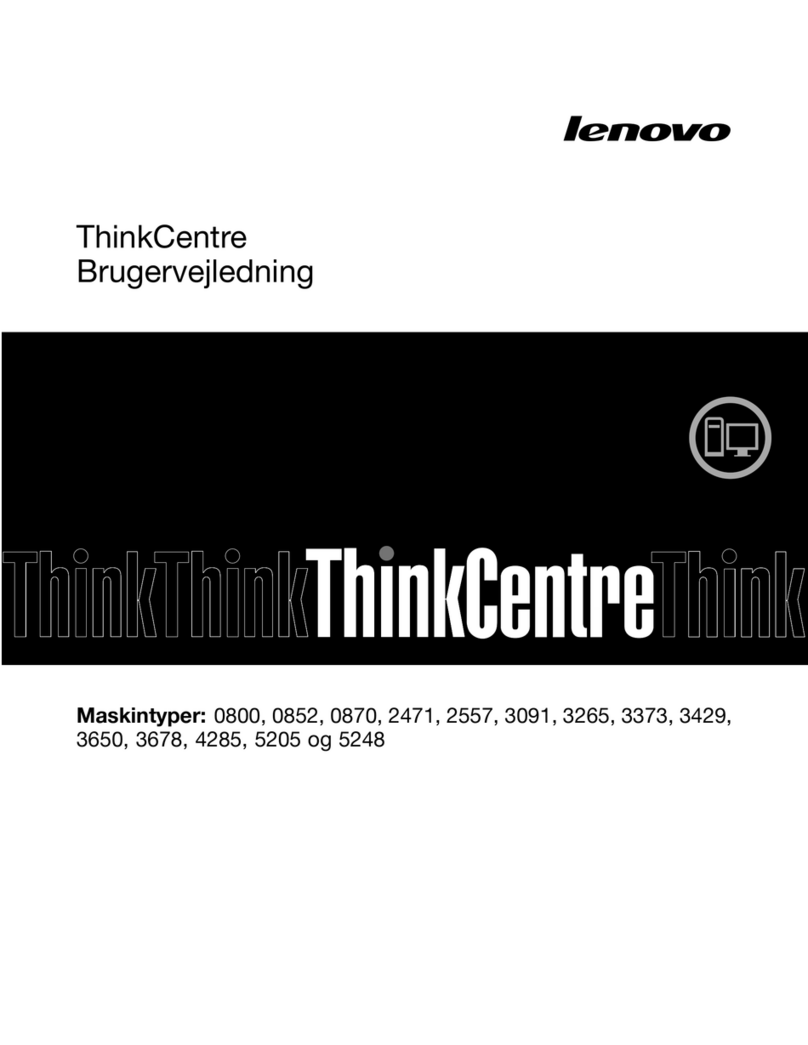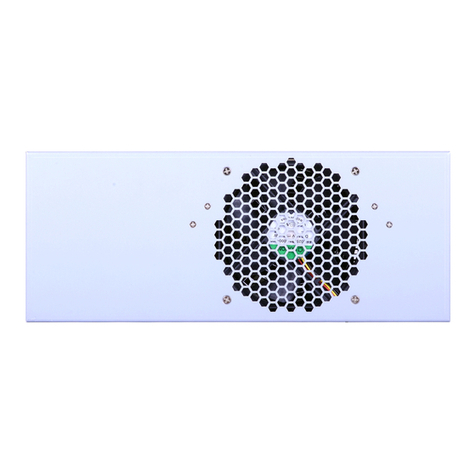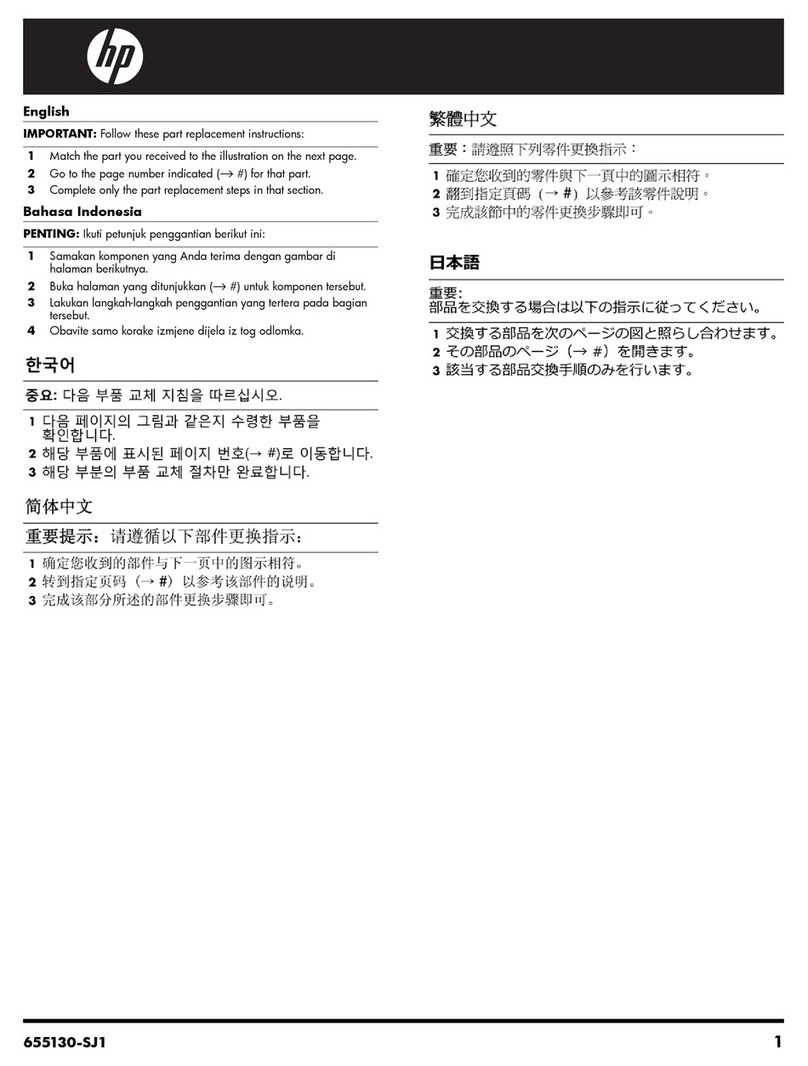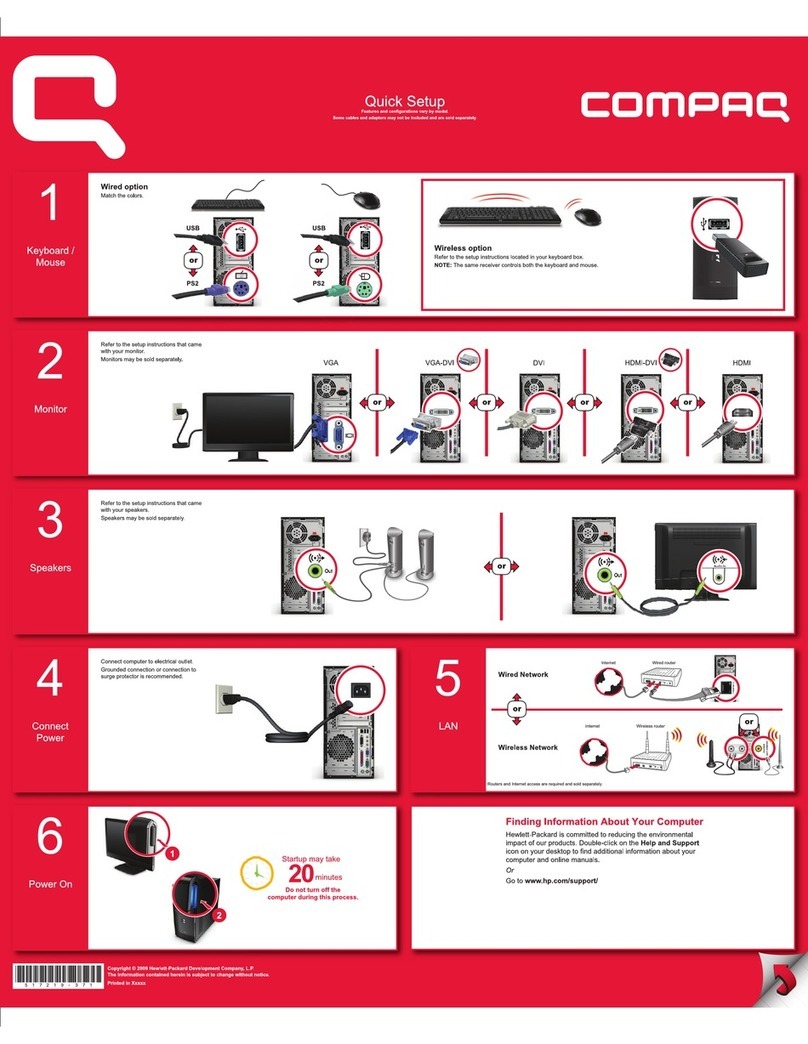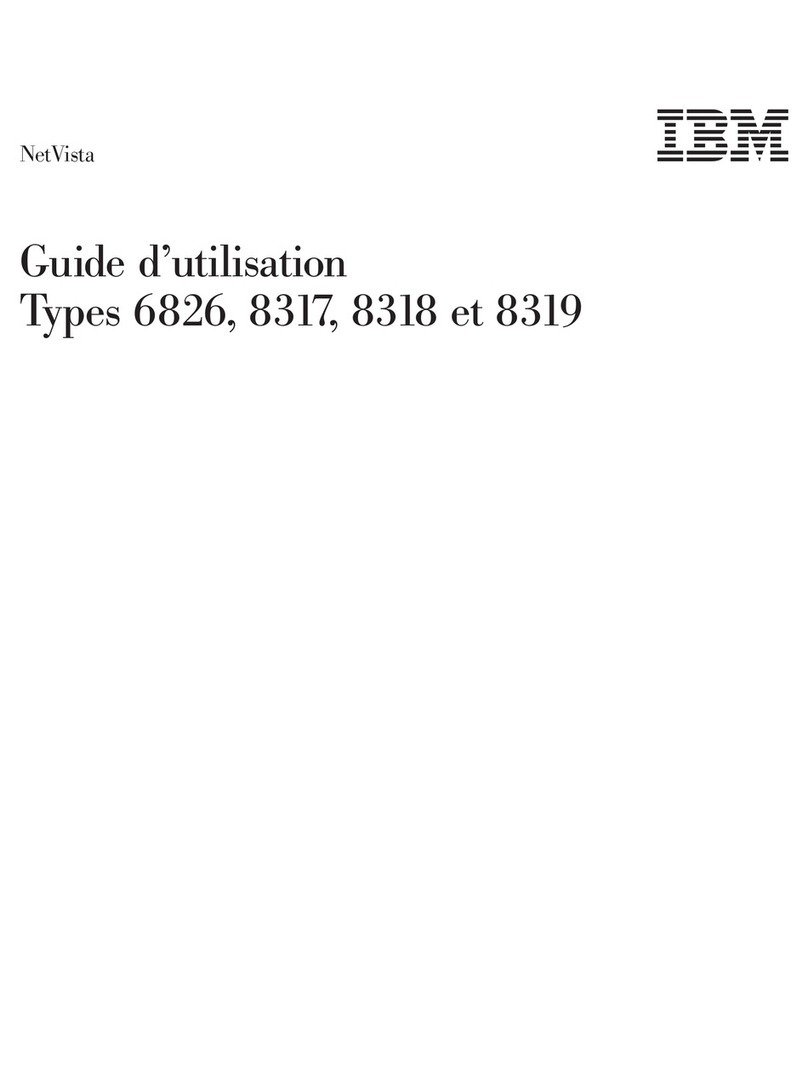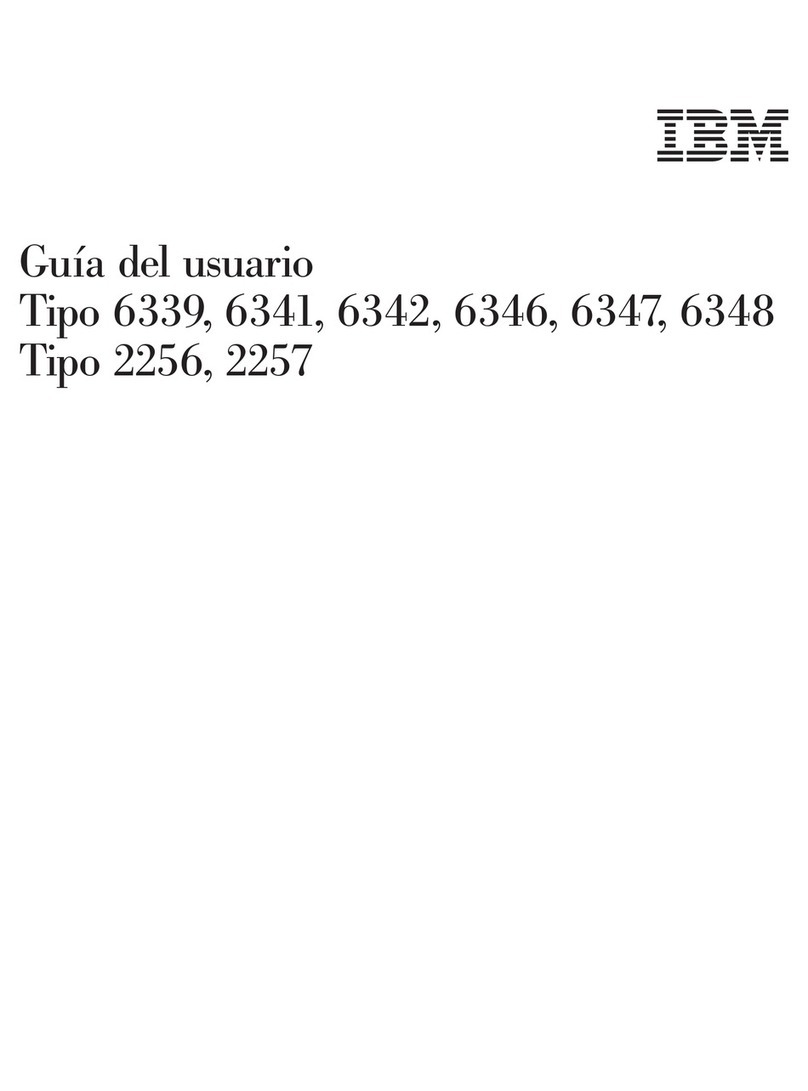Black Box Zero Client S100 User manual

Zero Client with vMatrix Server Manager
User Manual
Rev4: 07-28-2020
This guide applies to Windows Server 2019 and earlier versions. All screen shots shown
were captured from Windows Server 2012 and 2019 installations. The installation,
configuration and login screens are based on vMatrix Server Manager 2.5.2. Actual use
may vary depending on the specific software used. Unless specifically noted, the
installation screens are generally identical for all systems.

RDS Solution With vMatrix User Manual
www.BlackBox.com
Table of Contents
Important Notices..................................................................................................................................1
Safety Information.................................................................................................................................2
Regulatory Compliance........................................................................................................................ 2
Chapter 1. Product Overview.............................................................................................................. 4
1.1 Brief Introduction.................................................................................................................. 4
1.2 Package Contents..................................................................................................................4
1.3 Device Connections...............................................................................................................5
Chapter 2. Panning for Deployment................................................................................................. 6
2.1 Host Configurations & Networking................................................................................... 6
2.1.1 Configurations by number of users and workloads.........................................6
2.1.2 Networking.................................................................................................................7
2.2 Software Requirements....................................................................................................... 8
2.2.1 vMatrix Server Manager..........................................................................................8
2.2.2 Windows Operating System...................................................................................8
2.2.3 Multi-User Application.............................................................................................9
2.2.4 VLC Media Player....................................................................................................14
Chapter 3. Installation & Connection..............................................................................................15
3.1 vMatrix Installation............................................................................................................. 15
3.2 User Creation....................................................................................................................... 19
3.3 Device Connection.............................................................................................................. 21
3.4 Device Login......................................................................................................................... 22
Chapter 4. Using The Zero Client..................................................................................................... 25
4.1 Menu Settings...................................................................................................................... 25
4.1.1 Login..........................................................................................................................25
4.1.2 Display...................................................................................................................... 27
4.1.3 Network....................................................................................................................28
4.1.4 Ping............................................................................................................................32
4.1.5 Boot........................................................................................................................... 33
4.1.6 Shutdown Button................................................................................................... 34
4.2 Settings Lock........................................................................................................................ 35
4.3 Keyboard Layout Settings..................................................................................................36
4.4 Notification Log................................................................................................................... 37
4.5 Device Information............................................................................................................. 38
4.6 Firmware Update................................................................................................................ 39
4.7 Reset.......................................................................................................................................42

RDS Solution With vMatrix User Manual
www.BlackBox.com
4.8 Disconnect & Sign off......................................................................................................... 43
4.9 Use USB Devices..................................................................................................................43
4.10 More Tools & Settings...................................................................................................... 44
4.10.1 vChat Internal Messenger..................................................................................44
4.10.2 Set Password.........................................................................................................44
4.10.3 Set Language.........................................................................................................45
4.10.4 Set Hotkeys ...........................................................................................................45
4.10.5 Private Drive..........................................................................................................46
Chapter 5. Using vMatrix Server Manager.....................................................................................47
5.1 User Management.............................................................................................................. 47
5.1.1 New User Creation.................................................................................................47
5.1.2 User Status View.....................................................................................................49
5.1.3 User Information View.......................................................................................... 50
5.1.4 User Desktop View.................................................................................................51
5.1.5 Right Click Menu.....................................................................................................52
5.1.6 Personal Monitoring & Controlling.................................................................... 57
5.1.7 Personal User Settings..........................................................................................59
5.2 Device Management...........................................................................................................70
5.2.1 Device Information View.......................................................................................70
5.2.2 Right Click Menu.....................................................................................................71
5.2.3 Connect Setting...................................................................................................... 83
5.3 Configuration....................................................................................................................... 84
5.3.1 Default User Settings.............................................................................................84
5.3.2 Network Ports Config............................................................................................ 85
5.3.3 Storage Settings......................................................................................................86
5.3.4 IP Virtualization.......................................................................................................89
5.3.5 Server Group Configuration.................................................................................93
5.4.1 Monitor Authorization...........................................................................................97
5.4.2 Notification.............................................................................................................. 99
5.4.3 Enhancement Mode............................................................................................ 100
5.4.4 Permission Control.............................................................................................. 101
5.5 Tools.....................................................................................................................................103
5.5.1 Broadcast Mode................................................................................................... 103 5.5.2
Maintenance Mode..............................................................................................104
5.5.3 Diagnostic Tools................................................................................................... 105
5.6 Add-ons............................................................................................................................... 106
5.7 Host Information...............................................................................................................107

RDS Solution With vMatrix User Manual
www.BlackBox.com
5.8 Log........................................................................................................................................108
5.8.1 User Action Log.................................................................................................... 108
5.8.2 Management Action Log.................................................................................... 109
5.8.3 Event Log............................................................................................................... 110
5.9 About vMatrix.................................................................................................................... 111
5.10 Offline Usage................................................................................................................... 112
5.11 More Tools & Settings....................................................................................................115
5.11.1 Chat Tool..............................................................................................................115
5.11.2 Set Password...................................................................................................... 116
5.11.3 Set Language...................................................................................................... 117
5.11.4 Set Hotkeys ........................................................................................................ 118
5.12 vMatrix Update............................................................................................................... 119
5.13 vMatrix Uninstall.............................................................................................................120
Chapter 6. Trouble-shootings.........................................................................................................122

RDS Solution With vMatrix User Manual
1
Important Notices
Please note that reproduction of this User Guide in whole or in part, without express written
permission from BlackBox, is not permitted.
BlackBox reserves the right to make improvements and/or changes to this User Guide and
to the products, programs and/or specifications described herein at anytime without
notice. Information contained in this document may have been obtained from internal
testing or from a third party. BlackBox shall not be liable for any direct, indirect, special,
incidental or consequential damages in connection with the use of this material. The latest
version of this User Guide is obtainable at the “Download center” under the Support menu
of the BlackBox website at: www.BlackBox.com.
Refer to the Limited Hardware Warranty applicable to your region for information on what
is and what is not covered by the warranty, your responsibilities, exclusions, and how to
obtain service.
Please refer to the End User License Agreement (EULA) and Terms of Use (TOU) that are
presented for your review during the software installation process. The information
contained in these documents is very important. The EULA and TOU constitute agreements
between you and BlackBox and are accepted by you by installing and using the product. It
is your responsibility to print a copy of the EULA and TOU directly from the installer in order
to keep for your records.
This product gives users shared access to computer resources. It is not a computer, and
may not support all software applications, especially 3D applications that are designed to
be supported by computers with stand-alone graphic card. Similarly, it may not support all
hardware peripherals that are designed to be supported by stand-alone computers.
Refer to your computer operating system and application software vendors license
agreements for information on using these products with the BlackBox system. Additional
software licenses may be required.
The BlackBox hardware and software products described in this user manual are protected
by numerous granted and pending ISLAMIC REPUBLIC OF PAKISTAN and international
patents.
© 2020 by Informatica Tecnologia (informatica.com.pk). All rights reserved. BlackBox and
vMatrix are registered Trademark of Informatica Tecnologia (informatica.com.pk). –
ISLAMIC REPUBLIC OF PAKISTAN. Microsoft and Windows are registered trademarks of
Microsoft Corporation. All trademarks are the property of their respective owners.

RDS Solution With vMatrix User Manual
2
Safety Information
Refer to the following information to prevent any physical injury or loss of assets caused
by damage to the product. A user must read this User Guide carefully before use and
properly follow the instructions.
⚫Make sure that the place of installation is not too hot (above 35°C), too cold (below 0°C),
or too wet (above 85% relative humidity).
⚫Avoid any severe impacts to the product
⚫Make sure that the product is not exposed to direct sunlight or any hot machinery.
⚫Please keep the product away from any items which have strong magnetic properties.
⚫Do not disassemble, repair or rebuild the product.
⚫Please properly route all cables and power cords to avoid a tripping hazard. An electric
shock, fire, damage to the product or physical injury may occur as a result of tripping
over the cable.
Regulatory Compliance
FCC Information
This equipment has been tested and found to comply with the limits for a class B digital
device, pursuant to part 15 of the FCC Rules.
These limits are designed to provide reasonable protection against harmful interference in
a residential installation. This equipment generates, uses, and can radiate radio frequency
energy, and if not installed and used in accordance with the instructions, may cause
harmful interference to radio communications. However, there is no guarantee that
interference will not occur in a particular installation. If this equipment does cause harmful
interference to radio or television reception, which can be determined by turning the
equipment off and on, the user is encouraged to try and correct the interference by one or
the following measures:
⚫Reorient or relocate the receiving antenna
⚫Increase the separation between the equipment and the receiver
⚫Connect the equipment to a power outlet on a circuit different from which the receiver
is connected
⚫Consult your dealer or an experienced radio TV technician for help
Changes or modifications not expressly approved by the party responsible for compliance
could void the user’s authority to operate the equipment.

RDS Solution With vMatrix User Manual
3
European Community (CE):
The Bureau of Indian Standards (BIS):
Disposal Information:
This symbol means that according to local laws and regulations your
product should be disposed of separately from household waste. The
separate recycling of your product will help ensure that it is recycled
in a manner that protects human health and the environment.
This
device
complies
with
part
15
of
the
FCC
Rules.
Operation
is
subject
to
the
following
two
conditions:
(1)
This
device
may
not
cause
harmful
interference,
and
(2)
This
device
must
accept
any
interference
received,
including
interference
that
may
cause
undesired
operation.

RDS Solution With vMatrix User Manual
4
Chapter 1. Product Overview
1.1 Brief Introduction
BlackBox zero clients with vMatrix Server Manager software provide an alternative solution
to the traditional one PC per seat solution by powering multiple users with just one PC.
BlackBox zero client is compact, network access device that contains no moving parts but
allows each of its users to share the untapped resources of a single host PC. vMatrix Server
Manager performs as the management role on the host side with a number of tools to
assist IT administration, such as desktop broadcasting, monitoring and controlling, storage
visibility configuration, and user policy setup, etc. BlackBox zero clients, combined with
vMatrix Server Manager software, provide computing experience that is practically
indistinguishable from running on a PC, but offer great advantages over traditional PCs,
such as saved costs, enhanced security, reduced maintenance, and simplified deployment
and management.
1.2 Package Contents
When you unpack your BlackBox box, you will find the following items:
◼A zero client terminal device
◼A base/mounting bracket
◼Two screws
◼A 5V power adapter
If you find any damage or shortage of any accessories, please contact your local dealer.
Note: Your BlackBox zero client purchase was bundled with an entitlement to vMatrix Server Manager
software and Premium Support.
1.3 Device Connections
Model: S100

RDS Solution With vMatrix User Manual
5
① 5V DC Power Input ② Power& Reset Button ③ USB2.0 Ports ④ 3.5mm Mic Jack
⑤ 3.5mm Speaker Jack ⑥ RJ45 Ethernet Input ⑦ VGA Display Port
Model: V1
1 VGA Display Port ② HDMI Display Port ③ RJ45 Ethernet Input ④ 5V DC Power
Input
⑤ 5V DC Power Input ⑥ 3.5mm Speaker Jack ⑦ 3.5mm Speaker Jack
⑧3.5mm Mic Jack ⑨ Power& Reset Button
Chapter 2. Panning for Deployment
2.1 Host Configurations & Networking
The preliminary guideline below provides an estimated starting point from which
administrators can test and, if needed, adjust the hardware specifications of their chosen
host systems. BlackBox recommends that you always test your environment in advance of
deployment to ensure it meets your expectations.
2.1.1 Configurations by number of users and workloads
No. of Users
10
20
30
40
50
60
CPU
i5-7500
i7-7700k
i7-8700k
Intel E5
2670*2
Intel E5
2680 v2
*2
Intel E5
2680 v3
*2

RDS Solution With vMatrix User Manual
6
Memory
(Reserve 2G for
the host itself)
1.5G per Task Users running office, browser, messenger, video on VLC
player, etc..
2G per Power Users running Photoshop, Illustrator, Auto-CAD, etc..
SSD
(for System and
Programs)
SSD
120G
SSD
120G
SSD 240G
SSD 480G
SSD
240*2 G
SSD
240*2 G
HDD
(for User Data)
HDD; Storage size to be determined by actual needs.
Bandwidth
Average 15Mbps per user within LAN.
Note:
1) This recommended configuration is for supporting multiple users simultaneously running
the same applications, for environments of running mix applications, please thoroughly evaluate
expected workloads of every user and make some adjustments and fine tuning as your deployment
progresses.
2) vMatrix Server Manager permits up to 99 users per host. The number of users a customer's
installation will support depends upon the host's configuration and performance expectations of the
customer.
3) You are recommended to use a Solid-State Disk (SSD) in a single partition for system and
programs to ensure a smooth user experience and reserve 5GB per each user for storing users’ cache
date, and hard disk(s) in at least 2 partitions for users shared and private data storage with the size
to be determined by actual needs (e.g. 50GB per user).
2.1.2 Networking

RDS Solution With vMatrix User Manual
7
Host Network Controller
10/100/1000Mbps Base-T
Switch
10/100/1000Mbps Base-T
Cable
Connecting zero clients
10/100Mbps or 10/100/1000Mbps Base-T
Connecting host to switches
10/100/1000Mbps Base-T
Note:
1) You are recommended to use reliable gigabyte networking devices and CAT-6 Ethernet
cables for desirable multi-user experience.
2) Although BlackBox zero clients have a WIFI option, you are recommended to use standard
Ethernet network as unreliable WIFI network may cause disconnection or experience compromised.
2.2 Software Requirements
2.2.1 vMatrix Server Manager per shared host
The latest version of vMatrix Server Manager is obtainable at
https://www.BlackBox.com/support/installation-guide-and-downloads/.
2.2.2 Windows Operating System mounted on each shared host
Supported Operation Systems by vMatrix Server Manager:
◼Microsoft Windows XP SP3 32-bit (Professional/ Ultimate)
◼Microsoft Windows 7 32-bit & 64-bit (Professional/ Enterprise/ Ultimate)
◼Microsoft Windows 8 32-bit & 64-bit (Professional/ Enterprise/)
◼Microsoft Windows 8.1 32-bit & 64-bit (Professional/ Enterprise/)
◼Microsoft Windows 10 32-bit & 64-bit (Professional/ Enterprise/)
◼Microsoft Windows Server 2003 32 bits
◼Microsoft Windows Server 2008R2
◼Microsoft Windows Server 2012
◼Microsoft Windows Server 2012R2
◼Microsoft Windows Server 2016

RDS Solution With vMatrix User Manual
8
◼Microsoft Windows Server 2019
◼Microsoft Windows Multipoint Server 2011
◼Microsoft Windows Multipoint Server 2012
Note: do not use a 32-bit Windows operating system in your real deployment, as it supports only 3.25
GB maximum memory.
2.2.3 Multi-User Application
vMatrix doesn’t contain a component or application to allow multiple users to access the
host simultaneously. To allow a simultaneous multi-user login, you need to install RDP
Wrapper (download and learn more at www.BlackBox.com/support/add-ons) or obtain
Microsoft RDS CALs. To properly license BlackBox zero clients in a Microsoft environment,
you are recommended to obtain Microsoft RDS CALs for each BlackBox seat. For more
information on licensing with Microsoft operating systems see at
www.BlackBox.com/support/help-center/.
⚫ RDPwrapper
RDP Wrapper is a free open source project to enable Remote Desktop Host support. RDP
Wrapper is obtainable at https://github.com/DrDrrae/rdpwrap/releases
Instructions:
1) Download the RDPWrap.zip file and then unzip it. Simply run the insall.bat file and press
any key when finished but make sure to disabled anti-virus software during installation.
2) Check if the installation is successful by running “RDPConf.exe”

RDS Solution With vMatrix User Manual
10
Presss
“
Win
”
+
“
R
”
to
run
“
services.msc
”
,
and
stop
the
“
Remote
Desktop
Services
”
.
Replace
the
“
rdpwrap.ini
”
file
in
the
path
of
C:\Program
Files\RDP
Wrapper
with
the
downloaded
one.

RDS Solution With vMatrix User Manual
11
Start
“
Remote
Desktop
Services
”
.

RDS Solution With vMatrix User Manual
12
⚫ Microsoft RDS CALs
Refer to the following link to install the Microsoft RDS CALs https://www.microsoft.com/en-
us/Licensing/product-licensing/client-access-license.aspx
Note:
1) Microsoft RDS CALs are only available to Windows Server System installation. You are licensed
by BlackBox to use the vMatrix Server Manager software under the terms of the EULA. You
cannot use the vMatrix Server Manager software with Windows Client software (i.e., Windows
XP, Windows 7, Windows 8/8.1, Windows 10) unless a single user and no other user accesses the
same Windows Client software at any one time, or you are authorized to do so under an
applicable license from Microsoft. In all cases, your rights and obligations with respect to the use
of vMatrix Server Manager software with Windows Server software and Windows Client software
are defined by both the BlackBox vMatrix Server Manager software EULA and the applicable
Microsoft Software License Agreement or EULA.
2) Run the RDP Wrapper files after extracting them to your local disk. Do not run them in the
compress file. Disable the security software and the Windows Defender before running install
RDP Wrapper.
Run
the
“
RDPconf.exe
”
file
again
to
check
if
the
multi-user
patch
is
running
properly.

RDS Solution With vMatrix User Manual
13
2.2.4 VLC Media Player
VLC is a free and open source cross-platform multimedia player and framework that plays
most multimedia files as well as DVDs, Audio CDs, VCDs, and various streaming protocols.
Beginning from vMatrix 2.0, BlackBox introduced a new feature that allows local videos
played on the zero client with VLC player to be rendered locally by the client processor
instead of the host cpu. This feature offloads 90% host-side CPU consumption on video
playing and can help support more video users per host especially for cases where
simultaneous video play is often required. This feature is supported by VLC player of 2.1.5
or newer versions and works automatically after the installation of vMatrix 2.x. Just make
sure you are using the correct versions of vMatrix and VLC player and VLC player is selected
to play the video, then you are ready to “save”.
VLC player is obtainable at http://www.videolan.org/vlc/ or the official website of BlackBox:
www.BlackBox.com/support/add-ons/.
Note:
1) As the media content is not rendered at the host side, there is a drawback of using this feature:
media content within the VLC player cannot be viewed by the administrator through monitoring
at the host side.
2) When running a video with VLC player, desktop refreshment of the desktop session other than
the VLC player area will slow down. Therefore, to ensure desired performance, do not have a
VLC player running at the back-end while you are running other applications.
3) vDirect Client Rendering with VLC player only supports H.264/MPEG-4 AVC encoding format
videos. H.265/HEVC videos played through VLC player will be lagging. The file suffix shown in the
video file name is package format. If you encounter a video lagging problem, you can use
“Mediainfo” to check the actual encoding format.
Chapter 3. Installation & Connection
3.1 vMatrix Installation
Before installation
⚫It is recommended to use the new original operating system to avoid problems such as
installation failure or use error due to file corruption or loss of the old system. Please
download the original Windows system image on the official website of Microsoft to ensure
system security and functional integrity.

RDS Solution With vMatrix User Manual
14
⚫Please make sure to DISABLE secure boot in the mainboard, and any Anti-Virus or Firewall
software during the installation of vMatrix Server Manager. After installation has completed,
you may re-enable Anti-Virus and Firewall software.
⚫The host hard disk is recommended to be partitioned into 3: a system C partition where the
system and software are installed, a public partition for storing users’ shared data and a
private partition for storing users’ personal date.
⚫Before installing vMatrix Server Manager, you are suggested to rename the computer name
of the host.
⚫vMatrix Server Manager software requires Net framework 4.0 and VC++ 2010 Library on
your host server, and vMatrix Server Manager will automatically install these two models
during the process of installation.
Installation Steps:
1) Run vMatrix installer. Click “Install” to start installation.
2) On initial installation, vMatrix Installer will detect if some required components are
installed on the host. Allow installing required components if it prompts. For the
Windows XP operating system, you have to manually install the components as shown
below:

RDS Solution With vMatrix User Manual
15
3) During installation, your will be prompted to install drivers, click “Install”.
4) Click “Completed” and finish installation.

RDS Solution With vMatrix User Manual
16
5) You will be asked to reboot the system. Click “yes”.
6) After reboot, double click the vMatrix icon at the desktop or click the vMatrix icon at the
task tray to open vMatrix Server Management console.
7) Run the “Diagnostic Tool” under the “Tools” menu to check if the vMatrx Server Manager is running
properly. Follow the prompts to fix if there is any issue.
Table of contents
Other Black Box Desktop manuals