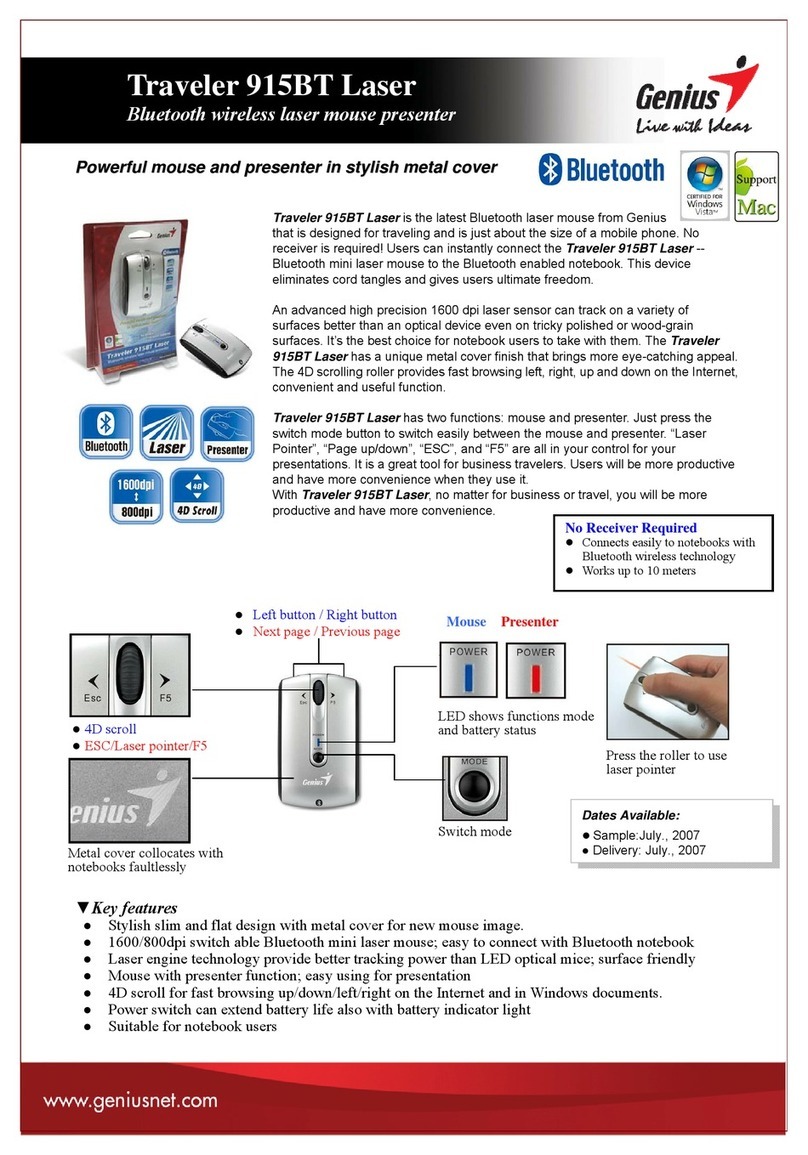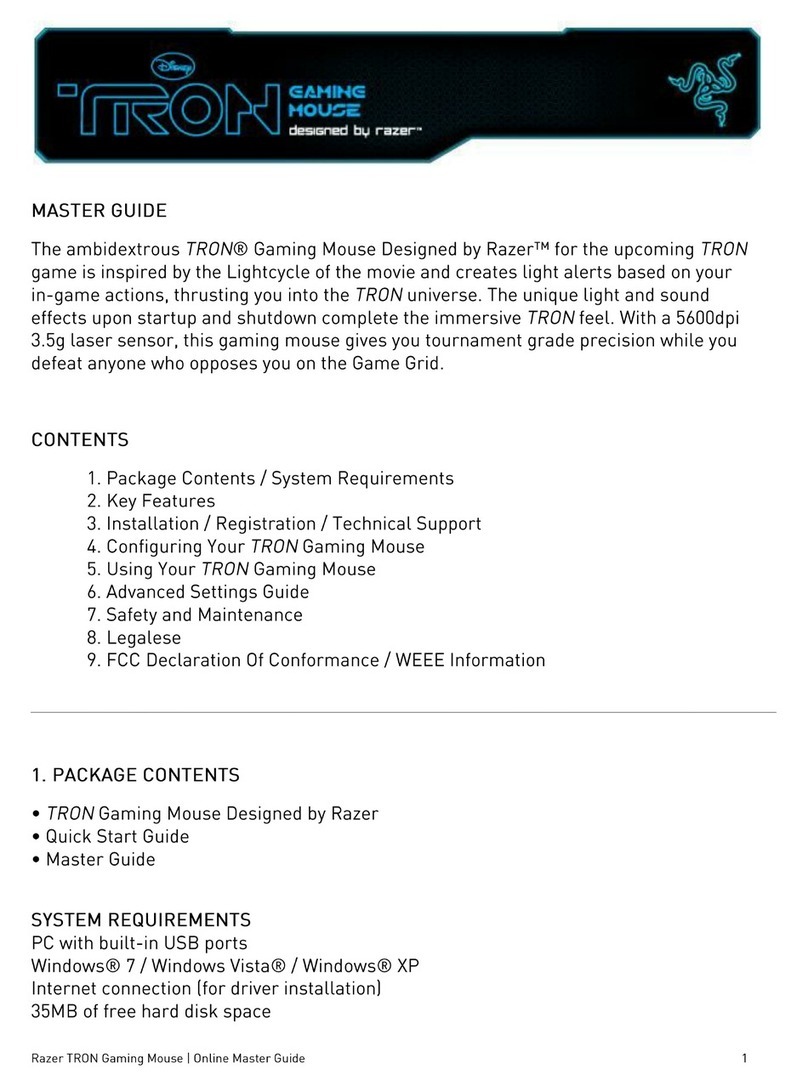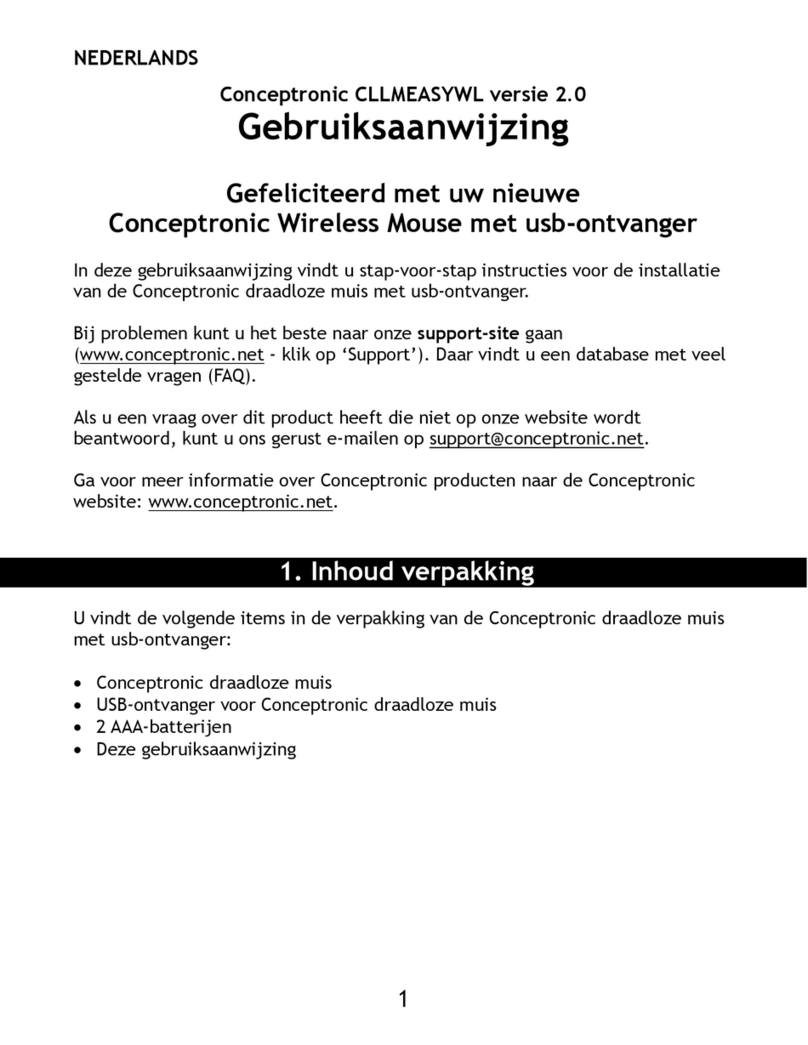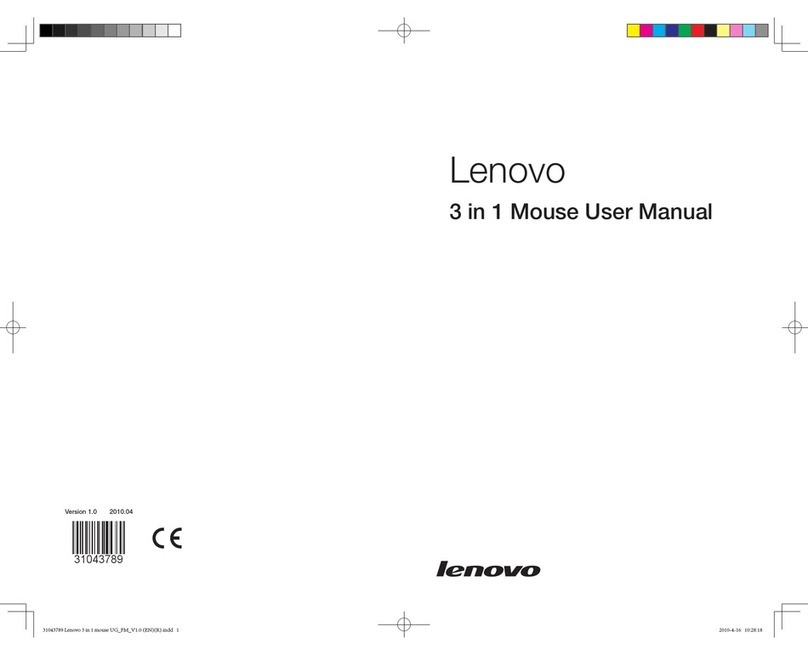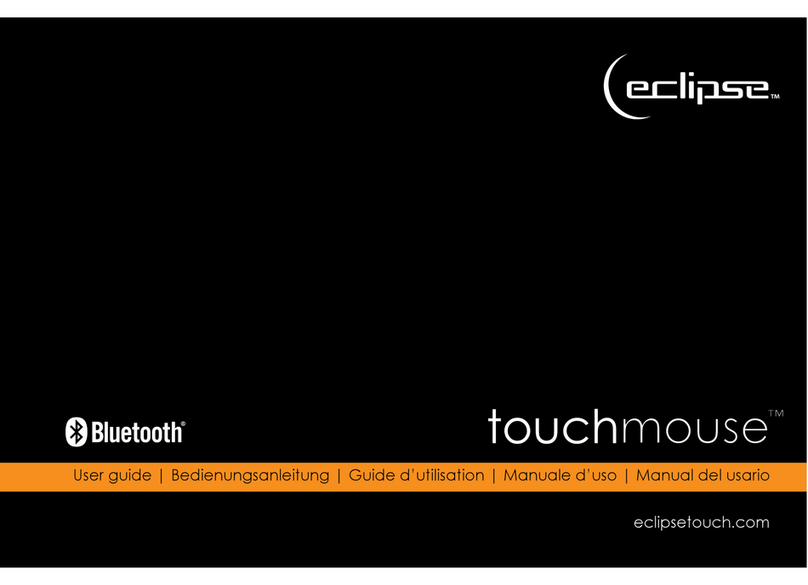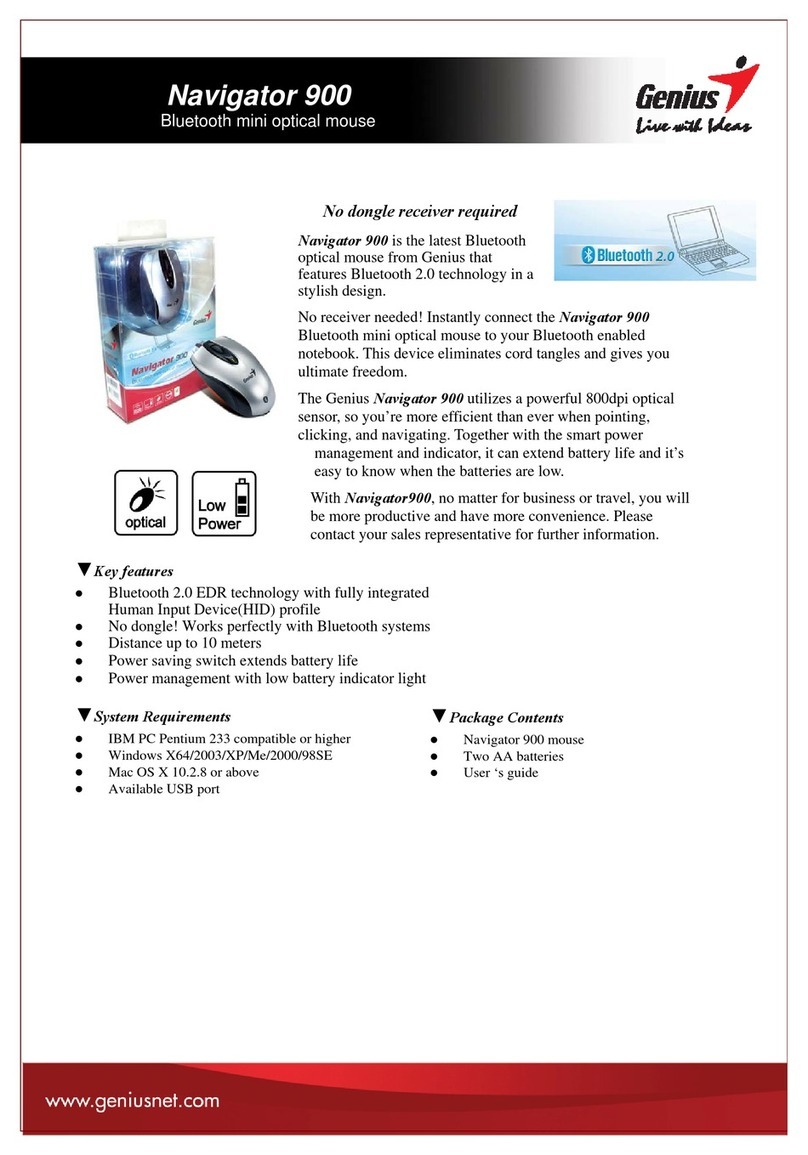Black Box AC480A-R3 User manual

Get full freedom of movement to control
your computer displays—and focus your audience’s
attention with a built-in laser pointer.
Get full freedom of movement to control
your computer displays—and focus your audience’s
attention with a built-in laser pointer.
Remote-Control Mouse with Laser
© 2007. All rights reserved. Black Box Corporation.
FREE 24-hour Tech Support: 724-746-5500
blackbox.com

2 of 3
7/6/2007
#12795
724-746-5500 blackbox.com
FEATURES
• Uses infrared transmitter, not wires,
so you can roam as far as 32 ft. (10 m)
away from the computer.
• Simple but powerful controls are easy
to operate with one hand.
• Included software adds sixteen special
effects and can be used to program the
Mouse’s eleven function keys.
• Includes a built-in red-dot laser pointer.
• Works with Windows 3.1, 95/98, and
Windows NT.
“Point and click” for control—“click and point” for emphasis.
OVERVIEW
Why be tethered to a computer during your presenta-
tions? Get our Remote-Control Mouse with Laser and free
yourself to be more effective.
The Mouse is wireless: Its infrared transmitter can control
the cursor from up to 32 ft. (10 m) away from the receiver. (Of
course, you’ll need to install the two included AAA batteries
and plug the receiver into a serial port on your computer.)
Slim and lightweight, the Mouse can be carried in, and
controlled with, either the left or right hand. Press your
thumb along the rim of its round, flat “joyplate” to move the
cursor in any direction. Push the trigger on the bottom of the
unit to simulate clicking the left mouse button. Press either
of the two joined buttons just below the joyplate to simulate
clicking the right mouse button. Turn the Mouse around and
press the red button to check the Mouse’s batteries; if the LED
above the button lights, the batteries are low. (Pressing this
button also causes the Mouse to emit its laser pointer from
that end of the unit.)
The other eleven buttons on the Mouse can be customized
with any of sixteen different special effects, functions, and
hotkeys available through the included Mouse-utility
Windows®software. (It is Microsoft®Windows 95/98 and
Windows NT®compatible and comes on a 3.5" diskette.) These
effects, which are also accessible by clicking on the software’s
Mouse icon in the Windows desktop, include “capture
screen,” “run program,” “play sound,” and “magnify”
(see Technically Speaking below).
With the Mouse, you can:
• Move around the classroom while you teach Windows
apps.
• Use the included effects software to zoom in on and circle
an elegant detail in your presentation.
• Highlight especially important items with the laser pointer
on the Remote-Control Mouse with Laser.
Monitor
Keyboard
CPU with Mouse Receiver
Attached,Running
Included Software
Projection
Screen
Video Projector
Remote-Control
Mouse with Laser
(AC480A-R3)
VGA toVideo Portable II
(AC325A-R2)
You can access all of these effects, functions, and hotkeys
with the included software:
• Break Timer displays a clock.
• Capture Screen saves the screen as a bitmap file.
• Ellipse and Rectangle draw the respective shape on screen.
• Laser Beam changes the cursor into a red “laser dot.”
• Stamp places an image on screen.
• Execute Program runs within specialized applications.
• Highlight Bar and Spotlight emphasize a selected screen area.
• Next and Previous trigger the “next” and “previous” hotkeys
for your presentation application.
• Magnify and Zoom change the size of a selected screen area
in different ways.
• Reveal hides or reveals a selected screen area.
• You can draw freehand on screen with Telestrator.
• Sound File plays a .WAV.
Technically Speaking

3 of 3
7/6/2007
#12795
724-746-5500 blackbox.com
TECH SPECS
System Hardware Required — IBM®PC compatible desktop or notebook
computer with 286 or more recent processor, free serial port, and
mouse; 3.5" diskette drive
System Software Required — Mouse driver; Microsoft Windows 95/98
or Windows NT
System Memory Required — At least 4 MB RAM
System Disk Space Required — At least 2 MB
Port Used — Any free RS-232 serial port on CPU; can be set to use any
COM address and corresponding default interrupt
Compliance — EMI/RFI: CE, FCC Part 15 Class B, DOC Class/MDC classe B;
Laser: U.S. FDA 21 CFR 1040.10 and 1040.11 Class II
Interface — Receiver: EIA/TIA RS-232 pinned to EIA/TIA-574
Protocol — Asynchronous
Data Format — 8 data bits, no parity, 1 stop bit
Data Rate — 9600 bps
Laser Output — Maximum Power: 1 mW;
Wavelength: 660±10 nm
Distance (Maximum) — From mouse to receiver (infrared control):
32.8 ft. (10 m);
From receiver to CPU: 6 ft. (1.8 m);
From mouse to target (laser coherence): 750 to 900 ft. (228.6 to
274.3 m) depending on ambient light
User Controls — (1) Cursor-control joyplate button;
(2) Pushbuttons representing right mouse button;
(11) User-programmable function keys;
(1) Battery-test button;
(1) Bottom-mounted trigger representing left mouse button
Indicator — (1) Low-battery LED
Connectors — On receiver cable: (1) DE9 (“DB9”) female; unit comes with
DE9-male-to-DB25-female adapter
Power — Mouse: 3 VDC from (2) included AAA (UM4) batteries;
Receiver: 12 VDC from RS-232 interface
MTBF — 30,000 hours
Temperature Tolerance — 32 to 120˚F (0 to 49˚C)
Humidity Tolerance — Up to 95%
Size — 1.3"H x 1.8"W x 5.7"D (3.3 x 4.6 x 14.5 cm)
Weight — 1 lb. (0.5 kg)
Recognize any of these situations?
• You wait more than 30 minutes to get through
to a vendor’s tech support.
• The so-called “tech” can’t help you or gives you
the wrong answer.
• You don’t have a purchase order number and the
tech refuses to help you.
• It’s 9 p. m. and you need help, but your vendor’s
tech support line is closed.
According to a survey by Data Communications
magazine, 90% of network managers surveyed say
that getting the technical support they need is extremely
important when choosing a vendor. But even though
network managers pay anywhere from 10 to 20% of their
overall purchase price for a basic service and support
contract, the technical support and service they receive
falls far short of their expectations—and certainly isn’t
worth what they paid.
At Black Box, we guarantee the best value and the
best support. You can even consult our Technical Support
Experts before you buy if you need help selecting just
the right component for your application.
Don’t waste time and money—call Black Box today.
Why Buy From Black Box?
Exceptional Value. Exceptional
Tech Support. Period.
✦
The main unit of the Remote-Control Mouse with Laser.
✦
An infrared receiver whose nondetachable 6-ft. (1.8-m)
data cable has a DE9 (“DB9”) female connector for
plugging into the CPU’s serial port.
✦
A DE9-male-to-DB25-female adapter for those CPUs with
DB25 male serial ports.
✦
A 3.5" diskette containing utility programs for the Mouse.
✦
Two AAA (UM4) 1.5-V batteries.
✦
A users’ manual.
WHAT‘S INCLUDED
Item Code
Remote-Control Mouse with Laser AC480A-R3