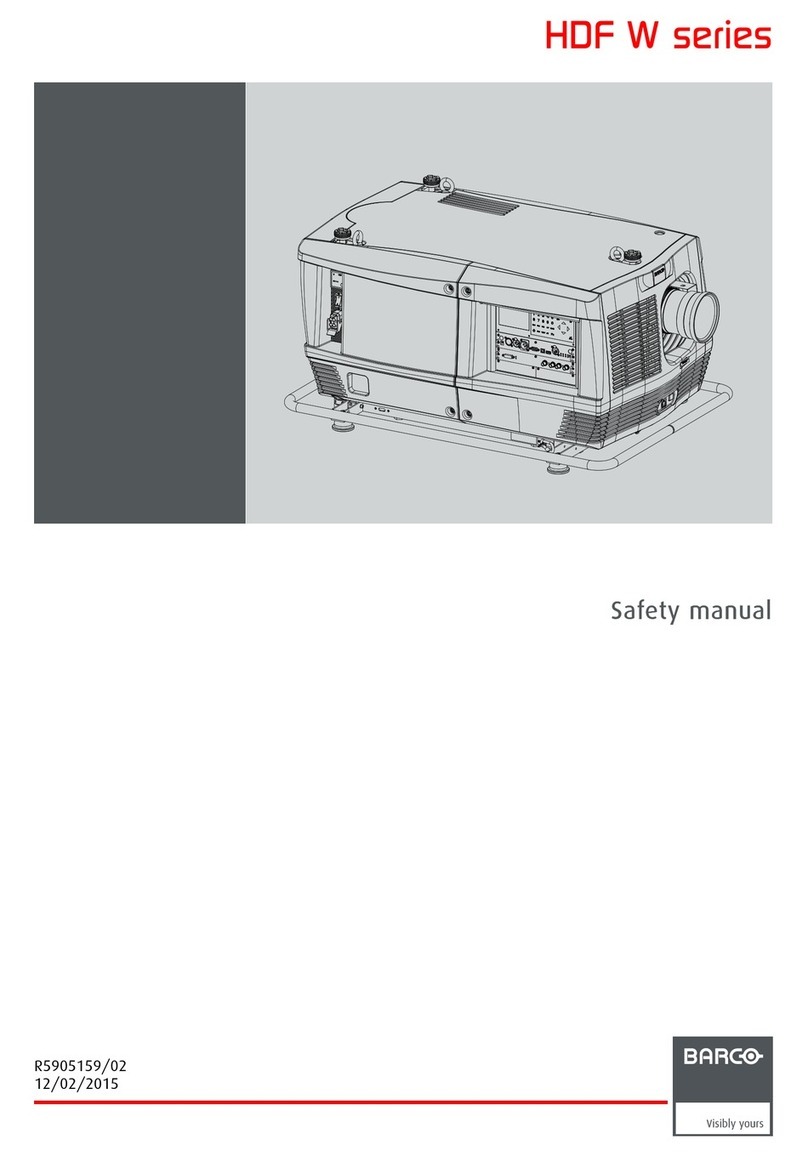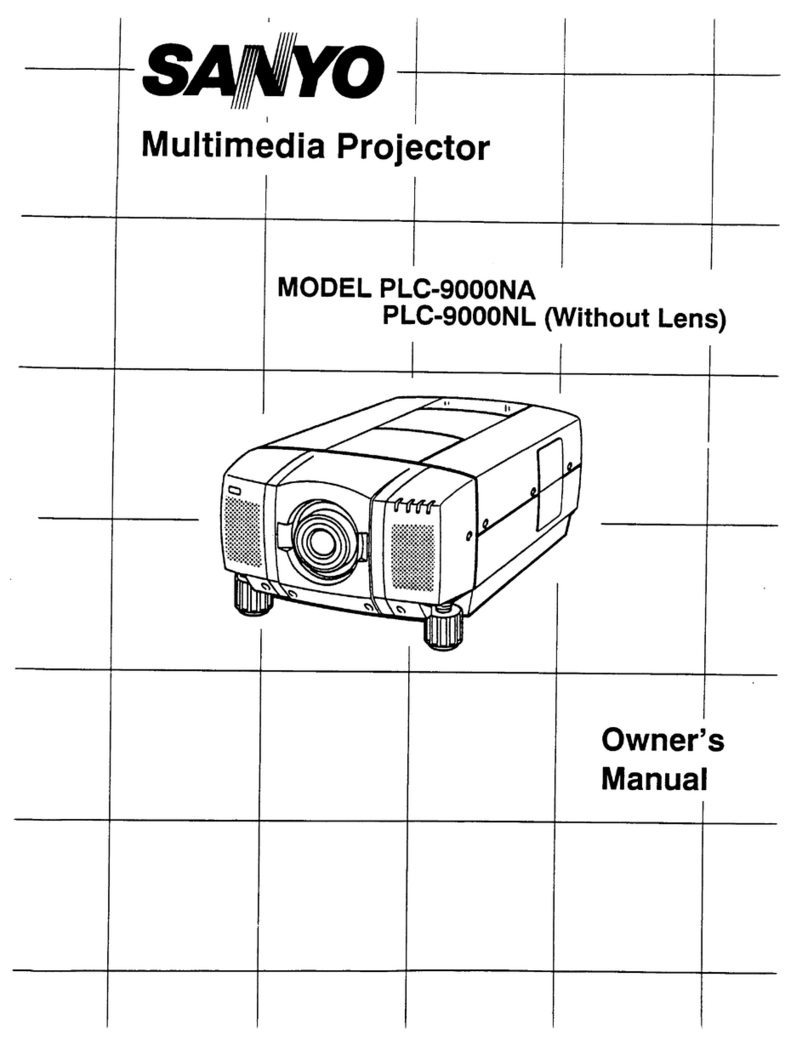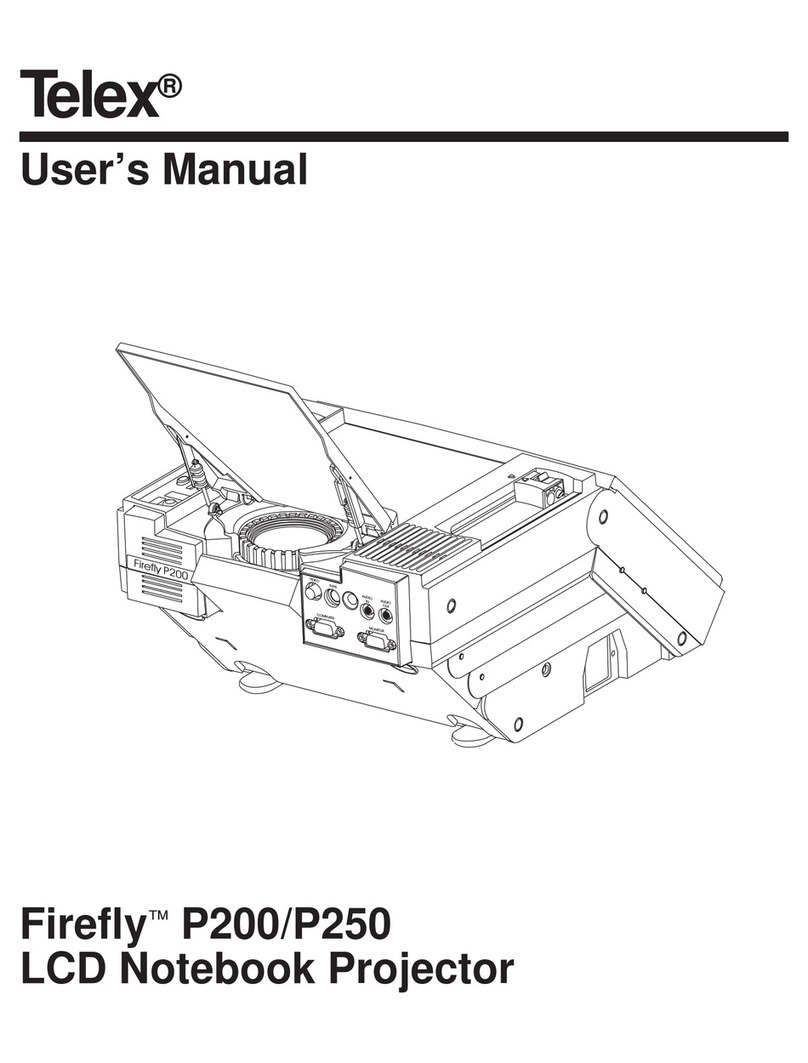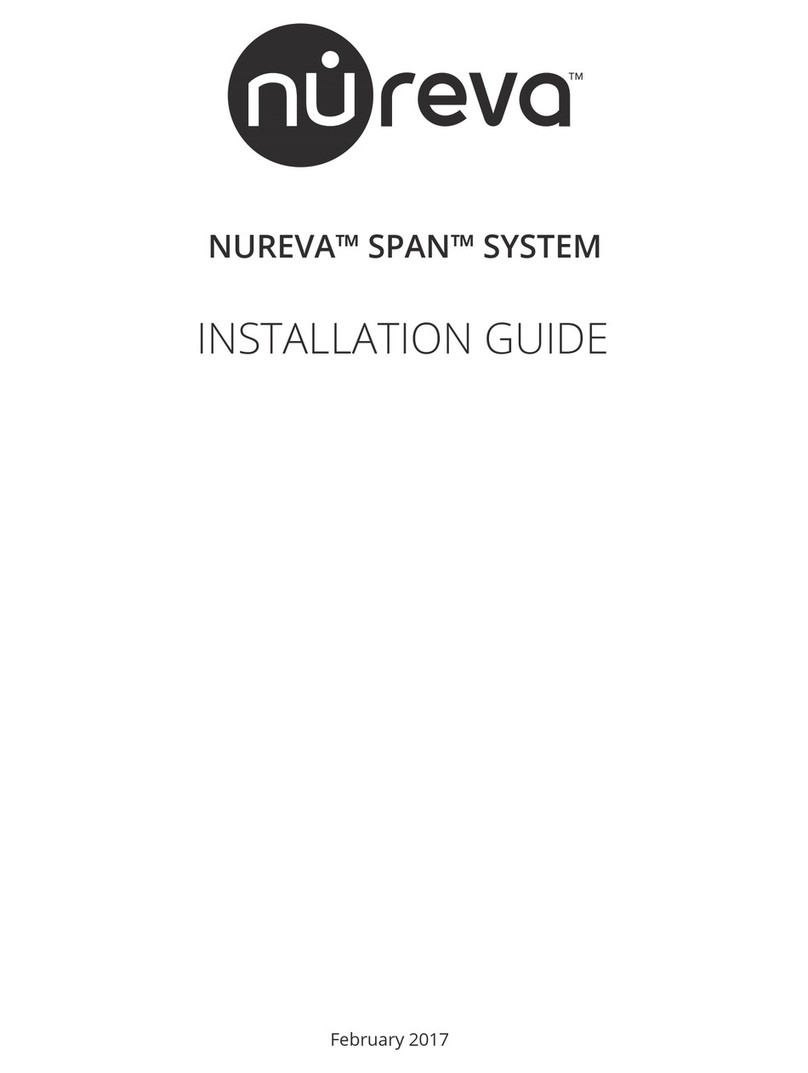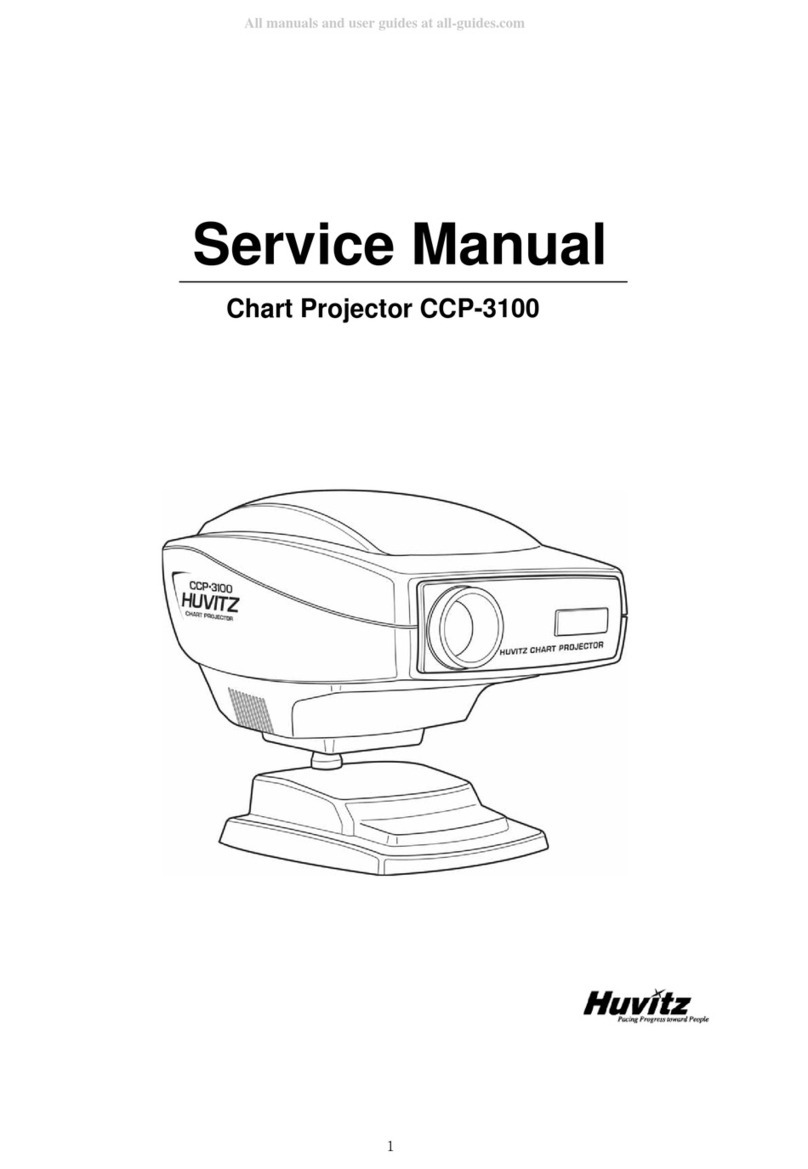Black Box AC1131A User manual

Chapter
724-746-5500 | blackbox.com
Page 1
Transform your wired projector into a high-end
wireless projector.
Includes plug-and-show, 4-to-1 split screen, and PDA wireless projection
features.
Wireless Video Presentation System II User’s Manual
Order toll-free in the U.S.: Call 877-877-BBOX (outside U.S. call 724-746-5500)
FREE technical support 24 hours a day, 7 days a week: Call 724-746-5500 or fax 724-746-0746
Mailing address: Black Box Corporation, 1000 Park Drive, Lawrence, PA 15055-1018
Web site: www.blackbox.com • E-mail: info@blackbox.com
Customer
Support
Information
June 2009
AC1131A

724-746-5500 | blackbox.com
Page 2
Wireless Video Presentation System II
Trademarks Used in this Manual
Black Box and the Double Diamond logo are registered trademarks of BB Technologies, Inc.
Any other trademarks mentioned in this manual are acknowledged to be the property of the trademark owners.
We‘re here to help! If you have any questions about your application
or our products, contact Black Box Tech Support at 724-746-5500
or go to blackbox.com and click on “Talk to Black Box.”
You’ll be live with one of our technical experts in less than 20 seconds.
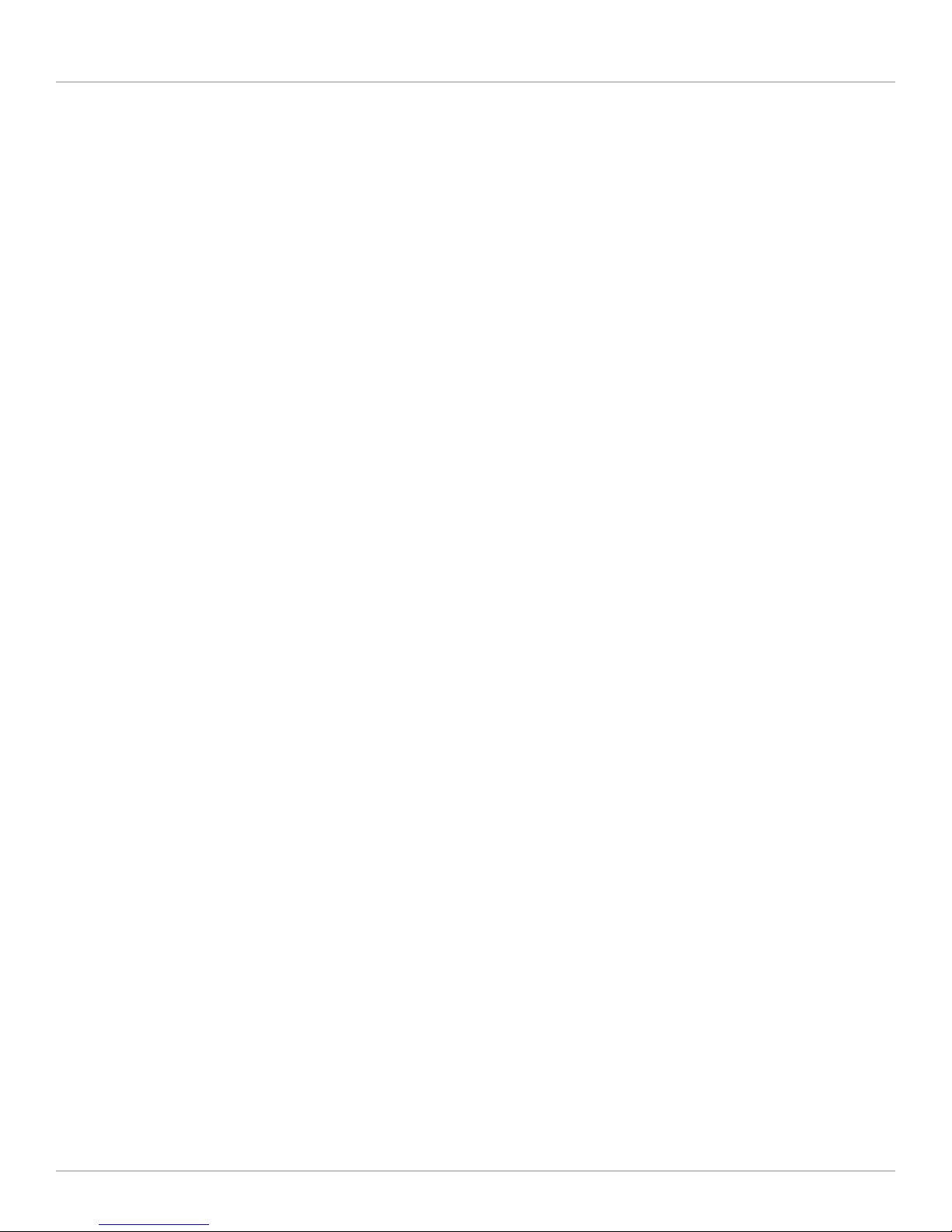
Page 3
Table of Contents
Table of Contents
1. Specifications........................................................................................................................................................................................ 6
2. Overview .............................................................................................................................................................................................. 7
2.1 Introduction ............................................................................................................................................................................... 7
2.2 Features ..................................................................................................................................................................................... 7
2.3 What’s Included ......................................................................................................................................................................... 8
2.3 What You Need to Supply .......................................................................................................................................................... 8
3. Quick Start ........................................................................................................................................................................................... 9
4. Client Utility........................................................................................................................................................................................ 14
4.1 Starting the Program................................................................................................................................................................ 14
4.2 Login........................................................................................................................................................................................ 15
4.3 Buttons/Description ................................................................................................................................................................. 16
4.4 Start/Stop Presentation ............................................................................................................................................................ 18
4.5 Start/Stop Playing Video/Music ................................................................................................................................................ 19
4.6 Open Admin Web Page............................................................................................................................................................ 20
4.7 Searching Server....................................................................................................................................................................... 21
4.8 Repeat ..................................................................................................................................................................................... 21
4.9 Make WVPS Token................................................................................................................................................................... 22
4.10 Magnifier Option...................................................................................................................................................................... 24
4.11 System Information .................................................................................................................................................................. 25
4.12 WVPS for PDA.......................................................................................................................................................................... 26
4.13 Exit Program............................................................................................................................................................................. 27
5. Wireless Video Presentation System II for Mac Client ......................................................................................................................... 28
6. Web Management.............................................................................................................................................................................. 30
6.1 Home Page .............................................................................................................................................................................. 30
6.2 Download Software ................................................................................................................................................................. 30
6.3 Conference Control .................................................................................................................................................................. 32
6.4 Login Web Admin .................................................................................................................................................................... 33
6.5 System Status ........................................................................................................................................................................... 33
6.6 Network Setup ......................................................................................................................................................................... 34
6.7 Projection Setup....................................................................................................................................................................... 36
6.8 Change Passwords ................................................................................................................................................................... 37
6.9 Reset to Default........................................................................................................................................................................ 37
6.10 Firmware Upgrade.................................................................................................................................................................... 38
6.11 Reboot System ......................................................................................................................................................................... 39
6.12 Logout ..................................................................................................................................................................................... 40
7. Troubleshooting.................................................................................................................................................................................. 41
7.1 Calling Black Box ...................................................................................................................................................................... 41
7.2 Shipping and Packaging ........................................................................................................................................................... 41
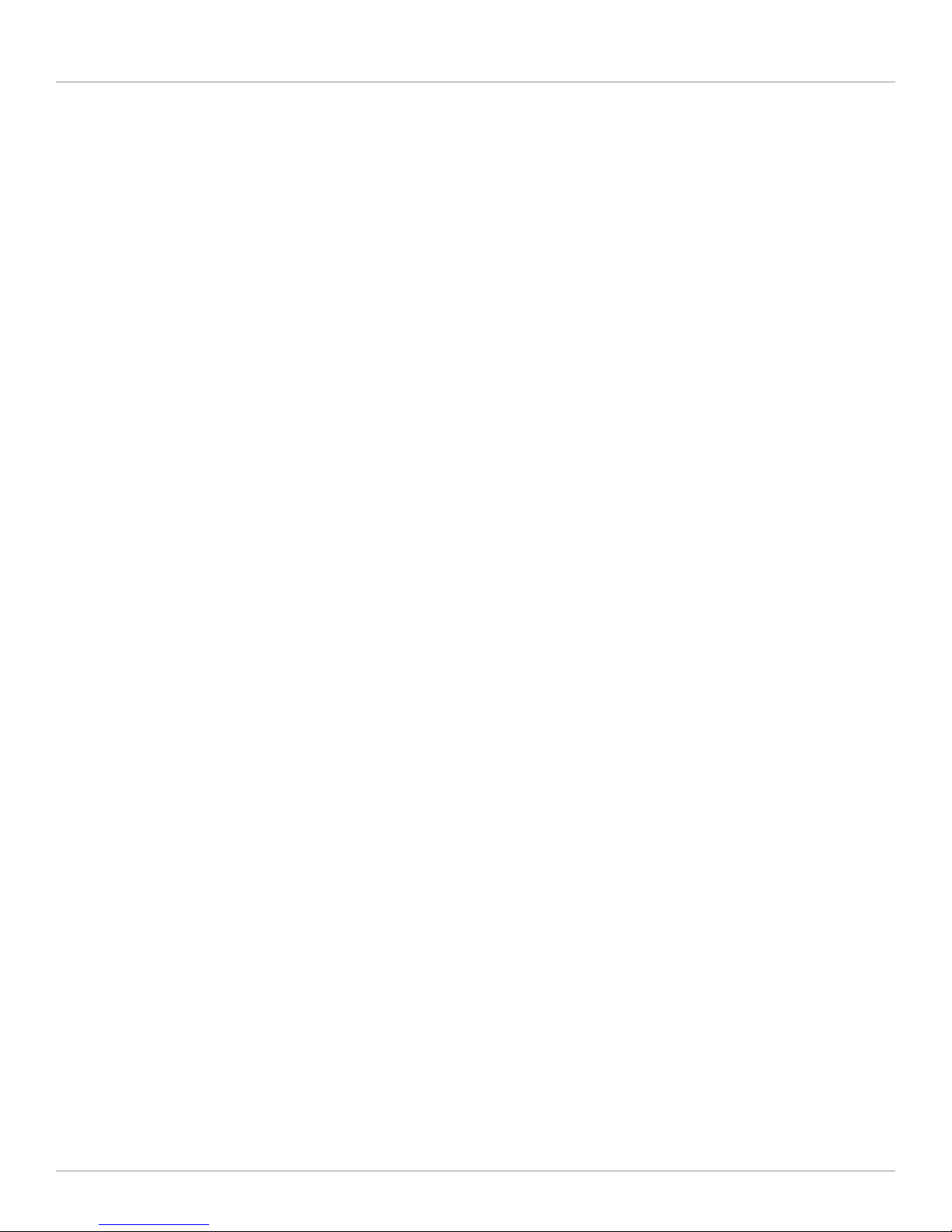
724-746-5500 | blackbox.com
Page 4
Wireless Video Presentation System II
Federal Communications Commission and Industry Canada Radio Frequency Interference
Statements
This equipment generates, uses, and can radiate radio-frequency energy, and if not installed and used properly, that is, in strict
accordance with the manufacturer’s instructions, may cause interference to radio communication. It has been tested and found to
comply with the limits for a Class A computing device in accordance with the specifications in Subpart B of Part 15 of FCC rules,
which are designed to provide reasonable protection against such interference when the equipment is operated in a commercial
environment. Operation of this equipment in a residential area is likely to cause interference, in which case the user at his own
expense will be required to take whatever measures may be necessary to correct the interference.
Changes or modifications not expressly approved by the party responsible for compliance could void the user’s authority to oper-
ate the equipment.
This digital apparatus does not exceed the Class A limits for radio noise emission from digital apparatus set out in the Radio
Interference Regulation of Industry Canada.
Le présent appareil numérique n’émet pas de bruits radioélectriques dépassant les limites applicables aux appareils numériques de
la classe A prescrites dans le Règlement sur le brouillage radioélectrique publié par Industrie Canada.

Page 5
NOM Statement
Instrucciones de Seguridad
(Normas Oficiales Mexicanas Electrical Safety Statement)
1. Todas las instrucciones de seguridad y operación deberán ser leídas antes de que el aparato eléctrico sea operado.
2. Las instrucciones de seguridad y operación deberán ser guardadas para referencia futura.
3. Todas las advertencias en el aparato eléctrico y en sus instrucciones de operación deben ser respetadas.
4. Todas las instrucciones de operación y uso deben ser seguidas.
5. El aparato eléctrico no deberá ser usado cerca del agua—por ejemplo, cerca de la tina de baño, lavabo, sótano mojado o cerca
de una alberca, etc..
6. El aparato eléctrico debe ser usado únicamente con carritos o pedestales que sean recomendados por el fabricante.
7. El aparato eléctrico debe ser montado a la pared o al techo sólo como sea recomendado por el fabricante.
8. Servicio—El usuario no debe intentar dar servicio al equipo eléctrico más allá a lo descrito en las instrucciones de operación.
Todo otro servicio deberá ser referido a personal de servicio calificado.
9. El aparato eléctrico debe ser situado de tal manera que su posición no interfiera su uso. La colocación del aparato eléctrico
sobre una cama, sofá, alfombra o superficie similar puede bloquea la ventilación, no se debe colocar en libreros o gabinetes
que impidan el flujo de aire por los orificios de ventilación.
10. El equipo eléctrico deber ser situado fuera del alcance de fuentes de calor como radiadores, registros de calor, estufas u otros
aparatos (incluyendo amplificadores) que producen calor.
11. El aparato eléctrico deberá ser connectado a una fuente de poder sólo del tipo descrito en el instructivo de operación, o como
se indique en el aparato.
12. Precaución debe ser tomada de tal manera que la tierra fisica y la polarización del equipo no sea eliminada.
13. Los cables de la fuente de poder deben ser guiados de tal manera que no sean pisados ni pellizcados por objetos colocados
sobre o contra ellos, poniendo particular atención a los contactos y receptáculos donde salen del aparato.
14. El equipo eléctrico debe ser limpiado únicamente de acuerdo a las recomendaciones del fabricante.
15. En caso de existir, una antena externa deberá ser localizada lejos de las lineas de energia.
16. El cable de corriente deberá ser desconectado del cuando el equipo no sea usado por un largo periodo de tiempo.
17. Cuidado debe ser tomado de tal manera que objectos liquidos no sean derramados sobre la cubierta u orificios de ventilación.
18. Servicio por personal calificado deberá ser provisto cuando:
A: El cable de poder o el contacto ha sido dañado; u
B: Objectos han caído o líquido ha sido derramado dentro del aparato; o
C: El aparato ha sido expuesto a la lluvia; o
D: El aparato parece no operar normalmente o muestra un cambio en su desempeño; o
E: El aparato ha sido tirado o su cubierta ha sido dañada.
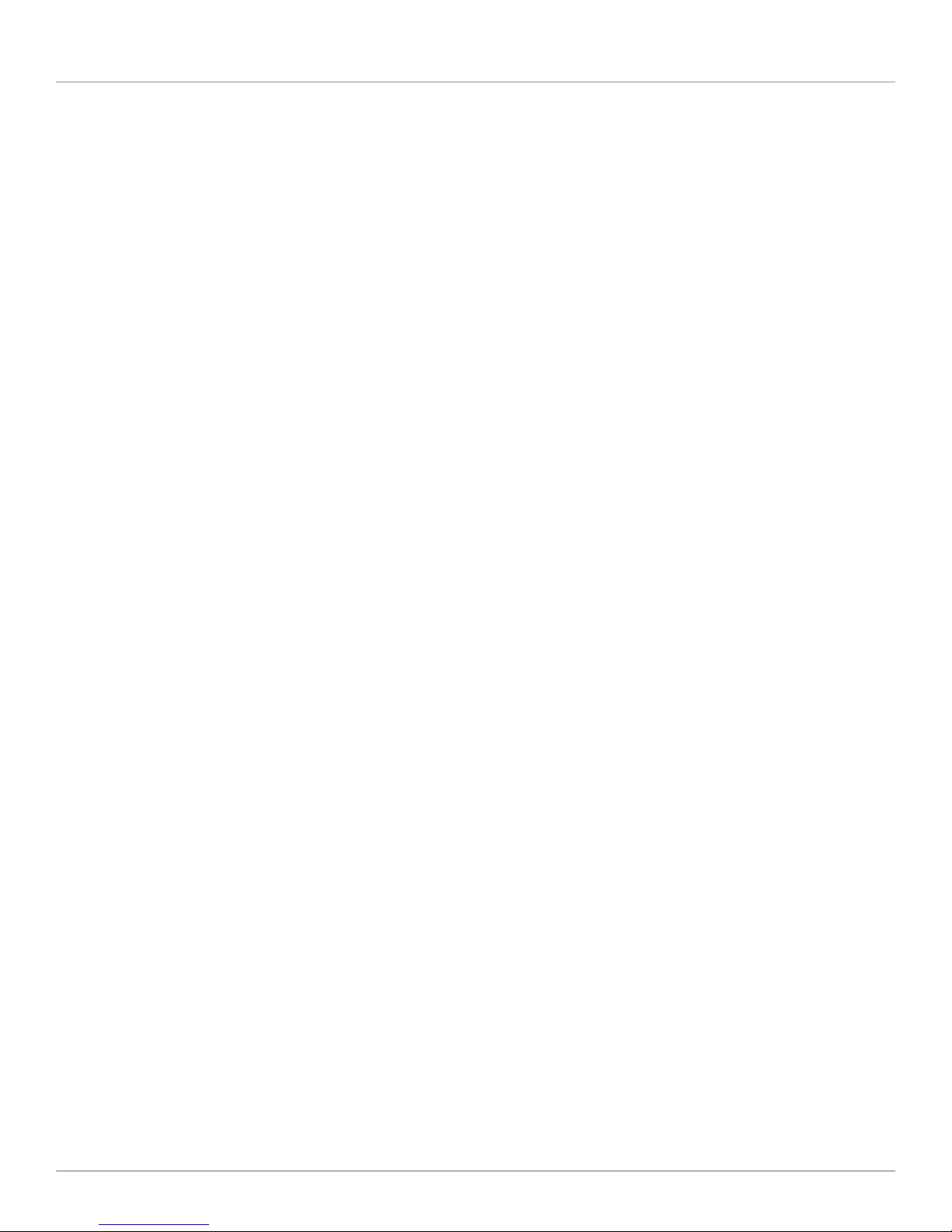
724-746-5500 | blackbox.com
Page 6
Wireless Video Presentation System II
1. Specifications
Size: 1.1"H x 4.6"W x 5.5"D (2.7 cm x 11.7 cm x 14.0 cm)
Weight: 1.1 lb. (0.5 kg)

Page 7
Chapter 2: Overview
2. Overview
2.1 Introduction
The Wireless Video Presentation System II (WVPS) transforms your existing “wired” projector into a “high-end wireless” projector.
It features plug-and-show, 4-to-1 split screen, and PDA wireless projection.
Plug & Show
With the accompanying Plug & Show USB Token, wireless presentation becomes easy. Just link your PC/Laptop to the WVPS
(through WLAN or Ethernet), plug the token into a USB port, and in seconds, your screen will be wirelessly projected to the con-
nected projector.
4-to-1 Split Screen Projection
With this 4-to-1 split screen feature, the WVPS projects up to four PC screens to one projector at the same time. This enables you
to compare four PCs/PDAs side-by-side.
PDA Wireless Projection
You don’t need a laptop computer to link to the WVPS. Simply connect your PDA phone to WVPS through WiFi®, and start your
presentation.
Conference control
The WVPS supports a Conference Control function to help you moderate the conference. The conference moderator can control
projection from connected PCs through a Web-based control page.
Magnifier Feature
WVPS has a magnifier feature for codec-free video clips watching experience. By dragging and dropping the video into the magni-
fier capture region, you will be able to watch the video on a big screen for the best experience.
Macintosh Wireless Projection
The WVPS supports Mac®computers connected to a client and projected wirelessly. By launching the Mac client software that is
stored in the accompanying USB token, the WVPS enables Mac users to use the wireless presentation feature.
2.2 Features
• Supports Windows®Vista®, XP, 2000 and Mobile 5/6.
• Plug and show! No installation required … just plug the token into a USB port.
• 4-to-1 split screen projection.
• PDA wireless projection.
• Conference control.
• Provides session security login, wireless WEP key, and Gatekeeper functions that keep presentation contents secure.
• Magnifier feature enlarges a small video region to playback with full screen.
• Media playback supports music and video streaming.
• Works with Macintosh version 10.4 and above. (Projection feature only.)
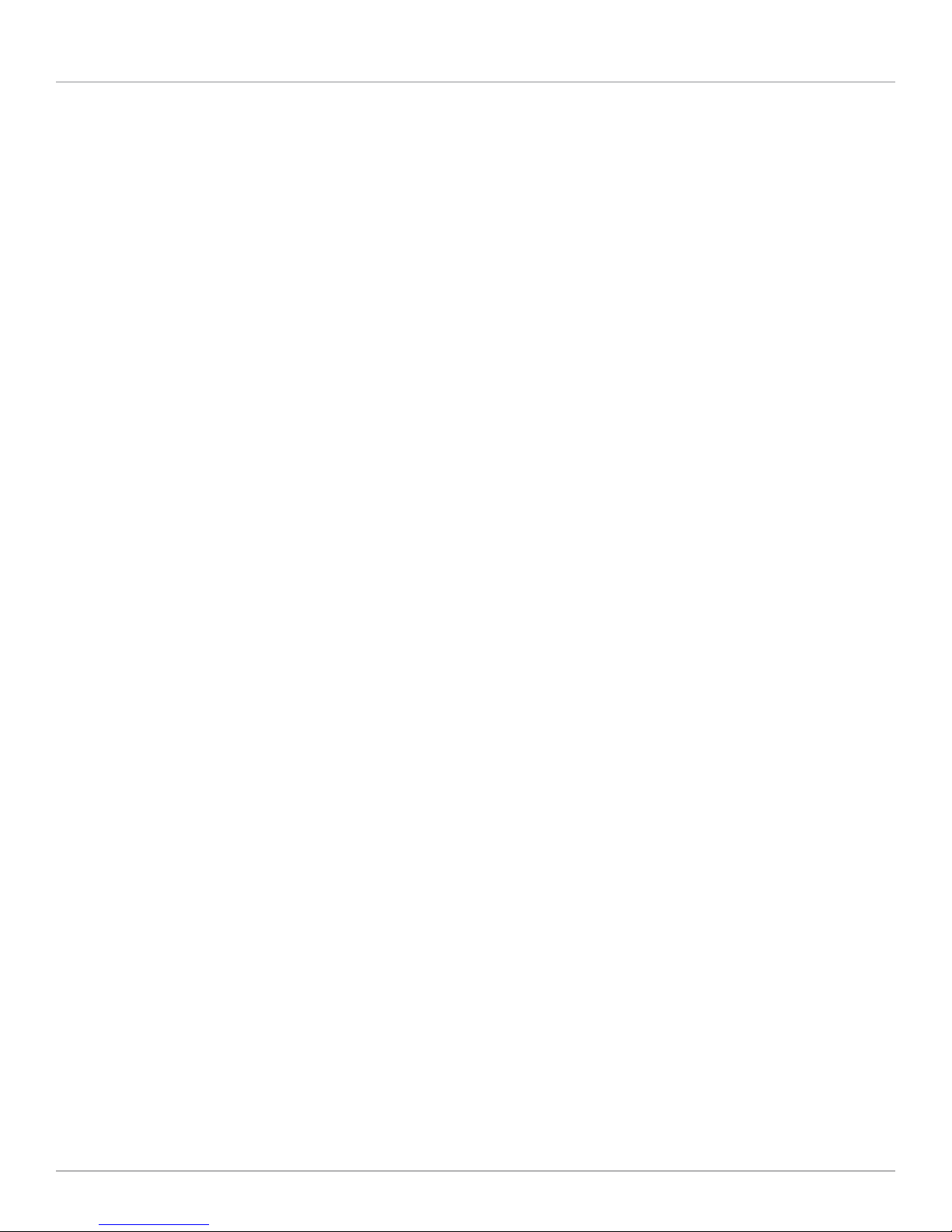
724-746-5500 | blackbox.com
Page 8
Wireless Video Presentation System II
2.3 What’s Included
Your package should include the following. If anything is missing or damaged, contact Black Box Technical Support
at 724-746-5500.
• Wireless Presentation Adapter
• USB token
• This user’s manual on flash drive
• Antenna
2.4 What You Need to Supply
• Projector
• VGA cable
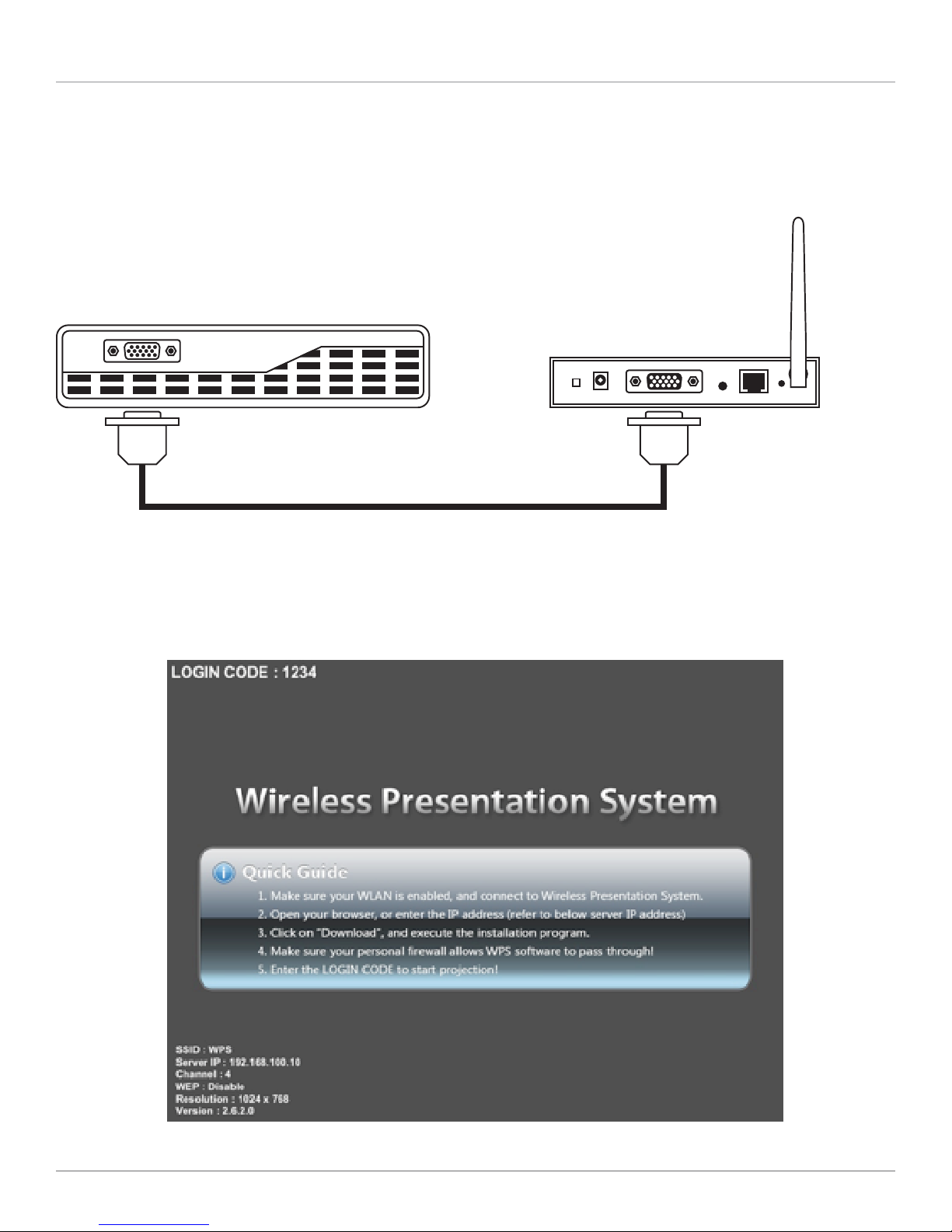
Page 9
Chapter 3: Quick Start
3. Quick Start
1. Connect the projector’s VGA cable to the WVPS’s VGA connector and power on the projector. See Figure 3-1.
Projector AC1131A
VGA VGA
Figure 3-1. Connecting a projector to the Wireless Presentation Adapter.
2. Power on the Wireless Video Presentation System II box. When the projector shows the default menu (see Figure 3-2), the
WVPS box is ready to operate.
Figure 3-2. Default menu.
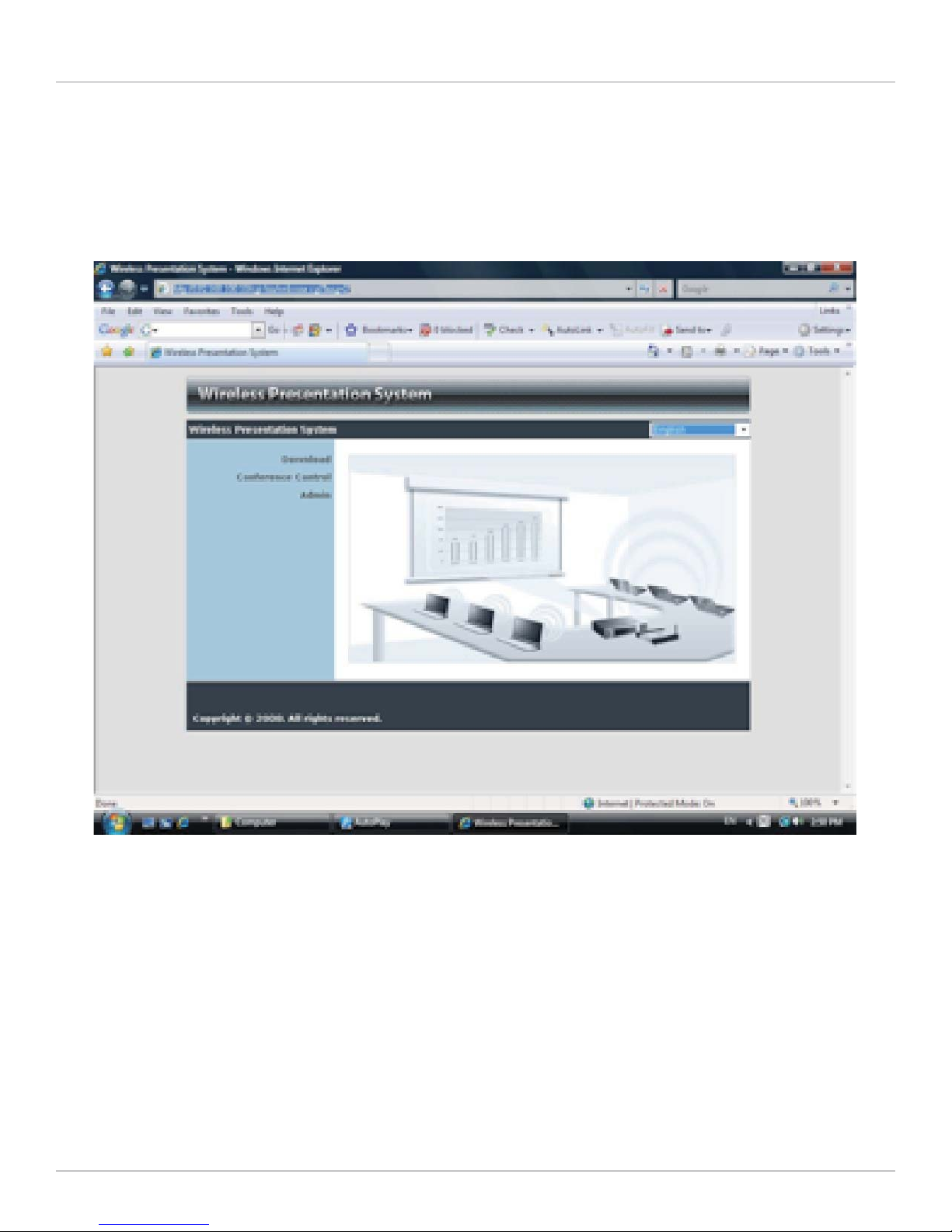
724-746-5500 | blackbox.com
Page 10
Wireless Video Presentation System II
3. Make sure your PC WLAN is enabled, and connect your PC to the WVPS box.
4. Open your browser and it will redirect you to the Wireless Video Presentation System II main page automatically. Or, enter the
IP address to access the WVPS Web home page. See Figure 3-3. The WVPS’s default IP address is 192.168.100.10. This refers to
the IP address shown on the left corner of the projector screen.
Figure 3-3. Main page.
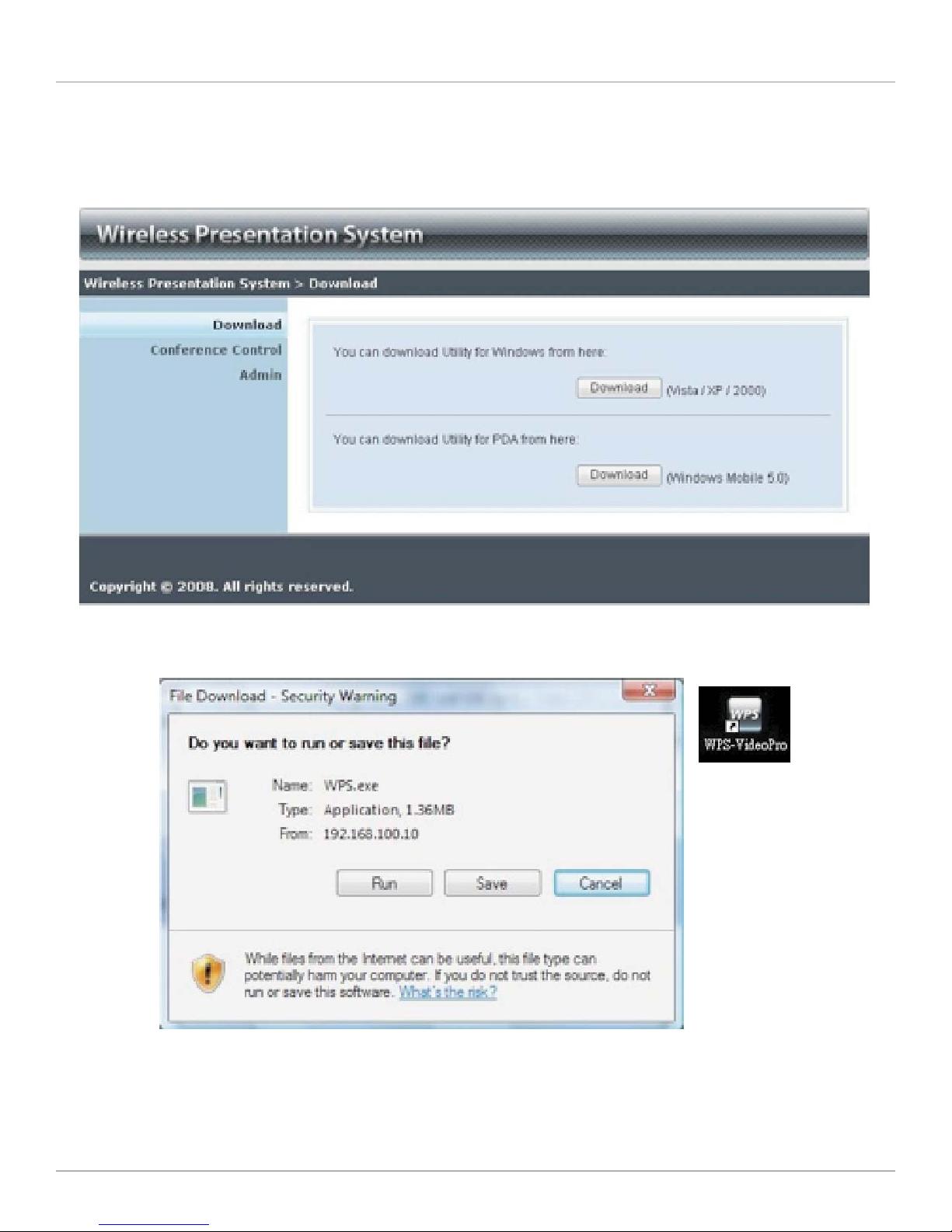
Page 11
Chapter 3: Quick Start
5. Download the client software. Select Windows Vista/ XP/2000 or Windows Mobile 5.0 and run the installation program. After
the program installs, the WVPS shortcut appears on the PC screen. See Figures 3-4 and 3-5.
Figure 3-4. Client software download screen.
Figure 3-5. Run or save file screen.
6. Make sure your personal firewall allows the Wireless Video Presentation System II software to pass through.

724-746-5500 | blackbox.com
Page 12
Wireless Video Presentation System II
7. Enter the LOGIN CODE and it will appear on the projector screen. See Figure 3-6.
Figure 3-6. Login code screen.
8. Click on the Play button to start projection. See Figures 3-7 and 3-8.
Figure 3-7. Play button.

Page 13
Chapter 3: Quick Start
Figure 3-8. Client Utility.
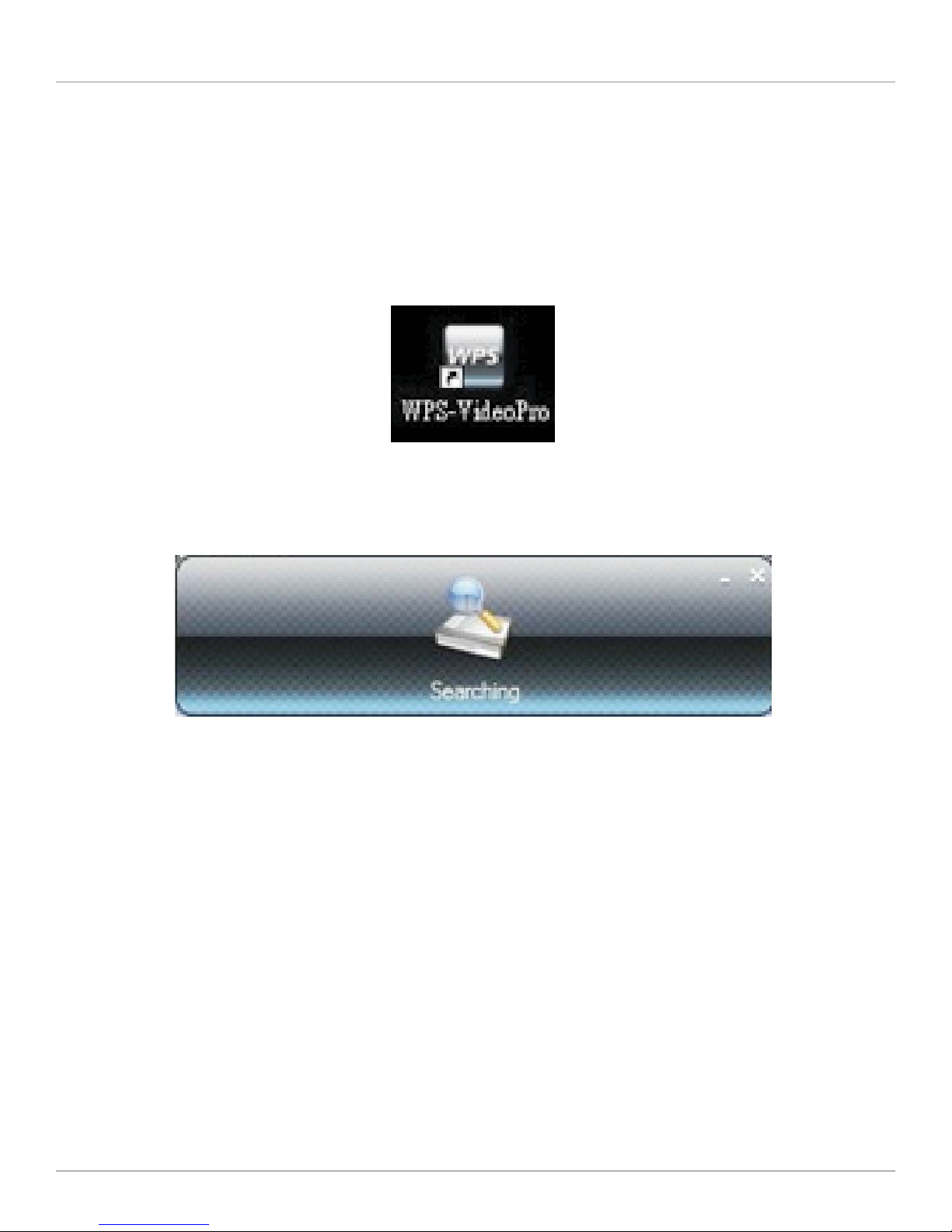
724-746-5500 | blackbox.com
Page 14
Wireless Video Presentation System II
4. Client Utility
4.1 Starting the Program
After you download the WVPS Windows program, follow the steps below.
1. Click on the WPS icon to run the program. See Figure 4-1.
Figure 4-1. WVPS icon.
2. The program searches for the WVPS box automatically. See Figure 4-2.
Figure 4-2. Searching screen.
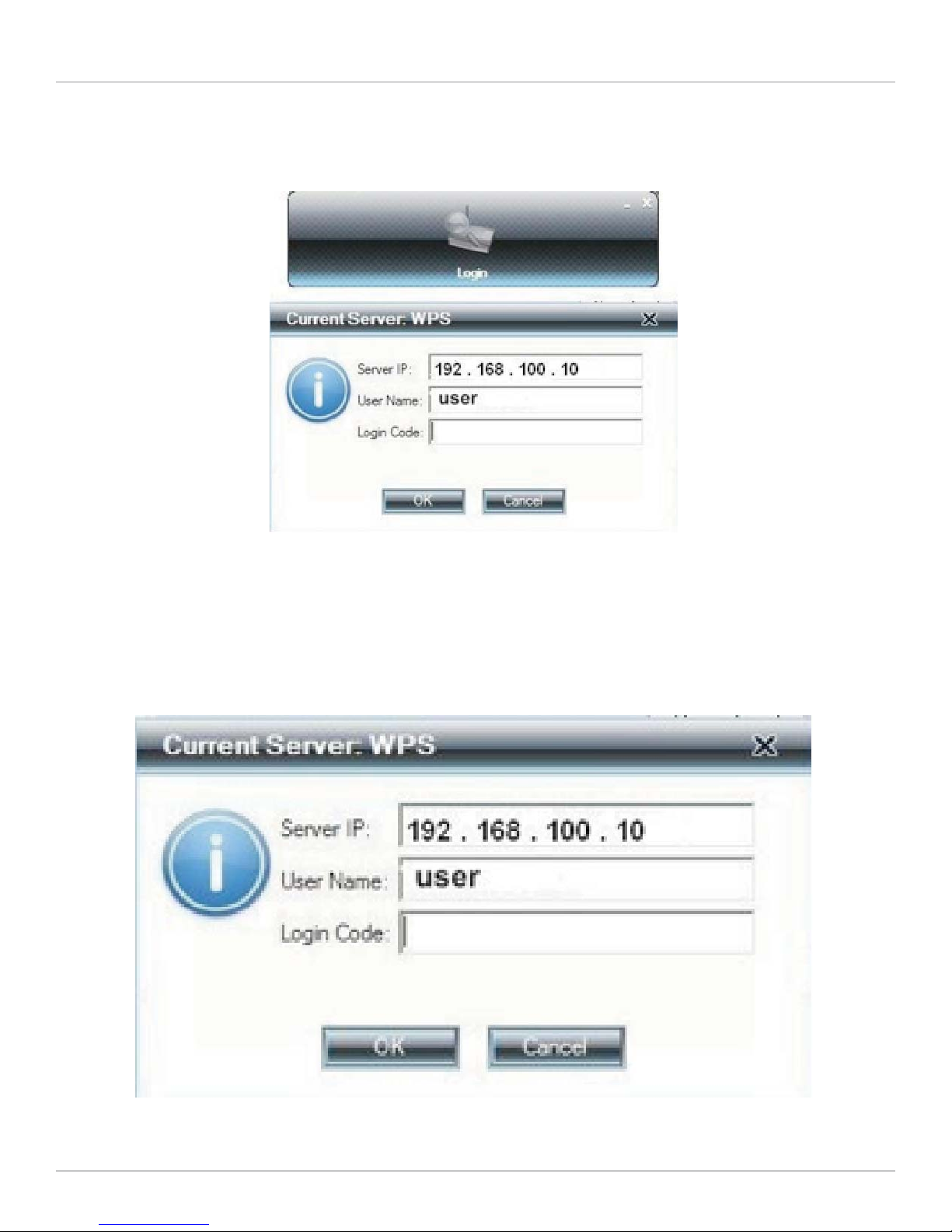
Page 15
Chapter 4: Client Utility
3. If the program finds the WVPS box, the Login Code dialog box will pop up on the PC screen. See Figure 4-3.
Figure 4-3. WVPS box is found screen.
4.2 Login
1. After the Login Code dialog box appears, enter the login code to start the presentation.
2. The projector screen shows the login code. See Figure 4-4.
Figure 4-4. Enter login code screen.

724-746-5500 | blackbox.com
Page 16
Wireless Video Presentation System II
4.3 Buttons Description
1. After you login, the WVPS software user interface appears. See Figures 4-5 and 4-6.
Figure 4-5. Buttons on the user interface.
Figure 4-6. Buttons.
2. Click the following buttons to manipulate the WVPS application.
Presentation Mode
Video Mode
Project desktop screen to full screen or split screen.

Page 17
Chapter 4: Client Utility
FullScreenprojection ServerLoginCode Blinkswhileplayingvideo
Project to Split #1 Blinks while projecting Function menu
Project to Split #2 Start playing video Minimize the program
p
p
p
y
y
Project to Split #3 Stop playing video Exit the program
Project to Split #4 Open video file
Pauseprojecting Audiovolume
Stopprojecting Audiovolumestrengthbar
Magnifier Videotimebar

724-746-5500 | blackbox.com
Page 18
Wireless Video Presentation System II
4.4 Start/Stop Presentation
Click to project desktop (Full screen or split screen).
Click to stop presentation.
Click to pause presentation, which will hide any PC screen activities.
Click to enable the magnifier feature. The system will enlarge and playback the image within the red rectangle to full
screen in higher frame rate. See Figures 4-7 and 4-8.
To enable this feature, install the magnifier component first. It’s stored in the USB token.
Draw and resize the video to fit into this rectangle.
Figure 4-7.
Figure 4-8.

Page 19
Chapter 4: Client Utility
4.5 Start / Stop Playing Video/Music
Click to switch to Video Mode. See Figure 4-9.
Figure 4-9.
Click to open the video file and submit to play it. See Figure 4-10.
Figure 4-10.
* Supported video formats include MPG, MPEG, DAT, VOB, WMV9, ASF, MP3, and WAV.
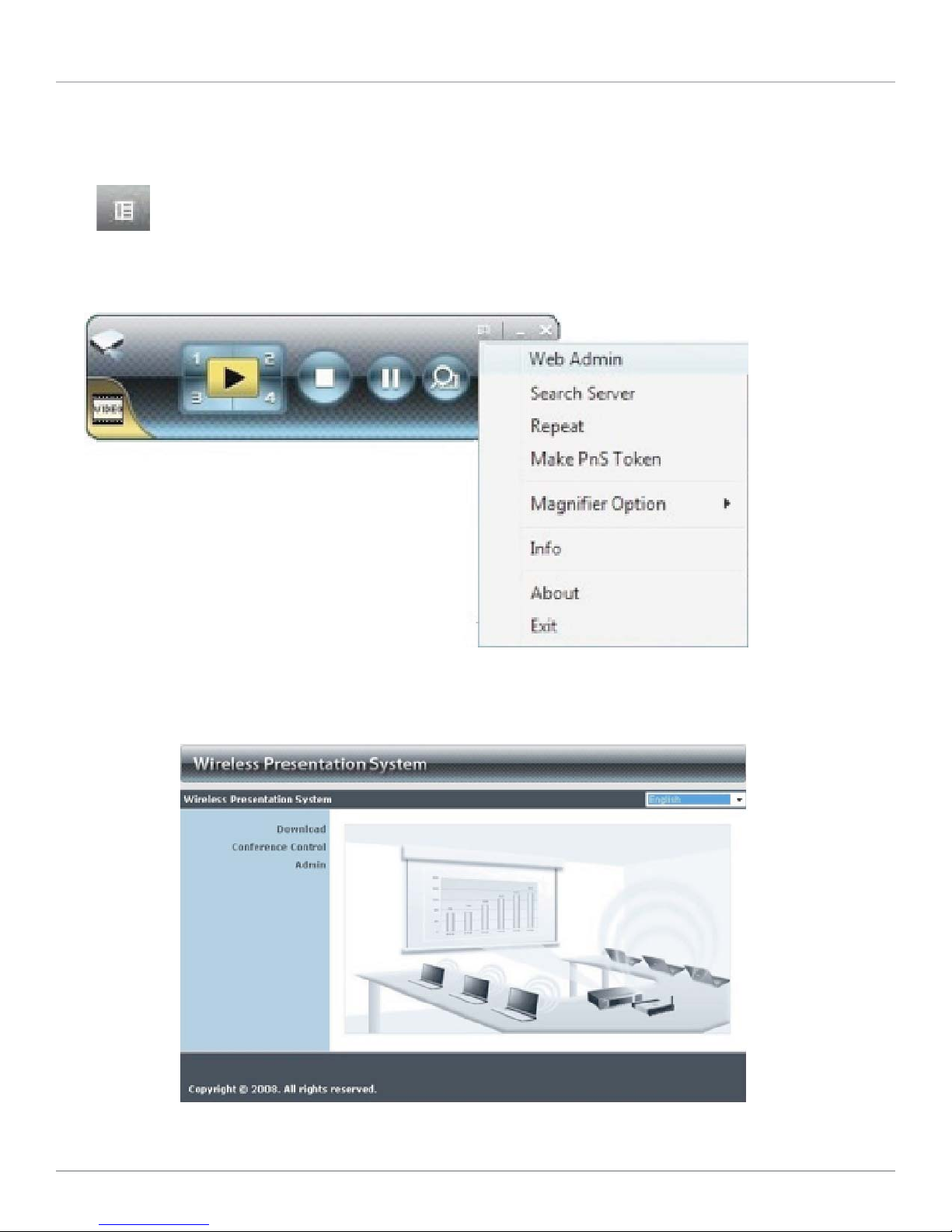
724-746-5500 | blackbox.com
Page 20
Wireless Video Presentation System II
4.6 Open Admin Web Page
Click to open the function menu and select the Web Admin management web page. See Figures 4-11 and 4-12. The
Web page functions are described in Chapter 5.
Figure 4-11.
Figure 4-12.
Other manuals for AC1131A
1
Table of contents
Other Black Box Projector manuals