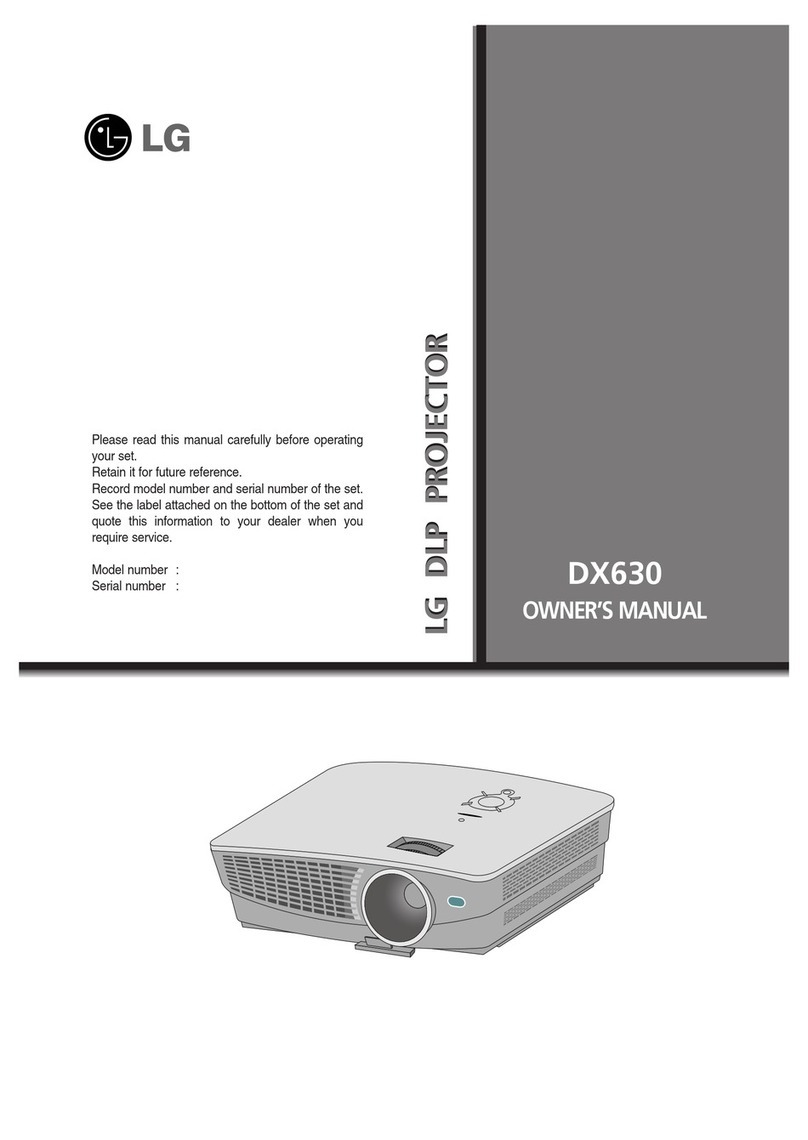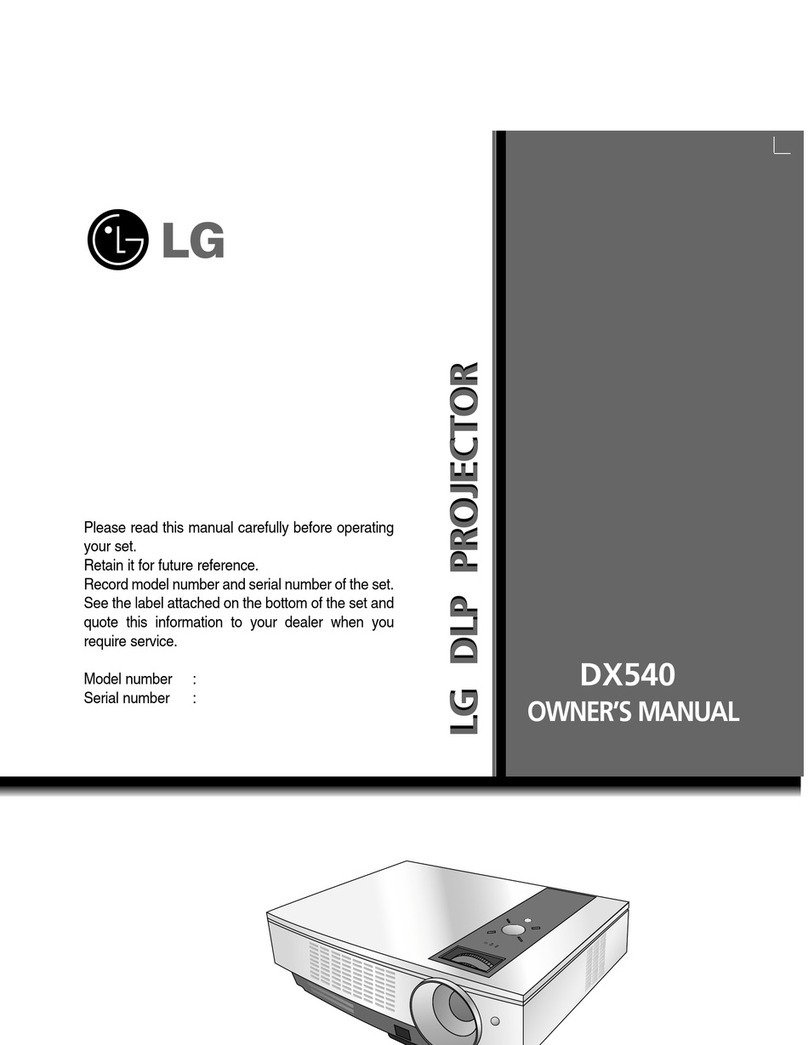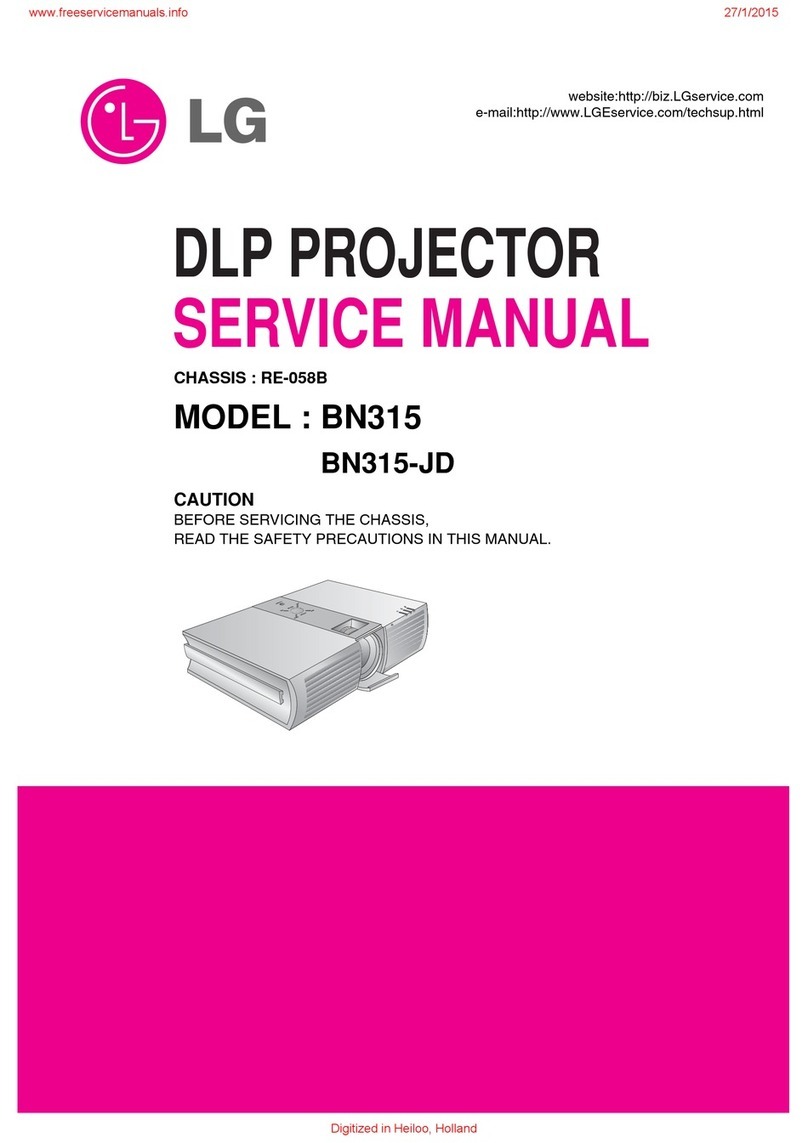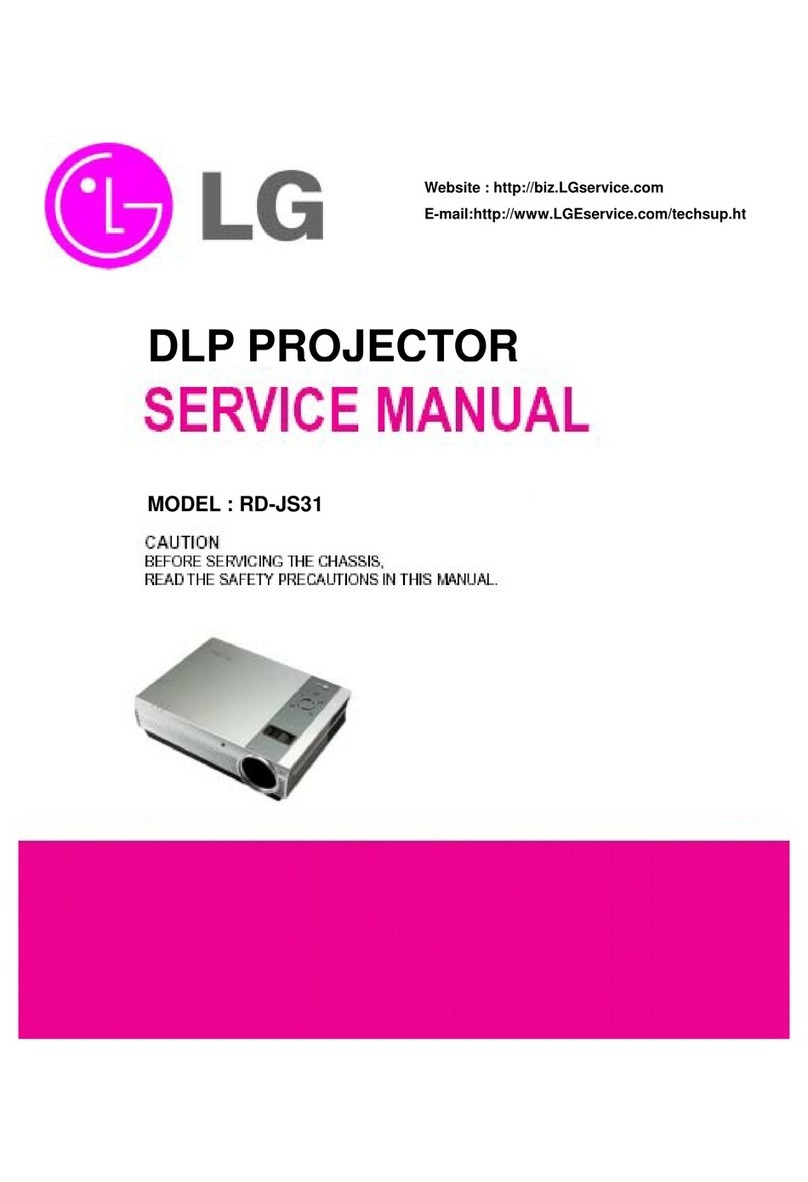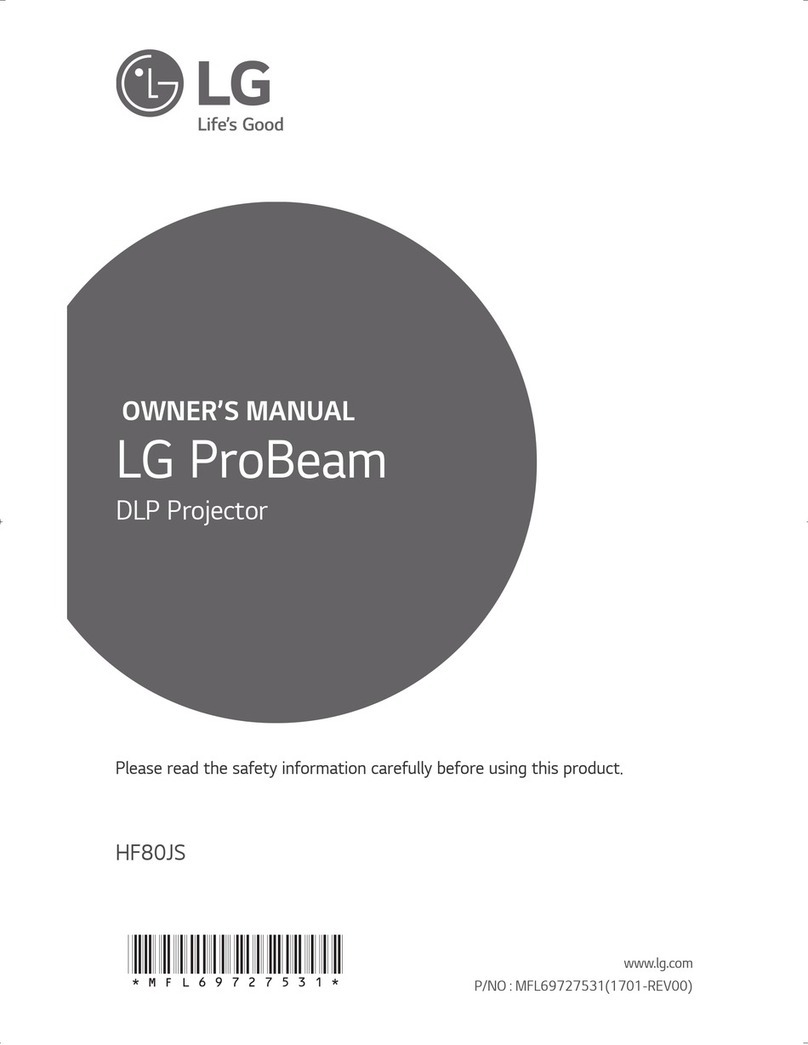To Connect a Bluetooth Audio Device (Speaker/Headset)
The Bluetooth feature of the projector searches for nearby Bluetooth audio devices and
enables you to connect your desired Bluetooth device and your projector wirelessly, so you
can hear the audio from your projector via your desired Bluetooth audio device.
The following is how to connect a Bluetooth audio device:
* The menus in the images may differ in the actual product.
• The Bluetooth function is to
connect the product to Bluetooth
speakers or Bluetooth headset.
You cannot connect the product
to a mobile phone through the
Bluetooth function.
NOTE
Search Device
1 Press the SETTINGS button on your remote control and set WIRELESS → Bluetooth
to On.
PICTURE AUDIO TIME
OPTION 1 OPTION 2 INPUT MY MEDIA
Press OK(⊙) to set your wireless settings.
ExitCustomer Support
WIRELESS
WIRELESS ꔂ Move ꔉ OK
•SCREEN SHARE : [PJTR][LG][0000]
•Group
•Channel
•Bluetooth : On
•Search Device
•List of registered devices
•AV Sync. Adjust
Would you like to turn on Bluetooth?
Yes No
2 Set your desired Bluetooth audio device to Pairing mode.
(For information on how to set up the Pairing mode, see the manual of your Bluetooth
audio device.)
3 Select the Search Device option to search for a device to connect to. (The total search
time is about 15 seconds. When your desired device appears in the list, you can stop
the search by selecting Stop searching. The time it takes to connect to a device may
vary according to the signal strength and the number of devices.)
WIRELESS ꔂ Move ꔉ OK
•SCREEN SHARE : [PJTR][LG][0000]
•Group
•Channel
•Bluetooth : On
•Search Device
•List of registered devices
•AV Sync. Adjust
Search Device
Stop searching Close
List
Please wait.
Searching...
Search Device
List
Press OK(ꔉ) to connect the device.
HBS-700
Search complete
Re-search Close
4 Select the device you want to connect to after the search is completed, and then the
Bluetooth audio device will be connected and added to List of registered devices
automatically.
List of registered devices
Bluetooth audio devices that have been connected to your product at least once are
automatically added to List of registered devices so that you can select and connect your
desired device without a search later on. The following is how to connect a Bluetooth audio
device:
* The menus in the images may differ in the actual product.
1 Press the SETTINGS button on your remote control and set WIRELESS → Bluetooth
to On.
2 Select WIRELESS → List of registered devices.
(Make sure that your desired Bluetooth audio device is turned on.)
WIRELESS ꔂ Move ꔉ OK
•SCREEN SHARE : [PJTR][LG][0000]
•Group
•Channel
•Bluetooth : On
•Search Device
•List of registered devices
•AV Sync. Adjust
List of registered devices
List
HBS-700
Delete All Close
Press OK(ꔉ) to connect the device.
Delete
3 Select the Bluetooth audio device you want to connect to, and then the device will be
connected.
• If Bluetooth is On when you turn on your projector, the most recently connected
Bluetooth device will automatically be connected. Bluetooth audio devices, however,
have a feature that automatically turns themselves off, so please make sure your
Bluetooth audio device is turned on first. (For more information, see the manual of
your Bluetooth audio device.)
• If the screen is out of sync with the sound of your Bluetooth audio device, adjust the
synchronization with the AV Sync. Adjust option.
• It is recommended that you keep the distance between your projector and the
connected Bluetooth device within 5 m.
NOTE