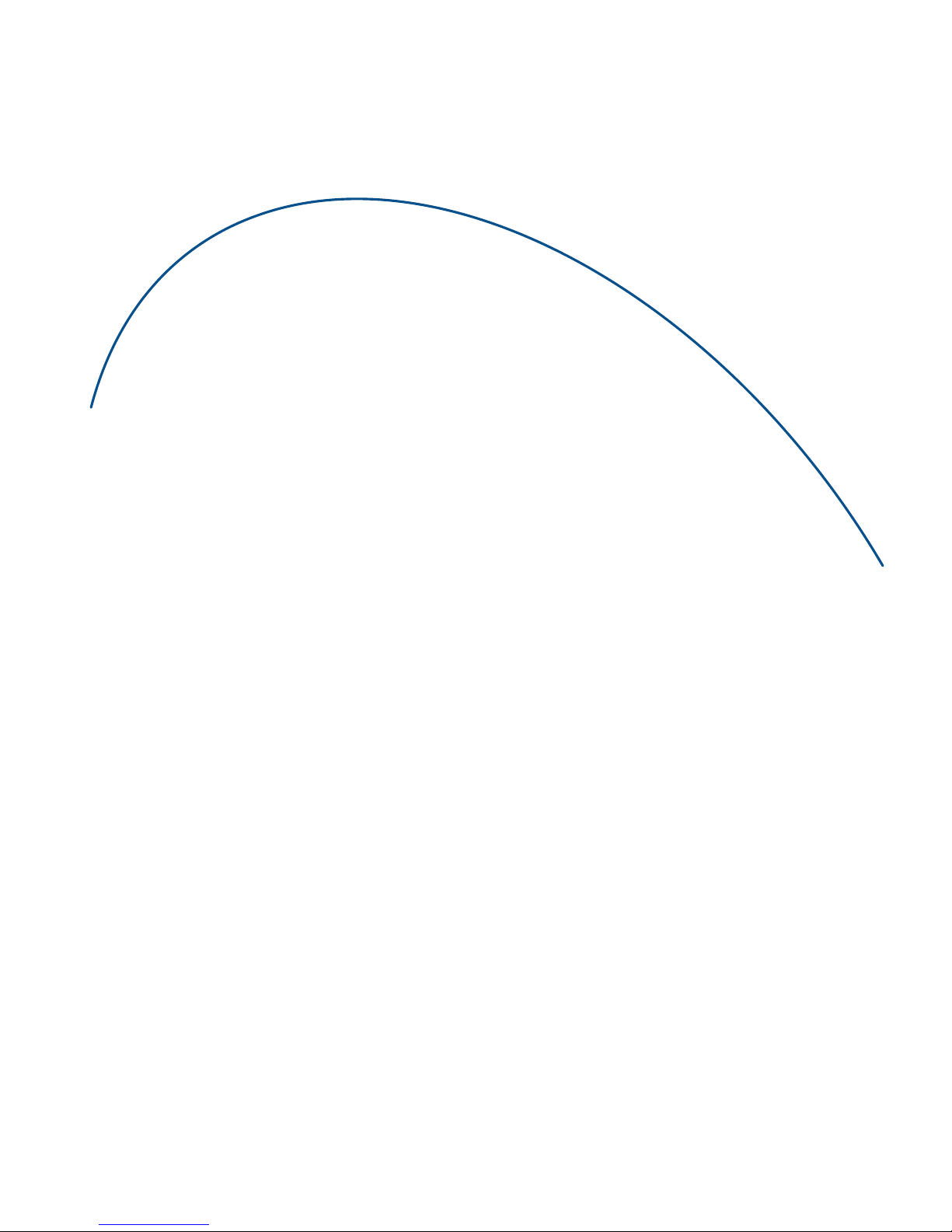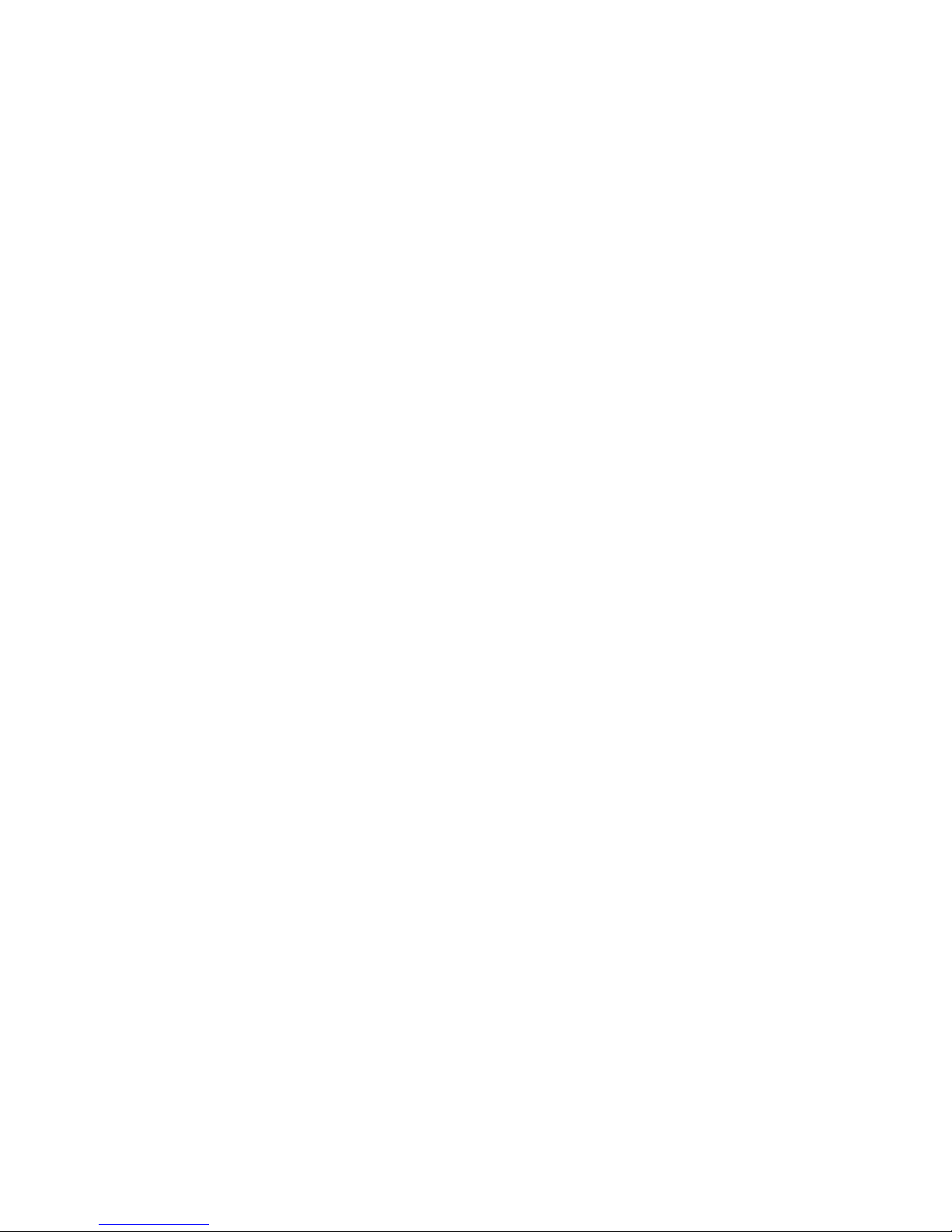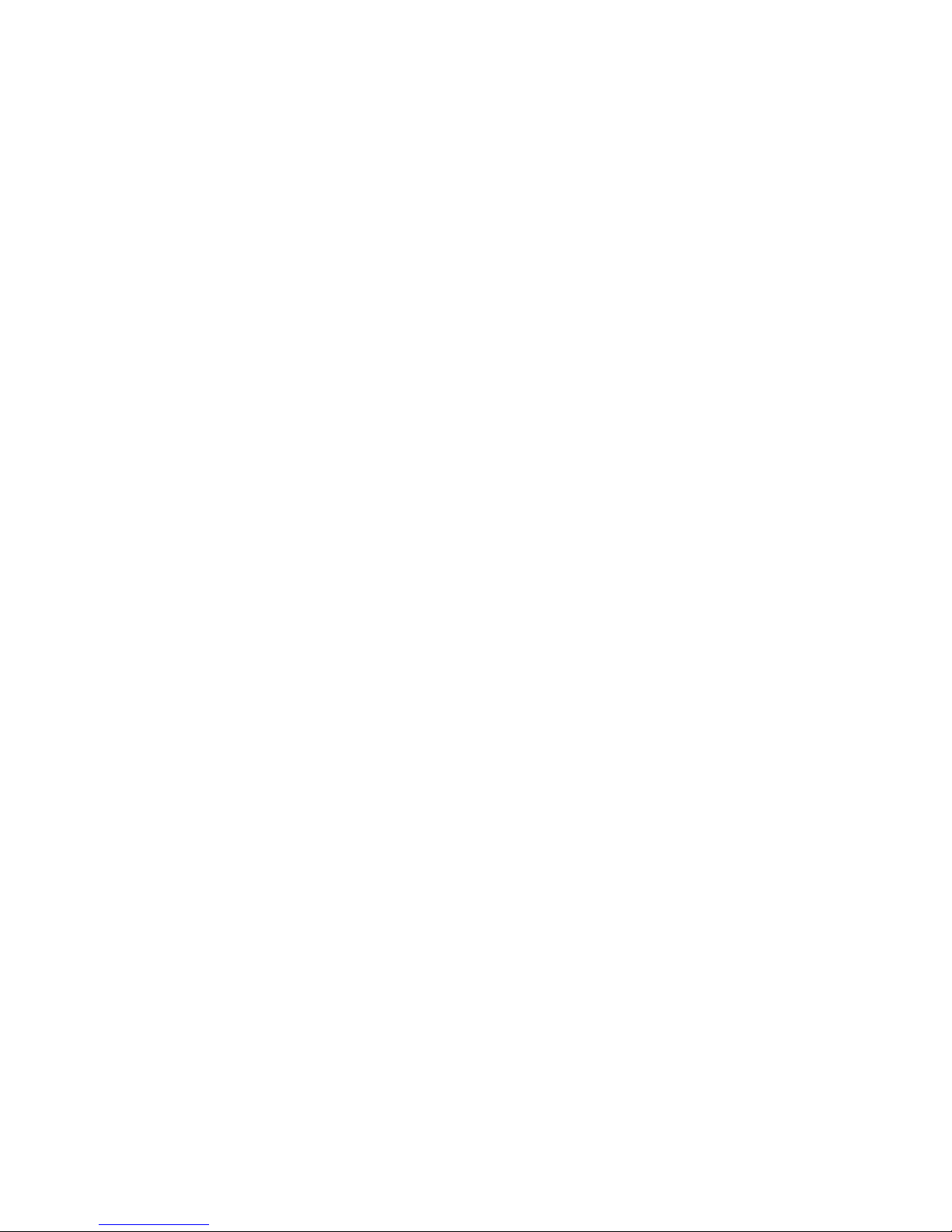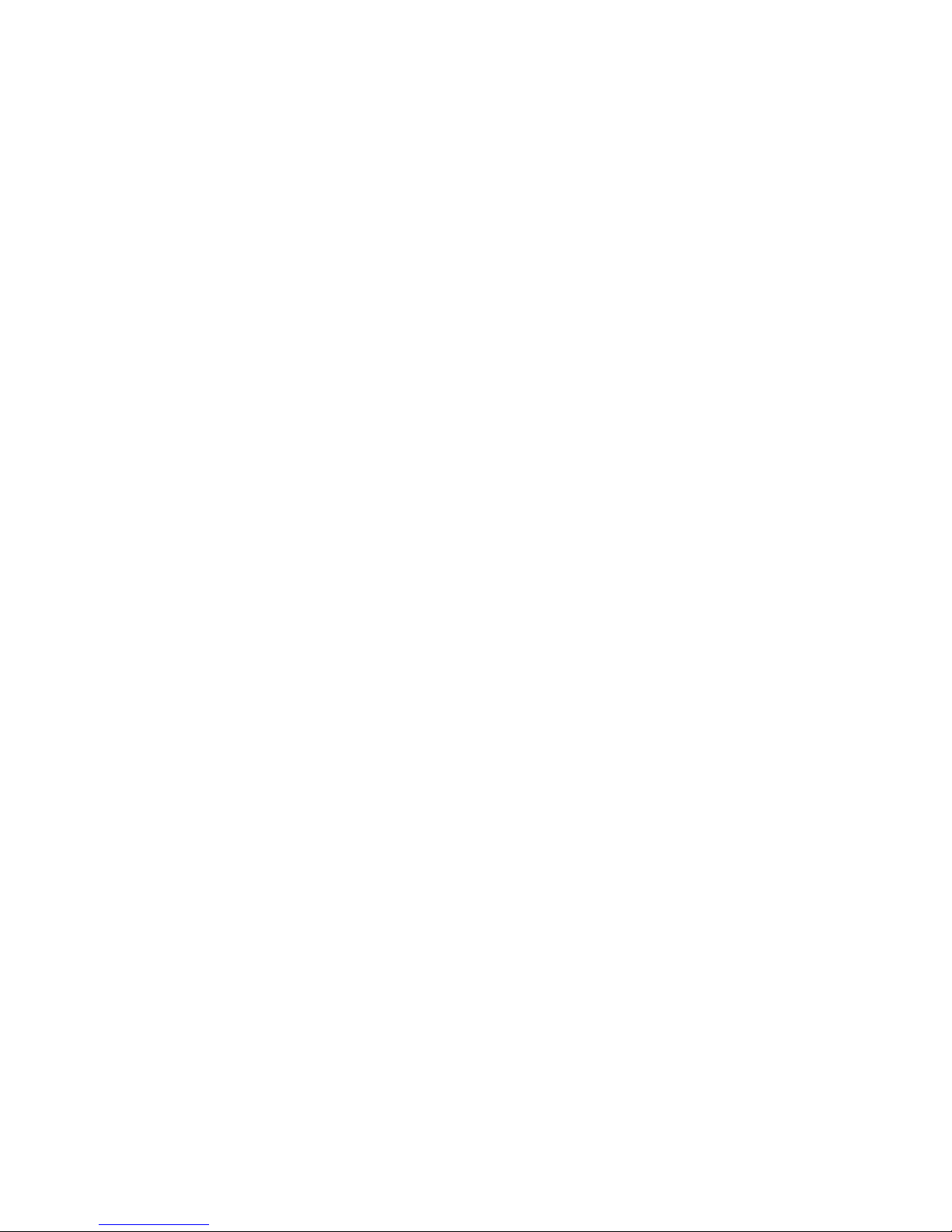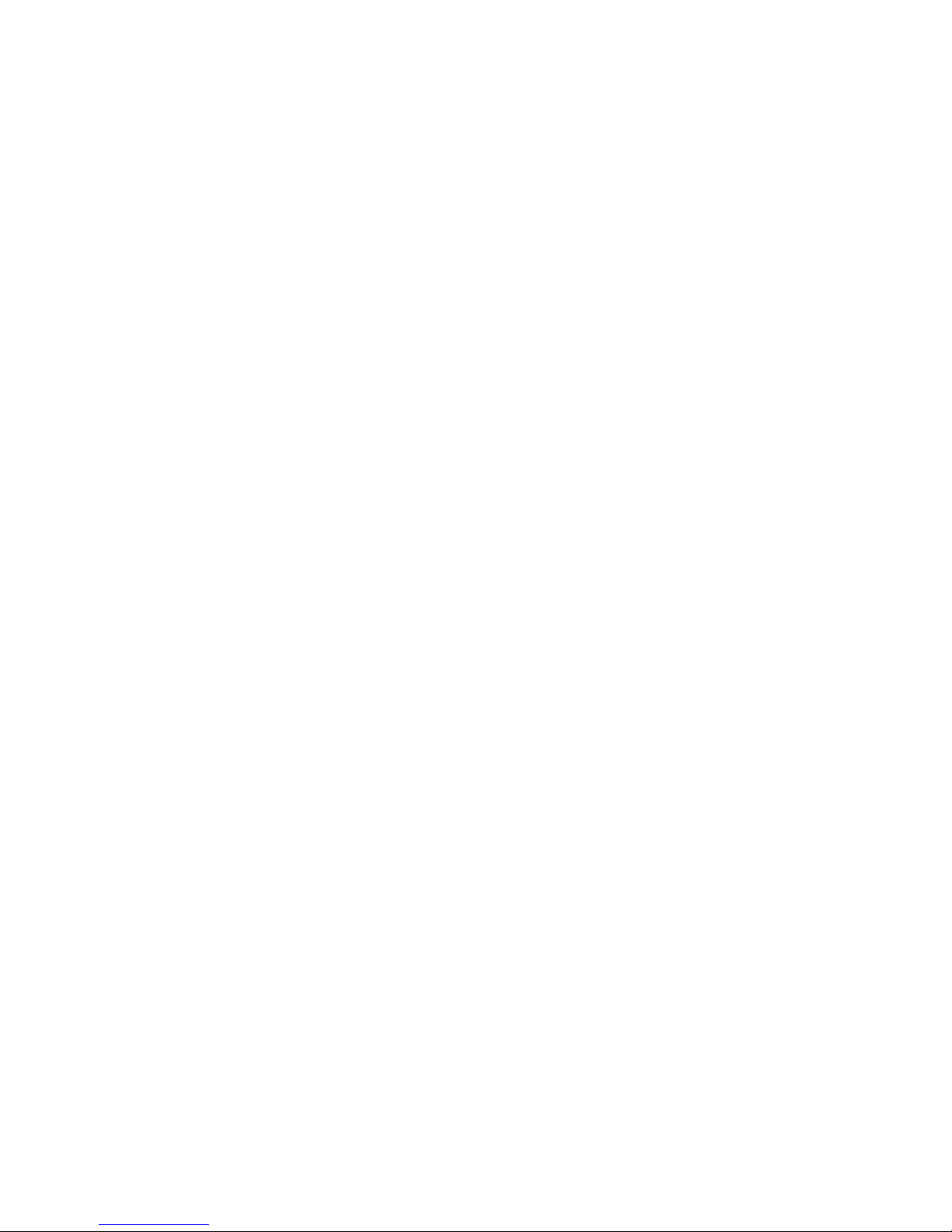User Guide, BlackBerry® 7100 Series of wireless handsets
Model Number: RAQ40GW
Last modified: 7 June 2004
Part number: PDF-07784-001
At the time of publication, this documentation complies with handheld software version 3.8.
© 2004 Research In Motion Limited. All Rights Reserved. The BlackBerry and RIM families of related marks, images,
and symbols are the exclusive properties of Research In Motion Limited. RIM, Research In Motion, “Always On, Always
Connected”, the “envelope in motion” symbol, BlackBerry, and the BlackBerry logo are registered with the U.S. Patent
and Trademark Office and may be pending or registered in other countries.
Microsoft and Outlook are registered trademarks of Microsoft Corporation in the United States and/or other countries.
IBM, Lotus, Domino, and Lotus Notes are trademarks of IBM in the United States. The Bluetooth® word mark and logos
are owned by the Bluetooth SIG, Inc. and any use of such marks by Research In Motion Limited is under license.
All other brands, product names, company names, trademarks, and service marks are the properties of their respective
owners.
The BlackBerry handheld and/or associated software are protected by copyright, international treaties, and various
patents, including one or more of the following U.S. patents: 6,278,442; 6,271,605; 6,219,694; 6,075,470;
6,073,318; D445,428; D433,460; D416,256. Other patents are registered or pending in various countries around the
world. Visit www.rim.com/patents.shtml for a current listing of applicable patents.
This document is provided “as is” and Research In Motion Limited (RIM) assumes no responsibility for any
typographical, technical, or other inaccuracies in this document. RIM reserves the right to periodically change
information that is contained in this document; however, RIM makes no commitment to provide any such changes,
updates, enhancements, or other additions to this document to you in a timely manner or at all. RIM MAKES NO
REPRESENTATIONS, WARRANTIES, CONDITIONS, OR COVENANTS, EITHER EXPRESS OR IMPLIED (INCLUDING,
WITHOUT LIMITATION, ANY EXPRESS OR IMPLIED WARRANTIES OR CONDITIONS OF FITNESS FOR A PARTICULAR
PURPOSE, NON-INFRINGEMENT, MERCHANTABILITY, DURABILITY, TITLE, OR RELATED TO THE PERFORMANCE OR
NON-PERFORMANCE OF ANY SOFTWARE REFERENCED HEREIN, OR PERFORMANCE OF ANY SERVICES
REFERENCED HEREIN). IN CONNECTION WITH YOUR USE OF THIS DOCUMENTATION, NEITHER RIM NOR ITS
AFFILIATED COMPANIES AND THEIR RESPECTIVE DIRECTORS, OFFICERS, EMPLOYEES, OR CONSULTANTS SHALL BE
LIABLE TO YOU FOR ANY DAMAGES WHATSOEVER BE THEY DIRECT, ECONOMIC, COMMERCIAL, SPECIAL,
CONSEQUENTIAL, INCIDENTAL, EXEMPLARY, OR INDIRECT DAMAGES, EVEN IF RIM HAS BEEN ADVISED OF THE
POSSIBILITY OF SUCH DAMAGES, INCLUDING, WITHOUT LIMITATION, LOSS OF BUSINESS REVENUE OR EARNINGS,
LOST DATA, DAMAGES CAUSED BY DELAYS, LOST PROFITS, OR A FAILURE TO REALIZE EXPECTED SAVINGS.
This document might contain references to third-party sources of information and/or third-party web sites (“Third-Party
Information”). RIM does not control, and is not responsible for, any Third-Party Information, including, without
limitation, the content, accuracy, copyright compliance, legality, decency, links, or any other aspect of Third-Party
Information. The inclusion of Third-Party Information in this document does not imply endorsement by RIM of the third
party in any way. Any dealings with third parties, including, without limitation, compliance with applicable licenses,
and terms and conditions are solely between you and the third party. RIM shall not be responsible or liable for any part
of such dealings.
You are solely responsible for the selection, implementation, and performance of any third-party applications that you
use with the handheld or desktop software. Research In Motion does not in any way endorse or guarantee the security,
compatibility, performance, or trustworthiness of any third-party application and shall have no liability to you or any
third-party for issues arising from such third-party applications.
Research In Motion Limited Research In Motion UK Limited
295 Phillip Street Centrum House, 36 Station Road
Waterloo, ON N2L 3W8 Egham, Surrey TW20 9LF
Canada United Kingdom
Published in Canada