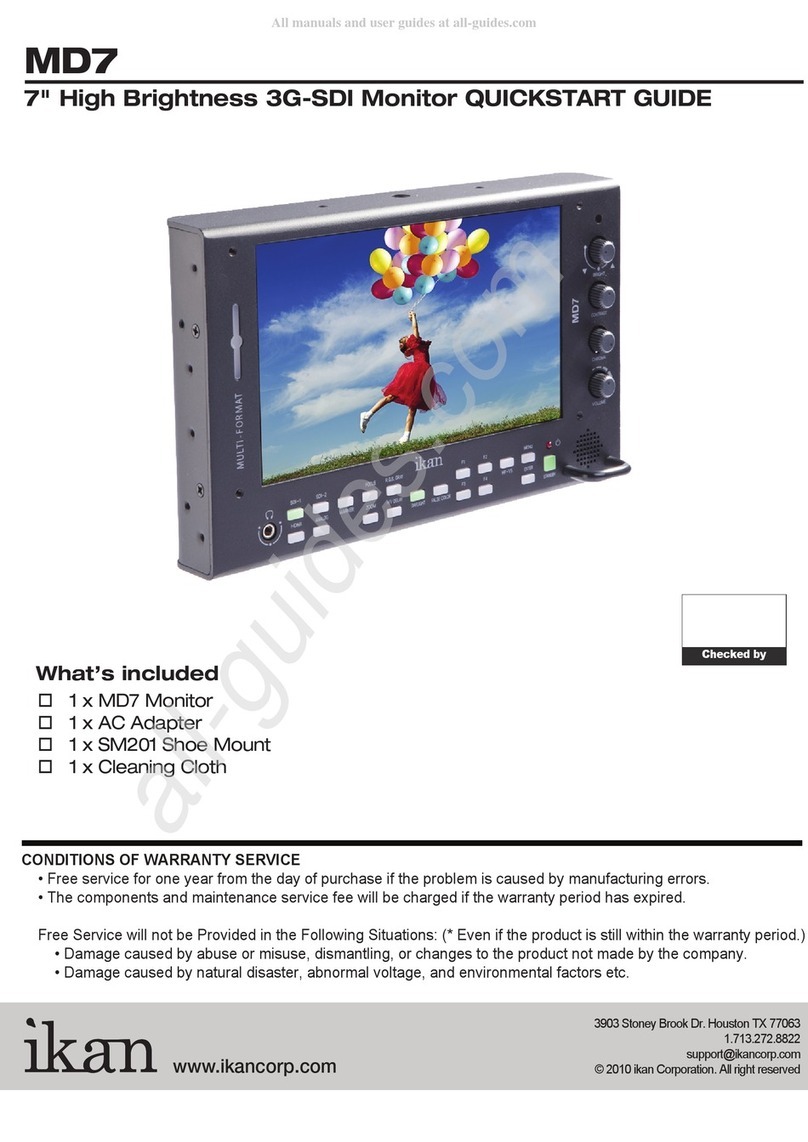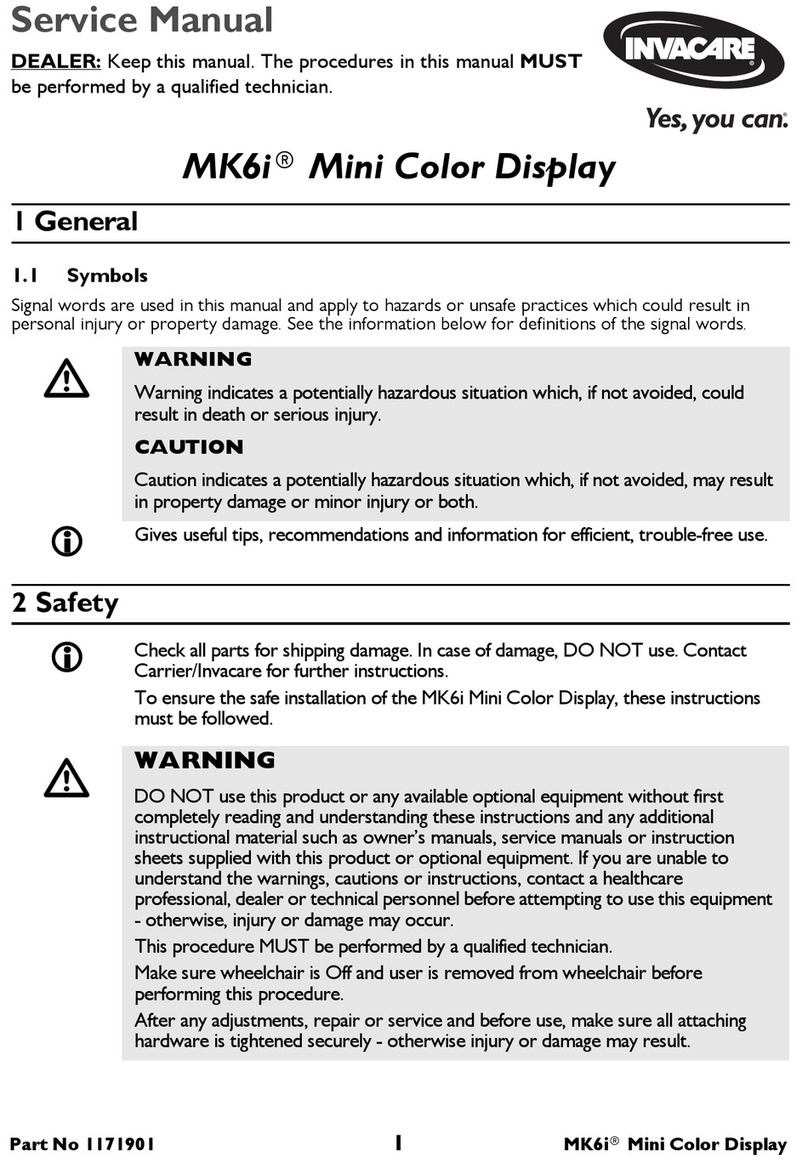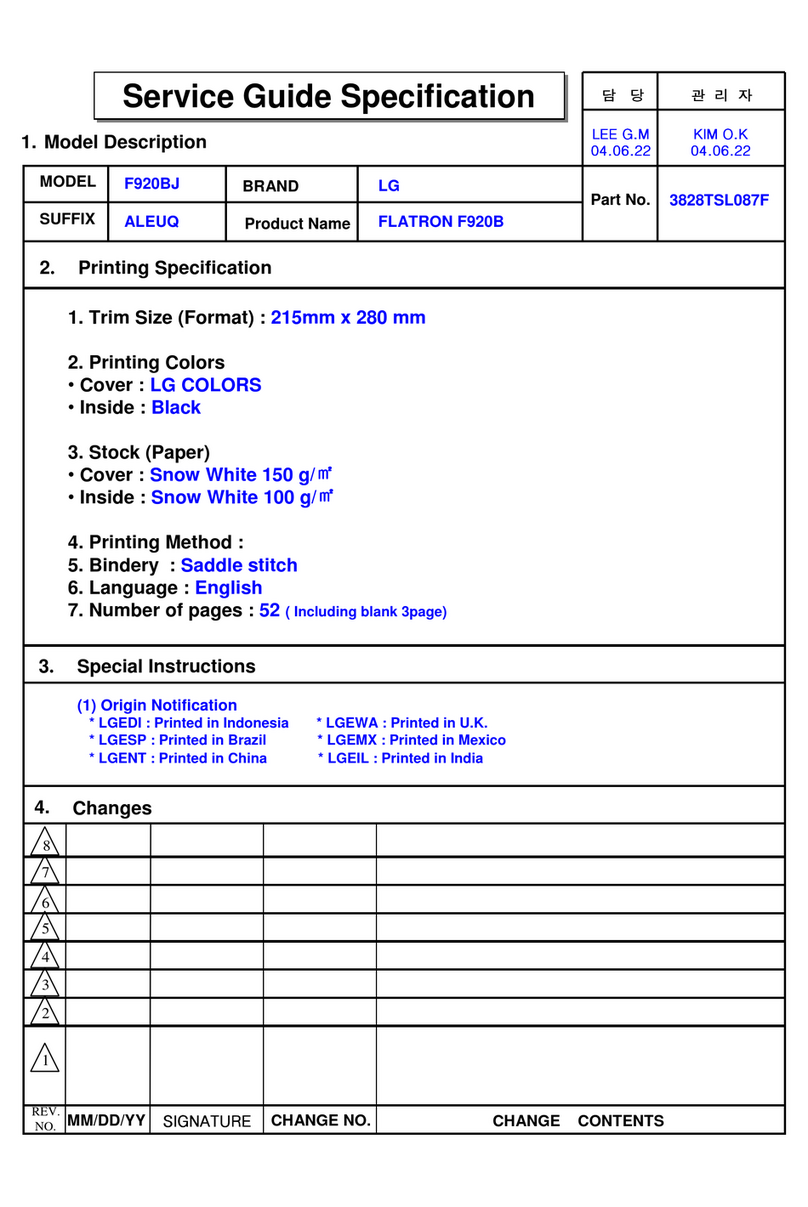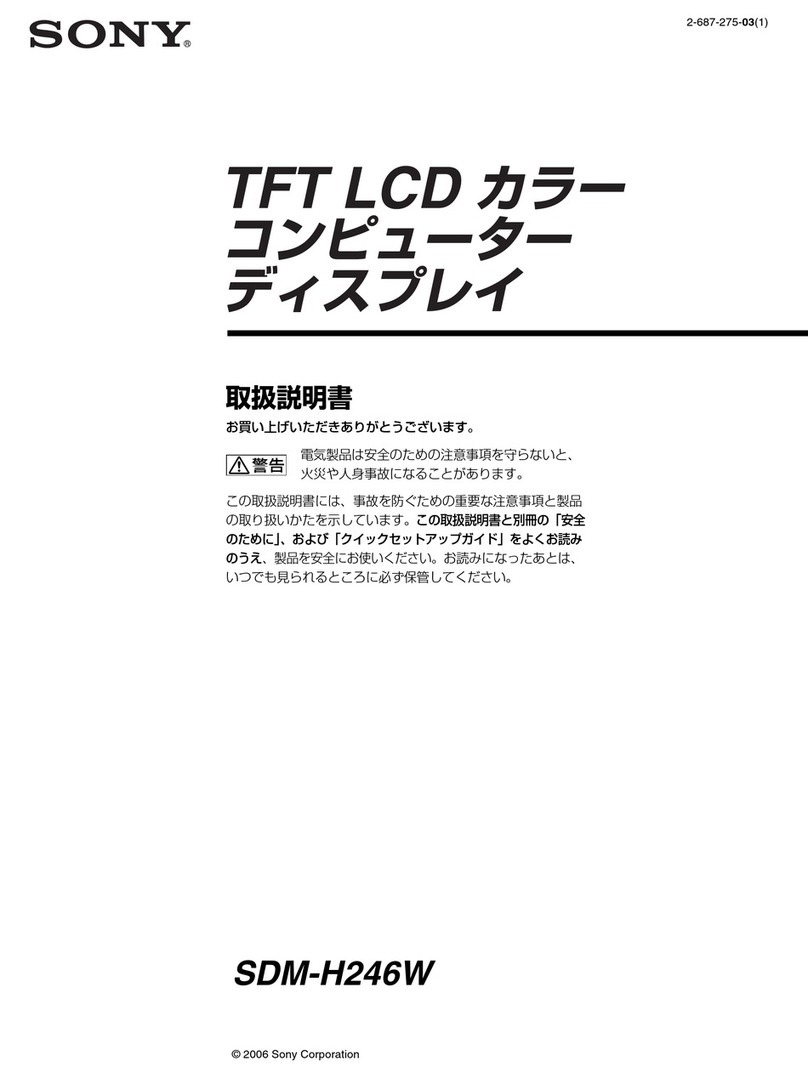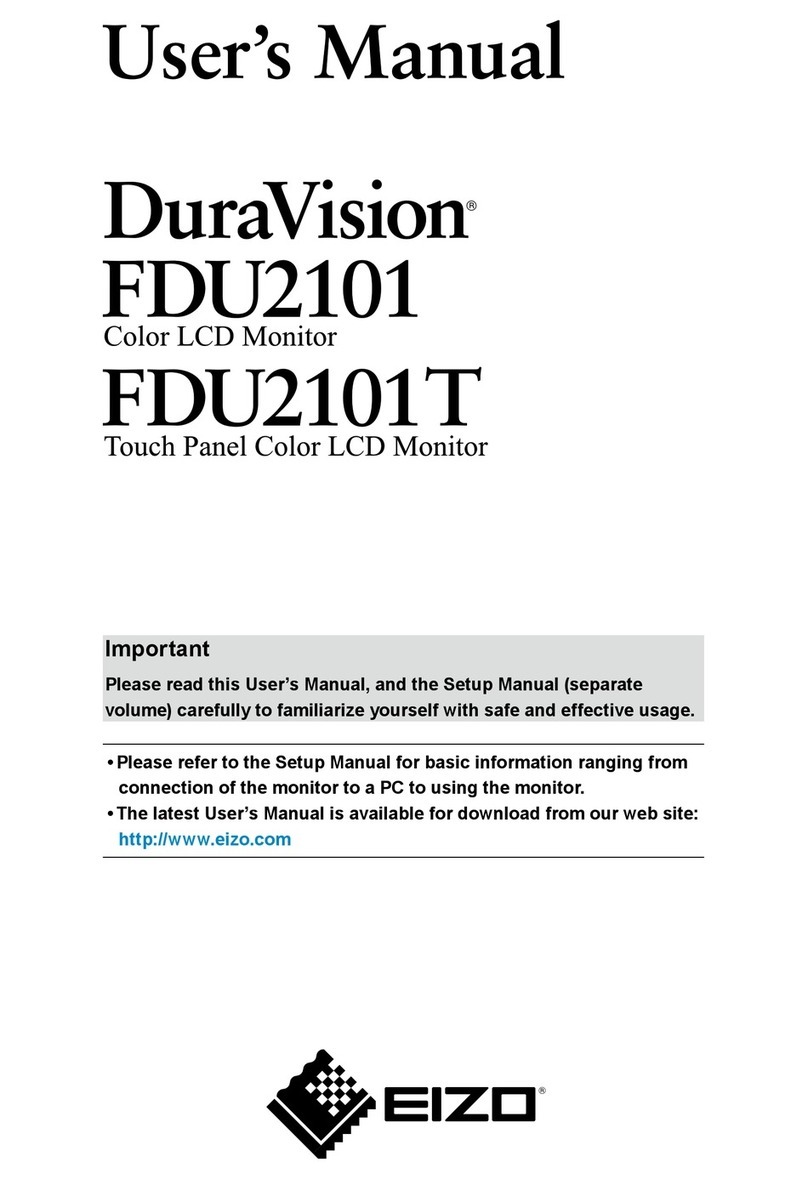Blackbird MP24740 User manual

4K 4x1 HDMI® Quad Multiviewer
P/N 24740
User's Manual

2
SAFETY WARNINGS AND GUIDELINES
Please read this entire manual before using this device, paying
extra attention to these safety warnings and guidelines. Please
keep this manual in a safe place for future reference.
•This device is intended for indoor use only.
•Do not expose this device to water or moisture of any kind.
Do not place drinks or other containers with moisture on
or near the device. If moisture does get in or on the device,
immediately remove it from its power source and allow it
to fully dry before reapplying power.
•Do not touch the device, the power cord, or any other
connected cables with wet hands.
•Do not expose this device to excessive vibration, extreme
force, shock, or fluctuations in temperature or humidity.
•Do not expose this device to excessively high
temperatures. Do not place it in, on, or near a heat source,
such as a fireplace, stove, radiator, etc. Do not leave it in
direct sunlight.
•Do not place or install this device in an area where it can
be exposed to excessive amounts of dust, humidity, oil,
smoke, or combustible vapors.

3
•Prior to operation, check the unit and power cord for
physical damage. Do not use if physical damage has
occurred.
•Before plugging the unit into a power outlet, ensure that
the outlet provides the same type and level of power
required by the device.
•Unplug this device from the power source when not in use.
•Take care to prevent damage to the power cord. Do not
allow it to become crimped, pinched, walked on, or
become tangled with other cords. Ensure that the power
cord does not present a tripping hazard.
•Never unplug the unit by pulling on the power cord.
Always grasp the connector head or adapter body.
•Ensure that power is turned off and disconnected before
making any electrical connections.
•Remove the batteries from the controller if it will go
unused for a lengthy period of time.
•Clean using a soft, dry cloth only. Do not use chemical
cleaners, solvents, or detergents. For stubborn deposits,
moisten the cloth with warm water.
•This device has no user serviceable parts. Do not attempt
to open, service, or modify this device.

4
INTRODUCTION
This 4K 4x1 HDMI® Quad Multiviewer allows you to view four
HDMI video sources on a single HDMI and a single VGA display at
the same time. It features five display modes, three of which
display all four inputs. It supports HDMI video resolutions up to
4K@30Hz and VGA resolutions up to 1920x1200. It can be
controlled using the front panel buttons or the included IR
remote control.
FEATURES
•4x HDMI® video inputs, 1x HDMI and 1x VGA video outputs,
and 1x 3.5mm stereo audio output
•Supports HDMI video resolutions up to 4K@30Hz
•Supports VGA video resolutions up to 1920x1200@60Hz
•Supports 2-channel LPCM audio
•Supports 1, 2, and 4 window multiview modes
•Includes an IR remote control

5
CUSTOMER SERVICE
The Monoprice Customer Service department is dedicated to
ensuring that your ordering, purchasing, and delivery experience
is second to none. If you have any problem with your order,
please give us an opportunity to make it right. You can contact a
Monoprice Customer Service representative through the Live
Chat link on our website www.monoprice.com or via email at
support@monoprice.com. Check the website for support times
and links.
PACKAGE CONTENTS
Please take an inventory of the package contents to ensure you
have all the items listed below. If anything is missing or damaged,
please contact Monoprice Customer Service for a replacement.
1x 4K 4x1 HDMI® Quad Multiviewer
1x IR Remote Control
1x AC Power Adapter (12 VDC, 1A)
2x Mounting Ears
1x User's Manual

6
PRODUCT OVERVIEW
Front Panel
1. POWER LED: The LED illuminates green when power is
applied and red when in standby mode.
2. IR: IR receiver window for accepting signals from the
included IR remote control.
3. CH1/CH2/CH3/CH4: Four buttons for selecting the input
source for each of the four channels. The LEDs illuminate to
indicate which channels are active or which input is
selected. Refer to the
DISPLAY MODES
section for more
details.
4. MODE: Momentarily press the button to cycle through the
five different display modes. Press and hold the button for
about 5 seconds for a full screen and equal proportion
display. Refer to the
DISPLAY MODES
section for more
details.
5. RESO: Momentarily press the button to cycle through the
supported display resolutions. Press and hold the button

7
for about 5 seconds to open or close the window display
frame.
6. SERVICE: USB port for servicing at the factory only.
Rear Panel
1. INPUT: Four HDMI® ports for connecting HDMI video
source devices.
2. HDMI: HDMI port for connecting an HDMI display.
3. VGA: VGA port for connecting a VGA display.
4. AUDIO: 3.5mm stereo analog audio output for connecting
an external amplifier or powered speakers.
5. DC 12V: DC barrel connecting for connecting the included
AC power adapter.

8
Remote Control
1. : Press the button to turn the
unit on or to put it into standby
mode.
2. OSD: Press the button to open or
close the display window frame.
3. RES: Press the button to cycle
through the supported output
video resolutions.
4. Mode: Press one of the five
"window" buttons to select one of
the five display modes. Press the
button to start automatic cycling
of the five display modes. Refer to the
DISPLAY MODES
section for more details.
5. Source: Press one of the four numbered buttons to select
an input source. When using MODE 1, press the button
to automatically cycle through the input sources. Refer to
the
DISPLAY MODES
section for more details.
6. Audio: Press the button to turn audio muting on or off.
Press the button to automatically cycle the audio
through the four input sources.

9
DISPLAY MODES
This multiviewer features five display modes, as shown in the
images below.
•MODE 1: This mode is a full screen display of a single input
source. Press one of the CH buttons on the front panel or
the numbered Source buttons on the remote control to
select which of the four inputs is displayed. The LED on the
front panel corresponding to the selected input illuminates
to indicate which input is selected. Press the button on
the remote control to automatically cycle through the
available inputs.
•MODE 2: This mode divides the screen into four equally
sized sections. The four LEDs on the front panel illuminate
to indicate that all four channels are active. Press one of
the CH buttons on the front panel or one of the numbered
Source buttons on the remote control to cycle that
channel through the available inputs.
•MODE 3: This mode divides the screen into four sections,
one on each side and two in the middle. The four LEDs on

10
the front panel illuminate to indicate that all four channels
are active. Press one of the CH buttons on the front panel
or one of the numbered Source buttons on the remote
control to cycle that channel through the available inputs.
•MODE 4: This mode divides the screen vertically into two
equal sized windows. The CH1 and CH2 LEDs on the front
panel will illuminate to indicate that channels 1 and 2 are
active. Press the CH1 or CH2 buttons on the front panel or
the Source 1 or Source 2 buttons on the remote control to
cycle that channel through the available inputs.
•MODE 5: This mode divides the screen into four sections
with a single large window on the left and three small
windows arranged vertically on the right. The four LEDs on
the front panel illuminate to indicate that all four channels
are active. Press one of the CH buttons on the front panel
or one of the numbered Source buttons on the remote
control to cycle that channel through the available inputs.

11
SAMPLE CONNECTION DIAGRAM

12
TECHNICAL SUPPORT
Monoprice is pleased to provide free, live, online technical
support to assist you with any questions you may have about
installation, setup, troubleshooting, or product recommendations.
If you ever need assistance with your new product, please come
online to talk to one of our friendly and knowledgeable Tech
Support Associates. Technical support is available through the
online chat button on our website www.monoprice.com or
through email by sending a message to tech@monoprice.com.
Check the website for support times and links.
To download the latest drivers, firmware, manuals, etc., go to
www.monoprice.com and type the P/N into the search bar. If
available, support files are linked at the bottom of the product
page.
SPECIFICATIONS
P/N
24740
Video Inputs
4x HDMI®
Video Outputs
1x HDMI, 1x VGA
Audio Outputs
1x 3.5mm stereo analog
Video Bandwidth
10.2 Gbps

13
Supported HDMI®
Resolutions
4K@30Hz, 1920x1200@60Hz,
1920x1080@50/60Hz,
1280x720@50/60Hz,
1024x768@60Hz
Supported VGA Resolutions
1920x1200@60Hz,
1920x1080@50/60Hz,
1280x720@50/60Hz,
1024x768@60Hz
HDMI Version
1.4b
HDCP™ Version
1.4
Color Depth
8-bit/channel
Supported Color Spaces
RGB, YCbCr 4:4:4,
YCbCr 4:2:0
Supported Analog Audio
Formats
LPCM 2.0
Supported LPCM Sampling
Rates
44.1kHz and 48kHz
Input Power
12 VDC, 1A
AC Adapter Input Power
100 ~ 240 VAC, 50/60 Hz
Maximum Power
Consumption
7.68 watts

14
Operating Temperature
+32 ~ +104°F (0 ~ +40°C)
Storage Temperature
-4 ~ +140°F (-20 ~ +60°C)
Operating Humidity
20 ~ 90% RH, noncondensing
Dimensions
7.3" x 5.0" x 0.8"
(185 x 128 x 20 mm)
Weight
21.0 oz. (595g)
REGULATORY COMPLIANCE
Notice for FCC
This device complies with Part 15 of the FCC rules. Operation is
subject to the following two conditions: (1) this device may not
cause harmful interference, and (2) this device must accept any
interference received, including interference that may cause
undesired operation.
Modifying the equipment without Monoprice's authorization may
result in the equipment no longer complying with FCC
requirements for Class B digital devices. In that event, your right
to use the equipment may be limited by FCC regulations, and you

15
may be required to correct any interference to radio or television
communications at your own expense.
This equipment has been tested and found to comply with the
limits for a Class B digital device, pursuant to Part 15 of the FCC
Rules. These limits are designed to provide reasonable protection
against harmful interference in a residential installation. This
equipment generates, uses and can radiate radio frequency
energy and, if not installed and used in accordance with the
instructions, may cause harmful interference to radio
communications. However, there is no guarantee that
interference will not occur in a particular installation. If this
equipment does cause harmful interference to radio or television
reception, which can be determined by turning the equipment off
and on, the user is encouraged to try to correct the interference
by one or more of the following measures:
•Reorient or relocate the receiving antenna.
•Increase the separation between the equipment and
receiver.
•Connect the equipment into an outlet on a circuit
different from that to which the receiver is connected.
•Consult the dealer or an experienced radio/TV
technician for help.

16
Notice for Industry Canada
This Class B digital apparatus complies with Canadian ICES-003.
Cet appareil numérique de la classe B est conforme à la norme
NMB-003 du Canada.
Monoprice™, Blackbird™, the Blackbird logo, and all Monoprice
logos are trademarks of Monoprice Inc.
HDMI®, the HDMI Logo, and High-Definition Multimedia Interface
are trademarks or registered trademarks of HDMI Licensing LLC in
the United States and other countries.
HDCP™ is a trademark of Digital Content Protection LLC.
Blu-ray Disc™, Blu-ray™, and the logos are trademarks of the
Blu-ray Disc Association.
Table of contents