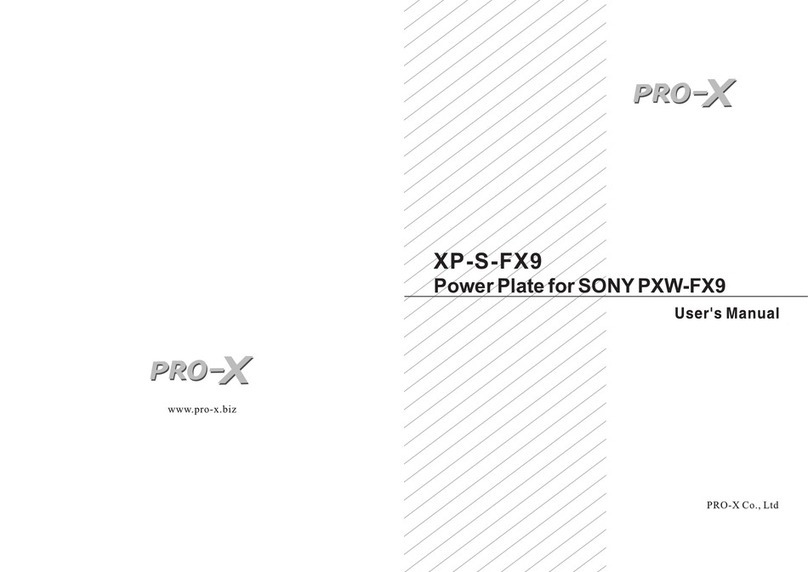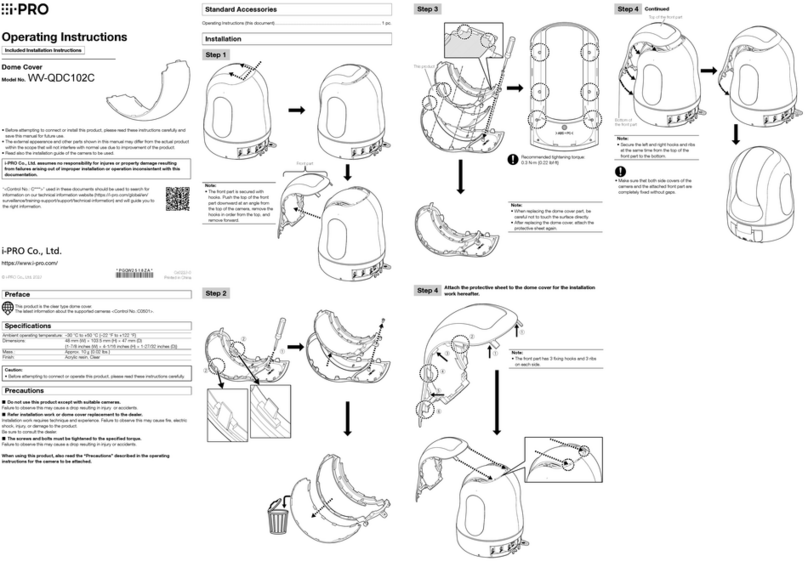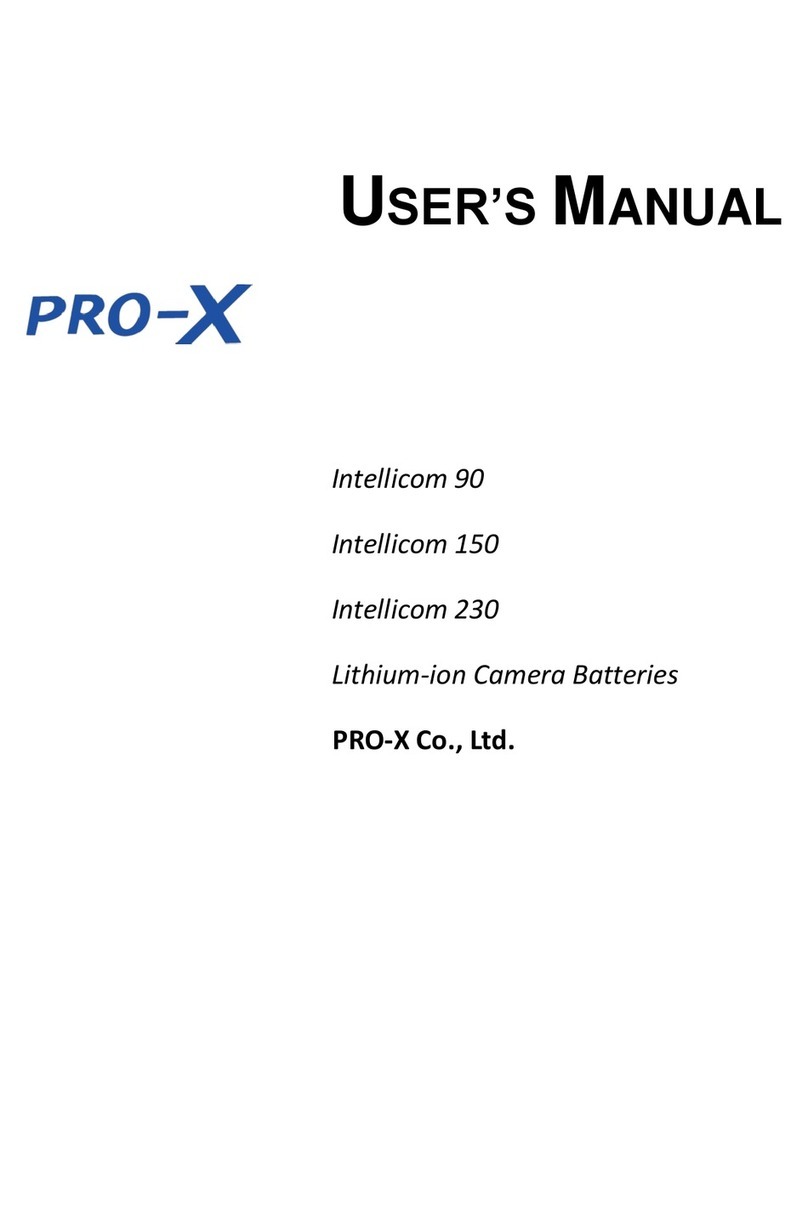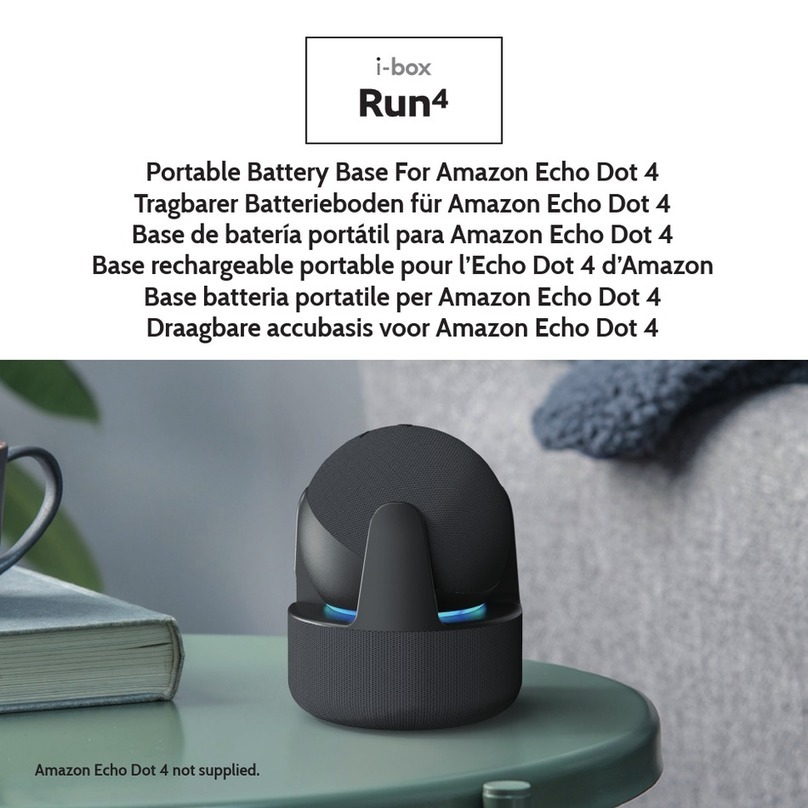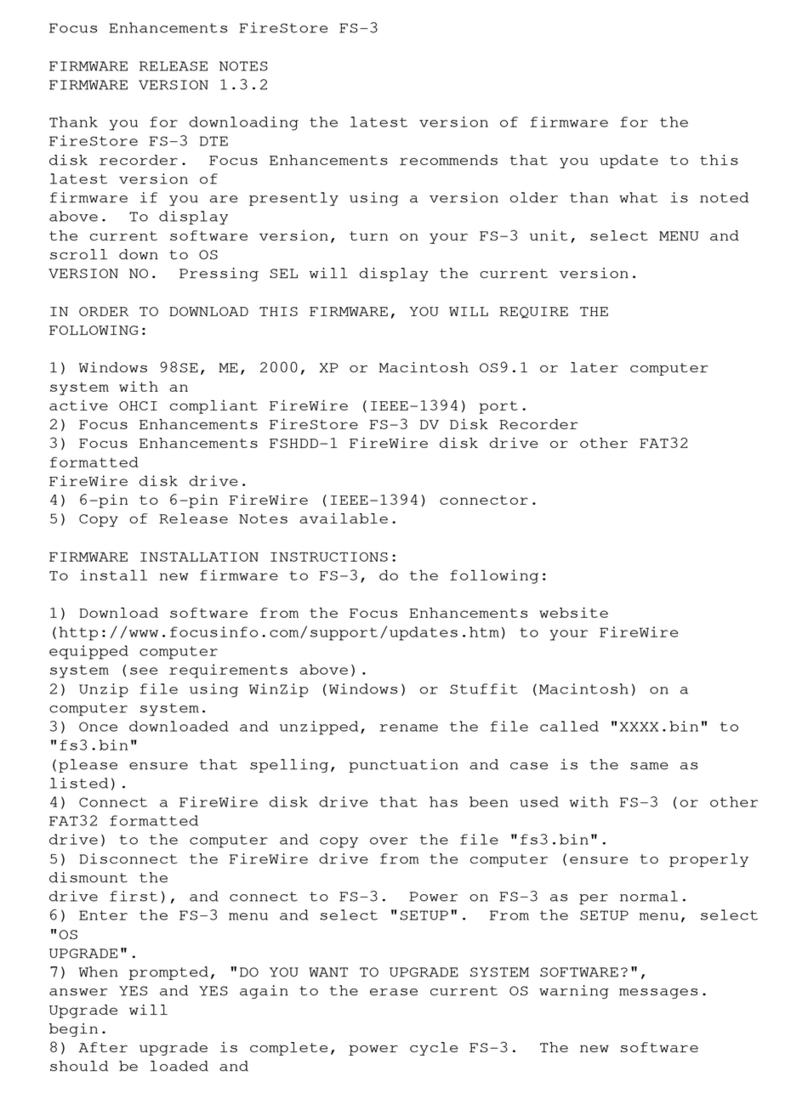BlackboxMyCar PowerCell 8 User manual

Download the Cellink Neo Plus to get started
User Manual
For in-house support & response within 24 hours, please
This product is an external power supply, which is used to provide extended dash cam recording
when the vehicle is parked, without depleting or damaging the vehicle’s battery. This manual
outlines the basic steps required to install and use the external battery.
The specications listed in this manual are subject to change without advanced notice.

ABOUT
SUMMARY
POWERCELL 8 BATTERY
POWER PROPERTIES
• Through built-in Bluetooth, users can check the battery status in real-time through the
smartphone app.
• When the switch is Set to ADJ, the smartphone app allows the user to set the charging current
of the product from minimum to maximum current.
• Users can power the battery through 2 different charging methods; through the cigarette
lighter adapter or through the ACC fusebox power connection.
• Charging starts as soon as the vehicle starts the engine. If the ADJ on the switch is selected, the
users can change the charging current through the smartphone app.
• A micro controller (MCU) is built-in to control the current, voltage, and balance of the battery,
and the battery protection circuit module is built-in for secondary protection to prevent the
overcharge, overdischarge and overcurrent.
• Users can extend their power capacity on the BlackboxMyCar PowerCell by connecting it with the
BlackboxMyCar PowerCell 8E Extension battery.
• The smartphone app will warn users if the battery temperature reaches a certain temperature,
and the system will automatically stop to prevent overheating if the product is in excess of 80°C.
• This battery is created using lithium phosphate iron (LiFePO4), a material that is 3 times more
durable and heat resistant compared to lithium ion, providing at least 1,500 battery cycles.
• Compact design makes it possible to hide under vehicle seats.
The BlackboxMyCar PowerCell 8 Battery is designed to power your dash cam in
Parking Mode for extended periods of time without using your vehicle’s battery.

TERMINAL
POWERCELL 8 BATTERY
Extended Battery
F/W
USB
OUTPUT
INPUT
Powered On
Pre-Charging
(After Powered On)
Fully Charged
Bluetooth On
R,G and B LEDs are turned on simultaneously
and then turned off in the R,G and B order
Red LED is on after several times ashed
Green LED is on
Blue LED is on after several times ashed
LOW / OFF / HIGH
Connect the BlackboxMyCar PowerCell 8E Extended battery to add more power
Dashcam
OUTPUT
Vehicle
INPUT
USB
F
W
HIGH
LOW
OFF
EXT BATTERY
Connector for rmware update only (Technician Use Only)
5V output connector for charging a mobile product as a smartphone
Discharging connector for connecting to a dash cam
Charging connector for Cigarette Lighter Socket, ACC Power & Continuous
Set to LOW so that the battery only charges using the Minimum
Charge Current with the smartphone app
Set to HIGH so that the Charge Current can be adjusted between
Minimum and Max with the smartphone app
System power off
LOW
OFF
HIGH
12
3
4
5 6
1
3
4
5
6
2
LED DISPLAY
POWERCELL 8 BATTERY
R G B
RG B
RGB
R G B

GENERAL SPECS
POWERCELL 8 BATTERY
Input Power
Input Power
Product Rating
Dim & Weight
Build Material
Available Hours
Charging Voltage
& Current
Charging Time
Cigarette Lighter Socket
Cigarette Lighter Socket
4.5A Charging: Approximately 100 Minutes
8.5A Charging: Approximately 50 Minutes
LOW OFF HIGH
*Set the Charging Current in smartphone app when HIGH is selected
*Based on 2CH dash cam within 4Wh power consumption
Dash Cam Connector
12.8V / 7,500mAh / 95Wh
157mm (W) * 207mm (L) * 39.5mm (H) / 1.67KG
LiFePO4
About 24 Hours*
DC 12V~17V Max 6A
DC 11V~14.2V Max 2A
DC 14.2V Max 4.5A
DC 12V~17V Max 13A
DC 5V Max 2A
DC 14.2V Max 8.5A
Fusebox ACC Power
Fusebox ACC Power
Adjusted
Current
Fixed
Current
USB Connector
LOW
HIGH
207mm
(L)
157mm
(W)
39.5mm (H)
39.5mm (H)
LOW
HIGH
LOW
HIGH
LOW
HIGH

INSTALL GUIDE
POWERCELL 8 BATTERY
Please set to OFF before installation.
Charging Method: Cigarette Lighter Socket
Charging Method: Fusebox ACC Input Cable
When connecting the product using Cigarette Lighter Socket Input Cable
When connecting the product using Fusebox ACC Input Cable

With the product’s power switch in the OFF position,
connect the Input Cable for the fusebox and Output
Cable to the product’s cable connectors.
Open your vehicle’s fuse box, check the fuse
standard, and select the correct fuse location for
the install.
Insert the Input Cable into the sleeve at the end of
the add-a-fuse, and then secure it by squeezing on
the sleeve using appropriate tools, such as pliers.
After removing the fuse tap that is less than 10A
in the fuse box, put the ACC fuse provided with
product in the add-a-fuse, and then install the ACC
add-a-fuse in the fuse box.
Insure that the add-a-fuse is installed into
the continuous power fuse position in the
fuse box.
If the vehicle’s bolt is coated, remove the
coating before connecting the ground (GND)
cable. Power may not be supplied correctly
due to the coating.
1
2
3
4
Find a bolt xed on the vehicle and connect the
ground (GND) cable to the bolt.
5
Make sure the product is connected properly
1) Fix the product using the provided velcro tape to the car oor
2) Turn on the switch & check that the LEDs operate properly
The fusebox location in the vehicle may vary
depending on the manufacturer and model
of your vehicle. For more information, refer to
your vehicle’s manual.
Charging Method: Fusebox ACC Input Cable
Fusebox ACC input only supplies power when the engine is on.

APP GUIDE
CONNECT VIA BLUETOOTH
POWERCELL 8 BATTERY
POWERCELL BATTERY
Download the App
Before Running the App
LOW HIGH
Search for “Cellink Neo Plus” and download the app.
When running the app on the smartphone, after
loading, appear the “SEARCHING DEVICE” and the
searched Bluetooth device as shown on the left picture.
Click the “NEO8+” button on the screen.
If you rescan, the connected device is displayed in blue
and automatically connected.
Product Settings
Product Model Name & Bluetooth ID
Battery Charging State & Internal Temperature
Present Voltage & Charge Current to Battery
Present Voltage & Discharge Current to Battery
Battery Capacity
Estimated Time for Full Charge
Leftover Time with Current Power
Turn on the battery you purchased before
running the downloaded app. Set to the
power switch position is LOW or HIGH.
1
1
2
3
4
5
6
7
8
2
3
Check the code attached to the bottom of your
BlackboxMyCar PowerCell 8 and click the same code
on the smartphone to complete the installation.
The app does not always have to be on. However, if its
internal termperature is high or input voltage is low,
you can receive an alarm message through the app.
1
2
3
4
5
6
7
8

You can enter the product setting screen by tapping
the gear icon on the main screen. The password is
required to enter the product setting screen. The
default password is set to 1234.
You can set your own password to prevent other
users from changing the product settings at will. It is
recommended to change the password immediately
after purchase.
Padlock Icon: Use your own password settings
Beep On/Off: Setting status of battery sound
Charging Stop: The function to stop charging the battery
Battery Capacity: Normal capacity of battery
Ext. Battery Capacity: If you add an extended battery
pack, you can enter in the capacity of the added battery.
Charging Current: You can change the charging current
when you install the battery to the fusebox and the
switch is selected to the ADJ. Just enter the current
within 4A ~ 8.5A.
1
2
3
4
5
6
‘0000’ cannot be used as a password, but you can
set within ‘0001’ ~ ‘9999’. If you have forgotten your
password, please contact our Service Center.
*
2
1
3
4
6
5
Product Password Settings
Product Password Settings
This warning screen
will be displayed
and stop charging
if the input voltage
drops below 12V
to prevent vehicle
damage.
Warning for High
Temperature Warning for Low
Input Voltage
The warning screen
will be displayed
and stop charging
or discharging
if the internal
temperature
is more than
80ºC to prevent
the vehicle’s &
product’s damage.

If BlackboxMyCar PowerCell 8 needs more capacity,
connect the extended battery pack such as the
POWERCELL 8E.
The POWERCELL 8E EXTENDED Battery is designed to
add the capacity to BlackboxMyCar PowerCell 8 easily.
Product Password Settings
EXTENDED BATTERY
PRECAUTIONS
DISPOSAL GUIDE
POWERCELL 8 BATTERY
POWERCELL BATTERY
POWERCELL BATTERY
Extended Battery Installation Guide
Connect POWERCELL 8 IN/OUT connector to the EXT.
Battery connector of BlackboxMyCar PowerCell 8E
using the cable provided with the POWERCELL 8E
product.
After installation the EXT Battery product , enter the
capacity of the product connected to BlackboxMyCar
PowerCell 8 on the App.
Mishandling of BlackboxMyCar PowerCell batteries can lead to degradation of performance
and result in problems related to heating, ignition, explosion etc. As such, it is advised to
check the following details.
1. When installing on vehicles, please use only the original cable provided with the product.
2. When storing the battery, keep out of direct sunlight and do not store in a high
temperature environment such as inside the car in hot weather.
3. Do not place the battery in microwave oven or a place with high pressure.
4. Do not throw or give the battery any types of shocks.
5. Do not repair or remodel the battery on your own.
6. Keep the battery out of contact of water or other liquid.
7. Do not disassemble, compress or drill a hole on the battery using sharp equipment.
8. Keep the battery out of contact of children or pets.
9. When there is a strange smell during use, discontinue using the product and exchange
with a new product.
10. When the battery is inated during use, discontinue using the product and exchange
with a new product.
11. Do not use the battery in a static environment as it can affect the performance of
protection circuit of the battery.
12. Keep the connection terminal of the charging cable of the battery out of contact with
conducting elements.
13. Never use the product for anything else other than the power supply for Dashcam.
1. Don’t throw away your batteries, separate them with recycled items.
2. Do not incinerate battery and put in the re. Heat may cause explosion and re.
3. Do isolate them each other when disposing the secondary batteries having different
electrochemical systems.
4. Dispose of the battery in discharged state to prevent heat by short circuiting.
5. Disposal guidance of batteries may depend on each country and region, there for dispose
batteries in accordance with the regulations for each country and region.

PRODUCT WARRANTY
CUSTOMER SERVICE
POWERCELL 8 BATTERY
POWERCELL 8 BATTERY
• The warranty period of this product is 1 year from the purchase date.
• If the product fails during normal and correct use within the warranty period, our service
center will repair the product free of charge.
• Any disassembly, modication or alteration of the product will void the warranty.
• The cost to repair or x any malfunction or problem caused by incorrect usage during the
warranty period may be charged to the consumer.
• The manufacturer shall not be responsible or liable for any loss or damage caused by
incorrectly usingthe product.
Manufacturer: EGEN Inc.
Address: 160-13988 Maycrest Way, Richmond, BC
Email: info@blackboxmycar.com
Phone: (888) 978 6560
Website: blackboxmycar.com
Table of contents