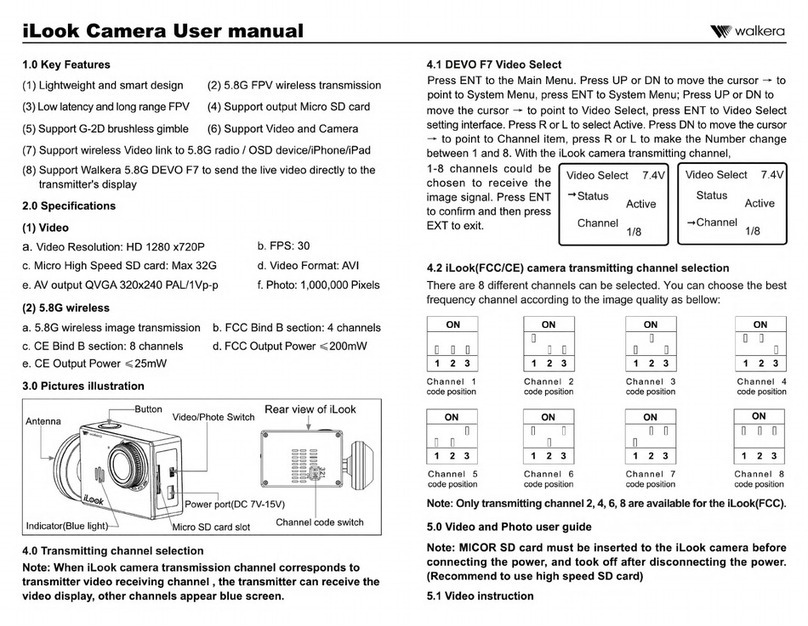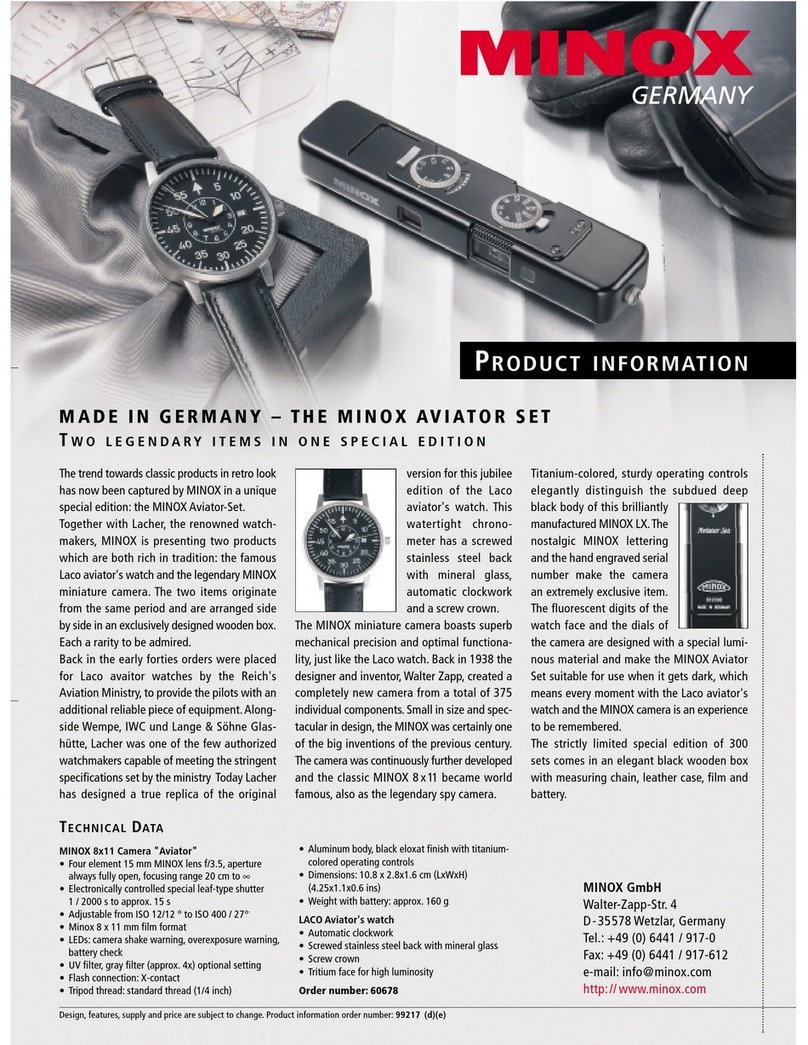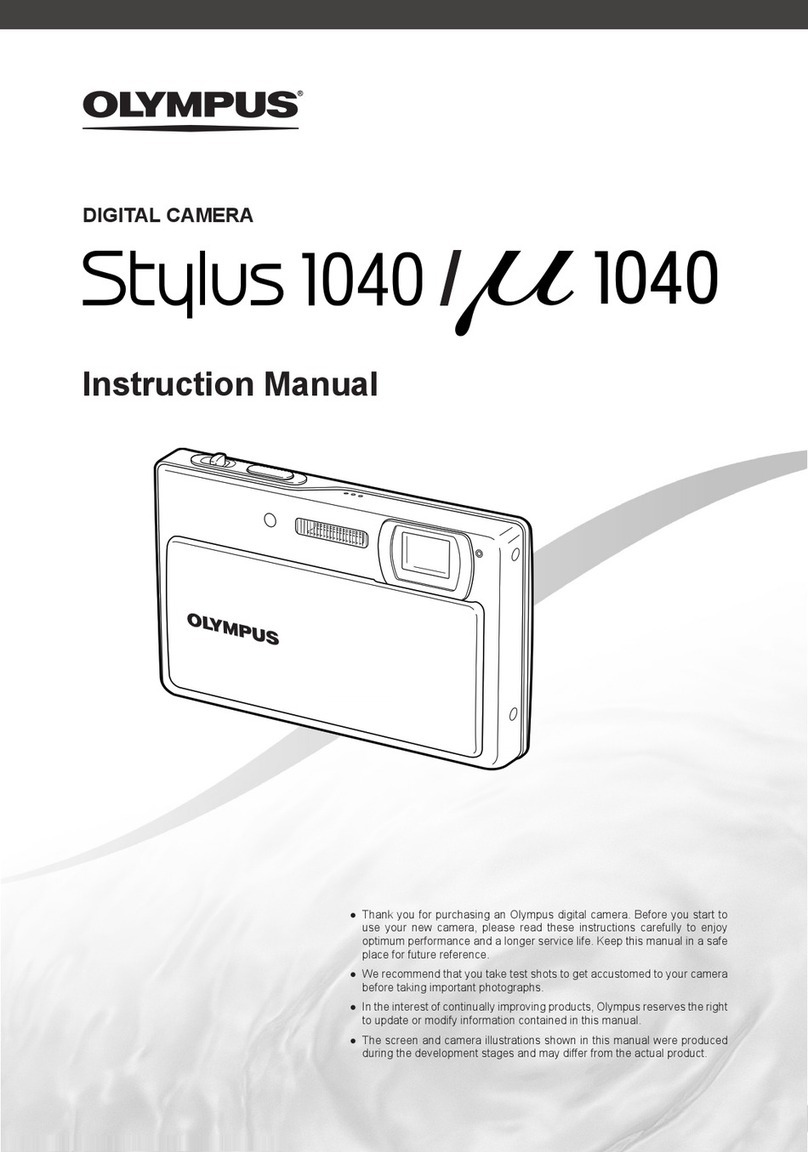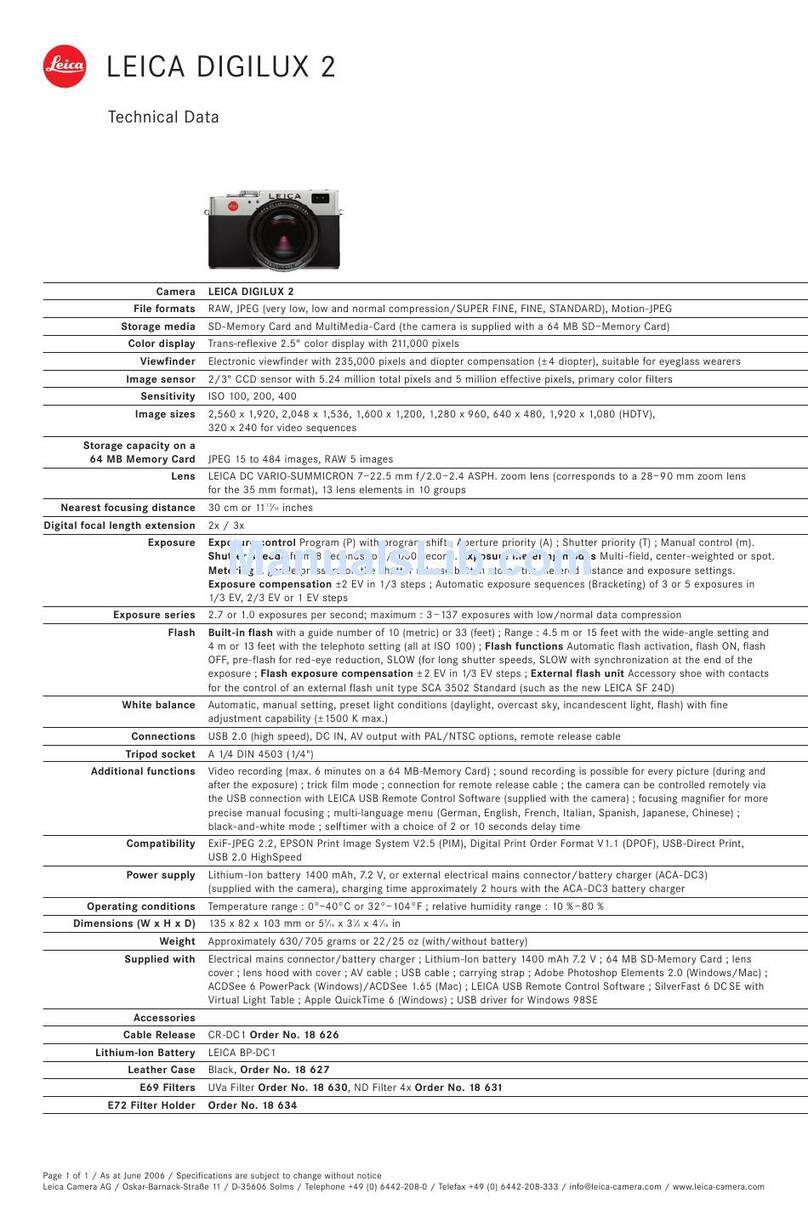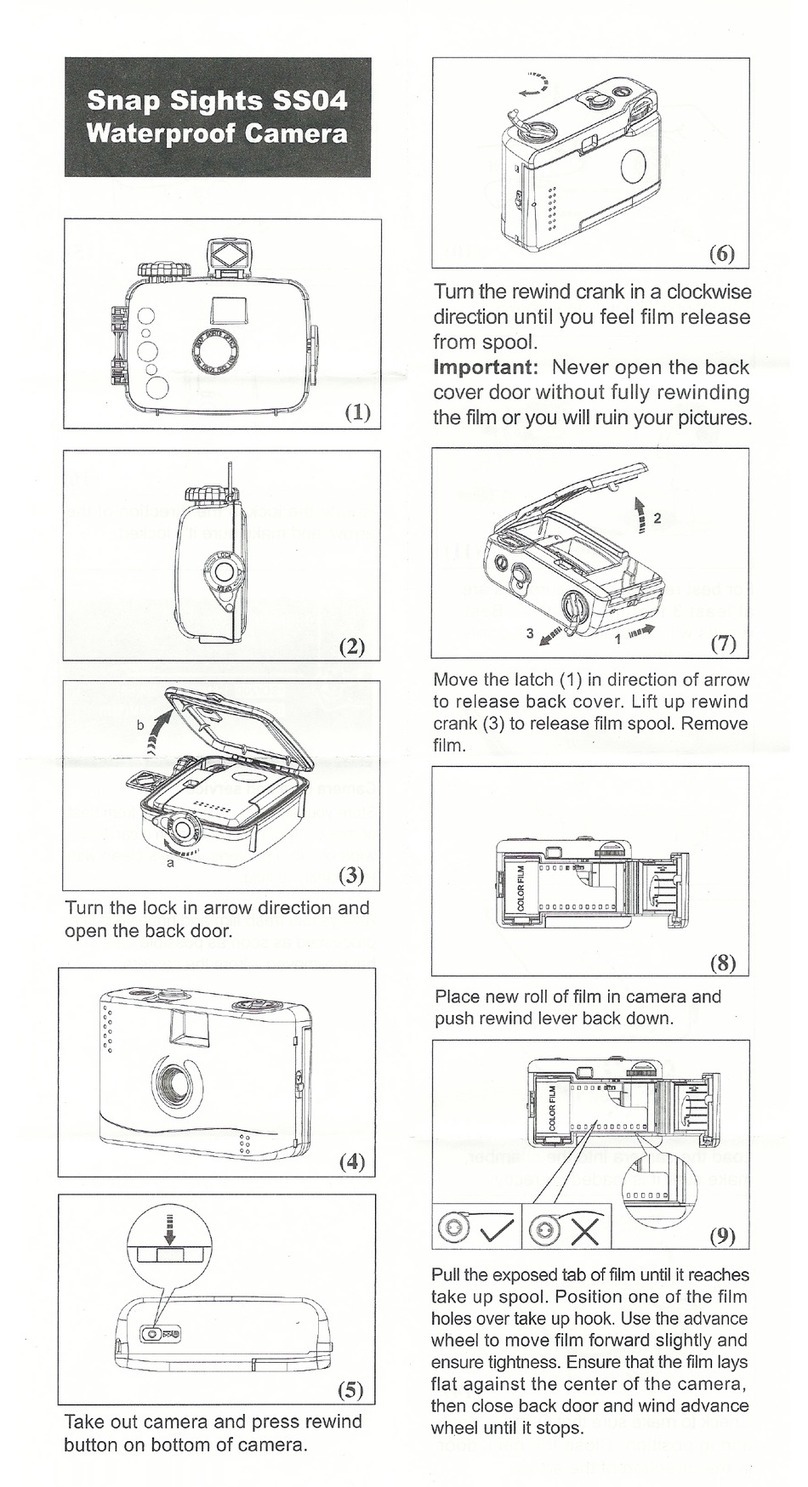Blackmagic Micro Studio Camera 4K G2 User manual

Blackmagic
Micro Studio
Camera 4K G2
Blackmagic Micro Studio Camera 4K G2
December 2023
Installation and Operation Manual

Welcome
Thank you for purchasing your Blackmagic Micro Studio Camera 4K G2!
Your micro studio camera features a high ISO wide dynamic range 4K sensor for shooting
cinematic images in studio lighting and even dimly lit environments. Your camera supports
Blackmagic Design’s generation 5 color science for live production, plus when recording
Blackmagic RAW to external disks via the USB expansion port you can even edit and color
grade later in post production!
Even though your camera is very small, it has the features of a full size studio camera with
12G-SDI for HD and Ultra HD images up to 2160p60. Small HD-BNC connectors and the HDMI
monitor output provide tally and camera control when connected to ATEM switchers. The
HDMI monitor output can also be used to view your shot on set and to change settings using
the menu overlay.
Your Blackmagic Micro Studio Camera 4K G2 is so small you can hide it in hard to reach
locations and extreme angles, or even connect optional accessories like the Blackmagic
Focus and Zoom Demand and operate the camera like a full size studio camera!
This instruction manual shows you how to get started with Blackmagic Micro Studio Camera
4K G2. Check the support page on our website at www.blackmagicdesign.com for the latest
version of this manual and for updates to your camera’s internal software. When downloading
the software, be sure to register with your information so we can keep you updated when new
software is released. We are continually working on new features and improvements, so we
are keen to hear from you!
We hope you use your new camera for some amazing live productions and produce some
fantastic looking work! We are extremely excited to see what creative work you produce!
Grant Petty
CEO Blackmagic Design
English

Contents
Getting Started 5
Attaching a Lens 5
Powering Your Camera 6
Connecting to an ATEM Switcher 7
Testing Tally 10
Recording Blackmagic RAW to USB 10
Camera Features 11
Left Panel 11
Right Panel 13
Rear Panel 14
Top Panel 14
Front Panel 15
HDMI Output and HUD Controls 15
Using the HUD Controls 16
Changing Settings using the HUD 16
HDMI Monitor Options 27
Settings Menu Controls 34
Settings 35
Record Menu 35
Blackmagic RAW 36
Recording to Blackmagic RAW 37
Record Duration 39
File Naming Convention 43
Monitor Menu 43
Audio Menu 48
Storage Menu 49
Setup Menu 52
3D LUTs 60
Presets 62
Entering Metadata 64
Slate 64
Gyro Stabilization 67
Blackmagic Zoom and Focus Demands 69
Connecting and Attaching to your
Camera 69
Using Blackmagic Focus Demand 71
Using Blackmagic Zoom Demand 71
Compatible Micro Four Thirds Lenses 73
Blackmagic Camera Setup 74
How to Update your Camera’s
Internal Software 74
Using Blackmagic Camera Setup 75
Transferring Files over a Network 81
Using ATEM Software Control 84
Camera Control 84
Camera Control Panel 84
DaVinci Resolve Primary Color Corrector 88
Developer Information 92
Camera Control REST API 92
Blackmagic SDI Camera Control
Protocol 121
Example Protocol Packets 130
Blackmagic Embedded Tally
Control Protocol 131
Connecting Tally using the
Blackmagic3G-SDI Shield for Arduino 133
Help 135
Regulatory Notices 136
Safety Information 137
Warranty 138
4Blackmagic Micro Studio Camera 4K G2

Getting Started
This section of the manual shows you how to get started with your Blackmagic Micro Studio
Camera 4K G2.
Getting started is quick and easy! All you need to do is attach a lens and plug in power.
Attaching a Lens
Your Blackmagic Micro Studio Camera 4K G2 uses Micro Four Thirds lenses. To attach a lens,
begin by removing the protective dust cap. To remove the dust cap, hold down the locking
button and rotate the cap counterclockwise until it’s released. We recommend always turning
your camera off before attaching or removing a lens.
To attach a lens:
1 Align the dot on your lens with the dot on the camera mount. Many lenses have a visual
indicator, for example, a blue, red or white dot.
2 Press the mount of the lens against the camera mount and twist clockwise until the lens
clicks into place.
3 To remove the lens, hold down the locking button, rotate the lens counterclockwise until its
dot or indicator reaches the 10 o’clock position, and gently remove.
NOTE When you don’t have a lens attached to your camera, it’s a good idea to keep
the dust cap on to protect the glass filter covering the sensor from dust and other debris.
5Getting Started

Powering Your Camera
Now that you’ve attached a lens, you will need to supply power to your camera.
You can power your Blackmagic Micro Studio Camera 4K G2 using the supplied AC power
adapter or from an optional LP-E6 battery.
Connecting a Power Adapter
Plug the supplied power adapter into the power input on your camera’s side panel. Tightening
the locking ring secures the power cable to prevent accidental disconnection.
The supplied AC power adapter can be used to simultaneously power your Micro Studio
Camera 4K G2 and charge an optional rechargeable battery when attached to your camera.
Connect power to your camera’s power
input using the supplied cable
Secure the connector by tightening
the connector screw
TIP Micro Studio Camera 4K G2 powers up automatically when power is supplied via
the AC adapter. This means that if you have the camera installed in a remote location
or mounted in a position that is difficult to access, you don’t have to manually turn
the camera on because as long as it is connected to an external power supply, it will
always stay powered on.
Attaching a Battery
Your Micro Studio Camera 4K G2 uses an optional LP-E6 or LP-E6N battery. Batteries can
be purchased from your Blackmagic Design reseller or from most video or photography
equipment stores.
To attach a battery, align the contacts so they are facing the bottom of the camera and gently
press against the battery slot. Slide the battery down until you feel it click and lock into place.
Align the battery contacts with
the bottom of the camera
Push the battery down to lock it into place
6Getting Started

To remove the battery, slide the battery release latch on the top panel forward and slide the
battery out of the slot.
Turning Your Camera On
To turn your camera on, press the power button on the left panel. When powered on your
camera’s tally light will illuminate white.
Press the power button to turn your camera on When powered the tally light will illuminate white
To turn your camera off, press and hold the power button down for 3 seconds.
Connecting to an ATEM Switcher
Connecting to an ATEM switcher lets you switch multiple cameras in your live production and
control them using the switcher’s built in control panel or ATEM Software Control. Tally signals
are sent back to your camera via HDMI or SDI so your camera’s tally light illuminates when it
is switched on air. For more information on ATEM Software Control, refer to the ‘Using ATEM
Software Control’ section later in this manual.
NOTE Your camera’s settings are visible on the HDMI output via a head up display.
The HUD is a video overlay that shows you important information like shutter speed,
iris, histogram, focus assist, frame guides, zebra and more. The HUD is always on by
default and if you are connected to an ATEM switcher you will likely want to turn it off.
You can disable the HUD by selecting ‘clean feed’ in your camera’s menu settings. For
information on how to change the HUD settings, refer to the ‘monitor menu’ section in
this manual.
7Getting Started

Connecting via SDI
Plug your Blackmagic Micro Studio Camera 4K G2’s SDI output into the corresponding SDI input
on the ATEM switcher, for example ATEM Television Studio HD8 ISO.
FTB
ONAIR
OFF
REC
STOP
GRAB
STILL
SWITCH
DSK1
TIE DSK2
TIE
DSK1
CUT DSK2
CUT
DSK1
AUTO DSK2
AUTO
AUX1
AUX2
M/V
PVW
PGM
8
4
7
3
6
2
5
1
ON
KEY4
KEY3
ON
KEY2
ON
STING
ARM
WIPE
DVE
MIX
AUTO
CUT
DIP
KEY1
ON
BKGD
MACRO
SHIFT
SHIFT
PREV
TRANS
StudioA
Cam1
StudioA
Cam2
StudioA
Cam3
StudioA
Cam4
StudioA
Cam5
Media
Player1
Media
Player2
Replay
1
Replay
2
Remote
1
StudioA
Cam1
StudioA
Cam2
StudioA
Cam3
StudioA
Cam4
StudioA
Cam5
Media
Player1
Media
Player2
Replay
1
Replay
2
Remote
1
CALL
DIM
CANS
TALK
PGM
MIX
MUTE
FTB
WIPE
DVE
COLOR
TALK
MIX
SETTINGS
KEYERS
HOME
STINGER
DIP
MACRO
BORDER
AUDIO
AUX
SPKR
STUDIO
MEDIA
PLAYERS
SUPER
SOURCE
CAMERA
CONTROL
7
5
6
4
2
3
1
ENTER
9
8
0
RESET
MSTR
<BNK
ALT
BNK>
MSTR
<BNK
ALT
BNK>
COMP
GATE
LIM
CAM
LEVEL
EQ
PAN
EXP
SOLO
SEL
SOLO
SEL
SOLO
SEL
SOLO
SEL
SOLO
SEL
SOLO
SEL
SOLO
SEL
SOLO
SEL
SOLO
SEL
SOLO
SEL
ATEM Television Studio HD8 ISO
Blackmagic
Micro Studio Camera 4K G2
CH 1 CH 2
PUSH
PUSH
USE ONLY WITH A 250V FUSE
USB REMOTE TALKBACK
B
USB A
12-30V 6A
REF OUT TIMECODE OUT
1 2 3 4 5 6 7 8
1 2 3 4 5 6 7 8
REF IN TIMECODE IN
MADI OUT
MADI IN
AUX 1 PROGRAM
AUX 2 MULTIVIEW MULTIVIEW CONTROL OUT STUDIO OUT STEREO INETHERNET SDI INPUTS ANALOG AUDIO IN TALKBACK
SDI OUTPUTS
L L
R R R
LPUSH
When connected via SDI, the tally and camera control data is sent back to your camera using a
separate SDI return feed.
Connecting the SDI Return Feed
The SDI return contains tally, camera control data, plus timecode and reference signals.
To connect the SDI return feed, connect any of the ATEM switcher’s SDI outputs to your
camera’s SDI input. If there is not enough program outputs, you can use any of the auxiliary
outputs. Some ATEM switchers have extra program outputs to help ensure you have enough
outputs for multiple cameras. On ATEM Constellation switchers, program return can be set to
any of the switcher’s outputs.
Connect the switcher’s SDI output to your camera’s SDI input
NOTE All outputs carry camera control data except for the multiview and any down
converted outputs.
8Getting Started

Setting the ATEM Camera ID
The ATEM camera ID is a setting in your camera’s menu settings that determines which SDI
input your camera is connected to on the ATEM switcher. When the camera ID corresponds to
the switcher’s input number, your camera will detect tally data for that input and the tally light
will work correctly on your camera.
For more information on changing the ATEM camera ID, refer to the ‘setup menu’ section later in
this manual.
Connecting via HDMI
Plug your Blackmagic Micro Studio Camera 4K G2’s HDMI output into the corresponding
HDMI input on the ATEM switcher, such as ATEM Mini Pro ISO. We recommend matching your
cameras with their corresponding input number. For example, camera 1 to input 1 and camera 2
to input 2.
NOTE When connecting via HDMI to an ATEM Mini switcher, your camera’s ATEM
camera ID is set automatically.
ATEM Mini Pro ISOBlackmagic
Micro Studio Camera 4K G2
When connected via HDMI, all tally and camera control data is sent back to your camera using
the same HDMI cable.
9Getting Started

Testing Tally
Your Micro Studio Camera 4K G2 has a built in tally light so you can check that tally is working.
To do this, switch camera 1 to the program output on your ATEM switcher. If not, double check
your ATEM camera ID is set to the corresponding input on the switcher. Your camera is now
successfully connected to the ATEM switcher.
MSTR ALT
<
BNK BNK
>
GATE CAM
COMP LIM
EQ EXP
LEVEL PAN
SOLO SOLO SOLO SOLO SOLO SOLO SOLO SOLO SOLO SOLO
SEL SEL SEL SEL SEL SEL SEL SEL SEL SEL
Camera
1
Camera
2
Camera
3
Camera
4
Camera
5
Camera
6
Camera
7
Camera
8
Media
Player
1
Media
Player
2
1 2 3
4 5 6
7 8 9
ENTER 0RESET
HOME SETTINGS
KEYERS
DVE STINGER DIP
COLOR TALK
AUDIO AUX
BORDER
CAMERA
CONTROL
WIPE
MEDIA
PLAYERS
SUPER
SOURCE
MIX
FTB
MACRO
CALL
MUTE
SPKR
STUDIO
PGM
MIX
DIM
CANS
TALK
OFF
ON AIR
STOP
REC
SWITCH
GRAB
STILL
FTB
DSK 1
CUT
DSK 2
CUT
DSK 1
AUTO
DSK 2
AUTO
DSK 1
TIE
DSK 2
TIE
SHIFT
SHIFT
PREV
TRANS
MACRO ON ON ON ON
BKGD
DIP
CUT AUTO
DVE STING
MIX WIPE ARM
KEY 1 KEY 2 KEY 3 KEY 4
1 2 3 4 PGM
5 6 7 8 M/V
PVW
AUX 1
AUX 2
Recording Blackmagic RAW to USB
Finally, if you want to record to Blackmagic RAW on your camera, all you need to do is plug a
USB-C flash disk formatted to Mac OS Extended or exFAT into your camera’s USB connector
and press the record button! Press again to stop recording. For more information about
recording to a USB-C flash disk, refer to the ‘settings’ section later in this manual.
Connect a USB-C flash disk to your camera’s
USB-C port to record Blackmagic RAW
TIP When connected to ATEM Mini or ATEM SDI Extreme and Pro model switchers,
you can simultaneously trigger record in all cameras from ATEM Software Control. For
more information, refer to the ATEM Mini or ATEM SDI manual.
That’s all there is to getting started! Please keep reading this manual for more comprehensive
information about all the controls and settings on your Blackmagic Micro Studio Camera 4K G2.
10Getting Started

Camera Features
This section contains details about all the connectors and buttons on your Blackmagic Micro
Studio Camera 4K G2.
Left Panel
1
2
3
4
5
6
7
8
1 HDMI
Use the HDMI port to connect to an external monitor, disk recorder or ATEM Mini switcher.
The HDMI port on your Blackmagic Micro Studio Camera 4K G2 outputs 10-bit 4:2:2 1080p
HD video with 2 channels of embedded audio. The frame rate of the HDMI output will
match the ‘project frame rate’ your camera is set to. For example, if the camera’s ‘project
frame rate’ is set to 30 frames per second the HDMI output will be 1080p30.
Your camera’s settings are visible on the HDMI output via a head up display. The HUD is a
video overlay that shows you important information like shutter speed, iris, histogram, focus
assist, frame guides, zebra and more. The HUD is always on by default, but you can turn
it off by selecting ‘clean feed’ in your camera’s menu settings. Press the ‘menu’ button on
your camera to access the menu settings overlay and press it again to turn it off. For more
information on how to change settings refer to the ‘HUD controls’ and ‘settings’ sections
later in this manual.
TIP Switch your camera’s ‘clean feed’ setting on to disable all status text and overlays
for the HDMI output. For more information, refer to the ‘monitor menu’ section.
2 USB
The USB-C expansion port allows for direct local recording onto USB-C flash disks and can
be used for connecting Blackmagic Zoom and Focus Demands. The USB-C port is also
used for updating your camera’s internal software.
Blackmagic Micro Studio Camera 4K G2 can be connected to a network using a USB-C
to Ethernet adapter. Connecting to a network allows you to control your camera via
REST APIs. For more information, refer to the ‘camera control REST API’ section later in
this manual.
11Camera Features

The locking point is compatible with USB cables that have a built in locking screw. This lets
you secure the USB connector to the camera so it can’t be accidentally removed.
3 12V DC Power Input
Connect the supplied AC power supply to power your camera. The AC power supply can
also be used to charge an optional rechargeable battery when connected to your camera.
The locking ring prevents accidental disconnection.
The small LED light above your camera’s power input illuminates white when your camera
is powered on. When your camera is powered off and has a rechargeable battery attached,
the LED indicator will display the charging status of the battery.
The connected battery is charging.
The connected battery is fully charged.
A battery error has occurred.
4 Record
Press the ‘record’ button to start and stop recording to external flash disks via the USB-C
expansion port.
5 Menu
Press the ‘menu’ button to open your camera’s settings menu when connected to an HDMI
television or monitor. Press the ‘menu’ button again to exit the menu settings. For more
information, refer to the ‘settings’ section later in this manual.
6 Arrow Buttons
Use the up and down arrow buttons to navigate the menu settings and head up display
controls. The arrow buttons are also used to adjust settings.
7 Set
Press the ‘set’ button to select menu items and to confirm setting changes.
8 Power
Press the ‘power’ button to switch your camera on. Press and hold the ‘power’ button for
3 seconds to switch your camera off.
12Camera Features

Right Panel
9
10
11
9 3.5mm Microphone Jack
Connect a microphone to your camera’s 3.5mm stereo connector. Mic and line level
audio are supported. The microphone level audio is lower than the line level, so if you
are connecting a microphone to the camera and have line level selected, you will find the
levels are too low. The microphone input also accepts SMPTE compliant LTC timecode from
an external source on the left channel. Valid timecode will be detected automatically and
embedded in your video file as timecode metadata. We recommend sending LTC timecode
via a line level output, especially if you are not recording timecode as an audio track.
10 SDI Out
Your camera’s 12G-SDI output is used to send HD and Ultra HD video up to 2160p60 to
SDI equipment such as routers, monitors, SDI capture devices and ATEM switchers. You
can also connect the 12G-SDI output to an external recorder such as the Blackmagic
Video Assist or HyperDeck disk recorder. The SDI output on your Blackmagic Micro Studio
Camera 4K G2 is always a clean feed.
NOTE The SDI connectors on your camera are small HD-BNC connectors with locking
pins. This means you need to terminate SDI cables with a bayonet lock small HD-BNC
connector, or you can use an HD-BNC to BNC adapter cable. Cables and adapters can
be purchased from your nearest professional video equipment stores.
11 SDI In
Use the SDI input connector to control your Micro Studio Camera 4K G2 via a program
return feed from an SDI ATEM switcher. For more information, refer to the ‘Connecting to an
ATEM Switcher’ section.
13Camera Features

Rear Panel
12
12 Battery Slot
Blackmagic Micro Studio Camera 4K G2 can be powered from an optional LP-E6 or LP-E6N
battery that fits into this slot. The battery will be charged while the camera is connected to
power via the power adapter.
Top Panel
13
13 Battery Release
Slide the battery latch forward to release the battery.
14Camera Features

Front Panel
14
14 Tally Light
When your camera is connected to an ATEM switcher, the tally light lets the talent and
camera operator know when the camera on air or switched to the preview output, or if the
camera is recording. When your camera is not connected to a switcher the tally light will
illuminate red as a simple record tally indicator.
The camera is switched to the
program output and is live on air.
The camera is recording when
connected to an ATEM switcher.
The camera is switched to the
preview output and about to go on air.
HDMI Output and HUD Controls
The HDMI output lets you connect to a monitor so you can frame your shots and check
important information via the camera’s HUD. You can also connect to HDMI equipment such as
ATEM switchers and external recorders.
There are two different ways to change settings on your camera and both use the HDMI output.
You can turn on the menu settings by pressing the ‘menu’ button on your camera and navigate
the settings using a menu overlay on the HDMI output.
Another way is to quickly change a setting using the HUD itself.
15HDMI Output and HUD Controls

You can use your camera’s HUD controls to change settings
Using the HUD Controls
Changing settings via the head up display is achieved using the buttons on the left panel of
your camera.
Use the ‘set’ button to open settings, confirm selections and to
toggle settings on or off.
Press the arrow buttons to navigate between options and
adjust settings.
Press the menu button to step back through the options and return
to the home screen.
Changing Settings using the HUD
The HUD lets you quickly adjust various camera settings including frame rate, shutter, gain
and white balance. To access these settings, press the ‘set’ button once, the ‘monitor’ icon at
the top left of the HDMI display will turn blue. You can now use your camera’s arrow buttons to
navigate along the settings bar at the top of the screen, press the ‘set’ button to open a setting.
Use your camera’s arrow buttons to navigate through the settings
Frames Per Second
The ‘FPS’ indicator displays your currently selected frames per second.
Use the ‘fps’ indicator to access the frame rate settings
16Using the HUD Controls

The ‘FPS’ indicator lets you change your camera’s sensor and project frame rates via a menu
at the bottom of the HDMI display. To open the menu, select the ‘FPS’ indicator and press your
camera’s ‘set’ button.
Project Frame Rate
The project frame rate is the camera’s recording standard frame rate and provides a selection
of common frame rates used in the film and television industry. This frame rate is normally set to
match your post production workflow.
Eight project frame rates are available including 23.98, 24, 25, 29.97, 30, 50, 59.94 and
60 frames per second.
To adjust your camera’s project frame rate while in the ‘FPS’ menu, use the arrow buttons to
navigate to the current frame rate at the bottom of the screen and press ‘set’. Use the arrow
buttons to choose a different frame rate.
Use your Camera’s arrow buttons to choose a project frame rate
TIP Your Blackmagic Micro Studio Camera 4k G2’s project frame rate also sets the
frame rate of the HDMI and SDI outputs.
Off Speed Frame Rate
The off speed frame rate sets how many actual frames from the sensor are recorded every
second. This frame rate will affect how fast or slow your video will play back at your set project
frame rate.
Use your camera’s arrow buttons to choose an off speed frame rate
By default, the project and off speed frame rates are matched for a natural playback speed.
However, by setting the ‘off speed frame rate’ switch to ‘on’, you can independently set the
sensor frame rate.
To change the off speed frame rate, select the frame indicator at the bottom of the
screen and press ‘set’. Use the arrow buttons to increase or decrease the frame rate.
You can also choose a common off speed frame rate from the row above the slider,
these are based on your current project frame rate.
You can create dynamic and interesting speed effects in DaVinci Resolve by varying the off
speed frame rate for your recorded video. Setting the off speed frame rate higher than your
project frame rate will create slow motion during playback.
Shutter
The ‘shutter’ indicator displays your shutter speed or shutter angle. By selecting this indicator,
you can manually change your camera’s shutter values or configure shutter priority auto
exposure modes. The shutter measurement setting can be used to select whether to display
17Using the HUD Controls

shutter information as ‘shutter speed’ or ‘shutter angle’. See the ‘setup menu’ section in this
manual for more information.
Shutter speed defines the level of motion blur in your video, and can be used to compensate
for varying light conditions. The shutter speed setting for natural motion blur, and the settings
available, depend on the frame rate you are using. For example, when shooting at 30p, a 1/60
of a second shutter speed is the equivalent of a 180 degree shutter angle, a very common
setting for film projects. However, if you are shooting at 25p, you will need to set the shutter to
1/50 for the same look. As lighting conditions change, or the amount of movement in your scene
increases, you may decide to adjust accordingly.
For natural motion blur you can calculate the shutter speed by doubling your frame rate. So at
30p, set your shutter speed to 1/60 of a second for natural motion blur.
If you need more light on the sensor, you can set the shutter at the slowest setting
corresponding with your frame rate. For example, 1/25 for 25p, or 1/30 for 30p. At the slowest
shutter speed, your motion blur will appear slightly exaggerated.
If you want to reduce the motion blur so action appears sharper and more defined, set the
shutter to a faster speed, such as 1/120 of a second for 30p, or 1/100 of a second for 25p. If you
are familiar with shutter angles, this equates to a shutter angle of 90 degrees.
NOTE When shooting under lights, your shutter can affect the visibility of flicker. Your
camera will automatically calculate a flicker free shutter value for your current frame
rate. Suggested flicker free shutter options will appear at the bottom of the HDMI
display when adjusting your shutter. These shutter values are affected by mains power
frequency in your region. You can set your local power frequency to 50Hz or 60Hz
in the camera’s setup menu. See the ‘setup menu’ section in this manual for more
information.
Select the ‘shutter’ icon and press ‘set’ to bring up the suggested shutter values along the
bottom of the HDMI display. If you have auto exposure set to ‘off,’ this screen will show you your
currently selected shutter value, as well as the available flicker free shutter values, based on
the mains power frequency you have selected in your camera’s setup menu. The characteristics
of individual light sources may still cause flicker even when using flicker free values. We
recommend always performing a test shoot when not using continuous lights. For more
information, see the ‘setup menu’ section in this manual.
To select a new shutter speed use the arrow buttons to select the current shutter value
indicator at the bottom left of the screen and press ‘set’. Change the shutter speed by pressing
the arrow buttons, when your selected shutter speed matches one of the available flicker free
shutter values, a blue line will be displayed under the matched value.
Your camera will suggest flicker free shutter values based on the
mains power frequency you choose in the ‘setup’ menu
Your Blackmagic Micro Studio Camera 4K G2 has three shutter based auto exposure modes. To
select one of these use the ‘set’ button to toggle the ‘auto exposure’ button to ‘on’, then use the
arrow buttons to choose an auto exposure option.
18Using the HUD Controls

Toggle ‘auto exposure’ to ‘on’ to access shutter based auto exposure modes
Shutter
This setting automatically adjusts shutter value to maintain a constant exposure while keeping
iris aperture consistent. If you want to maintain a fixed depth of field, this is the setting to
choose. It’s worth mentioning that the subtle automatic adjustments of the shutter may have an
effect on motion blur. It’s also worth keeping an eye out for any flicker that may be introduced
from various light fixtures on indoor shoots. The auto iris feature is not available when the
‘shutter’ auto exposure mode is selected.
Shutter + Iris
Maintains the correct exposure levels by adjusting the shutter, then the aperture. If the
maximum or minimum available shutter value is reached and exposure still cannot be
maintained, your camera adjusts the aperture to keep exposure consistent.
Iris + Shutter
Maintains the correct exposure levels by adjusting the aperture, then the shutter value. If the
maximum or minimum available aperture is reached and exposure still cannot be maintained,
your camera adjusts the shutter value to keep exposure consistent.
When an auto exposure mode that affects the shutter or iris is enabled, a small ‘A’ appears next
to the shutter or iris indicator at the top of the HDMI display.
Iris
The ‘Iris’ indicator displays your current lens aperture. By selecting the indicator and pressing
‘set’, you can change the aperture of compatible lenses and configure iris based auto
exposure modes.
Use the iris indicator to access the iris settings
The iris menu is shown at the bottom of the HDMI display. To change the aperture, use the
arrow buttons to select the current aperture and press ‘set’, then use the arrow buttons to
select a new aperture setting.
Use your camera’s arrow buttons to adjust the aperture
Enabling the ‘auto exposure’ switch icon at the far right of the iris menu opens the iris auto
exposure menu.
This gives you the following auto exposure options.
Iris
This setting automatically adjusts the aperture to maintain a constant exposure while
keeping shutter speed consistent. This will keep motion blur unaffected, but may affect your
depth of field.
19Using the HUD Controls

Iris + Shutter
Maintains the correct exposure levels by adjusting the aperture, then the shutter value. If the
maximum or minimum available aperture is reached and exposure still cannot be maintained,
your camera adjusts the shutter value to keep exposure consistent.
Shutter + Iris
Maintains the correct exposure levels by adjusting the shutter, then the aperture. If the
maximum or minimum available shutter value is reached and exposure still cannot be
maintained, your camera adjusts the aperture to keep exposure consistent.
Select ‘auto exposure’ to access iris based auto exposure modes
When an auto exposure mode that affects the iris or shutter is enabled, a small ‘A’ appears next
to the iris or shutter indicator at the top of the HDMI display.
Duration Display
At the top of the HDMI output, you’ll see your camera’s duration display.
Your camera’s duration display will turn red while recording
The duration display provides a timecode counter for checking the duration of your clips
and monitoring timecode during recording. The counter displays a time sequence showing
Hours:Minutes:Seconds:Frames and will change accordingly as you record clips. During
recording the timecode is red.
The displayed duration starts from 00:00:00:00. The clip duration of the current or last
recorded clip is displayed on the HDMI output. Time of day timecode is embedded into clips for
easier post production.
To see the timecode, simply use the arrow buttons to select the duration display and press ‘set’.
Press the ‘set’ button again to return to clip duration.
Additional status indicators may appear around the duration display:
Appears to the right of the duration display when showingtimecode.
Appears to the right of the duration display if an external timecode signal is connected and
valid. This can be fed from an ATEM Mini via HDMI, an ATEM switcher via SDI Program return
or from an analog mini jack timecode source.
Appears to the right of the duration display if the camera isrunning off an internal timecode
after being ‘jam synced’ anddisconnected.
Appears when a valid reference source is connected and locked, based on the reference
input settings.
When connected to an ATEM switcher the timecode on your Micro Studio Camera 4K G2 is
automatically synchronized to match the switcher’s timecode. This makes it easier to perform
accurate multi camera edits in DaVinci Resolve.
20Using the HUD Controls
Table of contents
Languages: