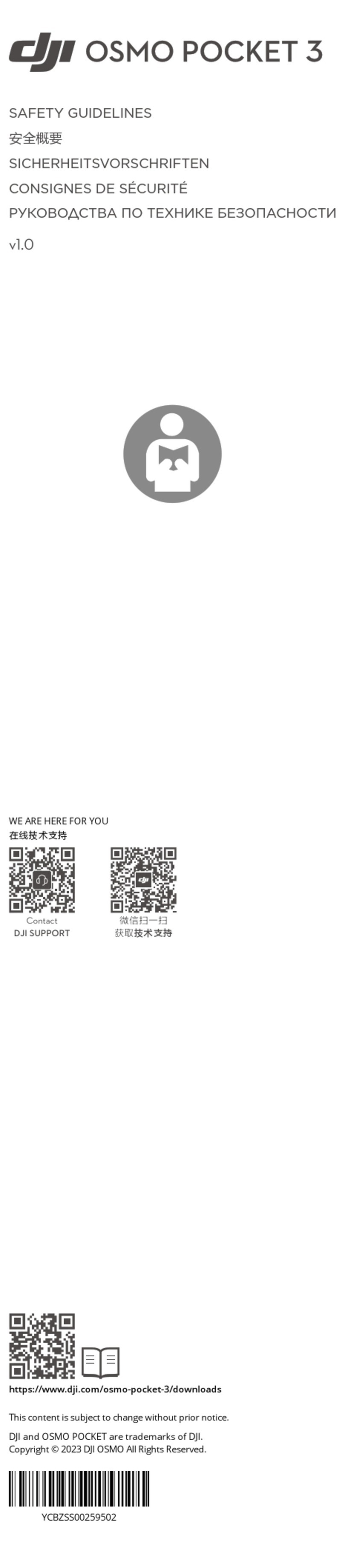©2021 DJI All Rights Reserved.
3
Using This Manual
Legends
Warning Important Hints and Tips Reference
Caution
1. When not in use, store the ZENMUSETM P1 in the storage case and replace the desiccant packet
as necessary to prevent fogging the lenses due to excessive ambient humidity. If the lenses fog up,
the water vapor will usually dissipate after powering on the device for a while. It is recommended to
store the P1 in an environment with a relative humidity of less than 40% and temperature of 20±5° C.
2. DO NOT place the product under direct sunlight, in areas with poor ventilation, or near a heat
source such as a heater.
3. DO NOT repeatedly power the product on or o. After powering o, wait at least 30 seconds before
powering back on. Otherwise, the product life will be aected.
4. Under stable laboratory conditions, the P1 achieves an IP4X protection rating by IEC60529
standards. The protection rating is not permanent, however, and may reduce over an extended
period.
5. Make sure there is no liquid on the surface or in the port of the gimbal.
6. Make sure the gimbal is securely installed on the aircraft and the SD card slot cover is closed
properly.
7. Make sure the surface of the gimbal is dry before opening the SD card slot cover.
8. DO NOT remove or insert the SD card when taking a photo or recording a video.
9. DO NOT touch the surface of the lens with your hand. Be careful to avoid scratching the surface of
the lens with sharp objects. Otherwise, the quality of images may be aected.
10. Clean the surface of the camera lens with a soft, dry, clean cloth. DO NOT use alkaline detergents.
11. DO NOT press the lens release button while attaching the lens. DO NOT repeatedly disassemble
and assemble the lens unless necessary.
12. DO NOT plug or unplug the lens after powering on.
13. DO NOT plug or unplug the P1 after powering on. Press the power button on the aircraft to power
o instead of removing the P1 directly from the aircraft.
14. Make sure to use a storage case when transporting the P1 as the gimbal is a precision instrument.