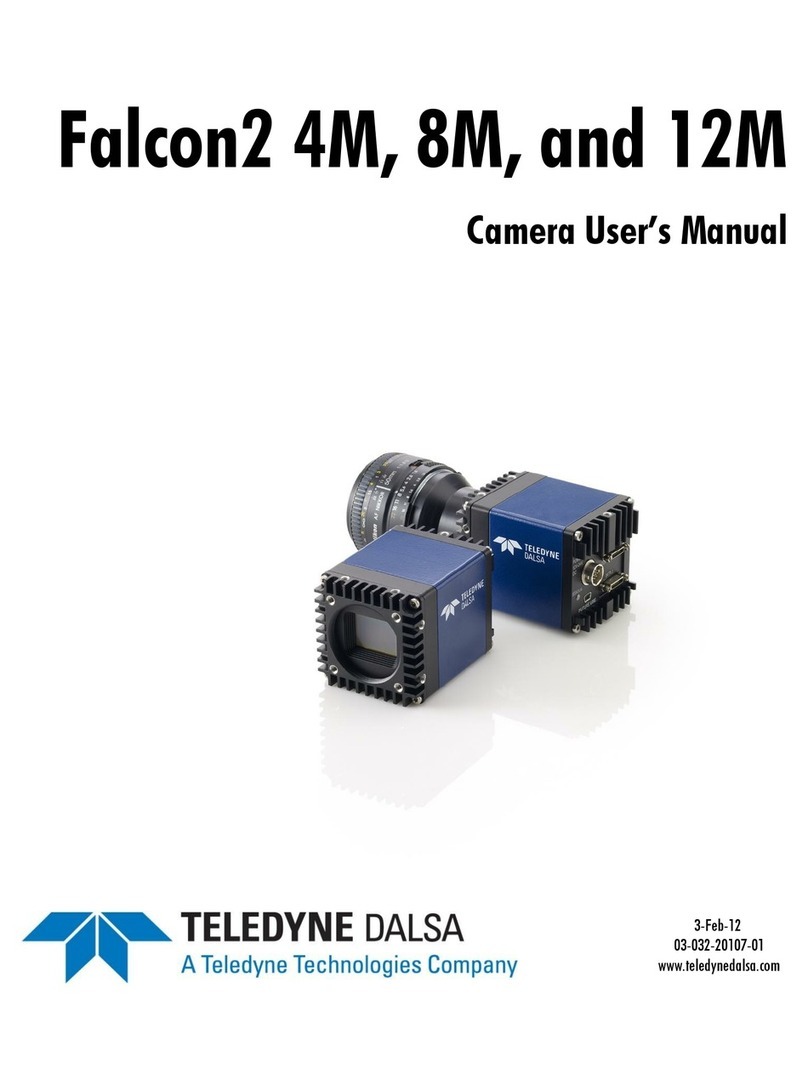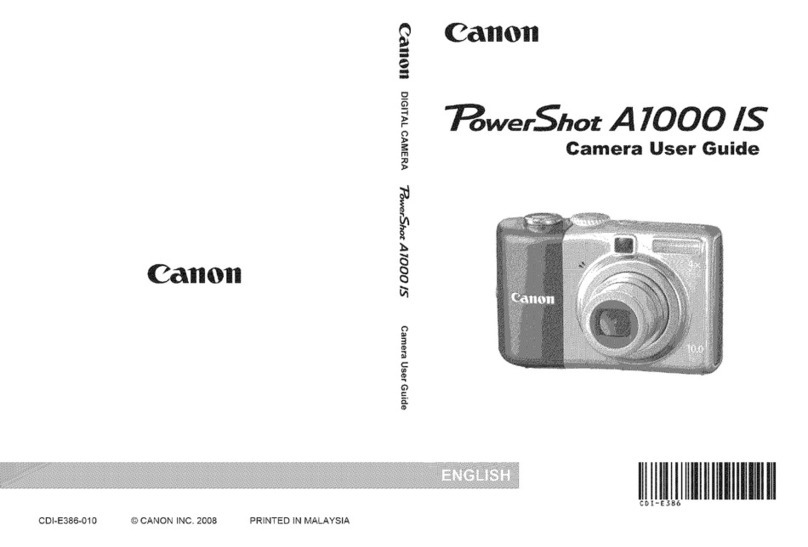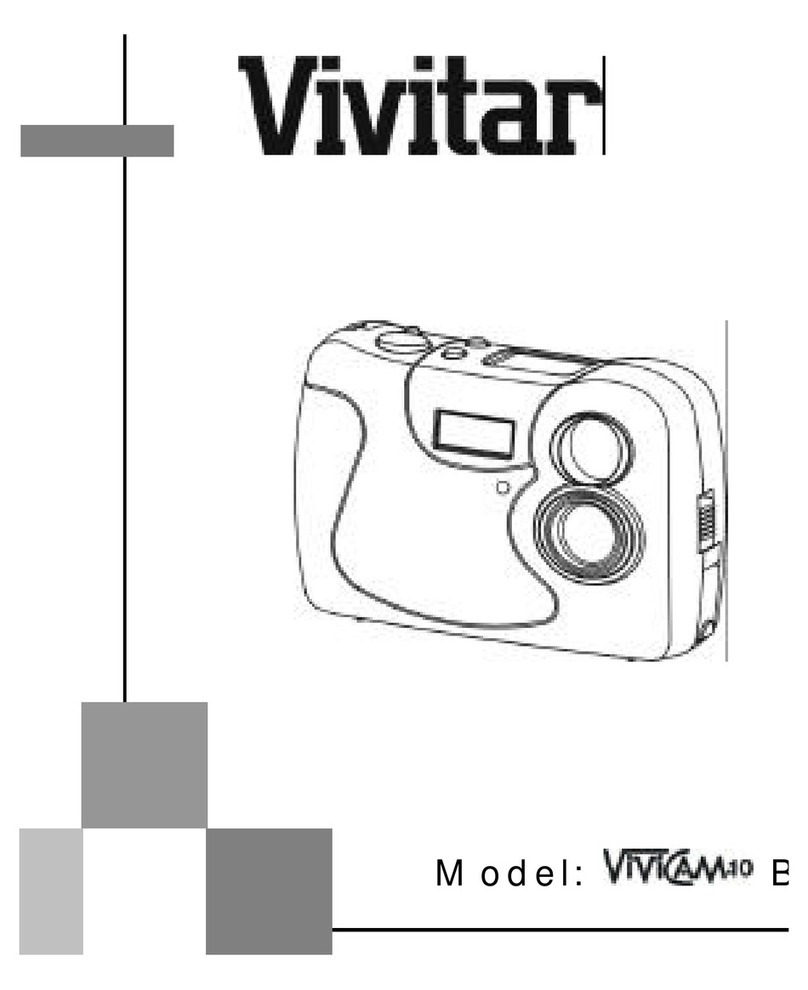Blackmagicdesign Blackmagic Pocket Cinema Camera 6K Pro User manual

Blackmagic
Pocket Cinema Camera
Includes Blackmagic Pocket Cinema Camera 6K Pro,
Blackmagic Pocket Cinema Camera 6K and
Blackmagic Pocket Cinema Camera 4K
Installation and Operation Manual
January 2021
English, 日本語, Français, Deutsch, Español, 中文,
한국어,Русский, Italiano, Português and Türkçe.

Languages
To go directly to your preferred language, simply click on the hyperlinks listed in the
contents below.
English 3
日本語 175
Français 348
Deutsch 521
Español 694
中文 867
한국어 1040
Русский 1213
Italiano 1386
Português 1559
Türkçe 1732

English
Welcome
Thank you for purchasing your new Blackmagic Pocket Cinema Camera!
In 2013, we released the original Blackmagic Pocket Cinema Camera. We were excited by creating a
small camera with high dynamic range and groundbreaking image quality that you could take anywhere.
After all your amazing feedback and being asked to make a 4K version, we decided to do that with
Pocket Cinema Camera 4K and then we released Blackmagic Pocket Cinema Camera 6K with a Super
35mm sensor and an EF lens mount. Now we are happy to introduce Blackmagic Pocket Cinema
Camera 6K Pro!
Blackmagic Pocket Cinema Camera 4K has the same Micro Four Thirds lens mount as the original
Pocket Cinema Camera so you can use all your existing MFT lenses. You can record 4K video up
to 60 frames per second and HD video at 120 frames per second on CFast or UHS-II SD cards.
Blackmagic Pocket Cinema Camera 6K expands on these capabilities so you can also record 2.8K video
at 120 frames per second and 6K video up to 60 frames per second! The USB-C port lets you record on
external drives so you can unplug the drive from your camera and plug straight into your computer for
an instant file workflow. Blackmagic Pocket Cinema 6K Pro includes an adjustable tilt high brightness
touchscreen, built-in ND filters, increased battery capacity and optional electronic viewfinder.
With 13 stops of dynamic range and dual native ISO, you can record beautiful, clean cinematic images
in varying light conditions. The built in 5 inch LCD touchscreen lets you easily check focus and see fine
details, even in bright daylight, and four built in microphones give you high quality audio straight into
the camera!
You even get powerful CCU features when connecting Blackmagic Pocket Cinema Cameras to
ATEM Mini switchers. This lets you set up your cameras’ focus, shutter, iris, color and much more directly
from the camera page in ATEM Software Control!
Your Blackmagic Pocket Cinema Camera is incredibly robust, very light, and easy to carry with you
everywhere you go. We’re also proud to include our Blackmagic RAW codec, offering the flexibility of
RAW processing all in a single file, providing massive performance increases with reduced file sizes.
We are extremely excited to see the creative work you produce using your new Pocket Cinema Camera,
and look forward to your feedback on new featuresyou would like to see added to your camera!
Grant Petty
CEO Blackmagic Design

Contents
Which camera are you using? 5
Getting Started 5
Attaching a Lens 5
Turning Your Camera On 7
Powering Your Camera with the
Included Power Cable 7
Storage Media 8
CFast Cards 8
SD Cards 10
USB-C flash disks 12
Preparing Media for Recording 13
Preparing Media on
Blackmagic Pocket Cinema Camera 14
Preparing Media on a Mac 16
Preparing Media on Windows 16
Recording 18
Recording Clips 18
Blackmagic RAW 19
Recording to Blackmagic RAW 19
Maximum Sensor Frame Rates 22
Record Duration 23
Playback 29
Camera Features 29
Camera Front 29
Right Side 30
Left Side 31
Top Panel 33
Camera Underside 35
Camera Rear 36
Touchscreen Controls 39
Settings 61
Dashboard 61
Record Settings 61
File Naming Convention 67
Monitor Settings 67
Audio Settings 75
Setup Settings 78
Presets 88
3D LUTs 90
Entering Metadata 93
Slate 93
Camera Video Output 98
Using DaVinci Resolve 99
Project Manager 100
Editing with the Cut Page 100
Adding Clips to the Timeline 103
Editing Clips on the Timeline 105
Adding Titles 105
Working with Blackmagic RAW Files 106
Color Correcting your Clips
with the Color Page 109
Adding a Power Window 112
Using Plugins 114
Mixing Your Audio 115
Adding VFX and Compositing
on the Fusion Page 119
Mastering Your Edit 128
Quick Export 128
The Deliver Page 129
Camera Control with ATEM Mini 130
DaVinci Resolve Primary Color
Corrector 134
Working with Third Party Software 137
Working with Files from
CFast 2.0 and SD cards 137
Working with Files from
USB-C flash disks 137
Using Final Cut Pro X 138
Using Avid Media Composer 2018 138
Using Adobe Premiere Pro CC 139
Blackmagic Camera Setup Utility 140
Recommended Recording Media 141
Using a Battery Grip 158
Developer Information 161
Blackmagic Bluetooth Camera Control 161
Blackmagic SDI and Bluetooth
Camera Control Protocol 163
Example Protocol Packets 170
Help 171
Regulatory Notices 172
Safety Information 173
Warranty 174
4Blackmagic Pocket Cinema Camera

Which camera are you using?
Blackmagic Pocket Cinema Camera 6K Pro, 6K and 4K models have similar appearances.
These cameras produce incredible, wide dynamic range images and share the same chassis.
The control buttons and software menus are laid out the same way, and operating the cameras
is essentially the same.
Blackmagic Pocket Cinema Camera 6K Pro and 6K feature a Super 35mm sized sensor and an
EF lens mount, and has a 6K icon above the lens mount. Blackmagic Pocket Cinema Camera 4K
features a Micro Four Thirds sized sensor and a Micro Four Thirds lens mount.
Blackmagic
Pocket Cinema Camera 6K Pro
Blackmagic
Pocket Cinema Camera 4K Blackmagic
Pocket Cinema Camera 6K
Getting Started
Blackmagic Pocket Cinema Camera is a small portable digital cinema camera that records high
quality images on CFast 2.0 and UHS-I and UHS-II SD cards or an SSD via the USB-C port.
Your Pocket Cinema Camera is capable of recording clips using professional codecs designed
for post production including Blackmagic RAW and ProRes.
Getting started with your Pocket Cinema Camera is as simple as mounting a lens and powering
your camera.
You can tap and swipe on your camera’s LCD touchscreen to adjust settings, auto focus, start
and stop shooting, monitor clips during recording and play back clips. The touchscreen also lets
you manage media and make notes on the slate.
Attaching a Lens
Pocket Cinema Camera 6K and 6K Pro use EF lenses and Pocket Cinema Camera 4K uses
Micro Four Thirds lenses. Both of these types of lenses are very popular and affordable, plus
there is an enormous range to choose from. Attaching a lens to your camera is the same
process for all Pocket Cinema Cameras. Begin by removing the protective dust cap. To remove
the protective dust cap, hold down the locking button and rotate the cap counterclockwise until
it is released.
5Getting Started

To attach an EF mount or Micro Four Thirds lens:
1 Align the dot on your lens with the dot on the camera mount. Many lenses have a visual
indicator, for example a blue, red or white dot.
2 Press the lens mount against the camera mount, and twist the lens clockwise until it
clicks into place.
Attaching an MFT lens on Blackmagic Pocket Cinema Camera 4K
3 To remove the lens, hold down the locking button, rotate the lens counterclockwise
until its dot indicator reaches the 10 o’clock position on an MFT lens, or 12 o’clock for an
EF lens. Gently remove the lens from its mount.
NOTE When no lens is attached to the camera, the glass filter covering the sensor is
exposed to dust and other debris so you’ll want to keep the dust cap on whenever
possible.
6Getting Started

Turning Your Camera On
Now that you’ve attached a lens, you will need to supply power to your camera. Pocket Cinema
Camera 6K Pro can be powered by inserting an NP-F570 battery, and Pocket Cinema Camera
6K and 4K can be powered by inserting an LP-E6 battery. You also have the option of powering
your Pocket Cinema Camera from the supplied AC power adapter or from two NP-F570
batteries in a Blackmagic battery grip. For information about adding a battery grip to your
Pocket Cinema Camera, see the ‘using a battery grip’ section.
Inserting a Battery and Powering your Camera
Pocket Cinema Camera 6K Pro uses a standard NP-F570 battery, and Pocket Cinema Camera
6K and 4K use a standard LP-E6 battery. A battery is included with the camera, but if you need
additional batteries, they can be purchased from your Blackmagic Design reseller or from most
video or photography equipment stores.
1 On the underside of the camera, press the door release to open the battery door.
2 With the contacts facing the terminal, insert the battery until you feel it click into place
under the locking tab.
TIP To release the battery, push the locking tab towards the front of the
camera and the battery will eject.
3 Close the door to the battery terminal and gently push until it clicks into place.
4 Move the power switch on the top of your camera to the ‘on’ position. To turn off the
camera, move the power switch to the ‘off’ position.
Powering Your Camera with the Included Power Cable
The included 100-240 volt AC plug pack can be used to simultaneously power the camera and
charge the internal battery or two batteries if you have a Blackmagic battery grip attached to your
camera. The DC power connector locks to the camera so it cannot be accidentally disconnected.
To plug in external power:
1 Connect the AC to 12V DC adapter plug to your mains power socket.
2 Open the rubber protector on the left side of your camera and rotate the locking
DC power connector so that it lines up with the recess on the top of the 12VDC
power input. Gently push the connector into the input until it clicks.
3 To unplug the connector, pull the sheath away from the connector and remove the
connector from the input.
If you have both external and battery power connected, only external power is used. If you
remove external power while a charged battery is connected, your camera switches to battery
power without interruption.
7Getting Started

Your camera’s internal battery can be charged via USB when the camera is switched off. This is
convenient as you can use a portable power bank to charge the camera when not in use.
Blackmagic Pocket Cinema Camera supports charging via standard 10W USB wall chargers and
can also be used with chargers that support USB-Power Delivery, or USB PD. USB PD chargers
typically have a USB-C connection and up to 20V output, so can provide a faster charge.
Charging the internal battery via the 12V DC power input is supported when the camera is
switched on or off.
TIP If charging a hot battery immediately after use, charging speed is reduced until
the battery cools below 45 ˚C or 113 ˚F. We recommend letting the battery cool down
for 15 minutes before charging.
You are now ready to insert the storage media and start recording!
Storage Media
Your Blackmagic Pocket Cinema Camera uses standard SD cards, faster UHS-II SD cards or
CFast 2.0 cards to record video.
Using the USB-C expansion port, you can also connect high capacity USB-C flash disks
forincreased recording times.
CFast Cards
CFast 2.0 cards are capable of supporting very high data rates, so are perfect for recording
6K, 4K and HD video at high frame rates. Refer to the record duration tables in the ‘recording’
section for details on the maximum frame rates that can be recorded in each format.
NOTE CFast 2.0 cards are generally high speed cards, though some cards have
slower write speeds compared to read speeds, and maximum data rates can differ
between models. For reliable recording with your chosen frame rates, use only the
cards recommended by Blackmagic Design.
To insert a CFast card:
1 2
To access the media slots, slide the door on the
right side toward the back of the camera.
The spring loaded door opens so you can access
the CFast and SD memory card slots.
8Storage Media

3 4
Insert the CFast card into the CFast card slot
until you feel it lock into place. The card should
insert easily without the need for excessive force.
To remove a CFast card, gently push the CFast card
in and then release to eject it.
The storage information at the bottom of the LCD
touchscreen will show the name and record time
remaining of the detected CFast card.
Inserting an SD card is like inserting a CFast card. For more information, see
‘To insert an SD Card’.
Choosing a CFast 2.0 Card
When working with high data rate video it’s important to carefully check the CFast card that
you would like to use. This is because CFast 2.0 cards have different read and write speeds.
For a list of CFast 2.0 cards tested and recommended by Blackmagic Design for shooting on
Pocket Cinema Camera, see the ‘Recommended Recording Media’ section.
For the most up to date information on supported CFast cards on Blackmagic
Pocket Cinema Camera, please refer to the Blackmagic Design support center at
www.blackmagicdesign.com/support.
9Storage Media

SD Cards
In addition to CFast 2.0 cards, your camera can record on high speed UHS-I and UHS-II type
SD cards. UHS-I SD cards allow you to use more affordable storage media when shooting
compressed video formats in HD, and even faster UHS-II cards allow you to record
Blackmagic RAW as well as Ultra HD content in ProRes.
With SD cards, you can use more affordable storage media when shooting compressed video
formats in HD.
SDXC and SDHC are a very common media storage format for consumer still and video
cameras. If you’ve ever shot video using a DSLR, or use a Blackmagic Micro Cinema Camera,
Pocket Cinema Camera or Blackmagic Video Assist, you may already have compatible
SDcards to use.
For projects that don’t require the highest resolution files, or for when long recording durations
are needed, using SD cards can be very economical. Lower capacity and lower speed SD cards
can also be used for storing and loading LUTs and Presets.
To insert an SD card
1 2
To access the media slots, slide the door on the
right side toward the back of the camera.
The spring loaded door opens so you can access
the media slots.
3 4
With the label on the SD card facing the
touchscreen, insert the SD card into the SDcard
slot until you feel it lock into place. The card should
insert easily without the need for excessive force.
To remove a the SD card, gently push the SD card in
and then release to eject it.
The storage information at the bottom of the LCD
touchscreen will show the name and record time
remaining of the detected SD card.
10Storage Media

Choosing an SD Card
If you are recording 6K, 4K DCI or Ultra HD, then we recommend using the fastest high speed
UHS-II type SD cards available. It’s important to use high speed UHS-II SD cards for 6K, 4K DCI,
Ultra HD and HD recording, or UHS-I cards for HD recording. These cards are rated for fast data
speeds and support larger storage sizes. Generally the faster the cards, the better.
Before using your cards, you need to format them to either HFS+ or exFAT formats. It’s easy to
format your media via your camera’s ‘storage’ settings. Refer to the ‘settings’ section for more
information on storage settings.
If you want to, you can format your cards using a Mac or Windows computer. When using your
media on Mac, you can use HFS+ which is the Mac disk format, also known as OS X Extended.
If you are using Windows then you should use exFAT format, which is the Windows disk format
that Mac computers can also read.
For a list of SD cards tested and recommended by Blackmagic Design for shooting on Pocket
Cinema Camera, see the ‘Recommended Recording Media’ section.
For the most up to date information on supported SD cards on Blackmagic Pocket Cinema Camera,
please refer to the Blackmagic Design support center at www.blackmagicdesign.com/support.
NOTE For high resolution, high frame rate recording, we recommend usingCFast 2.0
media or an external USB-C flash disk, as they are typically faster and available
inhighercapacities.
Locking and Unlocking SD Cards
SD cards can be write protected, or ‘locked’, to prevent data from being overwritten. When
inserting an SD card, make sure the card is not write protected. To disable write protection,
slide the plastic switch on the left side of the card to the position closest to the connectors.
Youcan always set the card to the locked again after recording.
Move the lock tab up or down
to lock or unlock an SD card
Your Blackmagic Pocket Cinema Camera lets you know if you’ve inserted a locked SD card by
displaying the word ‘locked’ instead of the card’s duration on the LCD touchscreen, and will
display a padlock icon in the storage menu next to the card name. If the card is locked, you
won’t be able to record video, capture stills, or export LUTs and presets until it is unlocked.
Storage indicators at the bottom of the LCD touchscreen show
the amount of recording time remaining or if the SD card is locked
11Storage Media

Tap on the storage indicator at the bottom of the
LCD touchscreen to enter the storage manager
USB-C flash disks
Your Blackmagic Pocket Cinema Camera features a high speed USB-C expansion port, which
allows you to record video directly to USB-C flash disks. These fast, high capacity drives
allow you to record video for long periods, which can be important when filming events with
long durations.
Once you have finished recording you can connect the same drive directly to your computer for
editing and post production, without having to copy media across.
To connect to a USB-C flash disk:
1 2
Open the rubber protector on the left side of the
camera and connect the other end of the cable to
the USB-C port.
Connect one end of a USB type-C cable to your
USB-C flash disk.
NOTE When a USB-C flash disk is connected to your camera, it occupies the
sameplace as the SD card in your camera’s operating system. This means that
whenyou have a compatible USB-C flash disk connected, your camera’s SD card slot
is unavailable.
To use the SD card slot instead of the USB-C flash disk, disconnect the USB-C
flashdisk from your camera.
12Storage Media

Choosing a fast USB-C flash disk
USB-C flash disks are designed to offer fast, affordable storage for a wide range of devices and
are readily available from a variety of consumer electronics outlets. It’s important to note that
film making is only one part of the USB-C flash disk market, so choosing the best drive is vital to
making sure you have enough speed to record 6K and 4K footage.
Many USB-C flash disks are designed for home computing and aren’t fast enough to record
6K and 4K video.
For a list of USB-C flash disks tested and recommended by Blackmagic Design for shooting on
Pocket Cinema Camera, see the ‘Recommended Recording Media’ section.
For the most up to date list of recommended USB-C flash disks please go to
www.blackmagicdesign.com/support.
Important Notes About USB-C flash disk Speed
Some models of USB-C flash disk can’t save video data at the speed the manufacturer
claims. Thisis due to the disk using hidden data compression to attain higher write
speeds. This data compression can only save data at the manufacturer’s claimed
speed when storing data such as blank data or simple files. Video data includes video
noise and pixels which are more random so compression will not help, therefore
revealing the true speed of the disk.
Some USB-C flash disks can have as much as 50% less write speed than the
manufacturer’s claimed speed. So even though the disk specifications claim a USB-C
flash diskhas speeds fast enough to handle video, in reality the disk isn’t fast enough
for real time video capture.
Use Blackmagic Disk Speed Test to accurately measure whether your USB-C flash disk
will be able to handle high data rate video capture and playback. Blackmagic Disk
Speed Test uses data to simulate the storage of video so you get results similar to
what you’ll see when capturing video to a disk. During Blackmagic testing, we have
found newer, larger models of USB-C flash disk and larger capacity USB-C flash disks
are generally faster.
Blackmagic Disk Speed Test is available from the Mac app store. Windows and
Macversions are also included in Blackmagic Desktop Video, which you can download
from the ‘capture and playback’ section of the Blackmagic Design support center at
www.blackmagicdesign.com/support.
Preparing Media for Recording
You can format your CFast cards, SD cards or USB-C flash disks using the ‘format card’ feature
on your camera’s storage and formatting menu, or via a Mac or Windows computer. For best
performance, we recommend formatting storage media using your camera.
HFS+ is also known as OS X Extended and is the recommended format as it supports
‘journaling’. Data on journaled media is more likely to be recovered in the rare event that your
storage media becomes corrupted. HFS+ is natively supported by Mac. exFAT is supported
natively by Mac and Windows without needing any additional software, but does not
supportjournaling.
13Storage Media

Preparing Media on Blackmagic Pocket Cinema Camera
1 Tap either storage indicator at the bottom of the LCD touchscreen to enter the
storage manager.
2 Tap ‘Format CFast card’ or ‘Format SD card’. If you have a USB-C flash disk connected
to your camera, ‘Format drive’ will be displayed instead of ‘Format SD card’.
‘Format SD card’ is replaced with ‘Format external drive’ in your storage and formatting
screen when you have a USB-C flash disk connected to your camera
3 Tap ‘edit reel number’ if you would like to manually change the reel number. Use the
keypad to enter a new reel number and press ‘update’ to confirm your selection.
4 Choose OS X Extended or exFAT format and tap the format button.
Tap ‘edit reel number’ to manually edit the reel number
5 A confirmation screen will allow you to confirm the card to be formatted, the selected
format and the reel number. Confirm your selection by tapping the format button.
Tap‘cancel’ to cancel the format.
14Storage Media

Check that you have selected the correct card before formatting
6 Hold down the format button for three seconds to format your media.
7 The camera notifies you when the format is complete and your drive is ready for use,
orif formatting has failed.
8 Tap ‘ok’ to return to the storage manager.
9 Tap ‘exit’ to leave the storage manager.
When formatting CFast cards, SD cards or USB-C flash disks using your camera, the camera ID
that is generated from the slate and reel number are used to name the media. Your camera
automatically adjusts the reel numbers incrementally each time you format. Ifyou need to
manually enter a specific reel number, tap the ‘edit reel number’ and enter the number you want
to format the card as.
The storage manager on your camera indicates whether you are
currently managing CFast, SD or USB-C flash disk media
15Storage Media

Tap on ‘reset project data’ in the ‘project’ tab of the slate if you’re starting a new project and
want the numbering to reset back to 1.
TIP If the SD card is write protected, your camera will display the word ‘locked’ instead
of the card’s duration on the LCD touchscreen, and will display a padlock icon in the
storage menu. Unlock the card to format and record. For more information, refer to the
‘SD cards’ section of this manual.
NOTE If you have a USB-C flash disk connected, ‘external drive’ appears over
storageslot2.
Preparing Media on a Mac
Use the Disk Utility application included with Mac to format your CFast card, SD card, or USB-C
flash disk in the HFS+ or exFAT formats. Remember to backup anything important from your
media first as all data will be lost when it is formatted.
1 Connect the storage media to your computer and dismiss any message offering to use
your media for Time Machine backups.
2 Go to applications/utilities and launch Disk Utility.
3 Click on the disk icon for your camera’s storage media and then click the ‘erase’ tab.
4 Set the ‘format’ to ‘Mac OS extended (journaled)’ or ‘exFAT’.
5 Type a ‘name’ for the new volume and then click ‘erase’. Your camera’s storage media
will quickly be formatted and made ready for use.
Use Disk Utility on Mac to erase your camera’s storage media in
the Mac OS extended (journaled) or exFAT format
Preparing Media on Windows
The ‘format’ dialog box can format your camera’s storage media in the exFAT format on a
Windows PC. Remember to backup anything important from your media first as all data will be
lost when it is formatted.
16Storage Media

1 Connect your camera’s storage media to your computer using an external reader,
USB-C cable or adapter.
2 Open the ‘start’ menu or ‘start’ screen and choose ‘computer’. Right click on your
camera’s storage media.
3 From the contextual menu, choose ‘format’.
4 Set the file system to ‘exFAT’ and the allocation unit size to 128 kilobytes.
5 Type a volume label, select ‘quick format’ and click ‘start’.
6 Your storage media will quickly be formatted and made ready for use.
Use the ‘format’ dialog box feature
in Windows to format yourcamera’s
storage media in the exFAT format
NOTE If your recordings are dropping frames, check that your card or drive is on our
list of recommended media for the codec and frame size you are using. For lower data
rates try lowering your frame rate, resolution, or try a compressed codec such as
ProRes. Check the Blackmagic Design website for the latest information at
www.blackmagicdesign.com
NOTE Partitioned media can be used with your Blackmagic Pocket Cinema Camera,
though your camera will only recognize the first partition of your media for recording
and playback.
It’s worth noting that if you use the storage and formatting menu to format your media,
the entire drive including all partitions will be erased, not just the first partition that has
been used for recording and playback. For this reason we strongly recommend using
media with one partition only.
17Storage Media

Recording
Recording Clips
Blackmagic Pocket Cinema Camera features two record buttons. The primary record button is
located on the top of the handgrip for triggering with your index finger when holding the
handgrip of the camera with your right hand.
The second record button is located on the front of your camera to allow you to begin recording
while holding the camera with one hand in situations where you want to record yourself. The
button is located in an easy to reach position, ideal if you are recording yourself for video blogs.
Press one of the ‘record’ buttons on your camera to begin recording immediately. Press ‘record’
again to stop recording.
The ‘record’ button located on the The ‘record’ button located on
top panel of your camera the front of your camera
Before you start recording, tap and hold the name of the media at the bottom of the
touchscreen to select the memory card or USB-C flash disk you want to use.
The bar over the media type you have selected turns blue to indicate the camera is set
to record to this media. To record to a different card or drive, tap and hold the name of
the media. While recording, the bar is red.
Choosing the Recording Format
Blackmagic Pocket Cinema Camera records using Apple ProRes codecs including ProRes
422 HQ, ProRes 422, ProRes422 LT and ProRes 422 Proxy. ProRes codecs let you fit more
video on your SD card, CFast card or USB-C flash disk. ProRes 422 HQ provides the highest
quality video with the lowest compression. Alternatively, ProRes 422 Proxy gives you far more
recording time with greater compression. Your camera can also record with the Blackmagic
RAW format. You may decide to experiment to see which format best suits your workflow.
It’s important to note that Blackmagic Pocket Cinema Camera can use Blackmagic RAW for full
sensor and windowed sensor formats, and must use ProRes for scaled formats.
For more information on windowed and scaled formats, see the ’maximum sensor frame
rates’ section.
18Recording

Blackmagic RAW
Blackmagic Pocket Cinema Camera supports the Blackmagic RAW file format. This format offers
superior image quality, wide dynamic range and a broad selection of compression ratios.
Blackmagic RAW features all the user benefits of RAW recording, but the files are very fast
because most of the processing is performed in the camera where it can be hardware
accelerated by the camera itself.
Blackmagic RAW also includes powerful metadata support so the software reading the files
knows your camera settings. If you like shooting in video gamma because you need to turn
around edits quickly and you don’t have time for color correction, then this metadata feature
means you can select video gamma, shoot in video gamma, and the file will display with video
gamma applied when you open it in software. However underneath, the file is actually film
gamma and the metadata in the file is what’s telling the software to apply the video gamma.
So what all this means is if you want to color grade your images at some point, then you have
allthat film dynamic range preserved in the file. You don’t have your images hard clipped in the
whites or the blacks, so you retain detail and you can color grade to make all your images look
cinematic. However, if you don’t have time for color grading, that’s fine because your images
will have the video gamma applied and look like normal video camera images. You are not
locked in on the shoot and you can change your mind later during post production.
Blackmagic RAW files are extremely fast and the codec is optimized for your computer’s
CPU and GPU. This means it has fast smooth playback and eliminates the need for hardware
decoder boards, which is important for laptop use. Software that reads Blackmagic RAW also
gets the advantage of processing via Apple Metal, Nvidia CUDA and OpenCL.
This means that Blackmagic RAW plays back at normal speed like a video file on most
computers, without needing to cache it first or lower the resolution.
It’s also worth mentioning that lens information is recorded in the metadata on a frame by frame
basis. For example, when using compatible lenses, any zoom or focus changes performed over
the length of a clip will be saved, frame by frame, to the metadata in the Blackmagic RAW file.
Recording to Blackmagic RAW
Blackmagic RAW works in 2 different ways. You have a choice to use either the constant bitrate
codec, or the constant quality codec.
The constant bitrate codec works in a similar way to most codecs. It tries to keep the data rate
at a consistent level and won’t let the data rate go too high. This means even if you are shooting
a complex image that might need a bit more data to store the image, a constant bitrate codec
will just compress the image harder to make sure the images fit within the space allocated.
This can be fine for video codecs, however when shooting Blackmagic RAW you really want to
ensure the quality is predictable. What would happen if the images you were shooting needed
more data, but the codec just compresses harder to make a specified data rate? It’s possible
you could lose quality, but not be sure it’s happening until you return from a shoot.
To solve this problem, Blackmagic RAW also has an alternative codec choice called constant
quality. This codec is technically called a variable bitrate codec, but what it’s really doing is
allowing the size of the file to grow if your images need extra data. There is no upper limit on
the file size if you need to encode an image but maintain quality.
So Blackmagic RAW set to the constant quality setting will just let the file grow as big as it
needs to be to encode your images. It also means the files could be larger or smaller
depending on what you are shooting. I guess if you leave your lens cap on the lens, you won’t
waste space on your media!
19Recording

It is also worth noting that the quality settings for Blackmagic RAW are not obscure names,
butare more meaningful as they are derived from what’s happening technically. So for example
when you have selected the constant bitrate codec, you will see quality settings of 3:1, 5:1,
8:1and 12:1. These are the ratios of the uncompressed RAW file size vs the file sizes you should
expect when shooting in Blackmagic RAW. 3:1 is better quality as the file is larger, while 12:1 is
the smallest file size with the lowest quality. Many users of Blackmagic RAW find that 12:1 has
been perfectly ok and they have not seen any quality limitations. However it’s best to
experiment and try various settings for yourself.
When using Blackmagic RAW in constant quality you will see the settings are Q0 and Q5 on
Pocket Cinema Camera 4K and 6K. Pocket Cinema 6K Pro has Blackmagic RAW constant
quality options for Q0, Q1, Q3 and Q5. Theseare the compression parameters passed to the
codec and they are setting how much compression is applied in a more technical way. This
setting is different because the codec operates differently between constant bitrate vs constant
quality. In this constant quality setting, you really cannot tell what the file size ratio will become
as it varies a lot based on what you areshooting. So in this case the setting is different and the
file will become the size needed tostore your media.
Constant Bitrate Settings
The names for 3:1, 5:1, 8:1 and 12:1 represent the compression ratio. For example,
12:1compression produces a file size roughly 12 times smaller than uncompressed RAW.
Constant Quality Settings
Q0 and Q5 refer to different levels of quantization. Q5 has a greater level of quantization but
offers a greatly improved data rate. As mentioned above, the constant quality setting can result
in files that grow and shrink quite a lot, depending on what you are shooting. This also means
it’s possible to shoot something and see the file size increase to beyond what your media card
can keep up with. It could result in dropped frames. However the benefit is that you can
instantly see if this happens on a shoot and then investigate your settings vs quality.
Blackmagic RAW Player
The Blackmagic RAW player included in your Blackmagic camera’s software installer is a
streamlined application for reviewing clips. Simply double click on a Blackmagic RAW file to
open it, and you can quickly play and scroll through the file with its full resolution and bit depth.
When decoding frames, the CPU acceleration in the SDK library supports all main architectures,
and also supports GPU acceleration via Apple Metal, Nvidia CUDA and OpenCL. It also works
with the Blackmagic eGPU for extra performance. Blackmagic RAW player is available for Mac,
Windows and Linux.
Sidecar Files
Blackmagic RAW sidecar files let you override metadata in a file without overwriting embedded
metadata in the original file. This metadata includes the Blackmagic RAW settings as well as
information on iris, focus, focal length, while balance, tint, color space, project name, take
number and more. Metadata is encoded frame by frame over the duration of the clip, which is
important for lens data if the lens is adjusted during a shot. You can add or edit metadata in
sidecar files with DaVinci Resolve or even a text editor because it’s a human readable format.
Sidecar files can be used to automatically add new Blackmagic RAW settings to a playback
simply by moving the sidecar file into the same folder as the corresponding Blackmagic RAW
file. If you move the sidecar file out of the folder and reopen the Blackmagic RAW file,
thechanged settings are not applied and you see the file as it was originally shot. Any software
that uses the Blackmagic RAW SDK can access these settings. Changes made are saved in the
sidecar file and can then be seen by Blackmagic RAW Player or any other software capable of
reading Blackmagic RAW files.
20Recording
This manual suits for next models
3
Table of contents
Other Blackmagicdesign Digital Camera manuals

Blackmagicdesign
Blackmagicdesign Blackmagic Pocket User manual

Blackmagicdesign
Blackmagicdesign Pocket Cinema User manual

Blackmagicdesign
Blackmagicdesign Cinema User manual

Blackmagicdesign
Blackmagicdesign Blackmagic Cinema Camera User manual

Blackmagicdesign
Blackmagicdesign Pocket Cinema Camera User manual
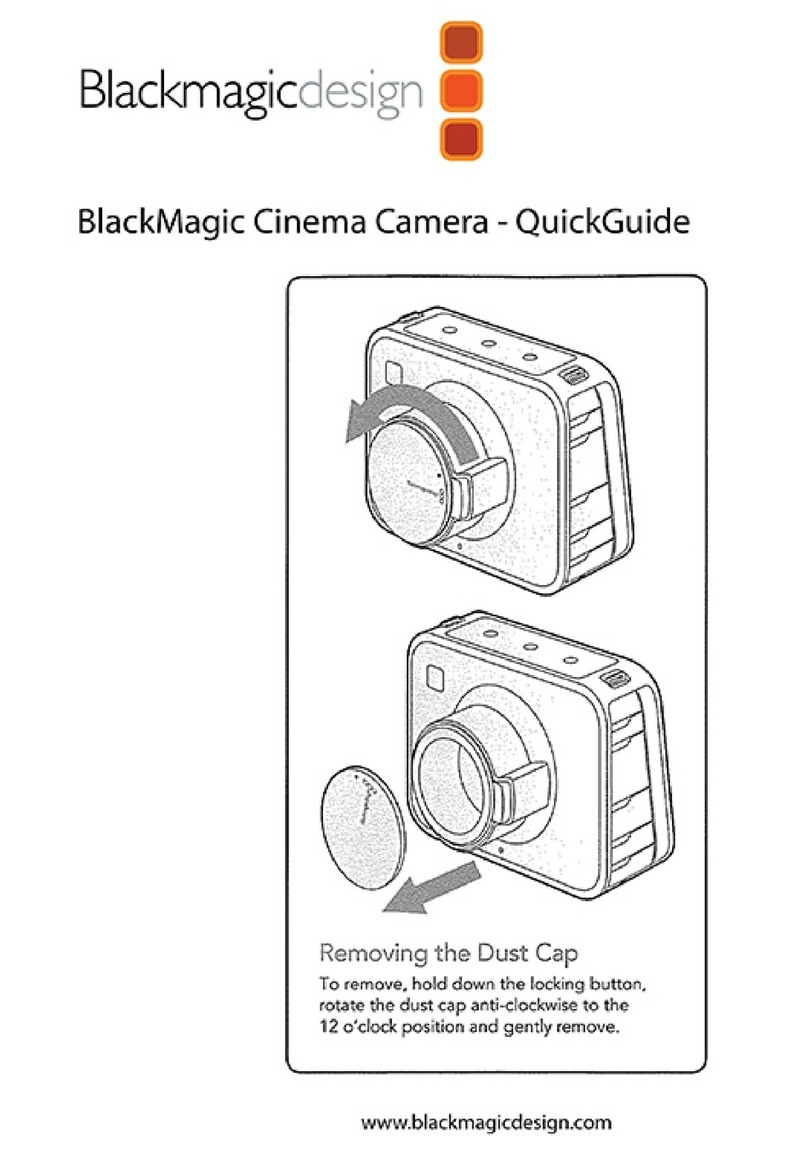
Blackmagicdesign
Blackmagicdesign Cinema Camera User manual

Blackmagicdesign
Blackmagicdesign Pocket Cinema Camera 6K User manual

Blackmagicdesign
Blackmagicdesign Pocket Cinema Camera Series User manual

Blackmagicdesign
Blackmagicdesign Pocket Cinema User manual

Blackmagicdesign
Blackmagicdesign Pocket Cinema User manual