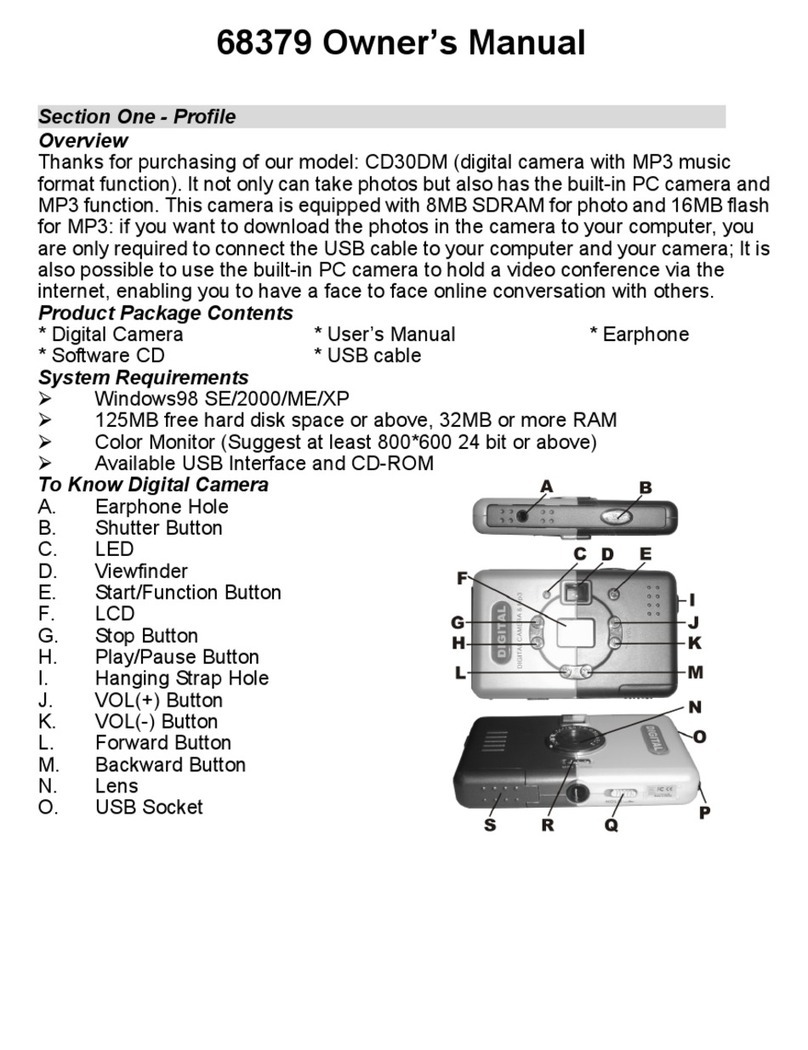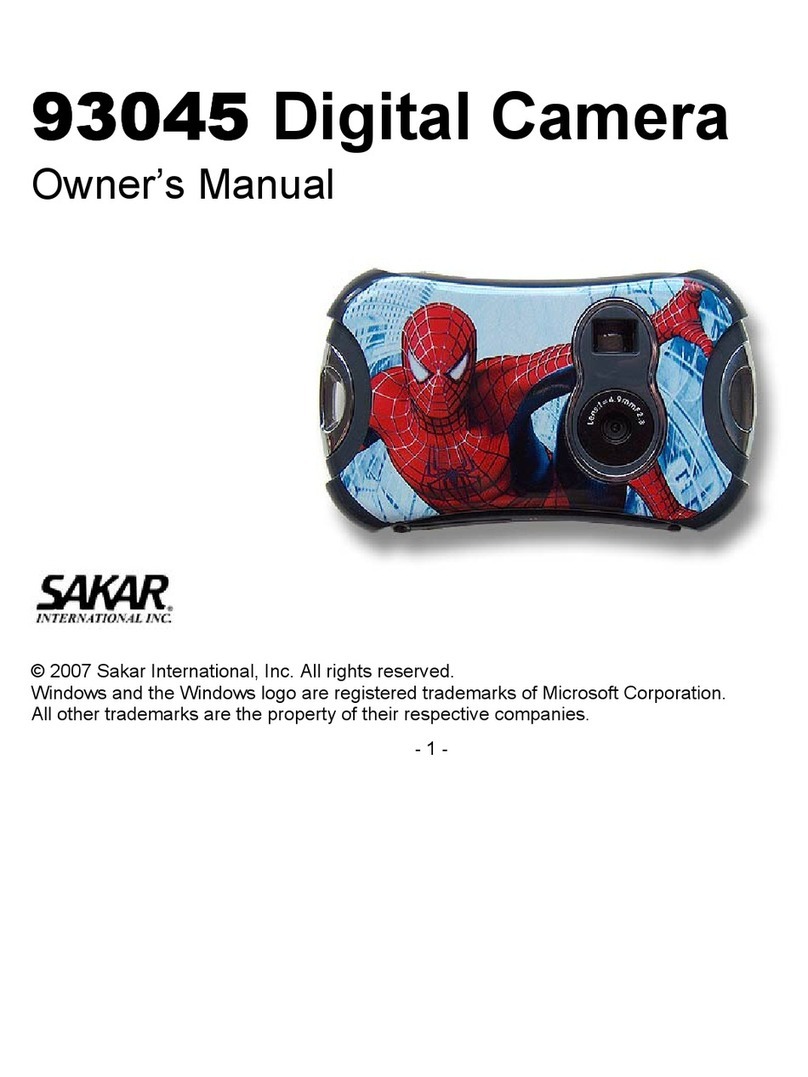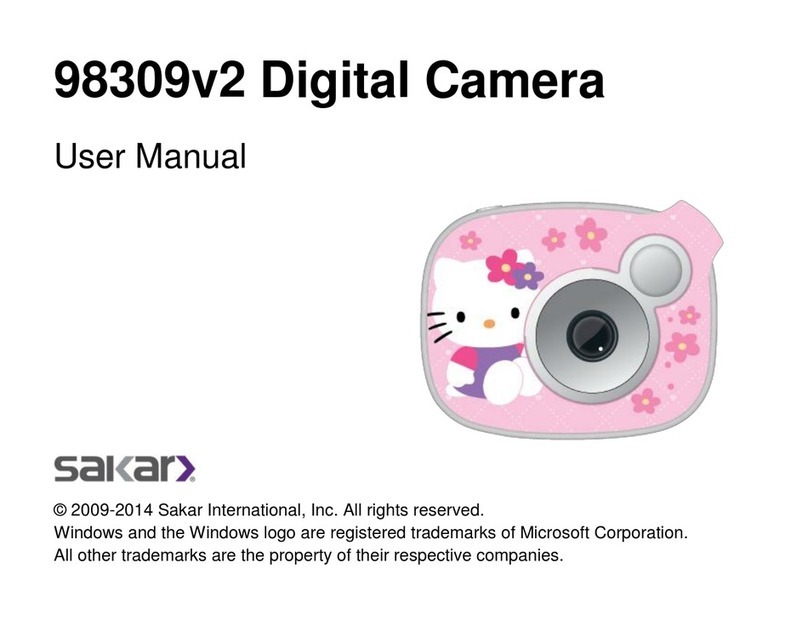- 2 -
Switching to Charge mode will erase all the photos on your camera.
To recharge yourcam era’s battery,connectthe cam eratoyourcomputerw iththe U S B
cableandmovethe C am era/C hargerselectorto“Charge”m ode.W hen the batteries
arerecharging,the LE D willbe red.O nce the batteries arefullycharged,the LE D will
turngreen (afterless than 3hours).The cam erawillfunction normallywhilecharging.
Werecom m end chargi
ng your cam era’sbatteryevery 7 days orw hen you have used
up the fullm em orycapacityofthe cam era.
NOTE: The camera batteries must be recharged for at least four hours on the
first use.
Inorderto conserve battery pow er,ifthe cam erais notused for30 seconds,the
cam erawillautom atically enterenergy save m ode.
Section Three – Software and C am eraDriver Installation
IMPORTANT:Beforeattem pting toinstallthe sof
tware,ensurethatyou do nothave
the cam eraattached to yourcom puter.Thiswillaffectthe installation process and
couldcauseyourinstallat
ion tofail.D o notconnectthe cabletothe com puteruntil
the entireinstallation process has been com pleted.W e recom m end following
the step by step instructions thatw illappearon yourscreen during the installation
process.
1. Insertthe C D intoyourCD-Rom drive.M ake surethatyourcam era
is not connected tothe com puter.
2. ForW IN 2000 orW INXPoperating system s -O n the “Install your
camera software”screen,selectyourcam era m odelfrom the drop
dow n listand click the “Install”button toinstallPhoTags Express
follow ed by the installation ofP hoTags W ebC am Express and your
cam eradriver.
ForW IN 98SE operating system - Onthe “Install your camera