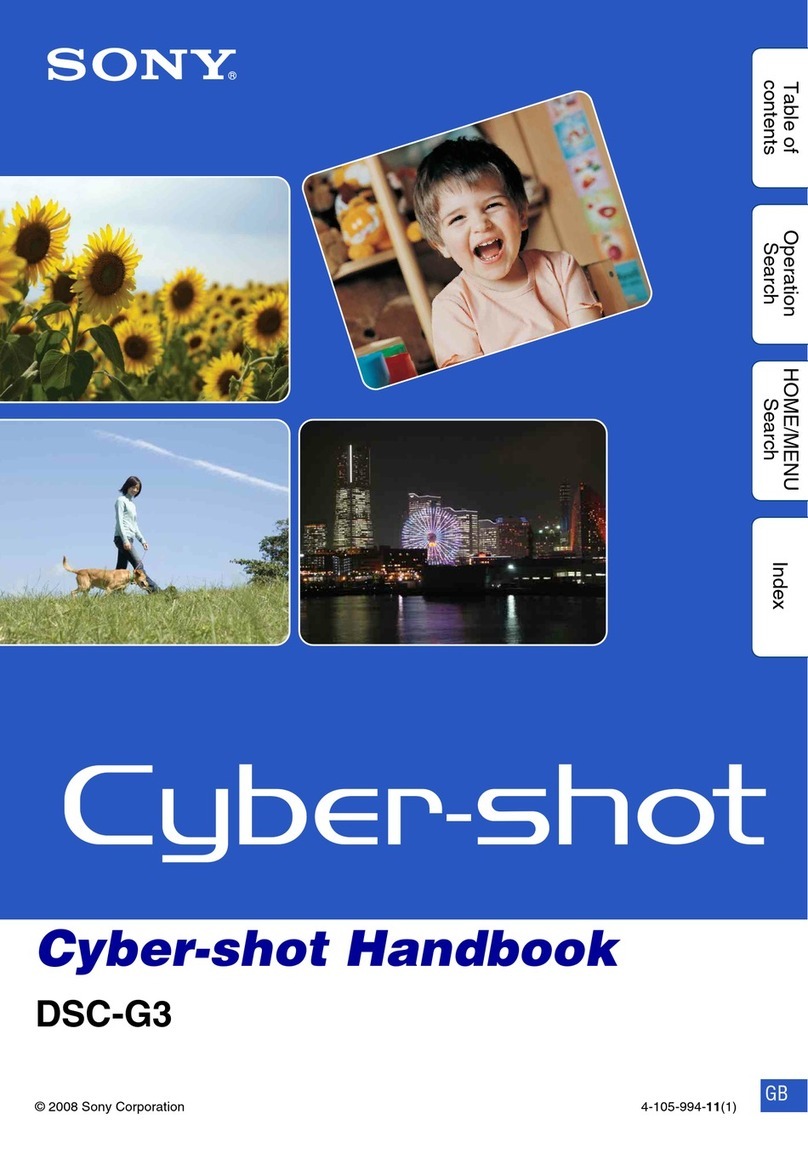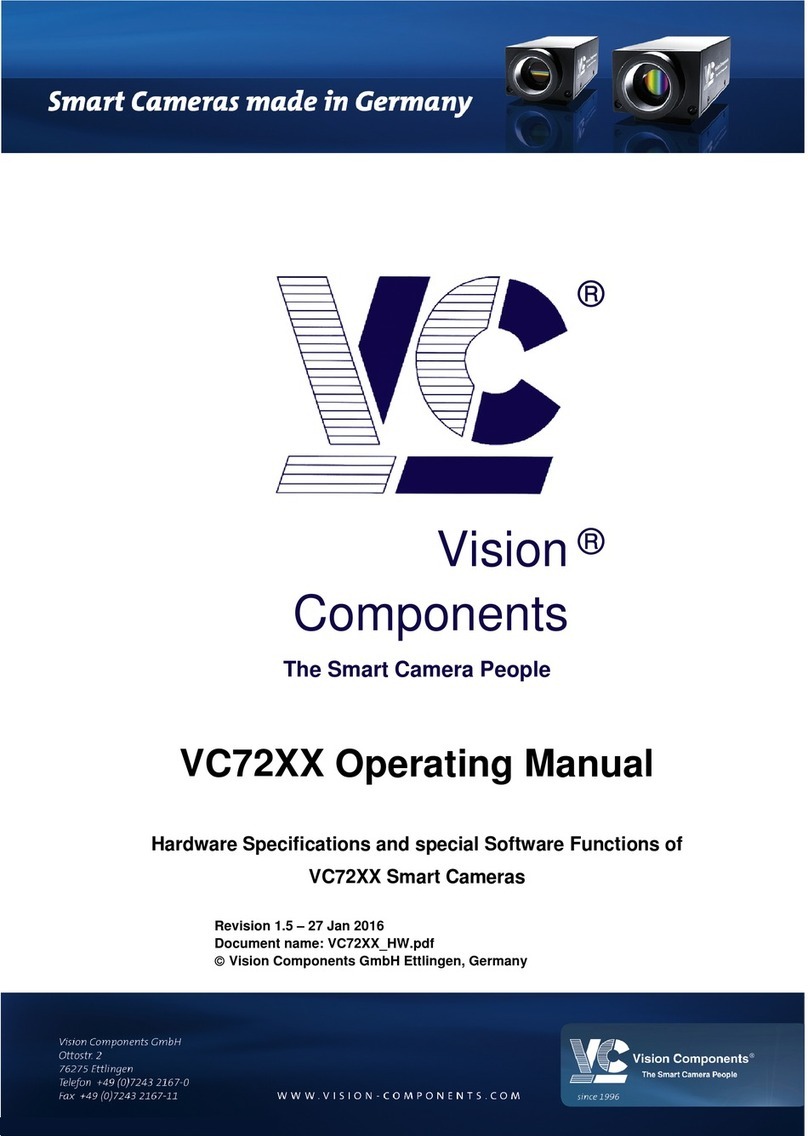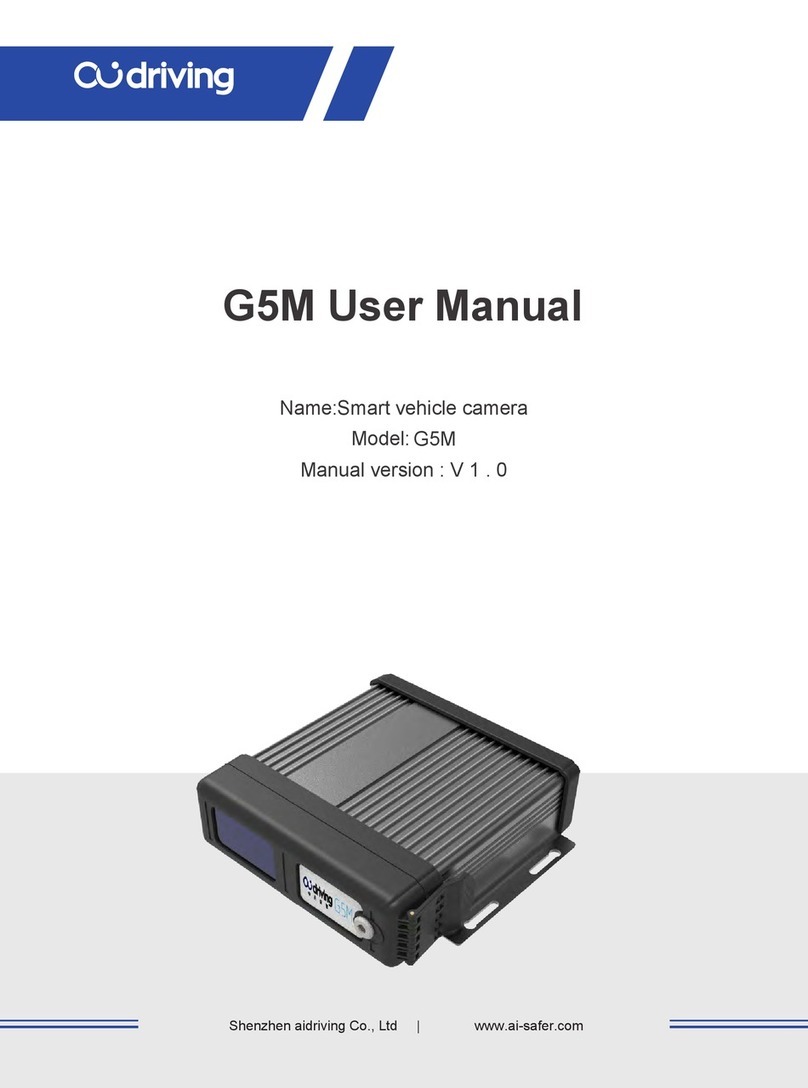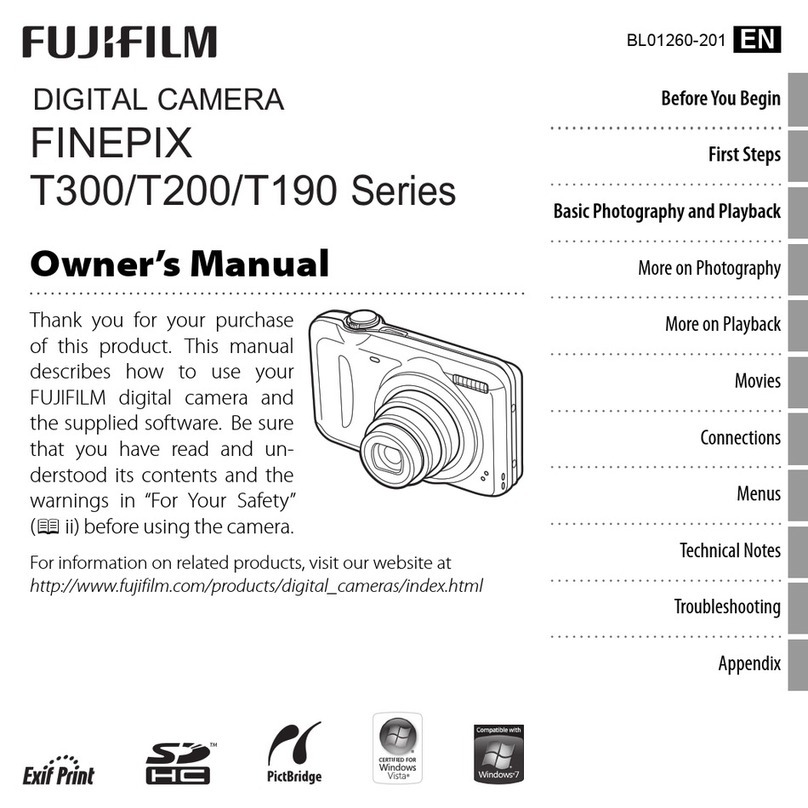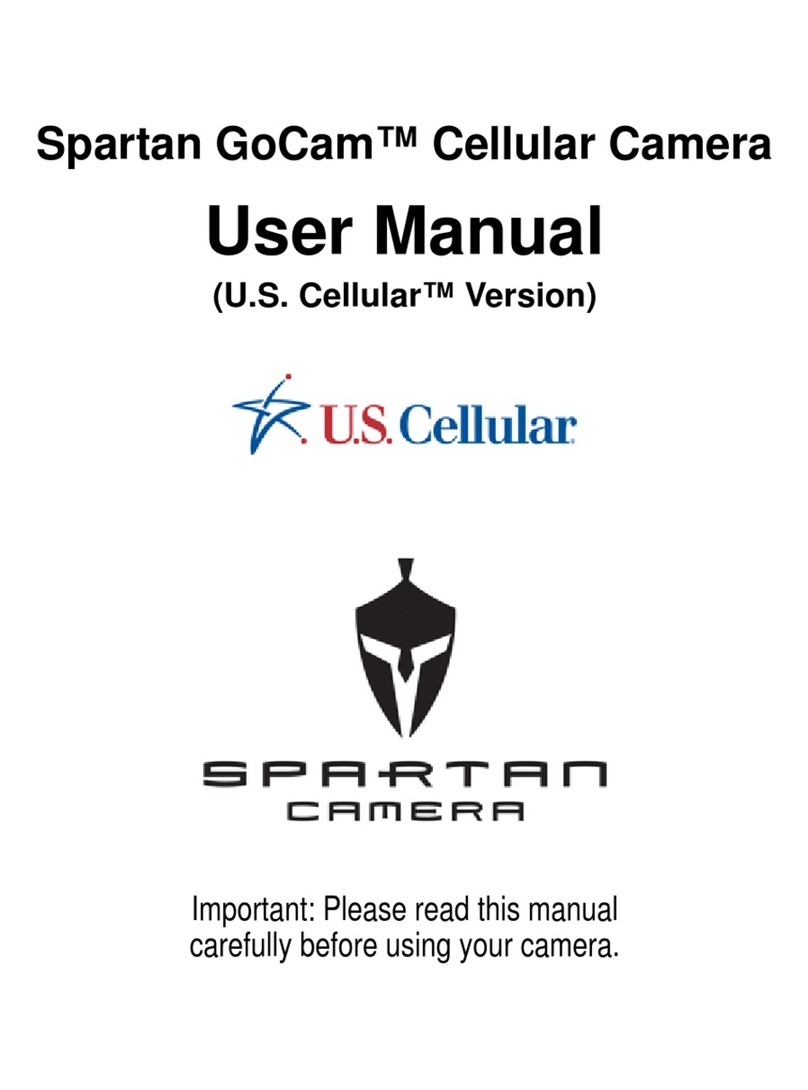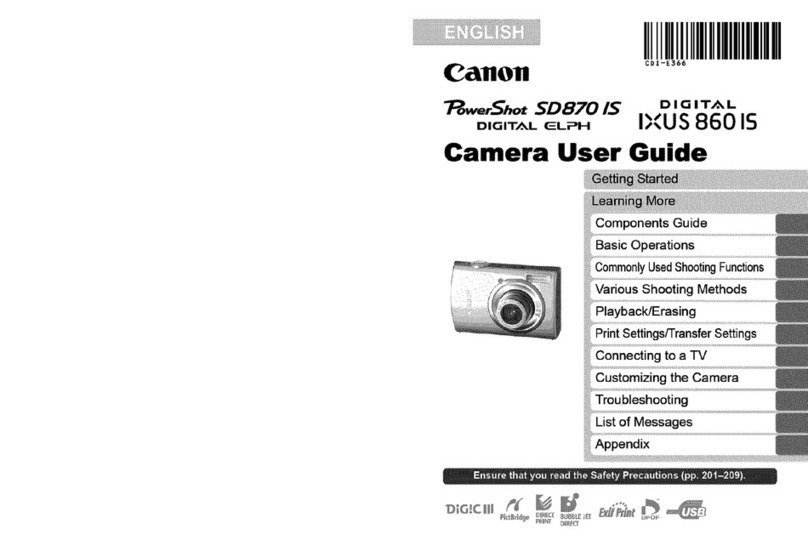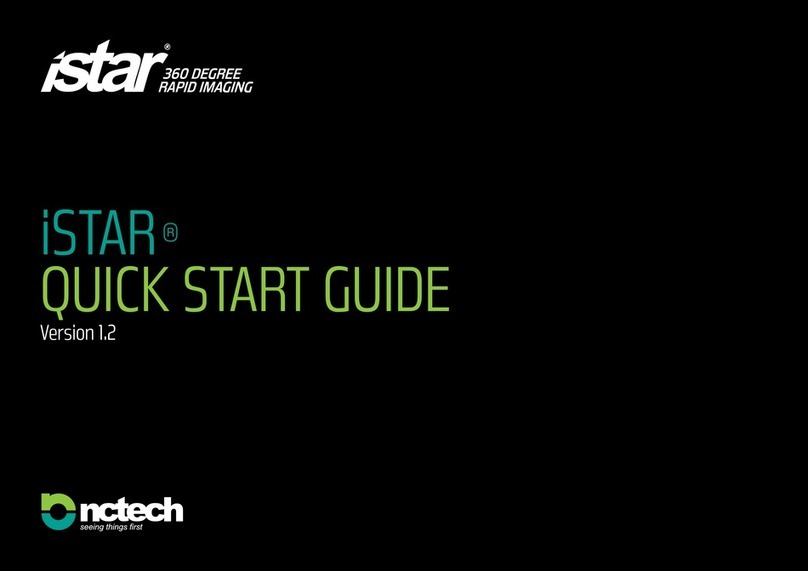Blackmagicdesign Studio User manual

3Welcome
Thank you for purchasing a Blackmagic Studio Camera!
We are extremely excited to have designed the Blackmagic Studio Camera
and Micro Studio Camera 4K. Ever since I was a teenager I have loved live
production, it’s so exciting!
Traditionally cameras with talkback and tally were very expensive and physically
large, so hard to manage. We really wanted to solve this problem by designing
a more compact camera that included all the talkback, tally and camera control
features of physically much larger cameras.
That’s why the Blackmagic Studio Camera was developed. We wanted to build
a much smaller camera for portability, however normally small cameras have
small tiny screens. We did not want that. What we really wanted was a much
larger viewfinder! The result is Blackmagic Studio Camera, a small broadcast
camera with a very large viewfinder that’s wonderful to use! Precise focus and
framing are so easy with a viewfinder this large!
Of course you get tally indicators, talkback, massive built in battery and of
course a fantastic quality camera with flexible MFT lens mount. It’s everything
you need in a complete package! You can plug in larger wind protected
microphones even with phantom power and with user installable optical fiber,
you can add an SFP module when you need to run your camera miles away
from your switcher! If you need, you can even add a HyperDeck Shuttle and
use the camera for general production use!
Blackmagic Micro Studio Camera 4K takes the small size and capability of
Blackmagic Studio Camera even further! This tiny camera pairs an amazing
Ultra HD sensor with an incredibly tiny chassis and a host of remote control
options. Now you can capture broadcast production footage from previously
impossible locations, all with complete control from an ATEM switcher or via
custom remote.
We hope you use your new camera for some amazing live productions and
produce some fantastic looking work! We are extremely excited to see what
creative work you produce!
Grant Petty
CEO Blackmagic Design

4
Contents
Blackmagic Studio Camera
5 Getting Started
Attaching a Lens 5
Turning Your Camera On 5
6 Camera Features
Blackmagic Studio Camera Features 6
Blackmagic Micro Studio Camera 4K Features 8
10 Camera Connections
Blackmagic Studio Camera - Left Side 10
Blackmagic Studio Camera - Right Side 11
Blackmagic Micro Studio Camera 4K - Left Side 12
Blackmagic Micro Studio Camera 4K - Right Side 13
14 Customization
Blackmagic Micro Studio Camera 4K Expansion Cable 14
Wiring diagram for the Blackmagic Micro Studio
Camera Expansion Cable 15
16 Camera Settings
Camera Settings 16
Audio Settings 18
Monitoring Settings 20
Studio Settings 21
Remote Settings 22
Button Settings 22
24 Camera Video Output
Connecting to Video Switchers 24
Connecting to Recorders 24
25 Blackmagic Camera Setup
26 Attaching Accessories
Sun Shade 26
Other Accessories 26
27 Using ATEM Software Control
Introducing Camera Control 27
Using Camera Control 28
DaVinci Resolve Primary Color Corrector 30
Synchronizing Settings 32
33 Developer Information
Blackmagic Video Device Embedded Control Protocol 33
42 Help
43 Warranty

55 Getting Started
Attaching a Lens
Getting started with your Blackmagic Studio Camera or Blackmagic Micro Studio Camera 4K is as
simple as attaching a lens and turning the camera on. To remove the protective dust cap from the
lens mount, hold down the locking button and rotate the cap counterclockwise until it is released.
We recommend you always turning off your Blackmagic camera prior to attaching or removing a lens.
To attach a lens:
Step 1. Align the dot on your lens with the dot on the camera mount. Many lenses have either a blue,
red or white dot or some other indicator.
Step 2. Twist the lens clockwise until it locks into place.
Step 3. To remove the lens, hold down the locking button, rotate the lens counterclockwise until
its dot or indicator reaches the 12 o’clock position and gently remove.
When no lens is attached to the camera, the lens mount is exposed to dust and other debris so you'll
want to keep the dust cap on whenever possible.
Turning Your Camera On
The Studio Camera has an internal battery that can be charged using the supplied power adapter.
The camera can be charged and operated while connected via external power and will switch between
power sources without any interruption.
Step 1. Press the power button below the LCD. The live camera image will appear on the LCD.
Step 2. Press and hold the power button to switch off the camera.
Micro Studio Camera 4K accepts LP-E6 and LP-E6N batteries, which can be charged with an external
battery charger or slowly trickle charged by the camera. The camera can also be charged and
operated via external power and will switch between power sources automatically if external power
is interrupted. External power is provided via the Micro Studio Camera 4K's expansion port.
Step 1. Press the power button on the right hand side of the camera.
The tally light will glow white to indicate the camera is on.
Step 2. Press and hold the power button to switch off your camera.
That's all there is to getting started. You can now connect your camera to a switcher, or ATEM
Converter, and start creating your live production!
Attaching and removing a lens on Studio Camera.
Attaching and removing a lens on Micro Studio Camera 4K.
1
1
3
PUSH
2
2
1
3
PUSH
2
1
1
3
PUSH
2
2
1
3
PUSH
2
OPTICAL OUT
OPTICAL IN
SDI OUT
SDI IN
REF
12V
Use the supplied power adapter to charge the internal battery
and power the Studio Camera.
OPTICAL OUT
OPTICAL IN
SDI OUT
SDI IN
REF
12V
Getting Started

66 Camera Features
Blackmagic Studio Camera Features
Front Panel
1. Front Tally Light
Indicates to the on-air talent which camera is currently "live". See the 'monitoring settings' section in this
manual for more details.
Left Panel
2. LANC Remote
2.5mm stereo jack for LANC remote control supports iris, zoom and focus control.
3. Aviation Headphones
0.25" TRS connector for monitoring PGM and control room audio with aviation style headsets.
4. Headphones Microphone Input
0.206" TRS connector for talking to the control room with aviation style headsets.
5. Audio Inputs
2 x 1/4" balanced XLR connectors for audio input.
6. Optical Input/Output
Optical input and output allows cable runs of up to 28 miles.
Refer to the 'Blackmagic Studio Camera - left panel' section in this manual for more details.
Right Panel
7. SDI Out
SDI output for connecting to a switcher or other device.
8. SDI In
SDI input allows the camera operator to view the Program (PGM) output.
9. Reference Input
Allows multiple cameras to be genlocked to a blackburst or tri-level reference signal.
10. Power
12 – 24V power input for power supply and battery charging.
Refer to the 'Blackmagic Studio Camera - right panel' section in this manual for more details.
1
PUSH
2
PUSH
FOCUS
SDI OUT
OPTICAL OUT
OPTICAL IN
SDI IN
REF
12V
IRIS PTT PGM LUT SET DISPLAY MENU
1
PUSH
2
PUSH
FOCUS
SDI OUT
OPTICAL OUT
OPTICAL IN
SDI IN
REF
12V
IRIS PTT PGM LUT SET DISPLAY MENU
1
2
4
5
6
7
8
10
9
3
1
PUSH
2
PUSH
FOCUS
SDI OUT
OPTICAL OUT
OPTICAL IN
SDI IN
REF
12V
IRIS PTT PGM LUT SET DISPLAY MENU

77 Camera Features
1
PUSH
2
PUSH
FOCUS
SDI OUT
OPTICAL OUT
OPTICAL IN
SDI IN
REF
12V
IRIS PTT PGM LUT SET DISPLAY MENU
1
PUSH
2
PUSH
FOCUS
SDI OUT
OPTICAL OUT
OPTICAL IN
SDI IN
REF
12V
IRIS PTT PGM LUT SET DISPLAY MENU
Rear Panel
11. 10" LCD
Monitor live camera output or program output, or view the menu. See the 'monitoring section' in
this manual for more details.
12. Rear Tally Light
When lit, it indicates to the camera operator that their camera is currently live.
13. Focus Button
Press once to auto focus or twice to display focus peaking on the LCD.
14. Iris Button
Press once for auto exposure.
15. Push To Talk Button (PTT)
Press and HOLD to talk. Press twice in quick succession for hands free communication. Press again
to revert to the default behavior.
16. Program (PGM) Button
Press to toggle between live camera output and program output from a switcher control room.
17. Look Up Table (LUT) Button
Currently not implemented.
18. Menu Navigation Buttons
Navigate the menu on the LCD.
19. Set Button
Use this button to confirm your menu selections.
20. Display Button
Press this button to toggle overlays on and off.
21. Menu Button
Access the menu on the LCD.
22. Power Button
Press the power button to turn on the Blackmagic Studio Camera. Press and hold the button to turn
the camera off.
Refer to the 'button settings' section in this manual for more details.
Bottom Panel
23. USB Connector
USB Mini-B port for camera firmware updates. See 'Blackmagic Camera Setup' section in this manual.
11 12
13 14 15 16 17 18 19 212018 22
23

88 Camera Features
Blackmagic Micro Studio Camera 4K Features
Front Panel
1. Tally Light
The Tally light indicates to on-air talent which camera is currently 'live,' as well as alerting the operator
to the status of the camera. The following scenarios are possible:
White - Powered
Red - Live
Alternating red and orange - Battery low when live
Alternating white and orange - Battery low
You can adjust the brightness of the tally light in Micro Studio Camera 4K's settings. See the 'camera
settings' section for more information.
Left Panel
2. HDMI Out
The HDMI output lets you preview your video output and navigate the camera menus using external
monitors such as Blackmagic Video Assist. Output resolution is always 1080HD, regardless of the
recording resolution, and you can choose to display overlays such as frame guides, a histogram, and
audio levels. See the ‘monitoring settings’ section in this manual for more detail.
3. Expansion Port
DB-HD15 connector. Used for external power input and a range of remote control options as well as
reference input. See the section 'Blackmagic Micro Studio Camera 4K Expansion Cable' for details.
4. Menu Button
Use the menu buttons to access the camera's built in menu which can be displayed on an attached
HDMI display.
5. Up Button
Use the button to navigate menus.
6. Down Button
Use this button to navigate menus.
7. Set Button
Use this button to confirm your menu selections.
8. Power Button
Press the power button to turn on the Blackmagic Micro Studio Camera 4K. Press and hold the button
to turn the camera off.
1
5
4
6
7
8
2
3

99 Camera Features
Right Panel
9. Analog Audio In
3.5mm stereo audio input, switchable between microphone and line-level input in menu.
10. SDI Out
SDI output for connecting to a switcher, external recorder or other device.
11. SDI In
SDI input allows camera control via ATEM switchers.
12. Headphone / Talkback
3.5mm jack for talkback with iPhone and Android style headsets. Double press the play/pause button
on your headset to toggle talkback on and press it once again to turn talkback off.
Rear Panel
13. Battery Slot
Blackmagic Micro Studio Camera 4K comes with one LP-E6 battery which fits into this slot. The battery
will be trickle charged while the camera is connected to power via its expansion port.
Top Panel
14. Battery Release
Slide forward to release the battery.
Bottom Panel
15. USB Connector
USB port for camera firmware updates. See the 'Blackmagic Camera Setup' section in this manual.
10
9
11
12
13
14
15

10 Camera Connections
Blackmagic Studio Camera - Left Side
LANC Remote Control
The remote port on your camera is used to remotely control lens focus, iris and zoom adjustments
when using a compatible lens. The port takes a 2.5 mm stereo jack using the standard LANC protocol.
Active MFT lenses allow you to control the zoom servo with a LANC controller. The following lenses
are currently supported:
Panasonic Lumix G X Vario PZ 14-42mm f/3.5-5.6 Power O.I.S. Lens
Panasonic Lumix G X Vario PZ 45-175mm f/4.0-5.6 Zoom O.I.S. Lens
Olympus M.Zuiko Digital ED 12-50mm f/3.5-6.3 EZ Micro 4/3 Lens
Olympus M.Zuiko Digital ED 14-42mm f/3.5-5.6 EZ Micro 4/3 Lens
Headphones Output
For monitoring program and control room audio with aviation style headsets with "fixed wing"
connectors. Aviation headsets range from single ear models for use in studio environments to full
size noise cancelling models which are suitable for loud concerts or sporting events. Audio is taken
from channel 15 and 16 of the incoming SDI signal. Channels 15 and 16 are rarely if ever used during
production and so are very suitable to serve for the audio talkback.
Headphones Microphone Input
For talking to the control room with aviation style headsets. Audio is embedded into channel 15 and
16 of the SDI signal output.
Audio Inputs
Two channels of professional balanced analog audio is supported via XLR connectors. Use the audio menu
to set the input levels for each channel. The inputs support both mic level inputs and line level inputs
and the input type is also selected from the audio menu. Audio is embedded into channel 1 and 2 of the
SDI stream.
1
1
3
PUSH
2
2
1
3
PUSH
2
Camera Connections

11 Camera Connections
Blackmagic Studio Camera - Right Side
Optical Input/Output
For optical fiber input and output, you will need to install an optional optical fiber SFP module. This
lets you connect industry standard LC connectors, supporting 3G-SDI on Studio Camera HD, and
6G-SDI on Studio Camera 4K. Optical fiber cable is widely available because it's the same cable used
in computer networking. Optical fiber allows cable runs of up to 28 miles which is more than enough
for even the most demanding outside broadcast event. If both optical and SDI inputs are connected,
the output from the device which was connected first will be used. To purchase an optical fiber SFP
module for your Blackmagic Studio Camera, contact your nearest Blackmagic Design reseller. You
can find your nearest reseller on our website at www.blackmagicdesign.com/resellers.
SDI Out
Use the SDI Out connector to output 10-bit 4:2:2 video to professional SDI video equipment such
as routers, monitors, SDI capture devices and broadcast switchers. Blackmagic Studio Camera HD
supports 3G-SDI, and Studio Camera 4K supports 12G-SDI.
SDI In
The SDI input allows the camera operator to view the Program (PGM) output. Simply press the PGM
button to toggle between live camera output and Program output from a switcher control room.
If both optical and SDI inputs are connected, the output from the device which was connected first will
be used. If you're using the Studio Camera to record to a device such as the Blackmagic Hyperdeck
Shuttle, the output from the Hyperdeck can be connected to the SDI input so you can playback what
you have just recorded.
Reference Input
This allows multiple cameras to be genlocked to a blackburst or tri-level reference signal. Genlocking
cameras to an external reference signal helps to prevent timing errors which may result in the picture
jumping when switching between different cameras.
Power
Use the 12 – 24V power input for connecting your power supply and to charge the internal battery.
When the battery is fully charged it will power the camera for up to 4 hours on Studio Camera HD,
and up to 3 hours on Studio Camera 4K .
OPTICAL OUT
OPTICAL IN
SDI OUT
SDI IN
REF
12V

12 Camera Connections
Blackmagic Micro Studio Camera 4K - Left Side
HDMI Output
The HDMI port on your Blackmagic Micro Studio Camera 4K outputs 10-bit 4:2:2 1080p video with
2 channels of audio for monitoring purposes. You can connect any HD capable HDMI monitor, such
as Blackmagic Video Assist, to frame and focus shots as well as navigating the Micro Studio Camera
4K’s menus.
The frame rate of the HDMI output will match the format of the camera. For example, if the camera
is set to 2160p30, the HDMI output will be in 1080p30.
Expansion Port
Blackmagic Micro Studio Camera 4K’s small size makes it easy to capture unique shots from close to
the action or difficult to reach spots. While your Micro Studio Camera 4K can be easily tucked away out
of sight, the same can’t always be said of a camera operator. So being able to remotely control your
camera is important to making full use of its tiny size.
You can adjust some settings on Micro Studio Camera 4K via SDI input with an ATEM Switcher, as
detailed in the section 'Introducing Camera Control' in this manual. However, the majority of control
options are provided by the expansion port.
Blackmagic Micro Studio Camera 4K’s DB-HD15 connector provides a wide range of connections,
including power, LANC remote, pan, tilt, zoom and genlock via the expansion cable included.
We encourage you to use a wide range of easily available cables to access specific features, or to
solder your own custom connections and adapt the Micro Studio Camera 4K to your needs. See the
'Blackmagic Micro Studio Camera 4K Expansion Cable' section in this manual for more information.
EXPANSION
SET
MENU

13 Camera Connections
Blackmagic Micro Studio Camera 4K - Right Side
Analog Audio In
The 3.5mm stereo audio connector accepts microphone or line level audio. You can switch between
these options in the camera’s ‘audio settings’ menu. It’s important to select the appropriate setting
or your audio may sound too quiet or too loud.
SDI Out
Use the SDI out connector to output 10-bit 4:2:2 video to professional SDI video equipment such as
routers, monitors, SDI capture devices and broadcast switchers. Blackmagic Micro Studio Camera
4K supports 6G-SDI. You will need a DIN 1.0/2.3 to SDI adapter cable to connect to devices with full
size SDI connectors.
SDI In
Use the SDI in connector to control your Micro Studio Camera 4K via ATEM switchers. Refer to the
section ‘Introducing Camera Control’ for information about which controls are available.
Headphone / Talkback audio
The 3.5mm headphone / talkback input lets you talk to the control room with iPhone or Android style
headsets. Double press the play/pause button on your headset to enable talkback, and press once
to disable. Audio is embedded into channel 15 and 16 of the SDI signal output.

14 Customization
Blackmagic Micro Studio Camera 4K Expansion Cable
There are two ways to access the expansion port's functions. You can use the expansion cable that
comes with your Micro Studio Camera 4K, or solder your own custom connectors.
The expansion cable provides connectors for the following control options.
1. Power Input
The 12V power input connects via a DC jack and provides power to the Micro Studio Camera 4K,
as well as trickle charging any batteries attached. When mains power is supplied, the camera will
automatically turn on.
2. Reference Input
This allows multiple cameras to be genlocked to a blackburst or tri-level reference signal. Genlocking
cameras to an external reference signal helps to prevent timing errors which may result in the picture
jumping when switching between different cameras.
3. LANC
Connect wired LANC remote controllers to the 2.5mm jack for controlling functions like recording
start and stop, iris adjustment, and manual focus from a tripod arm when using compatible lenses.
4. Pan Tilt Zoom
The RS-422 connector is used to relay pan tilt zoom commands received by Micro Studio Camera 4K
from its SDI input to a motorized head.
5. B4 Communication
The DB-9 connector allows you to power and control B4 broadcast lenses attached to the Micro
Studio Camera 4K via an MFT to B4 adapter. A B4 lens with digital serial communication can be
controlled, and power is supplied when the Micro Studio Camera 4K is connected to external power.
You can adjust settings such as iris, focus and zoom in the same way you would an active MFT lens -
either via an ATEM switcher using the ‘camera control’ menu, or via the other remote control
interfaces offered by the Micro Studio Camera 4K Expansion Cable.”
6. S.Bus Digital Servo
By connecting to a compatible S.Bus receiver using the Futaba J cable, you have 18 S.Bus remote
channels where features of the camera can be assigned to and remotely controlled. These features can
include focus, servo zoom, iris control and other such features. For more information about mapping
functions to S.Bus remote channels, see the ‘Remote Settings’ section of this manual.
Customization
Micro Studio Cam MSC Breakout Cable
1 2 3 4 5 6
Blackmagic Micro Studio Camera 4K expansion cable.

15 Customization
When using Blackmagic Micro Studio Camera 4K’s expansion port you may
only want to access one or two functions. For example, you may want to control
an attached B4 Broadcast Lens while simultaneously receiving 12V power and
a reference signal. It’s easy to make a connector that will give you just these
functions without the clutter of additional, unused connectors.
Use the following diagram when wiring the expansion cable included or use it
as an example for how you can wire up the connections on your own custom
cable correctly. The full range of available pins are listed under group P1,
while the subsets used for particular functions, as well as their layout within
the appropriate connectors, are shown in groups P2 through P7.
Wiring diagram for the Blackmagic Micro Studio Camera Expansion Cable
PIN ASSIGNMENT
1
2
3
1
2
3
4
5
6
7
8
9
1
2
3
4
5
OTHER
CENTER
SLEEVE
PIN
SLEEVE
2
GROUND
GROUND
12
8
GROUND
GROUND
13
3
GROUND
GROUND
14
15
GROUND
6
5
GROUND
6
GROUND
9
10
GROUND
TIP
RING
SLEEVE
1
2
3
4
5
6
7
8
9
1
2
3
4
5
6
7
8
9
P2
P3
P4
P5
P6
P7
P1
1
2
3
4
5
11
12
13
14
15
6
7
8
9
10
1 Ground
2 S. Bus
3 PTZ RS422 Tx-
4 Ground
5 Reference Input
* Power input to the camera is also used to power the lens. Beware of applying excessive voltages if you’re using
your own power supply to avoid damage to the lens.
6 Power +12V in
7 Ground
8 PTZ RS422 Tx+
9 LANC Data
10 LANC Power
11 Ground
12 PTZ RS422 Rx-
13 PTZ RS422 Rx+
14 B4 Lens Control Transmit
15 B4 Lens Control Receive
S. Bus
PTZ RS422 Rx-
PTZ RS422 Tx+
PTZ RS422 Rx+
PTZ RS422 Tx-
B4 Lens Control Transmit
B4 Lens Control Receive
Power +12V in*
Reference Input
LANC Data
LANC Power
Power +12V in
V3

16 Camera Settings
Camera Settings
To configure settings on your Blackmagic Studio Camera or Blackmagic Micro Studio Camera 4K,
press the 'menu' button. Use the menu navigation buttons to highlight menus and press the 'set'
button to confirm your selection.
If you are using the Micro Studio Camera 4K, you will need to connect an external monitor via the
camera's HDMI port to view menu settings.
Video Format
Select your desired video format using the navigation buttons. For example, to select between
1080p and 1080i formats, press the left or right arrow buttons to progress through the format options.
Press the 'set' button to confirm the format you want.
Turn the page to see a list of supported video formats.
Gain
Gain settings are helpful when you are shooting in low light conditions. The default setting is 0dB
and gain can be increased in 6dB increments up to 18dB.
Detail
Use this setting to sharpen your image live from your Studio Camera. Decrease or increase the level
of sharpening by selecting 'off' or 'default' for low sharpening, 'medium' and 'high'.
Auto Exposure
Blackmagic Micro Studio Camera 4K gives you several auto exposure options.
Iris
Maintains a constant shutter speed while changing the aperture to achieve a constant exposure.
Shutter
Maintains a constant aperture while changing the shutter speed to achieve a constant exposure.
Iris + Shutter
Mantains the correct exposure levels by adjusting the aperture. If the maximum or minimum available
aperture is reached and exposure still cannot be maintained, Micro Studio Camera 4K will begin
adjusting the shutter speed to keep exposure constant.
Camera settings - Blackmagic Studio Camera.
Camera Settings

17 Camera Settings
Camera settings - Blackmagic Micro Studio Camera 4K.
Shutter + Iris
Maintains the correct exposure levels by adjusting the shutter speed. If the maximum or minimum
available shutter speed is reached and exposure still cannot be maintained, Micro Studio Camera
4K will begin adjusting the aperture to keep exposure constant.
Manual Trigger
Iris aperture and shutter speed are set manually and exposure may vary with changing light
conditions.
White Balance
Eighteen white balance presets are selectable for a variety of color temperature conditions.
2500, 2800, 3000, 3200, 3400, 3600, 4000, 4500 and 4800K for various conditions under
tungsten, incandescent or fluorescent light, or under dull natural light including candle light,
sunrise/sunset, morning, and after noon light.
5000, 5200, 5400 and 5600K for outdoors on a clear, sunny day.
6000, 6500, 7000, 7500 and 8000K for a variety of daylight conditions.
Shutter Speed
Shutter speed complements the gain setting by regulating the amount of light on the sensor. There
are 15 different shutter speeds available ranging from 1/50 sec to 1/2000 sec.

18 Camera Settings
Blackmagic Studio Cameras Supported Video Formats
Audio Settings
To adjust audio input and audio monitoring settings on your Blackmagic Studio Camera, press the
'menu' button and select the microphone icon to the left of the display. Use the menu navigation
buttons to highlight menus and use the 'set' button to confirm your selection.
Automatic Gain Control
Blackmagic Micro Studio Camera 4K features an automatic audio gain control setting that lets camera
adjust the audio recording levels. It automatically reduces the audio gain levels if the input level gets
too loud and subtly raises it if it is too low.
Audio Input
Switches audio between using the camera's internal microphone and the XLR audio connectors.
All Studio Cameras Micro Studio Camera 4K
Additional Formats
Studio Camera 4K
Additional Formats
720p50 2160p23.98 2160p23.98
720p59.94 2160p24 2160p24
720p60 2160p25 2160p25
1080i50 2160p29.97 2160p29.97
1080i59.94 2160p30 2160p30
1080i60 2160p50
1080p23.98 2160p59.94
1080p24 2160p60
1080p25
1080p29.97
1080p30
1080p50
1080p59.94
1080p60
Audio settings - Blackmagic Studio Camera.

19 Camera Settings
Microphone Level
Microphone input adjusts the recording levels of the built in microphone. Move the audio slider left
or right to increase or decrease levels. Studio Camera has a built in stereo microphone. The built in
microphone records to audio channels 1 and 2 when no external audio source is connected.
Input Level
External audio connectors support audio at microphone level or line level. Select Line when connecting
external audio equipment such as an audio mixer or amplifier. Select the mic low or mic high setting
depending on the signal strength of your microphone. It's important to select the appropriate level
to avoid your external audio sounding almost inaudible or too hot and distorted. Set the external
audio input levels by using the left and right arrows.
Ch 1 Input
Move the audio slider icon left or right to increase or decrease levels for channel 1. The external audio
input overrides the built in microphone and is output to audio channel 1.
Ch 2 Uses Ch 1 Input
Select 'on' if you want to embed channel 1 external audio into channels 1 and 2 of the SDI or the
optional optical fiber output. This is the same as connecting input 1 to both audio channels in the
camera and is useful when using microphones with a single mini audio output and you need to connect
both stereo audio channels to it. Select this setting to off if you want channel 1 audio to remain on
one channel only and channel 2 will take audio from the channel 2 audio input, which is preferred
when using stereo audio sources.
Ch 2 Input
Move the audio slider icon left or right to increase or decrease levels for channel 2. The external
audio input overrides the built in microphone and is output to audio channel 2.
Phantom Power
Phantom power supplies power through microphone cables and is a convenient power source for
condenser microphones. Enable or disable phantom power for studio cameras with XLR inputs by
navigating to the 'audio' menu and selecting on or off using the arrow buttons. Phantom power is
automatically disabled when the 'line input level' setting is selected. Be sure to wait at least 10 seconds
for phantom power to discharge after disconnecting before plugging in a self powered microphone.
Older ribbon type microphones are not suitable for phantom power usage.

20 Camera Settings
Monitoring Settings
To adjust the display settings for the LCD, press the 'menu' button and select the monitor icon. Use
the menu navigation buttons to highlight menus and use the 'set' button to confirm your selection.
HDMI Meters
Blackmagic Micro Studio Camera 4K gives you the option to select which meters you want to display
on the HDMI output.
Histogram
The histogram shows the contrast between whites and blacks along a horizontal scale. The left edge
of the histogram displays shadows, or blacks, and the far right displays highlights, or whites. When
you close or open the lens aperture, you'll notice the information in the histogram moves to the left
or right accordingly.
This setting toggles the histogram on and off. When on, this will appear in the bottom right corner
of an attached monitor when 'HDMI overlays' are set to on.
Audio
The audio meter represents the current volume of left and right audio channels in two horizontal
bars. Left is on top, right is on the bottom. If your audio levels rise too high, your audio peaks can be
clipped and you will hear distortion in your audio. To avoid this, adjust the audio gain on your camera
until your audio levels stay within safe levels.
This setting toggles the audio meter on and off. When on, this will appear in the bottom left corner
of an attached monitor when 'HDMI overlay' are set to on.
HDMI Overlays
This setting is only available on Micro Studio Camera 4K. When set to 'on,' HDMI video output
will include frame guides and information about the camera settings and identity, as well
as any meters enabled via the 'HDMI meters' setting.
Brightness
Move the slider icon left or right to adjust brightness settings for the LCD. The default setting is 60%.
Zebra
Blackmagic Cameras have a zebra feature which gives an indication of exposure levels. Diagonal lines
will appear across any part of the video that exceeds the zebra exposure level.
Turn zebra on and select the desired zebra warning level by using the left and right arrows. The
default setting is medium.
Monitoring settings - Blackmagic Micro Studio Camera 4K.
Table of contents
Languages:
Other Blackmagicdesign Digital Camera manuals

Blackmagicdesign
Blackmagicdesign Pocket Cinema Camera 6K User manual

Blackmagicdesign
Blackmagicdesign Pocket Cinema Camera Series User manual

Blackmagicdesign
Blackmagicdesign Pocket Cinema Camera User manual

Blackmagicdesign
Blackmagicdesign Blackmagic Pocket Cinema Camera 6K Pro User manual

Blackmagicdesign
Blackmagicdesign Pocket Cinema User manual

Blackmagicdesign
Blackmagicdesign Pocket Cinema User manual

Blackmagicdesign
Blackmagicdesign Blackmagic Cinema Camera User manual

Blackmagicdesign
Blackmagicdesign Pocket Cinema User manual
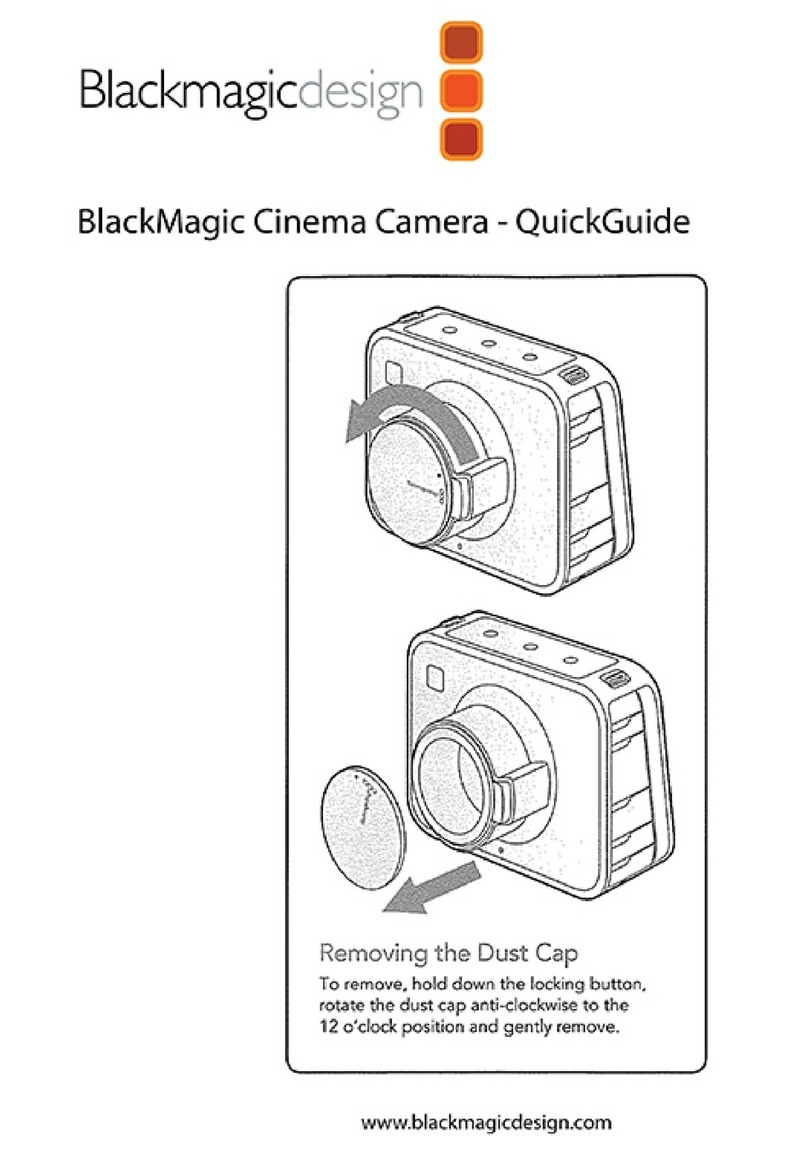
Blackmagicdesign
Blackmagicdesign Cinema Camera User manual

Blackmagicdesign
Blackmagicdesign Pocket Cinema Camera 6K User manual