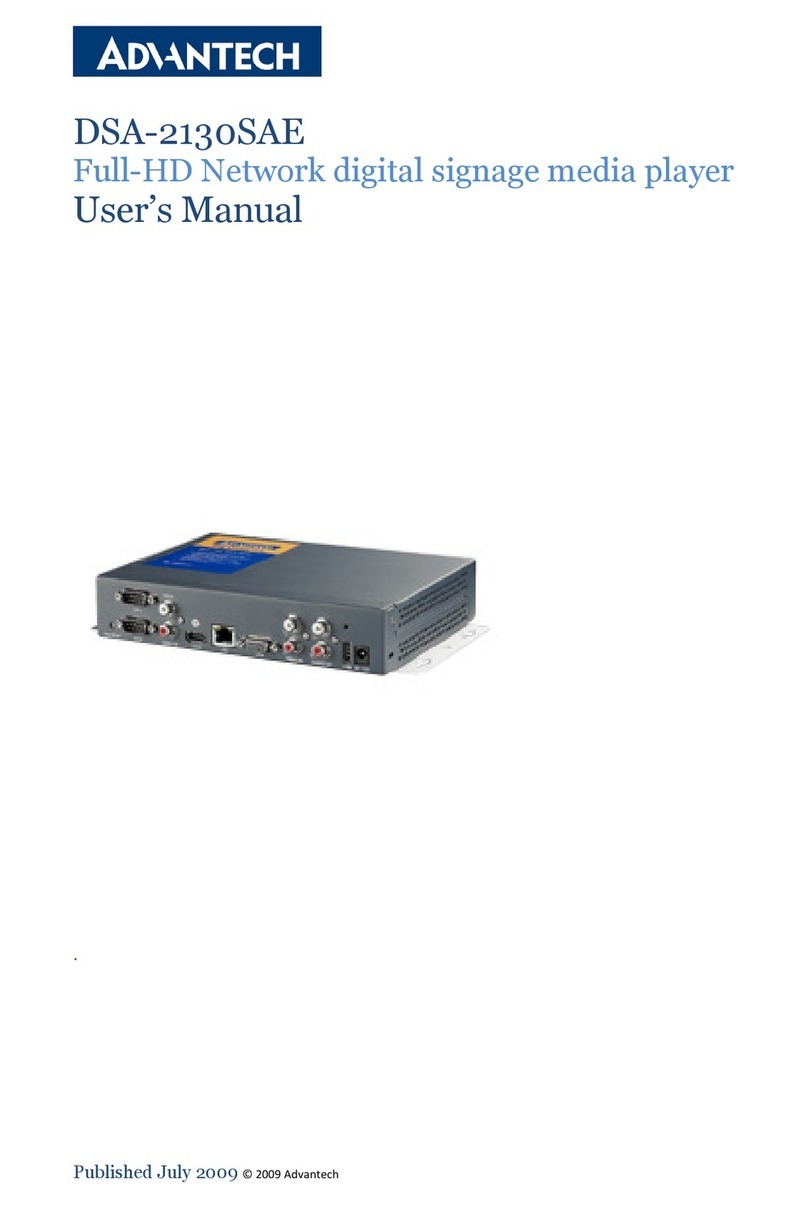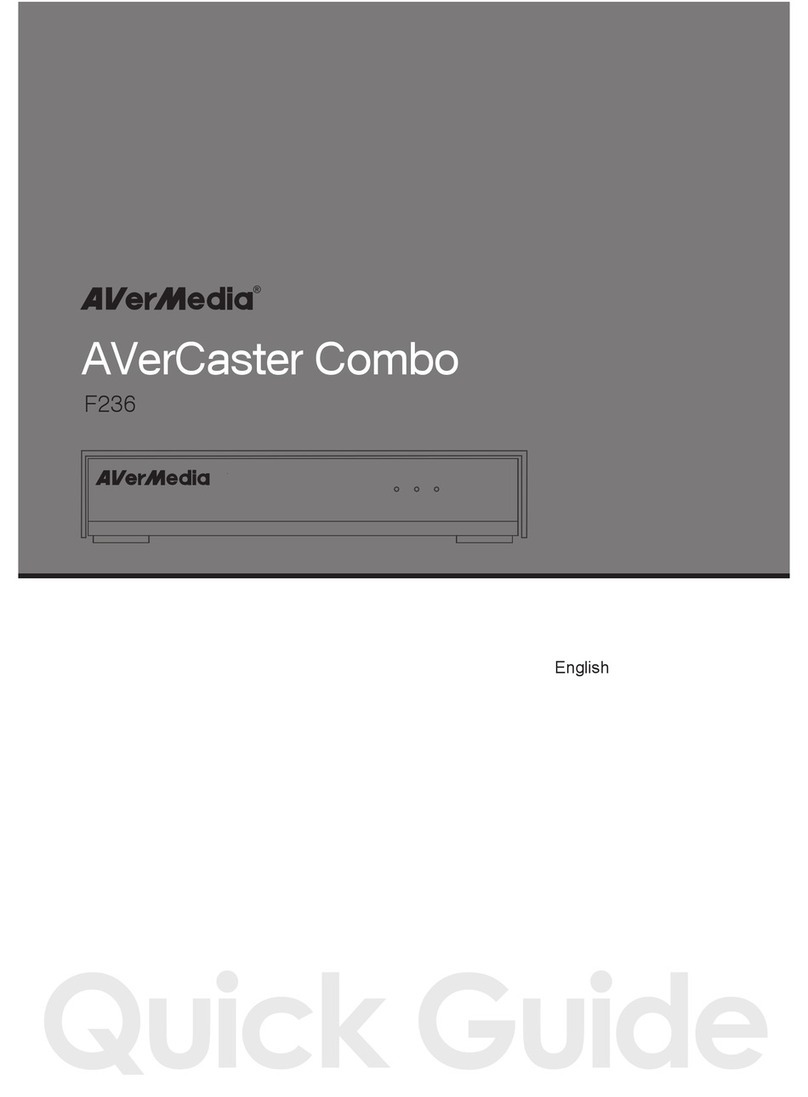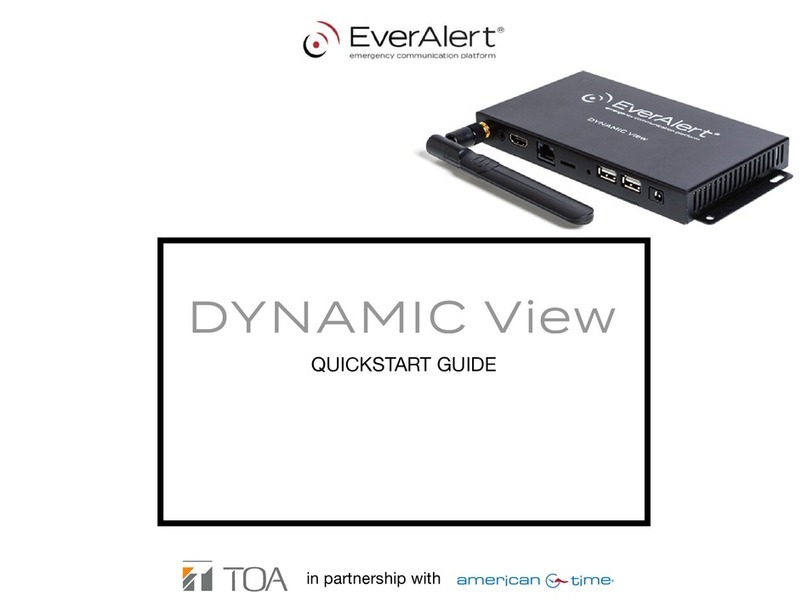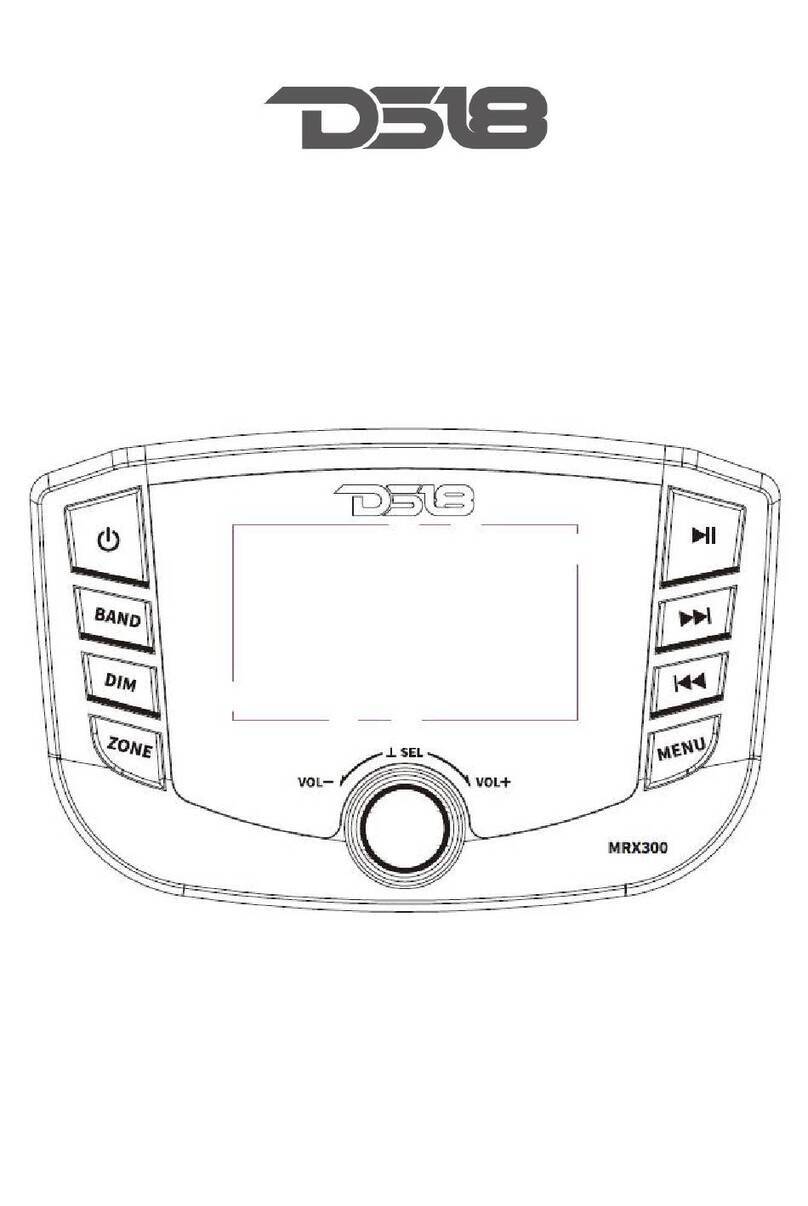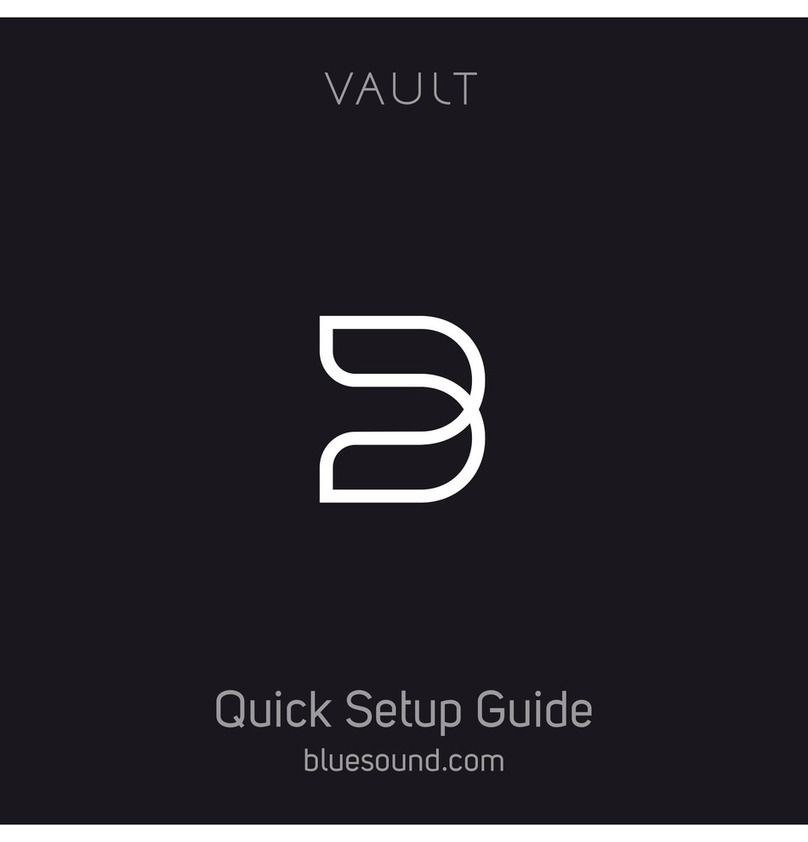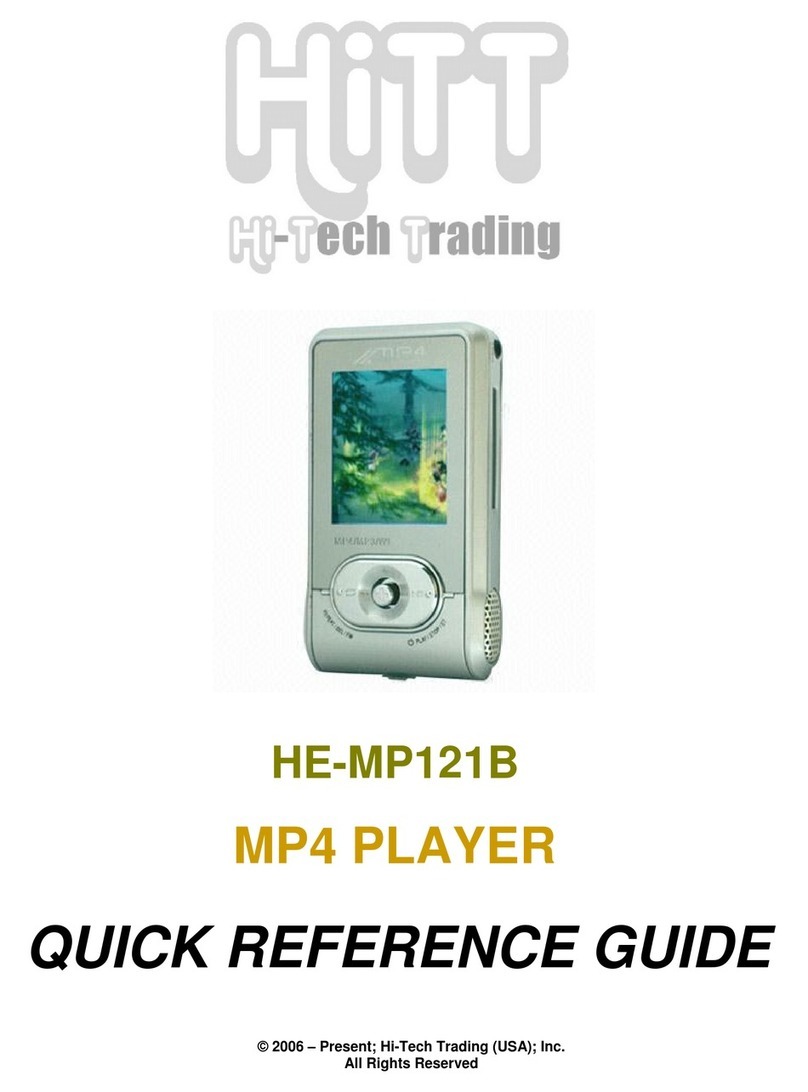Blackmagicdesign HyperDeck Shuttle User manual

Welcome
Welcome to HyperDeck!
Welcome to HyperDeck!
We hope you share our dream for the television industry to become a truly creative industry by allowing
anyone to have access to the highest quality video.
Our range of HyperDeck disk recorders have made it easier and more affordable than ever to capture
and play back full 10-bit uncompressed video. HyperDeck records directly to removable 2.5” Solid State
Disks (SSD’s) that are getting bigger, faster and more affordable every day. It’s incredible that you can now
record the most amazing quality SD and HD video on to something so small, and record and play an SSD
thousands of times without any degradation in quality!
You can bypass unwanted camera compression and record directly from HDMI or SDI cameras straight
to SSD and even connect to any HDMI or SDI monitor for instant playback! SSD’s can also be mounted
on any computer for immediate editing and fast transfer of your media. With no moving parts, SSD’s are
unbelievably robust and can handle harsh conditions that would destroy conventional hard drives and
videotapes!
If you need longer recording times for each SSD, then HyperDeck also records and plays back Apple
ProRes and Avid DNxHD files. These 10-bit quality codecs retain fantastic picture quality and increase the
recording length of SSD’s by more than 5 times!
This instruction manual contains all the information you need to start using your HyperDeck disk recorder.
For uncompressed recording you need to use an SSD that supports the required data speed and we are
continually adding details on our website of new SSD’s that we have tested.
Please check the support page on our web site at www.blackmagic-design.com for the latest version of
this manual and updates to the HyperDeck software. Keeping your software up to date will always ensure
you get all the latest features. When downloading software, please register with your information so we
can keep you updated when new software is released. We are constantly working on new features and
improvements, so we would love to hear from you!
Grant Petty
CEO Blackmagic Design

Contents
HyperDeck
Getting Started
Introducing HyperDeck 4
Important Information about SSD Speeds 5
Connecting SSD's to Your Computer 5
Preparing SSD's for use with HyperDeck 6
HyperDeck Shuttle 7
HyperDeck Studio 9
HyperDeck Utility 11
Installing HyperDeck Utility 11
Updating the Internal Software 11
Choosing a Recording Format 12
Recording with Timecode 13
Playing Back Embedded Timecode 13
Trigger Recording 13
Using HyperDeck
Using HyperDeck Shuttle 14
How HyperDeck Shuttle Checks Your SSD 14
Accessing Your Clips 14
Recording Clips 14
How to Play Back 15
How to Shuttle 15
Using HyperDeck Studio 16
How HyperDeck Studio Checks Your SSD 16
Accessing Your Clips 16
Recording Clips using 1 and 2 SSD's 16
How to Play Back 17
4
14
21
RS-422 Machine Control 17
Using HyperDeck Studio with NLE Software 18
Avid Media Composer Presets 19
Genlock 20
How to Jog and Shuttle 20
Installing the HyperDeck Shuttle Mounting Plate
How to Install the HyperDeck Shuttle Mounting Plate 21
Help
Getting Help 22
Blackmagic Design Online Support Pages 22
Contacting Blackmagic Design Support 22
Checking the Version Currently Installed 22
How to Get the Latest Updates 22
Developer Information
Supported RS-422 Commands for HyperDeck Studio 23
RS-422 Status Bytes for HyperDeck Studio 29
Warranty Information
23
30
22

Getting Started
4
Introducing HyperDeck
HyperDeck disk recorders record uncompressed SD and HD video quality directly to low cost solid state
disks. Video playback can be viewed on an SDI or HDMI monitor or you can connect the SSD to a computer
and edit directly from the SSD media itself. HyperDeck disk recorders have internal 3 Gb/s SATA ports which
are used with standard 2.5" SSD's.
HyperDeck disk recorders have SDI and HDMI connectors making it easy to work with a huge range of
professional and consumer video equipment. SDI and HDMI connectors also support embedded audio.
HyperDeck Shuttle is compact, affordable and battery powered so it’s perfect as a field recorder. HyperDeck
Shuttle bypasses your camera’s compression and records from SDI and HDMI directly into the highest quality
uncompressed video. The latest model can even record and play back in the DNxHD format if compressed
video better suits your workflow or if you need to fit more video on an SSD.
HyperDeck Shuttle Mounting Plate can be purchased if you want to secure your HyperDeck Shuttle to a
camera rig with your choice of rail mounts, cold shoe mounts, articulated arms and more. You can also use
the plate to power your HyperDeck Shuttle from an external battery by attaching a V-Mount or Anton Bauer
style battery plate.
When you need more than a field recorder, HyperDeck Studio features dual SSD slots and automatically
continues recording onto the next SSD when one record disk fills. HyperDeck Studio features uncompressed
video quality recording and playback, RS-422 deck control, genlock, jog and shuttle, an integrated LCD, and
is affordable and easy to use. It can even record and play back in the Apple ProRes and Avid DNxHD formats
if compressed video better suits your workflow or if you need to fit more video on an SSD. HyperDeck
Studio is the broadcast deck for the 21st century!
HyperDeck Studio is rack-mountable and is only 1 RU high and less than 4 inches deep. It's the perfect size
when space is tight such as in broadcast vans and fly away rack cases.
HyperDeck Studio
HyperDeck Shuttle

Getting Started
5
Important note about Solid State Disk (SSD) speeds
Some models of SSD cannot save video data at the speed indicated by the manufacturer because the disk
uses hidden data compression to reach these higher write speeds. This data compression technique can
only save data at the manufacturer’s claimed speed when storing simple files or simple data, such as blank
data. Video data includes video noise, and more random pixel data which does not compress much, so the
true speed of the disk is seen.
Some SSD’s can have up to 50% lower write speed than the manufacturer’s claimed speed, so even though
the disk specifications claim an SSD is fast enough to handle video, in reality the disk is not fast enough for
real time video data capture. Hidden data compression mostly affects capture and often these disks can still
be used for real time playback.
Use Blackmagic Disk Speed Test to measure accurately if your SSD will be able to handle uncompressed
video capture and playback. Blackmagic Disk Speed Test uses data to simulate the storage of video so
you get results similar to what you will see when capturing video to a disk. This will let you find models of
SSD that work well for video capture. In our testing, we have found larger newer models of SSD, and larger
capacity SSD’s are generally faster. Blackmagic Disk Speed Test also tests the speed of disks connected
to eSATA docks and other interfaces, which can affect disk performance. Please check our web site at
www.blackmagic-design.com and click the support page to download the latest version of Blackmagic
Disk Speed Test.
SSD’s certified for use with HyperDeck and uncompressed video include the Samsung 830 Series SSD
512GB, OCZ 240GB Vertex 3, Crucial 256GB C300, Kingston 64GB SSDNow V+ and Kingston 128GB
SSDNow V+. Please check the tech notes on the Blackmagic Design web site for the latest information.
If you find an SSD which isn’t fast enough for uncompressed HD video, try a faster SSD or use HyperDeck
Utility to switch to a compressed recording format if supported by your HyperDeck model.
Connecting SSD's to Your Computer
In order to format an SSD, or to edit video files on an SSD, you will need to connect the SSD to a Mac or
Windows computer. The SSD can most conveniently be connected to a computer using an external SATA
dock with a high speed connection to the computer, such as eSATA or USB 3.0.
If you only need to format an SSD or transfer clips, a USB 2.0 to SATA dock will be adequate. An eSATA or
USB 3.0 dock should be used for very fast clip transfers and editing clips directly from the SSD in real time.

Getting Started
6
Preparing SSD's for use with HyperDeck
SSD’s used by HyperDeck must be HFS+ formatted. Simply connect the SSD to your computer via an
external dock or cable adapter and format it as you would a regular disk. Make sure you check there’s
nothing important on your SSD as you will lose everything on it when you format it.
Preparing SSD's on a Mac OS X computer
The Disk Utility application included with Mac OS X will format a drive in the Mac OS X Extended (Journaled)
format, which is also known as HFS+.
Step 1. Connect the SSD to your computer and dismiss any message offering to use your SSD for Time
Machine backups.
Step 2. Go to /Applications/Utilities and launch Disk Utility.
Step 3. Click on the disk icon of your SSD and then click the Erase tab.
Step 4. Set the Format to "Mac OS Extended (Journaled)", type a Name for the new volume and then
click Erase. Your SSD will quickly be formatted and made ready for use with HyperDeck.
Preparing SSD's on a Windows computer
If you’re using a Windows PC, use MacDrive software to create and read HFS+ formatted disks. MediaFour
MacDrive can be purchased online from http://www.mediafour.com.
Step 1. Install MediaFour MacDrive and restart your PC.
Step 2. Connect the SSD to your computer.
Step 3. Choose Start>Computer and right-click on your SSD.
Step 4. From the contextual menu, choose MacDrive>Format Mac Disk.
Step 5. Select the SSD in the MacDrive Disk Manager and choose Initialize disk>Initialize as GPT.
Step 6. Choose "Automatically create an HFS+ volume" and click "Initialize Disk".
Step 7. Once the format has been completed, close out of the MacDrive Disk Manager. Your SSD is ready
for use with HyperDeck.
Use Disk Utility on Mac OS X to erase your SSD in the
Mac OS Extended (Journaled) format.
Use MacDrive software on Windows to initialize the SSD with a
GPT and create an HFS+ volume.

Getting Started
7
HyperDeck Shuttle
DISP VIDEO
+12V POWER HDMI IN HDMI OUT SDI IN SDI OUT
1 2 3 5 64
1. +12V POWER
You can use the power adapter supplied with HyperDeck
Shuttle or power it off an external camera battery as the
connector supports an input range of 12V to 18V. When a
power source is connected, the built-in internal battery will
also be charged.
2. HDMI IN
You can connect your HDMI video sources to this input – such
as a camera, games console and the output of an ATEM
switcher.
3. HDMI OUT
Connect an HDMI display or TV to this output to monitor
your video while recording or playing back clips. You can
also connect this output to the HDMI input of capture cards,
production switchers and other recording devices.
4. SDI IN
You can connect your SDI video sources, such as cameras,
routers, capture cards, switcher outputs or decks to this input.
A DIN 1.0/2.3 miniature connector is used for SDI input. A
short DIN 1.0/2.3 to BNC adapter cable can be used to
connect to SDI cables with BNC connectors.
5. SDI OUT
Connect this output to monitors, routers, production
switchers, decks or other recording devices. A DIN 1.0/2.3
miniature connector is used for SDI output. A short DIN
1.0/2.3 to BNC adapter cable can be used to connect to SDI
cables with BNC connectors.
6. USB 2.0
Use the USB Mini-B port for software configuration and
updates.
7. Rubber Mat or HyperDeck Shuttle Mounting Plate
HyperDeck Shuttle has a non-slip rubber base for use on a
desk. If you want to mount HyperDeck Shuttle on a camera
or tripod, the base can be removed and replaced with an
optional HyperDeck Shuttle Mounting Plate that is available
for purchase from Blackmagic Design resellers.
SSD Slot
8. SSD Slot
Insert a 2.5" SSD in to the SSD slot until you feel the SSD
press in to place. Hard drives are not supported and should
not be used. To remove the SSD, simply pull it out.
DISP VIDEO
+12V POWER HDMI IN HDMI OUT SDI IN SDI OUT
8
Connectors Mounts
7

Getting Started
8
DISP VIDEO
+12V POWER HDMI IN HDMI OUT SDI IN SDI OUT
12 13 14 15 16 1711
9. Record
HyperDeck Shuttle will instantly record the moment you
press the Record button, even if you’re playing back a clip.
This means you’ll never miss a good take that’s happening.
If the button flashes red, the SSD is too slow and is dropping
frames.
10. Previous Clip
If you hold down the Previous Clip, the clip will reverse at
2x speed. Pressing the button again will increase the speed
to 4x and 8x. If you want to resume playing back at normal
speed, just press the Play button. Or you can press the Stop
button to pause when reversing.
11. Stop
The Stop button also switches HyperDeck Shuttle between
playback and video loop through mode.
12. Play
When a clip is playing, pressing Play again will loop it
continuously.
13. Next Clip
If you hold down Next Clip, the clip will fast forward at 2x
speed. Pressing the button again will increase the speed to
4x and 8x. If you want to resume playing back at normal
speed, just press the Play button. Or you can also press the
Stop button to pause when fast forwarding.
14. DISP
This button isn’t currently used but will soon be enabled by a
software update. You will be able to download this for free at
www.blackmagic-design.com
15. Power On/Off
The Power button turns the HyperDeck Shuttle on or off. To
prevent someone from accidentally switching off the unit,
you must hold the Power button down for 2 seconds to turn
it off. If you’re running off the built-in batteries, the unit will
turn itself off to conserve power after 8 minutes if you’re not
recording.
16. VIDEO
The VIDEO indicator lights up when a video signal is detected
by HyperDeck Shuttle.
17. SSD
The SSD indicator lights up in green when it is accessing a
correctly formatted SSD. If the SSD has not been formatted
correctly, or fails to work, the SSD light will illuminate solid
red until the SSD is removed.
18. Battery
The four green battery indicators display the internal battery
charge level. When all the LEDs go off, there’s approximately
4 minutes of battery power left. So you should plug in
your external power source or switch to another charged
HyperDeck Shuttle.
HyperDeck Shuttle
910
Buttons Status Indicators
18

Getting Started
9
HyperDeck Studio
+12V POWER REMOTE ETHERNET SD/HD/3GHD-SDI HDMI
IN OUT
REF INMON OUTOUT 2OUT 1LOOP OUTIN
INPUT
DISP
SET
REM
JOG
1. +12V POWER
You can use the universal power adapter supplied with
HyperDeck Studio or power it off any DC power source,
from 12V to 18V, allowing for portable battery packs and on
set use.
2. REMOTE
RS-422 remote control.
3. ETHERNET
This port isn’t currently used but will soon be enabled by a
software update.
4. SD/HD-SDI IN
You can connect your SD/HD-SDI video sources, such as
cameras, routers, capture cards, switcher outputs or decks
to this input.
5. SD/HD-SDI LOOP OUT
This output is reclocked from the video input and can be
connected to other devices such as a monitor or a second
HyperDeck for redundant recording.
6. SD/HD-SDI OUT 1
Connect this output to monitors, routers, capture cards,
production switchers, decks or other recording devices.
7. SD/HD-SDI OUT 2
Connect this output to monitors, routers, production
switchers, decks or other recording devices.
8. SD/HD-SDI MON OUT
SD/HD-SDI output for monitoring.
9. REF IN
This input accepts blackburst and tri-level sync signals from
a sync generator.
10. HDMI IN
You can connect your HDMI video sources to this input –
such as a camera, games console or the output of an ATEM
switcher.
11. HDMI OUT
Connect an HDMI display or TV to this output to monitor
your video while recording or playing back clips. You can
also connect this output to the HDMI input of capture cards,
production switchers and other recording devices.
12. USB 2.0
Use the USB Mini-B port for software configuration and
updates.
Connectors
12111 2 3 4 5 6 7 8 9 10

Getting Started
10
HyperDeck Studio
+12V POWER REMOTE ETHERNET SD/HD/3GHD-SDI HDMI
IN OUT
REF INMON OUTOUT 2OUT 1LOOP OUTIN
INPUT
DISP
SET
REM
JOG
13. SSD Slot 1
14. SSD Slot 2
Insert a 2.5" SSD in to an SSD slot until you feel the SSD
press in to place. The surround of the SSD slot lights in green
when it is accessing a correctly formatted SSD. If the SSD has
not been formatted correctly, or fails to work, the SSD slot
light will illuminate solid red until the SSD is removed. Hard
drives are not supported and should not be used. To remove
the SSD, simply pull it out.
Buttons and Controls
15. DISP
This button isn’t currently used but will soon be enabled by
a software update.
16. Previous Clip
Press once to go to the start of the current clip or press twice
to skip back to the start of the previous clip.
17. Record
Recording commences the instant you press the record
button, even if you’re playing back a clip, so you’ll never miss
a good take that’s happening. If the button flashes red, the
SSD is too slow and is dropping frames. To switch from one
SSD to the other while recording, press the record button
for 1 second.
18. Next Clip
Press to skip to the next clip.
19. INPUT
While the stop button is illuminated, press the INPUT button
once to display the incoming video on the LCD. If you don’t
see the video you want, press the button again to switch
between the HDMI and SDI inputs.
20. REM
Push REM to enable RS-422 remote control or to allow
remote trigger recording via SDI.
21. SET
This button isn’t currently used but will soon be enabled by
a software update.
22. Reverse
Press once to play in reverse at normal speed. Press again to
reverse at 2x, 4x and 8x speeds.
23. Play
Press once to play through all clips or press again to loop the
current clip.
24. Fast Forward
Press once to play at 2x speed or press again to play at 4x
and 8x speeds.
25. Stop
Stop works in all modes.
26. JOG
Press once to use the jog wheel to scroll through video or
press again to set the jog wheel to shuttle mode.
27. LCD
The color LCD displays video format, timecode, audio
meters, video preview, transport controls and the active SSD.
28. Jog/Shuttle Wheel
Use with the JOG button to jog or shuttle forwards and
backwards.
13 14 15 16 17 18 19 20
21 22 23 24 25 26 27 28
SSD Slots

Getting Started
11
Blackmagic HyperDeck Utility
Blackmagic HyperDeck Utility is used to change settings and update the internal software in your HyperDeck.
In addition to installing HyperDeck Utility, uncompressed 10 bit codecs are installed for Mac and Windows.
If you use Avid Media Composer 6, you'll also find a HyperDeck Studio deck preset is installed to help with
RS-422 deck control.
Installing Blackmagic HyperDeck Utility on Mac OS X
After downloading the HyperDeck Utility software and unzipping the downloaded file, open the resulting
disk image to reveal its contents.
Launch the HyperDeck Installer and follow the on screen instructions.
To remove Blackmagic HyperDeck Utility from your Mac, open the HyperDeck Installer disk image and
launch the Uninstall Blackmagic HyperDeck Utility. Follow the on screen instructions to remove the software.
Installing Blackmagic HyperDeck Utility on Windows
After downloading the HyperDeck Utility software and unzipping the downloaded file, you should see a
HyperDeck Utility folder containing this PDF manual and the HyperDeck Utility installer.
Double-click the installer and follow the onscreen prompts to complete the installation.
To remove Blackmagic HyperDeck Utility from Windows 7, go to the Programs and Features control panel,
select Blackmagic HyperDeck Utility and click on Uninstall.
Updating the Internal Software
After installing Blackmagic HyperDeck Utility on your computer, connect a USB cable between the computer
and the HyperDeck. Launch Blackmagic HyperDeck Utility and follow any onscreen prompt to update the
internal software in your HyperDeck. If no prompt appears, the internal software is up to date and there is
nothing further you need to do.

Getting Started
12
Choosing a Recording Format
HyperDeck Studio, and the latest model of HyperDeck Shuttle, let you select from a choice of uncompressed
and compressed recording formats. The original HyperDeck Shuttle exclusively records in an uncompressed
recording format.
Working with uncompressed video is exciting as there is no better quality than uncompressed. However if
compressed video better suits your workflow, or if you need to fit more video on an SSD, you can choose a
high quality professional compressed codec which is also perfect for editing. The following table shows the
codecs supported by your HyperDeck model.
HyperDeck Shuttle HyperDeck Shuttle 2 HyperDeck Studio
Uncompressed 10-bit QuickTime • • •
Apple ProRes 422 (HQ) QuickTime •
Avid DNxHD 220 Mb/s QuickTime • •
Avid DNxHD 220 Mb/s MXF • •
To choose a recording format:
Step 1. Connect HyperDeck to your computer via USB and launch HyperDeck Utility.
Step 2. Launch HyperDeck Utility. The title bar of the utility will show you if you have an HyperDeck Shuttle,
HyperDeck Shuttle 2 or HyperDeck Studio.
Step 3. Set the recording format to the desired codec from the pulldown menu and save the setting.
You can now disconnect the USB cable if you wish.
All subsequent clips will be captured in the compressed format. If you want to switch back to uncompressed
video, repeat the procedure and choose “Uncompressed 10 Bit” from the pulldown menu.
Setting the recording format also sets the playback format so you will only be able to play back clips that
match the current recording format. Any other clips will be hidden which helps prevent slow SSD’s from
being accidentally used to play back high data rate uncompressed clips which they might not be fast
enough to play.

Getting Started
13
Recording with Timecode
When recording from HD-SDI video sources which provide embedded SMPTE RP 188 metadata, switching
on the option to "Use SDI video input timecode when recording" will record the embedded timecode from
the video source instead of using timecode generated by your HyperDeck. It might be necessary to turn on
the RP 188 setting in your camera before HyperDeck will be able to capture the timecode. The LCD display
in HyperDeck Studio displays the RP 188 timecode while recording.
Playing Back Embedded Timecode
If you switch on the option to "Play back media timecode track to SDI output" when playing back high
definition video, your HyperDeck will embed SMPTE RP 188 metadata allowing other video equipment to
display or record the timecode.
For example, when monitoring your video playback with a Blackmagic Design UltraScope, the video
timecode will appear in the Picture Display along with the video. Timecode is also commonly displayed on
HD-SDI monitors but you will often need to find a menu setting to turn it on. The LCD display in HyperDeck
Studio also displays the RP 188 timecode during playback.
Trigger Recording
HyperDeck Shuttle and HyperDeck Studio support trigger recording so that when you press the record
button on an HD-SDI camera, HyperDeck will start recording without also having to press the record button
on your HyperDeck disk recorder.
To set up trigger recording for supported cameras:
Step 1. You will need a camera which can trigger the "record" function of HyperDeck via HD-SDI.
Cameras which support trigger recording via HD-SDI may include menu options such as "Trigger
REC", "HD-SDI Remote I/F" or "SDI Remote Start/Stop Trigger".
Step 2. In HyperDeck Utility, set Trigger recording to "When SDI start/stop is detected". The REM button
must also be pressed and illuminated on HyperDeck Studio to allow trigger recording.
If your HD-SDI camera does not provide specific support for trigger recording, your HyperDeck can still be
used for trigger recording by using record run timecode:
Step 1. Go into your camera's timecode settings and change them from "free run timecode" to "record
run timecode".
Step 2. In HyperDeck Utility, set Trigger recording to "When SDI timecode runs". The REM button must
also be pressed and illuminated on HyperDeck Studio to allow trigger recording.
HyperDeck Studio shows embedded SDI timecode on its display.

Using HyperDeck
14
Using HyperDeck Shuttle
How HyperDeck Shuttle Checks Your SSD
When you first switch on HyperDeck Shuttle, or any time you insert an SSD in to the SSD slot, the SSD
indicator will light in green while checking the SSD and then switch off. If the SSD has not been formatted
correctly, or fails to work, the SSD indicator will illuminate solid red until the SSD is removed. Refer to the
section "Preparing SSD's for use with HyperDeck" to check if the SSD is formatted correctly and also that it
works with a computer.
Accessing Your Clips
HyperDeck Shuttle can record high definition video in uncompressed and DNxHD formats. It can also
record standard definition video in the uncompressed format. The "Choosing a Recording Format" section
of this manual describes how to use Blackmagic HyperDeck Utility to switch between uncompressed and
compressed recording formats.
QuickTime movies in the Uncompressed and DNxHD formats require QuickTime™ be installed on your
computer. QuickTime for Mac is built into Mac OS X™. QuickTime for Windows™ can be downloaded free
from Apple’s website at http://www.apple.com/quicktime/download/.
DNxHD MXF files can be used with Avid Media Composer.
Recording Clips
Step 1. Format a certified SSD in the HFS+ format. See the “Preparing SSD's for use with HyperDeck”
section for details.
Step 2. Turn on the HyperDeck Shuttle.
Step 3. Insert the HFS+ formatted SSD into HyperDeck Shuttle. As it reads the disk, the SSD light on the
unit will illuminate. When the light goes off, HyperDeck Shuttle is ready to record.
Step 4. Connect your video source to the HyperDeck Shuttle’s input. It doesn’t matter if you use the
HDMI or SDI input, as HyperDeck Shuttle will automatically detect which one is connected. You
can also connect the video output of the HyperDeck Shuttle to your HDMI or SDI monitor. All
outputs are active so you can use either one connection or both SDI and HDMI outputs together.
Step 5. If you see the Video status LED light up, it means that HyperDeck Shuttle has detected a valid
video input.

Using HyperDeck
15
Step 6. If you don’t see your source video on the output, press the Stop button to switch HyperDeck
Shuttle between video input loop through and playback.
Step 7. Press the Record button and HyperDeck Shuttle will start recording instantly. The SSD light will
also flash to indicate the SSD activity. Once you’ve finished recording, press the Stop button.
If the Stop button starts flashing while recording, there are only 3 minutes of recording time left
on the SSD. Make sure you have another empty SSD ready so you don’t miss the next take.
How to Play Back
Playing back a clip is simple and instantaneous. If you’re recording, press the Stop button once to stop
recording. Press it again to switch to playback. Then simply press Play.
The controls of HyperDeck Shuttle work just like a CD player so pressing next clip will skip to the start of the
next clip and continue playing. Press previous clip once to go to the start of the current clip or press twice to
skip back to the start of the previous clip.
HyperDeck Shuttle can record 10 bit uncompressed QuickTime files on a fast SSD, or to a compressed
format if you have a slower SSD or want to fit longer high definition recordings on a single SSD. This means
it is possible to have uncompressed QuickTime files as well as compressed files on the same disk if you have
used the HyperDeck Utility software to change the recording format.
Setting the recording format also sets the playback format so you will only be able to play back clips that
match the current recording format. Any other clips will be hidden which helps prevent slow SSD's from
being accidentally used to play back high data rate uncompressed clips which they might not be fast
enough to play.
How to Shuttle
If you’re reviewing a long clip and need to quickly shuttle to a particular section, just hold down the Previous
Clip or Next Clip button. This will allow you to reverse or fast forward through the clip at 2x speed. To go
faster, press the Previous Clip or Next Clip button again and the speed will increase to 4x and then 8x. Once
you’ve found the section you want to review, press Play and playback will resume at normal speed.

Using HyperDeck
16
Using HyperDeck Studio
How HyperDeck Studio Checks Your SSD
When you first switch on HyperDeck Studio, or any time you insert an SSD in to an SSD slot, the surround of
the SSD slot will light in green while checking the SSD and then switch off. If the SSD has not been formatted
correctly, or fails to work, the SSD slot light will illuminate solid red until the SSD is removed. Refer to the
section "Preparing SSD's for use with HyperDeck" to check if the SSD is formatted correctly and also that it
works with a computer.
Accessing Your Clips
HyperDeck Studio can record high definition video in uncompressed, DNxHD and ProRes formats. It can
also record standard definition video in uncompressed and ProRes formats. The "Choosing a Recording
Format" section of this manual describes how to use Blackmagic HyperDeck Utility to switch between
uncompressed and compressed recording formats.
QuickTime movies in the Uncompressed, DNxHD and ProRes 422 (HQ) formats require QuickTime™ be
installed on your computer. QuickTime for Mac is built into Mac OS X™. QuickTime for Windows™ can be
downloaded free from Apple’s website at http://www.apple.com/quicktime/download/.
DNxHD MXF files can be used with Avid Media Composer.
Recording Clips using 1 and 2 SSD's
Before recording, use HyperDeck Utility to choose an uncompressed or compressed recording format.
Step 1. Connect a power supply to HyperDeck Studio. You can use the universal power adapter supplied
with HyperDeck Studio or power it off any DC power source, from 12V to 18V, allowing for portable
battery packs and on set use.
Step 2. Format a certified SSD in the HFS+ format. See the “Preparing SSD's for use with HyperDeck”
section for details.
Step 3. Insert the HFS+ formatted SSD into either SSD slot of HyperDeck Studio. As it reads the disk,
the SSD slot light will illuminate solid green. When the light goes off, HyperDeck Studio is ready
to record. If the SSD has not been formatted correctly, or fails to work, the SSD slot light will
illuminate solid red until the SSD is removed.
Step 4. Connect your video source to an HyperDeck Studio input. Press the INPUT button once, while the
stop button is illuminated, to preview the video source on the LCD before recording. If you don’t
see the video you want, press the button again to switch between the HDMI and SDI inputs.

Using HyperDeck
17
Step 5. Connect the video outputs of HyperDeck Studio to your HDMI or SDI monitor and other
equipment. All outputs are active so you can use one or more outputs together.
Step 6. Press the record button to start recording to the SSD instantly. The SSD slot light will illuminate
with a looping red light to indicate it is being used for recording.
Step 7. If you don’t see your source video on the output, press the Stop button to switch HyperDeck
Shuttle between video input loop through and playback.
Step 8. If the first SSD runs out of space before recording has finished, recording will automatically
continue on the second SSD if present. Remove the first SSD and replace with an empty SSD for
continued recording.
If an SSD is running out of space, and a second SSD is not ready to record, the timecode in the
LCD will become red and a 5 minute countdown will show the remaining recording time. Press the
stop button to finish recording.
How to Play Back
Playing back a clip is simple and instantaneous. The controls of HyperDeck Studio work just like a CD player
so pressing next clip will skip to the start of the next clip and continue playing. Press previous clip once to go
to the start of the current clip or press twice to skip back to the start of the previous clip. If you’re recording,
press the play button once for instant playback.
HyperDeck Studio can record 10 bit uncompressed QuickTime files on a fast SSD, or to a compressed
format if you have a slower SSD or want to fit longer recordings on a single SSD. This means it is possible
to have uncompressed QuickTime files as well as compressed files on the same disk if you have used the
HyperDeck Utility software to change the recording format.
Setting the recording format also sets the playback format so you will only be able to play back clips that
match the current recording format. Any other clips will be hidden which helps prevent slow SSD's from
being accidentally used to play back high data rate uncompressed clips which they might not be fast
enough to play.
RS-422 Machine Control
HyperDeck Studio features an industry standard, Sony™ compatible, RS-422 deck control port which has
the correct pin connections for a direct connection to any capture device with RS-422, such as any DeckLink
card, Multibridge or UltraStudio.
You can use pre-manufactured 9 pin cables as long as each end of the cable are wired “pin for pin” where
the same pin number on each end of the cable are connected together. If you would like to make custom
cables, e.g. for extra length, please refer to the accompanying wiring diagram.
Receive
(–)
Receive
(+)
Transmit
(–)
Transmit
(+)
Ground
Pins
27831, 4, 6, 9
5 4 3 2 1
9 8 7 6
RS-422 remote pin connections.

Using HyperDeck
18
You can remotely control HyperDeck Studio from a computer, instead of locally pushing buttons.
Step 1. Connect an RS-422 cable between your capture device and HyperDeck Studio.
Step 2. Press the REM button to enable remote deck control.
You can now use your favorite NLE software, along with video capture hardware, to remotely capture, batch
capture and play back video with your HyperDeck Studio.
Using HyperDeck Studio with NLE Software
Any non-linear editing software that supports video capture hardware, and RS-422 remote control, can
be used to capture, batch capture and play back video from HyperDeck Studio with frame accuracy.
The RS-422 deck control functionality in your NLE software might be provided by the software itself or might
only appear when you install the driver software for your video capture hardware.
Adobe Premiere Pro CS5.x
Create a project in Adobe Premiere Pro by following the documentation that accompanied your video
capture hardware. Device Control in Adobe Premiere Pro is usually provided by the driver software for your
video capture hardware and is enabled in Preferences > Device Control. If you don't see any option for
RS-422 device control, quit out of Premiere Pro and reinstall the software drivers for your video capture
hardware. Launch Premiere Pro again and the RS-422 device control option should now appear in
Preferences > Device Control.
Apple Final Cut Pro 7
Create a project in Apple Final Cut Pro 7 by following the documentation that accompanied your video
capture hardware. Device Control in Apple Final Cut Pro 7 is usually provided by the driver software for your
video capture hardware and is enabled when you choose an associated Easy Setup. You can check the RS-
422 configuration in Final Cut Pro > Audio Video Settings and then click on the Device Control Presets tab.
If you don't see an RS-422 device control preset for your capture hardware, quit out of Final Cut Pro and
reinstall the software drivers for your capture hardware. Launch Final Cut Pro again and the RS-422 device
control presets should now appear in the Device Control Presets tab.
Apple Final Cut Pro X
Apple Final Cut Pro X does not support RS-422 device control and so cannot remotely control HyperDeck
Studio. However any QuickTime files recorded by HyperDeck Studio are fully compatible and can be
imported in to Final Cut Pro X. When working with 10-bit uncompressed QuickTime movies, we recommend
creating a new project in Final Cut Pro X with the Audio and Render Properties set to Custom. This will allow
you to set the Render Format to Uncompressed 10-bit 4:2:2 which will avoid compression.
Device Control in Adobe Premiere Pro is usually provided by the
driver software for your video capture hardware and is enabled in
Preferences > Device Control.
Device Control in Apple Final Cut Pro 7 is usually provided by the
driver software for your video capture hardware and is enabled
when you choose an associated Easy Setup.

Using HyperDeck
19
Avid Media Composer 6
Create a project in Avid Media Composer 6 by following the documentation that accompanied your video
capture hardware. Device Control in Media Composer 6 is provided by Media Composer itself and is
configured via the Settings tab in your project window. HyperDeck Studio deck presets are provided for SD
and HD video resolutions when the HyperDeck Utility software is installed.
Before using Avid Media Composer 6 to remotely control HyperDeck Studio via RS-422, you will need to
install the HyperDeck Utility software and then configure the deck settings in Media Composer.
Step 1. From your project window, click the Settings tab and double-click on Deck Configuration.
Step 2. In the Deck Configuration dialog box, click Add Channel and then set the Channel Type to Direct
and the Port to RS-422 Deck Control. Click OK and choose "No" when asked, "Do you want to
autoconfigure the channel now?"
Step 3. Click Add Deck and choose a Blackmagic Design HyperDeck preset from the Device menus.
Preroll is not required by HyperDeck Studio and can just be left on the default setting. Click OK
and then Apply.
To test the RS-422 connection, ensure an RS-422 serial cable is connected between your video capture
hardware and HyperDeck Studio. The REM button must be pressed and illuminated on HyperDeck Studio
so you can use the transport controls in Media Composer. Open the Capture Tool and use the standard j, k,
l shortcut keys to shuttle backwards, pause and shuttle forwards on the deck. If the deck name "HyperDeck
Studio" appears in italics in the Deck Selection menu, or "NO DECK" is displayed, click the menu and select
Check Decks one or more times, until HyperDeck Studio is listed without italics, to reestablish deck control.
Avid Media Composer Presets
In order to make it easy to use HyperDeck Studio with Avid Media Composer 6, we recommend you install
the Blackmagic HyperDeck Utility software after installing Avid Media Composer 6. This software will install
deck presets for HyperDeck Studio which you can select in the Deck Settings window when configuring
RS-422 deck control for your project.
HyperDeck Studio deck presets are provided for SD and HD
video resolutions when the HyperDeck Utility software is installed.
Device Control in Avid Media Composer 6 is provided by Media
Composer itself and is configured via the Settings tab in your
project window.

Using HyperDeck
20
Genlock
The REF IN port accepts bi-level and tri-level sync signals from a sync generator so you can lock your video
equipment to the same signal. Not everyone needs to use genlock but it is particularly important when
switching between multiple video sources as is common in larger facilities.
If you notice video flicker or tearing on the LCD when recording video, using a sync generator should help.
Make sure your sync generator is set to the same video standard as the video you want to record with
HyperDeck Studio. In contrast to conventional tape decks, HyperDeck Studio automatically detects the
video standard so there is nothing to configure.
If you're using HyperDeck Studio to record from a camera, the sync generator should be set to the same
video standard as the camera.
How to Jog and Shuttle
If you’re reviewing a long clip and need to quickly shuttle to a particular section, press the reverse or fast
forward button to play through the clip at 2x speed. To go faster, press the reverse or fast forward button
again and the speed will increase to 4x and then 8x. Once you’ve found the section you want to review, press
play to resume normal playback.
You can also use the Jog/Shuttle Wheel to shuttle to a particular section at variable speeds. The more you
turn it forwards or backwards, the faster HyperDeck Studio will play through your video. Once you’ve found
the section you want to review, press play to resume normal playback.
If you want to slowly jog through your video, frame by frame, press the JOG button once to enable jog
operation. Turning the jog/shuttle wheel in the desired direction will then jog through your video. Pressing
the JOG button again will return the wheel to shuttle operation.
Other manuals for HyperDeck Shuttle
1
This manual suits for next models
1
Table of contents