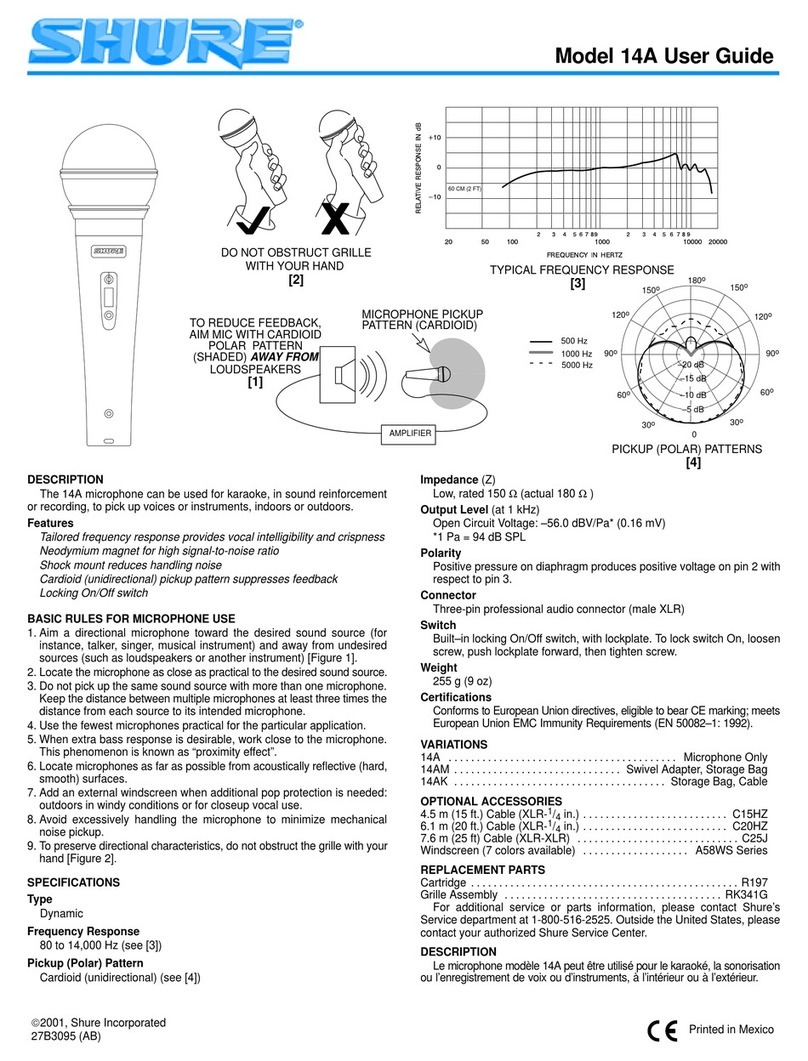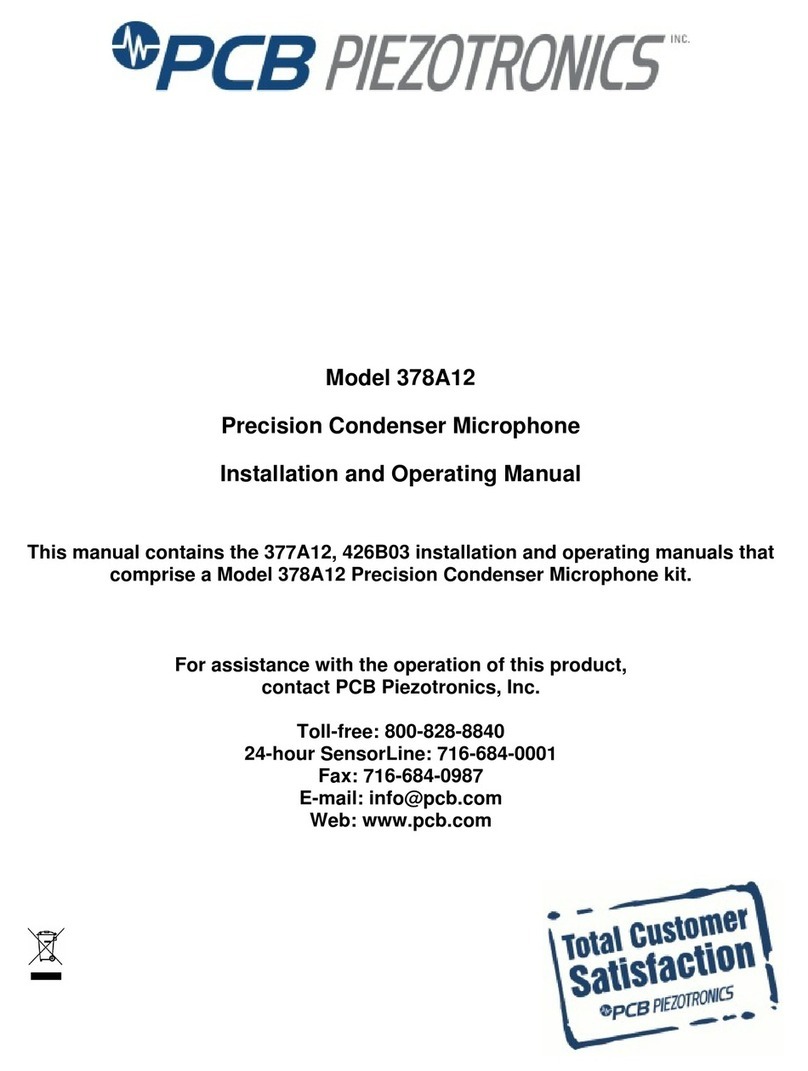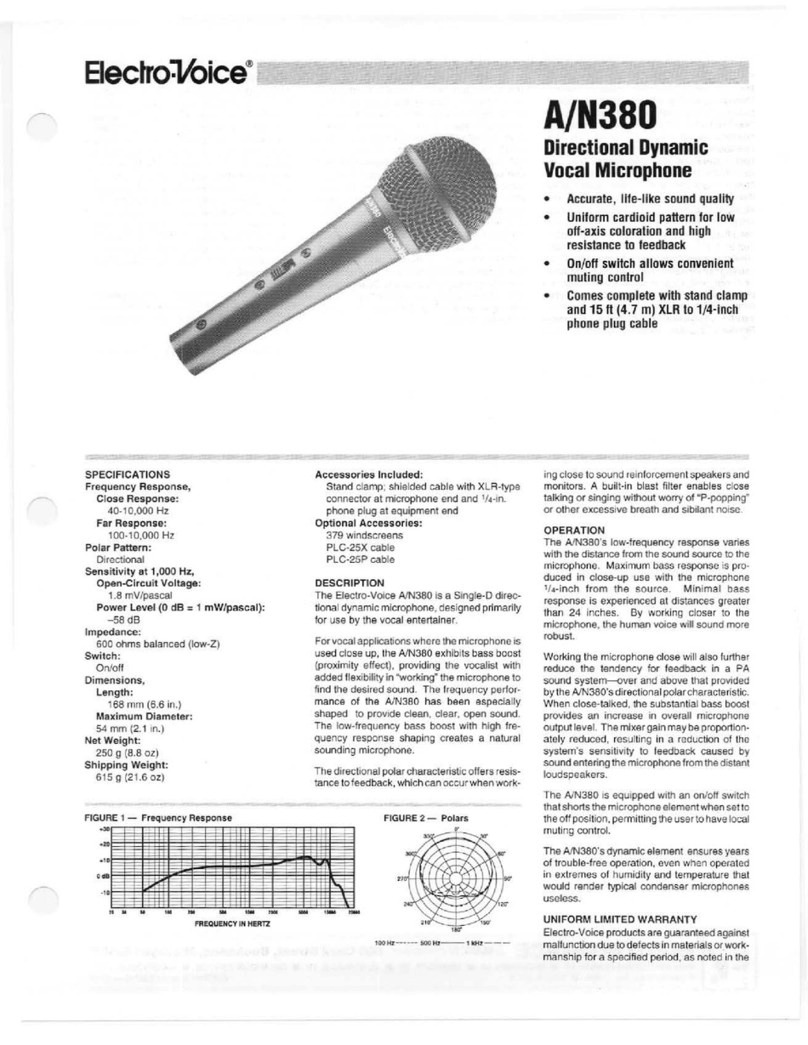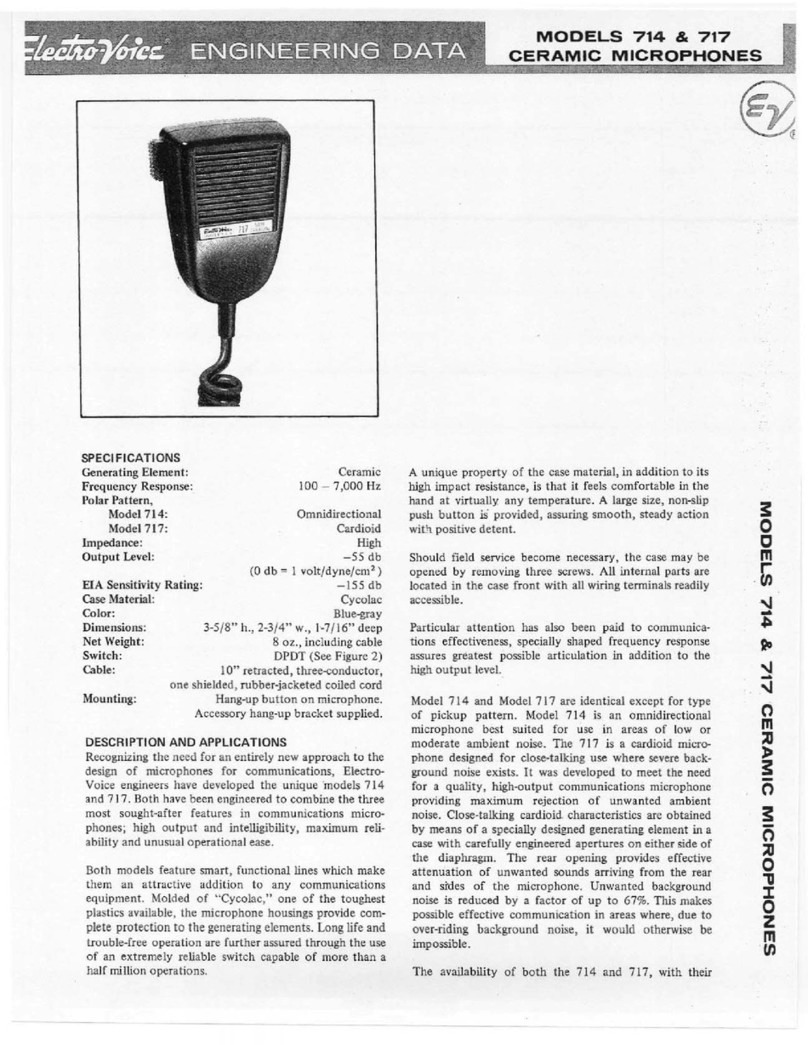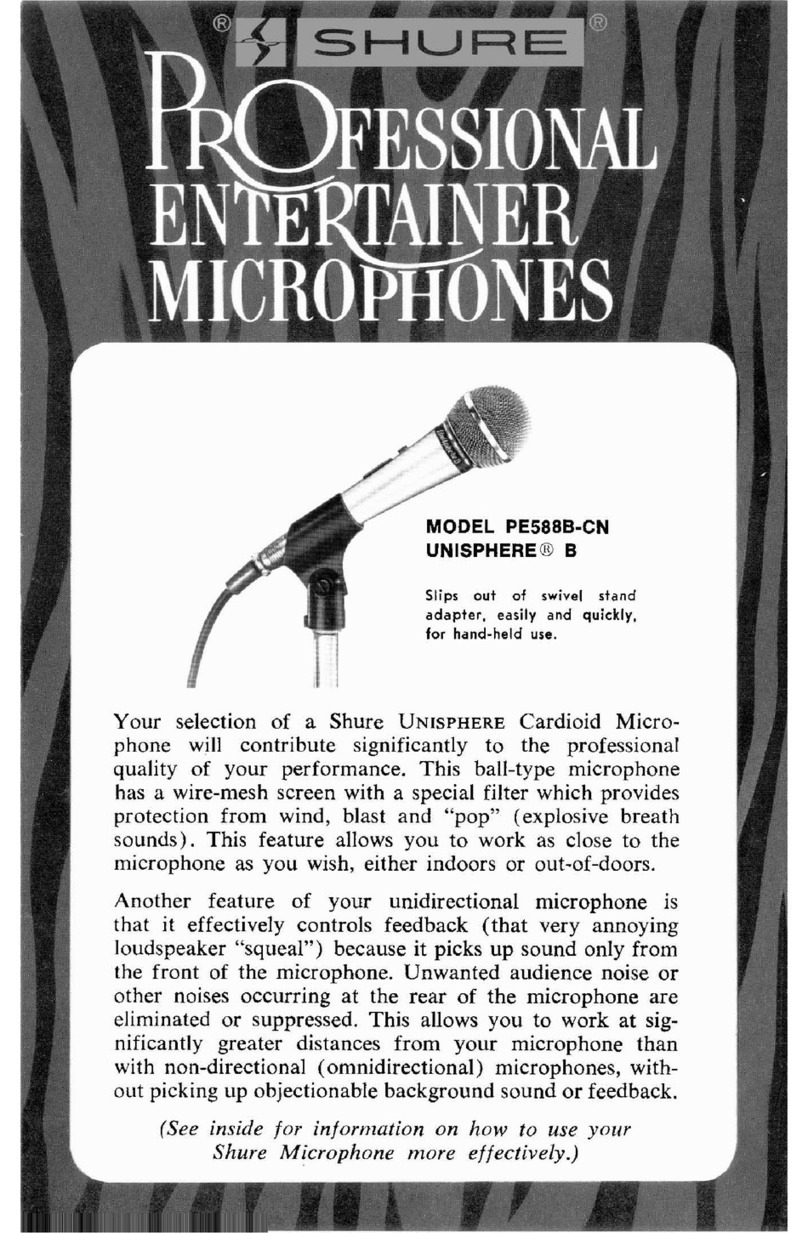Blackmagicdesign MultiView 16 User manual

Welcome
Thank you for purchasing Blackmagic MultiView 16!
We hope you share our dream for the television industry to
become truly creative by allowing anyone to have access to
the highest quality video.
This instruction manual contains all the information you’ll need
to install your Blackmagic MultiView 16, although it’s always
a good idea to ask a technical assistant for help if you are not
sure what IP addresses are, or if you're unsure about computer
networks. Blackmagic MultiView 16 can be controlled using
Videohub Control software which is easy to install, however
there are a few slightly technical preferences you will need
to set after you install it.
Please check our web site at www.blackmagicdesign.com and
visit the support page to download the latest updates to this
manual and software. Lastly, please register your Blackmagic
MultiView 16 when downloading software updates so we can
keep you updated when new software is released. We are
constantly working on new features and improvements,
so we would love to hear from you!
We hope you get years of use from your Blackmagic MultiView
16 and have lots of fun viewing your video inputs in wonderful
Ultra HD!
Grant Petty
CEO Blackmagic Design

Contents
Blackmagic MultiView 16
4 Getting Started
Introducing Blackmagic MultiView 16 4
Connecting SDI Sources and Monitors 5
Setting your Multi View Layout 5
6 Using Blackmagic MultiView 16
Front Control Panel 6
Control Panel Buttons 6
7 Settings
Configuring your Settings 7
Connecting to a Network 9
Serial Control Settings 9
10 Using Blackmagic MultiView 16 Setup
Installing Blackmagic MultiView 16 Setup 10
Sources 11
Views 12
Configure 12
Saving and Loading Label Sets 14
Updating the Internal Software 15
16 Using Videohub Control Software
Controlling Blackmagic MultiView 16 using
Blackmagic Videohub Control Software 16
17 Developer Information
Blackmagic Videohub Ethernet Protocol v2.3 17
Blackmagic MultiView 16 RS-422 Protocol 21
24 Help
26 Warranty

4Getting Started
Introducing Blackmagic MultiView 16
Blackmagic MultiView 16 is a single rack SDI monitoring solution for displaying up to 16 SDI signals
simultaneously on a single monitor. This lets you monitor multiple video signals in virtually any video
format within studio or portable broadcast environments, for example previewing routed sources
in master control, or monitoring incoming feeds during live production. All video formats are auto
detected and can be displayed using layouts from solo, 2x2, 3x3 and 4x4 so you can view all 16 inputs
together on one screen.
Dedicated Ultra HD and HD multi view outputs let you connect the largest Ultra HD monitors and with
the 2x2 layout selected, it means up to four HD signals can be displayed in native 1920 x 1080 pixel
high definition. The HDMI multi view output switches between HD and Ultra HD based on the format
your monitor supports, so you can plug in any HDMI television and monitor your inputs instantly.
Blackmagic MultiView 16 can be operated using the built in control panel, or remotely via Ethernet or
serial connections if mounted in a location where you don’t have access to the front panel. Blackmagic
Design router controllers, such as Blackmagic Videohub Master Control and Blackmagic Smart Control
can control Blackmagic MultiView 16 via Ethernet and you can even use the powerful and intuitive
Blackmagic Videohub Control software.
Blackmagic MultiView 16 has a built in power supply with a standard IEC power connector.
Getting Started
Blackmagic MultiView 16

5Getting Started
Connecting SDI Sources and Monitors
Getting started with Blackmagic MultiView 16 is very easy. Simply plug your SDI sources into any of
the 16 SDI video inputs on the rear panel, and connect a monitor to the HD, 6G-SDI or HDMI multi
view outputs. Blackmagic MultiView 16 will automatically detect if your connected video sources are
SD, HD, 3G or 6G-SDI and instantly display them on your connected monitor. You can also connect
your sources to other video equipment via the loop outputs above each SDI input.
When connecting an HDMI monitor, Blackmagic MultiView 16 will automatically detect whether it
supports Ultra HD or HD and switch the HDMI multi view output accordingly. If you want to connect an
Ultra HD monitor via SDI, plug directly into the 6G-SDI multi view outputs. If you have an HD monitor,
plug into the dedicated down converted HD-SDI multi view outputs. All SDI and HDMI outputs can
be used simultaneously for Ultra HD and HD multi view monitoring.
Setting your Multi View Layout
Once your SDI sources and monitors are connected, select your desired multi view layout using
the front control panel buttons and rotary knob. You can choose from 2x2, 3x3 or 4x4. You can also
monitor any view in full screen mode by pressing the 'solo' and 'view' buttons. To see all you 16 views
on your connected monitor, select 4x4 multi view layout.
Step 1. Press the ' menu' button on the front control panel to open the settings screen on the LCD.
Step 2. Layout is the first setting in the menu, so it is always highlighted when you first enter the
settings menu. Press the 'set' button to edit the setting.
Step 3. Select 4x4 from the layout setting by turning the rotary knob on the front control panel.
Whenever a setting changes, you'll notice the 'set' button and the 'menu' button will start
flashing. This means a setting has changed and you can either confirm the setting change
by pressing the 'set' button, or cancel by pressing the 'menu' button.
Step 4. Press the set button to confirm your setting.
You should now see your connected SDI sources displayed on your monitor using the multi view
layout you selected. It's worth selecting the layout to best suit the number of SDI sources you have
connected to Blackmagic MultiView 16. This means you will maximize the views for optimum monitoring.
That's all you need to do to start using Blackmagic MultiView 16. Please continue reading the rest of
this manual to find out how to use all of Blackmagic MultiView 16's features.
Connect your monitor to Blackmagic MultiView 16's HDMI or
SDI multi view outputs.
1
2
3
4
5
6
7
8
9
10
11
12
13
14
15
16
SOLO
SET
SRC
VIEW
MENU
Blackmagic MultiView 16
ETHERNET SD/HD/3G/6G-SDI IN
REF IN
LOOP OUT
IN
HDMI OUT 6G-SDI OUT HD-SDIOUT
RS-422
CNTRL
USB
12345678910 11 12 13 14 15 16
1
2
3
4
5
6
7
8
9
10
11
12
13
14
15
16
SOLO
SET
SRC
VIEW
MENU
Blackmagic MultiView 16
ETHERNET SD/HD/3G/6G-SDI IN
REF IN
LOOP OUT
IN
HDMI OUT 6G-SDI OUT HD-SDI OUT
RS-422
CNTRL
USB
12345678910 11 12 13 14 15 16
To set your Blackmagic MultiView 16's view layout, press
'menu', select your layout using the rotary knob, then press
'set'. 4x4 lets you see all 16 views on one monitor.
Connect your video sources to Blackmagic MultiView 16's SDI
video inputs.
1
2
3
4
5
6
7
8
9
10
11
12
13
14
15
16
SOLO
SET
SRC
VIEW
MENU
Blackmagic MultiView 16
ETHERNET SD/HD/3G/6G-SDI IN
REF IN
LOOP OUT
IN
HDMI OUT 6G-SDI OUT HD-SDI OUT
RSS-422
CNTRL
USB
12345678910 11 12 13 14 15 16
1
2
3
4
5
6
7
8
9
10
11
12
13
14
15
16
SOLO
SET
SRC
VIEW
MENU
Blackmagic MultiView 16
ETHERNET SD/HD/3G/6G-SDI IN
REF IN
LOOP OUT
IN
HDMI OUT 6G-SDI OUT HD-SDI OUT
RS-422
CNTRL
USB
1 2 3 4 5 6 7 8 9 10 11 12 13 14 15 16
1
2
3
4
5
6
7
8
9
10
11
12
13
14
15
16
SOLO
SET
SRC
VIEW
MENU
Blackmagic MultiView 16
ETHERNET SD/HD/3G/6G-SDI IN
REF IN
LOOP OUT
IN
HDMI OUT 6G-SDI OUT HD-SDI OUT
RS-422
CNTRL
USB
1 2 3 4 5 6 7 8 9 10 11 12 13 14 15 16
1
2
3
4
5
6
7
8
9
10
11
12
13
14
15
16
SOLO
SET
SRC
VIEW
MENU
Blackmagic MultiView 16
ETHERNET SD/HD/3G/6G-SDI IN
REF IN
LOOP OUT
IN
HDMI OUT 6G-SDI OUT HD-SDIOUT
RS-422
CNTRL
USB
12345678910 11 12 13 14 15 16
1
2
3
4
5
6
7
8
9
10
11
12
13
14
15
16
SOLO
SET
SRC
VIEW
MENU
Blackmagic MultiView 16
ETHERNET SD/HD/3G/6G-SDI IN
REF IN
LOOP OUT
IN
HDMI OUT6G-SDI OUT HD-SDI OUT
RSS-422
CNTRL
USB
1 2 3 4 5 6 7 8 9 10 11 12 13 14 15 16

Using Blackmagic MultiView 16
6
1
2
3
4
5
6
7
8
9
10
11
12
13
14
15
16
SOLO
SET
SRC
VIEW
MENU
Blackmagic MultiView 16
ETHERNET SD/HD/3G/6G-SDI IN
REF IN
LOOP OUT
IN
HDMI OUT 6G-SDI OUT HD-SDI OUT
RS-422
CNTRL
USB
12345678910 11 12 13 14 15 16
Front Control Panel
When first powering your Blackmagic MultiView 16 you'll see the 'home' screen displayed on the built
in LCD. The home screen is the default display showing a convenient overview of settings, such as:
Multi view output frame rate - Located in the upper left corner, this displays the selected
frame rate for your Ultra HD SDI multi view output.
Audio input - This information is located next to the multi view output frame rate and
displays which SDI input is being used for embedded audio in the HDMI and SDI multi view
output signal.
Multi view layout - This displays your selected multi view layout.
Control Panel Buttons
The illuminated buttons on Blackmagic MultiView 16's built in control panel are used to change
settings and access features. See the 'settings' section for more information on how to apply settings
on Blackmagic MultiView 16.
Solo Button
You can monitor a view in full screen by pressing the 'solo' button. Now press any view button on the
control panel to monitor that view in full screen mode. Press solo again to return to the multi view layout.
Menu Button
Press the 'menu' button to open the settings screen. After confirming a setting, press the menu
button again to return to the 'home' screen.
Set Button
Press the 'set' button to select a setting to adjust. After changing a setting, press the set button
again to confirm the change.
Source and View buttons
These buttons let you select which input source you want to display in a desired view. When navigating
settings menus, the source and view buttons can also be used to move up and down through setting options.
Rotary Knob
Use the rotary knob to scroll through settings, or to select menu items on the settings screen. If you’re
unhappy with a selection, you can return to a previously selected setting by pressing the rotary knob.
Turn the rotary knob clockwise or counter clockwise to select between two options in a menu. Settings
can also be turned on or off by pressing the rotary knob.
Using Blackmagic MultiView 16
The 'home' screen is the default display on Blackmagic
MultiView 16's control panel LCD. This screen displays
your selected multi view layout, the frame rate for the
multi view SDI output, and the selected SDI input used
to embed audio into the multi view output.
The solo feature lets you monitor a view in full screen mode.
1
2
3
4
5
6
7
8
9
10
11
12
13
14
15
16
SOLO
SET
SRC
VIEW
MENU
Blackmagic MultiView 16
ETHERNET SD/HD/3G/6G-SDI IN
REF IN
LOOP OUT
IN
HDMI OUT 6G-SDI OUT HD-SDI OUT
RS-422
CNTRL
USB
1 2 3 4 5 6 7 8 9 10 11 12 13 14 15 16
Blackmagic MultiView 16's front control panel features
illuminated control buttons so you can adjust settings.

Settings
7
Configuring your Settings
Configuring settings on Blackmagic MultiView 16 is easy. If you have read the Getting Started section,
you already know how to enter the settings menu by pressing the menu button, then selecting and
confirming your settings by pressing the 'set' button. Changes to your settings can be made using
the rotary knob or the view buttons.
The remainder of this section describes common settings for Blackmagic MultiView 16.
Setting your Sources and Views
One of the key features of Blackmagic MultiView 16 is the ability to assign your connected SDI sources to
different views. By adjusting these settings you can easily change the arrangement of your views. For example,
if you want SDI input 5 to appear on view 1, you can easily configure Blackmagic MultiView 16 to do that.
To set which source appears on a desired view:
Step 1. Press the 'view' button on the front control panel to open the view selection screen. The view
selection will be highlighted with a blue background.
Step 2. Press a numbered view button to select your desired view. Alternatively, you can use the
rotary knob to scroll through the views. Confirm your setting by pressing the 'set' button.
Step 3. Press the 'src' button. The source section of the LCD will be highlighted.
Step 4. Press a numbered view button on the control panel to select your desired input. Alternatively,
you can use the rotary knob to scroll through your inputs on the LCD.
Step 5. Press the 'set' button to confirm your setting.
Setting your Layout
As shown in the getting started section, you can select the number of views that appear on your multi
view output. For example, if you have 4 inputs connected, you can easily select the 2x2 layout which
displays four views in a vertical x horizontal grid. For optimum monitoring of your inputs, select the
view layout to suit the number of inputs connected.
There are four multi view layouts you can choose from:
2x2 displays 4 views. If you have an Ultra HD monitor connected, each source will be
displayed in native HD resolution.
3x3 displays 9 views.
4x4 displays all 16 views.
You can also monitor a view in full screen mode by pressing the 'solo' button on Blackmagic MultiView
16's control panel, then selecting a view button.
To set a source to a view, press the 'view' button to enter the
view setting, make your selection, then press the 'set' button
to confirm your setting.
1
2
3
4
5
6
7
8
9
10
11
12
13
14
15
16
SOLO
SET
SRC
VIEW
MENU
Blackmagic MultiView 16
ETHERNET SD/HD/3G/6G-SDI IN
REF IN
LOOP OUT
IN
HDMI OUT 6G-SDI OUT HD-SDI OUT
RS-422
CNTRL
USB
12345678910 11 12 13 14 15 16
1
2
3
4
5
6
7
8
9
10
11
12
13
14
15
16
SOLO
SET
SRC
VIEW
MENU
Blackmagic MultiView 16
ETHERNET SD/HD/3G/6G-SDI IN
REF IN
LOOP OUT
IN
HDMI OUT 6G-SDI OUT HD-SDI OUT
RS-422
CNTRL
USB
1 2 3 4 5 6 7 8 9 10 11 12 13 14 15 16
1
2
3
4
5
6
7
8
9
10
11
12
13
14
15
16
SOLO
SET
SRC
VIEW
MENU
Blackmagic MultiView 16
ETHERNET SD/HD/3G/6G-SDI IN
REF IN
LOOP OUT
IN
HDMI OUT 6G-SDI OUT HD-SDI OUT
RS-422
CNTRL
USB
1 2 3 4 5 6 7 8 9 10 11 12 13 14 15 16
Select your view you wish to assign a source
to using the rotary knob or view buttons.
Settings

Settings
8
Audio In
This setting is used to select the SDI input from which audio will be taken and embedded into the
multi view outputs.
Overlay
This submenu lets you change the appearance of your multi view by turning overlay features on or off.
Overlay features are:
Borders: Lets you separate each view in a grid like pattern.
Labels: Makes 'view' labels visible or hidden. Labels can be changed using Blackmagic
MultiView Setup.
Audio Meters: Turns audio VU meters on or off for all the views. The first 2 channels
embedded in each SDI signal are displayed in each view, which means you can monitor
audio levels together with the picture.
SDI Tally: When Blackmagic MultiView 16 has an ATEM switcher’s program SDI output
connected to input 16, you can view tally borders around a view when its source is
switched to air. You can turn this feature on or off using the SDI tally overlay setting.
For tally to work properly, make sure you connect your Blackmagic MultiView 16’s inputs
so they match the input numbers on your ATEM switcher or tally may be displayed on the
wrong view.
Video Out
The 'video out' settings let you control output options on your Blackmagic MultiView 16.
Video Format - Use this setting to change your Ultra HD multi view output frame rate to
2160p29.97 or 2160p25. The HD multi view output frame rate will conform to the Ultra HD
output. Press the rotary knob if you want to cancel the setting change, or return to the
previous menu.
HD Output - Select interlaced or progressive for the HD multi view output. If 2160p29.97 is
the selected video format the HD output can be either 1080p29.97 or 1080i59.94. Similarly
when 2160p25 is selected the HD output can be either 1080p25 or 1080i50.
Network
The 'network' settings let you set the IP, Subnet and Gateway addresses for your Blackmagic MultiView
16 when connecting to a network. Refer to the 'connecting to a network' section for more information.
You can choose from 3 different multi view layouts to best suit
the number of inputs you have connected.
The underlined setting indicates the setting
is selected and ready to be adjusted.

Settings
9
Connecting to a Network
Blackmagic MultiView 16 supports the Blackmagic Videohub Ethernet Protocol so if your unit is installed
in a rack with limited access, you can easily control it remotely. Once connected to your network via
Ethernet, Blackmagic MultiView 16 will be visible to other computers and Videohub panels connected
to the network. These devices can then control the unit remotely and make routing changes.
To connect Blackmagic MultiView 16 to your network:
Step 1. Power your Blackmagic MultiView 16.
Step 2. Use a standard RJ45 Ethernet cable to connect Blackmagic MultiView 16 to your network switch.
Once you have connected to a network, you'll need to make sure your Blackmagic MultiView 16's IP address
is different to the other equipment on your network. You can do this using the 'network settings' screen.
To set your Blackmagic MultiView 16's IP address:
Step 1. Press the 'menu' button on the front control panel and use the rotary knob to highlight the
'networking' tab on the LCD menu.
Step 2. Press the 'set' button to enter the network settings screen.
Step 3. Turn the rotary knob to select the "IP address" tab.
Step 4. Press the 'set' button to highlight the first field of the IP address. Use the rotary knob to
change values.
Step 5. Press 'set' to confirm the first field, then repeat the above step for the next three fields. If you
need to assign the subnet and gateway address, they can be set using the same method.
Step 6. Press the menu button twice to return to the home screen.
Serial Control Settings
Third party router controllers can control Blackmagic MultiView 16 using the RS-422 serial connection. To set
up serial control, connect Blackmagic MultiView 16 to your computer via USB and follow the steps below:
Step 1. Launch Blackmagic MultiView 16 setup and select your Blackmagic MultiView 16 by clicking
on the product image or the settings icon below it.
Step 2. Click on the 'configure' tab and set the "Leitch Protocol" switch to "Leitch Client" if your
Blackmagic MultiView 16 is to act as a client of a connected control panel, or "Leitch Server"
if your unit is to be controlled from an automation system or third party router control system.
Step 3. Click on the 'save' tab to confirm your setting.
1
2
3
4
5
6
7
8
9
10
11
12
13
14
15
16
SOLO
SET
SRC
VIEW
MENU
Blackmagic MultiView 16
ETHERNET
SD/HD/3G/6G-SDI IN
REF IN
LOOP OUT
IN
HDMI OUT 6G-SDI OUT HD-SDI OUT
RS-422
CNTRL
USB
1234567
8910 11 12 13 14 15 16
Connecting Blackmagic MultiView 16 to an Ethernet network
will allow you to control the unit from another location.
Use the rotary knob or the view buttons on
Blackmagic MultiView 16's control panel to
assign values to your network settings.
Select either 'client' or 'server' when using RS-422 serial control.

Using Blackmagic MultiView 16 Setup
10
Installing Blackmagic MultiView 16 Setup
Blackmagic MultiView Setup runs on 64-bit versions of Windows and on the latest Mavericks and
Yosemite versions of Mac OS X.
Windows installation
Step 1. Double click the installer file from the supplied media or from your downloads folder if you
downloaded the software from the Blackmagic Design website.
Step 2. Follow the install prompts and accept the terms in the license agreement and Windows will
automatically install the software.
Click the Windows 'start' button and then All Programs>Blackmagic Design>MultiView. The multi
view folder contains the Blackmagic MultiView 16 setup application.
Mac OS X installation
Step 1: Double click the installer file from the supplied media or from your downloads folder if you
downloaded the software from the Blackmagic Design website.
Step 2: Follow the install prompts and Mac OS X will automatically install the software.
A folder called "Blackmagic MultiView" will be created within your applications folder, containing
the Blackmagic MultiView 16 setup application.
To install the Blackmagic MultiView 16 setup,
double click the installer and follow the prompts.
Using Blackmagic MultiView 16 Setup

Using Blackmagic MultiView 16 Setup
11
Blackmagic MultiView Setup Home Page
The first thing you will see after launching Blackmagic MultiView Setup is the software home page.
If you have multiple Blackmagic MultiView 16’s connected to your network, you can select them by
clicking on the arrows on the left and right side of the home page.
To access settings for your Blackmagic MultiView 16, click on the circular settings icon underneath
the product image, or you can click on the image itself.
Changing Settings using Blackmagic MultiView Setup
After you have selected your Blackmagic MultiView 16’s settings window from the home page, you
will see three tabs named ‘sources’, ‘views’ and ‘configure’.
Sources - Lets you customize your input labels. This changes how your sources are labelled
on your multi view display.
Views - This tab lets you change your output labels, and while these won’t be visible on your
multi view display, they will be visible within Blackmagic Videohub Control software.
Configure - The ‘configure’ tab gives you control over settings such as device name
customization, video output and overlay settings, plus network settings and serial control
adjustments.
Sources
Customizing Input Labels
Labeling your sources lets you quickly identify each source within the multi view layout. You can also
save and load label sets, so if you regularly use Blackmagic MultiView 16 for different applications,
you can quickly load labels without the need to re-enter them.
Labels are visible in the Videohub Control software and also to networked Videohub control panels.
To customize your input labels:
Step 1. Click on the ‘sources’ tab.
Step 2. In the ‘input labels’ setting, click the text box for the input source name you want to change
and enter a new label name.
Step 3. Click ‘save’ to confirm your setting.
Use Blackmagic MultiView Setup to customize input labels
so you can quickly identify each source within the multi
view layout.
Blackmagic MultiView Setup lets you change your
Blackmagic MultiView 16’s settings from a computer
when connected via Ethernet or USB.

Using Blackmagic MultiView 16 Setup
12
Views
Customizing View Labels
View labels, or ‘output labels’, can be customized so you can easily identify them when using
Blackmagic Videohub Control.
To customize your output labels:
Step 1. Click on the ‘views’ tab.
Step 2. In the ‘output labels’ setting, click the text box for the view you want to change and enter a
new label name.
Step 3. Click ‘save’ to confirm your setting.
When the ‘view’ labels are at their default state, you will notice output 17 is labelled ‘solo’ and output
18 is labelled ‘audio’.
Output 17 lets you change the software label for the ‘solo’ setting which is controlled using your
Blackmagic MultiView 16’s front panel. This is beneficial when controlling your MultiView 16 using
Blackmagic Videohub Control software. Customizing the ‘solo’ output label in Blackmagic MultiView
Setup lets you change how it appears in Blackmagic Videohub Control.
Output 18 relates to the ‘audio in’ setting in your Blackmagic MultiView 16’s LCD menu, which routes
the audio you wish to embed in your multi view output. Similar to the ‘solo’ output label, you can
change the view label so you can customize its appearance when controlling Blackmagic MultiView
16 using Blackmagic Videohub Control.
Configure
Naming your Blackmagic MultiView
To name your Blackmagic MultiView so it’s easy to identify when used remotely:
Step 1. Click on the ‘configure’ tab.
Step 2. In the ‘details’ setting, click the ‘name’ text box and enter a new label for your Blackmagic
MultiView.
Step 3. Click ‘save’.
The inclusion of the "solo" and "audio" output labels lets
you change their names so you can customize how they
appear when controlling your Blackmagic MultiView 16 using
Blackmagic Videohub Control.
Use Blackmagic MultiView 16 setup to name your Blackmagic
MultiView 16 so it's easy for network users to identify.

Using Blackmagic MultiView 16 Setup
13
Changing the Multi View Layout
Similar to the ‘layout’ settings on Blackmagic MultiView 16’s control panel LCD menu, you can also
change the layout using Blackmagic MultiView Setup. Choose the layout setting you wish to use by
clicking on the desired layout icon in the ‘details’ settings.
Setting the Multi View Video Format
Set your Ultra HD multi view output frame rate by clicking the 2160p29.97 or 2160p25 radio buttons
in the ‘details’ settings.
HD Output Setting
This setting lets you set your Blackmagic MultiView 16’s HD-SDI output to interlaced or progressive
HD. This gives you maximum compatibility with SDI monitors and equipment.
The frame rate will conform to the ‘video format’ setting. For example, if 2160p29.97 is selected, the
HD output can be either 1080p29.97 or 1080i59.94 depending on whether you have chosen progressive
or interlaced. Similarly, when 2160p25 is selected, the HD output can be either 1080p25 or 1080i50.
SD Aspect
If 4:3 SD video is connected to your Blackmagic MultiView 16, check the ‘set to 4:3’ checkbox. This
ensures your 4:3 video displays using the correct aspect ratio.
If 16:9 SD video is connected, check the ‘set to 16:9’ checkbox to display the image correctly in its view.
Overlay
The ‘border’, ‘labels’, ‘audio meters’ and ‘tally’ overlay settings are also available in the front control
panel LCD menu. Check the checkboxes in the ‘overlay’ settings to enable each feature.
Overlay features are:
Borders: Lets you separate each view in a grid like pattern.
Labels: Makes 'view' labels visible or hidden. Labels can be changed using Blackmagic
MultiView Setup.
Audio Meters: Turns audio VU meters on or off for all the views. The first 2 channels
embedded in each SDI signal are displayed in each view, which means you can monitor
audio levels together with the picture.
The overlay settings in the ‘configure’ tab lets you turn overlay
features on or off such as borders, ‘view’ labels, audio meters
and SDI tally borders.
In the ‘configure’ tab you can change the ‘details’ settings
such as the layout of your multi view output, the Ultra HD
multi view video format, set the HD multi view to interlaced or
progressive, plus change the SD aspect ratio between 4:3 and
16:9 so your SD video source displays correctly.

Using Blackmagic MultiView 16 Setup
14
SDI Tally: When Blackmagic MultiView 16 has an ATEM switcher’s program SDI output
connected to input 16, you can view tally borders around a view when its source is
switched to air. You can turn this feature on or off using the SDI tally overlay setting.
For tally to work properly, make sure you connect your Blackmagic MultiView 16’s inputs
so they match the input numbers on your ATEM switcher or tally may be displayed on the
wrong view.
Network and Serial Control Settings
Network and serial control settings can be set using Blackmagic MultiView Setup when your Blackmagic
MultiView 16 is connected to your computer via USB. You can also change these settings using the
front control panel LCD menu.
To change a setting, simply click in the text box and enter the values with your keyboard, or check
the desired checkbox. For configuration information, refer to ‘connecting to a network’ and ‘serial
control settings’ in the ‘settings’ section of this manual.
Saving and Loading Label Sets
If you are regularly using a set of labels for a recurring project, you can easily save them to a file and
load them later.
To save your labels, click on the gear icon in Blackmagic MultiView 16 setup to open the 'label set'
settings and select “save label set”. Choose a location to store the file and click 'save'.
To load your labels, click on the gear icon to open the 'label set' settings and select “load label set”.
Navigate to your saved label set file and click 'load'.
Use Blackmagic MultiView 16 setup to save and load labels.
When connecting to a network you may need to change
your MultiView 16’s ‘network settings’ to suit. ‘Serial control’
settings lets you set your MultiView 16 for Lietch client or
server configuration based on your RS-422 remote control
setup requirements.

Using Blackmagic MultiView 16 Setup
15
Updating the Internal Software
Occasionally, the internal software in your Blackmagic MultiView 16 will need to be updated. Updates
to internal software can provide new features, compatibility with new hardware, and support for
new formats.
To update your Blackmagic MultiView 16's internal software:
Step 1: Connect your Blackmagic MultiView 16 to your computer via USB or Ethernet.
Step 2: Launch Blackmagic MultiView 16 setup and it will automatically display any Blackmagic
MultiView 16's that are connected to your network.
Step 3: Select your Blackmagic MultiView 16 by clicking on the product image or the settings icon
below the product name.
Step 4: Blackmagic MultiView 16 setup will inform you if an update is required.
Step 5: If an update is required, click the 'update' button and allow the software to install. Don't
unplug your Blackmagic MultiView 16 while the update is in progress.
Step 6: Click the 'close' button when the update is finished.
Click the 'update' button to install new internal software.
Make sure your Blackmagic MultiView 16 is not unplugged
while the update is in progress.

Using Videohub Control Software
16
Controlling Blackmagic MultiView 16 using Blackmagic
Videohub Control Software
When you have Blackmagic MultiView 16 connected to a network, you can use Blackmagic Videohub
Control on a Mac or Windows computer to route Blackmagic MultiView 16's video inputs to different
views within your multi view layout. Your Blackmagic MultiView 16's SDI inputs appear as pushbuttons
within the 'sources' panel, while the views appear as pushbuttons within the 'destinations' panel. The
Videohub Control application is part of the Videohub software installer which can be downloaded
from the Blackmagic Design support center at www.blackmagicdesign.com/support.
Select your MultiView 16
After launching the Videohub Control software, click on the gear icon to open the 'settings' pop up menu, and
choose "select Videohub". Select your Blackmagic MultiView 16's name from the list of connected devices.
If your inputs are labelled, the names you assigned will appear within the Videohub Control software.
If they are not labelled they will display as Input 1, Input 2, Input 3, etc.
Viewing your Inputs
To see which of your Blackmagic MultiView 16's video inputs is routed to a particular view, click a view
pushbutton in the destinations panel. The destination, or view, button will illuminate. In the 'sources'
panel, the pushbutton of the routed video input will also illuminate, making it clear which input, or
source, is routed to the view.
Routing Inputs to Views
To route a video input to a view, click a view pushbutton from the destination panel, then click an
input pushbutton in the sources panel to immediately route that input to the view.
Solo Input
Use the "solo input" pushbutton to determine which input is displayed full screen when the "solo" button
is enabled on the Blackmagic MultiView 16's front panel. Simply click on the "solo input" pushbutton
in the Videohub Control destinations panel, then click an input pushbutton in the sources panel.
Audio Input
Use the "audio input" pushbutton to determine which SDI input's audio is routed to the multi view
output. Simply click on the "audio input" pushbutton in the Videohub Control destinations panel,
then click an input pushbutton in the sources panel to immediately route that input's audio to the
multi view output.
The "solo input" and "audio input" pushbuttons allow you to
change the corresponding Blackmagic MultiView 16 settings
using Videohub Control.
You can use Blackmagic Videohub Control to route
Blackmagic MultiView 16's sources to different views.
Using Videohub Control Software

Developer Information
17
Blackmagic Videohub Ethernet Protocol v2.3
Summary
Blackmagic MultiView 16 is compatible with the Blackmagic Videohub Ethernet Protocol. It is text
based and is accessed by connecting to your Blackmagic MultiView 16's IP address and TCP port 9990.
The multi view sends information in blocks which each have an identifying header in all caps, followed
by a full colon. A block spans multiple lines and is terminated by a blank line. Each line in the protocol
is terminated by a newline character.
Lines sent to the Blackmagic MultiView 16 can be terminated with line feed, carriage return or both.
Upon connection, the multi view sends a complete dump of the state of the device. After the initial
status dump, status updates are sent every time the multi view status changes.
To be resilient to future protocol changes, clients should ignore blocks they do not recognize, up
to the trailing blank line. Within existing blocks, clients should ignore lines they do not recognize.
Protocol Preamble
The first block sent by the multi view is always the protocol preamble:
PROTOCOL PREAMBLE:↵
Version: 2.3↵
↵
The version field indicates the protocol version. When the protocol is changed in a compatible way,
the minor version number will be updated. If incompatible changes are made, the major version
number will be updated.
Device Information
The next block contains general information about the connected Blackmagic MultiView 16 device.
If a device is connected, the multi view will report the attributes of the Blackmagic MultiView 16:
MULTIVIEW DEVICE:↵
Device present: true↵
Model name: Blackmagic MultiView 16↵
Video inputs: 16↵
Friendly name:
Unique ID:
Video processing units: 0↵
Video outputs: 16↵
Video monitoring outputs: 0↵
Seria l Por ts:
↵
This example is for the Blackmagic MultiView 16 which has 16 sources and 18 views including solo
which is view 16 and audio which is view 17, referred to here as outputs.
Legend
↵ line feed
… and so on
Version 2.3 of the Blackmagic Videohub Ethernet Protocol
was released with Videohub 4.9.1 software.
Developer Information

Developer Information
18
Initial Status Dump
The next two blocks enumerate the labels assigned to the input and output ports.
INPUT LABELS:↵
0 VTR 1↵
1 VTR 2↵
…
↵
OUTPUT LABELS:↵
0 Output feed 1↵
1 Output feed 2↵
…
↵
Note: Input and Output labels are always numbered starting at zero in the protocol which matches
port one on the chassis.
The next three blocks describe the routing of the view ports.
VIDEO OUTPUT ROUTING:↵
0 5↵
1 3↵
…
↵
The next block describes the locking status of the views. Each port has a lock status of “O” for ports
that are owned by the current client (i.e., locked from the same IP address), “L” for ports that are
locked from a different client, or “U” for unlocked.
VIDEO OUTPUT LOCKS:↵
0 U↵
1 U↵
…
↵

Developer Information
19
The last block is the configuration block.
Layout: SOLO or 2x2 or 3x3 or 4x4
Output format: 50i or 50p or 60i or 60p
Solo enabled: True or False
Widescreen SD enable: True or False
Display border: True or False
Display labels: True or False
Display audio meters: True or False
Display SDI tally: True or False
Status Updates
When any route, label, or lock is changed on the multi view by any client, the multi view resends the
applicable status block, containing only the items that have changed.
If multiple items are changed, multiple items may be present in the update:
OUTPUT LABELS:↵
7 New output 8 label↵
10 New output 11 label↵
↵
Requesting Changes
To update a label, lock or route, the client should send a block of the same form the multi view sends
when its status changes. For example, to change the route of output port 8 to input port 3, the client
should send the following block:
VIDEO OUTPUT ROUTING:↵
7 2↵
↵
The block must be terminated by a blank line. On receipt of a blank line, the multi view will either
acknowledge the request by responding:
ACK↵
↵
or indicate that the request was not understood by responding:
NAK↵
↵
After a positive response, the client should expect to see a status update from the MultiView showing
the status change. This is likely to be the same as the command that was sent, but if the request could
not be performed, or other changes were made simultaneously by other clients, there may be more

Developer Information
20
updates in the block, or more blocks. Simultaneous updates could cancel each other out, leading to
a response that is different to that expected.
In the absence of simultaneous updates, the dialog expected for a simple label change is as follows:
OUTPUT LABELS:↵
6 new output label seven↵
↵
ACK↵
↵
OUTPUT LABELS:↵
6 new output label seven↵
↵
The asynchronous nature of the responses means that a client should never rely on the desired update
actually occurring and must simply watch for status updates from the MultiView and use only these
to update its local representation of the server state.
Requesting a Status Dump
The client may request that the MultiView resend the complete state of any status block by sending
the header of the block, followed by a blank line. In the following example, the client requests the
MultiView resend the output labels:
OUTPUT LABELS:↵
↵
ACK↵
↵
OUTPUT LABELS:↵
0 output label 1↵
1 output label 2↵
2 output label 3↵
…
↵
Checking the Connection
While the connection to the MultiView is established, a client may send a special no-operation
command to check that the MultiView is still responding:
PING:↵
↵
If the MultiView is responding, it will respond with an ACK message as for any other recognized command.
Table of contents