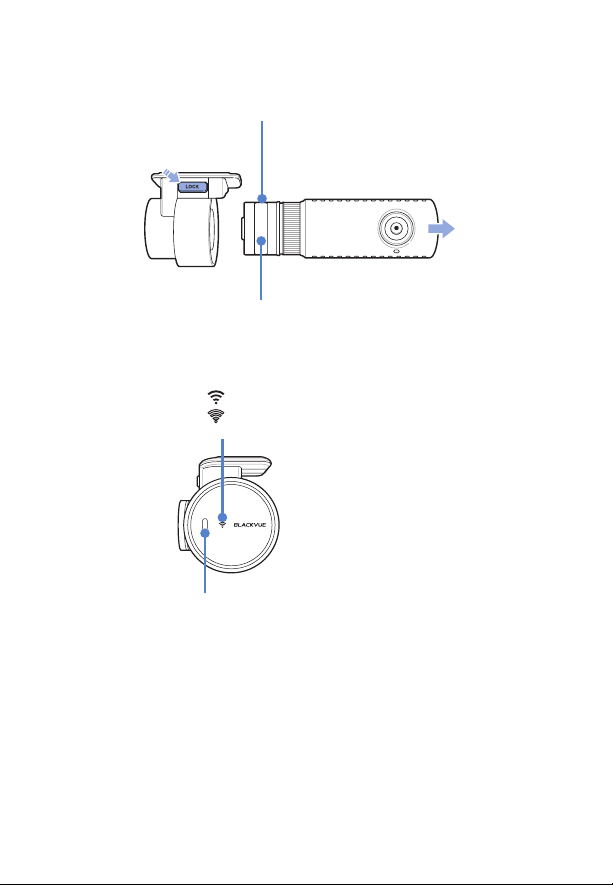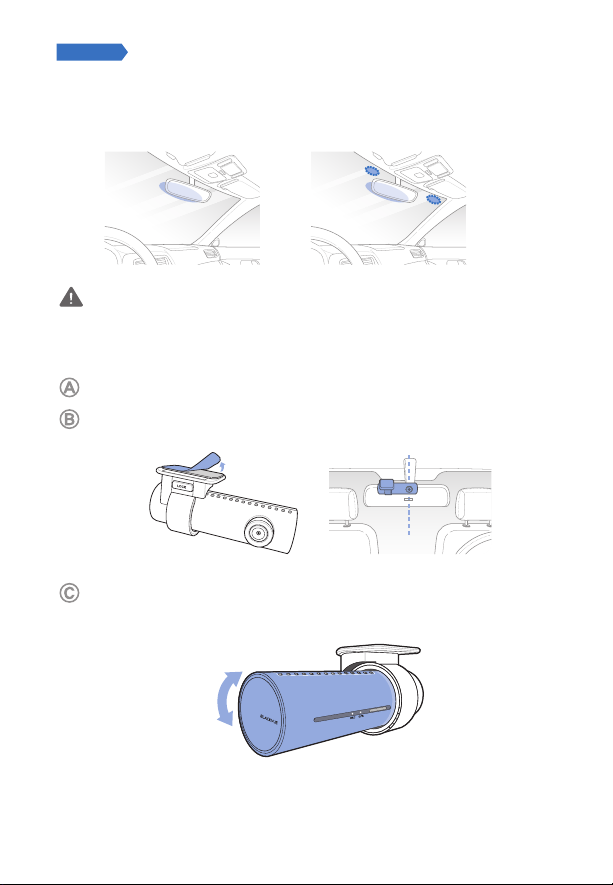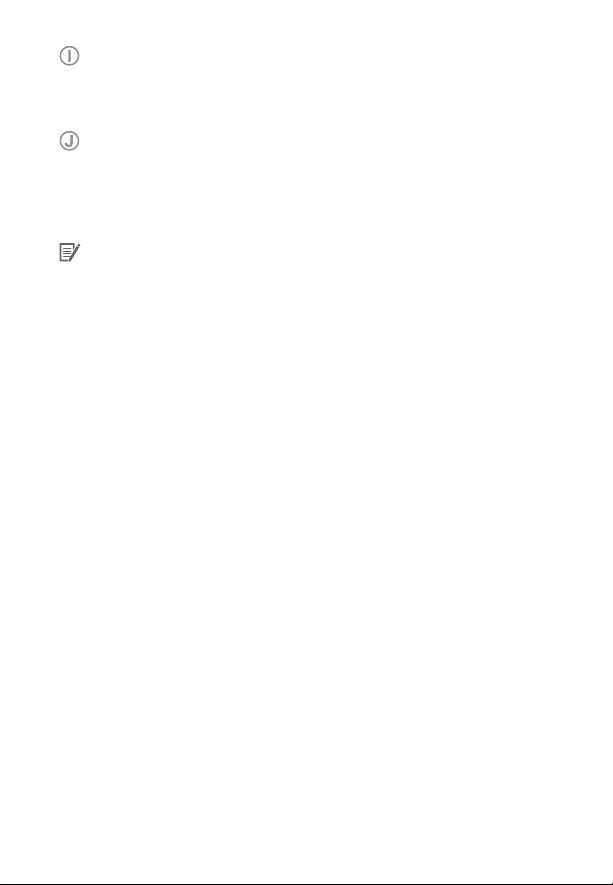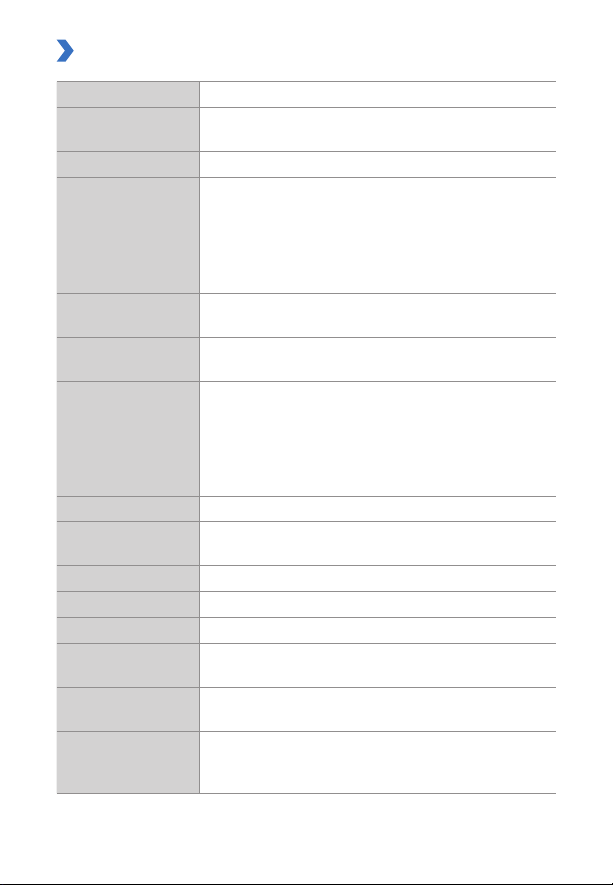10 BLACKVUE
Product specications
Model Name DR750S-2CH IR
Color/Size/Weight Front: Black / Width 118.5mm x Height 36mm / 90g
Rear: Black / Width 67.4mm x Height 25mm / 26g
Memory microSD Card (16 GB/32 GB/64 GB/128 GB)
Recording Modes
Normal recording, Event recording (when impact is
detected in normal and parking mode), Manual recording
and Parking recording (when motion is detected)
*For Parking mode recording, a Parking Mode Battery Pack
(Power Magic Battery Pack) or a Parking Mode Hardwiring
Kit (Power Magic Pro) is required.
Camera Front: STARVIS™ CMOS Sensor (Approx. 2.1 M Pixel)
Rear: CMOS Sensor (Approx. 2.1 megapixels)
Viewing Angle Front: Diagonal 139°, Horizontal 116°, Vertical 61°
Rear: Diagonal 145°, Horizontal 118°, Vertical 59°
Resolution/Frame
Rate
<Front - Rear>
Full HD (1920x1080) @60fps - Full HD (1920x1080) @30fps
Full HD (1920x1080) @30fps - Full HD (1920x1080) @30fps
Full HD (1920x1080) @30fps - HD (1280x720) @30fps
HD (1280x720) @30fps - HD (1280x720) @30fps
*Frame rate may vary during Wi-Fi streaming.
Image Quality Highest, High, Normal
Video Compression
Mode MP4
Wi-Fi Built-in (802.11n(2.4~2.4835GHz))
GPS Built-in
Microphone Built-in
Speaker (Voice
Guidance) Built-in
LED Indicators Front: Recording LED, GPS LED, Wi-Fi LED, Front Security LED
Rear: Rear Security LED
Wavelength of
Interior camera IR
light
940 nm (2 Infrared (IR) LEDs)