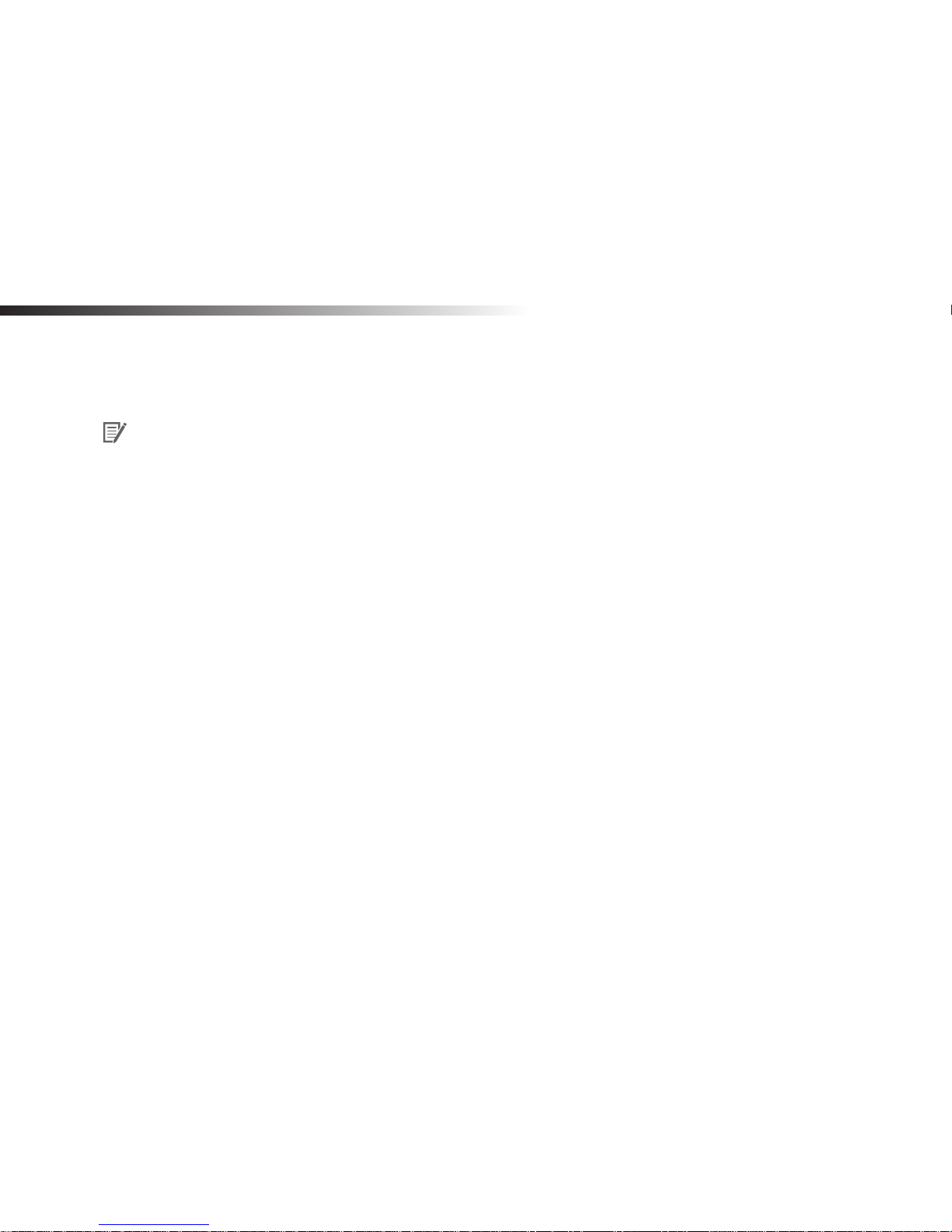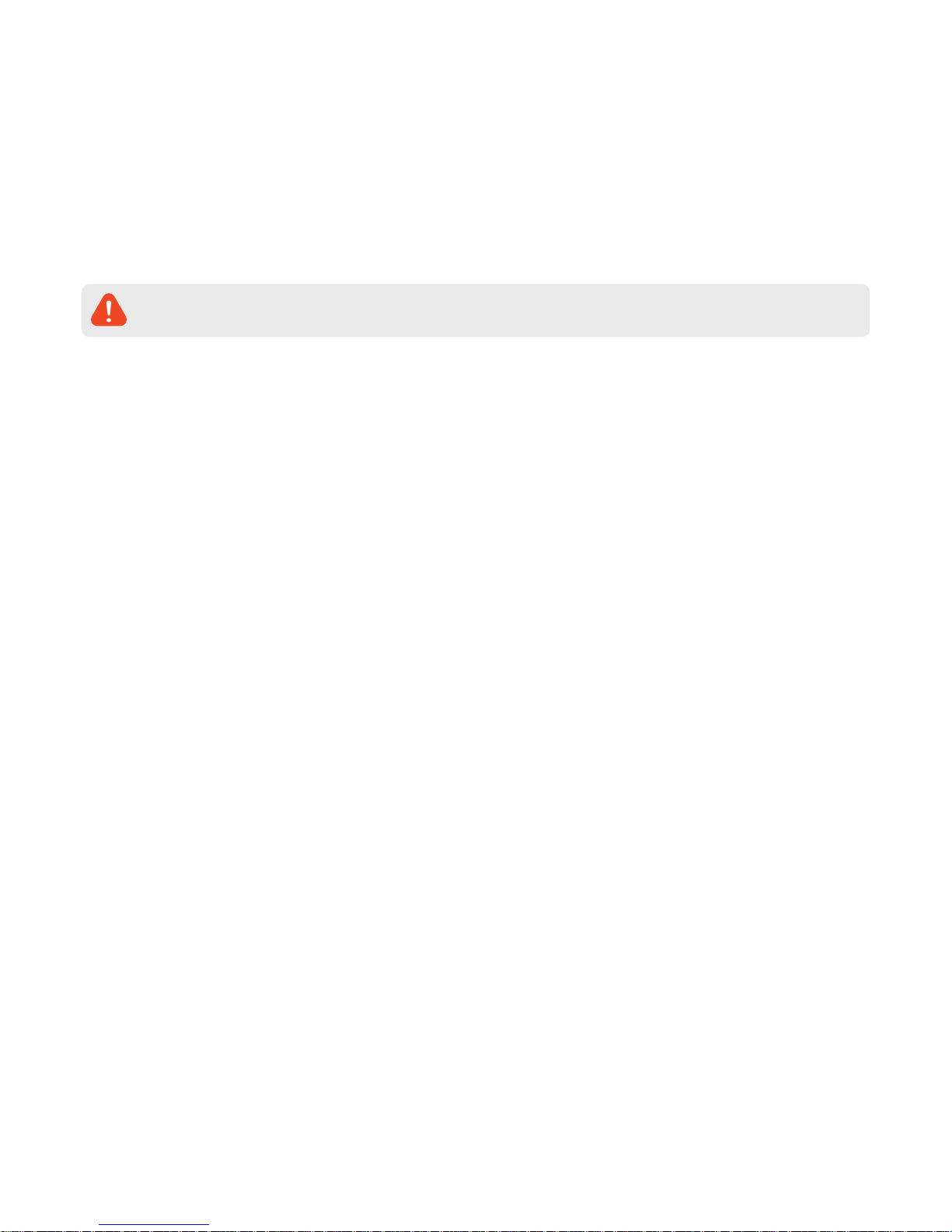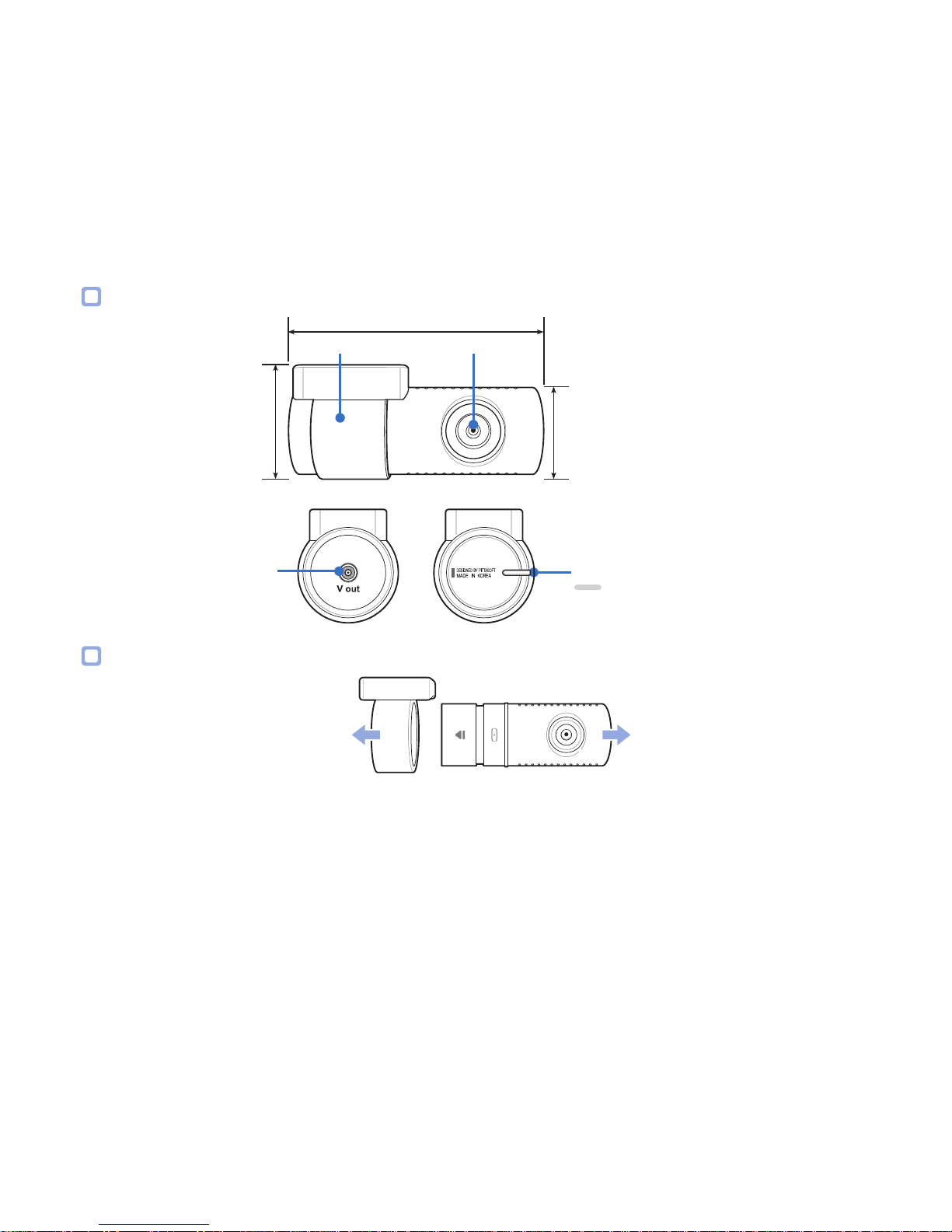2BLACKVUE
Table of Contents
Introduction.................................................................3
Important safety information ....................................4
Overview ......................................................................7
In the box.....................................................................................................................7
At a glance...................................................................................................................8
Front camera..................................................................................................................................... 8
Removing and inserting the front camera ................................................................................. 9
Rear camera.....................................................................................................................................10
Removing and inserting the rear camera.................................................................................. 10
Installation .................................................................11
Installing the BlackVue dashcam..........................................................................11
Playing and Managing Videos..................................15
Playing and managing video les using your computer
(Windows/Mac) ....................................................................... 15
Removing the microSD card ..................................................................................15
Opening video les in BlackVue Viewer ..............................................................16
For Windows users ......................................................................................................................... 16
For Mac users .................................................................................................................................. 17
Viewer screen composition....................................................................................18
Windows Viewer .............................................................................................................................18
Mac Viewer ......................................................................................................................................19
Playing video ............................................................................................................20
Playing back videos....................................................................................................................... 20
Identify video les by recording type........................................................................................ 20
Checking the displayed time ....................................................................................................... 21
Using BlackVue Viewer..................................................................................................................21
Exploring the timeline ..................................................................................................................21
Zoom options .................................................................................................................................22
Viewing the G-Sensor graph........................................................................................................ 22
Checking the GPS data.................................................................................................................. 23
GPS tracking.................................................................................................................................... 23
GPS tracking – Advanced mode.................................................................................................. 24
Managing videos......................................................................................................25
Capturing or printing a still image from video.........................................................................25
Deleting videos ..............................................................................................................................26
Exporting videos ............................................................................................................................ 27
Verifying videos..............................................................................................................................29
Tips for optimal performance...................................30
Formatting the microSD card ................................................................................30
Format using Windows Viewer.................................................................................................... 30
Format using Mac Viewer .............................................................................................................32
Upgrading the rmware .........................................................................................34
Changing settings .....................................................36
BlackVue Viewer language setting.......................................................................36
BlackVue settings.....................................................................................................36
Basic settings ..................................................................................................................................37
Sensitivity settings ........................................................................................................................ 40
Other settings.................................................................................................................................43
Applying the settings.................................................................................................................... 44
Optional accessories .................................................45
Padlock (Optional) ...................................................................................................45
GPS receiver (Optional)...........................................................................................46
Parking mode hardwiring kit (Optional) .............................................................47
Parking mode battery pack (Optional) ................................................................48
Troubleshooting ........................................................49
Running the time setting program.......................................................................49
Product specications...............................................50
Recording time ..........................................................52
Disposal and recycling information.........................53