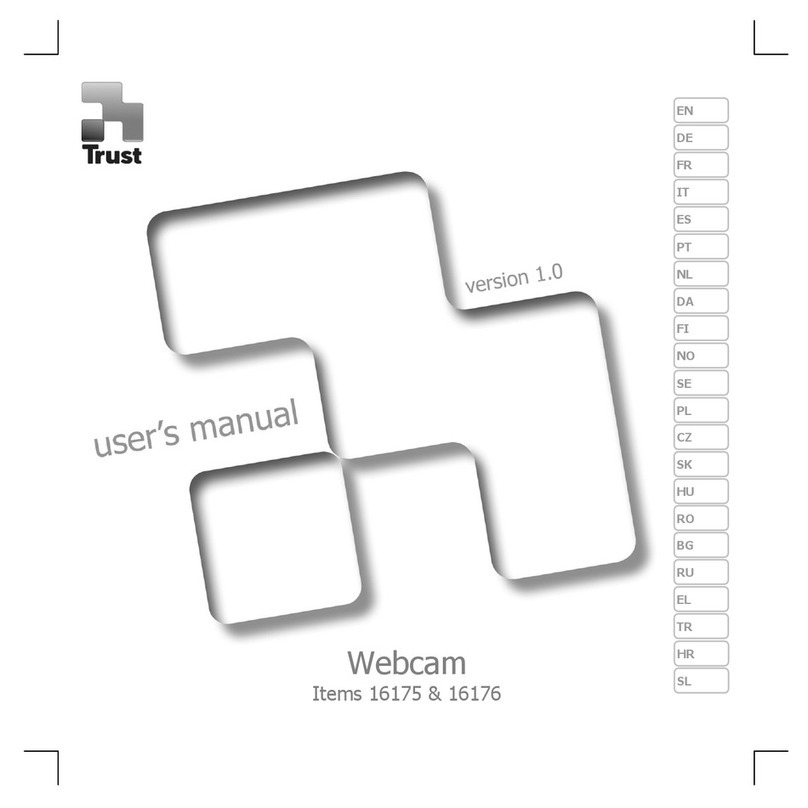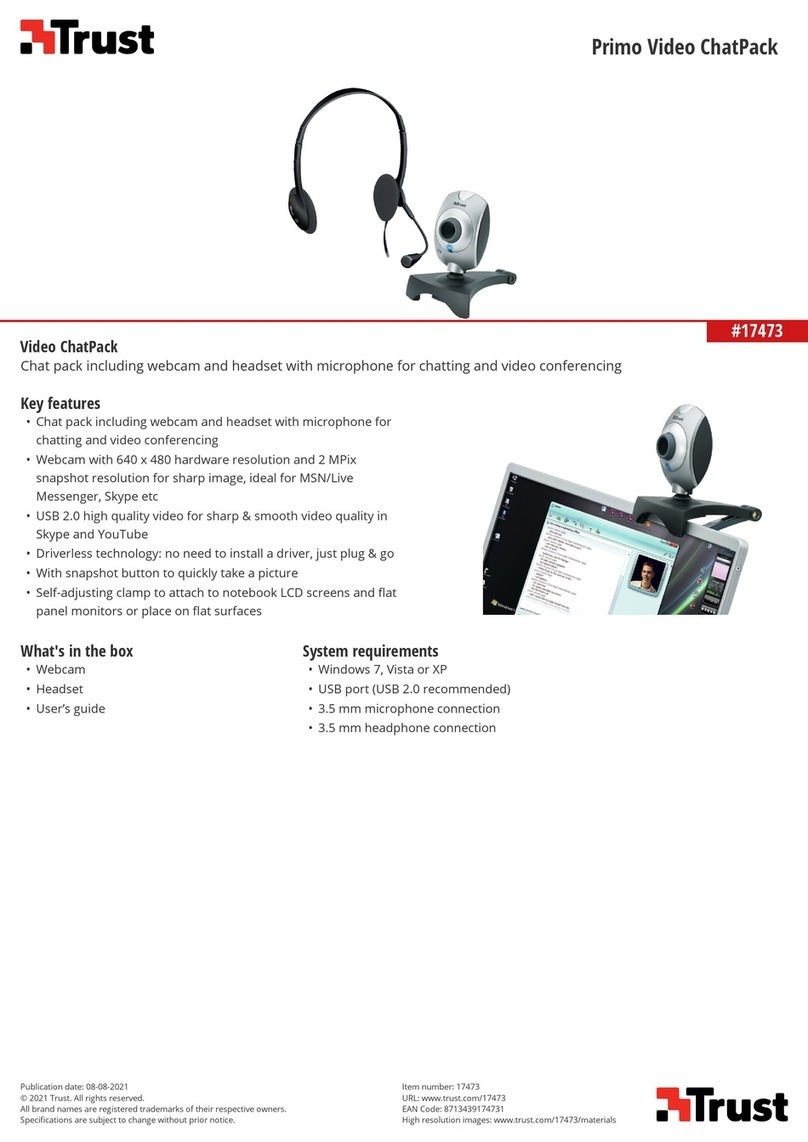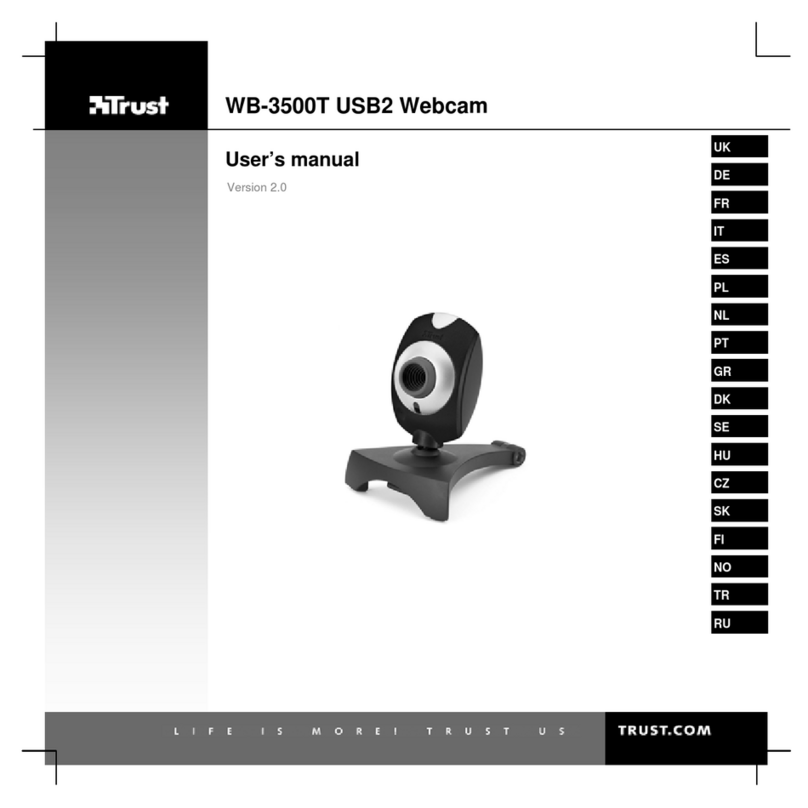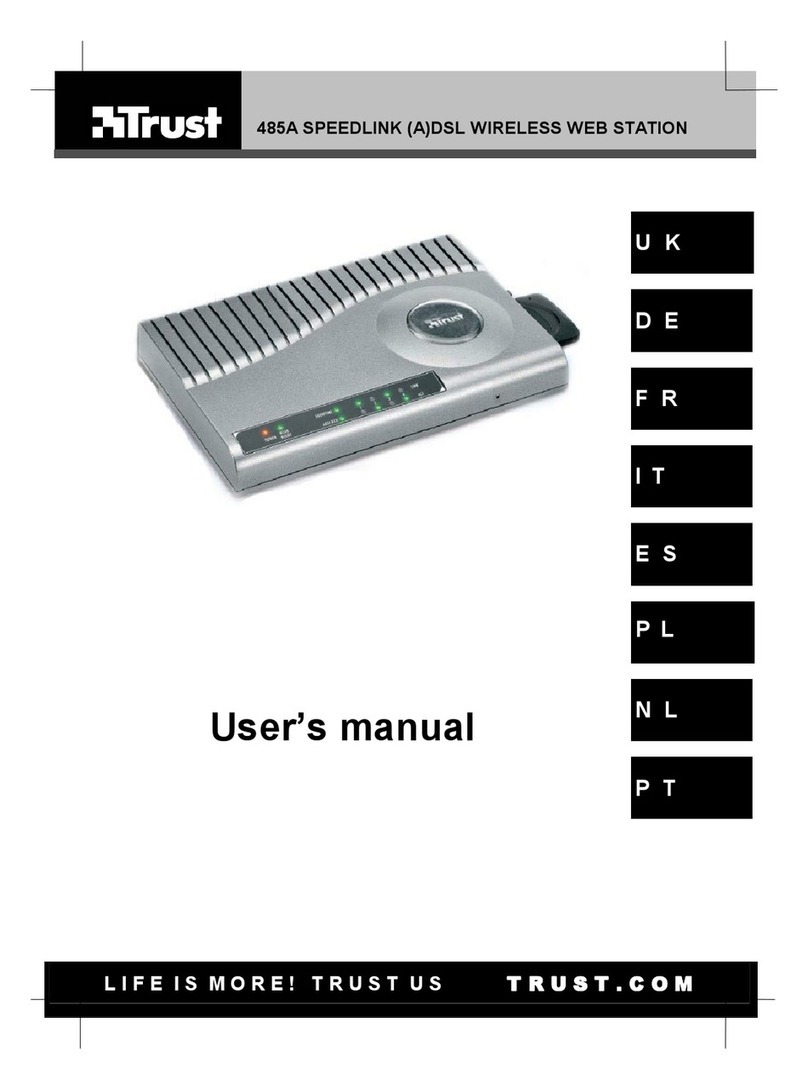TRUST SPYC@M 300
4
3.6 Recording a video clip
Using the repeat function allows you to take a number of photographs one after the
other whilst keeping the exposure button (2, figure 1) pressed. These photographs
can then be used to make a video clip on your computer. Carry out the following to
select the repeat function.
1. Turn the camera on by pressing the menu button (7, figure 1). The LCD
screen on the rear of the camera will turn on and the camera will be ready for
use.
2. Use the menu button (7, figure 1) to select the “Ct” option.
3. Search for the subject that you wish to photograph using the viewfinder (6,
figure 1).
4. Next, press the exposure button (2, figure 1) and keep it pressed.
5. The repeat function is automatically turned off when the exposure button (2,
figure 1) is released.
6. The repeat function must be re-selected each time you wish to use it.
7. See chapter 6.1.3 for instructions on how to save the video clip on your
computer. If the camera is not used, it will turn off automatically after 30
seconds.
Note: Sound is not recorded.
3.7 Using the automatic exposure
The automatic exposure gives a time delay of 10 seconds from the moment the
exposure button is pressed to the moment when the photograph is taken.
The automatic exposure can be activated by pressing the menu button (7, figure 1)
until the letters “St” are displayed on the LCD screen.
Next, press the exposure button (2, figure 1).
The automatic exposure is automatically turned off after the photograph has been
taken.
The automatic exposure must be re-selected each time you wish to use it.
3.8 Deleting photographs
The photographs can be deleted by pressing the menu button until the letters “CL”
are displayed on the LCD screen.
The exposure button (2, figure 1) must be pressed to delete the photographs. The
letters “CL” will now flash.
Press the exposure button (2, figure 1) again to delete all the photographs.
4 Installing the camera
4.1 Uninstalling old drivers and devices
The most common cause of faults during installation is the presence of a driver for a
similar, old device. The best solution is to first remove all drivers related to old
devices before installing the new driver. Make sure you only delete programs for old,
unused (similar) devices.
1. Enter the Windows ‘Safe Mode’ (press F8 when starting Windows and then
select ‘Safe Mode’ from the menu which will be displayed).
2. Click on ‘Start – Settings – Control Panel’ and double-click on the
‘Add/Remove Programs’ icon.
3. Find all the programs for similar, old devices and remove these by clicking on
the ‘Add/Remove’ button. When in the ‘Safe Mode’, it is possible for some
programs to appear twice. In that case, remove all the programs which
appear twice.
4. Restart the computer.