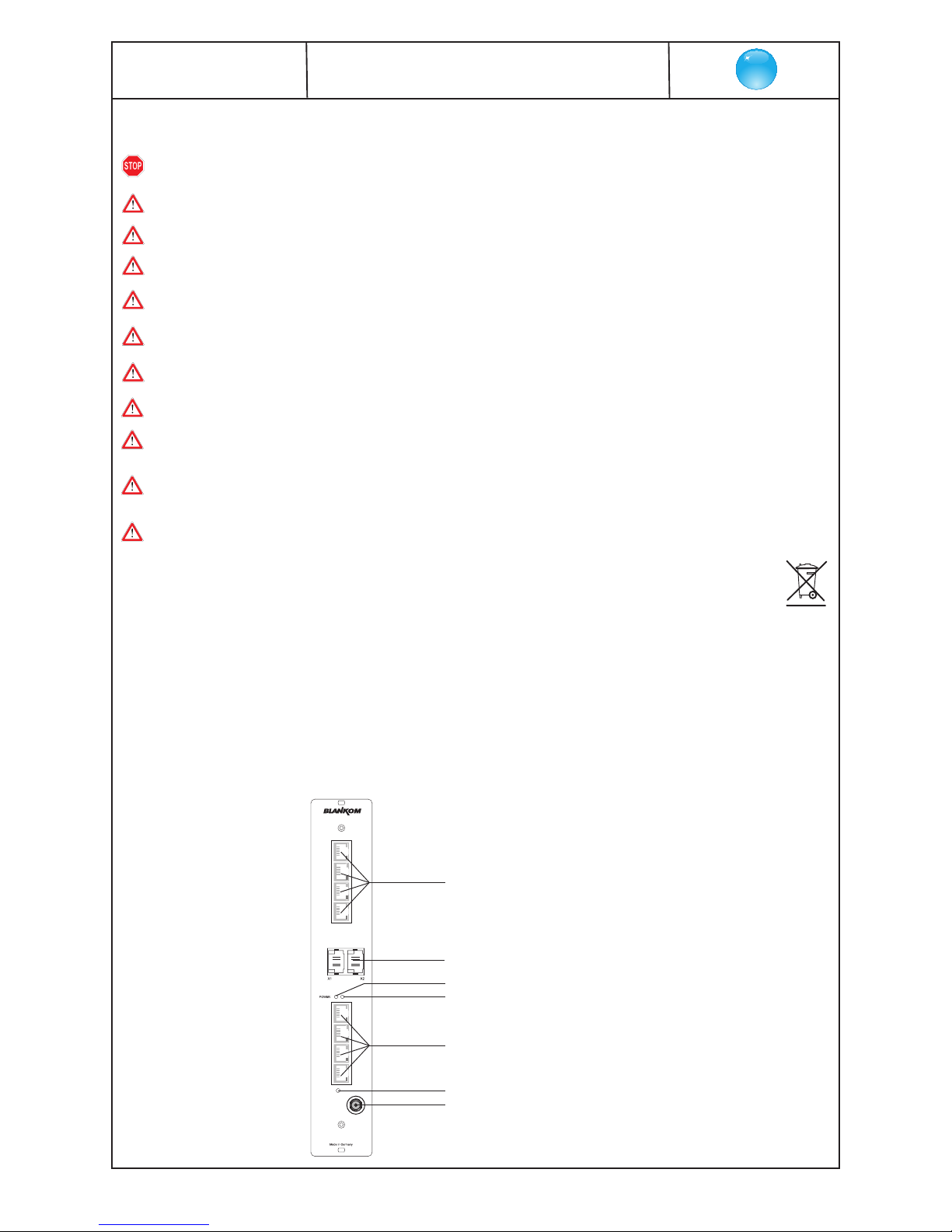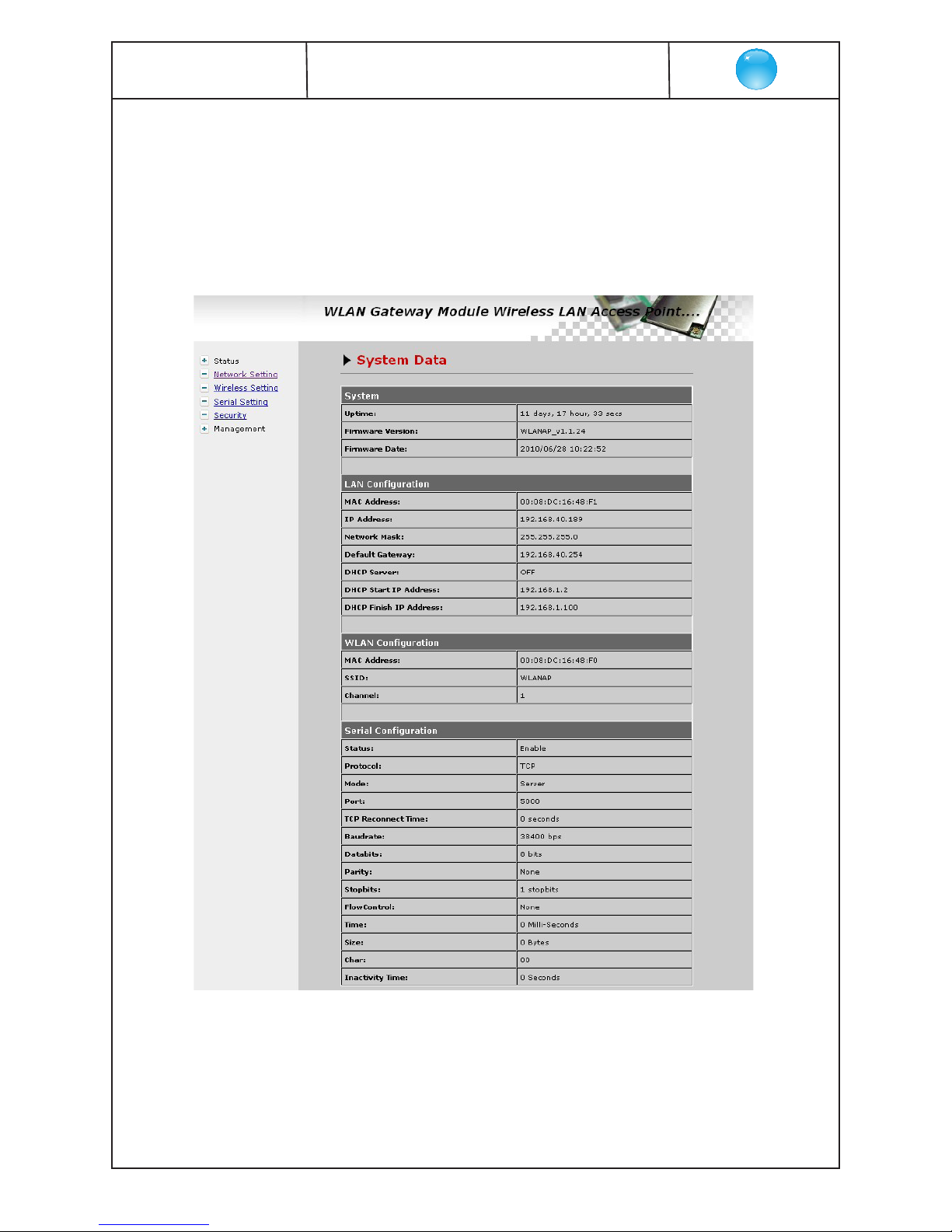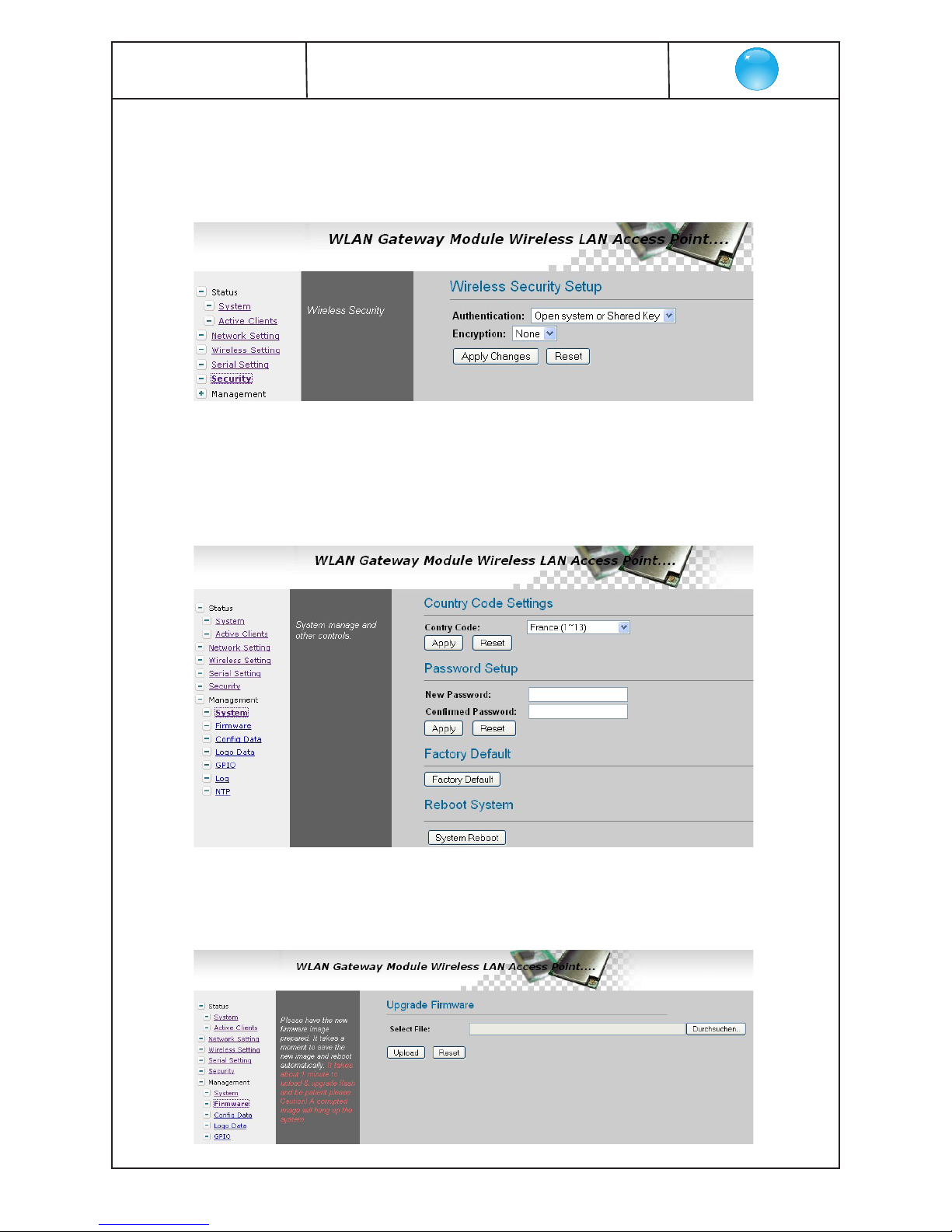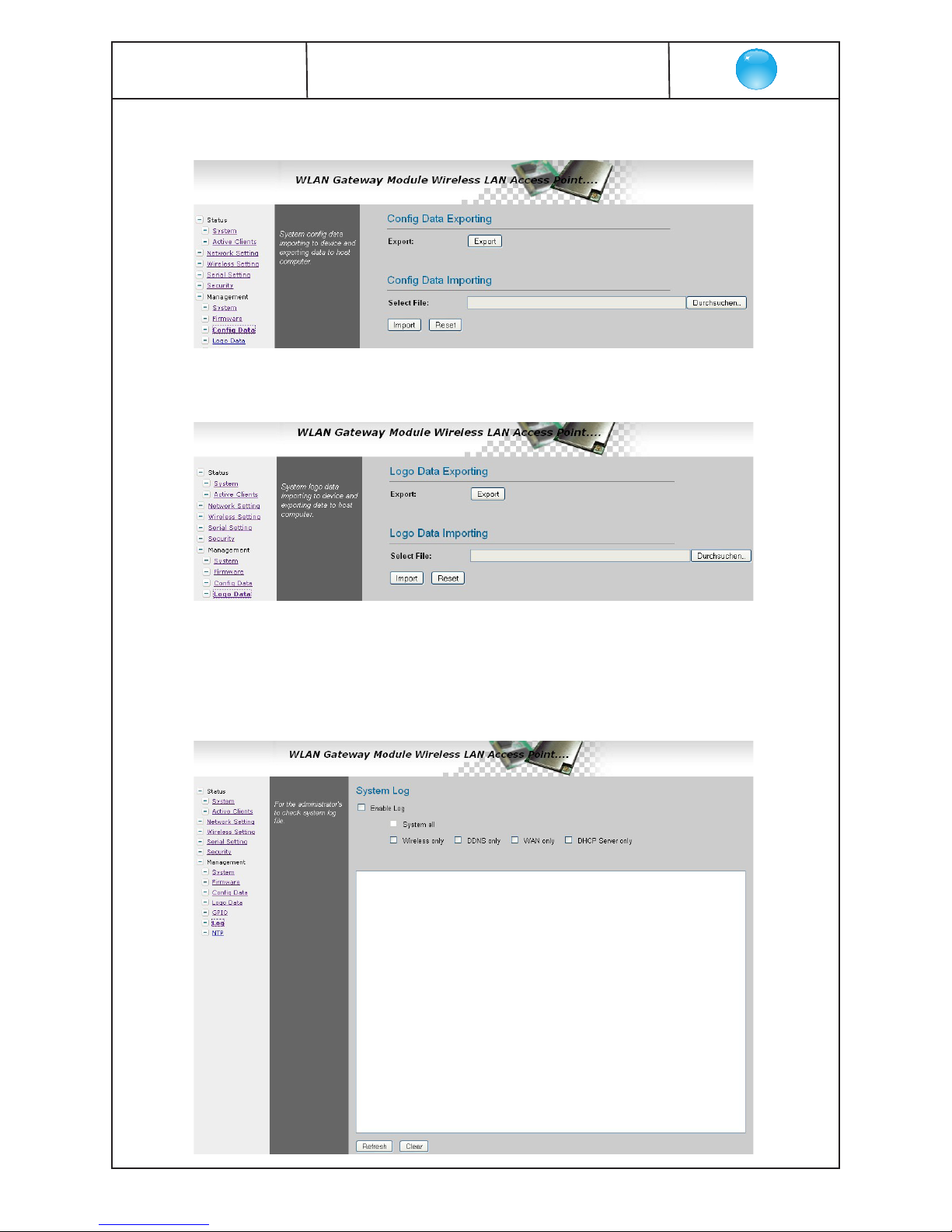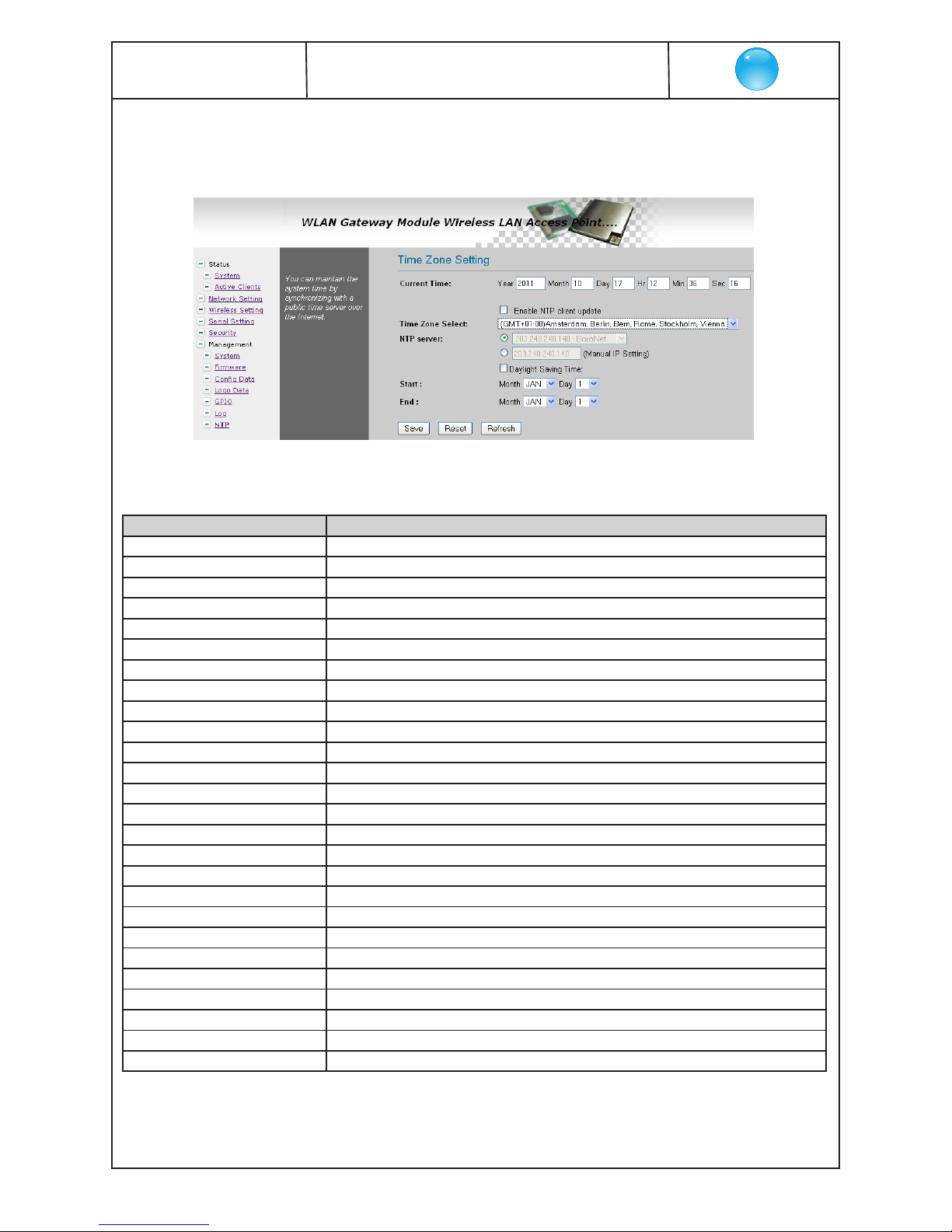5. Functional description
The WLANIOS module is a 8-port 10/ 100 Base-T Ethernet switch with an additional WLAN port, which was created for the SBL sy-
stem. It fits seamlessly into the SBL case, control and quality concept. With the switch up to 7 SBL modules can be controlled via a
PC/ laptop. If more ports are needed, cascading is possible.
With the WLAN port, the entire head end can also be controlled wirelessly. Here you can select whether the port is to operate as an
access point, gateway or client. If the wireless access to the configuration of the equipment is no longer needed, it can be turned off
by pressing a button in order to prevent foreign access and reduce power consumption. The setting of the WLAN parameters is done
via web interface. Automatic IP address assignment is possible with the built-in DHCP server.
Auto negotiation and auto MDI/ MDIX crossover are integrated, IGMP snooping is supported.
6. Explanation of operating elements on front side
6.1 LED’s at 10/ 100 Mbit ports
Designation (colour) Status Meaning of display
Connect-LED/ yellow permanently on cable connection
off no cable connection
Data-LED/ green blinkt data being exchanged
off no data exchange
6.2 Status LED’s
Designation Colour Status Meaning of display
POWER green permanently on module working properly
off module is off, operating voltage not applied
W-LAN green permanently on WLAN is activated
off WLAN is deactivated
6.3 ”W-LAN ON/ OFF”-/ ”RESET”-button
The “W-LAN ON/ OFF“- / “RESET“-button is located on the front page under the 8 Ethernet ports. A quick press of the button (at least
1 s) causes the parameters of the WLANIOS module will be reset to the default values and the module is restarted. Alternatively, it will
be done via the web interface in the menu Management →System (see also section 7.2.6.1).
A longer press of the button (> 5 s) causes the WLAN module within WLANIOS can be turned on or off. By switching off after the con-
figuration it is achieved on the one hand, that a foreign operation via WLAN is excluded and on the other hand the energy demand is
reduced. In this case the system reboots and so the web connection to the WLANIOS is breaked for a short time until system works
properly again.
7. Adjusting by web server
7.1 Network connection to the computer
System requirements:
- PC/ laptop with 10/ 100 Mbit Ethernet interface
- Internet browser (e.g. Windows Internet Explorer), which accept JAVA script.
Setup the connection:
The WLANIOS module has to connected to PC network using an Ethernet cable.
The IP address of the WLANIOS module is 192.168.1.254 on delivery. If several
WLANIOS should be controlled or adjusted via an Ethernet switch, each module
must first be converted individually to its provided IP address within the network.
To that the address of the network port on the PC (temporary) must be adapted
to the IP address of the WLANIOS module (subnet mask: 255.255.255.0,
IP address: 192.168.1.XXX, where XXX is not the same as the corresponding value
of the WLANIOS IP address). After the network configuration of the module(s) the
IP address of the control PC is converted to the provided IP address and the
modules can be accessed through the browser with their new IP addresses.
The access to the configuration menu is password protected.
Access data (factory settings): User name: admin
Password: admin