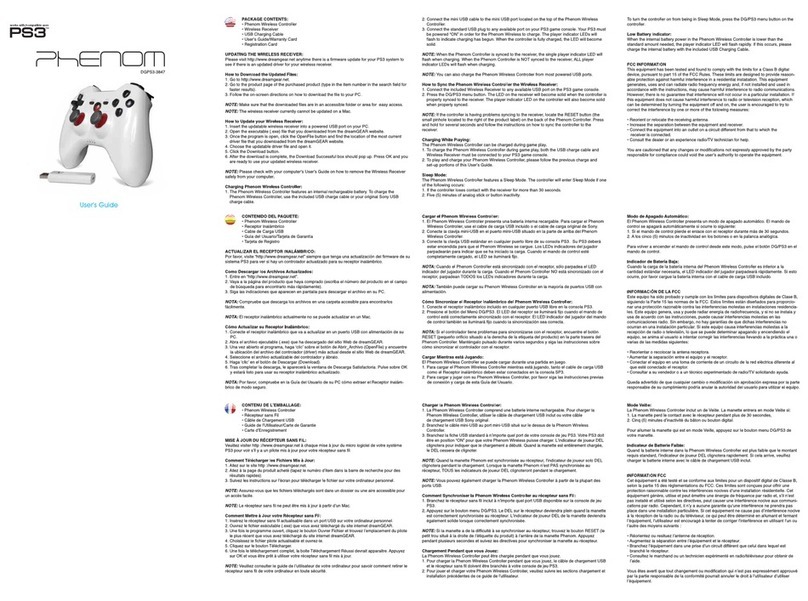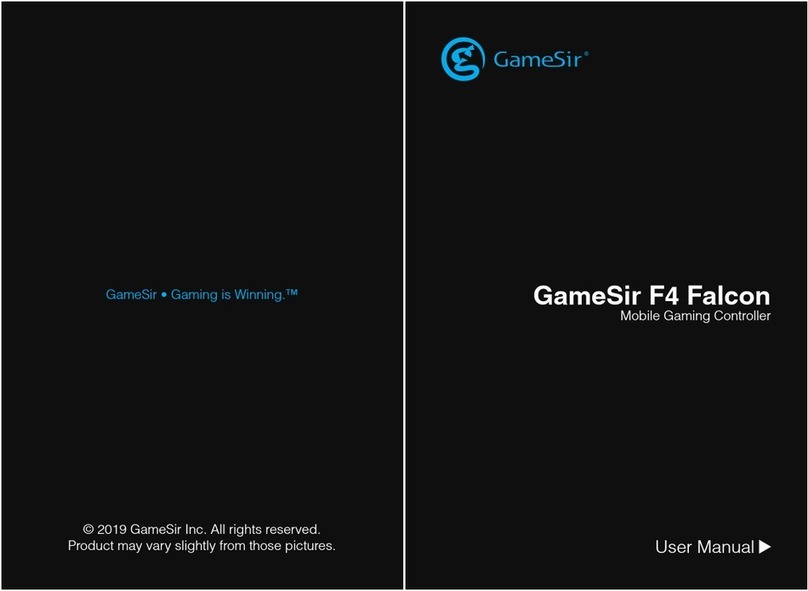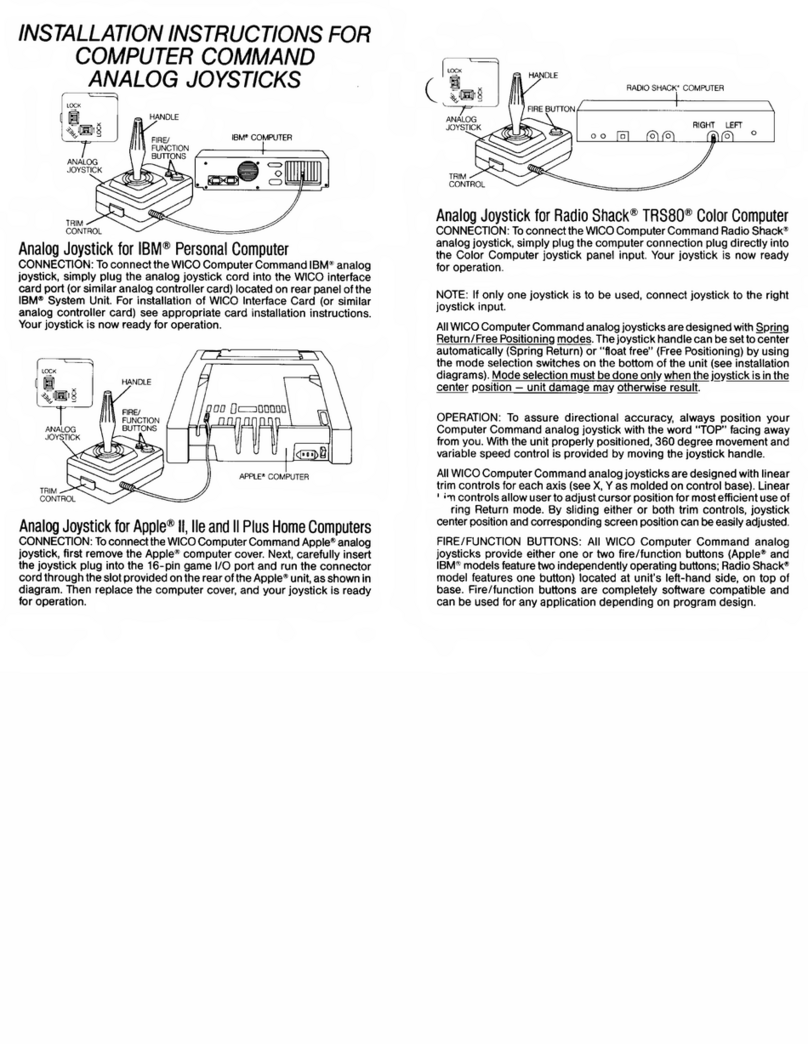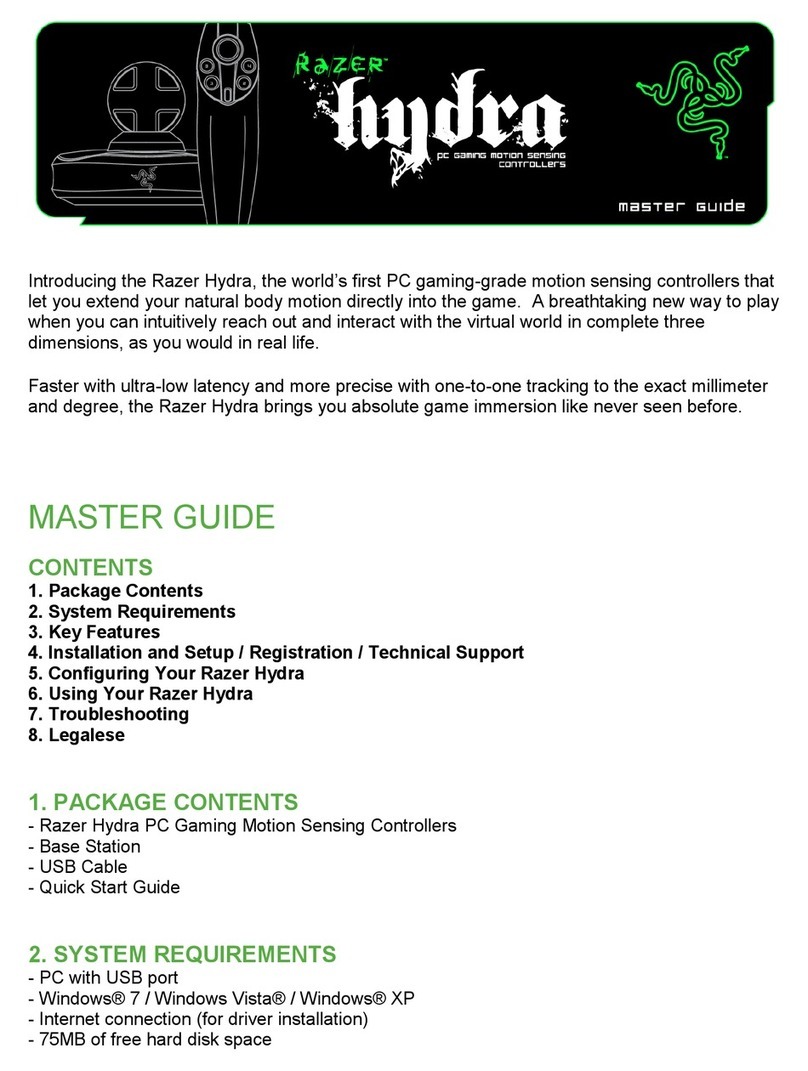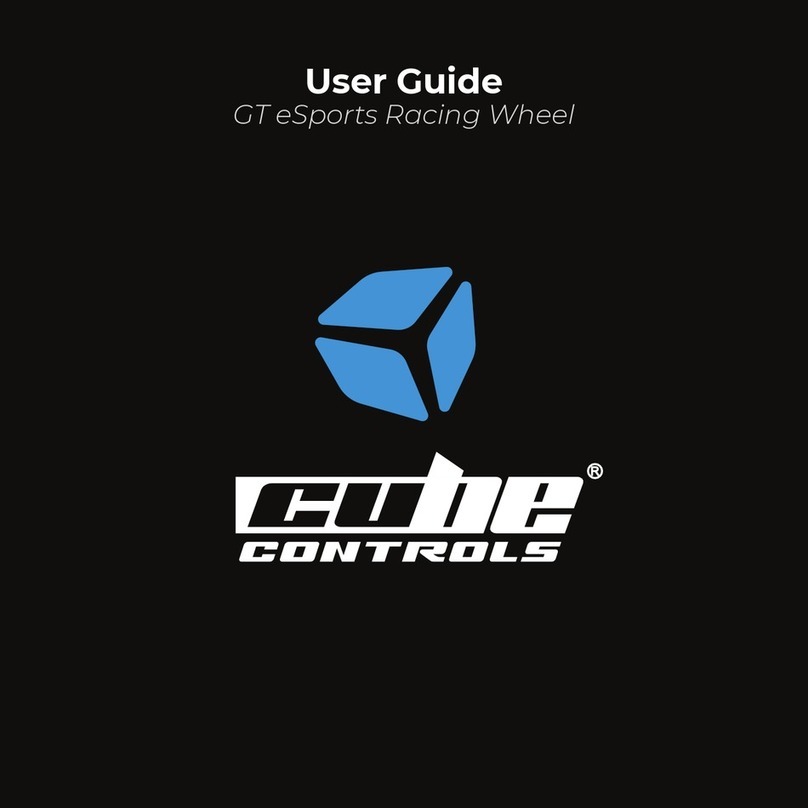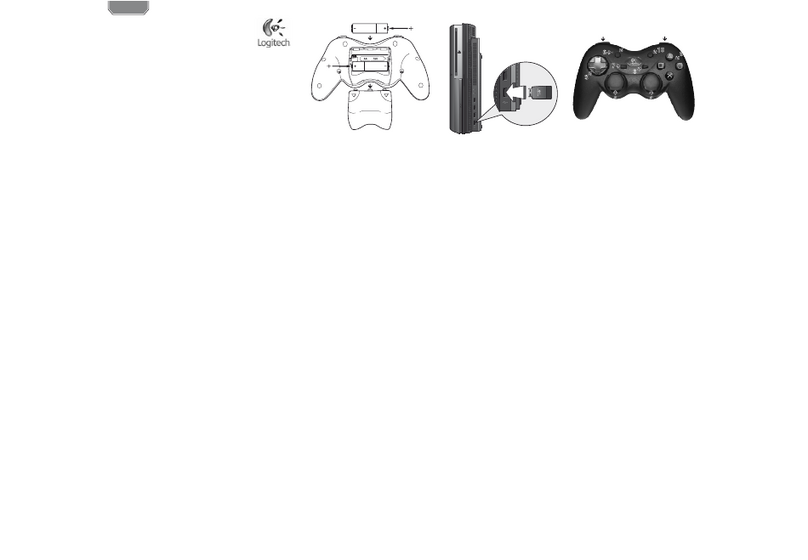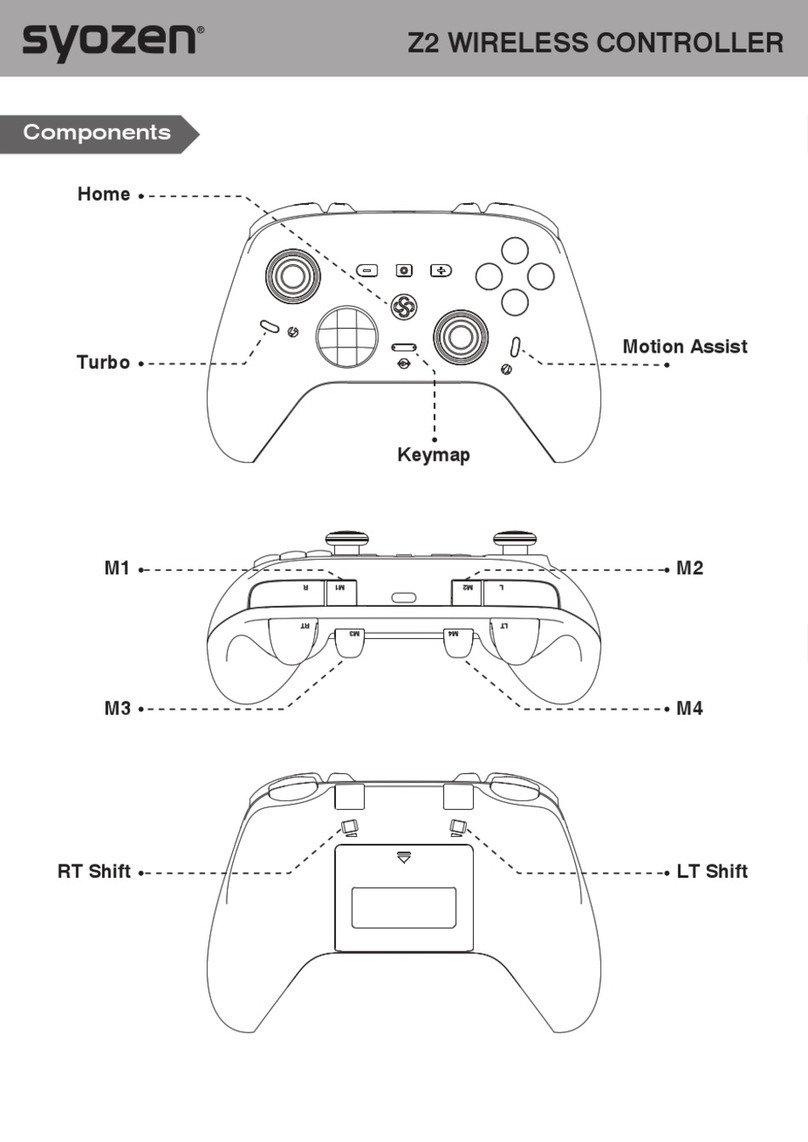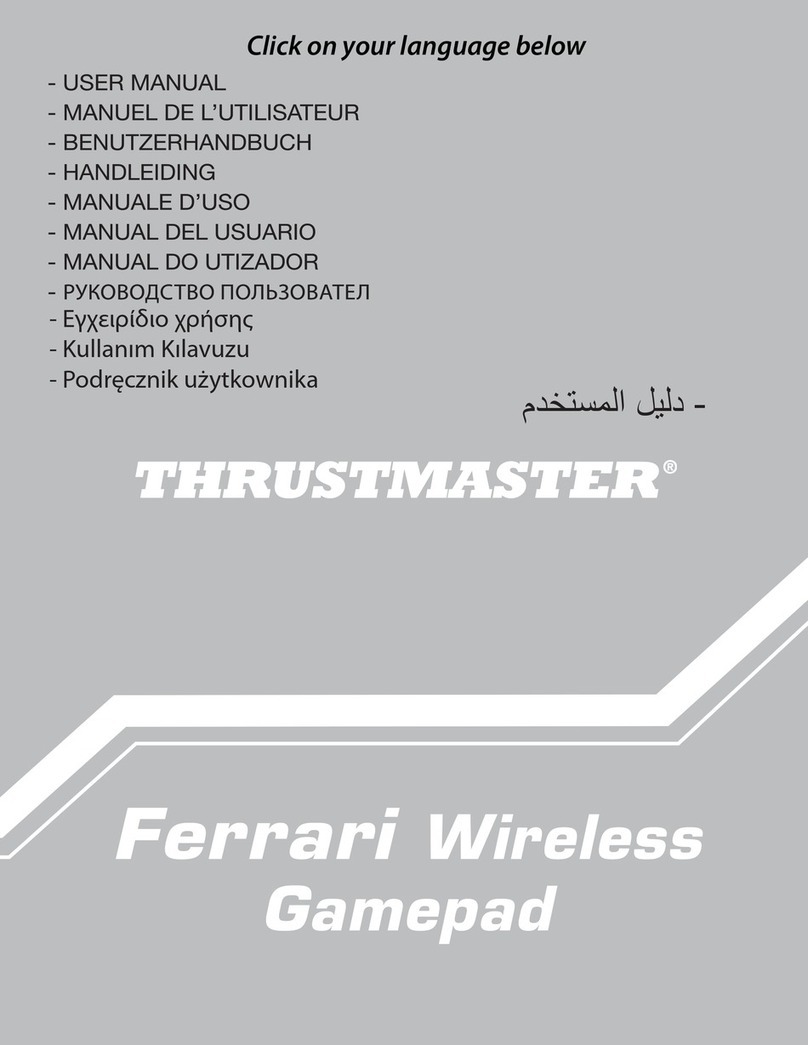Blast WD3305 User manual

5
6
7
8
9
11
12
1
2 3
10
4
Press the button to rewind gameplay.
Directional Pad (D-Pad)
Directional Pad for game playing.
A
Accessories Information
USB Cable length: 1ft
REWIND
Press the button to display in-game menu.
MENU
Press the button to start the game.
1 7
B
8
C
9
X
10
Y
11
Z
12
2
4
Power Indicator
Press any key and the indicator will light up if there
is still battery power left in the controller.
5
Power
Turn the controller’s power ON/OFF.
6
3START
NOTE: X, Y, Z functions may
vary depending on game.
ON OFF
ON OFF
The image below shows the location of the switches and buttons. Each function is outlined below.
(The illustration is for reference only. Certain controller functions are incompatible with some games.)
Appearance and Key List
NOTE :
If a controller button has not been pressed for a while, the controller will enter standby mode.
Press any button to wake the controller from standby.
Each wireless controller requires 2 AAA batteries, not included.
How TO confirm the wireless controller
connects to the BLAST! HDMI dongle
Controllers from the following previous ATGames consoles are supported: 2018 Blast! consoles (including WD3301, WD3302,
WD3303, WD3304, WD3306) and Sega Genesis Flashback. Others are not supported.
Insert two AAA batteries into
the back of the controller.
1
1
Power on the system. Press any
button on the controller and it
will connect to the HDMI
dongle automatically.
The power indicator won't
blink. It will stay on until you
turn it off or it has entered
standby mode.
23
When the power
indicator stops
blinking, you
have completed
pairing.
65
Keep pressing and
holding Game key A and
Up on D-pad until the
power indicator starts
blinking.
Turn the
controller’s
power off.
Plug the large end of the
USB cable into a USB
port or USB AC adapter
(not included) to turn on
the HDMI dongle.
After complete Step 3,
use USB cable to
connect the HDMI
dongle and the
Mirco-USB port on TV.
4
NOTE : Controller will connect to dongle automatically. Pairing is needed only if the controller doesn't work right or a new controller needs to
be connected to dongle.
How To pair the controller with
the BLAST! HDMI dongle
31 2
Press and hold Game
key A and Up on
D-pad. Turn the
controller’s power on.
2.4G Wireless Controller
HDMI Dongle
Instruction Manual
Wireless Game Controller
HDMI Dongle INPUT:5V 500mA

AtGames Interactive PO Box 1691, El Segundo, CA 90245 www.atgames.net
Find out more about Blast!™ at:
https://blast.atgames.net
HOW TO PLAY
TWO-PLAYER GAMES
How to start and play games
Press Ybutton to
start playing 2
player game.
Power on
your dongle.
Press Xbutton multiple
times at title screen to add
more than one credits.
a c
b
www.atgames.net
Model No.: WD3305,WD3308, WD3309 FCC ID: 2AMTQMK3BLTV2
This device complies with Part 15 of the FCC Rules, Operation is subject to the following two conditions: (1) The device may not cause
harmful interference, and (2) this device must accept any interference received, including interference that may cause undesired operation.
Model No.: FBC340(P1) FCC ID: 2AMTQFBC340P1 IC: 23032-FBC340P1
This device complies with Part 15 of the FCC Rules, Operation is subject to the following two conditions: (1) The device may not cause
harmful interference, and (2) this device must accept any interference received, including interference that may cause undesired operation.
Toshiba 19C100U
Vizio VOJ320F1A
Vizio XVT373SV
INCOMPATIBLE TV MODEL LIST
Battery Safety
• Never try to short-circuit the battery terminals.
• Batteries are to be inserted with the correct polarity as indicated inside the battery compartment.
• Do not mix old and new batteries. Do not mix batteries of different types: standard (carbon-zinc),
alkaline, or rechargeable (nickel-cadmium).
• Remove batteries during long period of non-use.
• Always remove dead batteries from the product.
• Dispose of batteries safely. Do not dispose this product or any batteries in a fire.
FCC Statement
This equipment has been tested and found to comply with the limits for a Class B digital device, pursuant to part 15 of the FCC Rules.
These limits are designed to provide reasonable protection against harmful interference in a residential installation. This equipment
generates, uses and can radiate radio frequency energy and, if not installed and used in accordance with the instructions, may cause
harmful interference to radio communications. However, there is no guarantee that interference will not occur in a particular installation.
If this equipment does cause harmful interference to radio or television reception, which can be determined by turning the equipment
off and on, the user is encouraged to try to correct the interference by one or more of the following measures:
• Reorient or relocate the receiving antenna.
• Increase the separation between the equipment and receiver.
• Connect the equipment into an outlet on a circuit different from that to which the receiver is connected.
• Consult the dealer or an experienced radio/TV technician for help.
Caution: Any changes or modifications to this device not explicitly approved by manufacturer could void your authority to operate this
equipment.
This device complies with part 15 of the FCC Rules. Operation is subject to the following two conditions: (1) This device may not cause
harmful interference, and (2) this device must accept any interference received, including interference that may cause undesired
operation.
ForGame Host
ThisequipmentcomplieswithFCCradiationexposurelimitssetforthforanuncontrolledenvironment.Thisequipmentshouldbe
installedandoperatedwithminimumdistance20cmbetweentheradiatorandyourbody.Thistransmittermustnotbeco-locatedor
operatinginconjunctionwithanyotherantennaortransmitter.
Forremoter
ThisequipmentcomplieswithFCCradiationexposurelimitssetforthforanuncontrolledenvironment.Thisequipmentshouldbe
installedandoperatedwithminimumdistance0mmbetweentheradiatorandyourbody.Thistransmittermustnotbeco-locatedor
operatinginconjunctionwithanyotherantennaortransmitter.
201907
Panasonic TC-58AX800U
Panasonic TC-L37DT30
Sharp LC-19SB27UT
Sony KDL-46HX729
With certain TV models (see right-side list for some examples), this console may be incompatible and cause undesired
effects, like display shifting, which results in the picture not being centered on the screen, or horizontal display noise,
it might move up and down on the screen, or glitch sound under game menu, or no sound, which does not affect
operation. If this happens, try the console on a different display or return the console to the point of purchase.
a. Press A button at main menu to launch a game.
b. Press X button at title screen to add credit (s).
c. Press START button to start playing the game.
NOTE :
1: P2 controller is not included in the package.
2: Current description only applies to BANDAI NAMCO ARCADE.
For certain 2-player games, press START on P2 controller to launch
2P mode.
3: 2-player games on ADVENTURE FLASHBACK and STAR FLASHBACK
do not show credits by pressing X button. Start the 2-player games
by choosing the 2P mode on P1 and P2 to launch the games.
The actual situation is different depending on the original settings of
the game.
NOTE :
Instruction b. only works for the arcade games on BANDAI NAMCO
ARCADE and ADVENTURE FLASHBACK. This step is not required for
other games on ADVENTURE FLASHBACK and STAR FLASHBACK.
This manual suits for next models
2