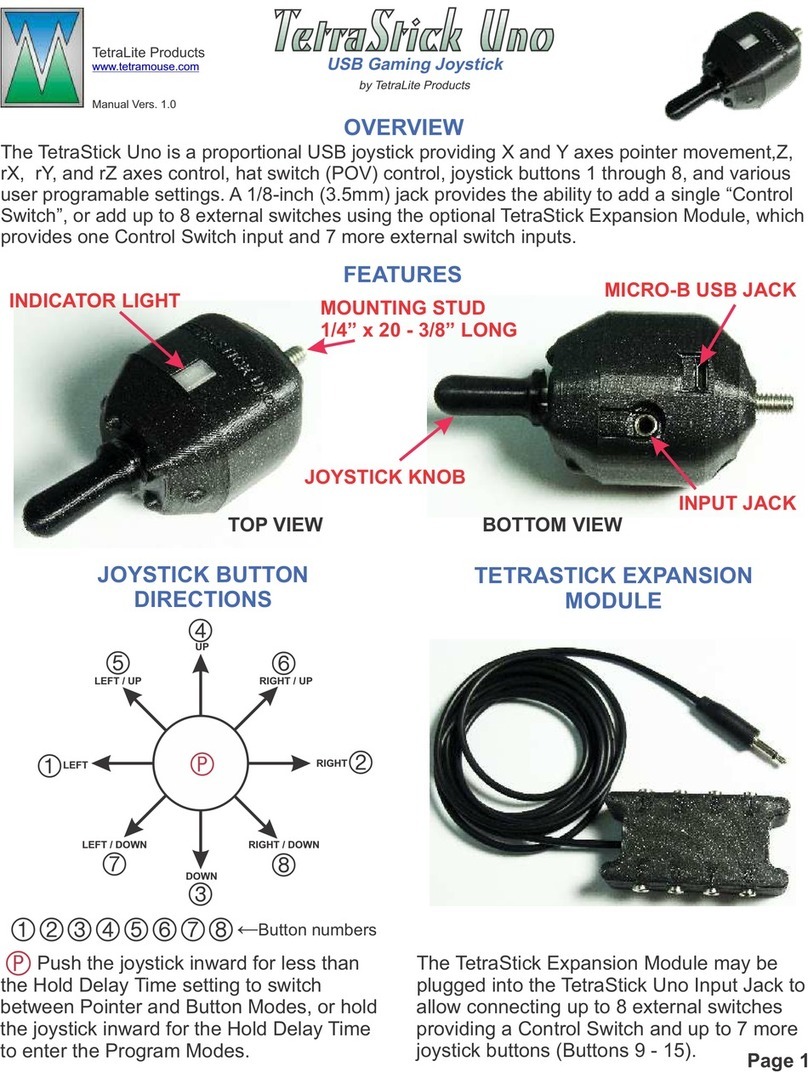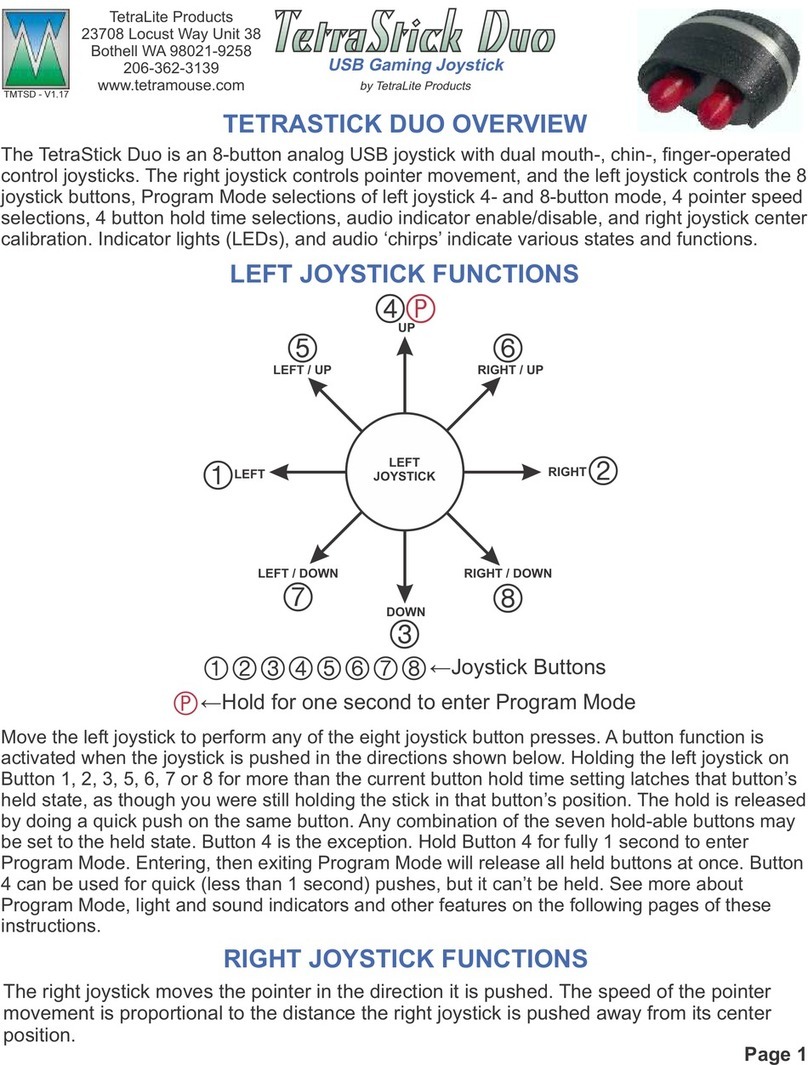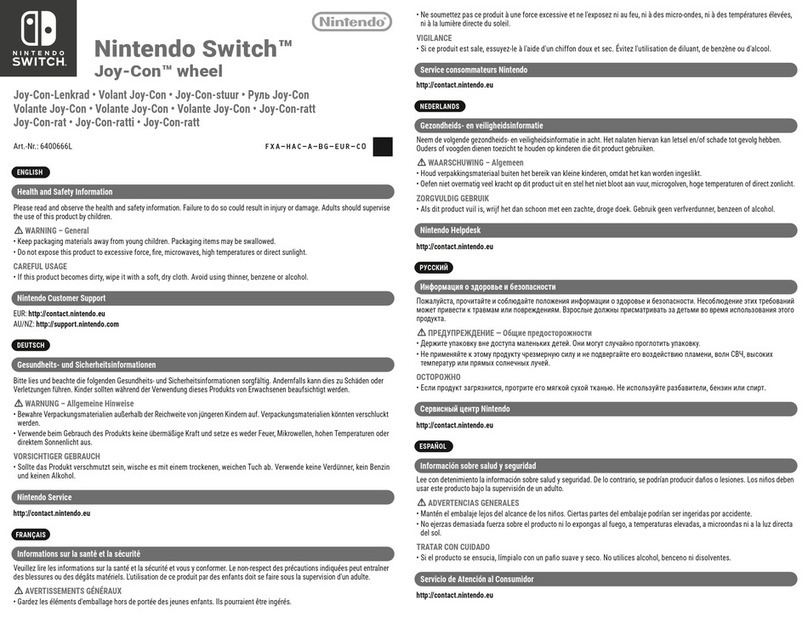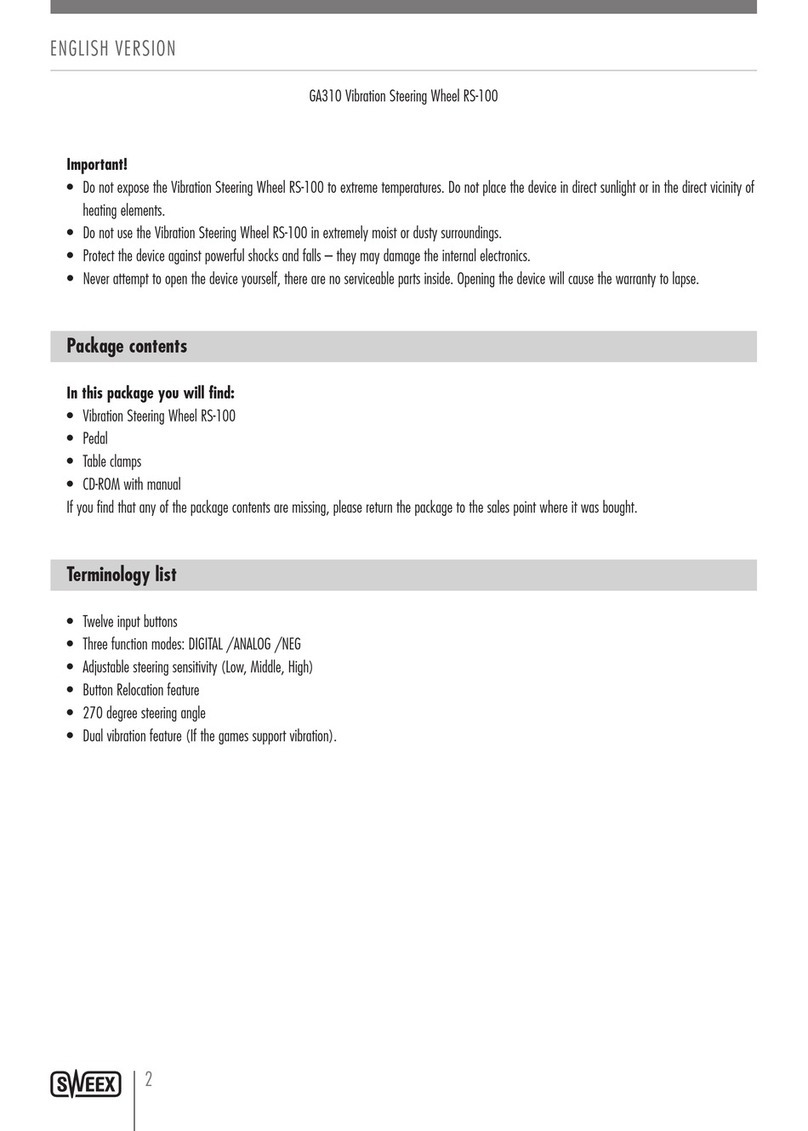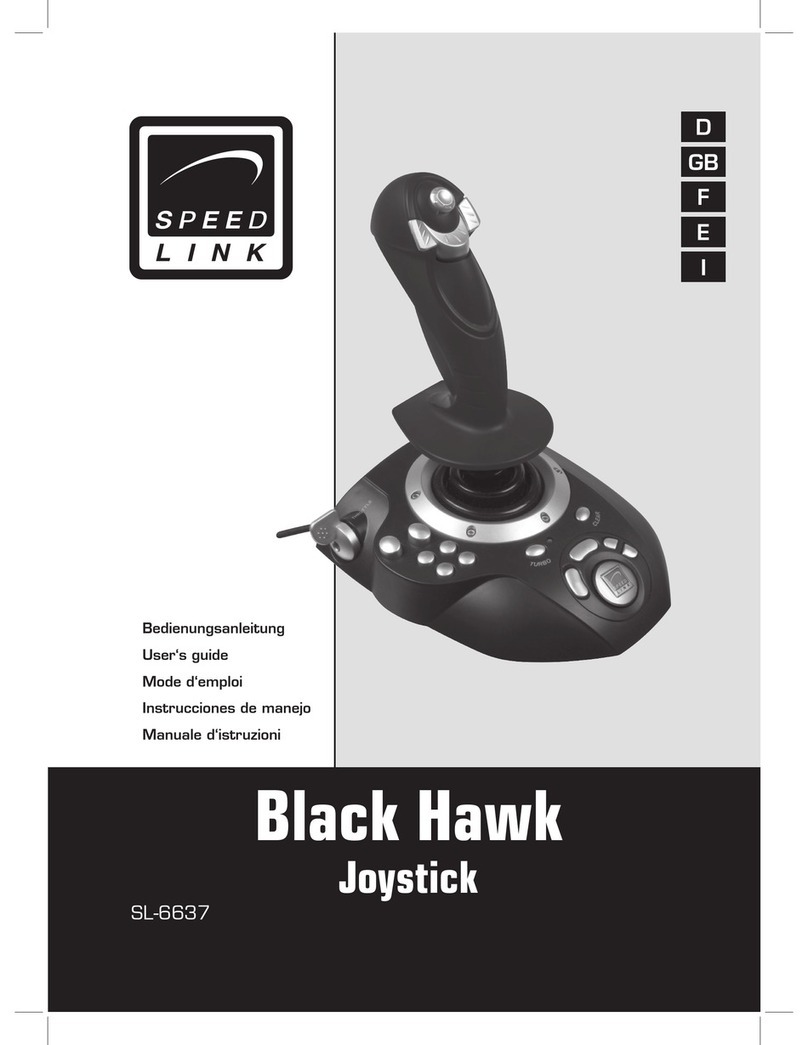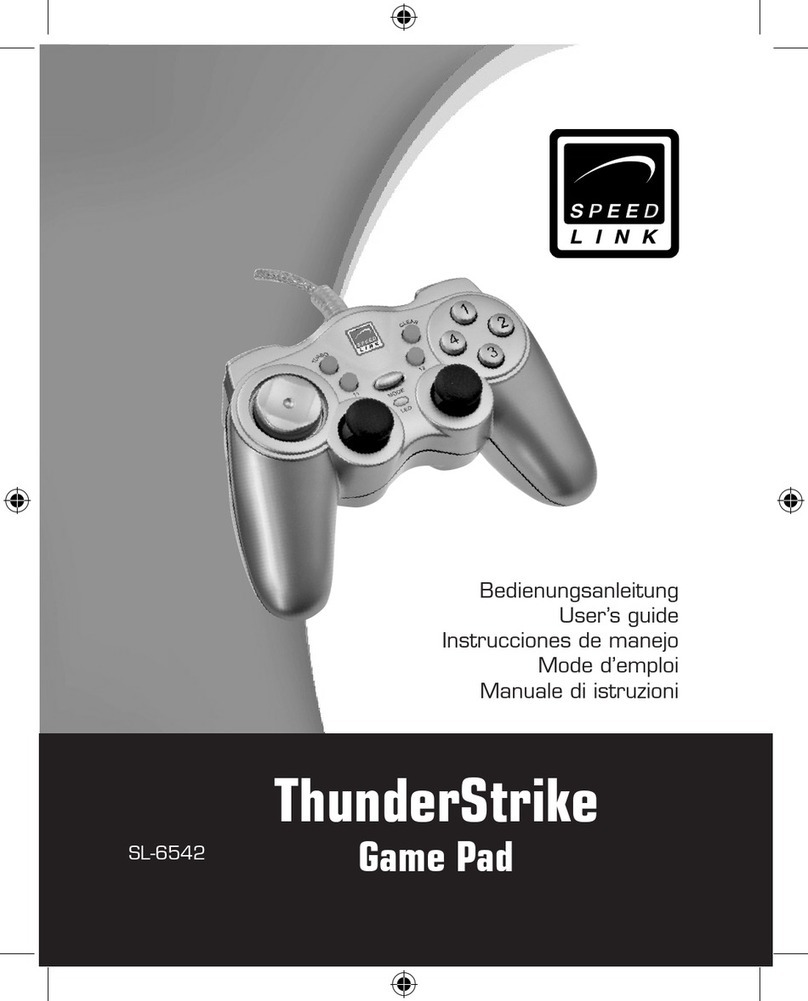TetraLite TetraMouse TMXS Manual

MODEL TMXS

CONTENTS
Set Up
Articulated Arm Mounting System 1
Mounting the TetraMouse 2
Positioning the TetraMouse 3
Features
Overview of the TetraMouse 4
The Right Joystick 5
The Left Joystick 6
Programming
Programming Overview 7
Speed Channel Selection 8
Speed Channel Programming 9
Channel Memory Configurations 10
Recalling Memory Configurations 10
Storing Memory Configurations 11
Resetting the Factory Defaults 11

CONTENTS (Continued)
Software Options
Button Remapping in Windows 12
Button Remapping on a Mac 13
Typing with an On-screen Keyboard 13
Operating Options and Tips
Knob Options 14
Tips and Techniques 14
Mouse Pointer Speed 14
Developing Your Skills 15
Web Browsing 15
Other Applications 16
Cleaning the TetraMouse 16
Warranty and Support
30-day Satisfaction Guaranty 17
Lifetime Repair or Replace Warranty 17
Customer Support 17
Disclaimer 17

Page 1
If you ordered TetraMouse Mounting System with
your TetraMouse, follow these instructions for
mounting. If you will be using another mounting
system please refer to the documentation for that
system. The size 1/4”-20tpi threaded stud that
protrudes from the back of the TetraMouse is used
for mounting. If using the TetraMouse Mounting
System, the Mouse Mounting Stud is tightened
firmly onto the threaded stud on the TetraMouse.
The Base Clamp mounts to a flat surface or a
tubular object. Either Universal End of the
Articulated Arm is then attached to the Base Stud.
The TetraMouse is then attached to the other
Universal End of the Articulated Arm using the
Mouse Mounting Stud.
ARTICULATED ARM MOUNTING SYSTEM
SET UP
BASE STUD
JAW
UPPER KNOB
LOWER KNOB
BASE
BASE CLAMP
ARTICULATED ARM
UNIVERSAL END
CABLE CLIPS
UNIVERSAL ELBOW
UNIVERSAL END
TUBE CAP
TUBE CAP MOUSE
MOUNTING
STUD
TETRAMOUSE

Page 2
MOUNTING THE TETRAMOUSE
These instructions use the terminology for the various parts
as shown in the illustrations on the previous page. These
terms are capitalized in the following instructions. “Up” and
“Down” references are relative to the image of the Base
Clamp on the previous page.
The Base Clamp is mounted to a desktop or tubular frame of
bed, wheelchair, etc., using the Lower Knob and Upper Knob
to tighten and hold the clamp securely. To mount to a desktop
or tubular object, first turn the Upper Knob up until it is loosely
against the nut at the bottom of the Clamp Base, then turn the
Lower Knob until the Jaw can be moved down far enough to
accommodate the thickness of the mounting surface or
diameter of the tubular object. Next, turn the Lower Knob
back up to bring the Jaw up against the mounting surface or
tubular object and tighten it firmly until the Base Clamp is held
to the surface. Then turn the Upper Knob to bring it down onto
the top of the Jaw and tighten it firmly.
Loosen the Universal Ends and Universal Elbow to allow
mounting the arm to the Base Stud on one end, and mounting
the TetraMouse with the Mouse Mounting Stud on the other
end.

Loosen the knobs on the Universal
Ends and Universal Elbow on the
Articulated Arm just enough to allow
repositioning of the TetraMouse, but
tight enough to stay where it is put.
When the TetraMouse is in the desired
position and the user finds it
comfortable to operate without
straining or reaching, the joints may be
tightened more firmly to better hold it
in position.
The TetraMouse should ideally be
positioned as in the above illustration
Page 3
POSITIONING THE TETRAMOUSE
(mounting arm not shown). The user should be in a comfortable position
looking straight ahead at the computer screen. The TetraMouse is then
brought into position so that the lips or chin are in contact with the knobs on
the joysticks. Some users prefer to use the area between the chin and lower
lip to move the joysticks, while others prefer using the lips.
It is important that the TetraMouse be brought into position without the user
having to "reach" for it. If the user has to change position or strain to reach the
TetraMouse, he or she will be more likely to experience fatigue or muscle pain
after a period of use.
CAUTION: Prolonged use of the TetraMouse, as with any mouse, can result
in muscle pain, fatigue or even repetitive stress injury. The user should take
periodic breaks, as is recommended for all mice and keyboards.

Page 4
FEATURES
OVERVIEW OF THE TETRAMOUSE
The TetraMouse connects to the
computer using any available USB
port. You may connect one or more
other mice to the computer if desired
(recommended if a helper or other
person will also be using the same
computer).
The 1/4"-20 male threaded stud
protrudes from the center of the back
of the unit to provide for mounting the
TetraMouse.
BLUE, GREEN, YELLOW AND RED
INDICATOR LIGHTS SHINE THROUGH
THIS SEMI-TRANSPARENT BAND
LEFT JOYSTICK RIGHT JOYSTICK
MOUNTING STUD
(1/4”-20)
USB CONNECTOR
AND CABLE
The four indicator lights show the various
states and settings of the TetraMouse
while it operates in Mouse Mode or
Program Mode. In Mouse Mode the color
coded indicators show which speed
channel is active. In Program Mode they
give various indications depending on the
operation (as explained later).
The left and right joysticks allow the user
to move the mouse pointer, perform
clicking, drag and drop, scrolling,
programming the pointer speeds and
speed memory configurations.
REAR VIEW

Page 5
R
R
R
RR
RRR
UP
LEFT RIGHT
DOWN
UP &
LEFT UP &
RIGHT
DOWN &
LEFT DOWN &
RIGHT
Push the right joystick in any of the
eight directions illustrated to move
the mouse pointer on the computer
monitor in the corresponding
direction.
The mouse pointer moves at the
speed setting of the currently
selected Speed Channel (see
details on selecting Speed Channels
in the Programming section). The
pointer stops moving when you
release the right joystick.
In Program Mode, the right joystick
is used to change the speed setting
of the currently selected Speed
Channel, to select any of four
memory locations for storing and
recalling speed setting configuration
combinations, or for resetting the
TetraMouse to its factory default
settings.
The section about Programming has
complete details of the right joystick
functions in Program Mode.
R
R
R
R
R
R
R
R
MOVE LEFT
MOVE UP & LEFT
MOVE UP & RIGHT
MOVE UP
MOVE RIGHT
MOVE DOWN & RIGHT
MOVE DOWN & LEFT
MOVE DOWN
Push the right joystick left
Push right joystick up & left
Push right joystick up & right
Push the right joystick up
Push the right joystick right
Push right stick down & right
Push right joystick down & left
Push the right joystick down
THE RIGHT JOYSTICK

Page 6
THE LEFT JOYSTICK
L
L
L
L
L
L
L
L
L
L
L
L
LEFT CLICK
LEFT CLICK & HOLD
RIGHT CLICK & HOLD
SPEED / PROGRAM
BUTTON 4 CLICK
BUTTON 6 CLICK
SCROLL DOWN
BUTTON 5 CLICK
BUTTON 7 CLICK
BUTTON 8 CLICK
SCROLL UP
RIGHT CLICK
MIDDLE CLICK
Push left, then release
Push left, then down & release
Push right, then down & release
Push up & release to select
Program Mode
Push up, then left, & release
Push down, then left & release
Left then up - hold for repeat
Push up, then right & release
Down, then right & release
Push down, then right,
then up, then release
Right then up - Hold for repeat
Push right, then release
Push down, then release
(See Programming details)
L
The LEFT JOYSTICK is used to perform all eight
mouse button clicks, left and right click-and-hold (drag
and drop), scrolling, and to enter Program Mode.
Use movements as shown on the right to perform the
various functions. Left, right and middle button clicks,
and entering Speed/Program Mode are simple straight
movements. Buttons 4 through 8, click & holds and
scrolls use combination moves (or gestures). As an
example of a combination move gesture, a left click &
hold is performed by pushing the left joystick left, then
while still holding to the left, pull the joystick down, then
release. With a little practice, the “gesture” moves can
be done in one smooth, arcing movement, first pushing
the joystick in the first direction, then the other
direction, then releasing.
The blue indicator light blinks while a left click & hold is
active. The red indicator light blinks while a right click &
hold is active. Release a left click & hold with a normal
left click. Release a right click & hold with a normal right
click. A context menu may pop up onscreen when
releasing a right click & hold. The context menu may be
acted upon with a left click on any of the menu options,
or dismissed with a left click outside of the menu.
In program mode you can select a Speed Channel,
change the speed setting of the current Speed
Channel, store up to four Speed Channel
configurations to one of four memory locations, recall
any of the four Speed Channel configurations or reset
all memory and speed settings to the original factory
defaults. See the Programming section for complete
details.

Page 7
PROGRAMMING
PROGRAMMING OVERVIEW
The left and right joysticks perform different functions when the
TetraMouse is in Program Mode. When the TetraMouse is powered up, it
starts in Mouse Mode. To enter Program Mode, the user pushes the left
joystick up, then releases the joystick. All four indicators blink once, then
all indicators go off to indicate the change to Program Mode.
In Program Mode, the user can select any of the four Speed Channels or
change the pointer speed settings for each of the four Speed Channels
to any one of 16 speeds. Each of the 16 speed settings are indicated by
a unique pattern of the four indicator lights during the programming
operation (see diagram in the Speed Channel Programming section).
Also, in Program Mode, the user may store and recall four different
custom Speed Channel memory configurations consisting of the four
speed settings for each of the Speed Channels, or reset all the speed
and memory settings to the factory defaults.
All programmed settings that have been stored in memory by the user
are retained in memory in the TetraMouse even if it is disconnected or
when the computer is turned off.
Important Note: Speed changes to the Speed Channels not stored in
memory by the user will be lost if the TetraMouse is disconnected or the
computer is turned off.
Details of changing speeds and performing memory operations are given
on the following pages.

Page 8
SPEED CHANNEL SELECTION
The TetraMouse has four Speed
Channels that can be selected by
the user. These Speed Channels
are named “Blue”, “Green”, “Yellow”
and “Red” and, when selected, they
are indicated by the corresponding
colored light indicator.
Each Speed Channel is
programmed with a “Speed
Number” that determines the speed
the mouse pointer moves across the
computer screen when the right
joystick is moved.
On power up, the TetraMouse starts
with the Green Speed Channel
selected, as indicated by the green
light. To select a different Speed
Channel, first push the left joystick
up. All four indicator lights blink once
to indicate the change to Program
Mode. Then push the left joystick in
one of the four directions, down, left,
right or up to select the desired
Speed Channel as shown to the
right on this page.
Push the left joystick up to
enter Program Mode, then
push down to select the
Blue Speed Channel.
Push the left joystick up to
enter Program Mode, then
push left to select the
Green Speed Channel.
Push the left joystick up to
enter Program Mode,
then push right to select the
Yellow Speed Channel.
Push the left joystick up to
enter Program Mode, then
then push up to select the
Red Speed Channel.
After selecting a Speed Channel, the
corresponding color-coded channel
indicator turns on and the TetraMouse
returns to Mouse Mode. The pointer will
now move at the speed programmed for
the selected Speed Channel when the
right joystick is moved.
L
L
L
L
L
L
L
L
RED CHANNEL
YELLOW CHANNEL
GREEN CHANNEL
BLUE CHANNEL

Page 9
SPEED CHANNEL PROGRAMMING
L
L
R
L
L
To change the speed setting of any of the four Speed
Channels, first select the Speed Channel you want
to change, as described on the previous page.
Then push the left joystick up to enter
Program Mode. All four indicators blink
once indicating that Program Mode has been
entered. Next, push the right joystick up to enable
changing the speed setting. The indicator lights will
display a scanning pattern, then display the current
Speed Number as a pattern of lights. Refer to the
speed indicator table (right) to determine the Speed
Number setting of the currently selected Speed
Channel. Speed Number 0 is the slowest speed and
Speed Number 15 is the fastest speed. Push the left
joystick right to increase the Speed Number
or push the left joystick left to decrease the
Speed Number. Note that if you try to
increase the speed setting from 15, or decrease the
speed setting from 0, the settings “wrap around”
from 15 to 0, or 0 to 15. Once you have set the
desired Speed Number for the current Speed
Channel, push the left joystick down to make
the change and return to MOUSE mode.
Note that you can also push the left joystick
down instead of left or right in order to exit Program
Mode without making any changes. On exiting
Program Mode, all indicators blink once, then the
current Speed Channel indicator is again lit.
OFF OFF
OFF
OFF
OFF
OFF OFF
OFF
OFF
OFF OFF
OFF
OFF
OFF
OFF
OFF
OFF
OFF
OFF
OFF
OFF OFF
OFF
OFF
OFF
OFF
OFF
OFF
OFF
OFF
OFF
OFF
ON
ON
ON
ON
ON
ON
ON
ON ON
ON
ON
ON
ON
ON
ON
ONONON
ON
ON
ON
ON
ONON
ON
ONON
ON
ON
ON
ON
ON
BLUE
INDICATOR LIGHTS
GREEN
YELLOW
RED
SPEED
NO.
0
1
2
3
4
5
6
7
8
9
10
11
12
13
14
15

Page 10
CHANNEL MEMORY CONFIGURATIONS
RECALLING MEMORY CONFIGURATIONS
The TetraMouse has four memory
locations, designated A, B, C and D, for
storing and recalling the four Speed
Channel settings as four unique user
configurations. The table (right) shows
the factory default memory settings.
A
B
C
D
BLUE
0 2 69
1 4 7 10
25811
0 5 10 15
MEMORY
LOCATION
SPEED CHANNEL DEFAULTS
GREEN
YELLOW
RED
When the TetraMouse is powered up, the current Speed Channels are
set to the Speed Numbers stored in memory location A.
R
R
R
R
L
R
L
Push the left joystick up to
enter Program Mode, then
push the right joystick left
to enable the recall function. All
indicators rapidly scan left twice.
Select the desired memory
configuration with the right joystick.
Push the right joystick up to
select Memory A.
Push the right joystick right to
select Memory B.
Push the right joystick down to
select Memory C.
Push the right joystick left to
select Memory D. After making
a selection, Mouse Mode is
restored and the green channel is
selected. The recall function can
be cancelled before a selection
has been made by pushing the
left joystick down.
Any of the four memory location contents
(Speed Numbers) can be recalled by the
user and placed into the current four
Speed Channels and thereby made
available for selection.
Push the left joystick up to enter
Program Mode, then push the right
joystick left to enable the recall function,
then push the right joystick in any of the
four directions (shown at the right) to
select the desired memory location. The
selection may be cancelled by pushing
the left joystick down. On return from the
recall function, all indicators blink once,
Mouse Mode is restored and the Green
Speed Channel is selected.

Page 11
STORING MEMORY CONFIGURATIONS
RESETTING THE FACTORY DEFAULTS
R
R
R
R
L
R
L
Push the left joystick up to
enter Program Mode, then
push the right joystick right
to enable the Store function. The
indicators rapidly scan right twice.
Select the desired memory storage
location with the right joystick.
Push the right joystick up to
select Memory A.
Push the right joystick right to
select Memory B.
Push the right joystick down to
select Memory C.
Push the right joystick left to
select Memory D. After making
a selection, all indicators blink
once, Mouse Mode is restored and
the Green Speed Channel is
selected.
The Store function can be
cancelled before a selection has
been made by pushing the left
joystick down.
R
L
L
Push the left joystick up,
then push the right joystick
right, then push the left
joystick up. All memory defaults
are reset to factory settings and
the TetraMouse is restarted.
To reset all the memory and Speed
Channel settings to the original factory
default settings push the left joystick up,
then push the right joystick right, then
push the left joystick up. The settings will
then be as they were when the
TetraMouse was shipped from the factory.
After the user has gained some
experience with the TetraMouse, he or
she may find that they prefer speed
settings other than the default settings
stored in memory. Since the TetraMouse
powers up using the Speed Numbers
stored in memory location A, the user
should store their four favorite speeds
(assigned to the four color-coded Speed
Channels) into location A as a memory
configuration in order that these speeds
are available initially when the computer
is turned on. First, the user sets each of
the four Speed Channels to the desired
Speed Numbers as described previously.
Then all four Speed Numbers are stored
in the desired memory location by
following the instructions shown on the
right.

Page 12
BUTTON REMAPPING IN WINDOWS
SOFTWARE OPTIONS
The TetraMouse can output 8 mouse button signals and scroll wheel up
and down signals, however, the Windows mouse driver is only capable
of handling 5 buttons and a scroll wheel. Therefore, most programs
running in Windows are not capable of using more than 5 buttons. A
program called X-Mouse Button Control is available from Highresolution
Enterprises on their website at www.highrez.co.uk. X-Mouse Button
Control is free “donation ware”. If you decide to use it, please consider
making a donation to the author at the highrez.co.uk website. X-Mouse
Button Control, when used with the TetraMouse, provides the equivalent
of 7 usable mouse buttons while retaining scrolling functionality. The first
5 buttons (left, right, middle, button 4 and button 5) can be remapped to
perform various keystroke shortcuts and functions. Since the left, right
and middle buttons provide the most often used mouse button functions,
they are best left to operate normally without being remapped. The
middle button, when activated in most applications with scrollbars, will
change the mouse pointer to a scroll cursor, and scrolling may be
performed by moving the right joystick. This makes the scroll outputs
from the TetraMouse available to be remapped in X-Mouse Button
Control just like the other mouse buttons, giving the user the equivalent
of 7 button functions. Unfortunately, no generic mouse driver yet exists
(for Windows) that can use buttons 6, 7 and 8 from any mouse, including
the TetraMouse. The X-Mouse Button Control program is recommended
for Windows users with the TetraMouse. See the highrez.co.uk website
for more information about how X-Mouse Button Control works.

Page 13
BUTTON REMAPPING ON A MAC
TYPING WITH AN ON-SCREEN KEYBOARD
On Mac computers, a shareware program called USB Overdrive allows
the user to remap all 8 of the TetraMouse button functions and scroll up
and scroll down functions in order to perform various keystrokes,
shortcuts and functions. The trial version of USB Overdrive may be
downloaded from www.usboverdrive.com. There is a very minor “nag” at
program start-up urging you to buy this software. USB Overdrive’s trial
version continues to work indefinitely if you don’t buy it, but the price is
very low, so if you use this program please consider paying for it.
Using USB Overdrive, the user can remap up to 10 functions from the
TetraMouse. Please see the complete details of USB Overdrive on their
website at www.usboverdrive.com.
The Click-N-Type onscreen virtual keyboard is highly recommended for
use with all models of the TetraMouse because of its advanced features.
It is available as a free download at the author's website at
http://www.lakefolks.org/cnt/.
Also available on the Click-N-Type website is the Click-N-Type Designer
that allows you to custom design your own version of the virtual
keyboard layout.
The features of the Click-N-Type virtual keyboard are too numerous to
list here. See all details on the website and in the Help files included in
the program.

Page 14
OPERATING OPTIONS AND TIPS
KNOB OPTIONS
TIPS AND TECHNIQUES
The TetraMouse comes with 5/8-inch diameter round knobs as standard
equipment, but other knobs are available such as the Cup Knobs that may
be used to operate the TetraMouse with the tongue or finger, and Bulb Knobs
that bend easily and are intended for use by people with motor control issues
in order to avoid personal injury or damage to the TetraMouse. All knob
options are interchangeable. Knobs are easily removed by pulling them off,
and installed by pushing them on.
The joystick shafts are threaded, but the tough flexible material of the knobs
allows them to be installed and taken off without damaging the threads or
the knobs. The threaded shafts also allow installation of older screw-on
TetraMouse knob styles. See the tetramouse.com website for all current
knob styles.
MOUSE POINTER SPEED - It is recommended that the Windows mouse
default pointer speed settings be used when first setting up the
TetraMouse. From the Control Panel, open Mouse Properties (Mouse)
and click on the “Pointer Options” tab. The Motion slider should be set to
the center position half way between “Fast” and “Slow”. This setting will
affect all the TetraMouse speed settings proportionally.
It is recommended that any third party mouse drivers be uninstalled if the
TetraMouse seems to run excessively fast or slow.
If you use an operating system other than Windows, start with the default
settings and make adjustments to pointer speed if desired.

Page 15
TIPS AND TECHNIQUES (Continued)
DEVELOPING YOUR SKILLS - As with any new device, your operating
skills will improve with practice. As you begin learning how to use the
TetraMouse don’t be discouraged if it feels like you are not making much
progress. Remember that any type of mouse takes some time to learn,
even for people without disabilities. Practice will improve your skills
dramatically. You will learn how much movement, and in what direction, it
takes to achieve the desired results. Mouse operations, especially those
that require moving first in one direction, then another, need a little more
attention than operations requiring just a simple, single direction
movement. With practice you can refine these moves and increase your
efficiency and proficiency.
WEB BROWSING - Practically all web browsers, such as Internet
Explorer, Firefox and others, recognize mouse buttons 4 and 5 as
shortcuts for the “Back” and “Forward” browser functions. Consider not
remapping these buttons if you plan to browse the internet often.
Scrolling up and down on web pages is a good feature to have. The
“third” or “middle” button (push down on the left joystick) will change the
mouse pointer to a scroll cursor in most browsers and many other
windows when scroll bars are present on the sides of those windows.
With the scroll cursor activated, you can scroll by moving the mouse
(pushing the right joystick) in the direction you wish to scroll. Exit this
mode by pushing the left joystick down again, restoring the normal
mouse pointer.
By utilizing the third or middle button technique for scrolling, the scroll up
and scroll down functions on the TetraMouse are free to be remapped to
perform other functions.

Page 16
CLEANING THE TETRAMOUSE
TIPS AND TECHNIQUES (Continued)
OTHER APPLICATIONS - Software applications that are capable of
recognizing more than five buttons sometimes provide a means to
redefine the button functions within the program. Explore these
possibilities to make computing more efficient.
It is a good idea to read help files in applications in order to discover
ways to increase efficiency. The Click-N-Type virtual on-screen keyboard
application that allows you to type using the TetraMouse has some very
handy features that may not be apparent until you study the help file and
discover, for example, you can type an upper case letter by simply doing
a right click on the key, and a lower case letter by doing a left click. This
saves having to click on the Shift key to capitalize a word.
Familiarity with your software applications is the best method to improve
your efficiency on the computer. You work best when you understand and
utilize the capabilities of your tools to the fullest extent.
Use a soft cloth slightly dampened with isopropyl (rubbing) alcohol to
clean the housing of the TetraMouse and the Articulated Arm mounting
system. Allow the alcohol to evaporate completely before use. Do not
use any other cleaning agents or solvents on the TetraMouse housing.
The joystick knobs may be cleaned by removing them and scrubbing and
rinsing with a toothbrush and soapy water, or toothpaste, or isopropyl
alcohol. Rinse well and dry completely before reinstalling. Do not allow
any liquids to enter the TetraMouse housing.

Page 17
30-day Satisfaction Guaranty
Satisfaction guaranteed! If you are not satisfied with the performance of the TetraMouse
you may return it for a full refund (less shipping) within thirty (30) days from the original
date of purchase. Return shipping charges or any foreign currency exchange fees or other
third party fees are not covered by this guaranty.
Lifetime Repair/Replace Warranty
The TetraMouse is warranted to be free from defects for as long as you own it. If it fails for
any reason TetraLite Products will replace or repair it free of charge, however, shipping
charges are not covered by this warranty and must be paid by the customer. This warranty
is transferable if the TetraMouse is given, or sold as used equipment, to another person or
organization. This warranty does not cover any shipping and handling charges or any
PayPal or foreign currency exchange fees. This warranty may be void if the TetraMouse is
resold under another name or brand, or if any of the original TetraMouse markings, logos or
serial numbers are intentionally altered, removed or obscured.
Customer Support
TetraMouse customers are provided with forever customer technical support for the life of
the product. This support is transferable and follows the TetraMouse in the event it is sold
or given to another person as used equipment (not resold as "new"). TetraLite Products will
do its best to provide the best customer support possible in a timely manner. TetraMouse
users are encouraged to contact TetraLite Products by email or phone with any questions
or comments. The latest contact information is always available at www.tetramouse.com.
Disclaimer
The TetraMouse is not intended for use in critical medical or life support applications and
TetraLite Products will not be responsible for any damages incurred by its use as such.
TetraLite Products will not be held responsible for the unlikely event of any damage or
personal harm resulting from the use or misuse of any of its products in any manner
whatsoever. By purchasing a TetraMouse you agree to not hold TetraLite Products
responsible for any damages whatsoever that may occur to any person, entity, property,
computer, pets or other equipment or furnishings as a result of its use.
WARRANTY AND SUPPORT
Table of contents
Other TetraLite Video Game Controllers manuals