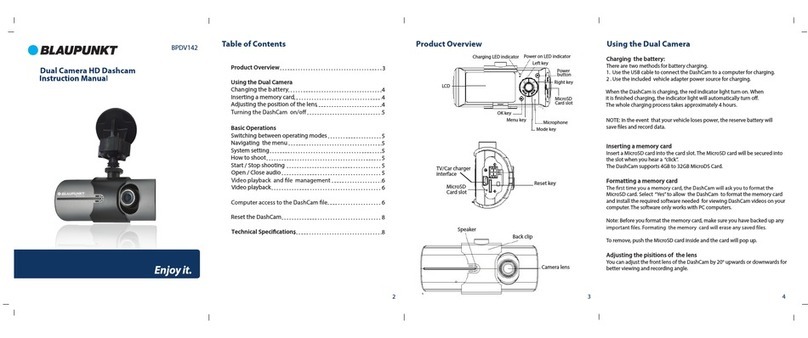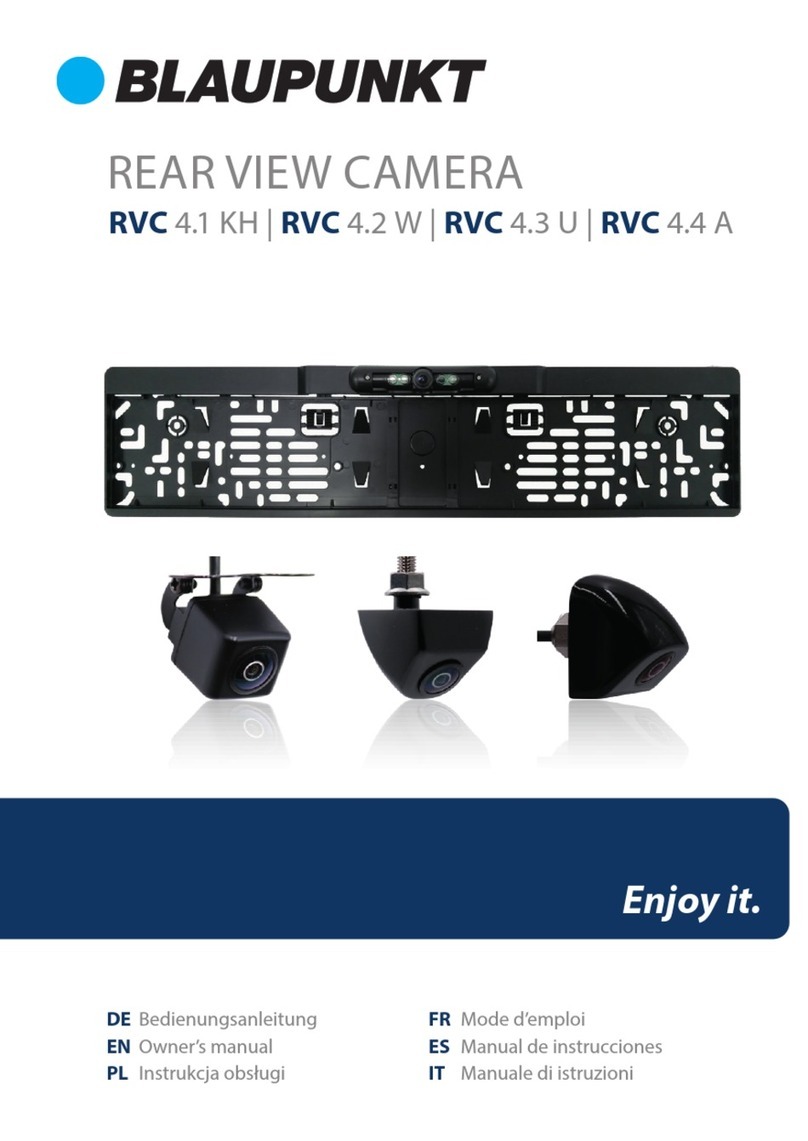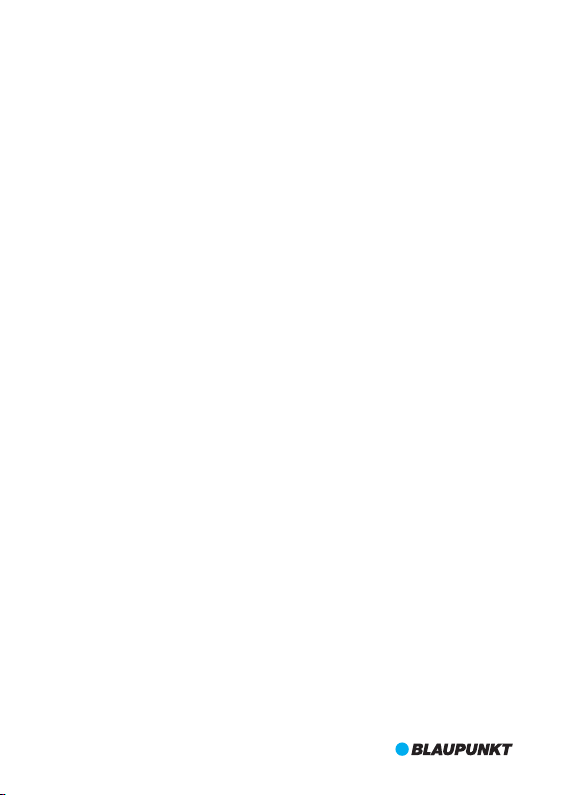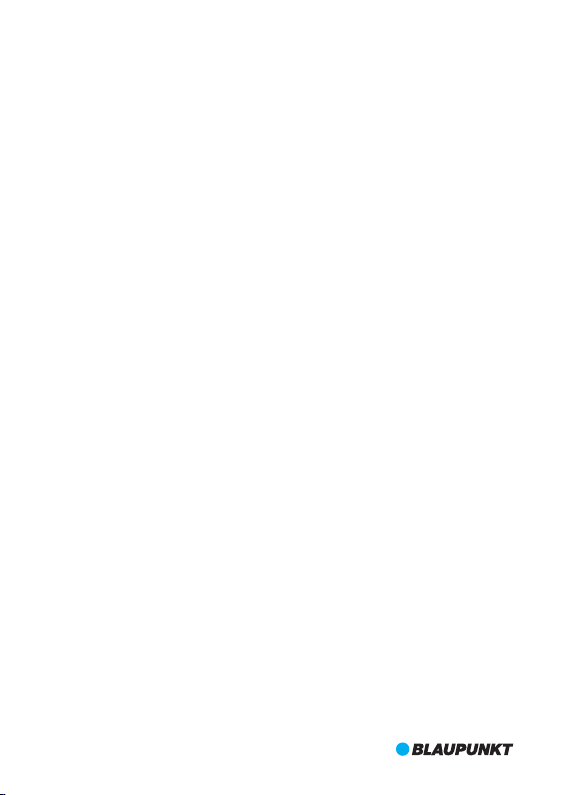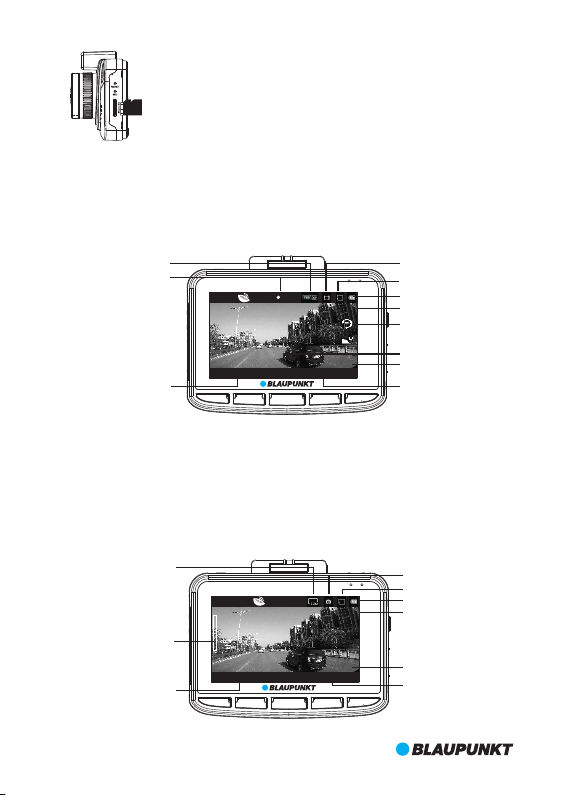MODE In standby mode,short press MODE key to switch Movie/Still Capture/Playback
mode; In setting mode, short press MODE key to switch different mode menu;
In playback mode, short press MODE key to back to preview mode.
4
2. Features
1. Support multiple video resolutions, such as 1080P, 720P and etc with superior video and
image quality;
2. Support 60fps for high-speed recording;
3. High definition CMOS lens module with wide viewing angle;
4. Built-in microphone/speaker;
5. With Voice/Mute Recording shortcut Key;
6. With LCD OFF shortcut Key;
7. Support high capacity micro SD card;
8. Support seamless loop recording and as recording as charging;
9. Automatically take video when car engines on and turn off when car engines off;
10.Support motion detection;
11.Support SOS and G-Sensor to prevent important files from being overwritten;
12.Support HDMI output;
13.Support parking monitoring function;
14.Support GPS tracking function;
15.Support driver ID;
16.Support multi-language.
3. Key Definition and Function
Definition
ON/OFF
MENU
UP
DOWN
OK
RESET
Function
Long press to power on/off.
In standby mode, short press MENU key to enter into setting mode and press
it again to quit when setting is completed; In recording, short press MENU key
to activate SOS function, and press it again to deactivate.
In Movie or standby mode, short press UP key to turn on/off voice recording;
In Still Capture mode, short press UP key to zoom in; In setting mode and
preview mode, short press UP key to select; In video playing or pause status,
short press UP key to fast backward.
In Movie mode, short press DOWN key to turn on/off LCD OFF; In Still Capture
mode, short press DOWN key to zoom out; In setting mode and preview mode,
short press DOWN key to select; In video playing or pause status, short press
DOWN key to fast forward.
In Movie mode, short press OK key to pause or record; In Still Capture mode,
short press OK key to take photo; In Playback mode, short press OK key to play
video/pause; In setting mode, short press OK key to confirm.
Pock it when DVR software crashes down.
Picture
UP
MENU
OK
MODE
DOWN