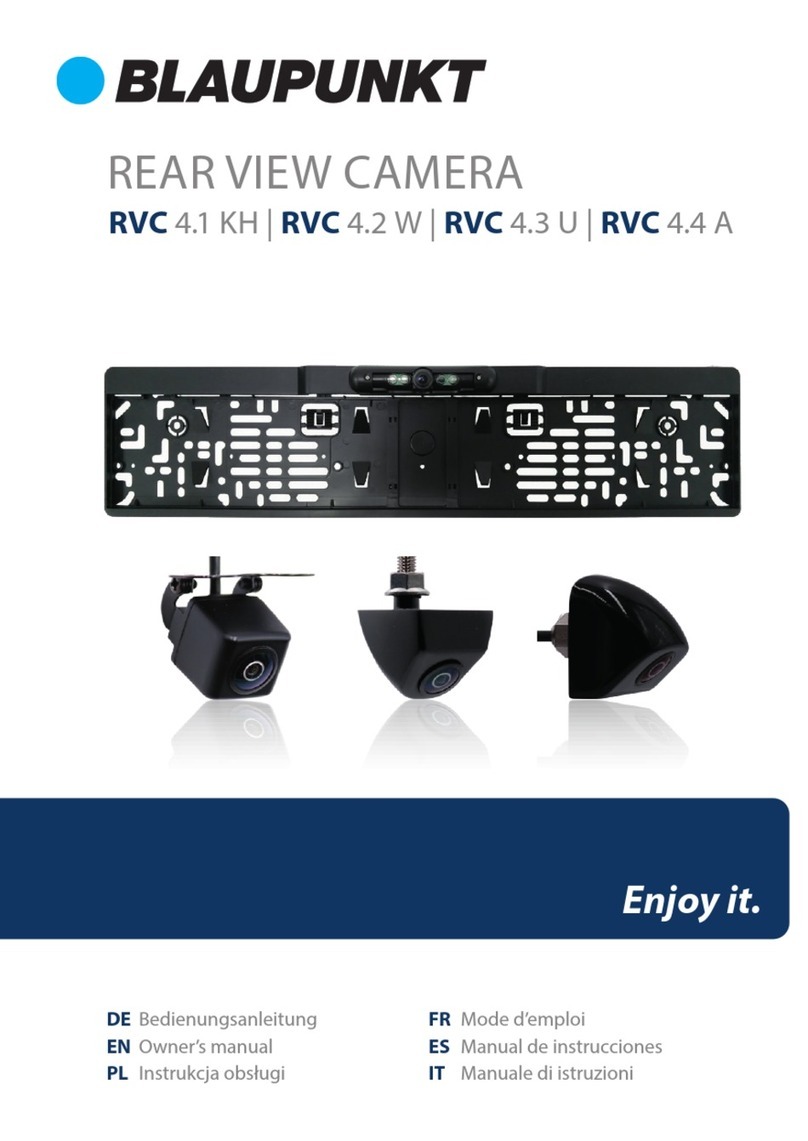Turn On: Press and hold the power button until red on indicator lights up.
Notice: When the DashCam has low battery, it will prompt automatic shutdown.
Basic Operations
Switching between operating modes
This device has two operating modes: Video Mode and Playback Mode
press the mode Key to change between them.
System Settings: The following settings can be found in the Menu Screen.
Video Mode: Select which lens to allow video recording.
Time Setup: Press the left/right key to adjust the date and time. Press the OK
Format: Press the OK key to enter and Select Yes/ No.
Selecting “Yes” will erase the memory card and format it for the DashCam.
TV Out: Select NTSC/PAL setting.
Chinese / Japanese.
G-SENSOR Sensitivity: Adjust G-Sensor detection settings. (This function
automatically starts during video recording).
Frequency: 50HZ / 60HZ.
Default Setting: Reset the default setting to your current setting.
In the shooting mode, press OK key to start shooting, then press OK key again
to stop shooting.
When the DashCam is on or a MicroSD card is inserted, it will
automatically start shooting.
Open / Close audio:
During video recording process, pressing left key can fast open / close audio in
the video.
How to shoot
Start / Stop shooting:
In the shooting mode, press OK key to start shooting, then press OK key again
to stop shooting.
When the DashCam is on or a MicroSD card is inserted, it will automatically
start shooting.
During video recording process, pressing left key can fast open / close audio in
the video.
Press the MODE key to enter playback mode and the screen will show the
Video playback:
card reader or adapter.
the DashCam will automatically generate specialized software tool (ADR Player)
this tool.
Notice:
(1) For ease of use we recommend installing the software on your PC.
(2) The software is only compatible with Windows.
Using ADR Player ( X2Player) software.
1. Use a card reader to read video information on the MicroSD card.
、Default_Folder.ini
and ADR Player ( X2Player)
2. Run ADR Player ( X2Player).
3. Open the player to play video documents.
Click to open the player.
Select MicroSD Card disk path, then click the “apply” to load and automatically
play the document in the card.
Clicking the ActiveX can control playback: slow motion / stop /
play (pause) / fast forward.
4. Select double lens channel:
Clicking the Selects dual camera playback: dual camera / front
camera / back camera.
:
Select a photo to save and click to pop up saving options. After selecting,
click "save".
:
8. ToolBox:
ToolBox Functions: SD card formatting / upload software to the SD card / SD
card speed test / map selection and user password setting.
Click to enter.
10. Gravity sensor:
Click ,to view gravity sensor data while the video plays to trace accident
and abnormal circumstance occurring during the driving process.
11. Other operations:
to display size.
Reset the DashCam
When abnormal circumstance occur due to improper operation, you can press
reset button to restart the DashCam.
LCD screen
size 2.7” (16: 9)
Lens Front lens with ultra wide angle of 140°;
back lens with ultra wide-angle of 100°.
English / German / Russian / Traditional Chinese /
Video
format
Optional
language
AVI
Memory
card slot MicroSD
Microphone/
Speaker Built-in
Television
Output NTSC/PAL
DC access DC 5V
Battery Built-in lithium polymer battery
System
requirement Windows 2000/XP/Vista/ Windows 7/8/10
©2017 Blaupunkt. Windows is a trademark of Microsoft. Google Maps is a trademark
5 6 7 8
Technical Specications
Accessing the DashCam les can only be accessed via
Turn O: Press and hold the power button until red o indicatior shuts o.
Accessing the les required a SD