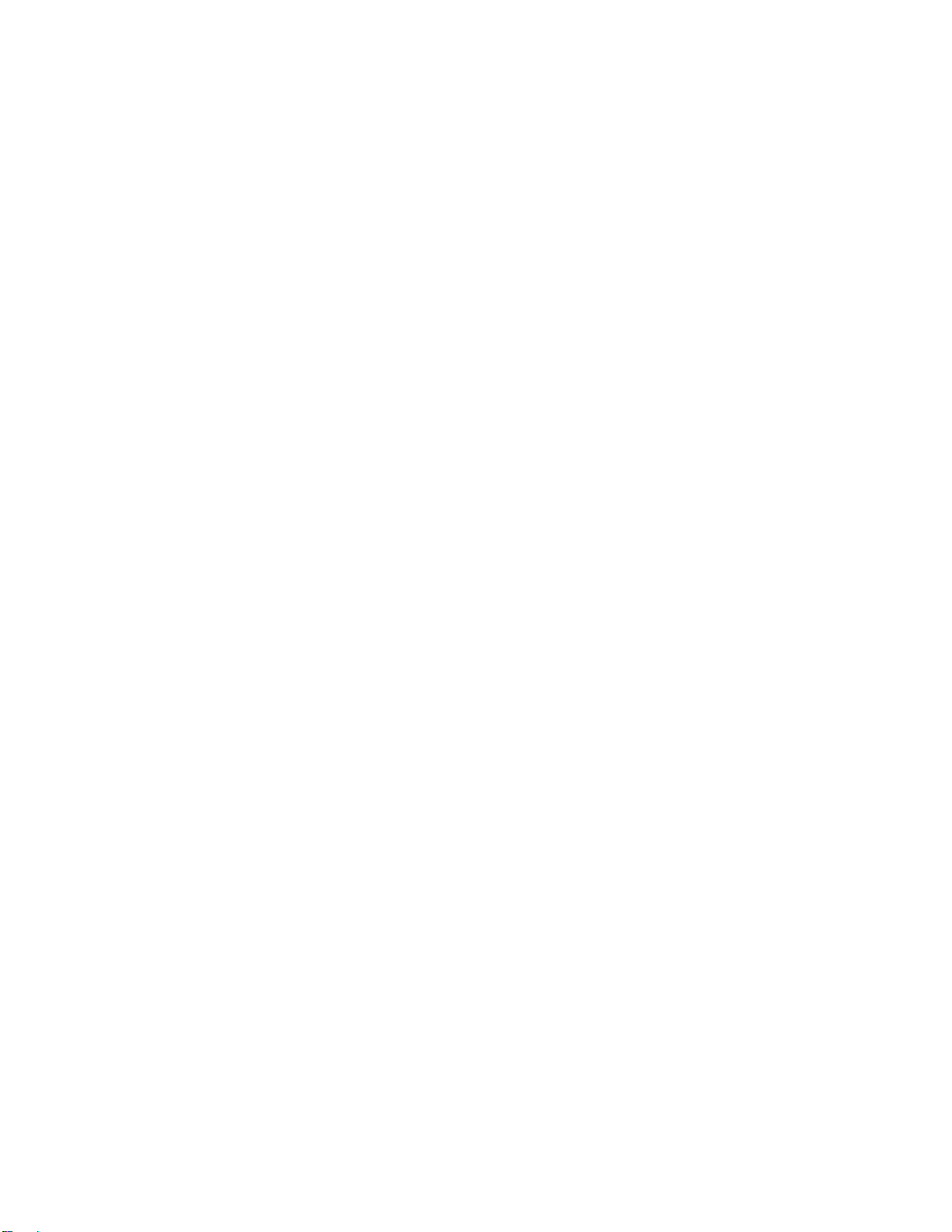LDWS Calibration: Manually calibrate perspective lines
Firmware version: Displays the current firmware version
Setting up your new Dash Cam
Your dash cam requires no special setup other than the date & time. It will function out of the box
once these are set. However if you wish, you can change the default settings in the menu or activate
other features of your choosing.
Setting the Date & Time
To set the date and time, access the General Settings menu. Once in General Settings use the UP
and DOWN buttons to locate CLOCK SETTINGS and press OK. Use the UP and DOWN buttons to
change the number, and the OK button (top right) to confirm and change between options. When
finished, navigate to the OK option on the screen and then press the OK button.
To change the time zone, under General Settings navigate to TIME ZONE SELECT and press OK.
Use the UP and DOWN buttons to change between time zones and press OK to confirm your
selection. The time zone setting will allow automatic adjustments of the time stamps in the video data.
Video mode
When the Dash Cam powers on it automatically enters Video Mode and will start recording if a
microSD card is installed. When recording, the green indicator light will blink. If the green indicator
light is solid, the unit is not recording and is in standby mode. Pressing OK will manually stop and
start recording in Video Mode.
To change the camera display (Picture in Picture)
To toggle the view between the two cameras and enable PIP mode (picture in picture), use the
bottom on the bottom right corner of the screen (#6 in the diagram).
Screen Time Out (LCD POWER SAVE)
By default, the camera is set to turn the LCD screen off after 1 minute. To disable the screen timeout,
turn LCD POWER SAVE to OFF.
Press the MENU button, then the camera TOGGLE button (#6) to switch to the GENERAL
SETTINGS menu. Once here, use the UP and DOWN arrows to navigate to LCD POWER SAVE. Hit
OK and then use the UP and DOWN arrows to select OFF. Hit OK again to confirm.
LED (low light recording)
This specifies whether the LEDs on the front camera are turned on (for low light recording). The
button activates the same setting, but provides a shortcut to this feature so you do not have access
the menu to change it.
Emergency lock
While recording, you can press the MODE/SOS (5) button to lock the current file. Locking a file will
prevent it from being overwritten during loop recording. A lock symbol will appear on the LCD screen
of your device.
You can also adjust the Protect Level (G-Sensor) under General Settings. The G Sensor detects
impacts. To activate it, set it to something other than OFF. The higher the number, the higher the
sensitivity. When triggered, it will protect (lock) the current video.