Hyundai H-DVR14HD User manual

АВТОМОБИЛЬНЫЙ
ВИДЕОРЕГИСТРАТОР
CAR VIDEO RECORDER
Руководство по эксплуатации Instruction manual
H-DVR14HD

2
Instruction Manual
Dear customer!
Thank you for purchasing our product. For safety, it is strongly recommended to read
this manual carefully before connecting, operating and/or adjusting the product and keep
the manual for reference in the future.
If you want to dispose this product, do not mix it with general household waste. There is
a separate collection system for used electronic products in accordance with legislation
that requires proper treatment, recovery and recycling.
Please contact your local authorities for the correct method of disposal. By doing so, you
will ensure that your disposed product undergoes the necessary treatment, recovery and
recycling and thus prevent potential negative effects on the environment and human health.
Utilization of the product
Important safeguards
• Read carefully through the manual to
familiarize yourself with this unit.
• Keep this manual handy as a reference
for operating procedures and precautions. Do
not allow persons who have not read through
this manual to use this unit.
• Connect this unit only to the vehicle lighter
jack of your car with +12-24 V DC power. If the
voltage is too high, it may cause damage to
this unit.
• Careful handling of the unit can prolong
its operation life.
• Due to variety of car lighter jack sizes
depending of vehicle type, ensure that this unit
is properly contacted in the lighter socket.
• The unit should be used only with original
accessories included. The Manufacturer is
not responsible for possible damage of this
unit cause by using other accessories than
provided by Manufacturer.
• Should this product fail to operate
properly, contact your local dealer.
Controllers
Rear view
123
1. button
2. Display
3. button

3
Instruction Manual
Top panel
4
5
6
7
8
9
10
4. UP button
5. DOWN button
6. MODE button
7. MENU button
8. Microphone
9. Mounting hole
10. Speaker
Right panel
11 12 13
11. SD card slot
12. MiniUSB jack
13. DC in 5V
Left panel
14 15 16 17 18
14. Lens
15. AV out
16. HDMI out
17. Charge/working indicators
18. RESET button
Operations
Mounting
• Screw the unit to the holder. Fix the device
in the desired position rotating the regulating
washer.
• Press the suction cup to a surface in the
car, then push the pressure valve down. Make
sure the holder is fixed properly to the surface.
• You can adjust the angle of the stand
by loosening the washer and bending the
assembly knot.
• To unmount the stand, lift the pressure
valve, then lift the plastic ear on the suction cap.
Camera position
You can adjust the position of the camera by
rotating it manually horizontally at the angle of
1800 to select the best recording view angle.
Power and charging
To charge the battery of this unit connect
its USB port to the PC with the suppled USB
cable; or connect it to a car lighter socket with
the suppled car adapter. The power icon
in the top right corner of the display indicates
the remaining battery power. The time taken by
complete charging of the battery is 3 hours.
Recording
• Before you start recording, insert an SD
memory card into the memory card slot of this
unit until a click. Insert the card with correct side.
SD card capacity supported: up to
32 GB, class 6 or higher. For correct and
satisfactory operation, licensed SD memory
cards of famous brands should be used
with this unit. Avoid using memory cards of
unknown brands.
• Auto recording: After you connect this unit
to car power source, recording will be started
automatically. After you disconnect the power
source, the unit will stop recording and save
the recorded information.
• Manual recording: Press and hold
button to switch on the unit (press and hold

4
Instruction Manual
it again if you want to switch off the unit). If
necessary, select recording mode by pressing
repeatedly M button. Press button to
start recording. Press this button again to stop
recording.
• While recording, the recording time
is shown in white figures in the bottom of
the display. The unit will save video files
automatically after each 1, 2 or 3 minutes (see
“Setup“ paragraph below for more details).
When the memory card is filled, old files will
be deleted and the new files will be recorded
instead. Press button to stop and to
continue recording.
• When the environmental lighting is not
bright enough, press the button to activate
the IR lights of the unit (press again to turn it to
auto or switch the IR light off).
The IR lights can be switched on only
while recording.
• Before removing memory card stop
recording. Press on the card until a click to
remove it.
• SOS function. When you press MENU
button during video recording, the current
fragment will be protected from rerecording.
• G-sensor. If overload resulting from an
impact exceeds the setup value (1 g = 9.8m/s^2;
see “Setup“ paragraph below for more details),
the current video fragment will be automatically
saved and protected from re-recording.
Warning: The G sensor is working only if
stabilization mode is switched on (it is switched
on by default).
Photo mode
• When recording is not on, press MODE
button to choose the photo mode. Press
button to take a photo.
• Press UP and DOWN buttons to zoom in
or out.
• You can set various parameters of photo.
Please see “Setup“ paragraph below for more
details.
Playback mode
• When recording is off, press MODE button
repeatedly to enter playback mode. Then
press UP and DOWN buttons to choose the
files. Press button to play the selected
file. Press this button to pause and resume
playback. Press MODE button to stop playback
and switch the unit to another mode.
• In playback mode you can delete and
protect files (see “Setup“ paragraph below for
more details).
AV output and HDMI output
• Connect the AV output of this unit to an
external audio-video device (e.g. car TV) with
the suppled audio-video cable. Now this unit
can be used as audio and video sugnal source
for the external device.
• Connect the HDMI output of this unit to an
external audio-video device (e.g. car TV) with
the supplied HDMI cable. Now this unit can be
used as high-quality digital signal source for
the external device.
PC camera
To use this unit as a PC camera, no special
software is required to be installed to your PC.
• USB drive: After this unit is connected to
the PC via USB cable, if you set USB Function
MSDC, it is a computer interface between a
computer and a digital camera which shows
the digital camera as a removable disk drive
attached to the computer.
• PC Camera: If you set USB Function PC
cam, the device will feed its images in real time
to a computer or computer network via USB.
If you contact the device via USB cable
to your computer for the first time, and the PC
cannot see it, please plug off the cable and try
again.
It may be caused by poor contact of the
cable and the USB port.

5
Instruction Manual
Setup
In recording or photo mode press once
MENU button to display the current mode
setting menu. Press MODE button to switch
between setup menus. In the menu press UP
and DOWN buttons to select settings. Press
button to go to adjustment of the selected
setting; select options with UP and DOWN
buttons and press button to confirm.
Press MENU button to exit from the menu.
The menu in your unit may be changed
without prior notice and hence be different from
the menu described below.
General system setup
• Beep: on/off. Activate or deactivate beep
sound when pressing buttons.
• Power off: Never/1 minute/5 minutes.
Select the time period after which the unit will
automatically switch off or disable this function.
• Time setting: set the current day, month,
year, hour and minute and the date display
mode by pressing UP and DOWN buttons and
pressing button to select an item.
• Date format: Switch between none and
Day/Month/Year
• Language: select the on-screen menu
language.
• TV system: NTSC/PAL
• HDMI output: 1080i/720p
• Flicker: 50 Hz/60 Hz.
• USB function: MDSC/PCam
• LCD Rotate: enable or disable rotation of
the image by 1800.
• LCD power save: Off/1 minute/3 minutes.
Select the time period after which the LCD will
turn off to save power.
• G-sensor sensivity: Off/Low/Middle/High
• Reset Setup: Yes/No. Reset all settings to
default values.
• Version: check the current software
version info.
Video setup
• Resolution: select video resolution: 1920
x 1080, 30 frame/sec, 1280 x 720, 30 frame/
sec 1280 x 720, 60 frame/sec, 640 x 480, 30
frame/sec.
• Movie quality: Fine/Super fine.
• Movie clip time: off/1 minute/3 minutes/5
minutes/10 minutes. Select the maximum
record fragment time.
• Delay power off:
off/5sec/1min/5min/30min/60min
• Sound Record: on/off. Activate or
deactivate recording of sound for video
recording.
• Mic sensivity: standard/low.
• Scene: Automatic/Sports/Portrait/
Landscape/dusk/fireworks.
• Exposure: adjust the image exposure.
• White balance: select the white balance
mode: Auto/Daylight/Cloudy/Tungsten/
Fluorescent.
• ISO sensitivity: Auto/100/200/400.
Photo setup
• Image resolution: VGA/1.2M/2M/3M/
5M/8M/12M/14M. Select the size and
resolution of the image.
• Still Quality: Super Fine/Fine. Select the
image quality.
• White balance: select the white balance
mode: Auto/Daylight/Cloudy/Tungsten/
Fluorescent.
• Color: select the color mode: Nature/
Bright/Gray.
• ISO: adjust ISO sensitivity:
Auto/100/200/400.
• Exposure: adjust the image exposure.
Playback mode setup
• Volume: Adjust volume level
• Delete: Delete one/Delete All. Select “OK“
to delete or “Cancel“ to cancel.
• Protect: Protect one/Unprotect one/Protect
all/Unprotect all. If you lock a file it is protected
and cannot be deleted until you unlock it.
Media tool setup
• Format SD card. After you select «Ok»
option, the connected memory card will be
formatted.
• SD-card info. Get information about
memory storage left.
Table of contents
Languages:
Other Hyundai Dashcam manuals
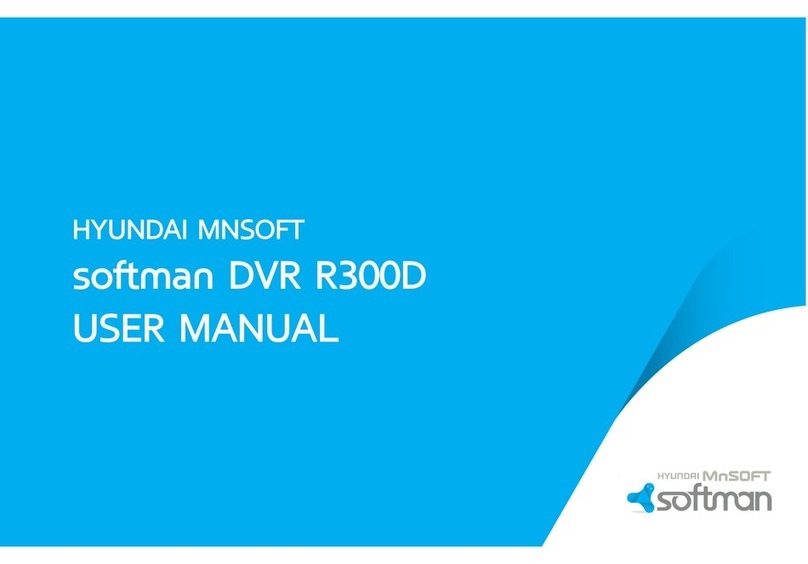
Hyundai
Hyundai softman DVR R300D User manual

Hyundai
Hyundai BB208 User manual

Hyundai
Hyundai UNIQ 300 Reference guide

Hyundai
Hyundai H-DVR18HD User manual

Hyundai
Hyundai H-DVR09HD User manual

Hyundai
Hyundai H-DVR05 User manual

Hyundai
Hyundai H-DVR01 User manual
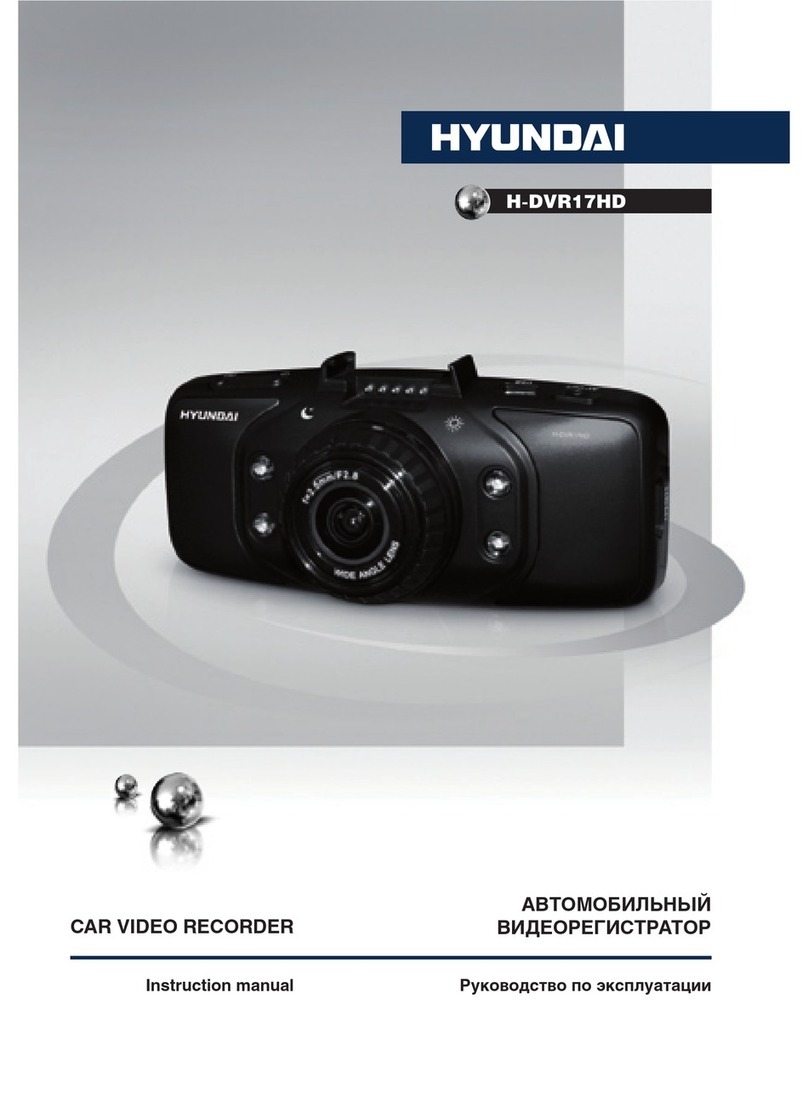
Hyundai
Hyundai H-DVR17HD User manual

Hyundai
Hyundai H-DVR08 User manual

















