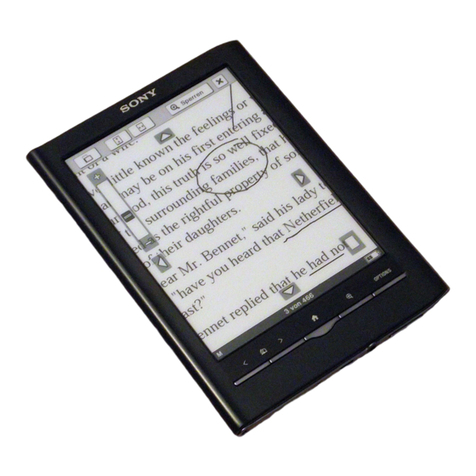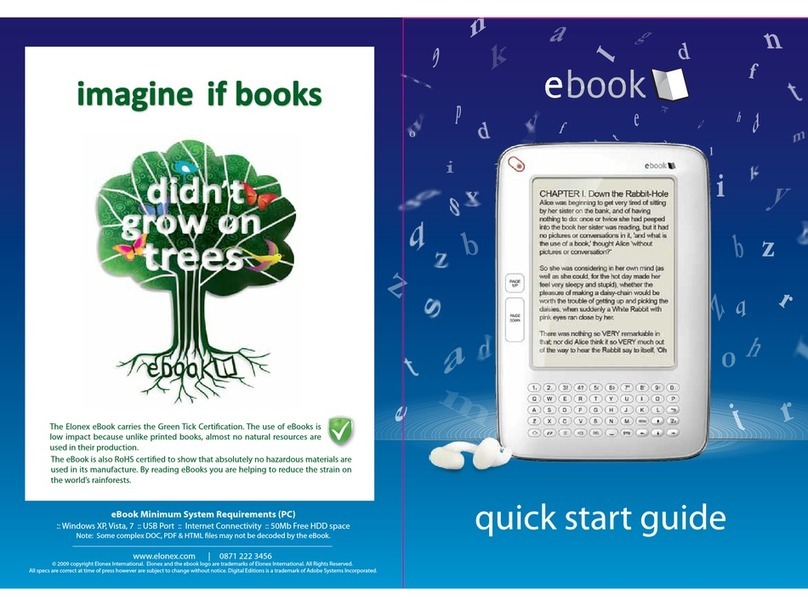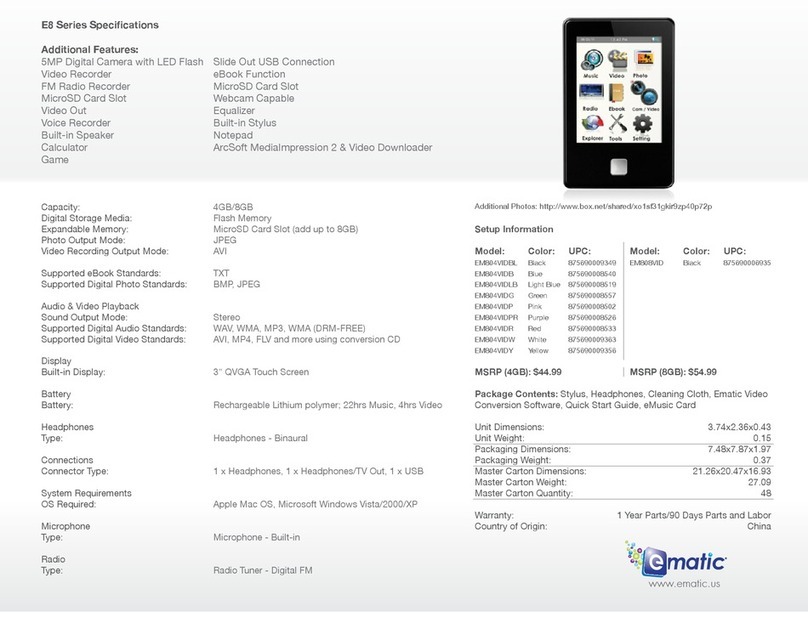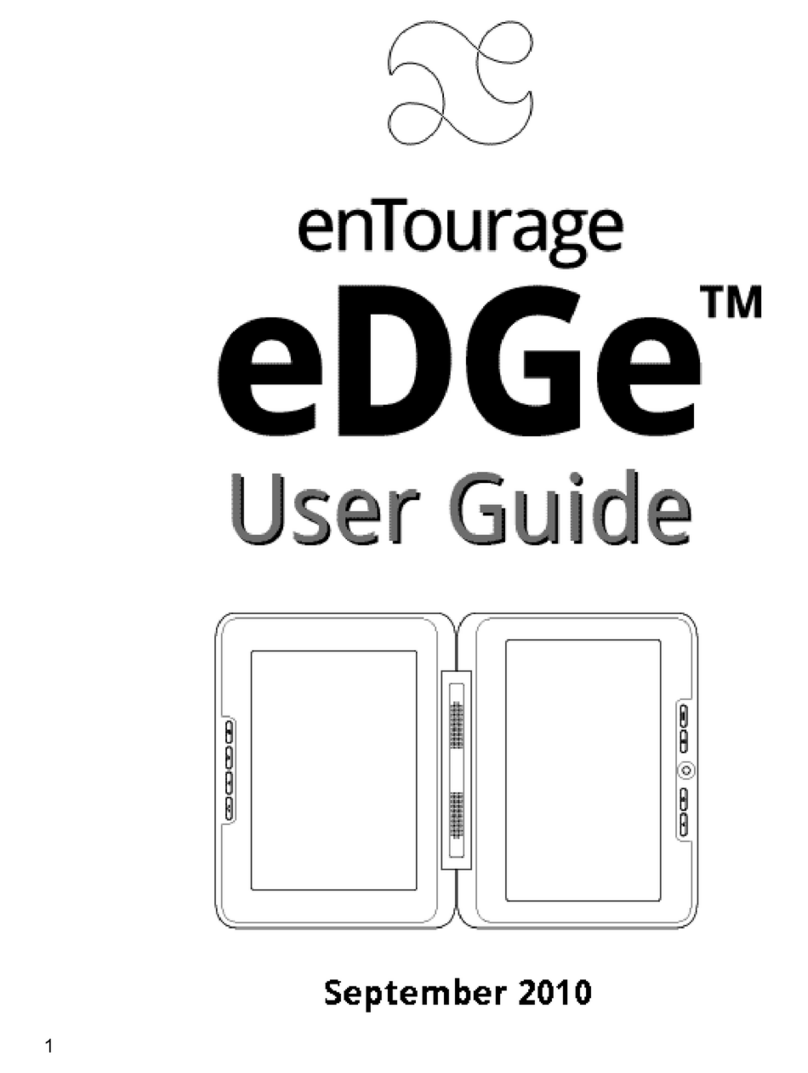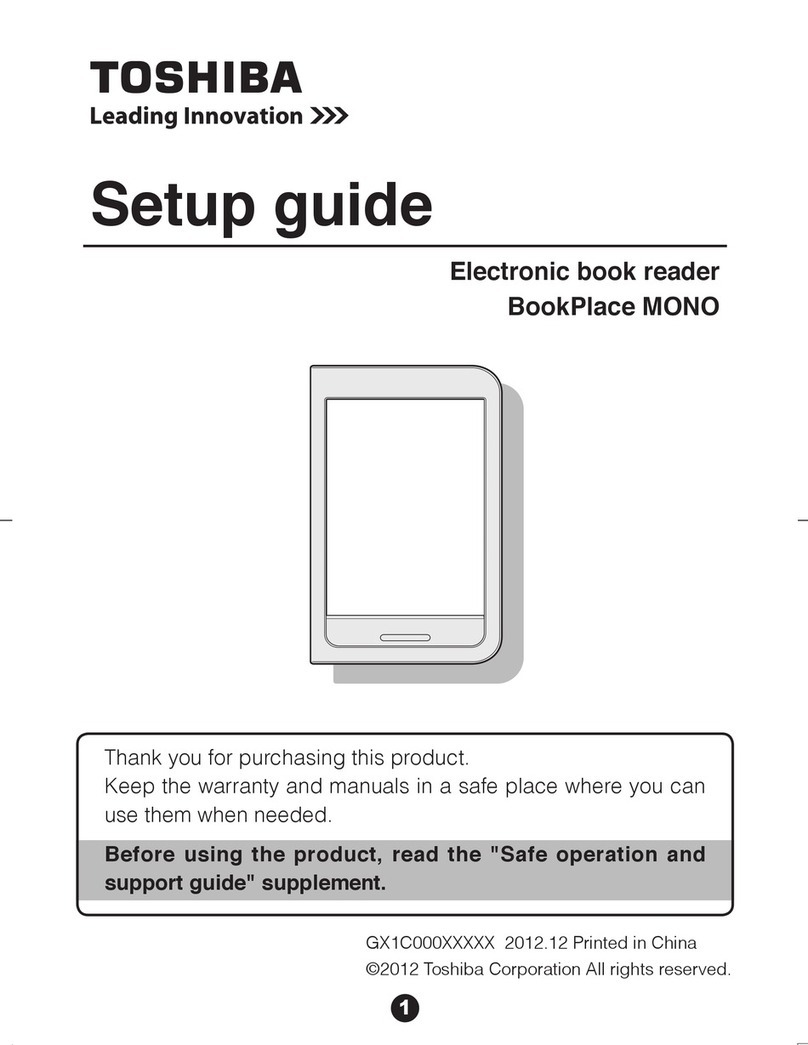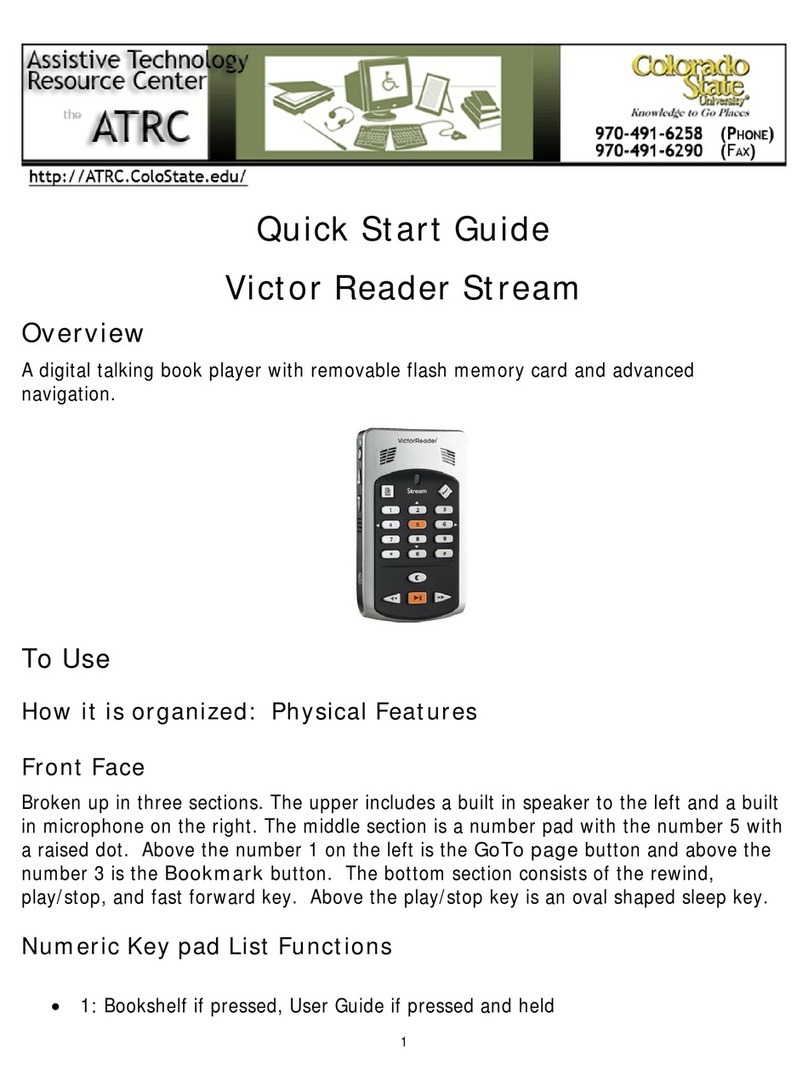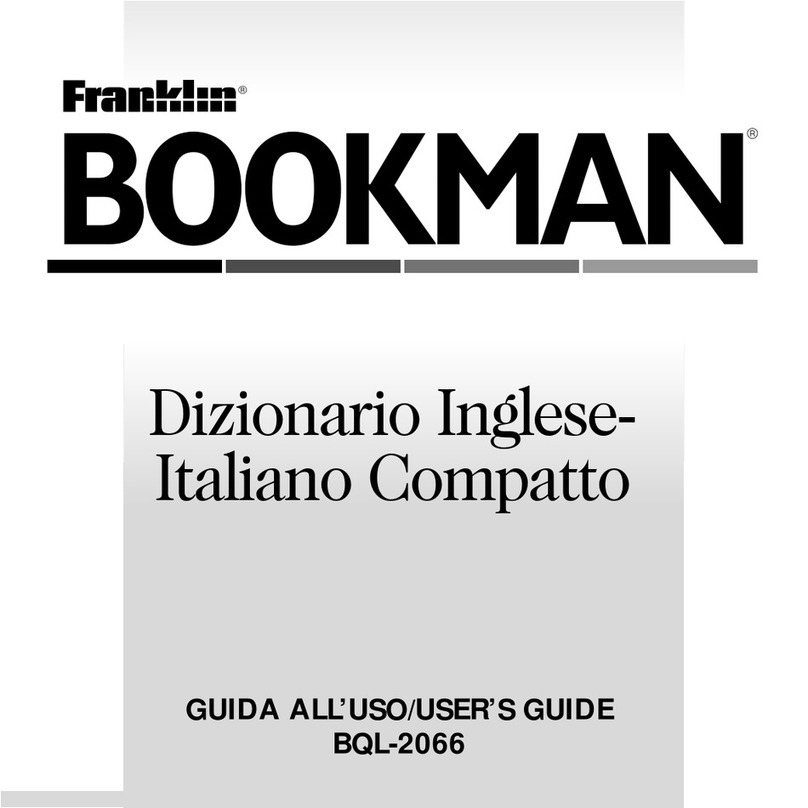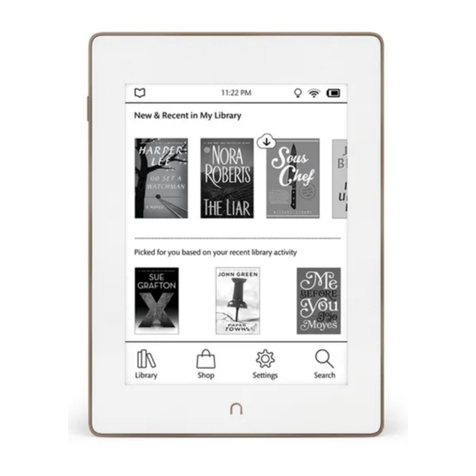Blaupunkt ER04W User manual
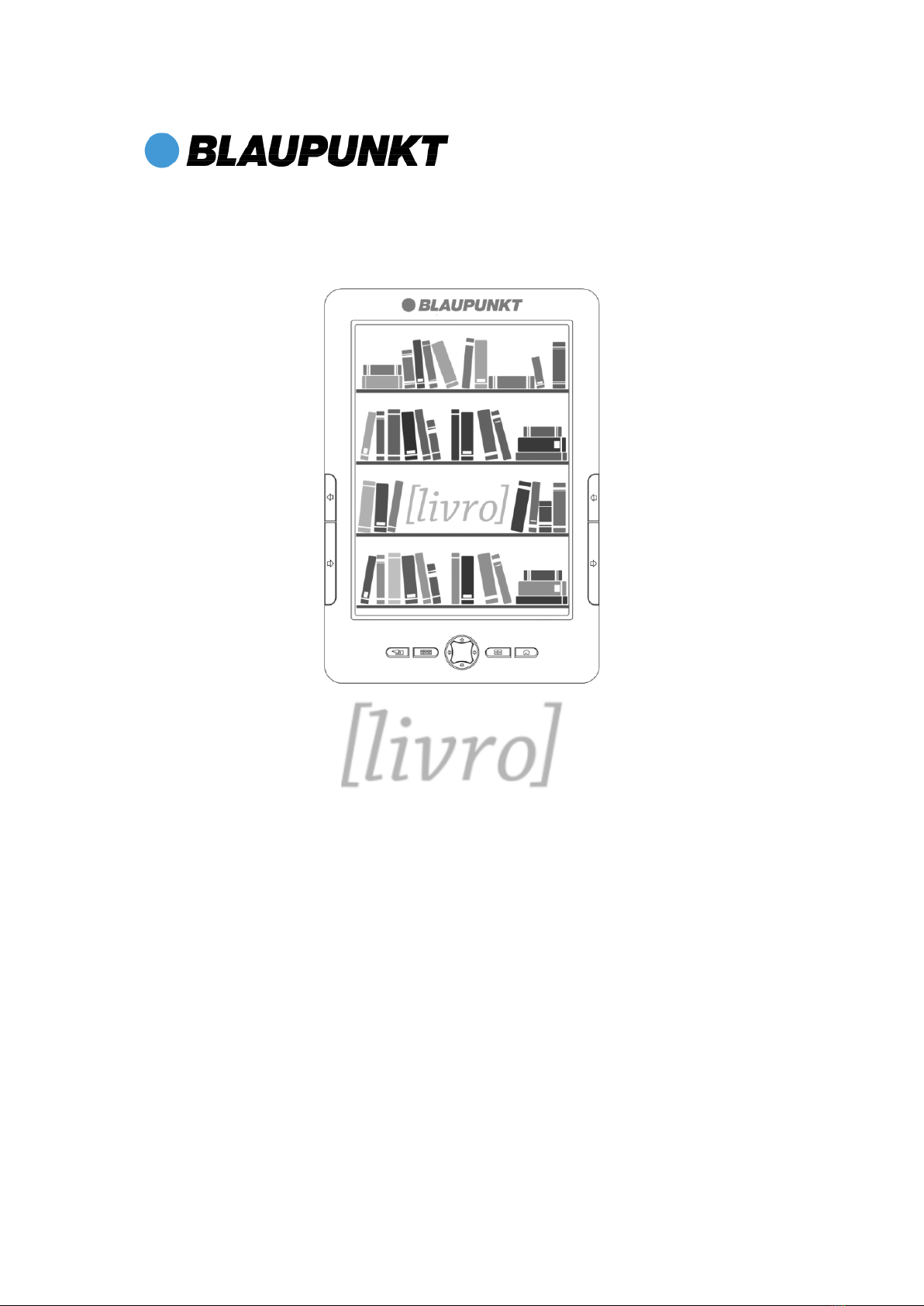
User’s Guide
English

2
Table of Contents
Getting started ................................................................................................................... 4
Parts and Controls ...................................................................................................... 4
Turning on/off the Reader........................................................................................... 5
Charging the Reader .................................................................................................. 5
To check the battery status......................................................................................... 5
How to Use the Main Menu ........................................................................................ 6
Inserting a memory card ............................................................................................. 7
Removing a memory card........................................................................................... 7
How to use Adobe DRM .................................................................................................... 8
Copy files to reader with your PC ...................................................................................... 8
Reading Books................................................................................................................... 9
Reading Books ........................................................................................................... 9
Using the Option menu of the book list..................................................................... 10
Turning a page .................................................................................................. 10
Going back to the book list ................................................................................ 10
Using the Option menu of the book page .................................................................11
Managing bookmarks....................................................................................................... 12
Viewing bookmarks .................................................................................... 13
Using the Option menu of the bookmark list .............................................. 13
Using dictionary .................................................................................................15
Using table of contents .................................................................................................... 16
Jumping to pages (“Go to Page”) ...................................................................... 16
Adjusting the font............................................................................................... 17
Adjusting the font size............................................................................................... 18
Adjusting the line spacing......................................................................................... 18
Return to List ..................................................................................................... 19
Delete ................................................................................................................ 19
Info..................................................................................................................... 19
Orientation ......................................................................................................... 19
Close ................................................................................................................. 19
Viewing Pictures .............................................................................................................. 20
Viewing Pictures ....................................................................................................... 20
Option menu of the “Pictures” list ............................................................................. 21
Switching the list display format ........................................................................ 22
Browsing pictures .............................................................................................. 22
Operations on the Picture viewer ...................................................................... 23
Comics viewer.................................................................................................................. 24
Option menu of the “Comics” list ....................................................................... 24
Wi-Fi and Internet ............................................................................................................ 25
Configure Wi-Fi settings ........................................................................................... 25
Settings ............................................................................................................................ 28
Changing Settings .................................................................................................... 28
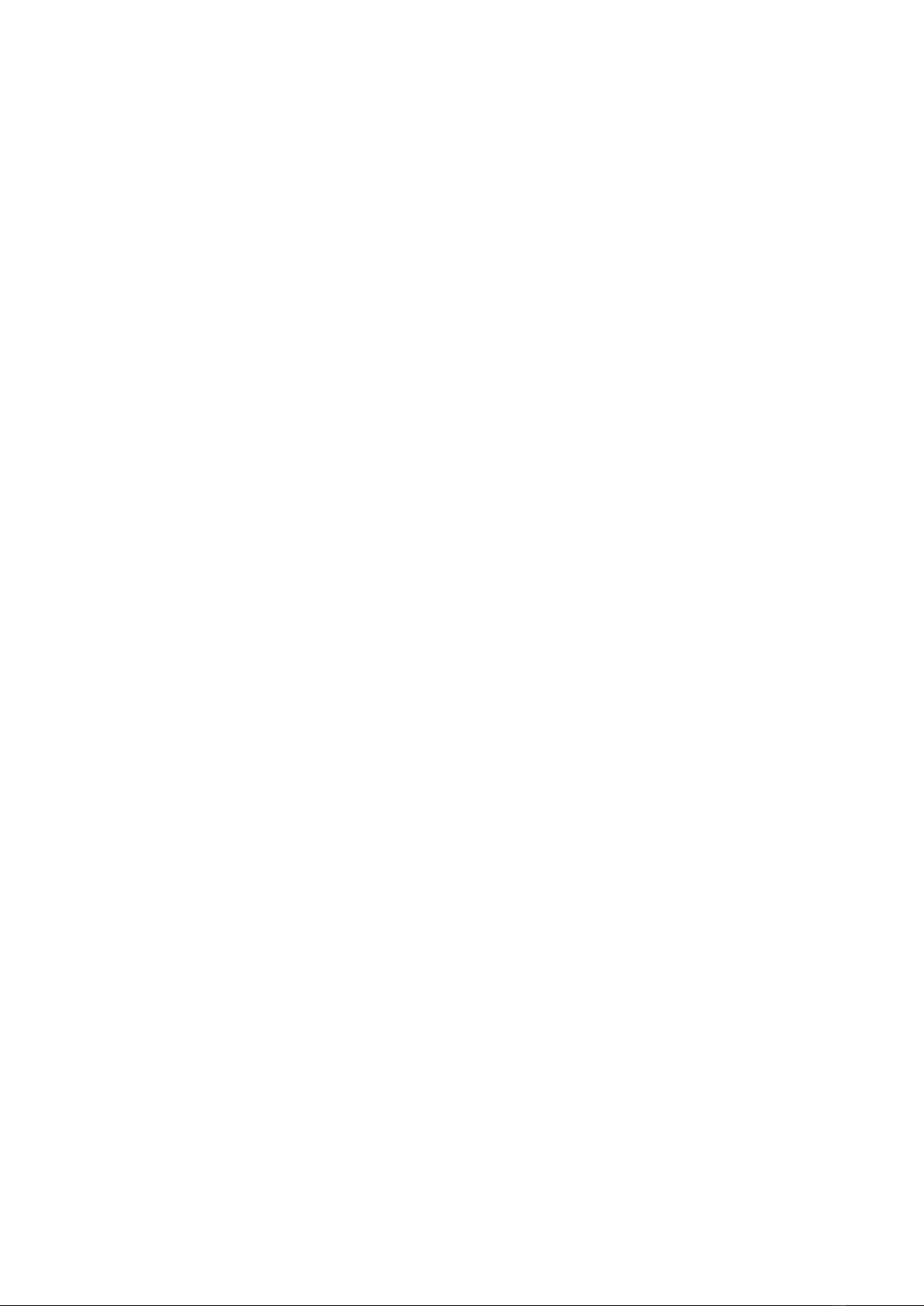
3
Settings menu items .................................................................................................29
Other Information ............................................................................................................. 30
Notes on Reader Disposal........................................................................................ 30
Precautions............................................................................................................... 31
Safety ................................................................................................................ 31
Heat build-up ..................................................................................................... 31
Note on use ....................................................................................................... 31
Notes on memory cards .................................................................................... 32
Cleaning ............................................................................................................ 33
Specifications................................................................................................................... 34

4
Getting started
Parts and Controls
1. USB connector. Used to connect the USB cable (supplied)
2. Micro SD (TF) Memory Card slot
3. LED
4. Reset button
5. Power on button
6. Back button
7. Keyboard
8. 5-way controller
9. Menu button
10. Home button
11. Previous page button
12. Next page button
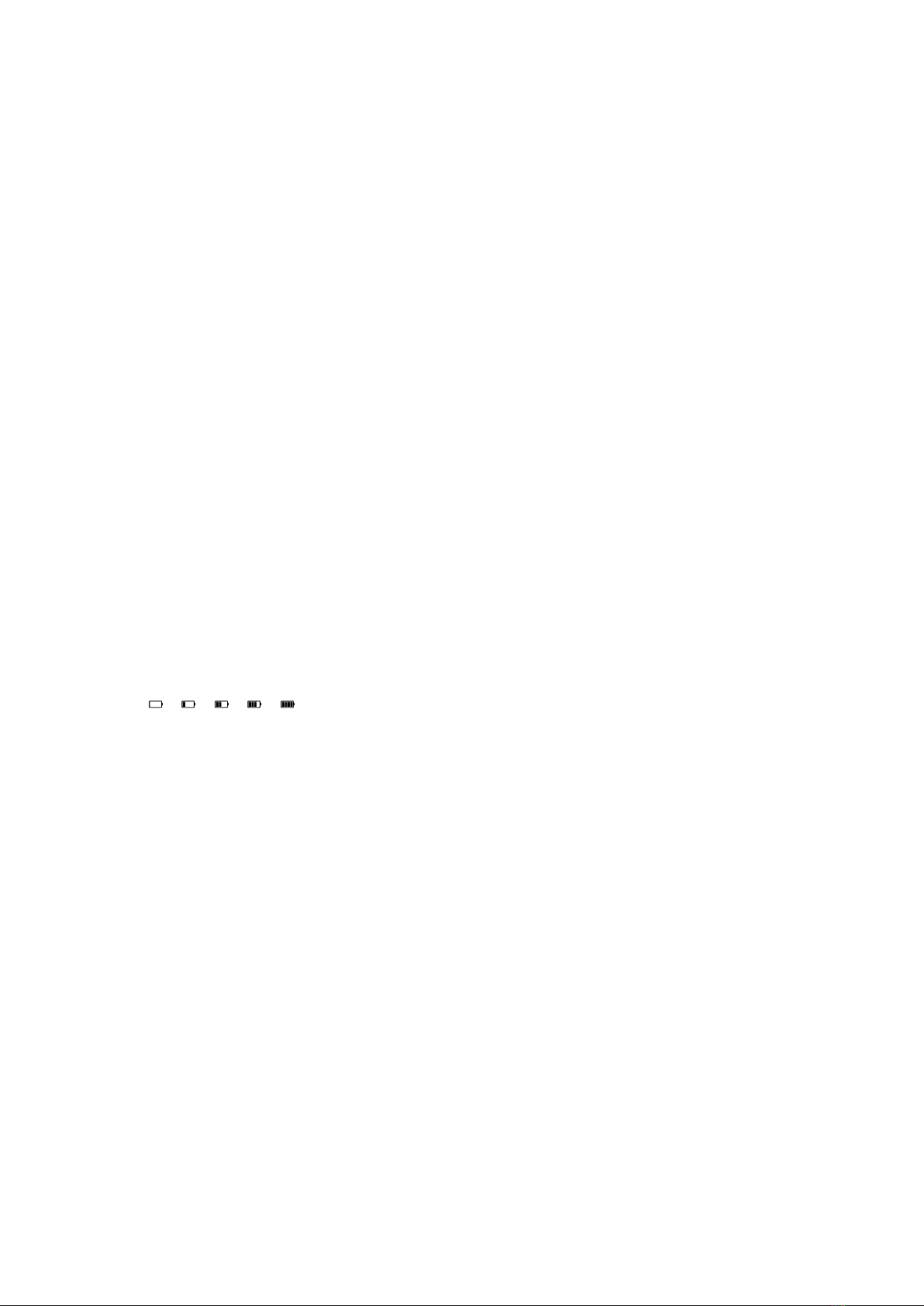
5
Turning on/off the Reader
Press the Power on button for 1 second to turn on the Reader. Make sure to turn on the
Reader before connecting to your computer.
Press the Power on button again to turn off the Reader.
Charging the Reader
You need to charge the Reader when using it for the first time, or when the remaining
battery power is low. Charge the Reader in one of the following ways.
Connect to an AC outlet using the AC Adapter (not included) with 5V 1 A for the
Reader.
It will take approximately 3 hours to fully charge the battery.
Connect to a computer via USB. The charging through USB takes normally more time
than through an AC outlet.
To check the battery status
You can verify the remaining battery power by checking the battery indicator in the bottom
left of the screen. Charge the battery when remaining power is low (the fewer black
segments indicated, the lower the remaining power).
Notes
While you use the delivered charger and USB cable to charge the Reader, you can
operate the Reader.
While connected to your computer via USB, you cannot operate the Reader. But you
can copy or delete etc. files on the reader.
Do not leave the Reader connected to a notebook computer which is not connected
to an AC outlet for an extended period. It will consume the battery of the notebook
computer.
Connection via an extension cable or USB hub is not guaranteed. Connect the USB
cable directly to the computer.
While the Reader is connected to your computer, do not turn on, restart, wake up
from sleep mode, or shut down the computer. These operations may cause the
Reader to malfunction. Disconnect the Reader from the computer before performing
these operations.

6
How to Use the Main Menu
The main menu is the starting point to read, view content and configure settings. You can
select menu items by using the 5 way controller (5).
The main menu contains the following functions:
Continue Reading
Select “Continue Reading” to continue reading from the last displayed page. The last
displayed page appears.
My Books
Select “My Books” to open the book list. Tap a book of your choice. You can view
EPUB, PDF, TXT, HTML, and FB2 files on the Reader.
Pictures
Select “Pictures” to open the picture list. Tap a picture of your choice. You can view
JPG, JPEG, GIF, PNG, BMP and TIF files on the Reader.
Comics
Select “Comics” to open the comics list. Tap a comic of your choice. You can view
CBR and CBZ files on the Reader.
Wi-Fi & Internet
Select “Wi-Fi” to connect your Wi-Fi enabled Reader to your Wi-Fi access points and
go online.
Please pay attention that your Reader is a mobile device with limited computing
power. Its CPU and internal memory (RAM) are not as powerful and large as your
desktop computer does. Your Reader supports the latest generation of the Wi-Fi
standard 802.11b/g/n. However, the download speed is in some cases limited,

7
especially when the web sites are built with complicated structures and containing a
lot of links. The main purpose of the Wi-Fi in your Reader is to download ebook files
from the dedicated web sites.
Settings
Select “Settings” to open the setting items you want to change. You can configure
various settings in the “Settings” menu.
Inserting a memory card
The Reader supports Micro SD memory card.
Notes
Do not remove a memory card from the memory card slot while the data on the
memory card is being edited. Otherwise, edited data will not be saved.
SD Memory Card of up to 32 GB has been tested to work with the Reader; however,
not all SD Memory Cards are guaranteed to work.
When inserting the memory card into the Reader, it may take time for the Reader to
recognize the content files in the memory card if the number of the content files
stored on the memory card is large.
Be sure to insert the memory card in the correct direction. Forced insertion may
damage the slot.
Do not insert an incompatible memory card, as it may cause malfunction.
Do not use a deformed memory card or adapter.
If your Reader does not recognize the memory card please switch off the Reader and
insert the memory card. Switch on the Reader again.
Removing a memory card
Gently push in the memory card. You will hear a click, and the memory card should pop
out. Remove the memory card squarely from the slot.
Notes
Do not remove a memory card or turn off the Reader while reading or writing data as
data may be damaged.

8
How to use Adobe DRM
Your Reader supports Adobe-DRM protected PDF and ePUB files. When you download
Adobe DRM-protected files for the first time, you need to authorize your Reader.
If you do not have an Adobe ID, you should create it.
1. Create an account at Adobe.com
2. Download and install Adobe Digital Editions for free:
http://www.adobe.com/products/digitaleditions/
3. Use your account and password to log into your Adobe Digital Editions. Authorize
your computer with an Adobe ID
4. Buy a DRM-protected book.
5. Open the book with your Adobe Digital Editions
6. If everything OK so far, connect your Reader to USB.
7. Your Adobe Digital Editions will ask you if you want to authorize your Reader with
your Adobe ID.
8. Say Yes.
9. Copy your newly bought book to your Reader.
10. You should be able to write it now.
11. If Point 9 does not work, disconnect your Reader from USB and close Adobe Digital
Editions. Connect your Reader to USB restart Adobe Digital Editions.
Hints:
The following online information may help you to understand the Adobe DRM:
http://www.adobe.com/products/digitaleditions/faq/
http://www.adobe.com/products/digitaleditions/help/
Copy files to reader with your PC
1. Turn your reader and the PC on.
2. Connect the reader with USB cable with you PC.
3. The reader will show “USB Connected”
4. You will find the reader as a new drive-letter on your desktop
5. Copy your files to the reader.
6. Disconnect the reader from PC.
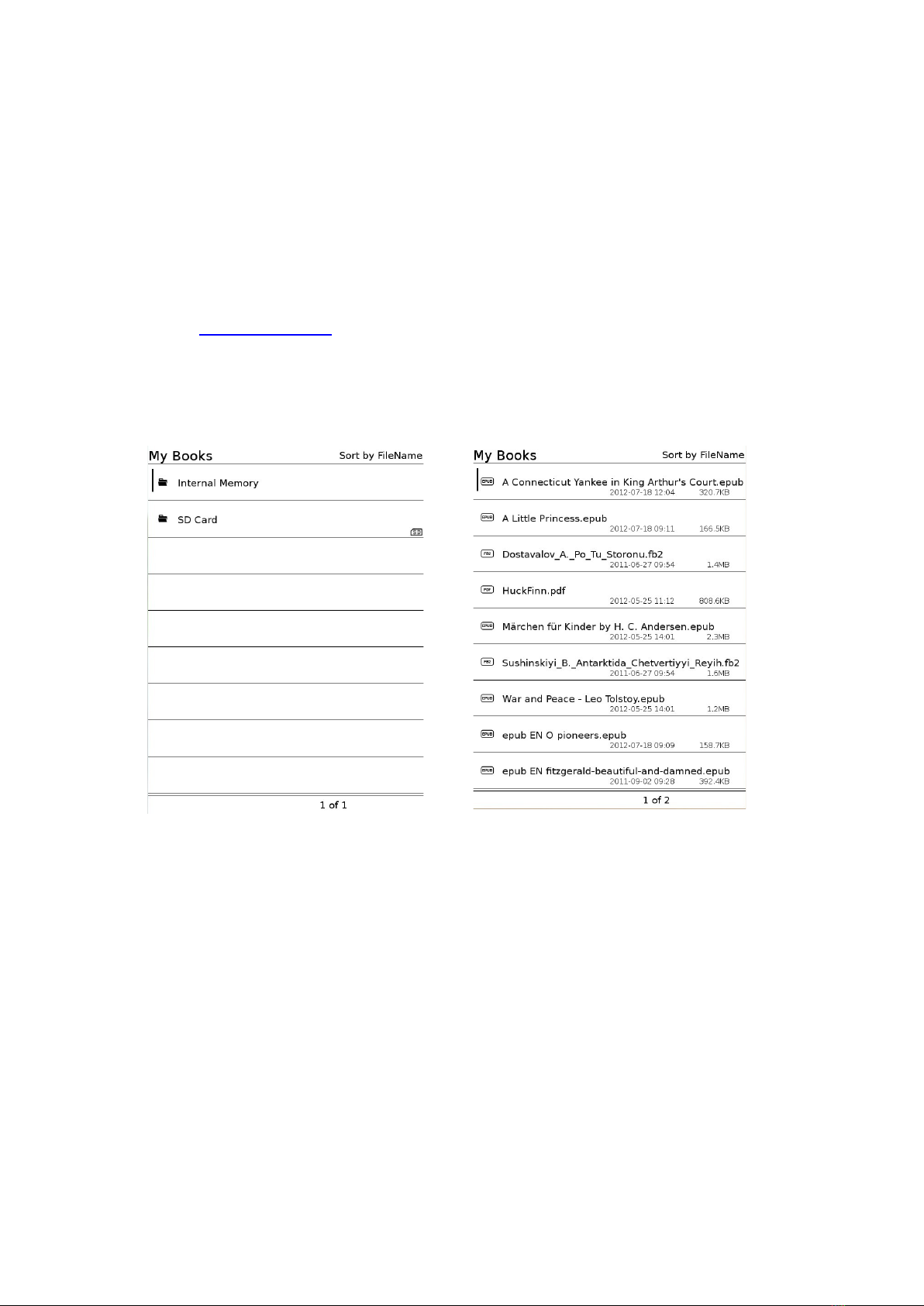
9
Reading Books
Reading Books
The complete manual you will find in the internal memory in the download area on our
website www.blaupunkt.de as PDF file. This should you read first.
Follow the steps below to find books.
1. In the main menu, select “My Books”.
2. Select the desired book in the list
Hints
“SD” means that books are stored on the external Micro SD card.
The number of the list pages is displayed at the bottom of the screen. If more than 9
books are stored, the total number of list pages becomes more one, e.g. 1 of 2,
indicating that the book list contains totally two pages and the first page is displayed.
The books are listed in various ways. If your desired book is not displayed in the
current list page, go to the next page or use the sort or search option to find the book.
You turn the list page by tapping the left and right arrows at the bottom of the screen.
If you have read the book before, the last displayed page of the book appears when
you open the book.

10
Using the Option menu of the book list
In the book list, push the menu button (9) to open the Option menu.
Option
item
Description
Sort
Sorts the “My Books” list by file name, type, date or size.
View
Switches the list display format to list or thumbnail.
Search
Searches a desired book title by keyword
Turning a page
1. Using the buttons 11 and 12 located on the left and right side of the Reader.
Going back to the book list
Push the back button (6) to go back to the book list.
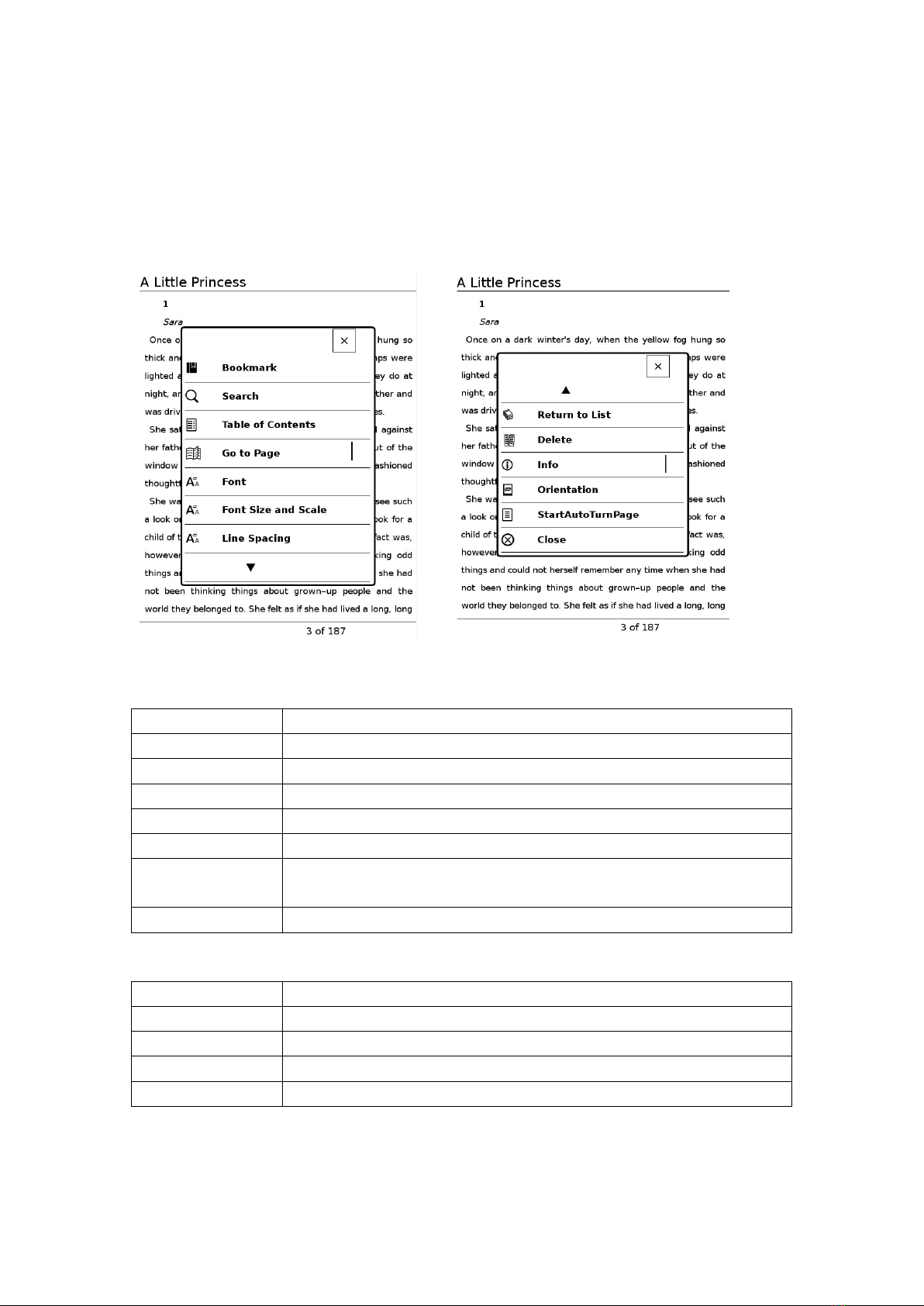
11
Using the Option menu of the book page
Push the menu button (9) to open the Option menu of the book page.
The Option menu consists of 2 pages and includes various useful features.
Options in the 1st page
Option item
Description
Bookmark
Create and manages bookmarks.
Search
Searches words in the book.
Table of contents
Displays the table of contents.
Go to Page
Displays the Page Jump panel.
Font
Changes the font, not for PDF.
Font Size and
Scale
Changes the font size or scale the page.
Line Spacing
Changes the line spacing
Options in the 2nd page
Option item
Description
Delete
Deletes the current book
Info
Displays the book information.
Orientation
Switches the screen orientation (vertical/horizontal).
Close
Closes the menu.

12
Managing bookmarks
You can create a bookmark on a book page for your future reference.
In the book page, press the menu button (9), and then tap “Bookmark”.
Option item
Description
Add
Create a bookmark. A bookmark icon appears at the upper right corner of
the page.
Delete
Delete the bookmark on the page.
Del All
Delete all bookmarks in the book.
View
Open the list of bookmarks. The list displays bookmarks for the actual
book.
Close
Closes the menu.
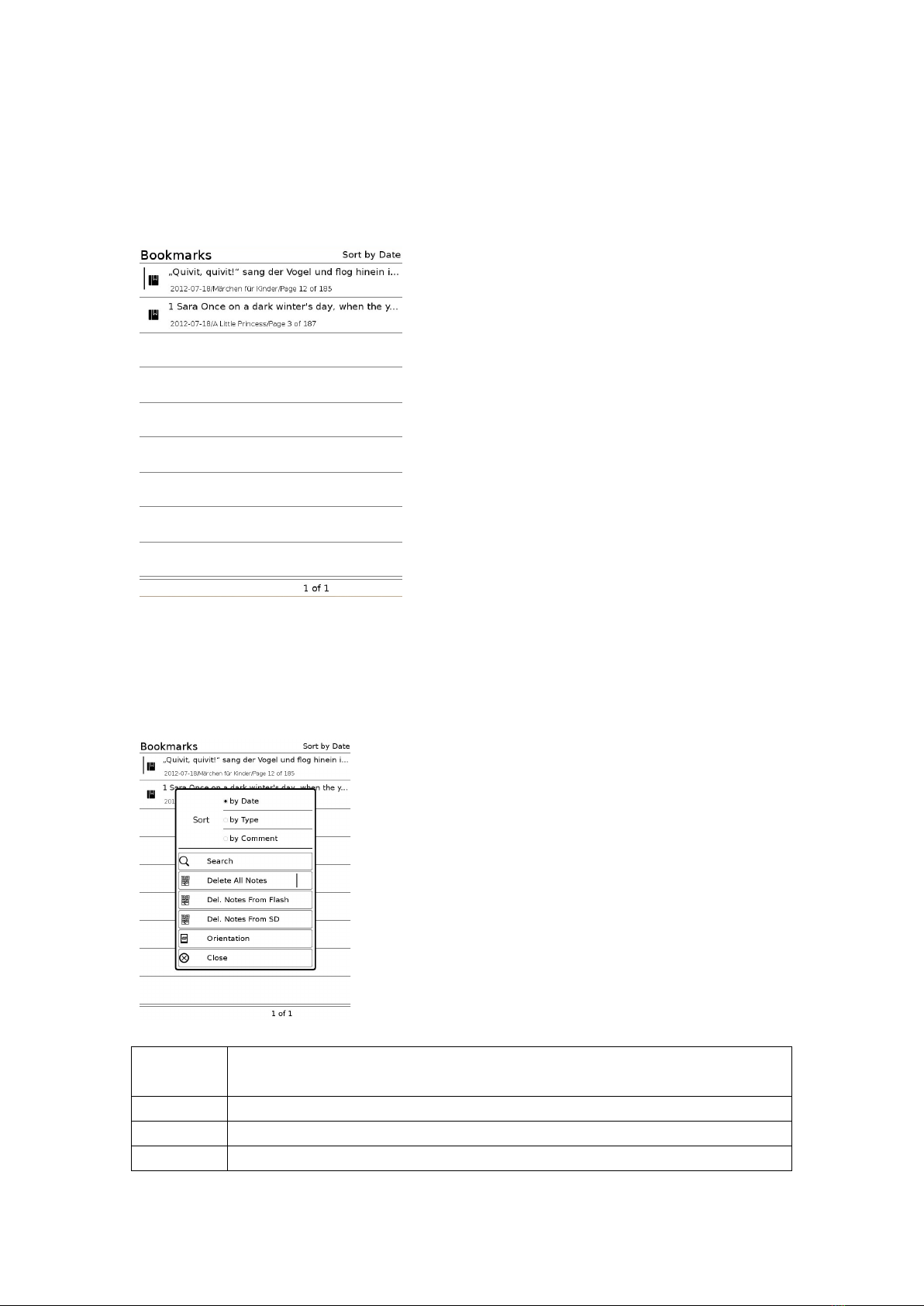
13
Viewing bookmarks
Select bookmarks in the options to open the bookmark list.
Using the Option menu of the bookmark list
Push the menu button (9) to open the Option menu of the bookmark list.
Option
item
Description
Sort
Sorts the notes list by file date, type and comments.
Search
Searches a desired note by keyword.
Orientatio
Switches the screen orientation (vertical/horizontal).
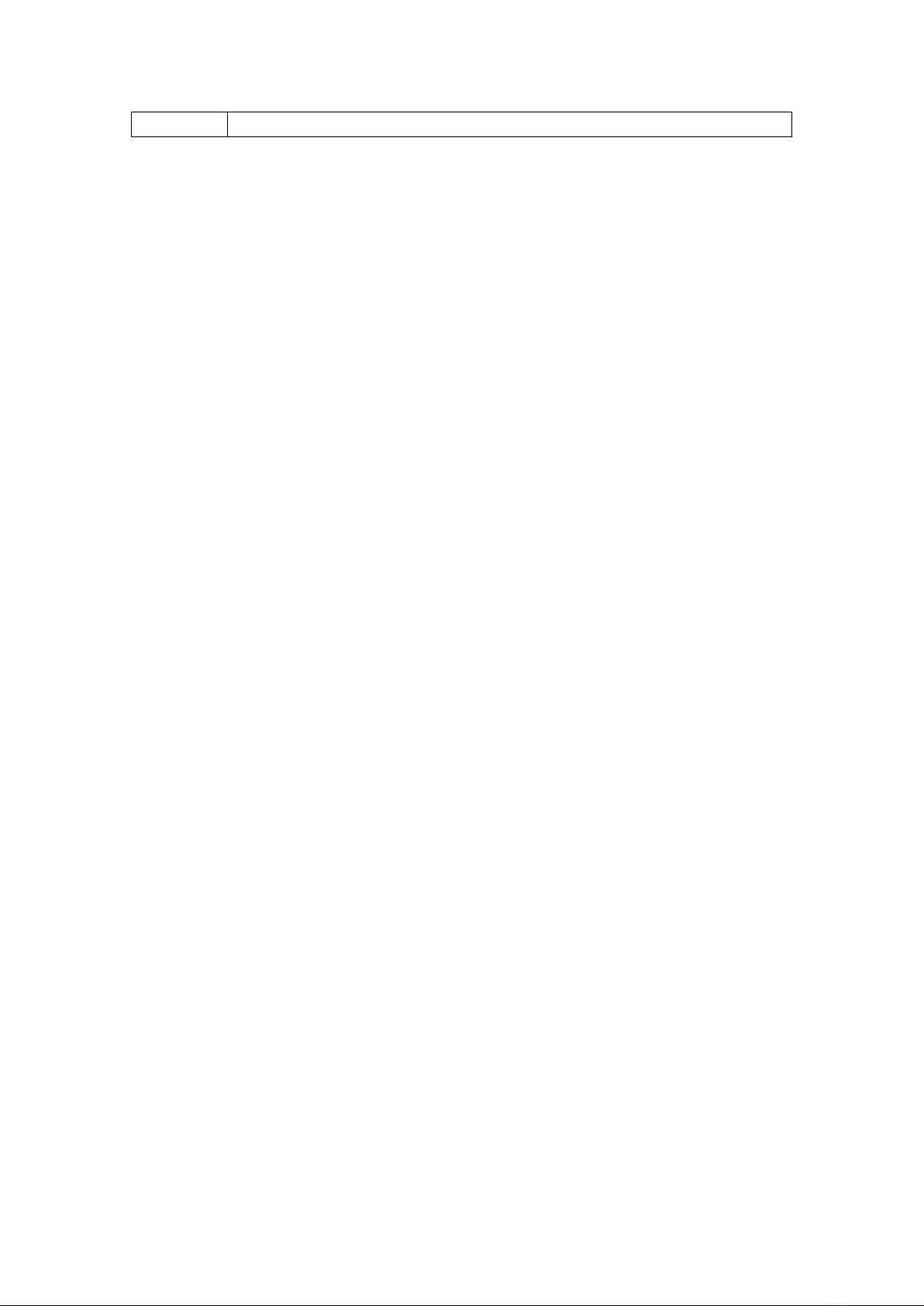
14
n

15
Using dictionary
Use the down button on the 5 way controller (8) and a coursor will prompt. Select the word
with arrow keys to translate.
Select Dictionary to open the dictionary if you like to enter your own words.

16
Using table of contents
1. Select “Table of contents” in the options to open the table of contents list.
2. Select the desired chapter to open the page.
Hints
“You can only open a (sub)chapter when it’s page number appears in the list.
Jumping to pages (“Go to Page”)
1. Select “Go to Page” and choose the page number with 5 way controller (8).
2. Select the number key to input the page number. The input number is displayed in the
input area. To delete the number, select the “DEL” key.
3. Select “GO”
The desired page appears.
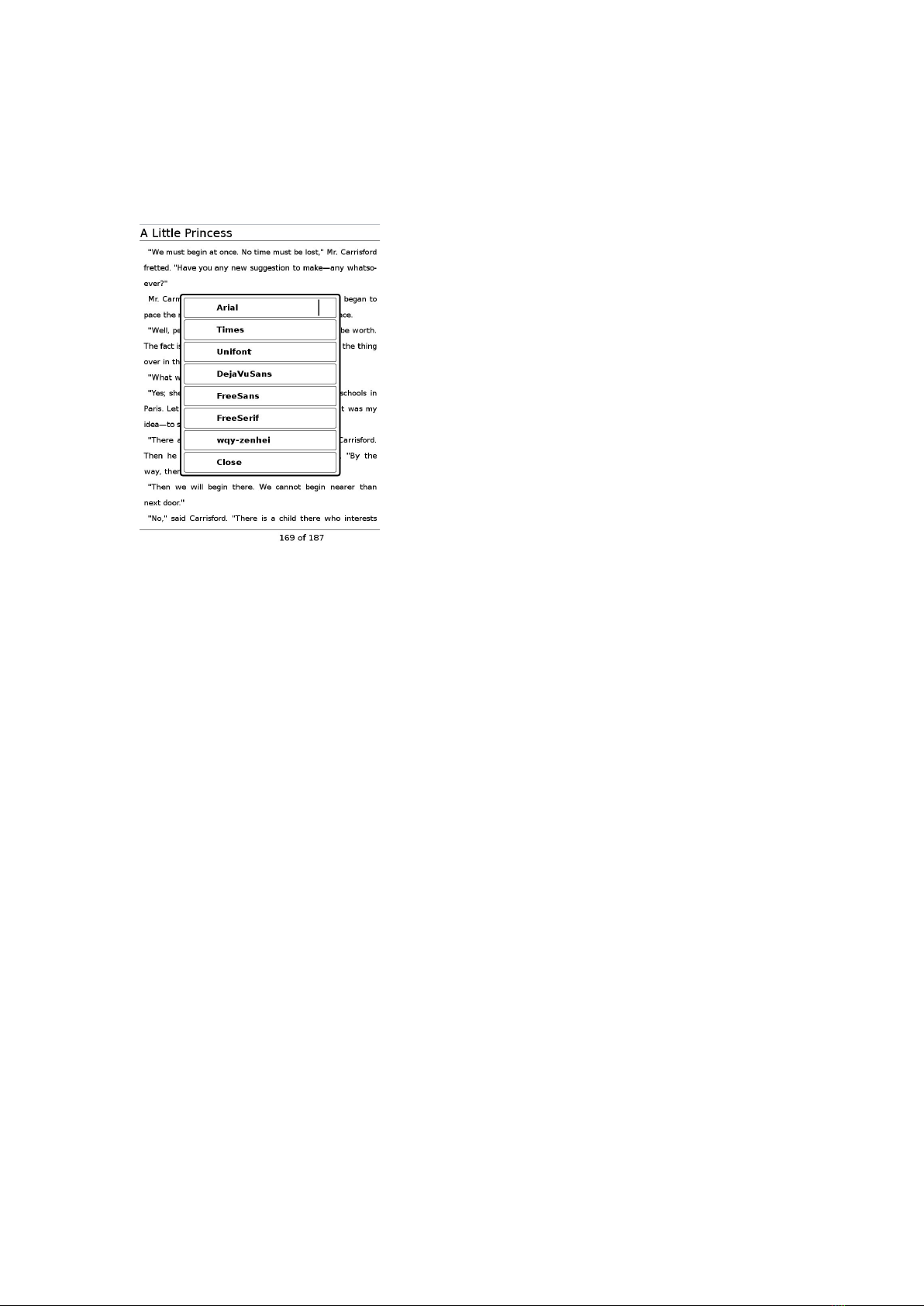
17
Adjusting the font
You can change font of any non-PDF books such as epub, txt, html using the “Font” menu.
Select from different font.
Hint
This option is not available for PDF files.
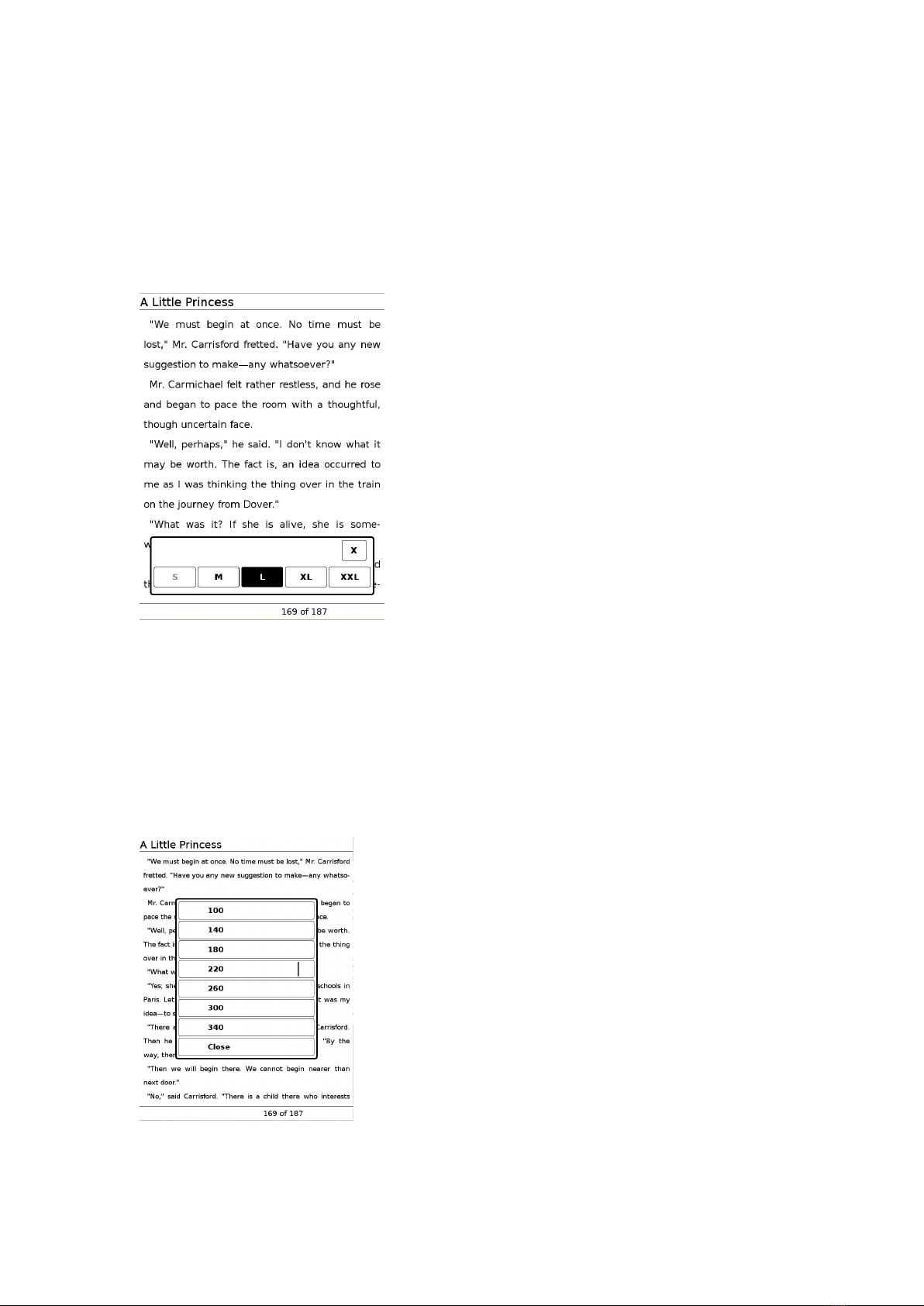
18
Adjusting the font size
You can change font size of any non-PDF books such as epub, txt, html using the “Font
Size and Scale” menu. Select from 5 different text sizes (S, M, L, XL or XXL). “S” (original
size) is set by default.
Hint
This option is not available for PDF files.
Adjusting the line spacing
You can change the line spacing of any non-PDF books such as epub, txt, html using the
“Line Spacing” menu. Select from options.
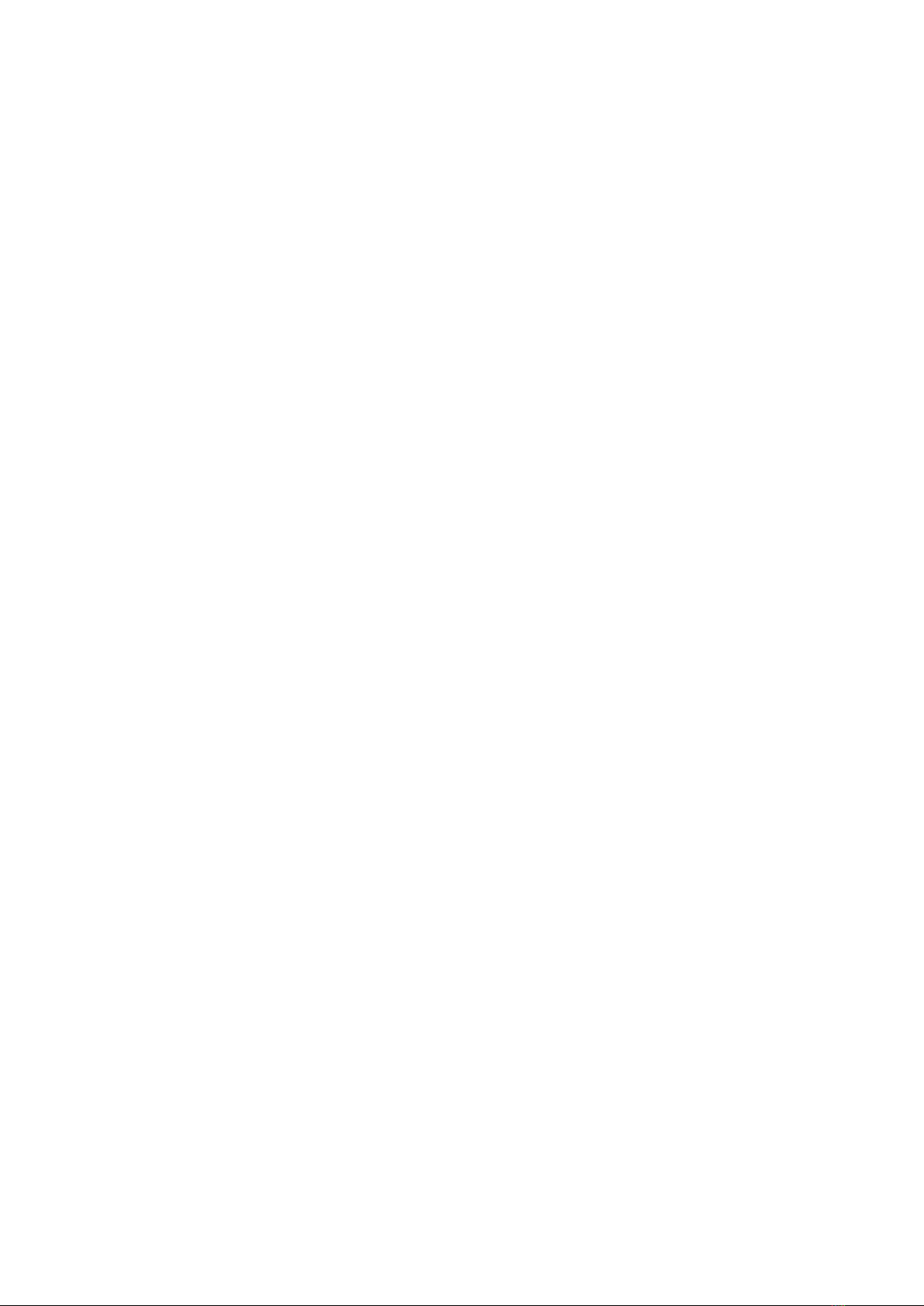
19
Hint
This option is not available for PDF files.
Return to List
Choose “Return to List” to go to the book list.
Delete
Choose “Delete” to delete the current book.
Info
Choose “Info” to display the meta data of the book.
Orientation
Choose “Orientation” to switch the screen orientation (vertical/horizontal).
Close
Choose “Close” to close the menu.
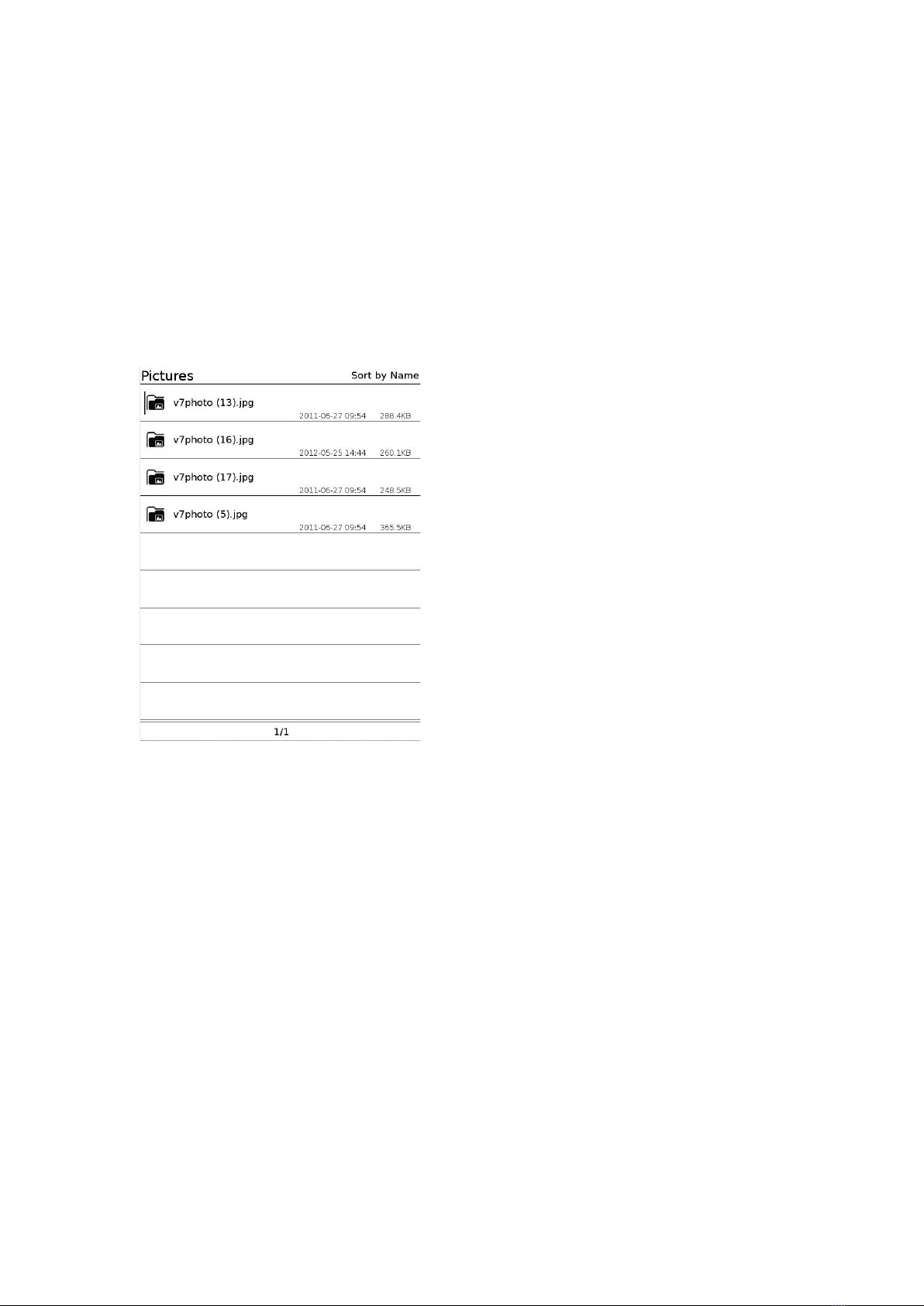
20
Viewing Pictures
Viewing Pictures
You can view JPG, JPEG, GIF, PNG, BMP, TIF and SVG files on the Reader.
1. Select “Pictures” in the main menu to open the picture list.
2. Choose a picture of your choice.
Table of contents