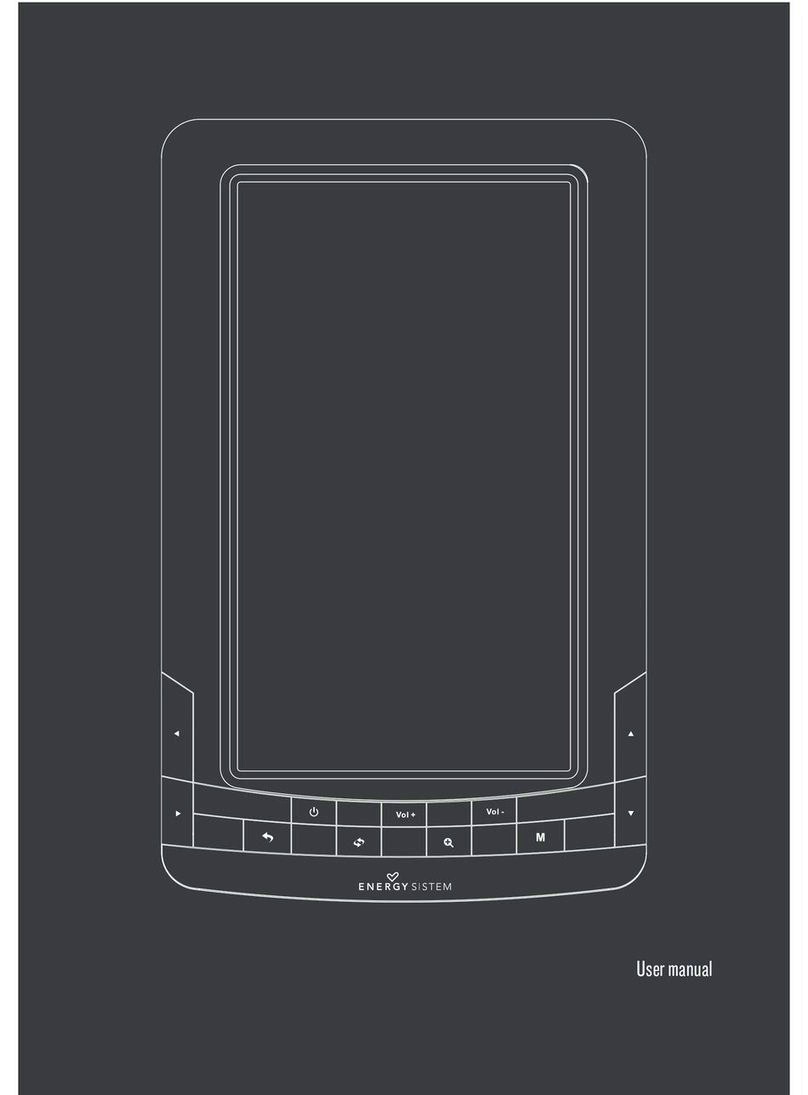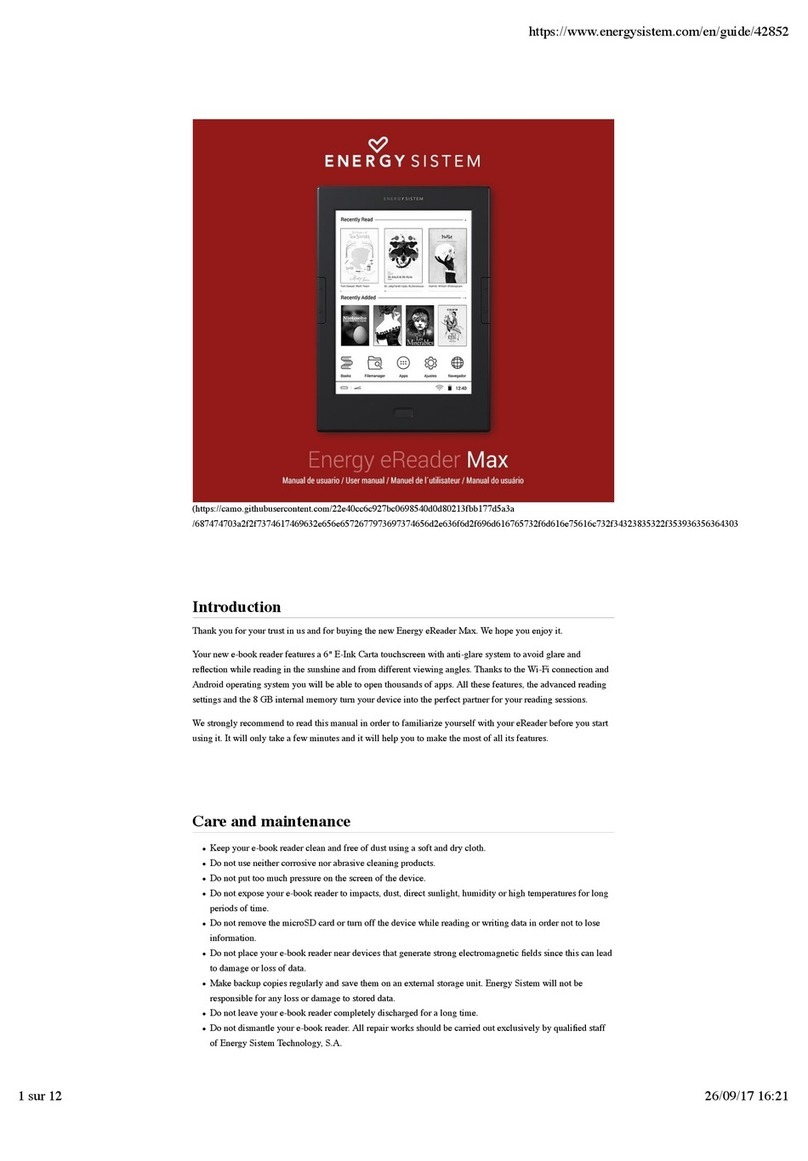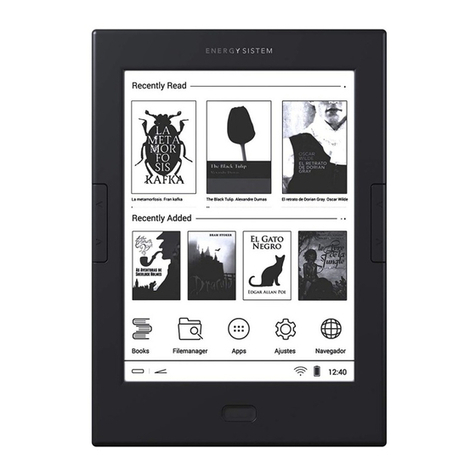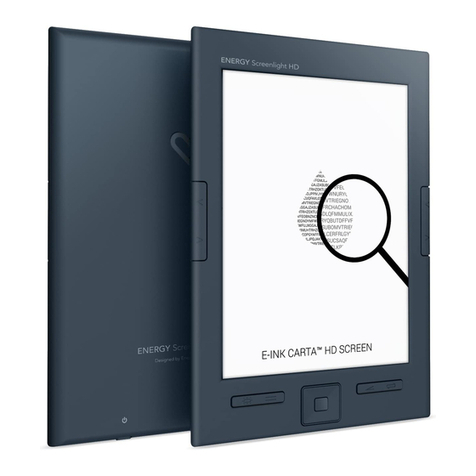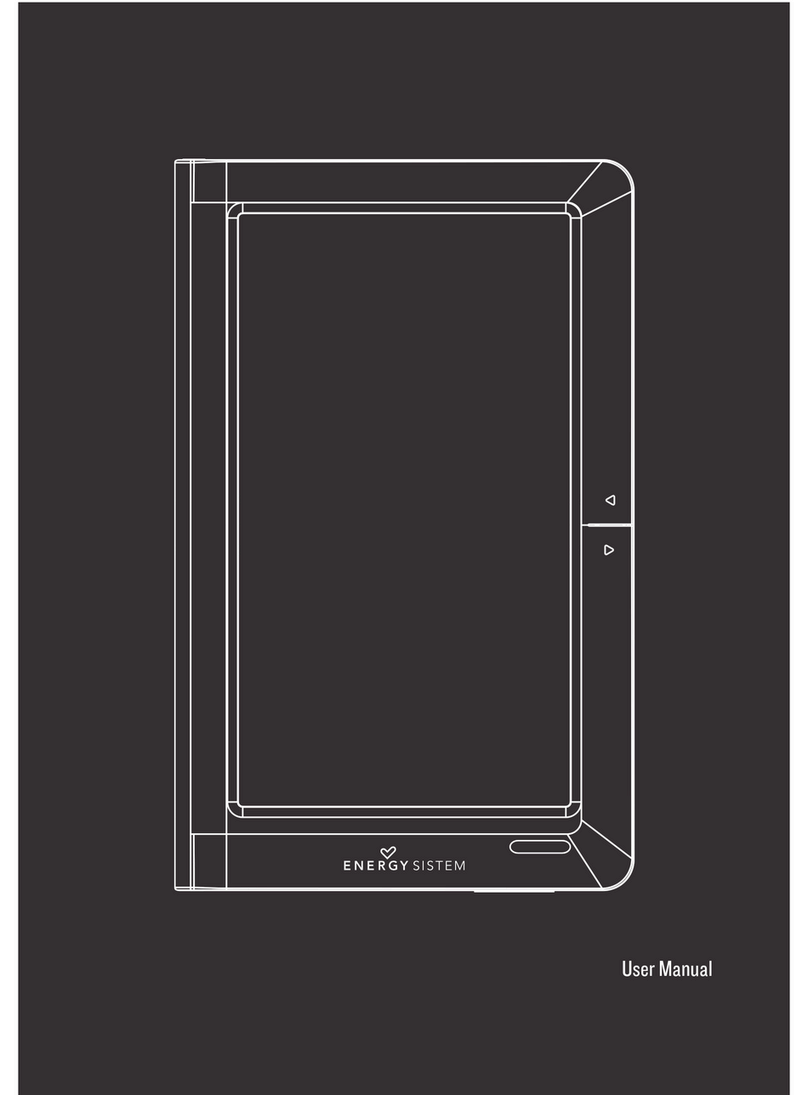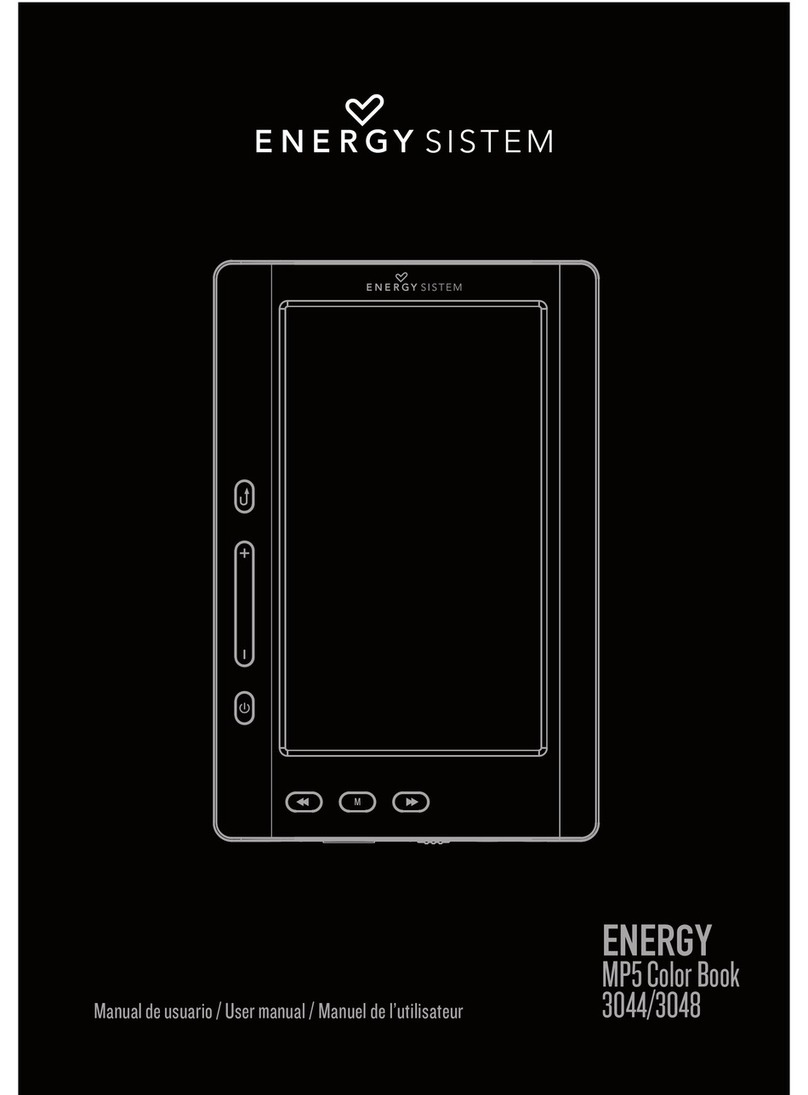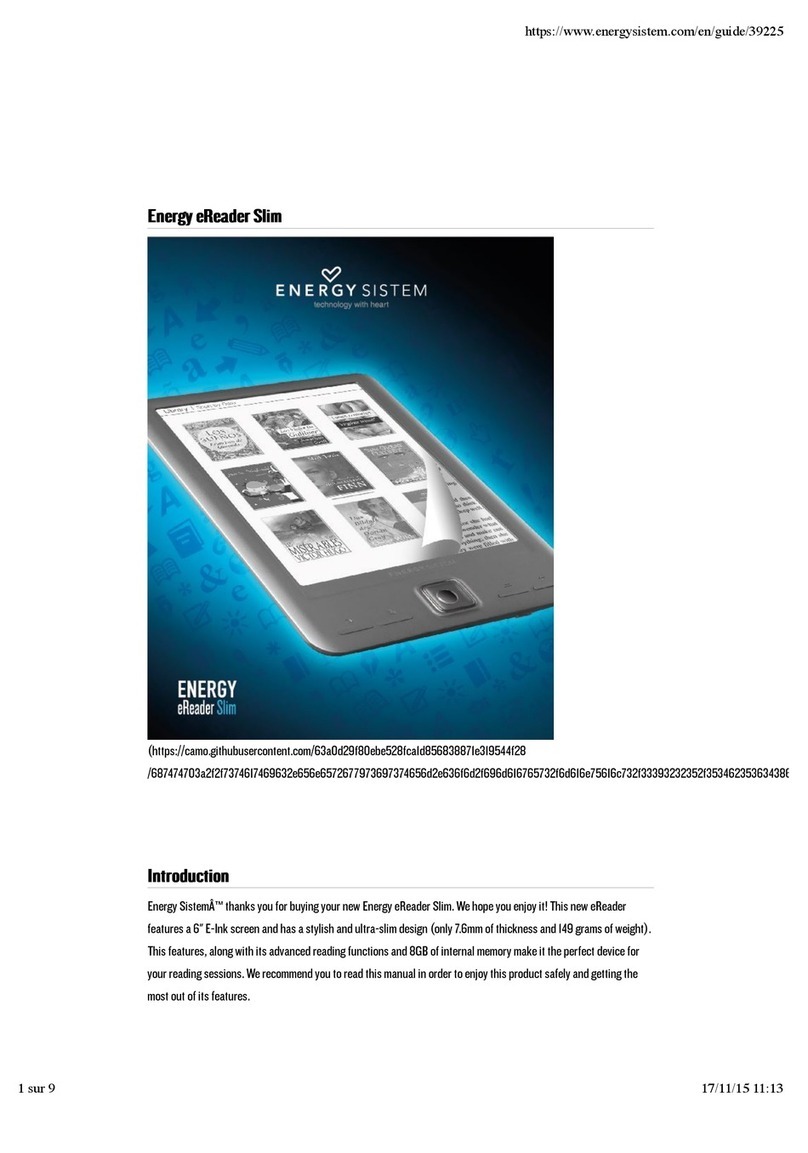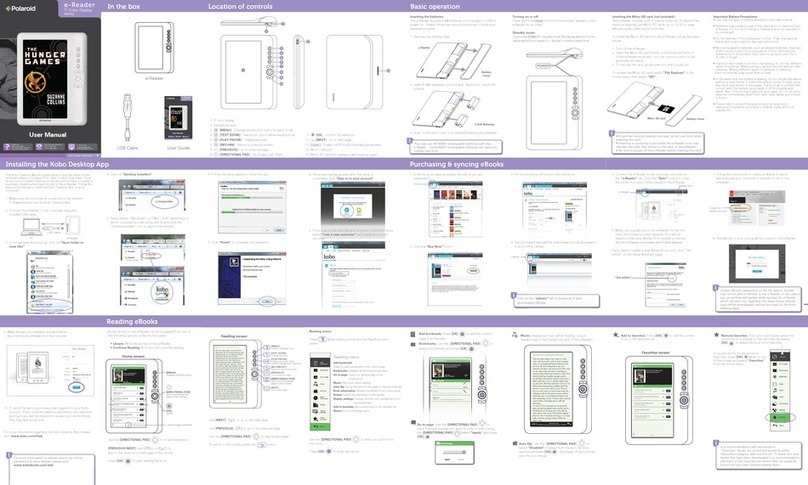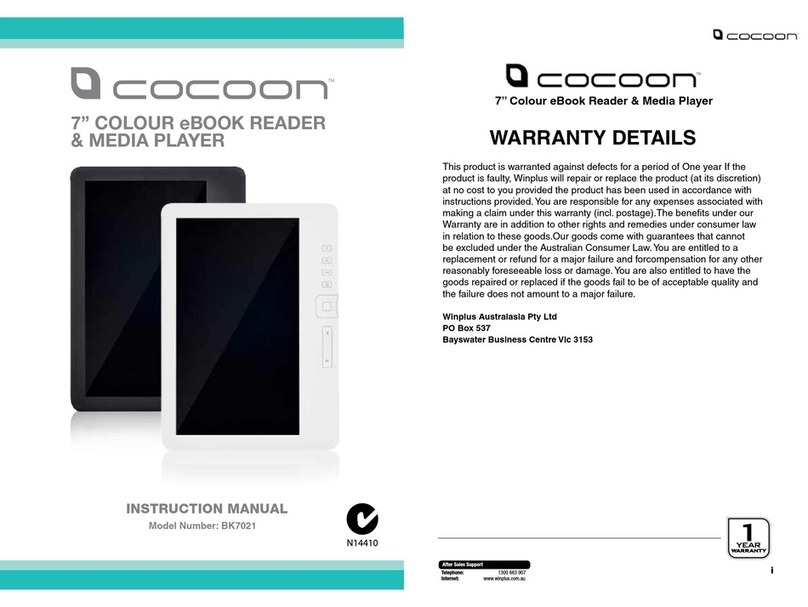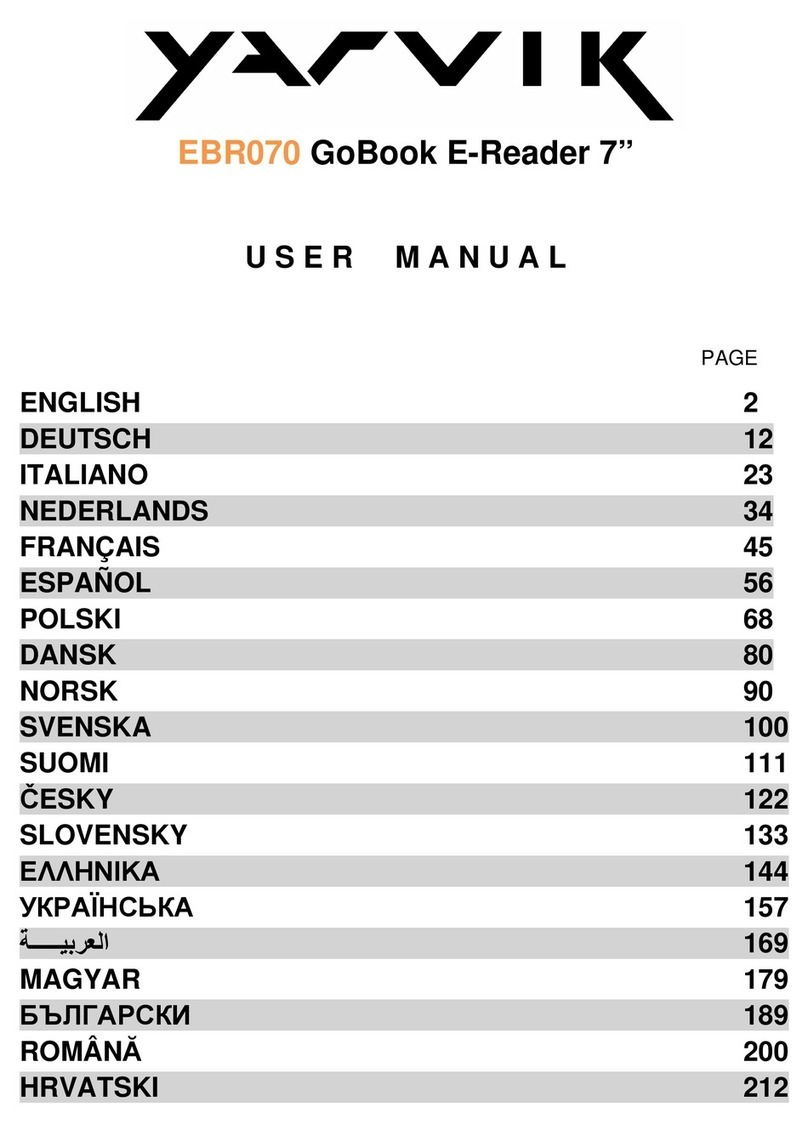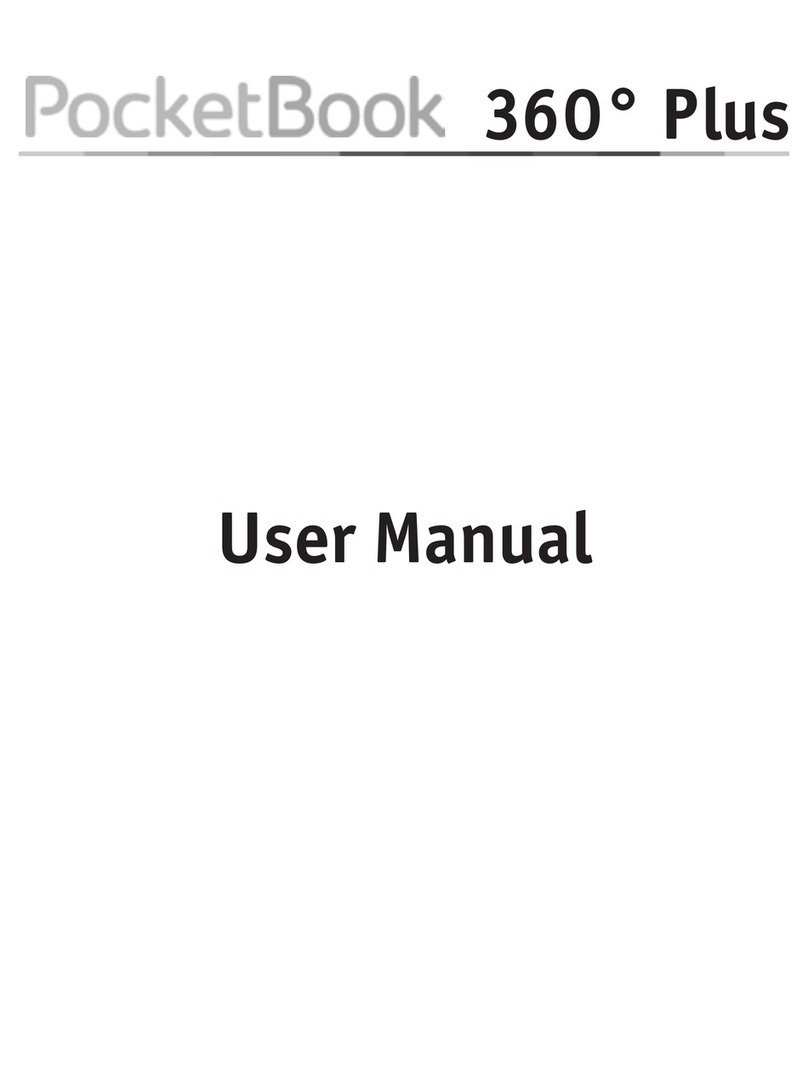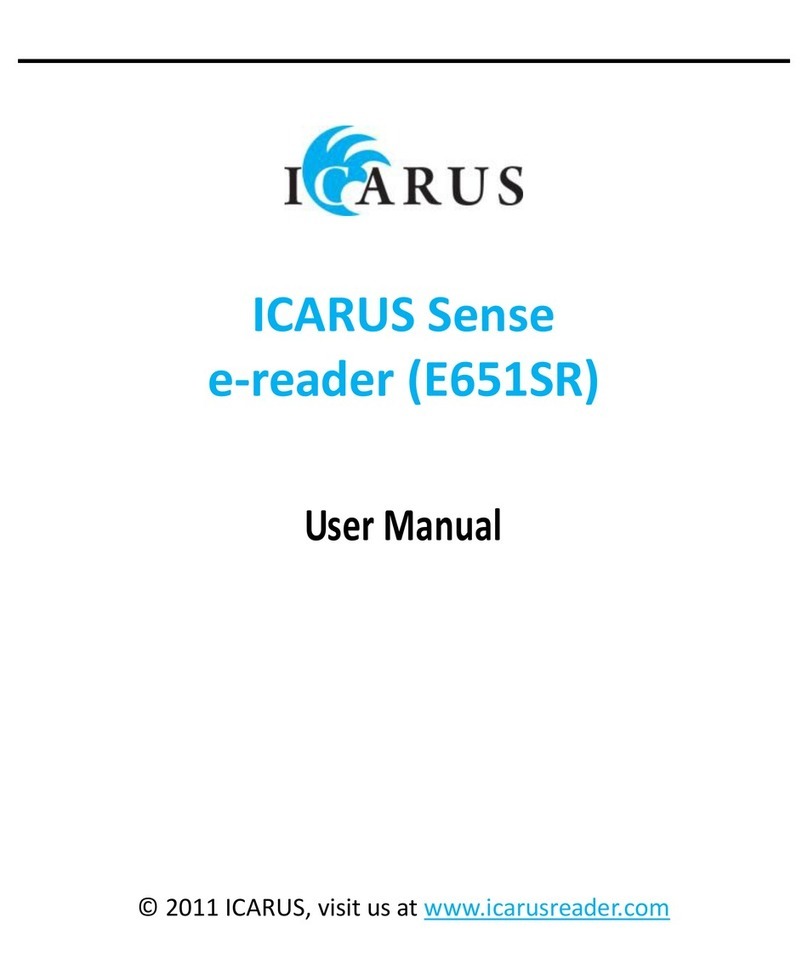Introduction
Thank you for your trust in our company and for buying the new eReader Pro 4. We hope you enjoy it.
Your new e-book reader features a 6" E-Ink Carta touchscreen with built-in light and anti-glare system to read under
any lighting conditions. Thanks to the Wi-Fi connection and Android operating system you will be able to open
thousands of apps. All these features, the advanced reading settings, the lightweight design and the 8 GB internal
memory turn your device into the perfect partner for your reading sessions.
We strongly recommend to read this manual in order to familiarize yourself with your eReader Pro 4 before using it.
It will only take a few minutes and it will help you to make the most of all its features.
Care and maintenance
Keep your e-book reader clean and free of dust using a soft and dry cloth.
Do not use neither corrosive nor abrasive cleaning products.
Do not put too much pressure on the screen of the device.
Do not expose your e-book reader to impacts, dust, direct sunlight, humidity or high temperatures for long
periods of time.
Do not remove the microSD card or turn off the device while reading or writing data in order not to lose
information.
Do not place your e-book reader near devices that generate strong electromagnetic elds since this can
lead to damage or loss of data.
Make backup copies regularly and save them on an external storage unit. Energy Sistem will not be
responsible for any loss or damage to stored data.
Do not leave your e-book reader completely discharged for a long time.
Do not dismantle your e-book reader. All reparation works should be carried out exclusively by qualied staff
of Energy Sistem Technology, S.A.
Main features
E-book reader with 6" E-Ink Carta screen. It features 16 grey levels, built-in light and anti-glare system to
avoid glare and reection while reading in the sunshine and from different viewing angles.
Conceived to be a lightweight and ergonomic eReader. With side buttons that allow both left-handed and
right-handed users to turn pages easily and comfortably.
Touchscreen designed to enhance your experience with your e-book reader.
Wi-Fi connection and Android 4.2.2 operating system to download applications from Google Play or access
your contents stored in the cloud.
Dual Core processor.
8 GB internal memory expandable by a further 128 GB via microSD/SDHC/SDXC cards.
Rechargeable lithium battery that allows up to 6 weeks use on a single charge (based on half an hour daily
reading time with Wi-Fi disabled and minimum Screenlight).
Advanced reading functions to change font type and size as well as to add bookmarks.
It includes 1,500 classics of Universal literature.
Wi-Fi
Standard: 802.11 b/g/n
Operating frequencies: 2.4 GHz (2412 - 2472 GHz)
Maximum output signal: 12.65 dBm
Product content