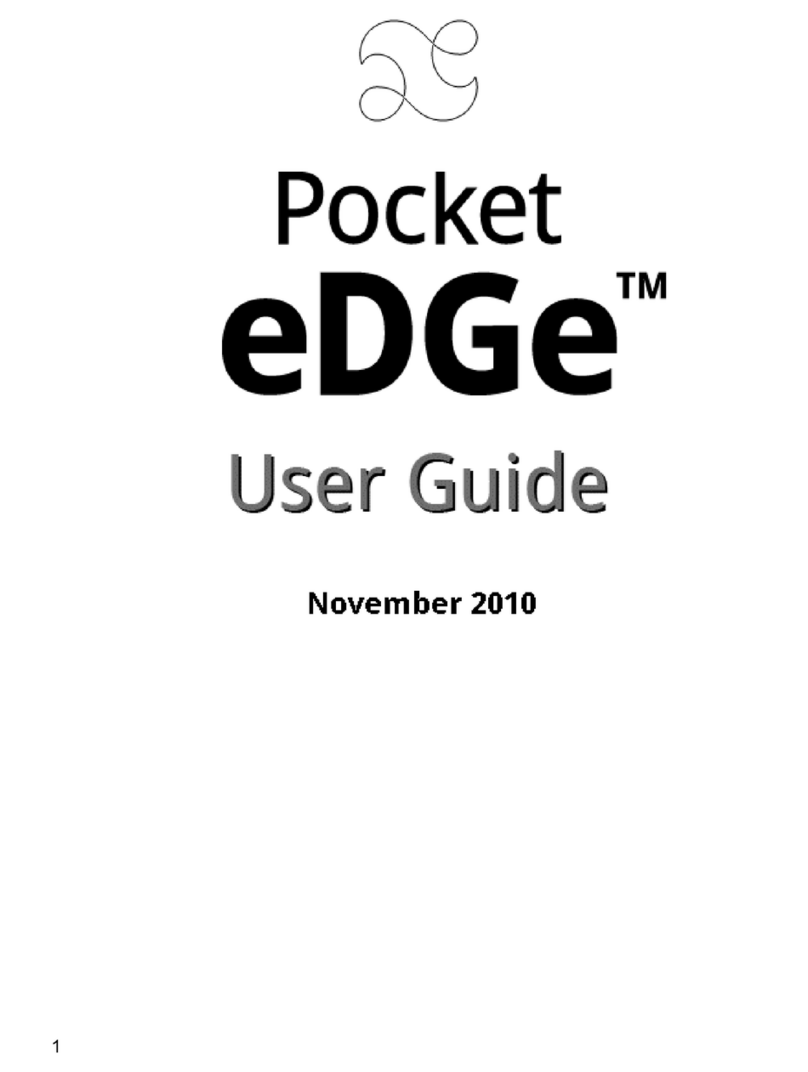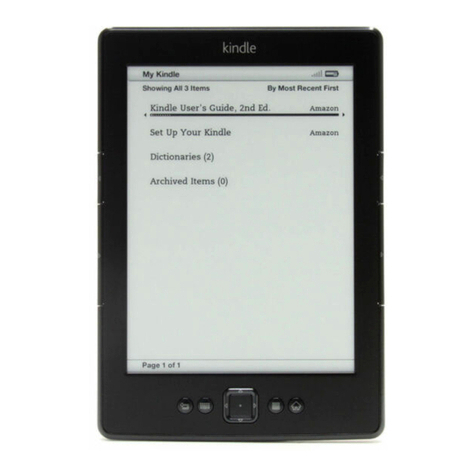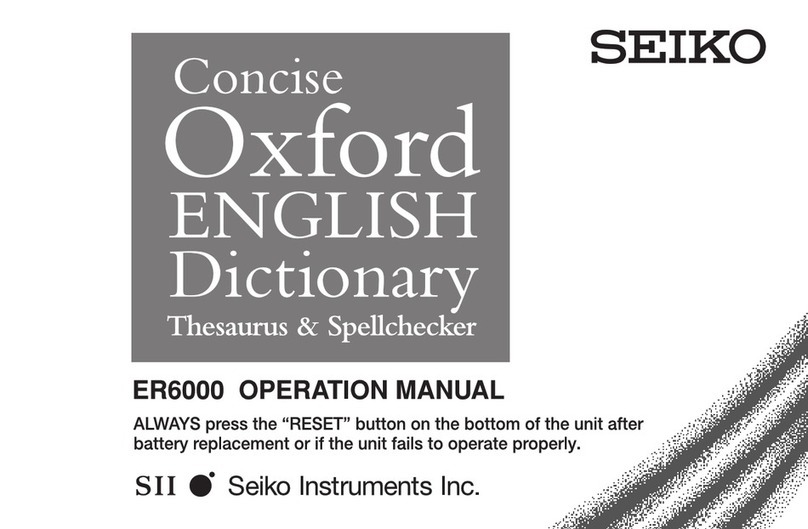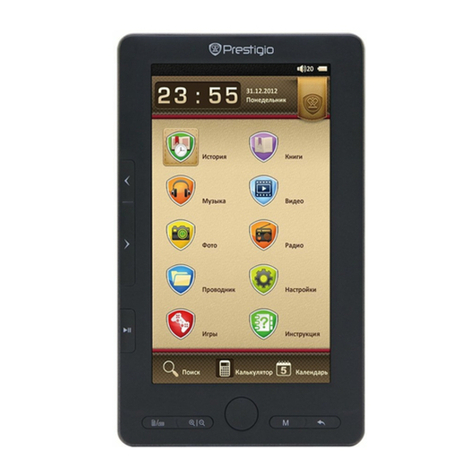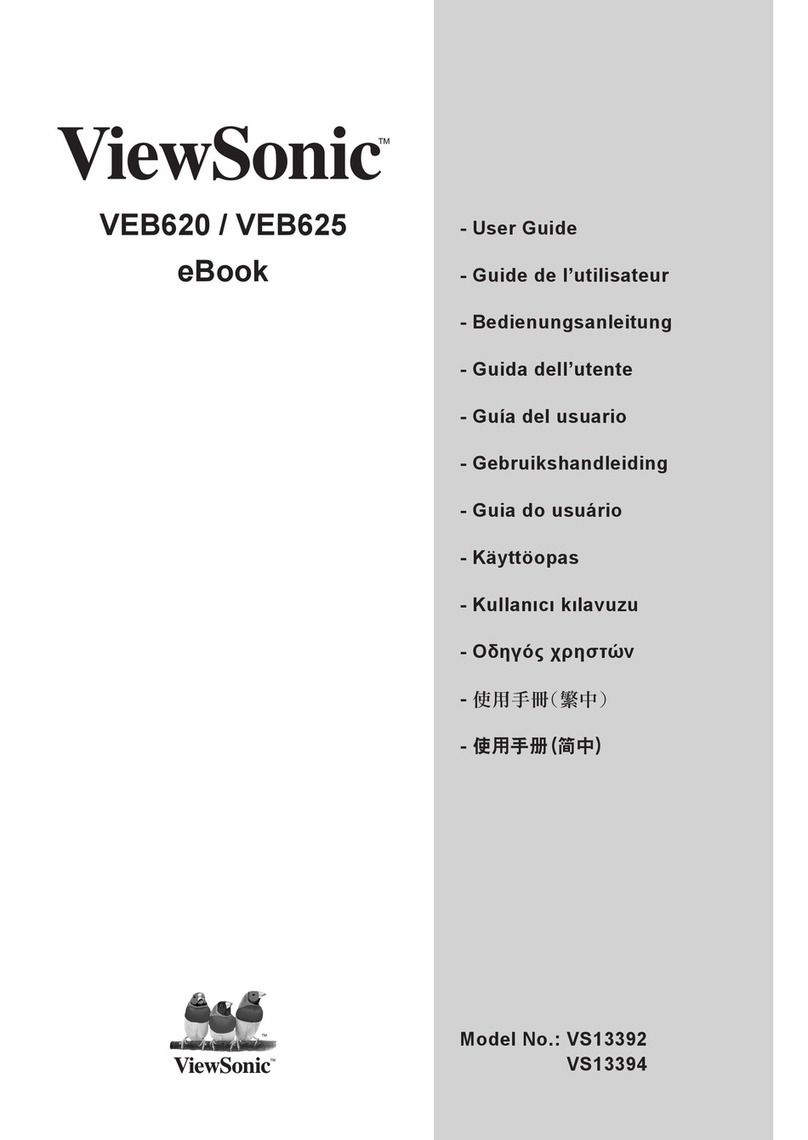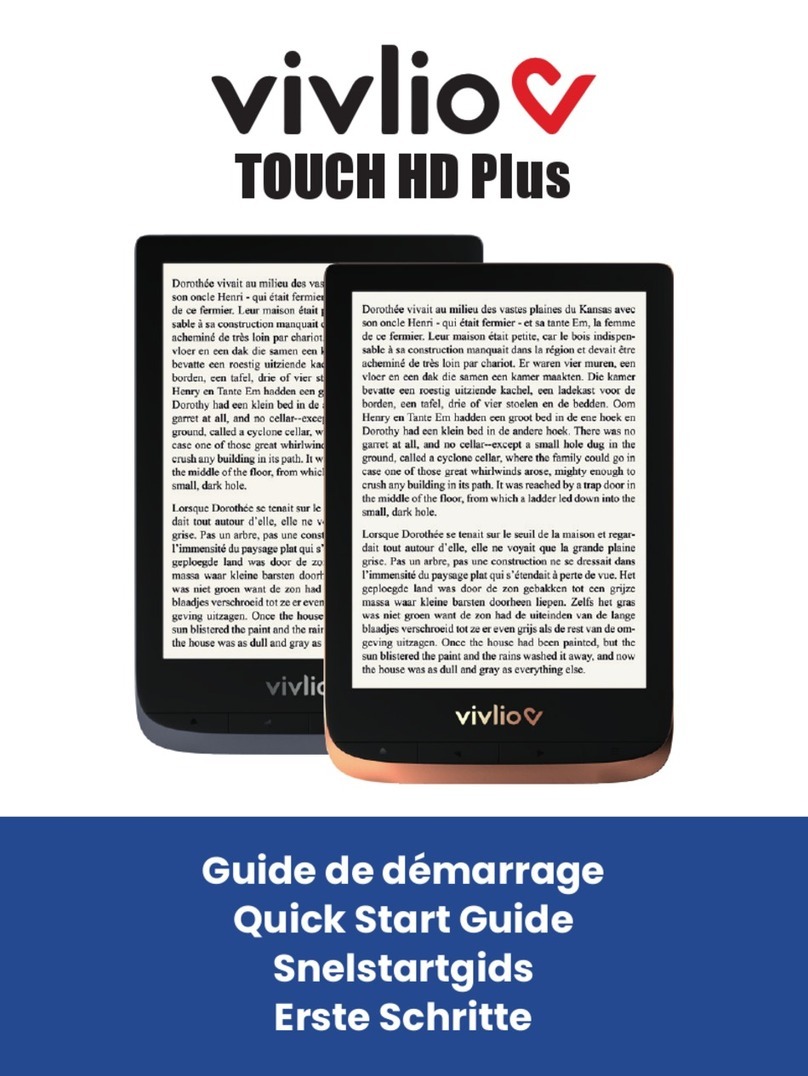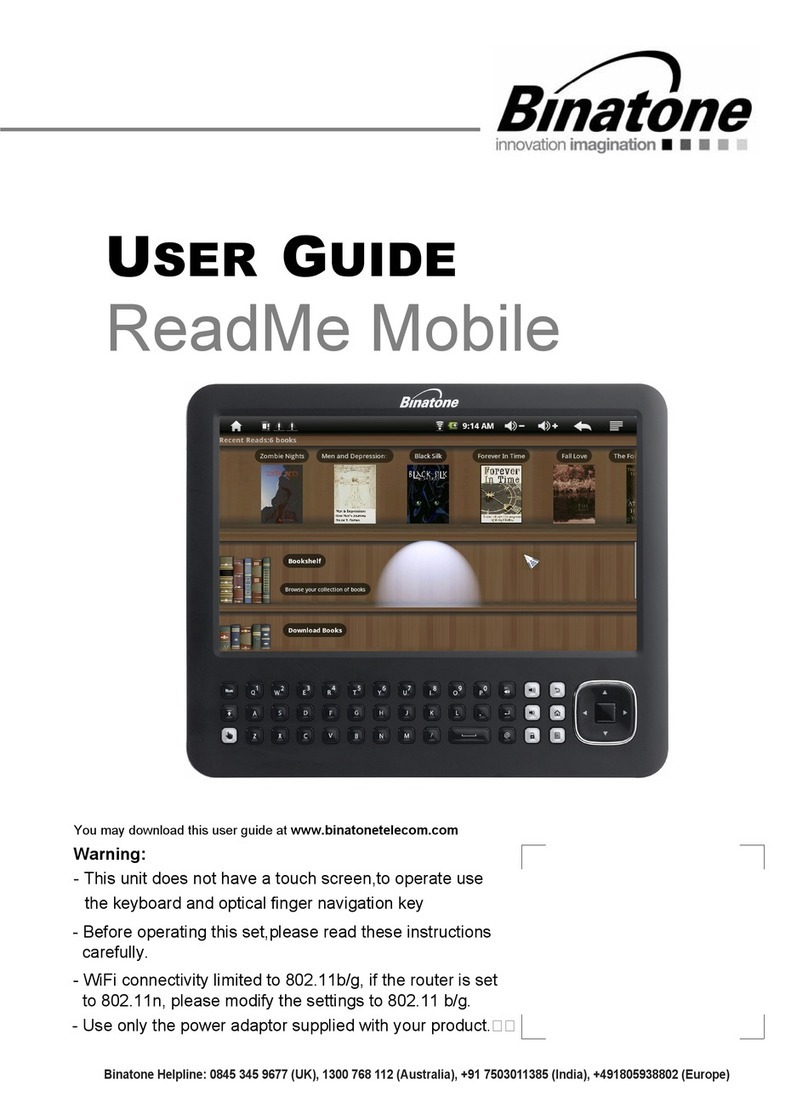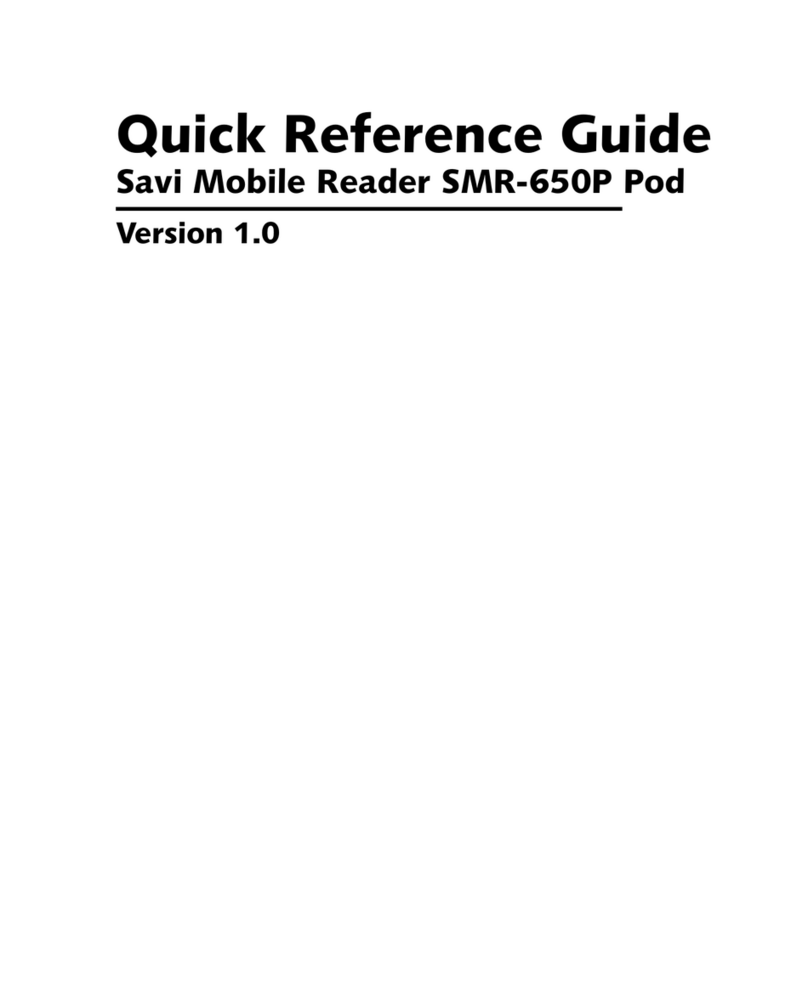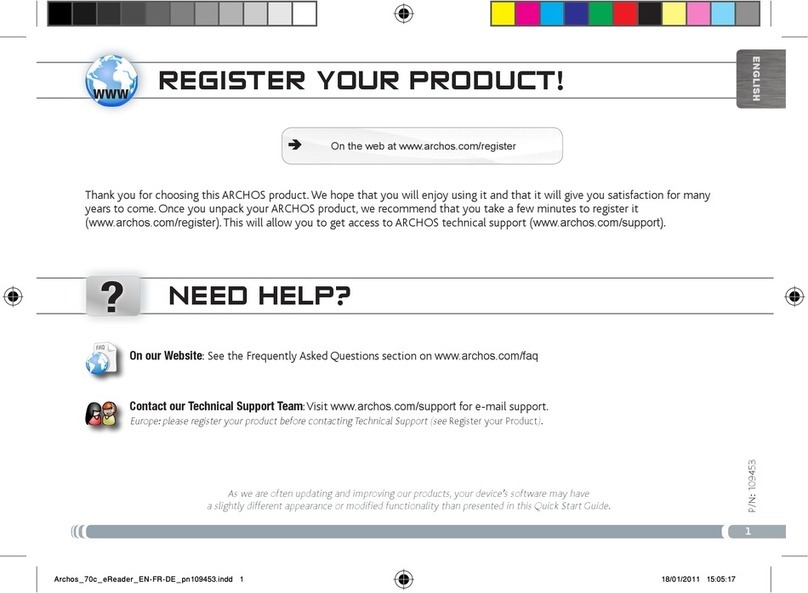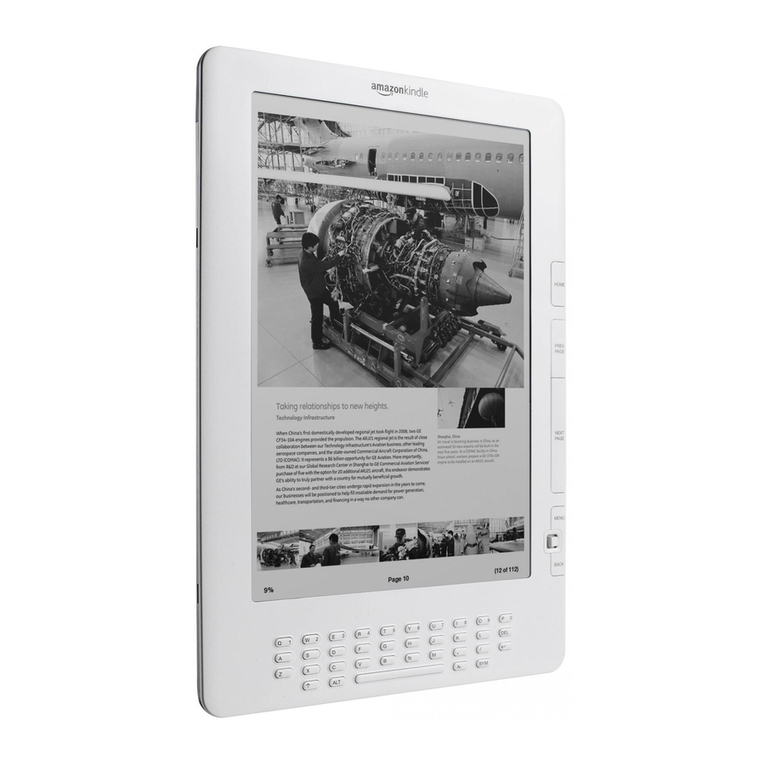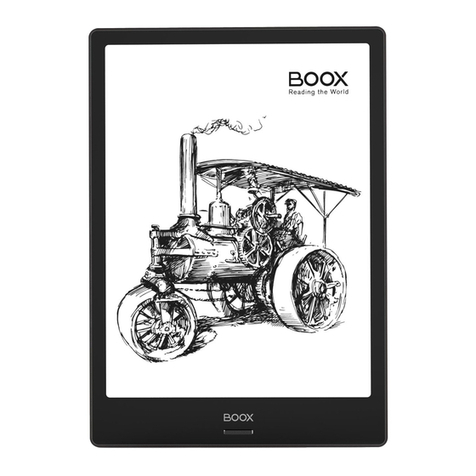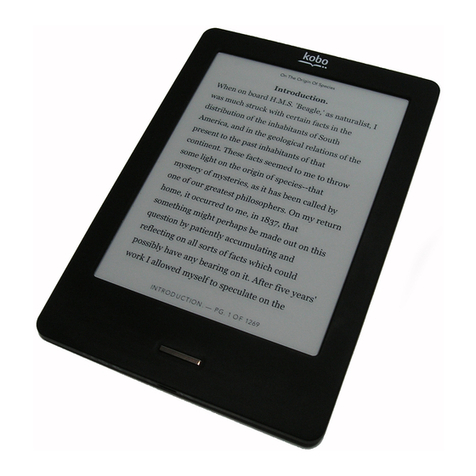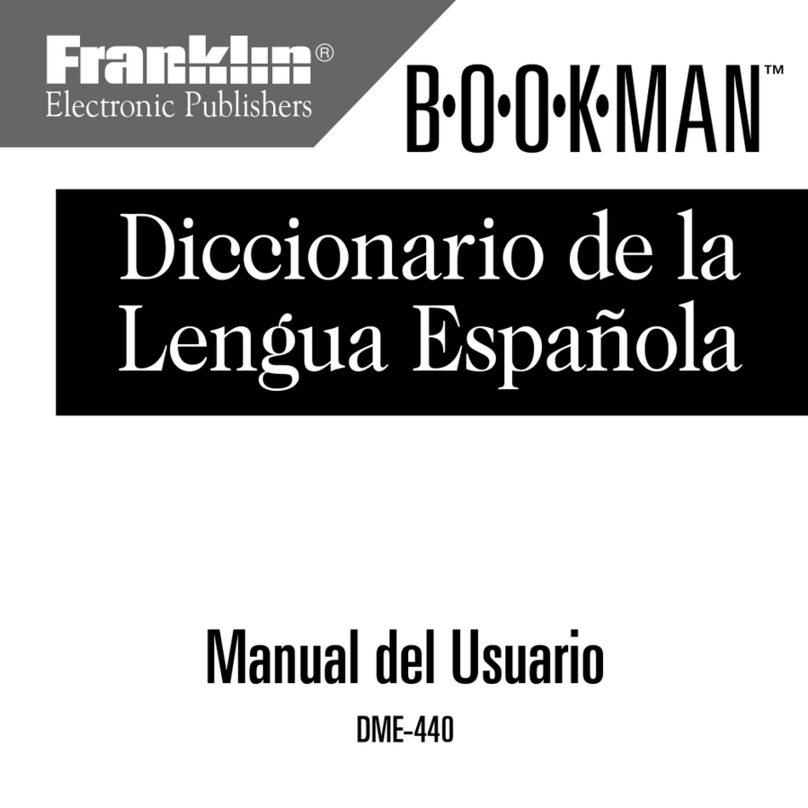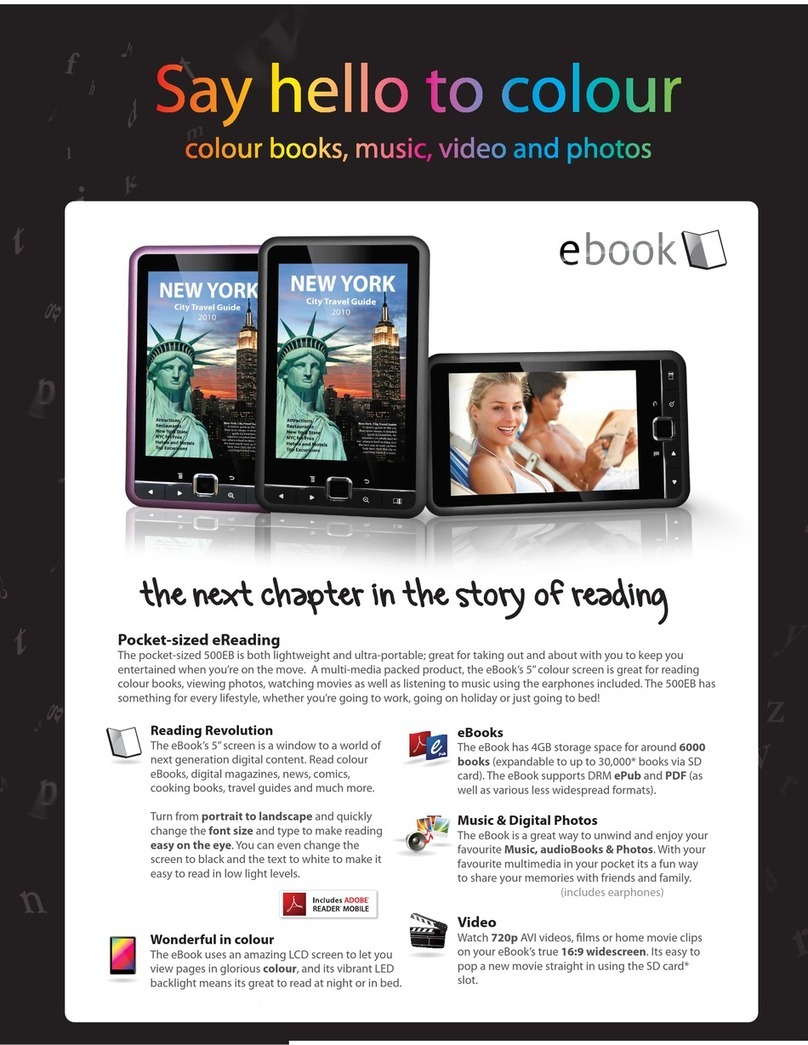enTourage eDGe User manual

1
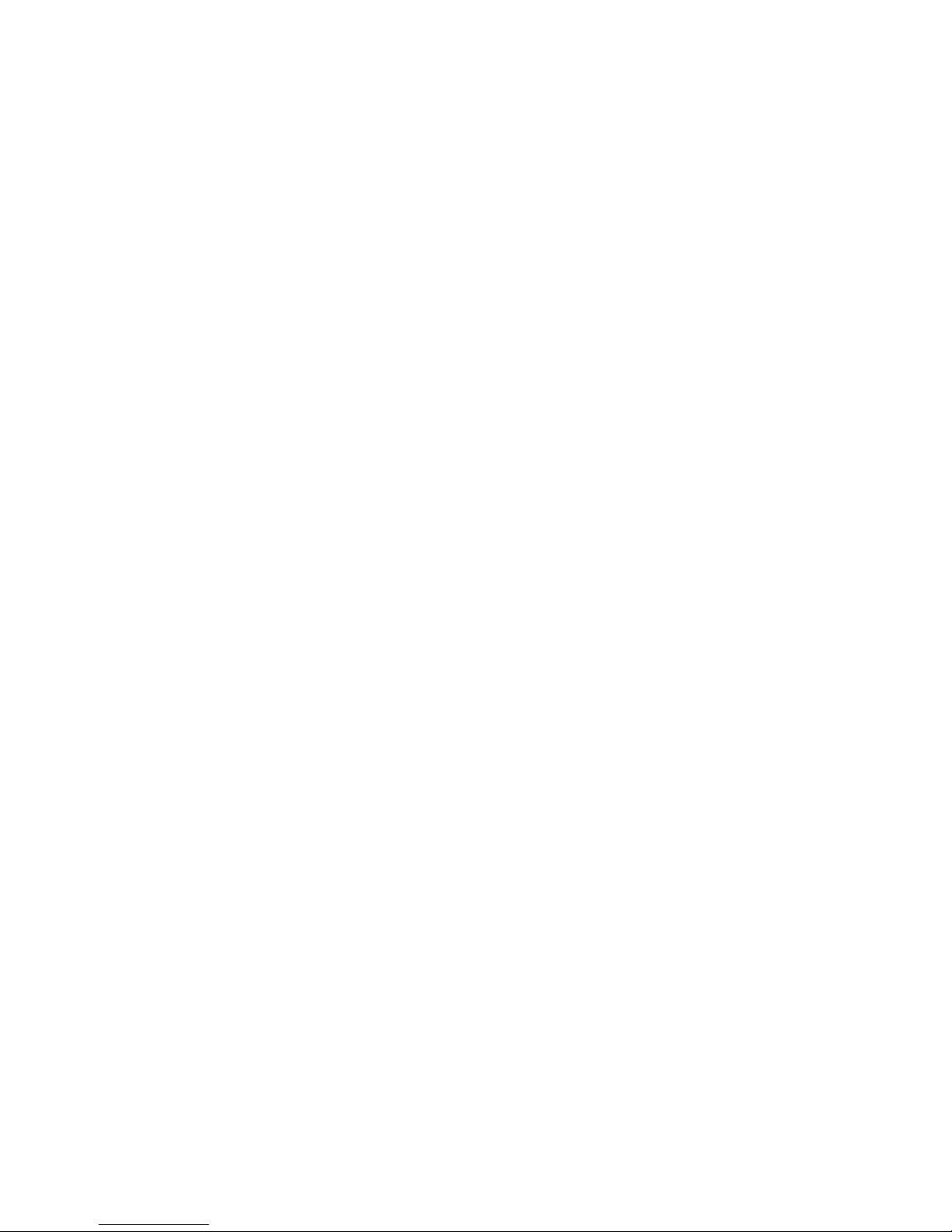
Sorting the Contents of your Library
Adding Content to your Library
Deleting Content from your Library
Backing Up and Restoring Your Library
Archive Content
Using Tags
Viewing the Gallery
Alarm Clock
Delete Alarm
Using the Audio Recorder
Using the Web Browser
The Web Browser Menu
The Web Browser Settings
Using the Calendar
Using the Projector
Adding Attachments
Viewing Web Pages on Reader
Buying Books Using the enTourage eDGe Browser
Buying Books Using Your PC
Downloading Google Books
Setting up Email
Sending Email
File Manager
Using the Video Camera
Using the Still Camera
Using Contacts
Using Documents to Go
Notication Bar
E-BOOK READER CONTROLS
E-book Screen Buttons
E-BOOK READER APPLICATIONS
Reading Books
Journal
Settings for the Journal Application
Annotator
Settings for the Annotator Application
TROUBLESHOOTING
General Troubleshooting
Annotator
Connections
E-reader
INTRODUCING THE EDGE
Important Product Information
Software Licenses
Getting to Know the enTourage eDGe
enTourage eDGe Inputs and Outputs
Getting Started
Calibrating the E-Reader Screen
Calibrating the Tablet
EDGE CONTROLS
The Power LED
Startup and Shutdown
Suspend Mode
Battery Status
BASIC OPERATIONS
Using the Tablet
Applications Menu
Lock the Tablet
CONFIGURATION
General Device Settings
Device Storage
Moving Device Storage to SD Card
Performing a Factory Data Reset
Date and Time
Wi-Fi Connection
Wi-Fi Settings
Networking
Turn Off Wi-Fi
Bluetooth Connection
Update Software
Transfer Device
Screen Timeout
Adjust the Screen Brightness
Change the Screen Orientation
SD Card and USB Storage
Safe Removal of SD Card or USB Flash Drive
Moving Files with the Mini-USB Connector
Customize the Tablet
Customize the Reader
Adding Content Using an SD Card
TABLET CONTROLS
Tablet Buttons
Indicators
TABLET APPLICATIONS
Adding or Deleting Icons
Tablet Menus
Tablet Home Menu
Show Your Recent Apps
Viewing your Library
Using Tags
Using the Library
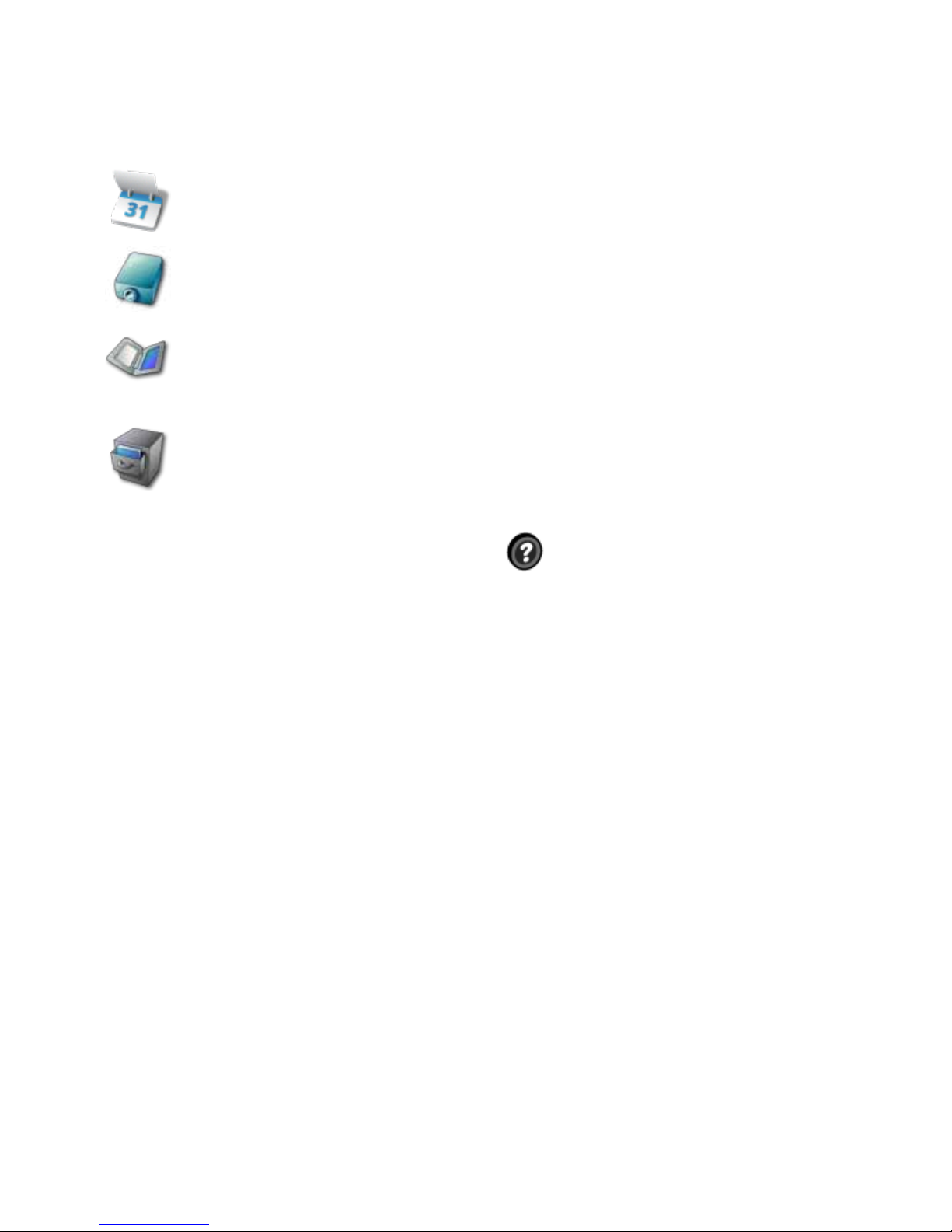
3
What’s New in this Release
Updated User Interface
After you update to enTourage eDGe release Dingo 2.2 you will see a new home screen layout. The favorites bar at
the bottom of the homescreen on the tablet is customizable. Press and drag an icon over one of the shortcuts on the
favorites bar to replace it. There are a number of new applications, and a lot of other things that have been updated.
Calendar App. Described in Using the Calendar.
Projector Mode. Described in Using the Projector.
Storage. Allows you to access content on attached drives (USB and SD
card). You can also locate content in Internal Storage.
Archive. Provides quick access to your archived content.
What’s Changed
Reader/Annotator menus have been streamlined. See Help for details.
Updated Library design - Changes include:
• Folders for types of content.
• Tags tab is moved to the top right of the screen.
• Checkmark function to allow you to select content more easily.
• Search
The Switch Apps button function has been changed. Open the Reader, Journal, or Calendar on
the tablet, then switch between them with short presses on the Switch Apps button. A long press
opens the splash screen.
AddingAttachmentshasbeensimplied.SeeAddingAttachmentsfordetails.
Return to Contents

4
Product Safety Information
NOTE: This equipment has been tested and found to comply with the limits for a Class B digital
device, pursuant to part 15 of the FCC Rules. These limits are designed to provide reasonable
protection against harmful interference in a residential installation. This equipment generates,
uses and can radiate radio frequency energy and, if not installed and used in accordance with
the instructions, may cause harmful interference to radio communications. However, there is no
guarantee that interference will not occur in a particular installation. If this equipment does cause
harmful interference to radio or television reception, which can be determined by turning the
equipment off and on, the user is encouraged to try to correct the interference by one or more of
the following measures:
Reorient or relocate the receiving antenna.
• Increase the separation between the equipment and receiver.
• Connect the equipment into an outlet on a circuit different from that to which the receiver is
connected.
• Consult the dealer or an experienced radio/ TV technician for help.
Important Safety Considerations
• Do not attempt to disassemble this device or attempt any procedures other than those described in
this manual.
• Do not expose the battery to temperatures above 60 degrees C (140 degrees F). Do not disas-
semble the battery. The lithium ion battery that powers the device is recyclable. Please visit
www.entourageedge.com/battery-return for information on battery handling.
• The enTourage eDGe contains a rechargeable lithium ion battery. Leakage of chemicals or combus-
tion of chemicals from the battery can cause personal injury. Do not expose the battery to excessive physi-
calshockorvibration.Donotexposethebatterytoame.
• This device is spill resistant but should not be immersed in liquid.
• Operating temperature range is 0 to 40 degrees C (32 to 104 degrees F) . The storage tempera-
ture range is -20 to +50 degrees C (-4 to 122 degrees F).
Recycling Information
• Recycle used electronic devices in an environmentally safe way.
Waste Electrical and Electronic Equipment Directive
In the European Union, this label indicates that this product should not be disposed of with
household waste. It should be deposited at an appropriate facility to enable recovery and recyl-
ing.
The enTourage eDGE comply with applicable sections of the following enevironmental regula-
tions:
• EU directive1994/62/EC on concentration levels of heavy metal present in packaging
• EU directive 2002/96/EC on waste electrical and electronic equipment (WEEE)
• EU directive 2002/95/EC Restriction on the use of Hazardous Substances (RoHS) ,
• EU regulation 1907/2006 on the registration, evaluation, authorization and restriction of chemi-
cals (REACH)
• For information on how to recycle this product in your country visit: www. entourageedge.
com
Return to Contents

5
Software Licenses
This device contains Adobe® Reader® Mobile software under license from Adobe Systems Incorporated, Copyright
© 1995-2010 Adobe Systems Incorporated. All rights reserved. Adobe and Reader are trademarks of Adobe Systems
Incorporated.
To view additional software licensing information:
1. On the tablet, press the home button to get to the home screen if necessary.
2. Press the menu button.
3. Press Settings.
4. Press About eDGe, then select Legal information.
5. Press Open source licenses to view the software licenses in use on the device.
Return to Contents
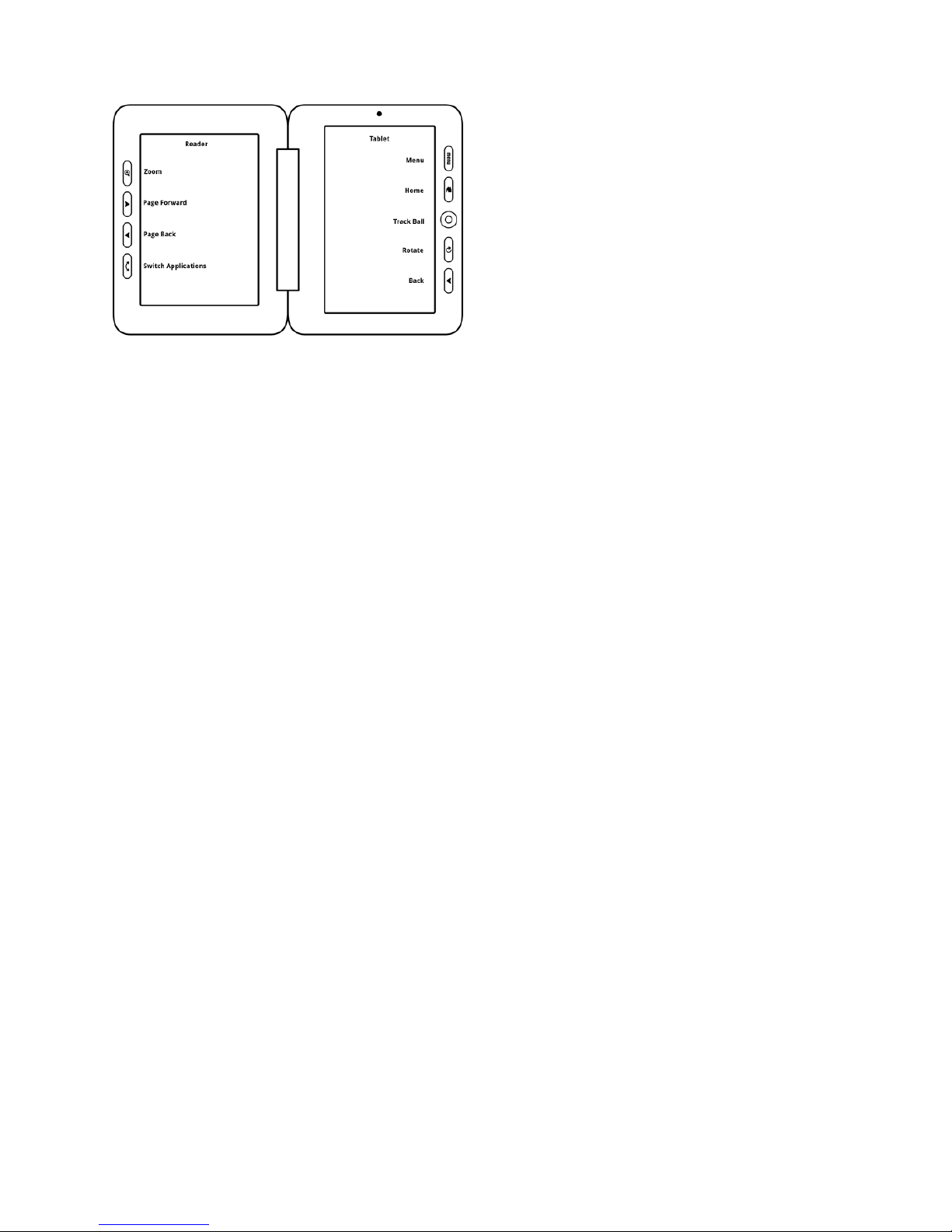
6
Getting to Know the enTourage eDGe
This image shows the enTourage eDGe screens and buttons.
The left screen in this image is the reader screen where you can read books and take notes. You must use the stylus on the
e-reader screen. Use the Switch Applications button to change applications on the reader screen.
See Reader Buttons for details.
Therightscreenisthetabletwhereyoucanuseyourngerorthestylus.YoucanopentheReader,Journal,Library,Brows-
er, or Email from the home screen, or open the apps menu to see more applications. See Tablet Applications.
Return to Contents
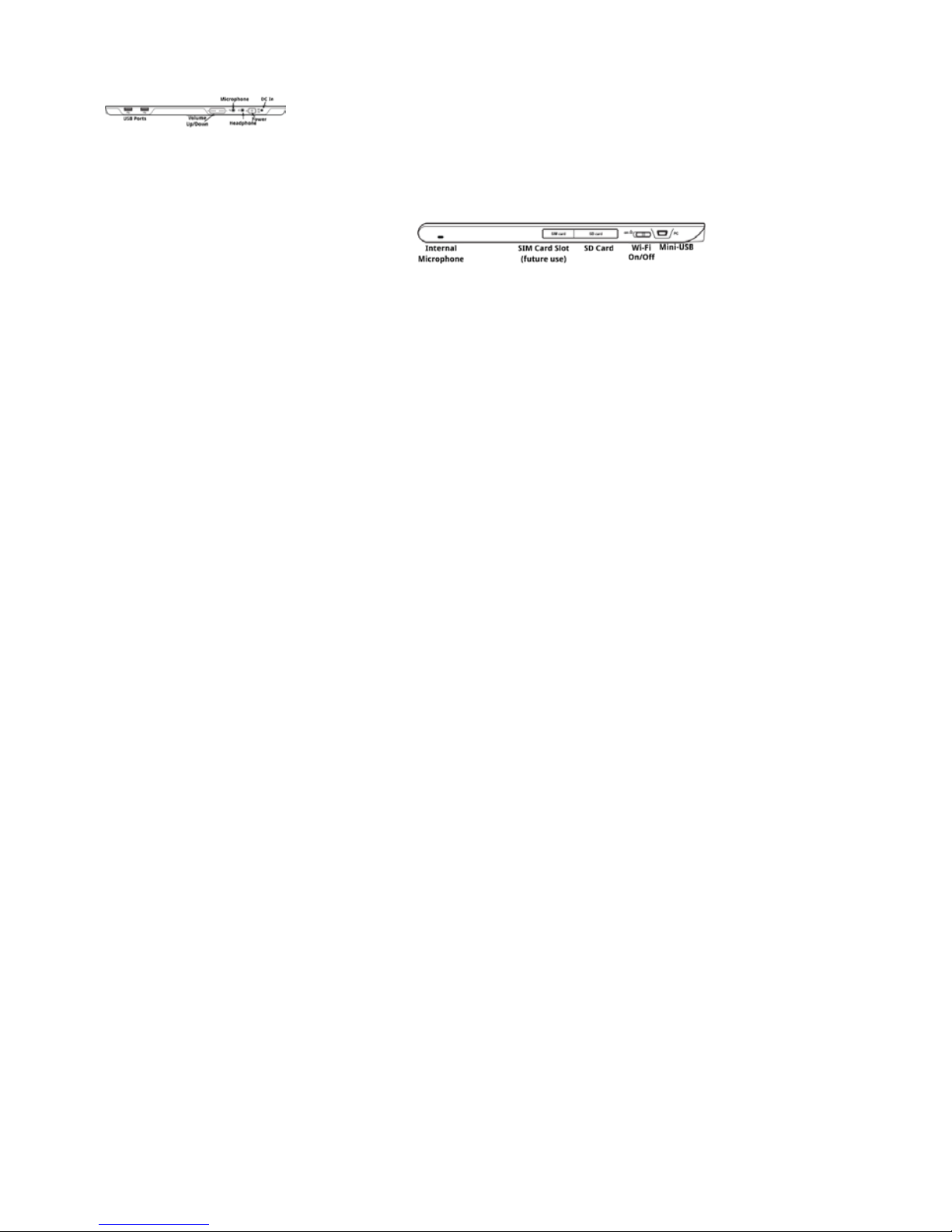
7
Inputs and Outputs
The image below shows the controls, inputs, and outputs on the side of the enTourage eDGe.
You can connect USB devices such as a keyboard or a USB-to-Ethernet adaptor into the USB ports. See Connecting to a
Network for details.
The headphone and microphone jacks are standard 3.5 mm inputs.
This image shows the top of the enTourage eDGe.
YoucanuseanSDcardtoaddmorestoragetotheenTourageeDGeorconnecttothemini-USBporttomovelesfroma
PC. For more details see SD Card and Moving Files with the Mini-USB Connector.
There is one opening for the internal microphone on the top of the unit and a second on the bottom next to the battery com-
partment.
Return to Contents
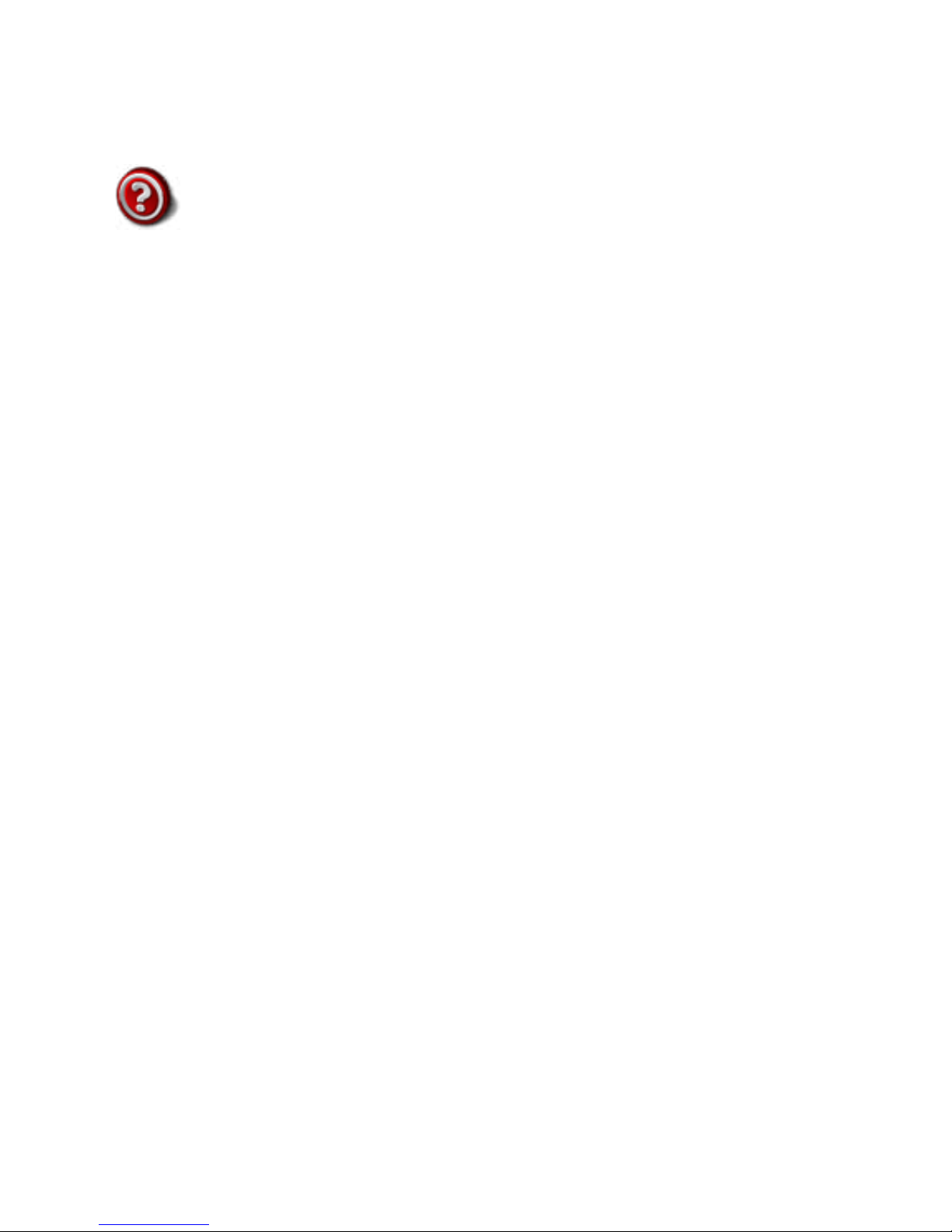
8
Getting Started
• Read the Quick Start Guide.
• Charge the battery.
• Set up a Wi-Fi connection. See Wi-Fi Connection for details.
• Register your device following the directions in the Quick Start Guide. See Registration Troubleshooting if you have problems with
registration.
• Read this User Guide to become familiar with the applications. You can always come back to this document by selecting the
on the tablet screen.
• See the instructions under Buying Books Using the enTourage eDGe Browser or Buying Books using your PC to load books onto
your device.
Return to Contents
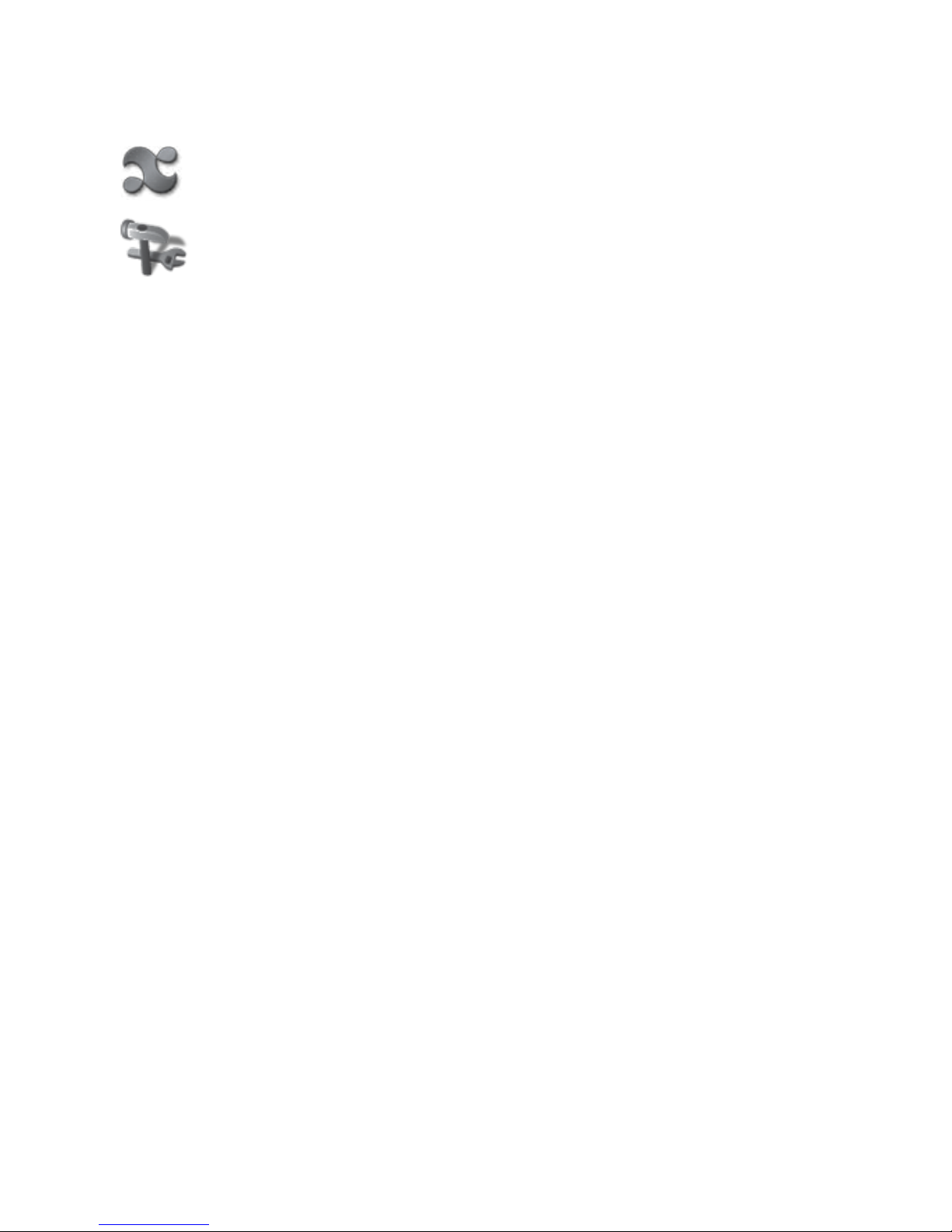
9
Calibrating the E-Reader Screen
WhenyourstturnontheenTourageeDGe,followtheinstructionsintheQuickStartGuidetocalibratethee-readerscreen
and set up the wireless connection.
If at a later time you need to re-calibrate the e-reader screen, do the following:
1. Select the applications icon to access the applications menu.
2. Select Settings.
3. Select Sound & Display.
4 Select E-paper screen calibrator. Follow the screen prompts on the e-reader screen, using the stylus to re-set the calibra-
tion.
Return to Contents
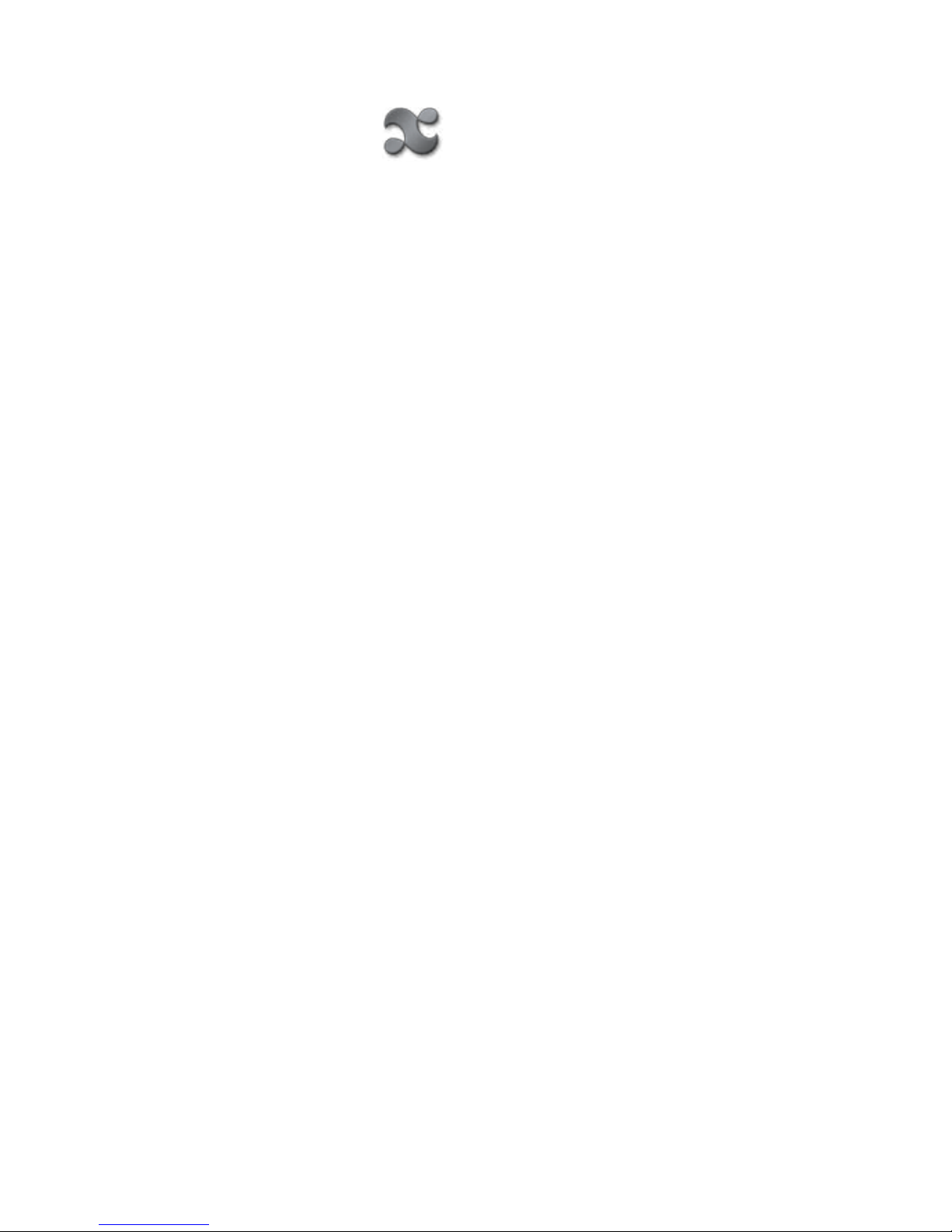
10
Calibrating the Tablet
You can re-calibrate the tablet if necessary.
1. On the tablet, select the applications icon.
2. Select Settings.
3. Select Sound & display.
4. Under Display settings, select Tablet Screen Calibrator. Follow the instructions to calibrate the tablet.
Return to Contents

11
The Power LED
The Power LED is located on the side of the device in the power switch.
The following table describes the Power LED states.
Return to Contents

12
Startup and Shutdown
To Start the enTourage eDGe
Press the power switch. The enTourage eDGe will start up. Startup will take a few moments.
Two LEDs will indicate that the power is on: the Power LED in the middle of the power switch, and the LED in the middle of
thetrackball.ThescreenwillashandtheenTourageeDGelogowillappear.Thee-bookreaderscreenwilldisplaythestartup
message. You will know that the enTourage eDGe is ready to use when you see the home tablet.
To Shut Down the enTourage eDGe
Press and hold the power switch to turn off the enTourage eDGe.
To conserve battery power, set a tablet timeout.
Return to Contents
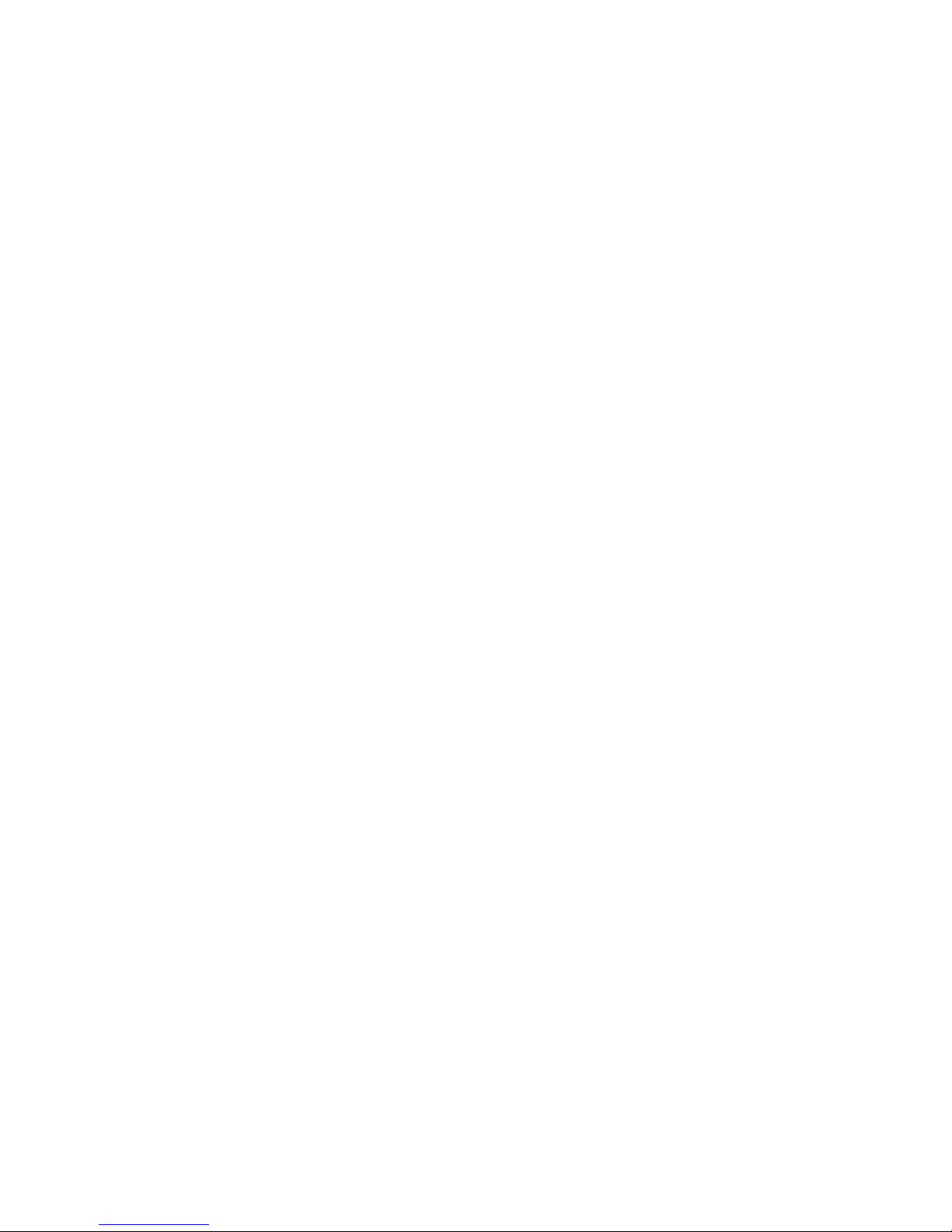
13
Suspend Mode
The device will enter suspend mode when you close it. It will start up in two to three seconds when you re-open it. Suspend
mode will conserve battery power. A fully charged battery will last more than 24 hours in suspend mode.
When the device enters suspend mode you should be aware of the following:
• The power LED will blink green while the unit is suspended.
• To exit suspend mode, open the unit and press any button on the tablet.
• DonotremoveanyUSBashdrivesorSDcardswhilethedeviceisinsuspendmode.
• The device will not enter suspend mode if you have the mini-USB cable connected.
• You should not turn the power off while the unit is in suspend mode. First open the device, press any button on the tablet to start
it,thensaveandcloseanylesthatyouhaveopenbeforepoweringtheunitoff(forexample,Journalsordocuments).
• You can safely charge your device while it is in suspend mode.
Return to Contents
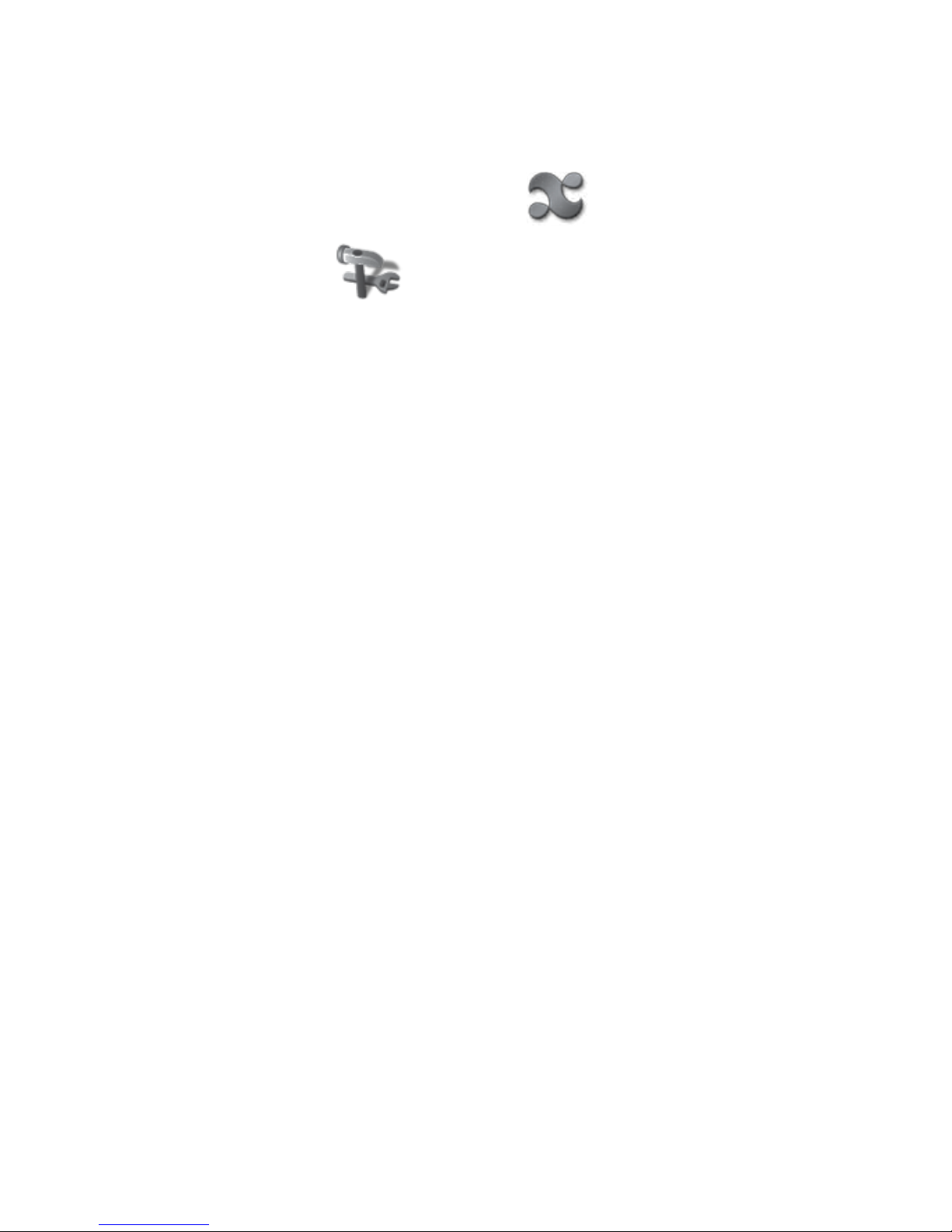
14
Battery Status
In addition to the Power LED and the indicator at the top of the tablet screen for the battery status,
you can check the battery using the Settings icon on the tablet menu.
1. Press the applications icon on the bottom of the tablet.
2. Press the Settings icon.
3. Press About eDGe.
4. Press Status. The Status menu opens, displaying the Battery Status and Battery Level.
Return to Contents

15
Using the Tablet
Once you have turned on the power to the device and it has started up, you will see the tablet on the right hand side and the
reader on the left.
Favorites are shown at the bottom of the tablet with shortcuts for Reader, Journal, Library, web browser, and email. You can
customize the favorites by pressing and holding the icon for an app, and dragging it over one of the icons on the Favorites.
Slide the applications tab up to see all the applications that are installed on your device.
Applications
To open an application, just press its icon on the tablet. Once you open an application, you can see additional options by
pressing the menu button on the tablet side of the device.
Return to Contents

16
The Applications Menu
The applications menu includes icons for the applications are included in the software with your device and also icons for ap-
plications you may have added by downloading them.
To open an application, just press its icon. To add an application to your home screen, press and hold the icon. To see more
options for an application, open it, then press the menu button.
Return to Contents

17
Lock the Tablet
To lock the tablet:
1. Open the applications menu.
2. Select the Screen Lock icon.
3. To unlock the tablet press the menu button.
Return to Contents

18
Tablet Buttons
There are four buttons and a trackball on the tablet side of the device.
Their functions are as follows:
Menu — Open the menu for the current screen. Press and hold to open a virtual keyboard.
Home — Return to the main touchscreen home page. Press and hold the home button to see a list of your recent applica-
tions.
Trackball — Scroll on the touchscreen. Press the trackball to select.
Rotate Screen — Switch screen from Portrait to Landscape and back. You can also hold this button down for 3 seconds to
turn off the enTourage eDGe or to select Silent mode.
Back — Move back, cancel, or exit the current screen.
Return to Contents

19
Indicators
Thenoticationbaratthetopofthetabletincludesindicatorsfor:
• Notications
• USB-to-PC connection, if applicable
• BlueTooth connection
• WiFi connection
• Speaker volume
• Battery level
• Time
The battery charge indicator levels are full charge, half-charge, low, very low and charging.
Return to Contents

20
General Device Settings
Open the applications menu by pressing the apps icon and sliding upward on the
home screen. Choose Settings from the apps menu. You can set options for the follow-
ing:
• Network controls
• Sound and display
• Security
• Applications
• Device storage
• Date and time
• Locale and text
• Search
• eDGe Settings
• About eDGe
Network controls
If you select networking, the menu displays the following choices:
• Airplane Mode - turn on or off airplane mode (disables communications).
• Wi-Fi - turn on or off Wi-Fi connection
• Wi-Fisettings-turnonoroffnetworknoticationsandaddWi-Finetworks.SeeWi-FiConnectionfor
more details.
• Ethernet settings - set static IP if necessary
• Mobile broadband settings
• VPN settings - to set up a virtual private network. Consult your network administrator for VPN settings
if needed.
• HTTP proxy
• Bluetooth
• Bluetooth Settings
Sound and Display settings
• Soundsettings-silentmode,noticationvolume,mediavolume,noticationringtone,audibleselec-
tion,storagenotications
• Display Settings - settings for animation, screen brightness, screen orientation, screen timeout, LCD
screen calibrator, E-paper screen calibrator, reader default wallpaper
• See Screen Timeout for details on setting a screen timeout to conserve power.
Security
Visible Password
• Turn on or off visible passwords. You can choose to show or hide passwords as you
enter them.
Return to Contents
Table of contents
Other enTourage Ebook Reader manuals