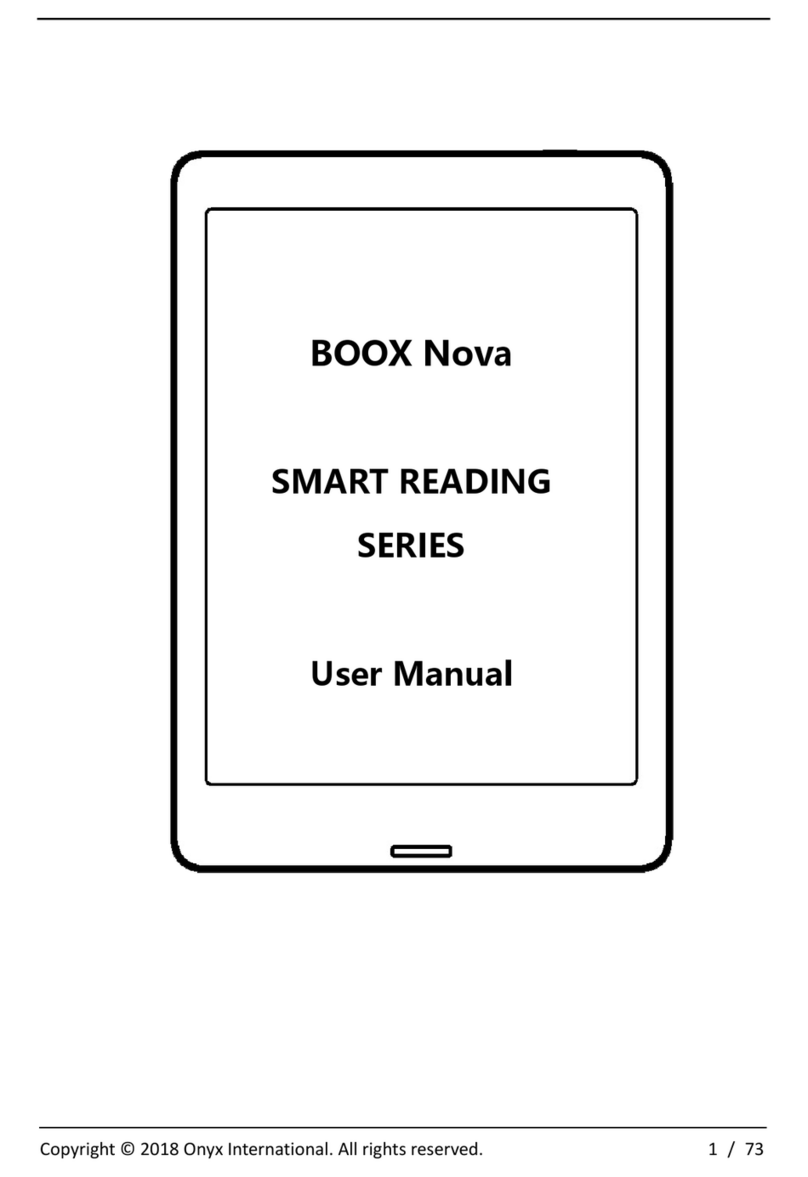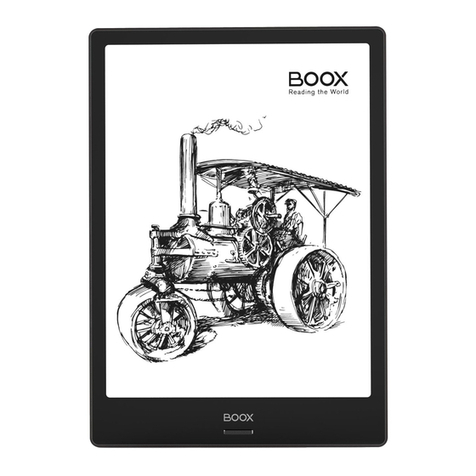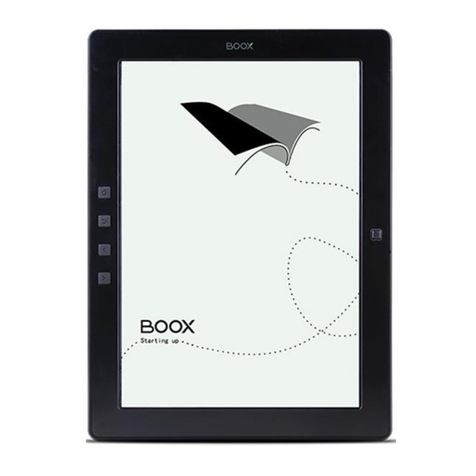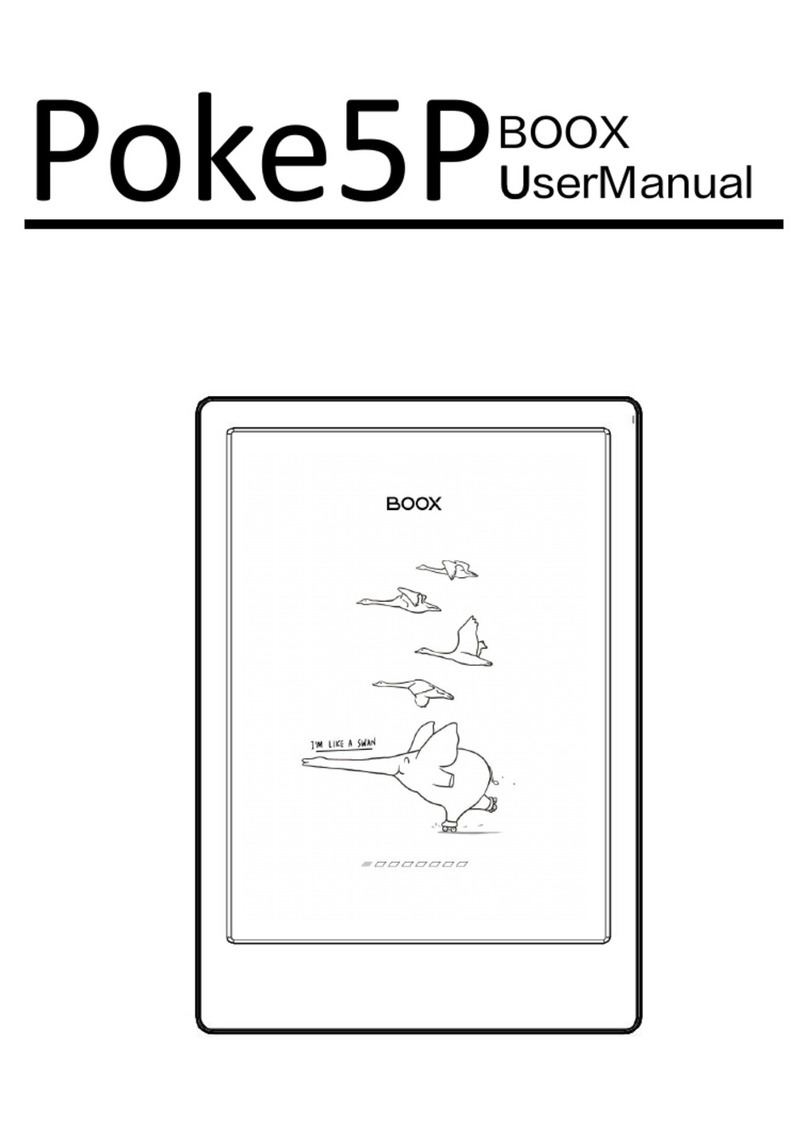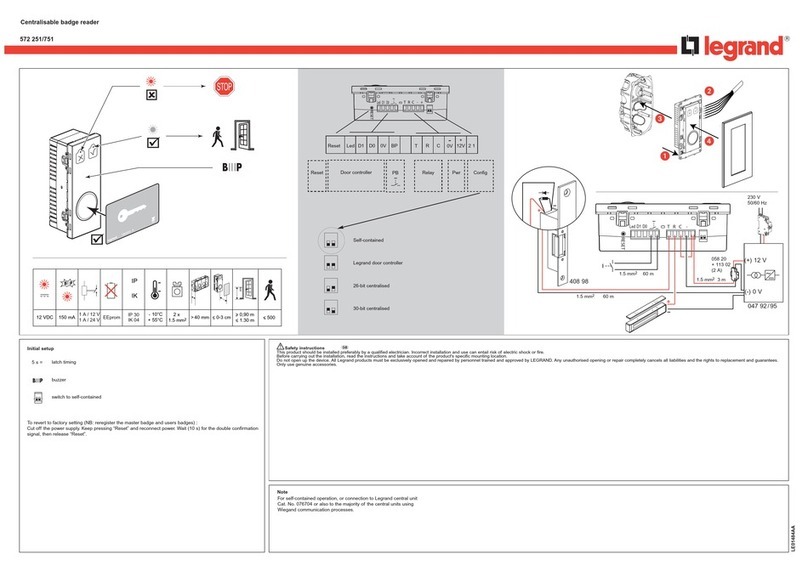www.boox.com
_________________________________________________________________________________________________________________________________________________________
Copyright © 2019 Onyx International. All rights reserved. 2 / 106
Table of Contents
1. About ONYX ...................................................................................................... 3
2. Standard Accessories....................................................................................... 5
3. Safety Guide ...................................................................................................... 6
4. Product Views ................................................................................................... 8
5. Main Interface...................................................................................................11
6. Library.............................................................................................................. 18
7. Reading............................................................................................................ 24
8. Shop................................................................................................................. 51
9. Note.................................................................................................................. 54
10. Storage .......................................................................................................... 69
11. Apps ............................................................................................................... 71
12. Settings.......................................................................................................... 87
13. FAQ .............................................................................................................. 104
14. Specifications.............................................................................................. 105
15. Declaration .................................................................................................. 106
(Note: The E-books in the following illustration are not pre-stored)