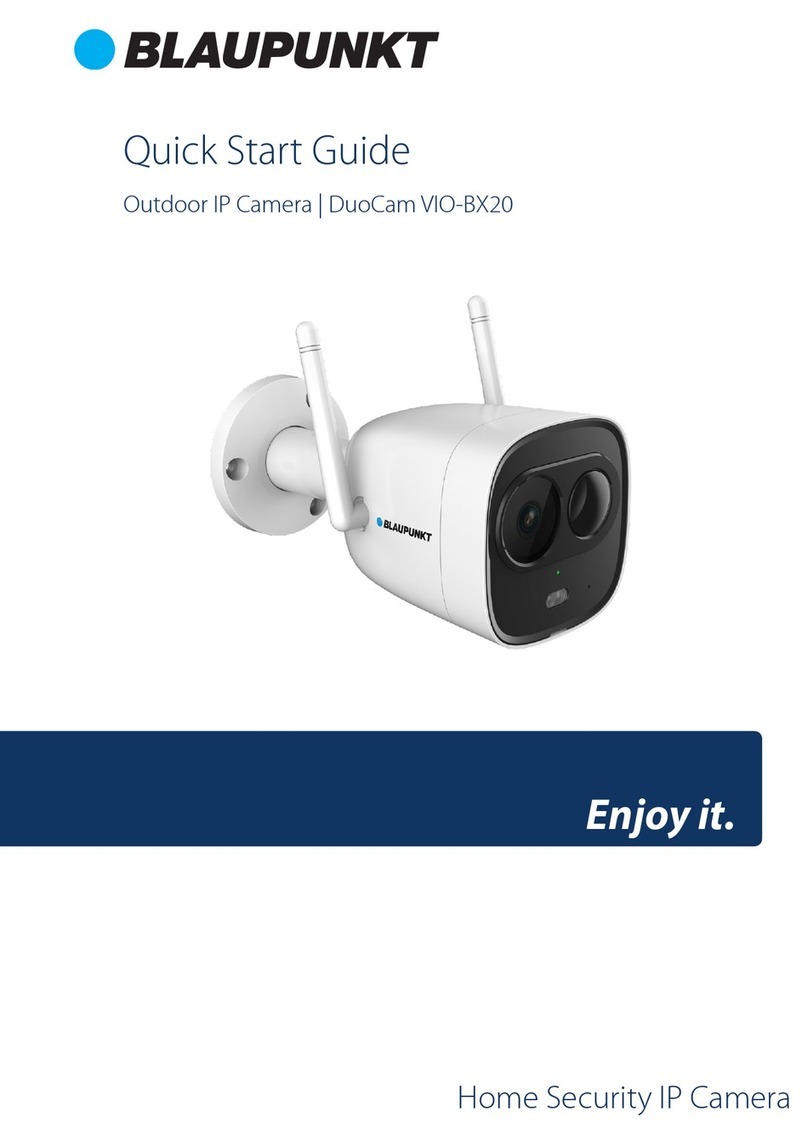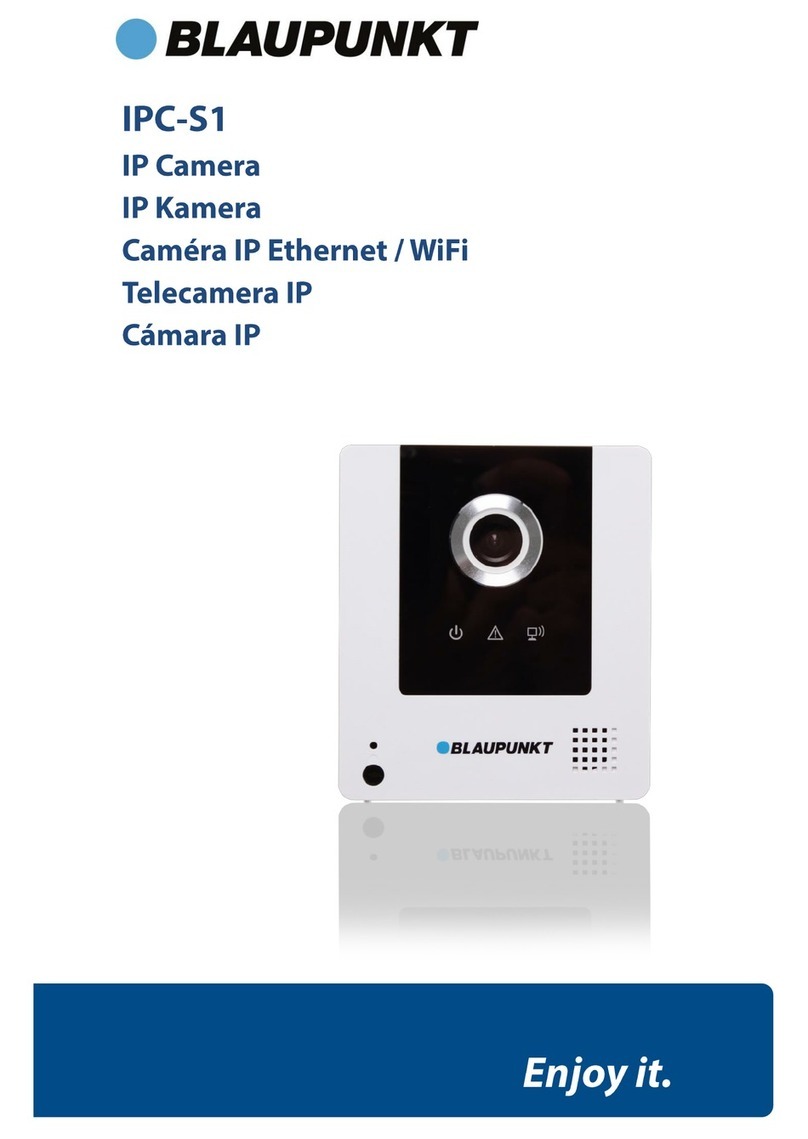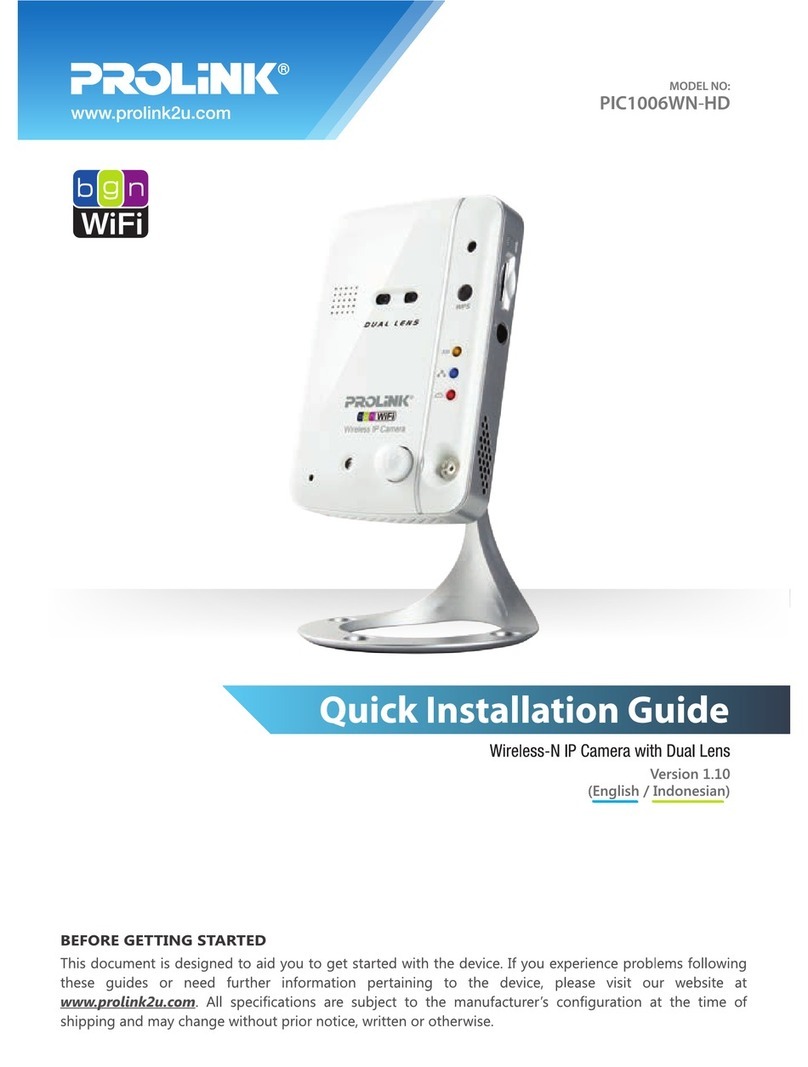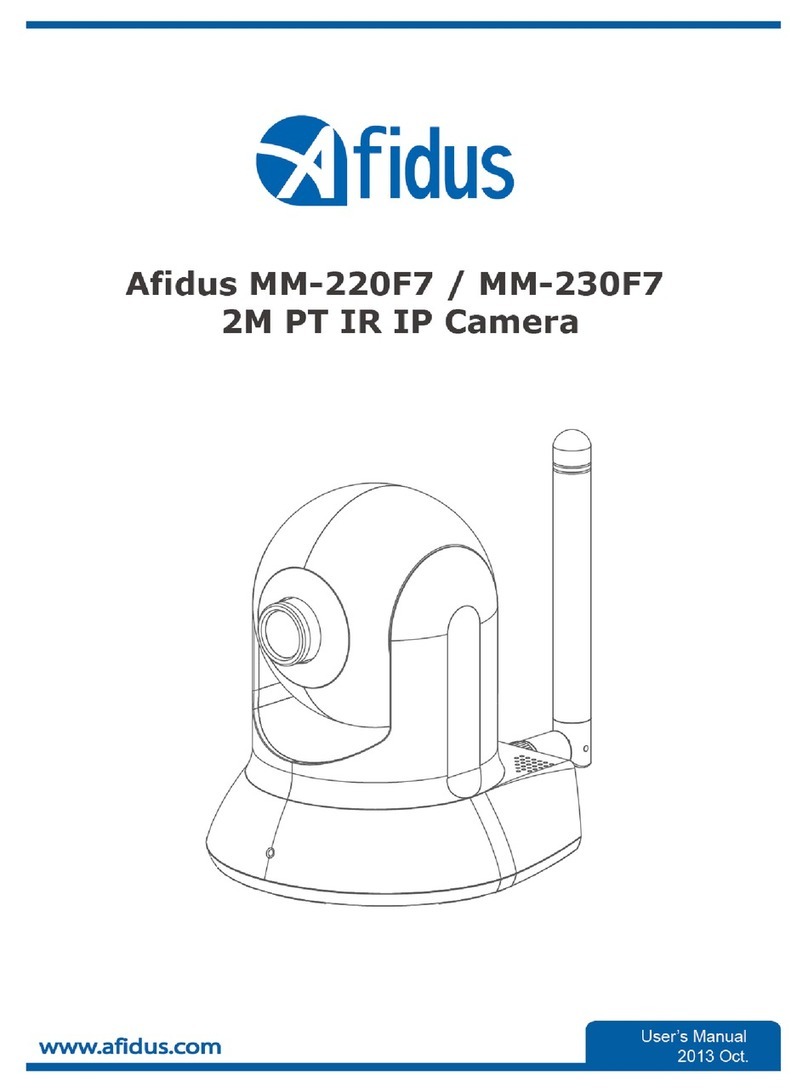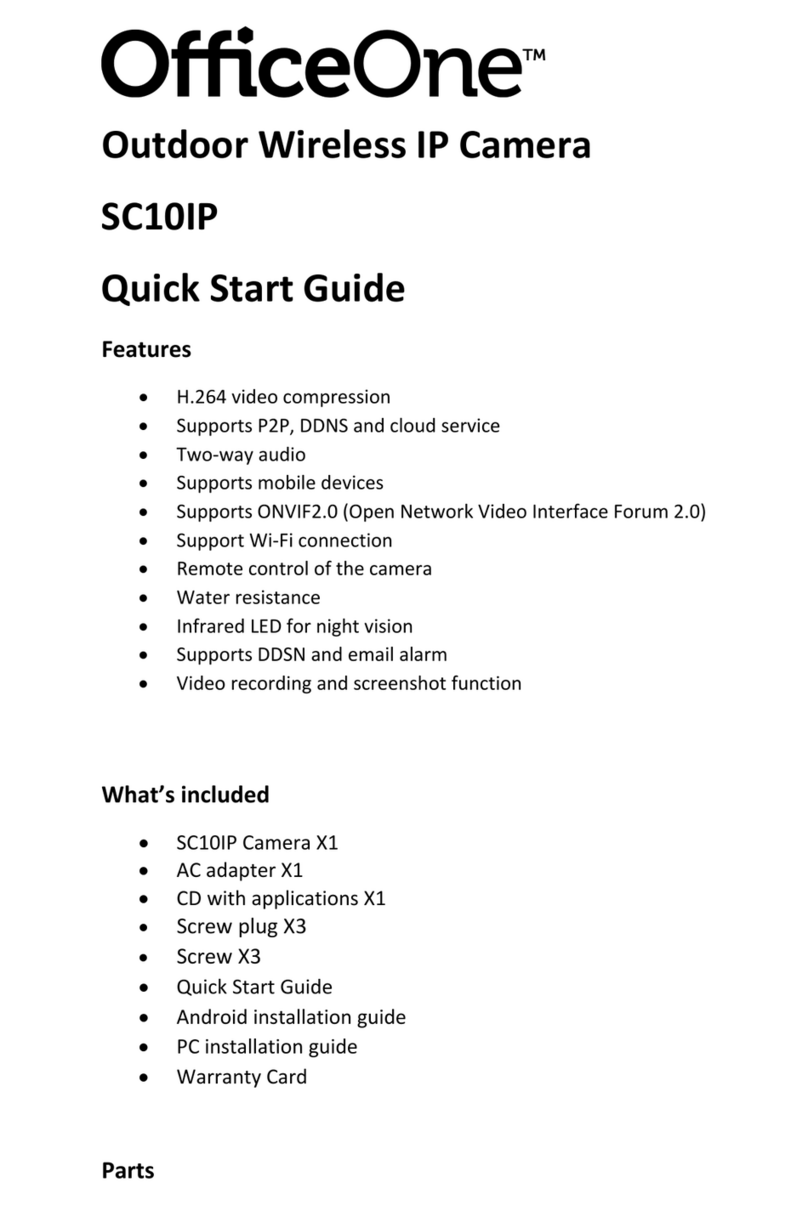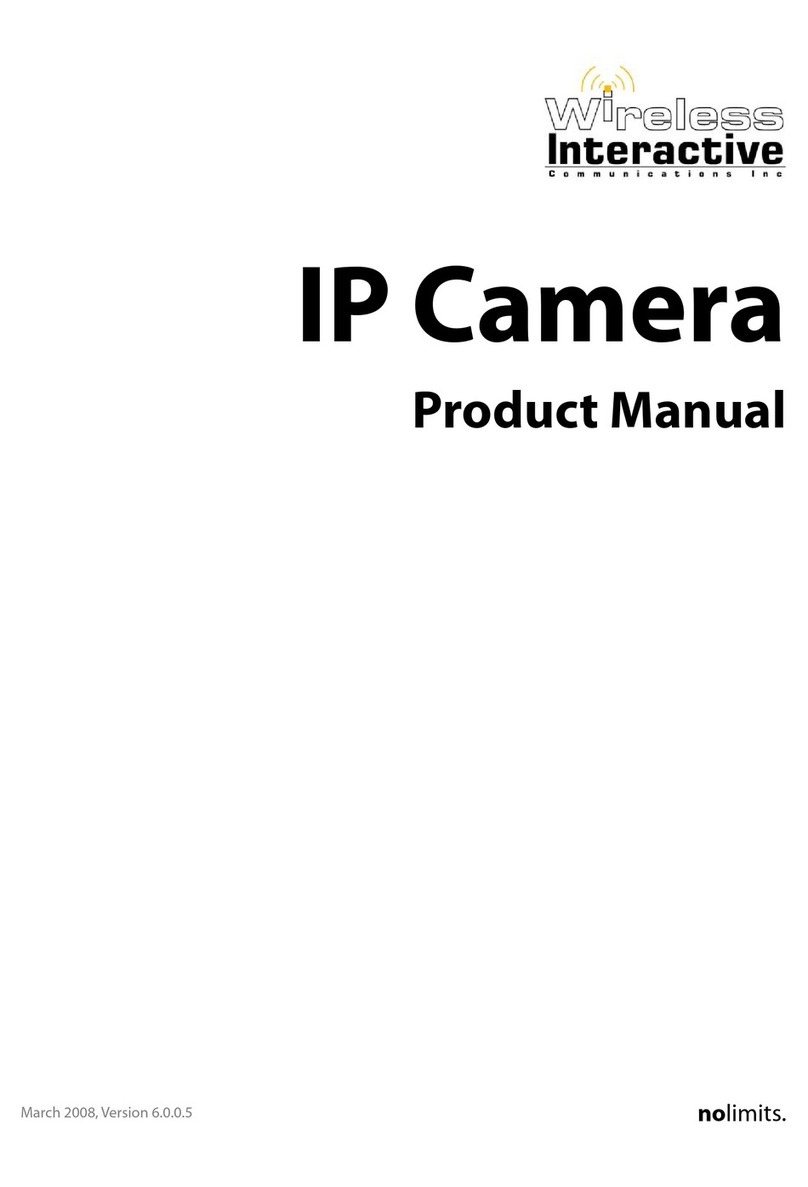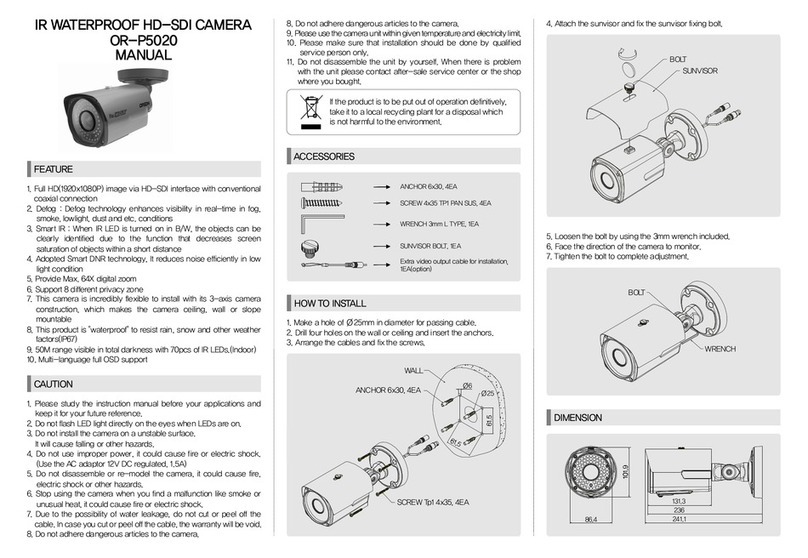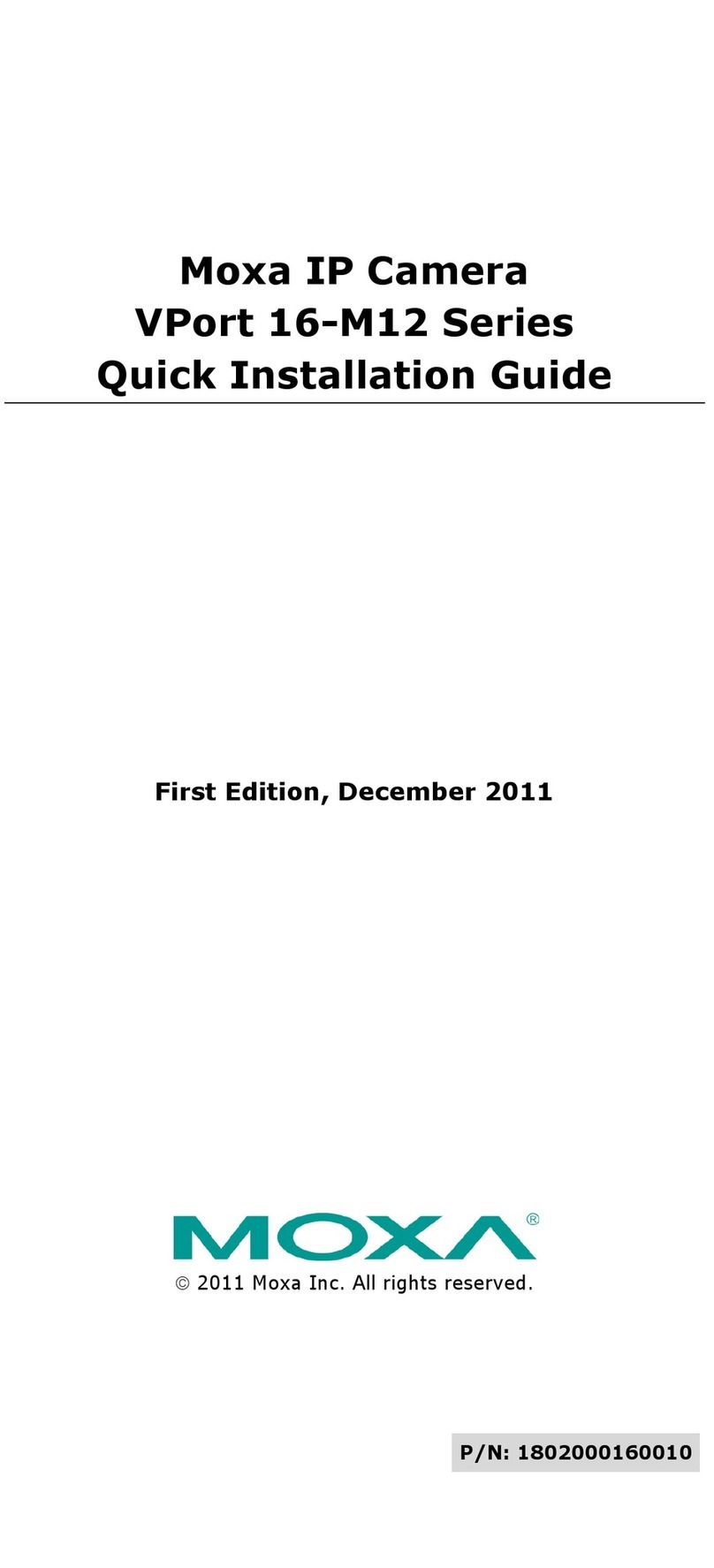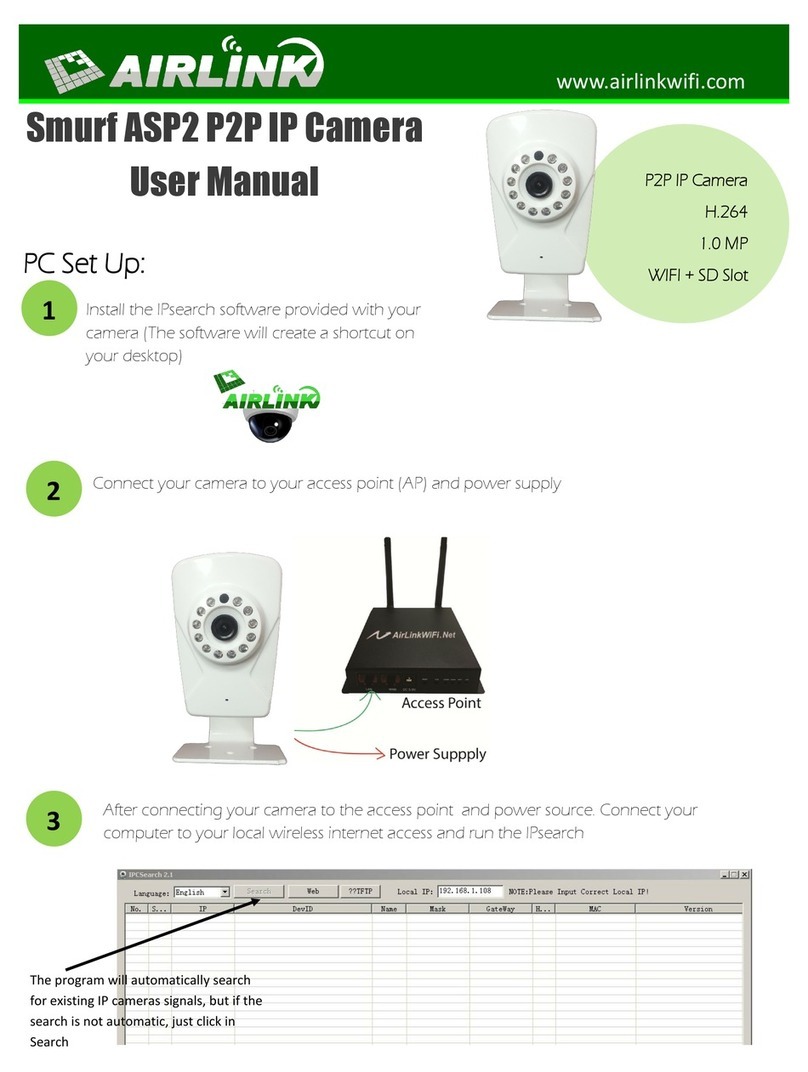Blaupunkt VIO-H30 User manual

Quick Start Guide
IP-Camera VIO-H30
Home Security IP-Cam

Contents
1.English........................................................................................................................... 2
2.Deutsch ......................................................................................................................... 9
3.
Français ......................................................................................................................16
4.
Español .....................................................................................................................23
5.Dutch ...........................................................................................................................30
6.
Italiano .....................................................................................................................37
9.Technical Data/Specifications...................................................................................58
7.Svenska ....................................................................................................................43
8.Suomi .....................................................................................................................51

VIO-H30 Quick Start Guide
1. Packing List
Device × 1
QSG ×1 Power Adapter ×1 USB ×1
Iron Plate (for magnetic installation) ×1 3M sticker ×1 Screw Package ×1
English
Device × 1
QSG ×1 Power Adapter ×1 USB ×1
Iron Plate
(for magnetic installation) ×1
3M sticker ×1Screw Package ×1
2

3
2. Product Appearance
Please refer to the following sheet for more details about each port.
Note:
To perform a factory reset press the reset/WPS button for 15 seconds until the green Indicator light
turns off and the red Indicator light turns on and starts flashing. Now wait until the Green Indicator
light flashes slowly. Now the camera is reverted to default settings.
For advanced users who want to configure by WPS instead of the recommended WIFI or Ethernet
configuration, please refer to Web Interface manual. To download the Web Interface manual, please visit our
website http://security.blaupunkt-service.com
Please refer to the following sheet for more details about status of indicator light.
Indicator light status Device status
Red light normally on Booting
Green light slow flashing Booting completed, await wifi config, enter smart config
status;
Green light quick flashing Wifi smart config in progress, including WPS (Wi-Fi
Protected Setup), management frame and etc.
Green light normally on Wifi connection succeeded, operate normally.
Red and green lights flash
alternately Device upgrade
Red light slow flashing Network connection failure or disconnection after
network connection success.
Red light quick flashing Device malfunction, fail to boot up; alarm or SD card
malfunction
SN
Name
1 USB power supply
2 Reset/ WPS button
3 Micro SD Card Slot
4 Speaker
5 Lens
6 Indicator light
7 Microphone
English

4
3. Setting up your camera
Step 1: Download and install the “Cam4Home” APP to your Smartphone from the App
Stores.
Step 2: Then connect the power supply cable to the power line socket to power the
camera ON. The Red Indicator light will turn on and the device will start booting.
Wait until the booting is completed and the Green Indicator light flashes slowly.
Step 3:Connect your smartphone to a Wi-Fi signal. Make sure that your
smartphone connects to a 2.4 GHz network.
Step 4: Open the “Cam4Home” APP. Register for best Technical Support.
Confirm that you agree to the terms and conditions and then proceed by
pressing the blue “Register” Button.
Step 5: Choose “Camera” and then select “Device Manager” on the left menu
and select the “Add Camera” button.
Step 6: To add anew or factory reseted camera via App install
the camera via Wi-Fiand select “Wi-Fi”
Note: For advanced users who want toconfigure by WPS,
please refer to the Web Interface manual.) To download the
Web Interface manual, please visit our website
http://security.blaupunkt-service.com
English
NOTE:
This Quick Start Guide focus on the installation and 1st time configuration of the camera with the
Cam4Home APP. For more information, please visit our website http://security.blaupunkt-service.com
•APP Usage: The complete Cam4Home APP manual can be downloaded from our website.
Additionally, the Cam4Home APP contains a Help menu and FAQ.
•Web Interface: For advanced users, we provide the professional camera configuration via Web
interface. We recommend IT knowledge before using the web interface. The advanced manual
can be downloaded from our website.
•Professional desktop software: For advanced users, we provide the professional desktop
software Smart-PSS to manage and configurate the cameras. The Smart-PSS Software and
Manual can be downloaded from our website.

5
Step 7
Write the desired camera name (E.g. “Cam front door”) in the empty
“Name:” field.
Then press the QR code icon and focus with the camera of
your smartphone over the “QR Code” sticker on the camera. After
the “QR Code” was scanned successfully press “next”.
IMPORTANT: If it’s a new installation don't change the username or
password here. A mandatory password change will be required in
Step 9.
Step 8
Type the password of your Wi-Fi network and press “next”.
Note: If you are using dual-band router, please do not connect
the camera to Wi-Fi of 5G frequency range
Step 9
Connection succeeds. Press on “Start Live Preview”
Step 10
For security reasons now type in a new individual camera password.
(Password must contain at least 8 characters, including
at least 2 of the following: Capital letters, small letters, number
and special characters. Please do not use any of the following
characters: & ' , " .
Step 11
Confirm your password and press “save”.
English

6
Step 12
Now the camera is configured, and you can enjoy live
streaming.
Note:
Activating WPS (Wi-Fi Protected Setup)
function on the camera will close the Wi-Fi
configuration.
If the Wi-Fi configuration failed, please try
again or check the Wi-Fi password.
If the camera registration is still not working,
perform a factory reset by pressing the reset
button (see chapter 2) for 15 seconds and try
again.
To learn in a camera to another smartphone,
use the Device card or Network search feature.
For more information refer to the “help menu”.
Step 13: Setting up motion detection and push notifications:
-Go to Device manager select the desired camera and press the Config Device icon
press Video detect Motion Detection and enable motion detection.
-For more information regarding motion detection please refer to the “help menu” chapter “device
manager”.
-To receive push notification on your smartphone:
oGo to Alarm manager press Push Config Select the desired camera and press on the
button to turn it ON
oChoose the push notification trigger “Motion Detect” and select “IPC”
oPress the back button and press the top right save
button to save the changes.
oCheck on push configuration that the camera is not
displayed as “Close”
Note
To know more about the App, check our Help menu.
There you will find a brief explanation for each App
menu.
For troubleshooting go to our FAQ inside the Help menu.
For more information about manuals, firmware versions,
etc., visit our website or contact your local service
support. http://security.blaupunkt-service.com
English

7
4. Device Installation
4.1. IMPORTANT – Read before installing
Before the installation, please make sure the installation environment can at least support 3x weight of the
camera.
Check your WiFi signal strength. To make sure that your camera's connection is as stable as possible, make
sure that the WiFi signal is very strong at the location of your camera. The suggested Internet bandwidth is
1Mbps (upload/download speed).
For best performance, the smart-mobile device(s) need to be on Wi-Fi or 4G mobile network to receive
maximum download speed.
Avoid aiming the lens at the strong radiation source directly (such as sun, laser etc)
If you desire to install a MicroSD card we recommend doing it before the installation process. Please refer
to 4.4 MicroSD installation for more information.
4.2. Non-metal Surface
Step 1
Find the desired installation place for the camera. Position the camera that everything to monitor is
well in view and a power socket is in sufficient proximity. Check the WIFI signal and position the
camera with the live image of the camera on your mobile device.
Step 2
Note: Please don’t use the 3M sticker for uneven surfaces like plastered walls or wood.
In this case we recommend fixing the metal plate with the included screws.
Remove the protective foil of the grey side of the 3M sticker and fix it to the metal plate.
Remove the red protective foil of the 3M sticker and fix it to the desired installation surface.
Place the camera onto the metal plate.
Optional (Step 3)
Place the metal plate on the wall and mark the two holes.
Drill the 2 mounting holes on the installation surface (wall or ceiling).
Open the accessories bag, take out the 2 plastic dowels and insert them into the 2 holes drilled.
Take out the installation screws. Tighten the screws to fix the metal plate to the surface.
Place the camera onto the metal plate.
English

8
4.3. Metal Surface
Place the camera onto the metal surface directly.
4.4. Micro SD installation
The Micro SD card is mandatory for local recording. Please make sure the MicroSD is CLASS10 rated.
Supported between 8GB and 128GB MicroSD card.
Please refer to chapter 2 Product Appearance point 3 to see the Micro-SD card slot location
4.5. Maintenance
Avoid oil stain and kinds of chemicals tarnishing and damaging the lens surface.
Please turn off the power and unplug the power cable, if there is any smoke, disgusting smell, or noise.
Please contact your local retailer or customer service center for help.
Do not allow the plastic/rubber material to touch the camera for a long time. It may result in surface stains.
All the examination and repair work should be done by the qualified service engineers. We are not liable
for any problems caused by unauthorized modifications or attempted repair.
Note:
This quick start guide is for reference only. Slight difference may be found in user interface.
All the designs and software here are subject to change without prior written notice.
All trademarks and registered trademarks mentioned are the properties of their respective
owners.
Please visit our website or contact your local service engineer for more information at:
http://security.blaupunkt-service.com
English

9
VIO-H30 Kurzanleitung
1. Lieferumfang
Kamera × 1
QSG ×1 Netzteil ×1 USB ×1
Metallplatte (Für magnetische Installation) ×1 3M sticker×1 Montagezubehör ×1
Deutsch
Kamera × 1
QSG ×1
Netzteil ×1 USB ×1
Metallplatte
(Für magnetische Installation) ×1
3M sticker ×1 Montagezubehör ×1

10
2. Geräteübersicht
Gerätedetails:
Hinweis:
Um die Kamera auf Werkseinstellungen zurückzusetzen, drücken Sie bitte den Reset/WPS Knopf 15
Sekunden lang, bis die grüne Kontrollleuchte zu blinken beginnt. Warten Sie nun, bis die
Kontrollleuchte langsam blinkt. Jetzt befindet sich die Kama im Auslieferungszustand. Fortgeschrittene
Benutzer finden eine Anleitung zur Nutzung von WPS anstelle der empfohlenen Konfiguration mittels App im
Web Interface Handbuch. Dieses können Sie herunterladen unter http://security.blaupunkt-service.com
Erklärung zur Bedeutung der LED-Hinweise:
LED Status Gerätestatus
Rote LED leuchtet Hochfahren
Grüne LED blinkt langsam Hochgefahren, warten auf WLAN-Konfiguration
Grüne LED blinkt schnell
WLAN-Verbindung wird hergestellt, per WPS oder
manuell
Grüne LED leuchtet
WLAN-Verbindung hergestellt, normaler
Betriebszustand.
Rote und grüne LED
blinken abwechselnd Update der Gerätesoftware
Rote LED blinkt langsam
Netzwerkstörung oder erneute Netzwerkstörung nach
bestehender Verbindung.
Rote LED blinkt schnell
Gerätefehler, Fehler beim Hochfahren, Alarm oder SD-
Karten Fehler
Nummer
Bezeichnung
1 USB-Eingang
2 Reset/WPS-Taste
3 IR (Infrarot) LED Mikro SD-Karten Slot
4 LED Lautsprecher
5 Linse
6 Indikator licht
7 Mikrofon
Deutsch

11
3. Inbetriebnahme der Kamera
Schritt 1: Installieren Sie die App “Cam4Home” auf Ihrem Smartphone aus Google
play oder dem Apple App Store.
Schritt 2: Verbinden Sie das Stromkabel der Kamera mit dem mitgelieferten
Netzadapter. Stecken Sie dann den Netzadapter in die Steckdose, um die Kamera
einzuschalten. Die rote Kontrollleuchte wird angehen und die Kamera startet. Bitte
warten Sie, bis der Startvorgang abgeschlossen ist und die Kontrollleuchte langsam
grün blinkt.
Schritt 3: Verbinden Sie Ihr Smartphone mit dem WLAN (WiFi) Netz, mit dem
Sie auch die Kamera verbinden möchten. Achten Sie darauf, dass es sich dabei
um ein 2,4 GHz Netz handelt.
Schritt 4: Öffnen Sie die “Cam4Home” App. Registrieren Sie sich, um den
bestmöglichen technischen Support zu ehrhalten. Bestätigen Sie die
Nutzungsbedingungen, indem Sie den blauen Registrierungs-Button drücken.
Schritt 5: Öffnen Sie das Menü links und wählen Sie
“Geräteverwaltung”. Dort drücken Sie auf den
“Kamera hinzufügen Button.
Schritt 6: Um eine neue oder auf Werkseinstellungen
zurückgesetzte Kamera hinzuzufügen, gibt es zwei Möglichkeiten:
Um eine Kamera im WLAN anzumelden, drücken Sie „Wi-Fi“.
Hinweis: Fortgeschrittene Nutzer, die WPS verwenden wollen,
finden eine Anleitung im Web Interface Handbuch. Bitte
besuchen Sei unsere Webseite unter http://security.blaupunkt-
service.com
Deutsch
HINWEIS:
Diese Schnellstartanleitung behandelt vorwiegend die Installation und erstmalige Konfiguration mittels
unserer App Cam4Home. Weitergehende Informationen finden Sie auf unserer Webseite
http://security.blaupunkt-service.com
•App Benutzerhandbuch: Vollständige Beschreibung aller Funktionen der Cam4Home App.
Außerdem enthält die Cam4Home App ein Hilfemenü und eine FAQ.
•Web Interface Benutzerhandbuch: Vollständige Beschreitung der Web-Oberfläche der Kamera.
Wir empfehlen fortgeschrittene IT-Kenntnisse zur Nutzung der Web-Oberfläche. Auch dieses
Handbuch können Sie von unserer Webseite herunterladen.
•Die Software Smart-PSS für Windows und MacOS erlaubt die Verwaltung, Anzeige und
Aufzeichnung mehrer Kameras. Sie steht ebenfalls zum Download auf unserer Webseite zur
Verfügung.

12
Schritt 7
Geben Sie Ihrer neuen Kamera einen Namen (z. B. Kamera
Hauseingang) im Feld „Name“.
Tippen Sie auf das QR-Code Symbol und richten Sie Sie das
Objektiv Ihres Smartphones auf den QR-Code-Aufkleber auf der
Kamera. Wenn der QR-Code erfolgreich gescannt wurde, erscheint die
Seriennummer im Feld „SN“. Tippen Sie auf „Weiter“.
WICHTIG: Bei einer Neuinstallation können Sie hier Benutzername und
Passwort nicht ändern. Dies geschieht später in Schritt 10.
Schritt 8
Hinweis: Nur für WLAN/Wi-Fi Konfiguration. Bei Nutzung des
Ethernet-Anschlusses fahren Sie bitte mit Schritt 9 fort.
Bitte geben Sie das Passwort Ihres WLAN ein und klicken Sie auf
weiter. Hinweis: Wenn Sie einen Dual-Band-Router verwenden,
verbinden Sie die Kamera nicht per 5G Funkfrequenz mit dem WLAN.
Schritt 9
Glückwunsch! Sie haben die Kamera erfolgreich in Betrieb
genommen! Dann wählen Sie “Live Vorschau starten”.
Schritt 10
Aus Sicherheitsgründen müssen Sie jetzt das Kamerapasswort
ändern und ein eigenes Passwort vergeben.
Das Passwort muss zumindest acht Zeichen umfassen, darunter
mindestens zwei Großbuchstaben, Kleinbuchstaben, Ziffern und
Sonderzeichen. Bitte verwenden Sie keine der folgenden
Sonderzeichen: & ' , " .
Schritt 11
Bestätigen Sie Ihr Passwort und klicken Sie auf „Speichern“.
Deutsch

13
Schritt 12
Die Kamera ist jetzt konfiguriert und Sie können das
Life-Bild sehen.
Hinweis:
Durch Drücken der WPS-Taste (Wi-Fi
Protected Setup) wird die WLAN-
Konfiguration automatisch beendet.
Wenn die WLAN-Konfiguration
fehlgeschlagen ist, bitte versuchen Sie es
erneut oder kontrollieren Sie den
Netzwerkschlüssel.
Wenn die Kamera-Registrierung auch jetzt
noch nicht funktioniert, führen Sie bitte eine
Rücksetzung auf Werkseinstellungen durch
wie oben beschrieben (Kapitel 2), indem Sie
den Reset/WPS-Knopf für 15 Sekunden
drücken. Versuchen Sie es dann erneut.
Wenn Sie die Kamera auf einem weiteren
Smartphone hinzufügen wollen, verwenden
Sie bitte die Optionen Gerätekarte oder
Netzwerksuche. Weitere Informationen finden
Sie im Hilfe-Menü.
Schritt 13
Einrichtung der Bewegungserkennung und der Push-Benachrichtigungen:
-Gerätemanager wählen Sie die gewünschte Kamera aus und tippen Sie auf das
Konfigurationssymbol drücken Sie Videoerkennung Bewegungserkennung und
aktivieren Sie die Bewegungserkennung.
-Weitere Informationen über die Bewegungserkennung finden Sie im Hilfe-Menü, Kapitel
„Gerätemanager“.
-So aktivieren Sie den Empfang von Push-Benachrichtigungen auf ihrem Smartphone:
oAlarmmanager tippen Sie auf Push-Konfiguration Wählen Sie die gewünschte
Kamera und drücken Sie auf den Button EIN
oWählen Sie den Push-Benachrichtigungs-Auslöser “Bewegungserkennung” and wählen
Sie “IPC”
oDrücken Sie auf den Zurück-Button und dann oben rechts auf das Speichern-Symbol,
um die Änderungen zu speichern.
oÜberprüfen Sie in der Push-Konfiguration, dass die
Kamera nicht als “Geschlossen” markiert ist.
Hinweis
Mehr Informationen über die App erhalten Sie im Hilfe-Menü.
Alle Menüpunkte der App sind dort kurz beschrieben.
Zur Fehlersuche verwenden Sie die FAQ im Hilfe-Menü.
Mehr Informationen über Handbücher, Firmware-Versionen
usw. finden Sie auf unserer Webseite: http://security.blaupunkt-
service.com
Deutsch

14
4. Montage
4.1. WICHTIG – Vor der Montage lesen
Stellen Sie vor der Montage sicher, dass die Oberfäche, auf der die Kamera installiert wird, mindestens das
dreifache Gewicht der Kamera tragen kann.
Testen Sie die Stärke des WLAN-Empfangs am Montageort. Um zu gewährleisten, dass die Verbindung so
stabil wie möglich ist, stellen Sie sicher, dass der Empfang am Montagort sehr gut ist. Die empfohlene
Internet-Bandbreite ist 1 MB pro Sekunde (Geschwindigkeit von Uploads und Downloads).
Um die optimale Leistung zu garantieren sollte das verbundene Gerät (Smartphone/Tablet o. ä.) mit dem
WLAN oder einem 4G Netzwerk verbunden sein, um die benötigte Download-Geschwindigkeit zu
erreichen.
Richten Sie das Objektiv nicht direkt auf Strahlungsquellen (z. B. Sonne, Laser o. ä.).
Wenn Sie eine Mikro SD-Karte installieren möchten, so empfehlen wir, dies vor der Montage zu tun. Siehe
dazu Kapitel 4.4 Nutzung einer Mikro SD-Karte.
4.2. Nicht-metallische Oberflächen
Schritt 1
Wählen Sie den gewünschten Installationsort für die Kamera aus. Positionieren Sie die Kamera so, dass
sie den gewünschten Bereich überwachen kann. Bitte denken Sie daran, dass sein Stromanschluss in
Reichweite des Kabels vorhanden sein muss. Überprüfen Sie die Signalstärke des WLAN-Netzes, am
Installationsort und überprüfen Sie den Bildausschnitt in der„Live Überwachung“.
Schritt 2
Hinweis: Verwenden Sie den mitgelieferten 3M-Aufkleber nicht für unebene oder verschmutzte
Oberflächen wie Putz (Wände) oder Holz. Bei solchen Oberflächen empfehlen wir die mitgelieferte
Montageplatte mit Schrauben und Dübeln zu befestigen (siehe Schritt 3).
Entfernen Sie die Schutzfolie von der grauen Seite des 3M Aufklebers und kleben Sie ihn auf die
Montageplatte
Entfernen Sie die rote Schutzfolie des 3M Aufkleben und kleben Sie ihn an die gewünschte Stelle.
Setzen Sie die Kamera auf die Montageplatte. Sie hält durch den integrierten Magneten.
Optional zu Schritt 2
Halten Sei die Montageplatte den die gewünschte Stelle und markieren Sie die Bohrlöcher mit einem
Stift.
Bohren Sie mit einem 5mm-Bohrer drei Löcher für die Dübel in Mauerwerk oder Beton. Achten Sie auf
die Tragfähigkeit des Untergrunds. In Holz benötigen Sie keine Dübel, hier reicht es, ein 2mm Loch zu
bohren. Entnehmen Sie die drei Dübel aus dem Plastikbeutel und stecken Sie dies in die gebohrten
Löcher.
Nehmen Sie die Schrauben aus dem Plastikbeutel und schrauben Sie die Montageplatte fest.
Setzen Sie die Kamera auf die Montageplatte. Sie hält durch den integrierten Magneten.
Deutsch

15
4.3. Auf metallischer Oberfläche
Befestigen Sie die Kamera mit Hilfe des eingebauten Magneten an der Unterseite direkt auf der
metallischen Oberfläche.
4.4. Nutzung einer Mikro SD-Karte
Sie benötigen zur lokalen Speicherung eine Mikro SD-Karte. Stellen Sie sicher, dass die Mikro SD-Karte für
eine maximale Übertragungsrate von 10 MB pro Sekunde (CLASS10 rated) geeignet ist. Die Kamera
unterstützt Mikro SD-Karten zwischen 8 und 128 GB Speicherkapazität.
Siehe Kapitel 2. Geräteübersicht um zu sehen, an welcher Stelle Sie die SD-Karte einlegen sollten.
4.5. Wartung
Vermeiden Sie den Kontakt von Öl oder Chemikalien mit dem Objektiv. Dies kann das Objektiv
beschädigen.
Bitte schalten Sie die Kamera ab und nehmen Sie diese vom Strom, falls sich während der Nutzung Rauch
bildet oder auffälliger Geruch oder Geräusche auftreten. Kontaktieren Sie den örtlichen Kundendienst
oder den Hersteller für Hilfe.
Vermeiden Sie den Kontakt von Plastik oder Gummi mit dem Gehäuse. Dies kann das Gehäuse
beschädigen.
Alle Wartungs-, Reparatur- und Instandhaltungsarbeiten sollten von fachlich geschultem Personal
durchgeführt werden. Wir sind nicht verantwortlich für Probleme, die durch unbefugte Modifizierungen
oder unsachgemäße Reparaturen verursacht werden.
Hinweis:
Dieser Quick Start Guide ist nur eine Annäherung. Es kann Abweichungen im Vergleich zur
tatsächlichen Benutzeroberfläche geben.
Alle Designs und die Software können ohne Vorankündigung jederzeit geändert werden.
Alle vorkommenden Markenzeichen und registrierten Marken sind Eigentum der
entsprechenden Eigentümer.
Bitte besuchen Sie unsere Webseite oder kontaktieren Sie Ihren örtlichen Kundendienst für
mehr Informationen: http://security.blaupunkt-service.com
Deutsch

16
VIO-H30 Guide de Démarrage Rapide
1. Liste d’emballage
Appareil × 1
GDR ×1 Adaptateur électrique ×1 USB ×1
Français
Appareil × 1
GDR ×1 Adaptateur électrique ×1 USB ×1
Plaque de fer
(pour l'installation magnétique) ×1
3M sticker ×1 Paquet de vis ×1

17
2. Apparence du Produit
Veuillez-vous référer à la page suivante pour plus de détails sur chaque port.
Remarque:
Pour effectuer une réinitialisation, appuyez sur le bouton Reset / WPS pendant 15 secondes jusqu'à
ce que la lumière s'éteigne. Cela ramènera la caméra aux paramètres par défaut. Pour WPS (Wi-Fi
Protected Setup), appuyez rapidement.
Veuillez-vous référer à la page suivante pour plus de détails sur l'état du voyant lumineux
État du voyant lumineux
État de l’appareil
Le voyant rouge est
normalement allumé
Démarrage
Le voyant vert clignote
lentement
Démarrage complété, attendez la configuration wifi,
entrez le statut de configuration intelligente;
Le voyant vert clignote
rapidement
Wifi smartconfig en cours, y compris WPS (Wifi Protected
Setup), cadre de gestion et etc.
Le voyant vert est
normalement allumé
La connexion Wifi a réussi, fonctionne normalement.
Les voyants rouge et vert
clignotent alternativement
Mise à niveau du dispositif
Le voyant rouge clignote
lentement
Panne de connexion au réseau ou déconnexion après la
réussite de la connexion réseau.
Le voyant rouge clignote
rapidement
Mauvais fonctionnement de l'appareil, panne de
démarrage; Alarme ou dysfonctionnement de la carte SD
SN
Nom
1 Alimentation électrique USB
2 Bouton de réinitialisation et WPS
3 Slot pour carte Micro SD
4 Haut-parleur
5 Objectif
6 Voyant lumineux
7
Microphone
Français

18
3. Mise en place de votre caméra
Étape 1
Téléchargez et installez l'application “Cam4Home” sur votre appareil.
Étape 2
Connectez la caméra à l'AC pour l'allumer.
Étape 3
Connectez votre smartphone à un signal Wi-Fi
Étape 4
Ouvrez l'application “Cam4Home”. Choisissez la 1ère option “Caméra”, puis
sélectionnez “Manager d’appareil” dans le menu de gauche.
Appuyez “Additioner caméra”
Étape 5
Option 1: Si vous souhaitez installer votre caméra via Wifi,
sélectionnez “configuration WiFi”
Français
REMARQUE:
Ce guide de démarrage rapide se concentre sur l'installation et la première configuration de la caméra
avec l'application Cam4Home.
•Pour plus d'informations, veuillez visitez notre site Web http://security.blaupunkt-service.com
•• Utilisation de l'application: Le manuel complet de l'application Cam4Home peut être
téléchargé sur notre site Web. Aditionellement, l'application Cam4Home comprend un menu
d'Aide et FAQ.
•• Interface Web: Pour les utilisateurs avancés, nous fournissons la configuration de caméra
professionnelle via l'interface Web. Nous recommandons les connaissances informatiques
avant d'utiliser l'interface Web. Le manuel avancé peut être téléchargé sur notre site Web.
•• Logiciel de bureau professionnel: Pour les utilisateurs avancés, nous fournissons le logiciel de
bureau professionnel Smart-PSS pour gérer et configurer les caméras. Le logiciel et le manuel
Smart-PSS peuvent être téléchargés sur notre site Web.

19
Étape 6
Entrez un nom pour l’appareil et scannez le code QR sur la caméra, puis appuyez sur “Suivant”.
Étape 7
Remarque : Pour la configuration WIFI uniquement. Pour
l’Ethernet passez à l’étape 8
Entrez le mot de passe Wi-Fi et appuyez sur “Suivant”
Remarque : Si vous utilisez un routeur double bande, ne
connectez pas la caméra au WiFi de la gamme de
fréquences 5G.
Étape 8
Connexion réussie. Puis appuyez sur ”Démarrer Live Preview”.
Étape 9
Veuillez ajouter votre nouveau mot de passe de caméra.
(Le mot de passe doit contenir au moins 8 caractères, y compris
au moins 2 des éléments suivants: majuscule, minuscule, nombre
et un symbole.)
Étape 10
Confirmez votre mot de passe et appuyez sur Enregistrer.
Français
Table of contents
Languages:
Other Blaupunkt IP Camera manuals