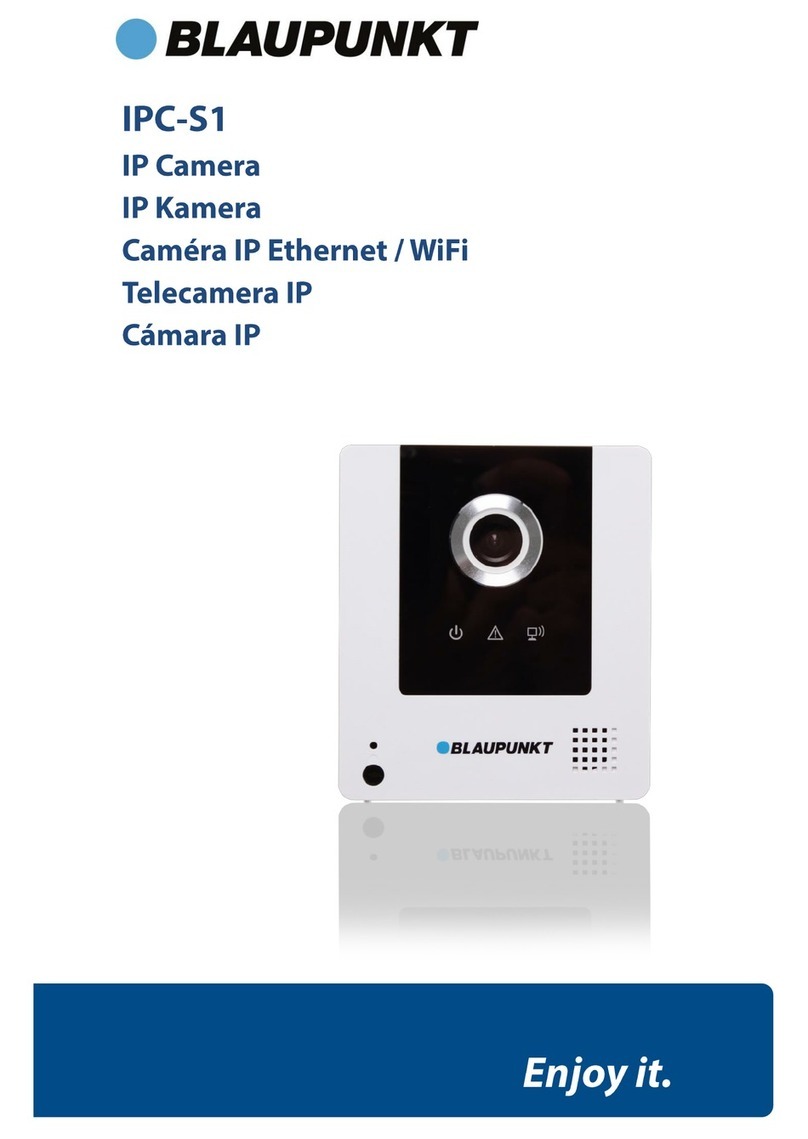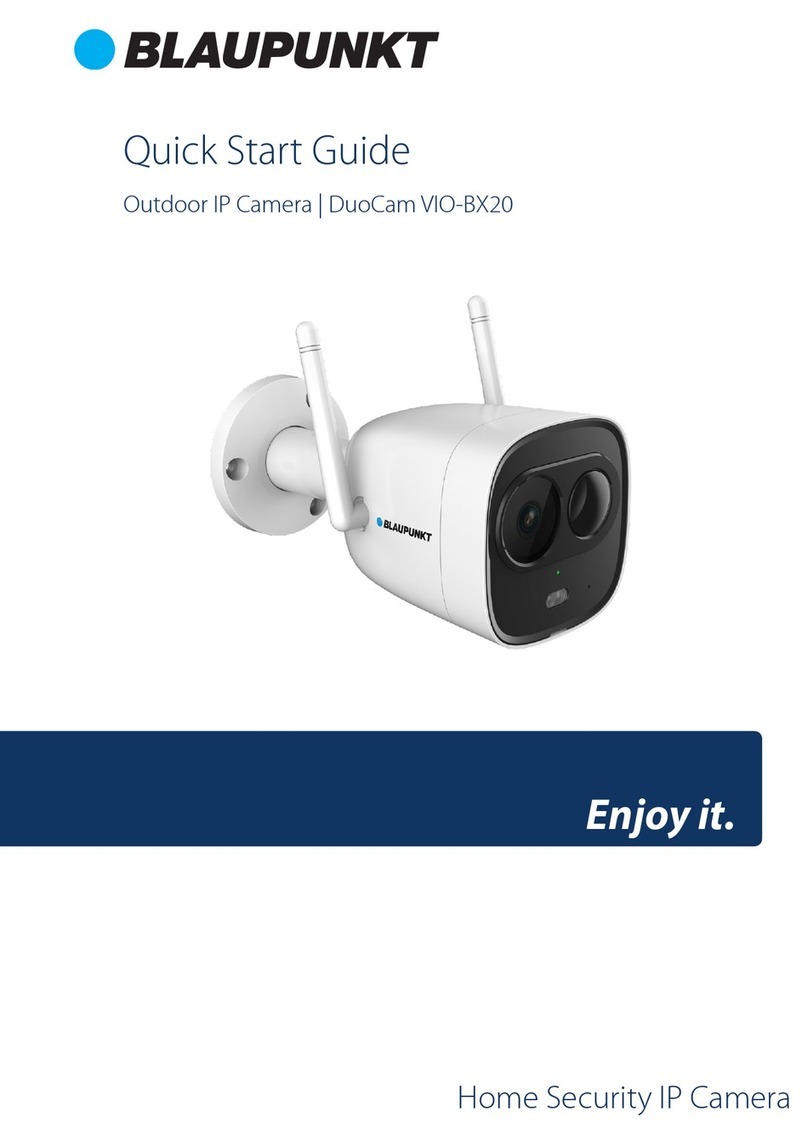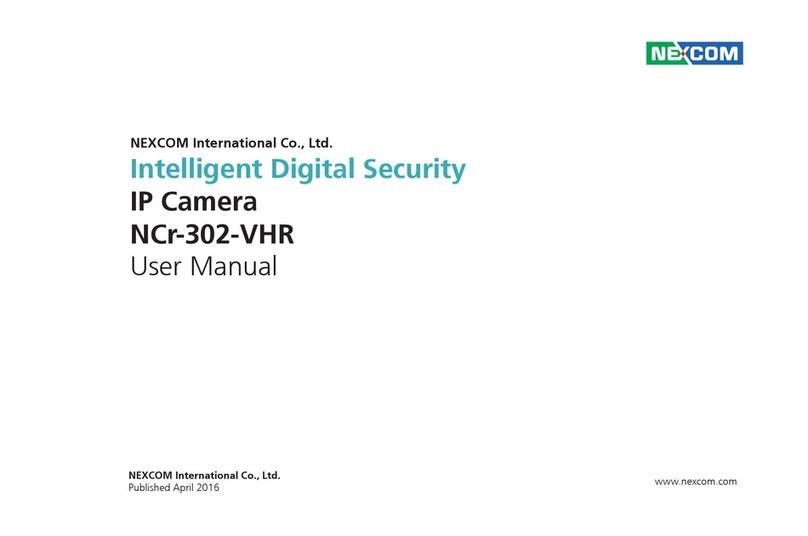Blaupunkt VIO-HP20 User manual

Home Security IP Camera
Enjoy it.
Quick Start Guide
Indoor IP Camera | TrackCam VIO-HP20


EN Quick Start Guide
Indoor IP Camera VIO-HP20
4
DE Schnellstart-Anleitung
Indoor IP Kamera VIO-HP20
14
FR Mode d’emploi
Caméra IP intérieure VIO-HP20
24
ES Manual de usuario
Cámara IP para interiores VIO-HP20
34
NL Snelstartgids
Binnen IP Camera VIO-HP20
44

4
English
1. Kit Content
VIO-HP20 IP Camera
English | Manual
Power adapter EU type and
2m USB cable
Mounting plate and sticker3x wall screws / 3x plastic anchors
Safety Information:
Please read this manual carefully before using it for the rst time and keep it for future
reference to look up.
The safety precautions contained herein reduce the risk of re, electric shock and injury,
if they are followed correctly.
• The device is not a toy. Never leave unsupervised children with electrical
appliances. Do not leave packaging material behind. Children can swallow small
parts and choke on it
• Before use, make sure that the existing mains voltage matches the required
operating voltage of the article (see“Technical data”).
• Do not use the product if it is damaged. All the examination and repair work should
be done by qualied service engineers. We are not liable for any problems caused
by unauthorized modications or attempted repair.
• Avoid contact of the item with water or other liquids.
• The IP camera must be attached to a power outlet near the device and easily
accessible. Always lay cables in such a way that they do not endanger people or pet.
•Please turn o the power and unplug the power cable, if there is any smoke,
upleasant smell, or noise. Please contact your local retailer or customer service
center for help
•No liability is accepted for damage to property or personal injury caused by
improper handling or failure to observe the hazard information. In such cases all
warranty claims are void! No liability is assumed for consequential damage

5
English
2. Product Description
1. Indicator LED
2. Camera Lens
3. Built-in microphone
Indicator LED status: Camera status:
O - Powered o/LED turned o
- Rebooting after reset
Red light on - Booting
- Device malfunction
Green light ashing Booting completed, waiting for WiFi
conguration
Green light on Wi connection succeeded, operate normally.
Red and green lights ash
alternately
Camera rmware upgrade
Red light ashing Network connection failure or disconnected from
the network
6. Speaker
7. Ethernet port
8. USB power port
4. Micro SD-Card slot
5. Reset Button
NOTE:
This quickstart guide explains the installation and registration of the VIO
camera. If you want to learn more about the camera or the Cam4Home Plus app
please check chapter 6.
2
1
3
4
5
6
7
8

6
English
Download and install the“Cam4Home Plus”APP to
your smartphone from the App Stores.
3. Learn in a Camera
Connect your smartphone to your Wi-Fi network.
Step 1:
Step 2:
NOTE: If you are using a dual-band router, make sure that your smartphone is
connected to a 2.4 GHz WiFi Network and not to a 5GHz Wi Network. To learn
more about this please check your router manual.
Open the“Cam4Home Plus”APP. Create a user account by pressing the
“sign up”button located at the bottom left hand side.
To add a new camera tap the“+”button at the top right of the screen and
scan the QR code of the camera. Then follow the insturctions on the App to complete
the camera registation.
Step 3:
Step 4:
NOTE: If you encounter any problem during the registration, check Chapter 6
4. Cam4Home Plus Management
Camera dashboard:
After setup, select your camera in the
“Device”menu, this will bring you to the
camera dashboard, where you can see
the camera live stream video and access
various features as take a snapshot ,
start a video recording , fullscreen
mode speak or listen . Tap
the icon to open the PTZ menu to
move the camera up and down and right
to left.
Tap to change the stream video
quality between Standard Denition (SD)
and High Denition (HD).

7
English
Share your camera with others:
A camera can be shared to other Cam4Home Plus accounts for live streaming only.To
modify the camera settings please use the account where the camera was registered.
On the account where the camera was registered go to the camera dashboard and
tap on the icon. Select device share and tap on“Add user to Share”. Type the email
of the Cam4Home Plus account you want to share the camera with and tap the save
button at the top right of the screen.
To stop sharing the camera with an user go to the camera dashboard --> settings -->
Device sharing and tap“Cancel”.
Playback video recordings
On the camera dashboard tap on
“View history record”and select Cloud
or SDcard storage . Tap on
date and select a day on the calendar.
Use the timeline bar to watch video
recordings from the selected day.
Video recordings are marked in
orange.
Push notications
On the device menu tap the 3 dot icon and
select“Alarm Notications” . Then tap the
“Alarm Notication”button to turn activate /
deactivate the push notications.
NOTE: To receive push notications“motion detection”must be enabled.
Important: Ensure that you give the app the permission to show pop up notications
on the home screen.
Motion detection
To enable / disable motion detection go to: Camera dashboard --> settings icon --> Arm
Setting --> Motion detection. Note: Motion detection its enable by default.
Camera settings:
To access the camera settings go to the camera dasboard and tap the settings icon
at the top right.

8
English
Motion detection zones
To adjust the detection area which is
enabled for motion detection go to:
Camera dashboard --> settings icon -->
Arm Setting --> Detection region setting
By default the motion zone covers the
camera vision eld completely.
To delete all the previously selected
detection zones, tap on the“Clear”icon. To
delete specic areas tap the“Eraser”icon
and slide your nger through the screen.
Tap again the“Eraser”icon to exit eraser
mode. To create a new detection zone tap
on the screen and draw a motion detection
zone. Create as many motion zones as
needed, then tap“Save”to save the motion
zones.
Clear Invert Eraser
Smart tracking
To enable / disable this feature go to: Camera dashboard --> settings icon --> Arm
Setting --> Smart tracking. Once enabled, the camera will automatically follow the
moving object.
Audio detection alarm
To enable / disable motion detection go to:
Camera dashboard --> settings icon --> Abnormal
Sound Alarm. Then tap on“decibel settings”to set
the noise threshold to trigger the audio detection
alarm.
Note: Audio detection alarm detection its disabled
by default.
Smart Human detection
To enable / disable this feature go to: Camera dashboard --> settings icon --> Arm
Setting --> Human Shape Detection. Once enabled, the camera will trigger push
notications only if the detected object has a human shape, decreasing the false alarms
from cars or animals.

9
English
NOTE: Motion detection is triggered based on a certain percentage of pixel
change. Low sensitivity: The camera will alert, if many pixels in the picture have
changed. High sensitivity: The camera will alert when few pixels in the picture
have changed.
Motion sensitivity
To adjust the motion sensitivity go to: Camera dashboard --> settings icon --> Arm
setting --> Detection Sensitivity.
Adjust the motion sensitivity according to your needs between 1 (min) and 5 (max).
Please keep in mind that setting to high sensitivity could trigger false alarms and at the
same time low sensitivity could ignore alarms on low light environment.
Tap the icon to save the changes
NOTE:
The Cam4Home Plus App is designed mainly for smartphones, full
compatibility on tablets cannot be assured.
Privacy mode
On the“Device”tap the“Camera Shielding”
button located at the top right of the VIO-
HP20 camera to activate the privacy mode.
When the privacy mode is activated
the camera lens will be hidden and the
microphone deactivated avoiding any
audio or video recording. Additionally video
live streaming, listening, speaking, taking
snapshots or video recordings trhought the
app will be disabled until the privacy mode is
deactivated.
To deactivate the privacy mode tap again on the“Camera Shielding”button located in
the device menu or tap“Cancel hiding”on the camera dashboard.

10
English
5.2. Installation
Stick the mounting map
sticker on the wall or ceiling, then use it
as a template to mark the three drilling
points.
Drill through the marked
points and install the plastic anchors on
the three holes.
Place the mounting bracket
on the ceiling and drive the screws into
the plastic anchors until they are ush
with the mounting bracket and the
bracket is at against the wall.
Install the camera on the
mounting bracket and turn it clockwise
to lock it.
Step 1:
Step 2: Step 4:
Pull the camera lens up and locate the Micro SD-Card compartment (refer to
chapter 2 point )
Install the Micro SD-Card into the indicated MicroSD-card slot.
4
Step 1:
Step 2:
Step 3:
5. Installation
•Check your WiFi signal strength and make sure that the WiFi signal is strong at
the location of your camera. For best performance, the smartphone needs to be
connected to a WiFi network.
5.1. Micro SD installation (optional)
NOTE: The Micro SD-Card is mandatory for local recording. Please make sure
the Micro SD-Card is CLASS10 rated. Supported are Micro SD-Cards from 8GB
to 256GB.
1
2
3
4
5
6
Mounting Surface
Positioning Map
Plastic Anchors
Mounting Plate
Screw
Camera

11
English
6.5 Factory Reset
Plug in the camera and wait 1 minute until it boots up.
Step 1:
6. Help
If you experience any issue or have questions go to the FAQ in the app at:
“Me”menu -> Settings --> FAQ
For additional help, contact our technical support. To nd
your country customer support service, visit:
http://security.blaupunkt-service.com
6.1 FAQ
6.2 Cam4Home Plus Manual
6.3 How to Videos
If you want to learn more details of the Cam4Home Plus APP, download the Main APP
manual, with the following steps:
Visit: https://www.blaupunkt.com/service
1. On the 1st dropdown menu select your language
2. On the 2nd dropdown menu select“VIO-Series”
3. On the 3rd dropdown menu select“Manual”
4. Click“Submit”
5. Locate and click on“VIO-- Cam4Home Plus - Manual”
6.4 Customer Support
For“How-to-Videos”on the installation and registration
please visit our youtube channel by scanning the QR
code. And then select your language from the playlist.
Pull the camera lens up and press the reset button (refer to chapter 2 for
15 seconds until the greend Indicator light turns o and the camera beeps
once.
Wait until the green indicator light ashes slowly.
Now the camera is reverted to default settings.
Step 2:
Step 3:
Step 4:
1 2
3
4
Returns: If you wish to return your camera, we strongly advise that you rst delete
any camera paired to your account before sending the camera back.

12
English
Description FULL HD indoor IP Camera
Image sensor: 1/2.7”2Megapixel progressive CMOS
Resolution Full HD (1920 x 1080)
Video Compression H.265 / H.264
Angle of View 93°(H), 48°(V), 115°(D)
Pan & Tilt 355°Pan & -5~80°Tilt
Night Vision 10m distance
Minimum illumination 0.9Lux(Color), 0Lux(B/W)
Motion detection method Digital Motion detection with congurable
zones and human detection
Storage Micro-SD card up to 256GB (not included)
Power Input DC 5V1A Power supply
Mains voltage 220-240V
Mains frequency 50/60 Hz
Max. Power Consumption <3.5W
Standby Power Consumption 1.6 W
Audio communication Two-Way audio communication
Auxiliary Interface Built-in Mic & Speaker
Internet connection Wi-Fi: IEEE802.11b/g/n, 50m open eld
Frequency band of wireless
RF mode
2.4Ghz
Max. transmission power 20 dbm
Wireless Module Model Realtek RTL8188FTV
Radio range (free eld) 50m (Open space, straight line distance)
Security Encryption TLS encryption
Weight 238g
Operating conditions -10°C~+45°C, Less than 95%RH
Temperature (storage) 20°C to 60°C
Operating Humidity Up to 95% non-condensing
Dimensions (W x H ) 106.1 × 77.4 × 77.4mm
7. Technical Specications

13
English
NOTE:
• This manual is for reference only. Slight dierence may be found in the user
interface.
• All the designs and software here are subject to change without prior
written notice.
• All trademarks and registered trademarks mentioned are the properties of
their respective owners.
• Please visit our website or contact your local service engineer for more
information at: http://security.blaupunkt-service.com
Declaration of conformity:
Hereby Security Brand Pro GmbH declares that the radio equipment type“Blaupunkt
VIO-HP20”complies with the directive 2014/53 / EU. The full text of the EU Declaration
of Conformity is available at the following Internet address: https://www.blaupunkt.
com/eu-declarations/
Old appliances must not be disposed of with normal household waste.
In accordance with Directive 2012/19/EU, the device must be disposed of
properly at the end of its service life. The recyclable materials contained in the
device are recycled and pollution of the environment is avoided. Return the
old device free of charge to a collection point for electrical waste or a recycling
yard.
Dispose of the packaging materials in an environmentally friendly manner
by placing them in the collection containers provided.
General recycling symbol Further information can be found under:
www.mueller-licht.de/recycle/
Dispose:

14
Deutsch
1. Lieferumfang
VIO-HP20 IP-Kamera
Deutsch | Schnellstart-Anleitung
Netzteil EU Typ und
2 m USB-Kabel
Montageplatte und
Montage-Schablone
3x Wandschrauben /
3x Kunststodübel
Sicherheitsinformation:
Bitte lesen Sie dieses Handbuch sorgfältig durch, bevor Sie die IP Kamera zum ersten
Mal verwenden, und bewahren Sie es zum späteren Nachschlagen auf.
Die hier beschriebenen Sicherheitsvorkehrungen verringern die Gefahr von Feuer,
einem Stromschlag und Verletzungen, wenn sie ordnungsgemäß befolgt werden.
• Das Gerät ist kein Spielzeug. Kinder dürfen nicht mit dem Artikel spielen. Lassen Sie
niemals unbeaufsichtigte Kinder mit Elektrogeräten zurück. Halten Sie Kinder von
Verpackungsmaterial fern. Bei Verschlucken besteht Erstickungsgefahr.
• Stellen Sie vor dem Gebrauch sicher, dass die vorhandene Netzspannung mit der
erforderlichen Betriebsspannung des Artikels übereinstimmt (siehe„Technische
Daten“).
• Verwenden Sie das Produkt nicht, wenn es beschädigt ist. Alle Überprüfungs- und
Reparaturarbeiten sollten von qualizierten Servicetechnikern durchgeführt
werden. Wir haften nicht für Probleme, die durch nicht autorisierte Änderungen
oder Reparaturversuche verursacht wurden.
• Vermeiden Sie den Kontakt des Gegenstandes mit Wasser oder anderen
Flüssigkeiten.
• Die IP-Kamera muss an eine Steckdose in der Nähe des Geräts angeschlossen und
leicht zugänglich sein. Verlegen Sie die Kabel immer so, dass keine Personen oder
Haustiere gefährdet werden.
•Schalten Sie das Gerät aus und ziehen Sie das Netzkabel ab, wenn Rauch,
unangenehmer Geruch oder Geräusche auftreten. Bitte wenden Sie sich an Ihren
Händler oder den lokalen Kundenservice.
•Für Sach- oder Personenschäden, die durch unsachgemäße Handhabung oder
Nichtbeachtung der Gefahrenhinweise verursacht werden, wird keine Haftung
übernommen. In diesen Fällen erlöschen alle Gewährleistungsansprüche! Für
Folgeschäden wird keine Haftung übernommen.

15
Deutsch
2. Geräteübersicht
1. Status LED
2. Kamera
3. Eingebautes Mikrofon
LED-Statusanzeige: Kamerastatus:
Aus - Ausgeschaltet / LED ausgeschaltet
- Neustart nach dem Zurücksetzen
Rote LED an - Kamera wird hochgefahren
- Gerätestörung
Grüne LED blinkt Startvorgang abgeschlossen, Warten auf WLAN
Konguration
Grüne LED an WLAN-Verbindung erfolgreich, normale
Funktionsweise.
Rote und grüne LED blinken
abwechselnd
Firmware-Aktualisierung der Kamera
Rote LED blinkt Netzwerkverbindungsfehler oder Verbindung
zum Netzwerk getrennt
6. Lautsprecher
7. Ethernet Anschluss
8. USB-Stromanschluss
4. Micro-SD-Kartensteckplatz
5. Reset-Taste
HINWEIS:
Diese Kurzanleitung erklärt die Installation und Registrierung der VIO-Kamera.
Wenn Sie mehr über die Kamera oder die Cam4Home Plus-App erfahren möcht-
en, lesen Sie bitte Kapitel 6.
2
1
3
4
5
6
7
8

16
Deutsch
Laden Sie die„Cam4Home Plus“ App aus dem App
Store auf Ihr Smartphone herunter und installieren Sie diese.
3. Einlernen der Kamera
Verbinden Sie Ihr Smartphone mit Ihrem WLAN
Netzwerk.
Schritt 1:
Schritt 2:
HINWEIS: Wenn Sie einen Dualband-Router verwenden, stellen Sie sicher, dass
Ihr Smartphone mit einem 2,4-GHz-WLAN-Netzwerk und nicht mit einem
5-GHz-WLAN-Netzwerk verbunden ist. Um mehr darüber zu erfahren, lesen Sie
bitte die Anleitung Ihres Routers.
Önen Sie die„Cam4Home Plus“ App und klicken Sie auf die Schaltäche
“Registrieren”und erstellen Sie ein Benutzerkonto.
Um eine neue Kamera hinzuzufügen, tippen Sie auf die Schaltäche„+“
oben rechts auf dem Bildschirm und scannen Sie den QR-Code der Kamera. Folgen Sie
dann den Anweisungen in der App, um die Kamera-Registrierung abzuschließen.
Schritt 3:
Schritt 4:
HINWEIS: Wenn Sie während der Registrierung auf ein Problem stoßen, lesen
Sie Kapitel 6.
4. Cam4Home Plus App Funktionen
Kamera-Instrumententafel:
Wählen Sie nach dem Setup Ihre Kamera
im“Geräte Menü”aus. Sie gelangen nun zur
Instrumententafel der Kamera, hier sehen
Sie das Live-Stream-Video der Kamera und
können nun auf verschiedene Funktionen
zugreifen , z. B. Schnappschüsse .
Starten Sie eine Videoaufnahme,
sprechen oder hören Sie. Oder
wechseln Sie in den Vollbildmodus .
Tippen Sie auf das Symbol , um das PT-
Menü zu önen und die Kamera nach oben
und unten sowie von rechts nach links zu
bewegen.
Tippen Sie hier , um die Stream-
Videoqualität zwischen Standard Auösung
(SD) und HD Auösung (HD) zu ändern.

17
Deutsch
Teilen Sie Ihre Kamera mit anderen:
Eine Kamera kann für das Live-Streaming mit anderen Cam4Home Plus-Konten geteilt
werden. Um die Kameraeinstellungen zu ändern, verwenden Sie das Konto, unter dem
die Kamera registriert wurde. Gehen Sie auf dem Konto, auf dem die Kamera registriert
wurde, zur Kamera-Instrumententafel und tippen Sie auf das Symbol . Tippen Sie
auf “Gerät teilen”-> “Nutzer zu geteilten Nutzer hinzufügen”. Geben Sie die E-Mail-
Adresse des Cam4Home Plus-Kontos ein, mit dem Sie die Kamera teilen möchten,
und tippen Sie auf die Schaltäche“Speichern”oben rechts auf dem Bildschirm.
Um die Freigabe der Kamera für einen Benutzer zu beenden, gehen Sie zu Kamera-
Instrumententafel -> Einstellungen -> Gerät teilen und tippen Sie auf“Abbrechen”.
Wiedergabe von Videoaufnahmen
Tippen Sie in der Kamera-Instrumententafel
auf“Alarmaufnahmenverlauf”und wählen Sie
“Cloud” oder “SD-Karten-Speicher”.
Tippen Sie auf das Datum und wählen Sie einen
Tag im Kalender aus. Verwenden Sie die Zeitleiste,
um Videoaufnahmen vom ausgewählten Tag
anzusehen. Videoaufnahmen sind orange
markiert.
Push-Benachrichtigungen
Tippen Sie im“Geräte Menü”auf das Symbol und
wählen Sie“Alarmbenachrichtigung” . Tippen Sie dann
auf die Schaltäche“Alarmbenachrichtigung”, um die Push-
Benachrichtigungen zu aktivieren / deaktivieren.
Wichtig: Stellen Sie sicher, dass Sie der App die Berechtigung erteilen, Popup-
Benachrichtigungen auf dem Startbildschirm anzuzeigen.
Bewegungserkennung
Um die Bewegungserkennung zu aktivieren / deaktivieren, gehen Sie zu: Kamera-
Instrumententafel -> Einstellungssymbol -> Bewegungserkennungs Einstellungen ->
Bewegungserkennung. Hinweis: Die Bewegungserkennung ist standardmäßig aktiviert.
HINWEIS: Um Push-Benachrichtigungen zu erhalten, muss“Bewegungserkennung”
aktiviert sein.
Kameraeinstellungen:
Um auf die Kameraeinstellungen zuzugreifen, gehen Sie zur Kamera-Instumententafel
und tippen Sie auf das Einstellungssymbol oben rechts.

18
Deutsch
Smart Tracking
Um diese Funktion zu aktivieren / deaktivieren, gehen Sie zu: Kamera-Instrumententafel
--> Einstellungssymbol --> Bewegungserkennungs Einstellungen --> Smart Tracking.
Nach der Aktivierung folgt die Kamera automatisch dem sich bewegenden Objekt.
Push-Benachrichtigung bei ungewöhnlichen Geräuschen
Um diese Funktion zu aktivieren / deaktivieren,
gehen Sie zu: Kamera-Instrumententafel -->
Einstellungssymbol --> Abnormaler Tonalarm.
Tippen Sie dann auf“Dezibeleinstellung”, um
die Geräuschschwelle zum Auslösen einer Push-
Benachrichtigung festzulegen. Diese Funktion
dient zur Erkennung von Babyschreien, Glasbruch
oder anderen ungewöhnlichen Geräuschen.
Hinweis: Diese Funktion ist standardmäßig
deaktiviert.
Intelligente Menscherkennung
Um diese Funktion zu aktivieren / deaktivieren, gehen Sie zu: Kamera-
Instrumententafel --> Einstellungssymbol --> Bewegungserkennungs Einstellungen
--> Menscherkennung. Sobald diese Funktion aktiviert ist, löst die Kamera Push-
Benachrichtigungen nur bei Menschen, wodurch die Fehlalarme von Autos oder Tieren
verringert werden.
Bewegungserkennungszonen
Um die Bereiche einzustellen, in denen ein
Bewegungsereignis ausgelöst wird, gehen Sie zu:
Kamera-Instrumententafel ->Einstellungssymbol
->Bewegungserkennungs Einstellungen ->
Erkennungsregion einstellen. Standardmäßig deckt
die Alarmzone das Sichtfeld der Kamera vollständig
ab. Um die Alarmzonen zu löschen, tippen Sie auf
“Speichern”. Um aktivierte Detektionszonen zu
löschen, tippen Sie auf das Symbol“Löschen”. Um nur
bestimmte Bereiche zu löschen, tippen Sie auf das
Symbol“Radierer”und streichen Sie mit dem Finger
durch den Bildschirm. Tippen Sie erneut auf das
Symbol“Radierer”, um den Radierermodus
zu beenden.
Um einen neuen Erkennungsbereich zu erstellen,
zeichnen Sie einen Bewegungserkennungsbereich direkt mit dem Finger in das Kamera-
Sichtfeld ein. Erstellen Sie so viele Alarmzonen wie nötig und tippen Sie dann auf
“Speichern”, um die Alarmzonen zu speichern.
Löschen Umkehren Radierer

19
Deutsch
HINWEIS:
Die Cam4Home Plus App wurde hauptsächlich für Smartphones entwickelt. Die
vollständige Kompatibilität mit Tablets kann nicht garantiert werden.
Privatsphäre-Modus
Tippen Sie im „Gerät Menü“ auf die
Schaltäche„Kameraabschirmung“ oben
rechts an der VIO-HP20-Kamera, um den
Datenschutzmodus zu aktivieren.
Wenn der Datenschutzmodus aktiviert ist,
wird das Kameraobjektiv versteckt und
das Mikrofon deaktiviert, um Audio- oder
Videoaufnahmen zu vermeiden. Zusätzlich
werden Funktionen wie z. B. live streamen,
hören, sprechen, Schnappschüsse oder
Videoaufnahmen machen deaktiviert bis der Datenschutzmodus deaktiviert wird.
Um den Datenschutzmodus zu deaktivieren, tippen Sie erneut auf die Schaltäche
„Kameraabschirmung“ im Gerätemenü oder tippen Sie auf„Verstecken abbrechen“ in
der Kamera-Instrumententafel.
Empndlichkeit Bewegungserkennung
Um die Empndlichkeit der Bewegungserkennung einzustellen, gehen Sie zu: Kamera-
Instrumententafel -> Einstellungssymbol -> Bewegungserkennungs Einstellungen
-> Bewegungserkennungs Empndlichkeit.
Passen Sie die Bewegungserkennungs Empndlichkeit gemäß Ihren Anforderungen
zwischen 1 (min) und 5 (max) an.
Tippen Sie auf das Symbol, um die Änderungen zu speichern
HINWEIS: Die Bewegungserkennung wird basierend auf einem bestimmten Proz-
entsatz an Pixeländerung ausgelöst. Geringe Empfindlichkeit: Es kommt nur zu einer
Push-Benachrichtigung, wenn sich viele Pixel im Bild geändert haben. Hohe Emp-
findlichkeit: Es kommt bereits zu einer Push-Benachrichtigung, wenn sich nur wenige
Pixel im Bild geändert haben.

20
Deutsch
5.2. Installation
Kleben Sie die Montage-
Schablone an die Wand oder Decke
und markieren Sie die drei Bohrpunkte
anhand der Schablone.
Bohren Sie durch die drei
markierten Bohrpunkte und drücken Sie
die Kunststodübel in die drei Löcher.
Platzieren Sie die
Montageplatte an der Decke und
schrauben Sie die Schrauben in die
Kunststodübel, bis sie bündig mit der
Halterung abschließen und die Halterung
ach an der Wand anliegt.
Setzen Sie die Kamera auf die
Montagehalterung und drehen Sie diese
im Uhrzeigersinn bis diese einrastet.
Schritt 1:
Schritt 2: Schritt 4:
Ziehen Sie das Kameraobjektiv nach oben und suchen Sie das Micro SD-
Kartenfach (siehe Kapitel 2 Punkt )
Setzen Sie eine Micro-SD-Karte in den angegebenen MicroSD-Karten-
steckplatz ein.
4
Schritt 1:
Schritt 2:
Schritt 3:
5. Installation
•Überprüfen Sie die Stärke Ihres WLAN-Signals und stellen Sie sicher, dass das WLAN-
Signal am Standort Ihrer Kamera stark genug ist. Für eine optimale Leistung muss
das Smartphone mit einem WLAN-Netzwerk verbunden sein.
5.1. Installation der Micro-SD-Karte (Optional)
HINWEIS: Die Micro-SD-Karte ist für die lokale Aufzeichnung vonVideoereignis-
sen notwendig. Vergewissern Sie sich, dass die Micro SD-Karte CLASS10-zerti-
ziert ist. Unterstützt werden Micro-SD-Karten von 8 GB bis 256 GB.
1
2
3
4
5
6
Wand / Decke
Montage-Schablone
Dübel
Montageplatte
Schrauben
Kamera
Table of contents
Languages:
Other Blaupunkt IP Camera manuals