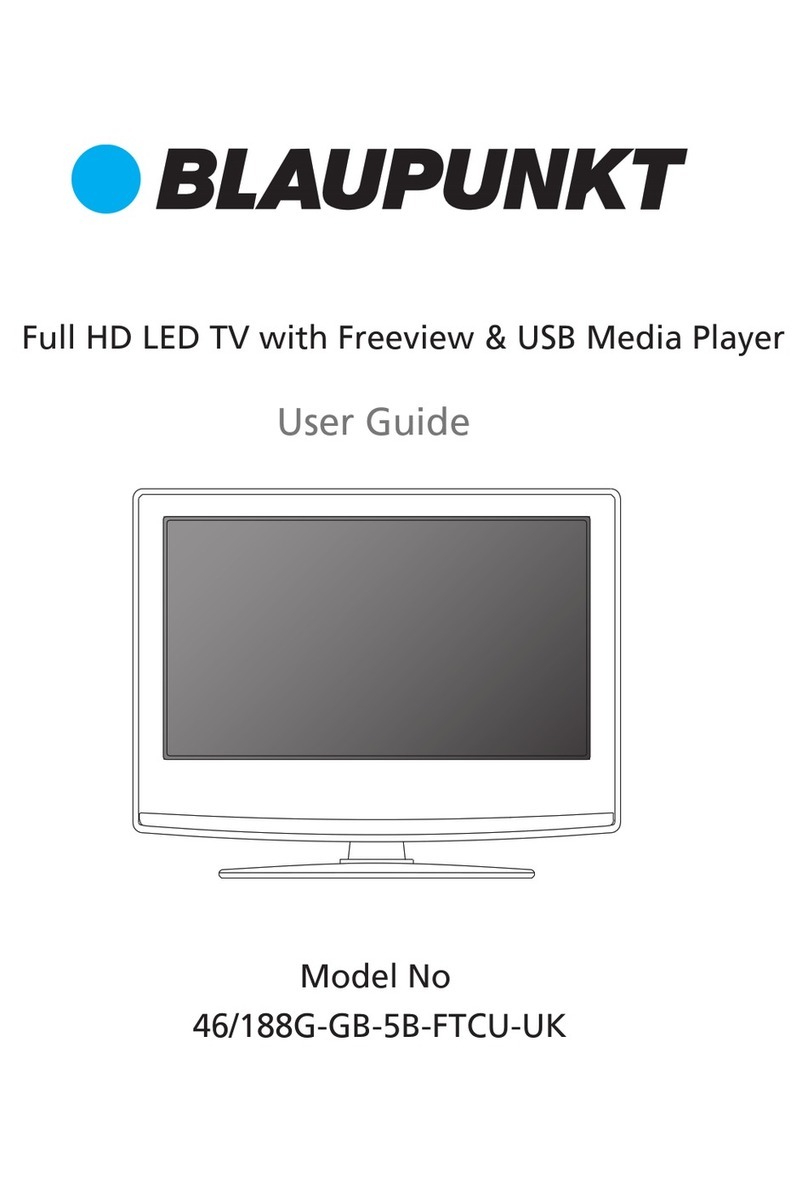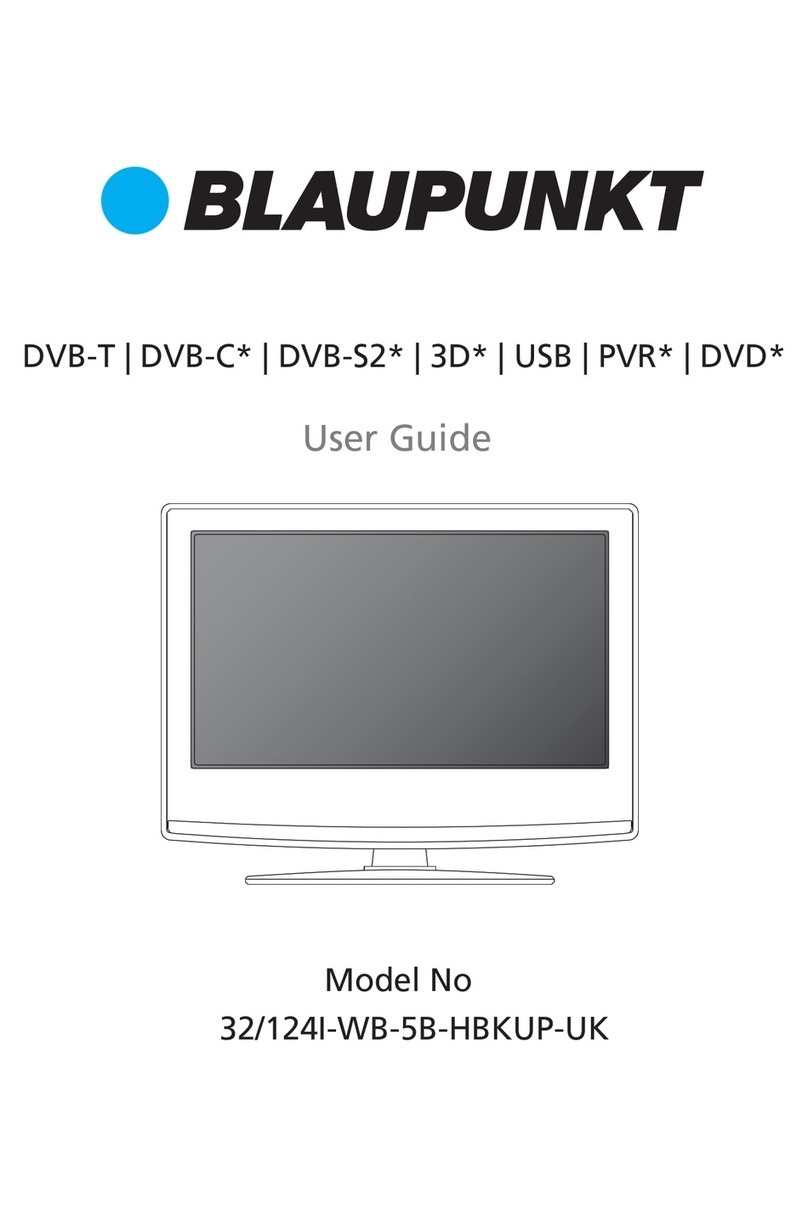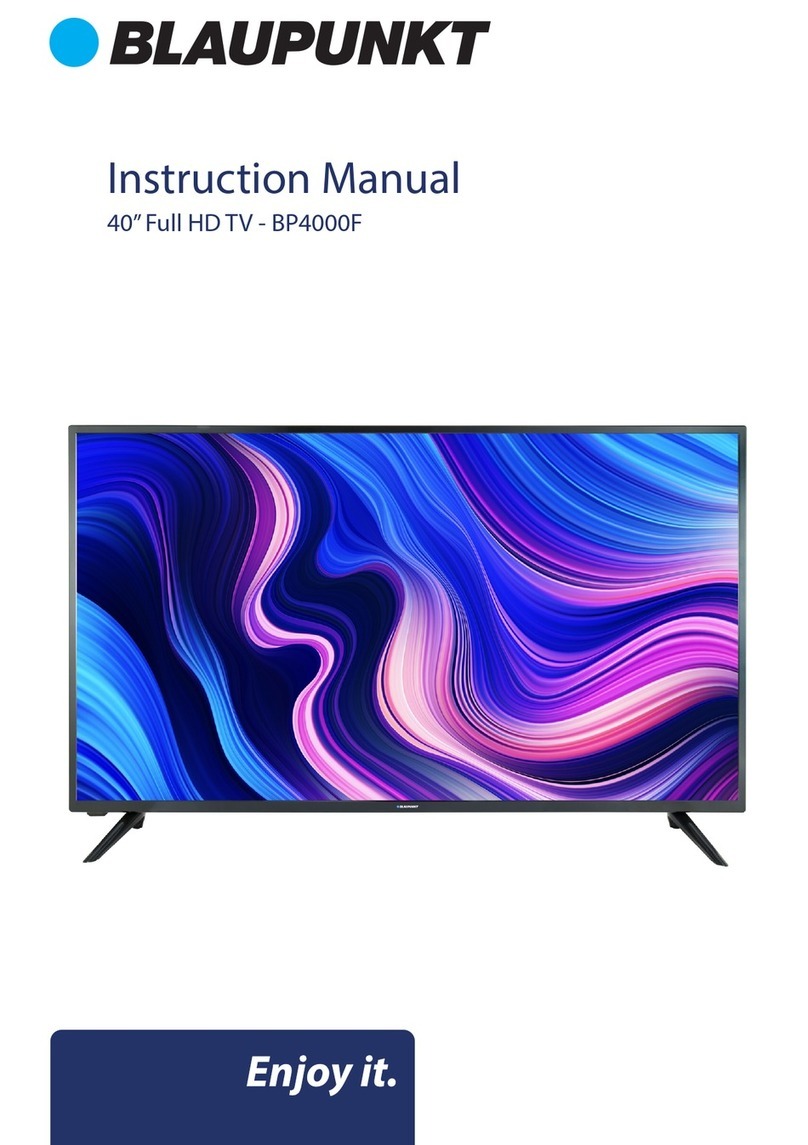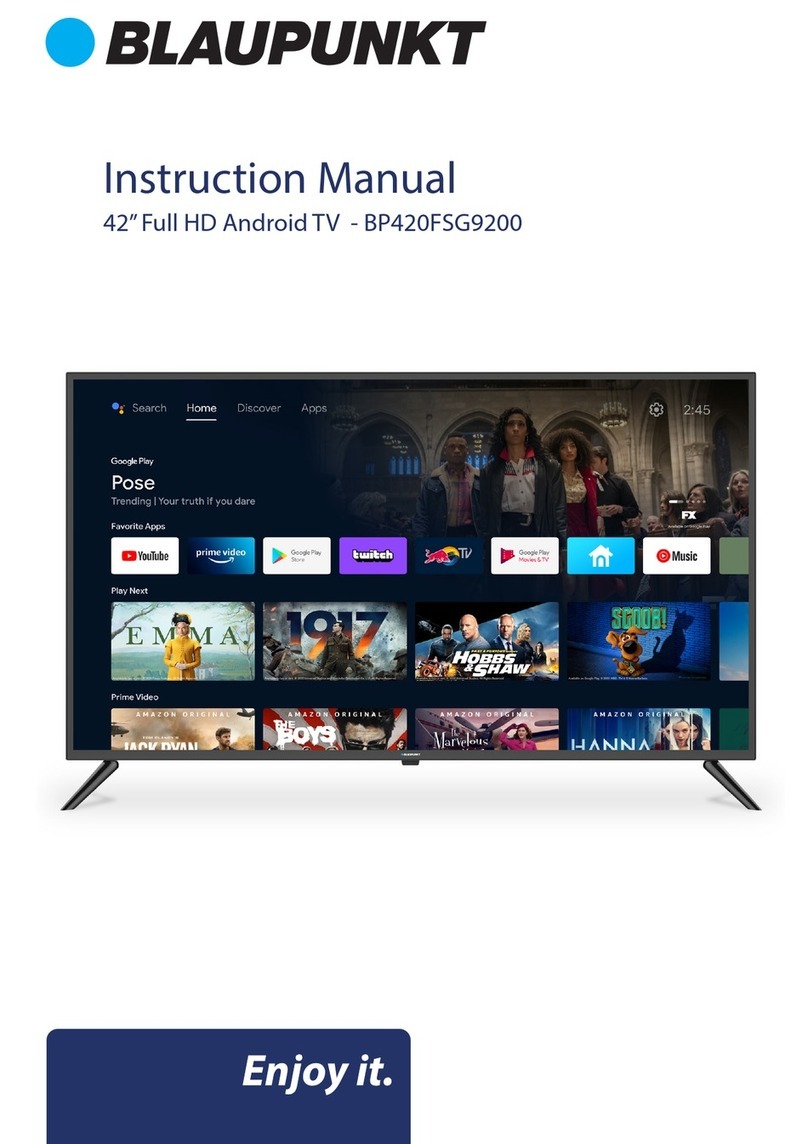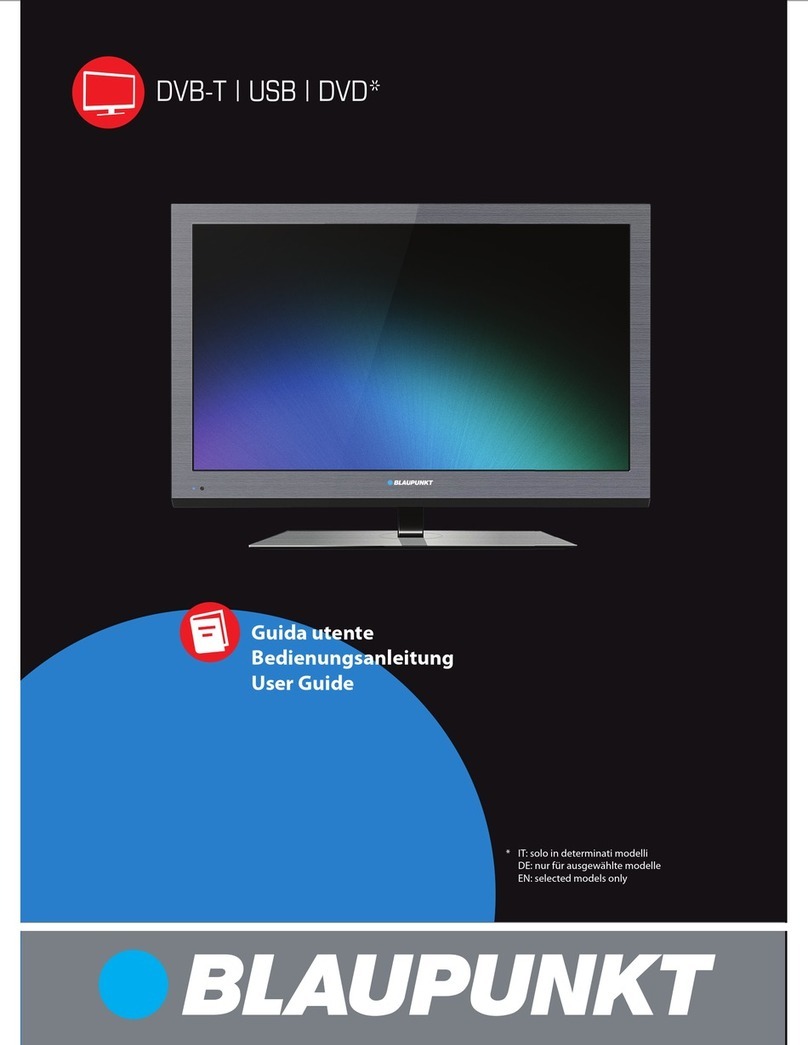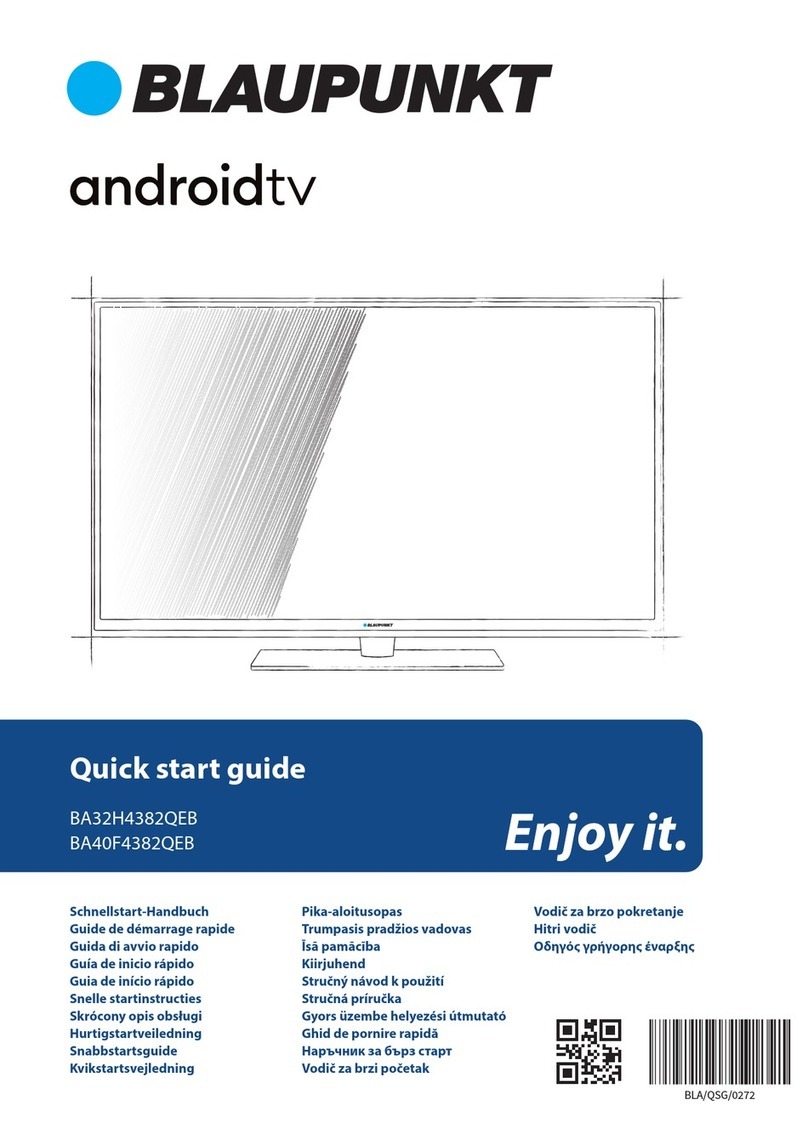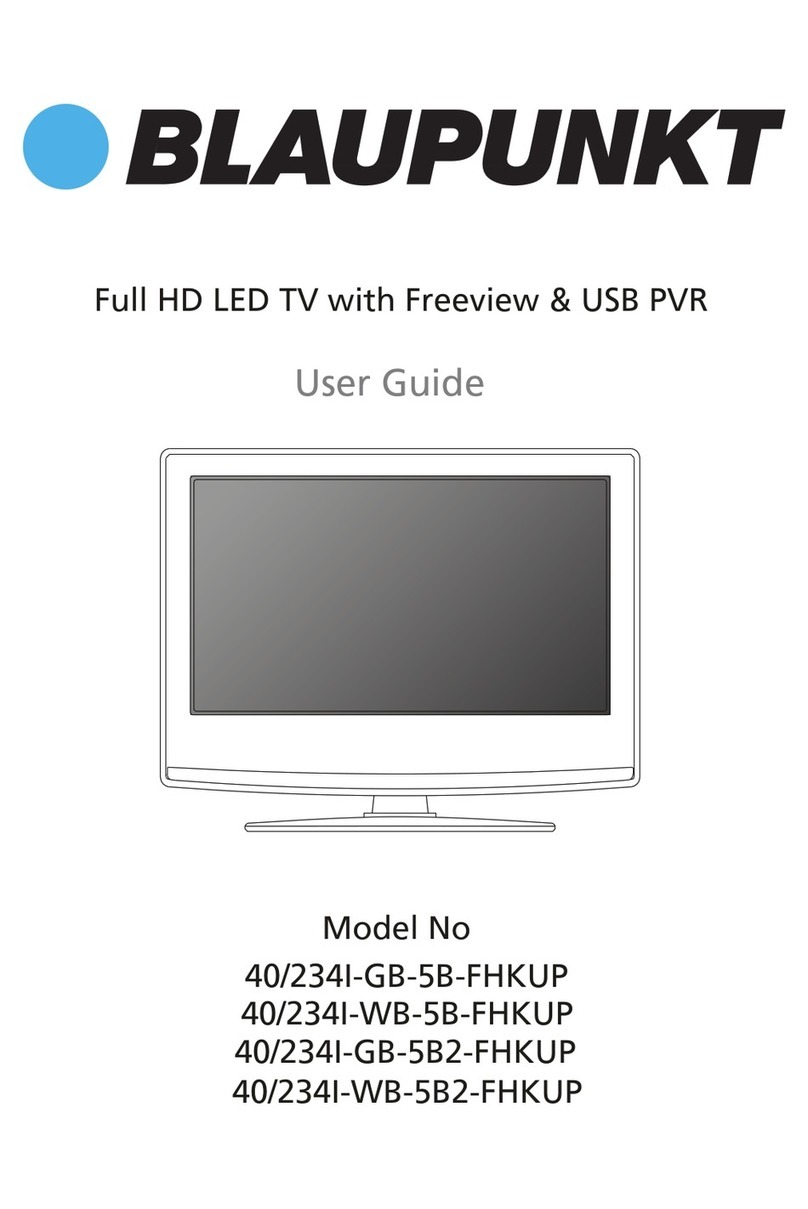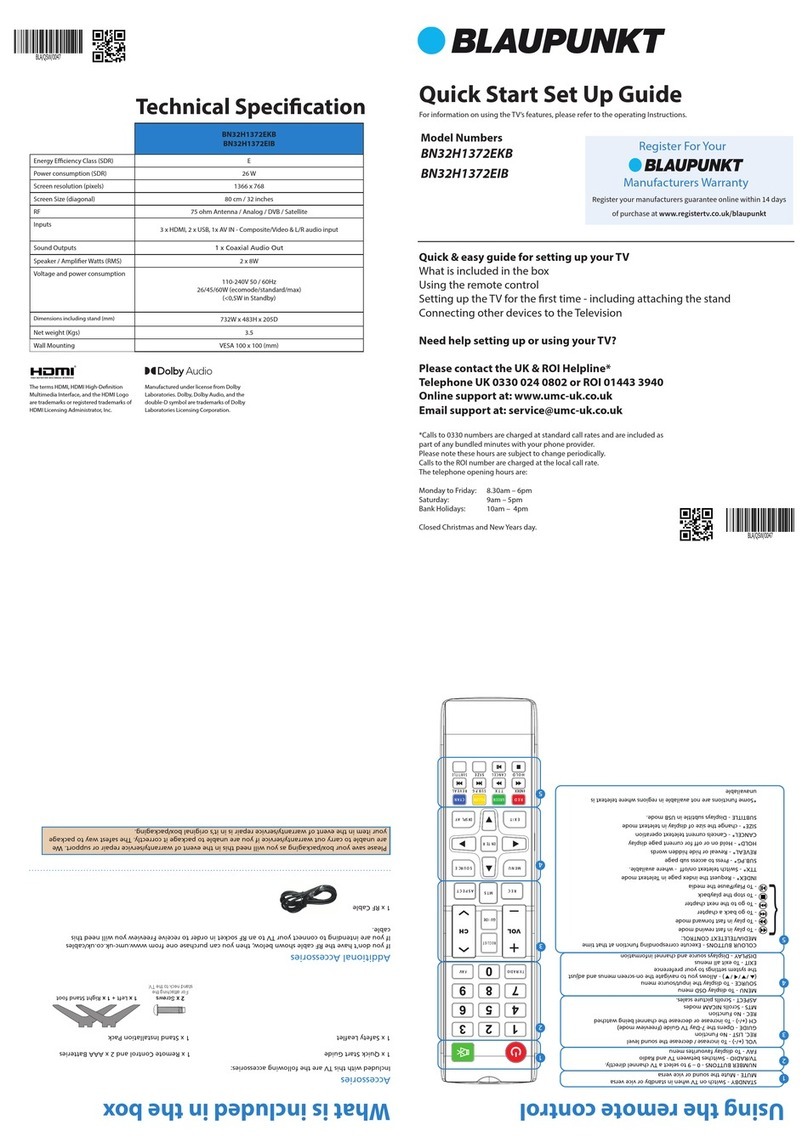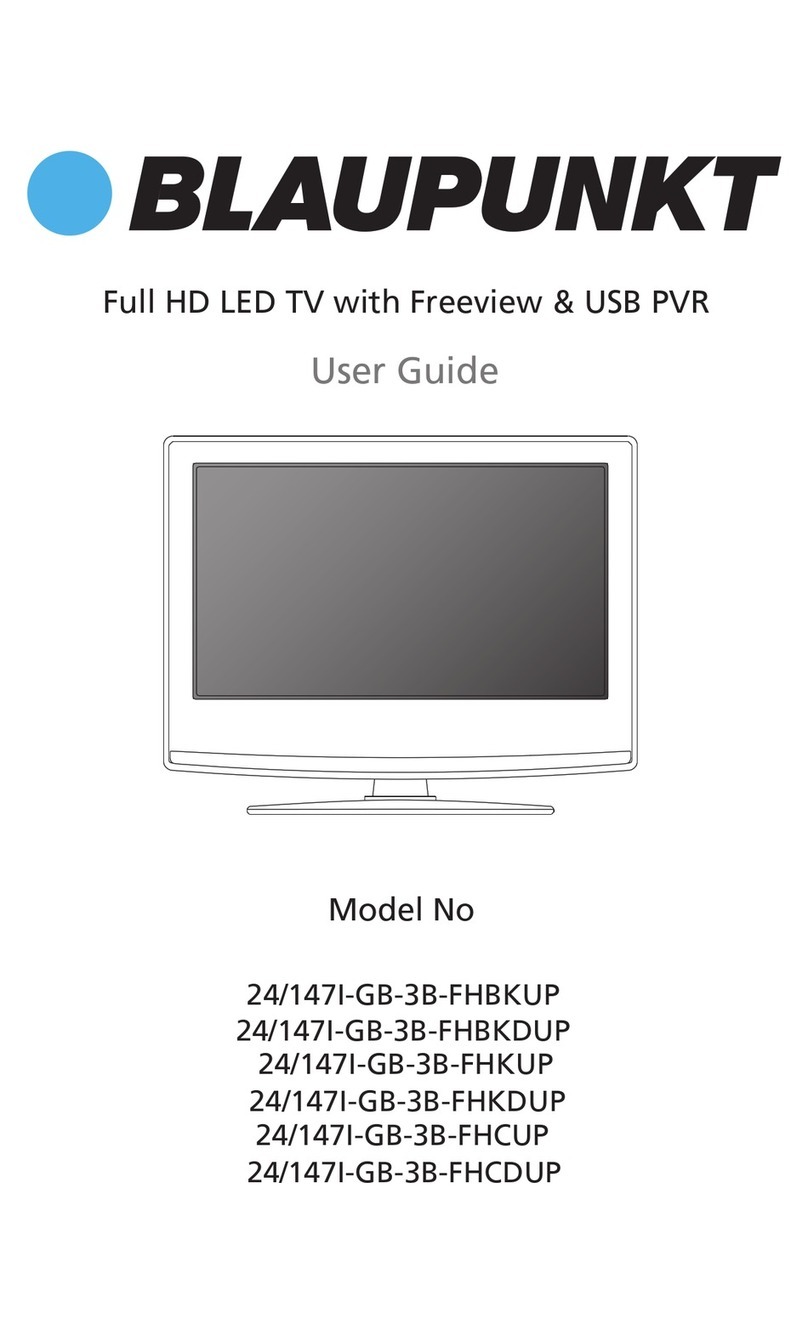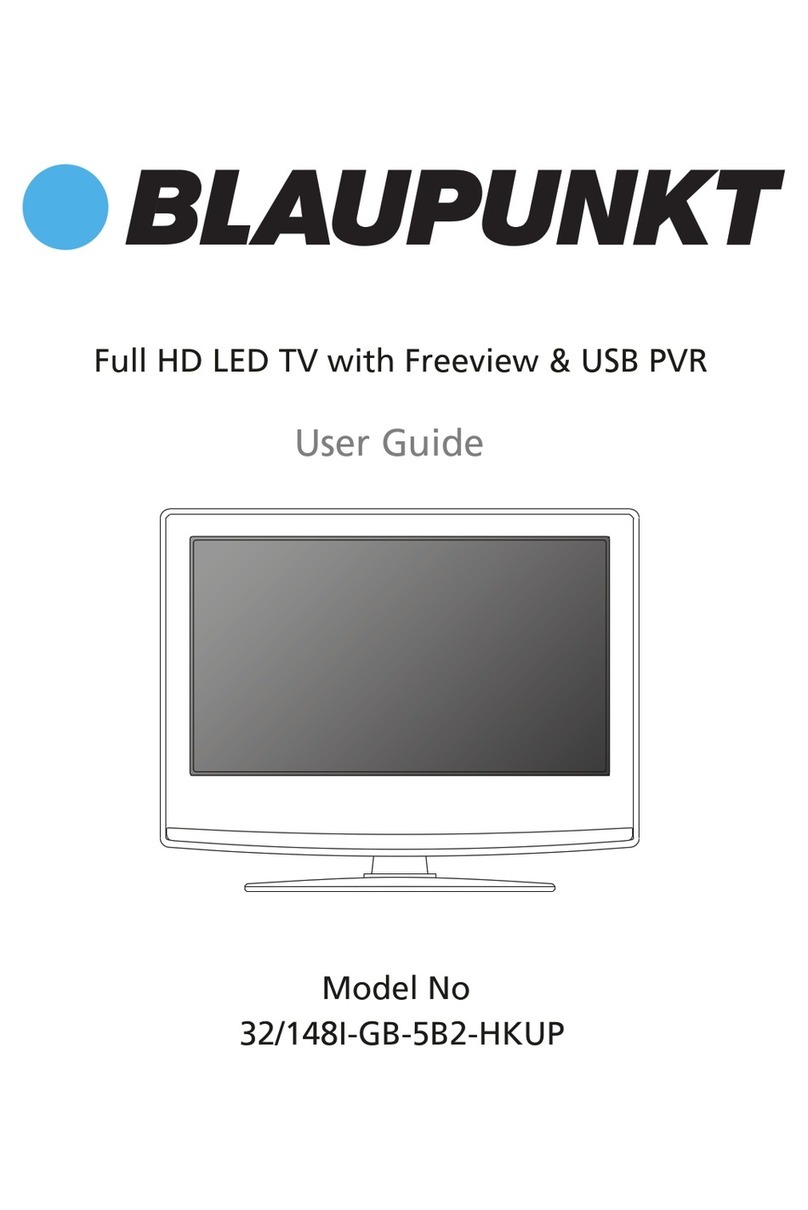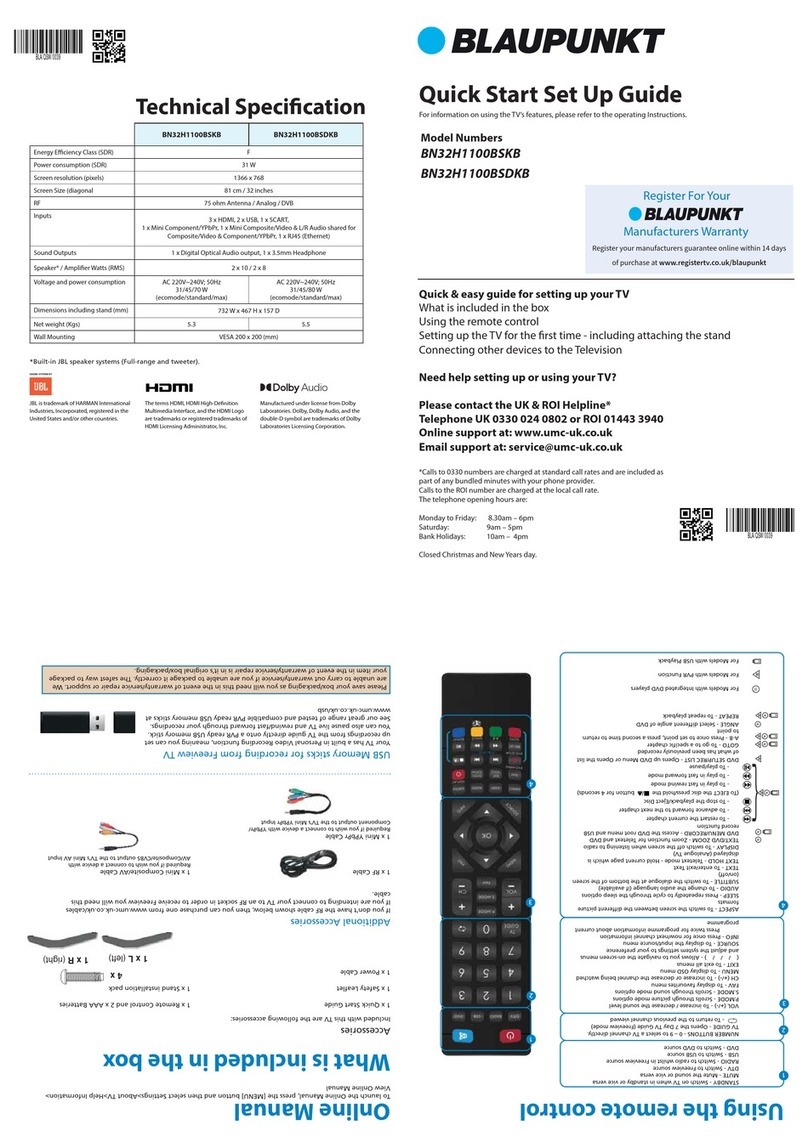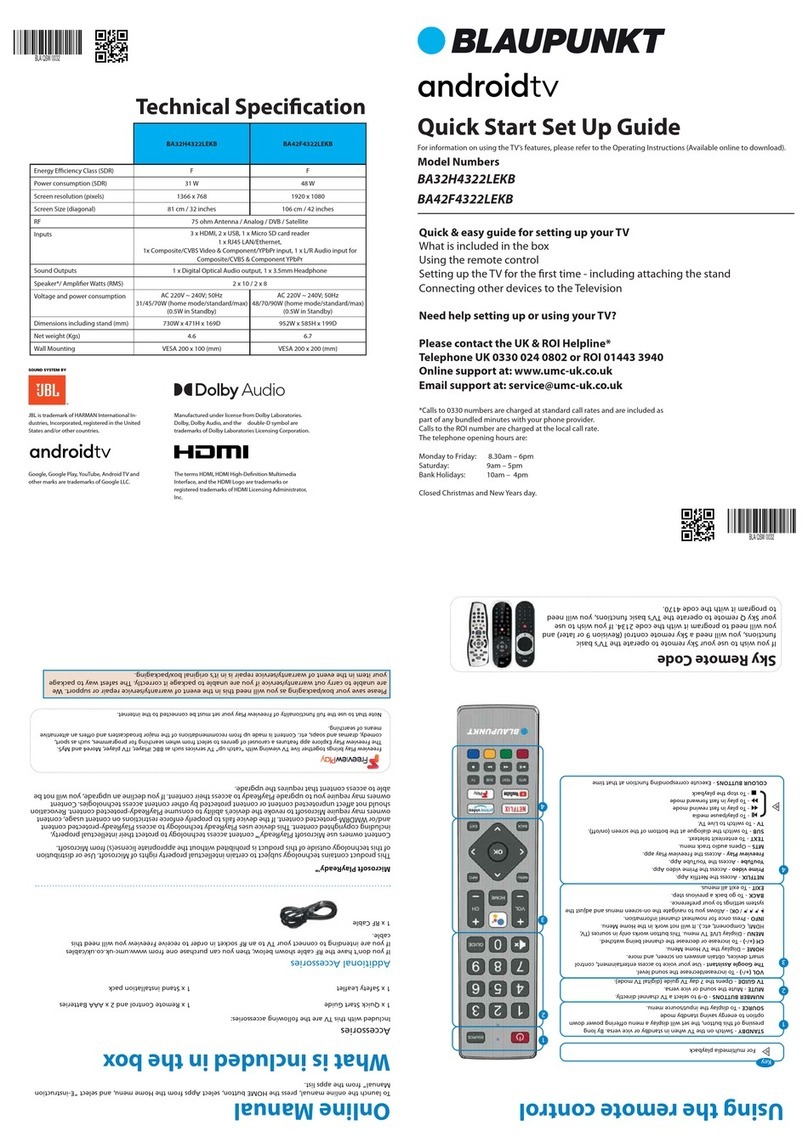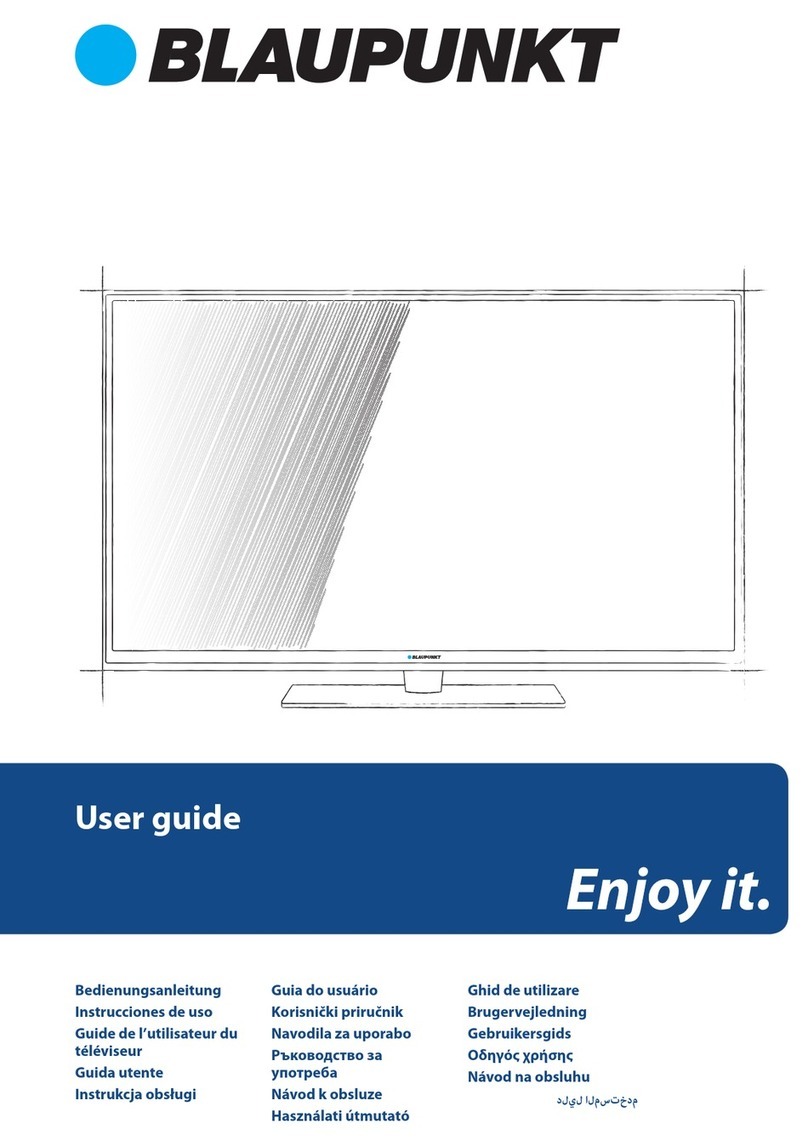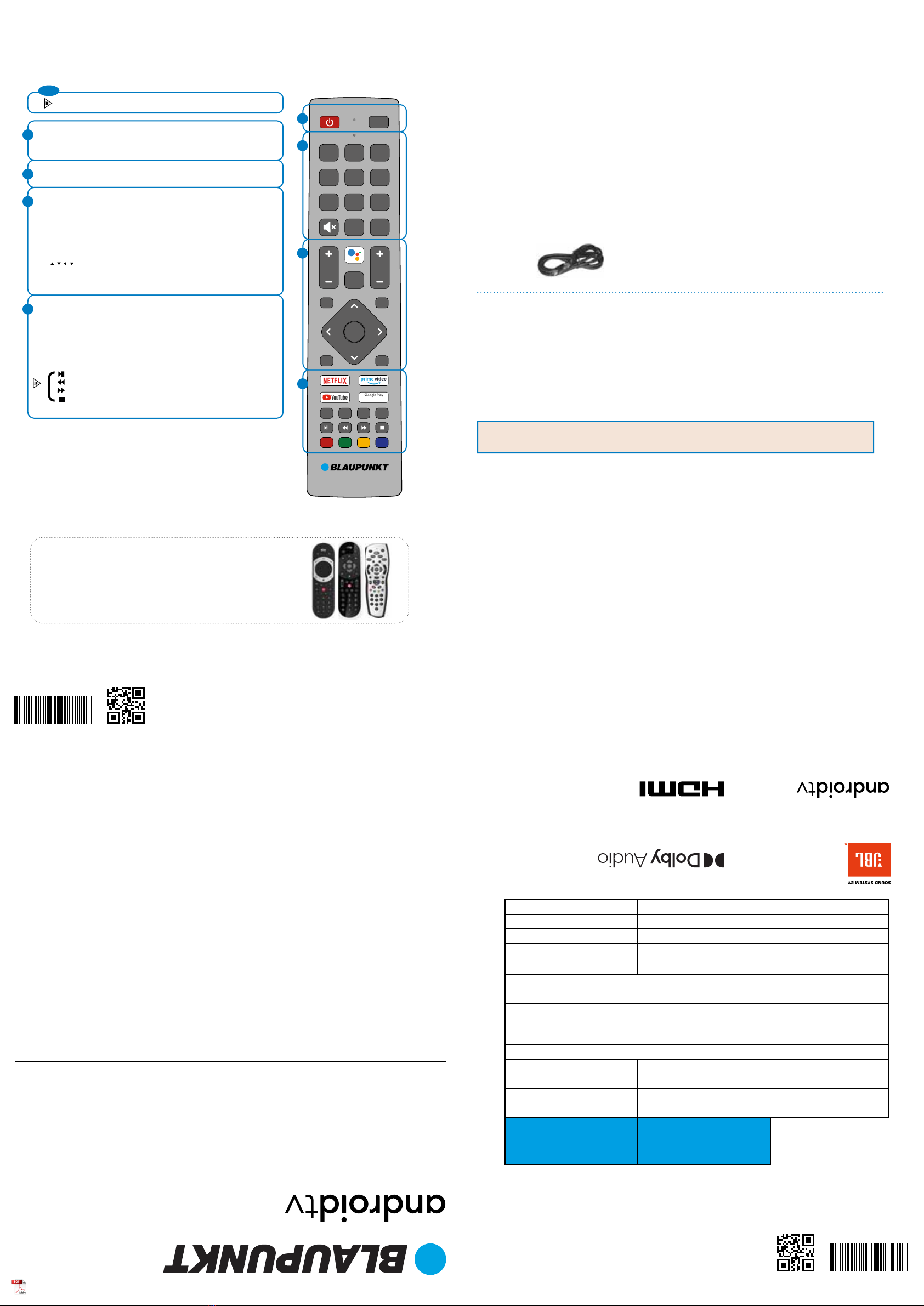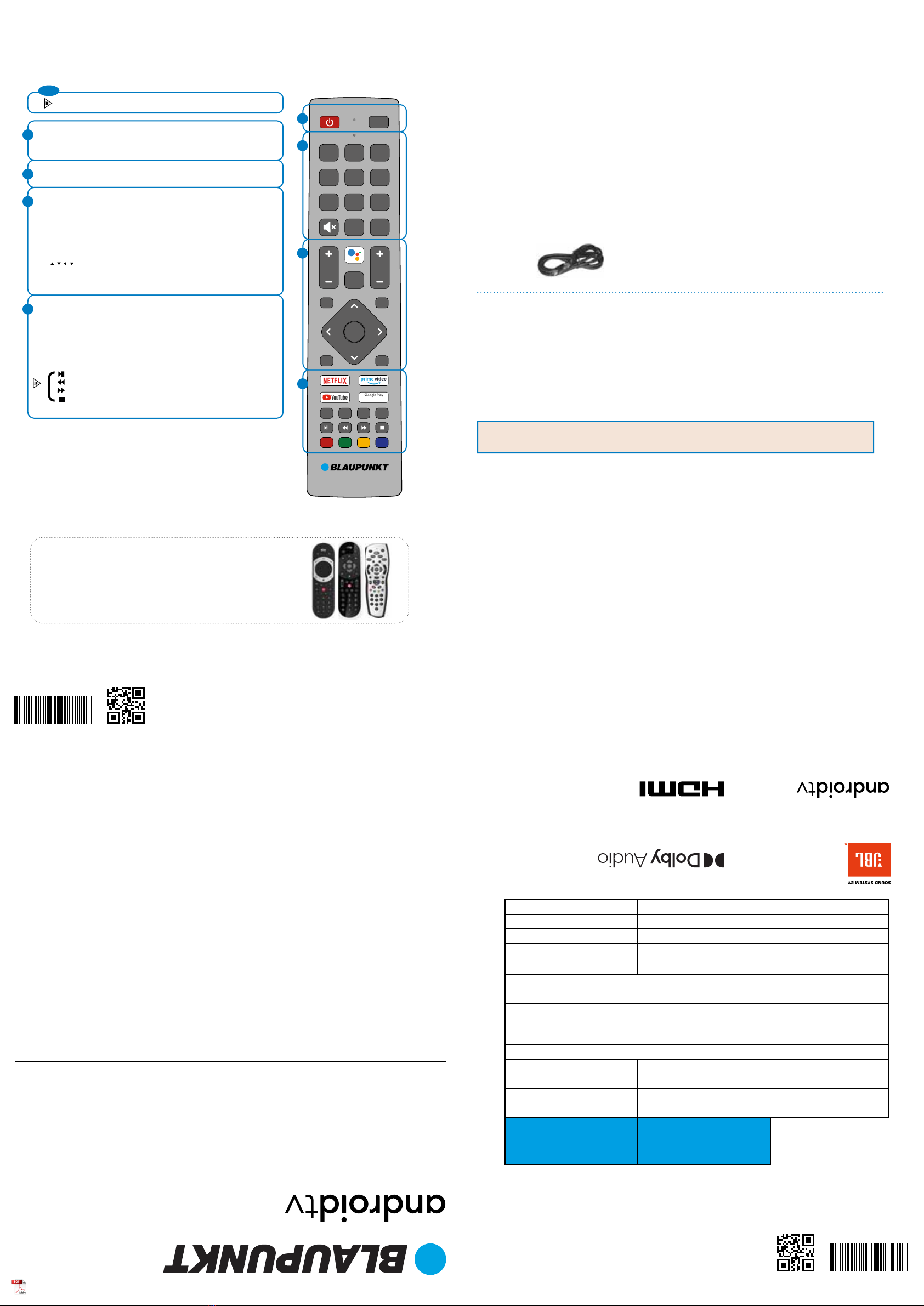
Accessories
Included with this TV are the following accessories:
1 x Safety Leaflet 1 x Stand installation pack
1 x Remote Control and 2 x AAA Batteries1 x Quick Start Guide
Online Manual
Using the remote control
SOURCE
21 3
87 9
0
54 6
GUIDE
HOME
VOL CH
MENU INFO
BACKEXIT
MTS TEXT SUBTV
OK
SOURCE
21 3
87 9
0
54 6
GUIDE
HOME
VOL CH
MENU INFO
BACKEXIT
MTS TEXT SUBTV
OK
Movies & TV
Key
BLA/ QSW/ 0038
BLA/ QSW/ 0038
Quick & easy guide for setting up your TV
What is included in the box
Using the remote control
Setting up the TV for the rst time - including attaching the stand
Connecting other devices to the Television
Need help setting up or using your TV?
Please contact the UK & ROI Helpline*
Telephone UK 0330 024 0802 or ROI 01443 3940
Online support at: www.umc-uk.co.uk
*Calls to 0330 numbers are charged at standard call rates and are included as
part of any bundled minutes with your phone provider.
Calls to the ROI number are charged at the local call rate.
The telephone opening hours are:
Monday to Friday: 8.30am – 6pm
Saturday: 9am – 5pm
Bank Holidays: 10am – 4pm
Closed Christmas and New Years day.
Technical Specication
What is included in the box
1 x RF Cable
Additional Accessories
If you don’t have the RF cable shown below, then you can purchase one from www.umc-uk.co.uk/cables
If you are intending to connect your TV to an RF socket in order to receive Saorview you will need this
cable.
3
2
1
4
3
2
1
4
NUMBER BUTTONS - 0–9 to select a TV channel directly.
MUTE - Mute the sound or vice versa.
TV GUIDE - Opens the 7 day TV guide (digital TV mode).
For multimedia playback
To launch the online manual, press the HOME button, select Apps from the Home menu, and select “E-instruction
Manual” from the apps list.
COLOUR BUTTONS - Execute corresponding function at that time
- To play/pause media
- To play in fast rewind mode
- To play in fast forward mode
- To stop the playback
Please save your box/packaging as you will need this in the event of warranty/service repair or support. We
are unable to carry out warranty/service if you are unable to package it correctly. The safest way to package
your item in the event of warranty/service repair is in it’s original box/packaging.
STANDBY - Switch on the TV when in standby or vice versa. By long
pressing of this button, the set will display a menu offering power down
option to energy saving standby mode
SOURCE - To display the input/source menu.
VOL (+/-) - To increase/decrease the sound level.
The Google Assistant - Use your voice to access entertainment, control
smart devices, obtain answers on screen, and more.
HOME – Display the TV Home Menu.
CH (+/-) - To increase or decrease the channel being watched.
MENU - Display LIVE TV menu. This button works only in sources (TV,
HDMI, Component, etc.). It will not work in the Home Menu.
INFO - Press once for now/next channel information.
( / / / / OK) - Allows you to navigate the on-screen menus and adjust the
system settings to your preference.
BACK - To go back a previous step.
EXIT - To exit all menus.
NETFLIX - Access the Netflix App.
Prime video - Access the Prime video App.
YouTube - Access the YouTube App.
Google Play - Access the “Google Play Movies & TV” online service
MTS – Opens audio track menu.
TEXT - To enter/exit teletext.
SUB - To switch the dialogue at the bottom of the screen (on/off).
TV - To switch to Live TV.
Microsoft PlayReady™
This product contains technology subject to certain intellectual property rights of Microsoft. Use or distribution
of this technology outside of this product is prohibited without the appropriate license(s) from Microsoft.
Content owners use Microsoft PlayReady™ content access technology to protect their intellectual property,
including copyrighted content. This device uses PlayReady technology to access PlayReady-protected content
and/or WMDRM-protected content. If the device fails to properly enforce restrictions on content usage, content
owners may require Microsoft to revoke the device’s ability to consume PlayReady-protected content. Revocation
should not aect unprotected content or content protected by other content access technologies. Content
owners may require you to upgrade PlayReady to access their content. If you decline an upgrade, you will not be
able to access content that requires the upgrade.
If you wish to use your Sky remote to operate the TV’s basic
functions, you will need a Sky remote control (Revision 9 or later) and
you will need to program it with the code 2134. If you wish to use
your Sky Q remote to operate the TV’s basic functions, you will need
to program it with the code 4170.
Sky Remote Code
Manufactured under license from Dolby Laboratories.
Dolby, DolbyAudio, and the double-D symbol are
trademarks of Dolby Laboratories Licensing Corporation.
Google, Google Play, YouTube, Android TV and
other marks are trademarks of Google LLC.
The terms HDMI, HDMI High-Denition Multimedia
Interface, and the HDMI Logo are trademarks or
registered trademarks of HDMI Licensing Administrator,
Inc.
BA32H4322LEIB
BA42F4322LEIB
Model Numbers
Quick Start Set Up Guide
For information on using the TV’s features, please refer to the Operating Instructions (Available online to download).
BA32H4322LEIB BA42F4322LEIB
Energy Eciency Class (SDR) F F
Power consumption (SDR) 31 W 48 W
Screen resolution (pixels) 1366 x 768 1920 x 1080
Screen Size (diagonal) 81 cm / 32 inches 106 cm / 42 inches
RF 75 ohm Antenna / Analog / DVB / Satellite
Inputs 3 x HDMI, 2 x USB, 1 x Micro SD card reader
1 x RJ45 LAN/Ethernet,
1x Composite/CVBS Video & Component/YPbPr input, 1 x L/R Audio input for
Composite/CVBS & Component YPbPr
Sound Outputs 1 x Digital Optical Audio output, 1 x 3.5mm Headphone
Speaker*/ Amplier Watts (RMS) 2 x 10 / 2 x 8
Voltage and power consumption AC 220V ~ 240V; 50Hz
31/45/70W (home mode/standard/max)
(0.5W in Standby)
AC 220V ~ 240V; 50Hz
48/70/90W (home mode/standard/max)
(0.5W in Standby)
Dimensions including stand (mm) 730W x 471H x 169D 952W x 585H x 199D
Net weight (Kgs) 4.6 6.7
Wall Mounting VESA 200 x 100 (mm) VESA 200 x 200 (mm)
JBL is trademark of HARMAN International In-
dustries, Incorporated, registered in the United
States and/or other countries.