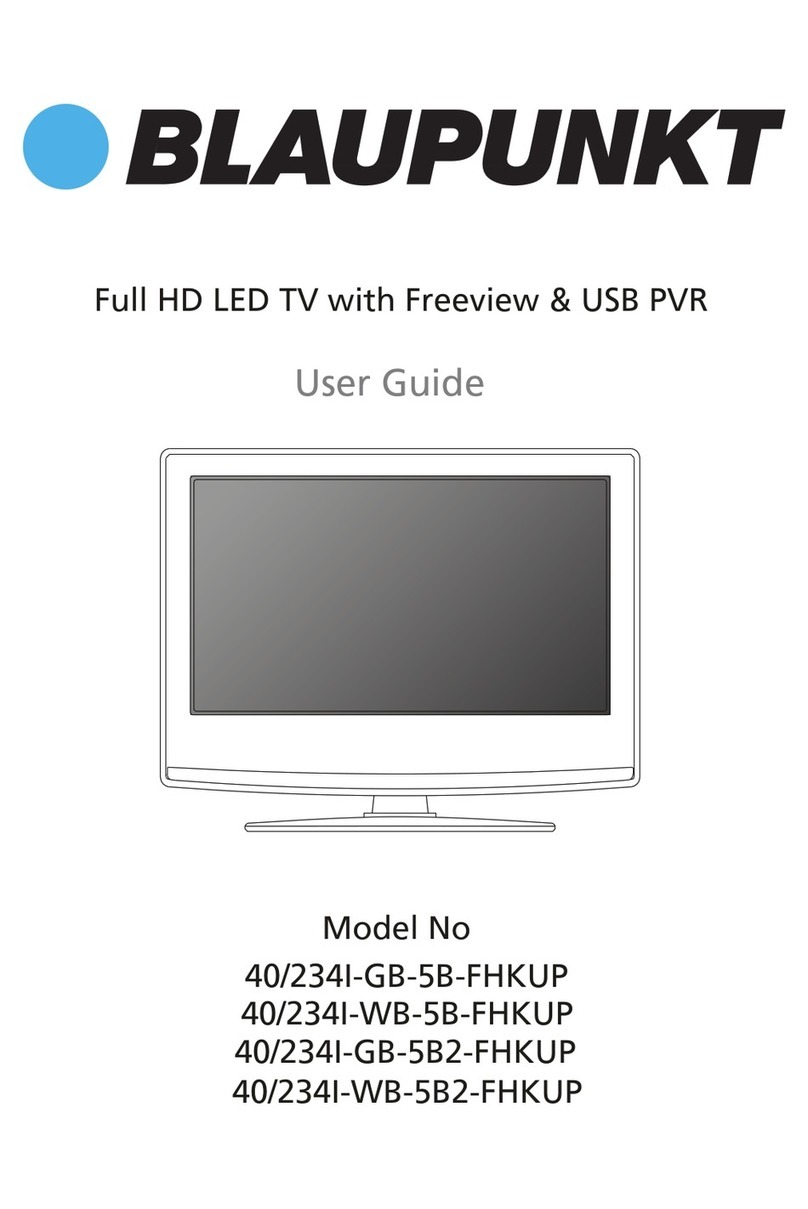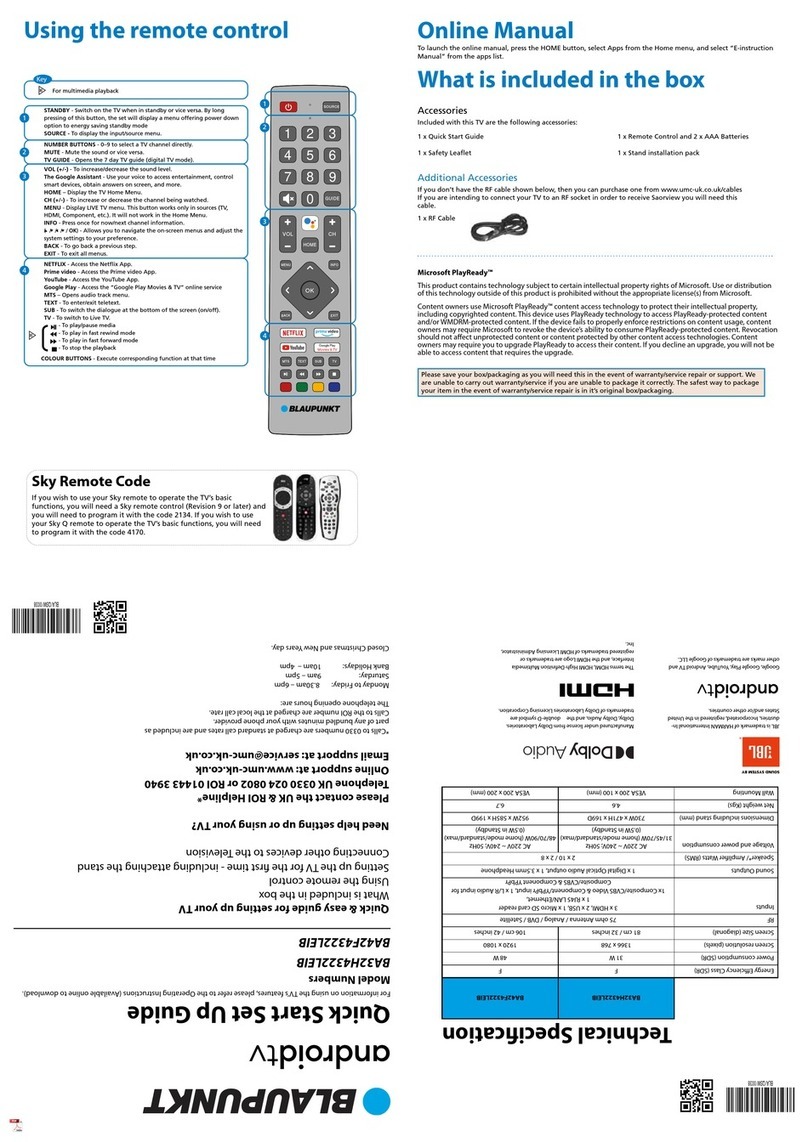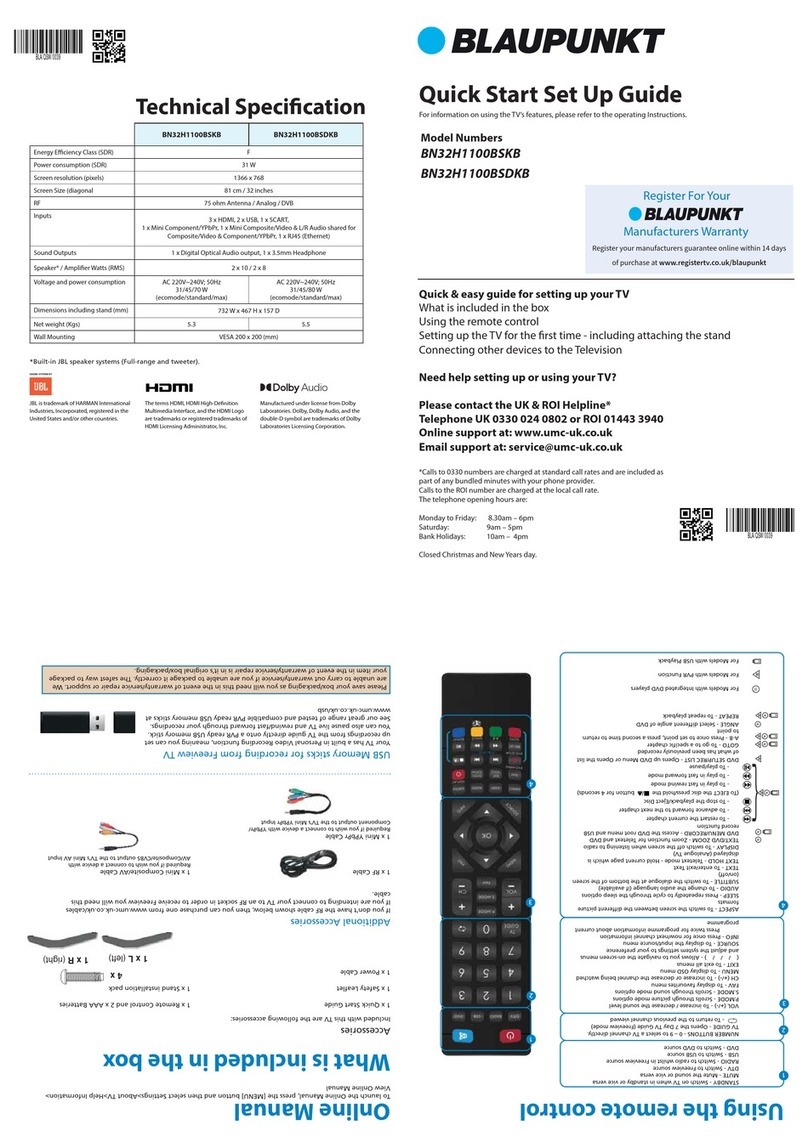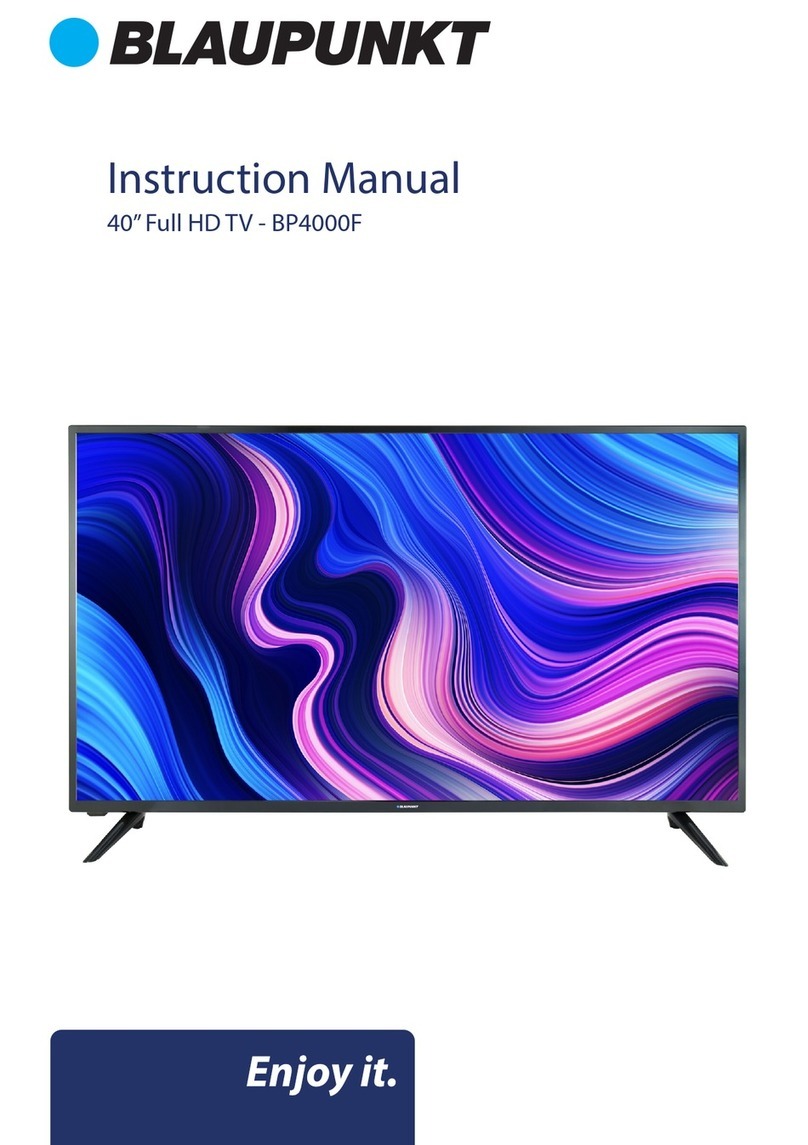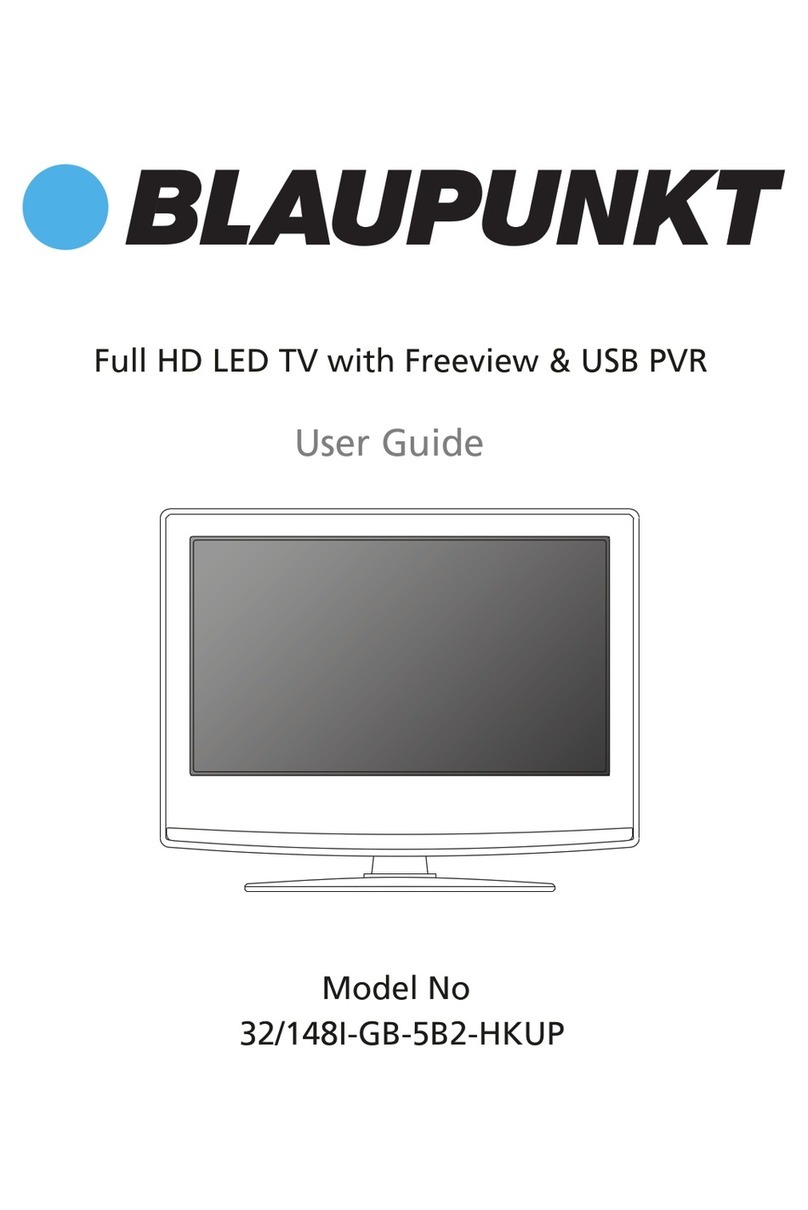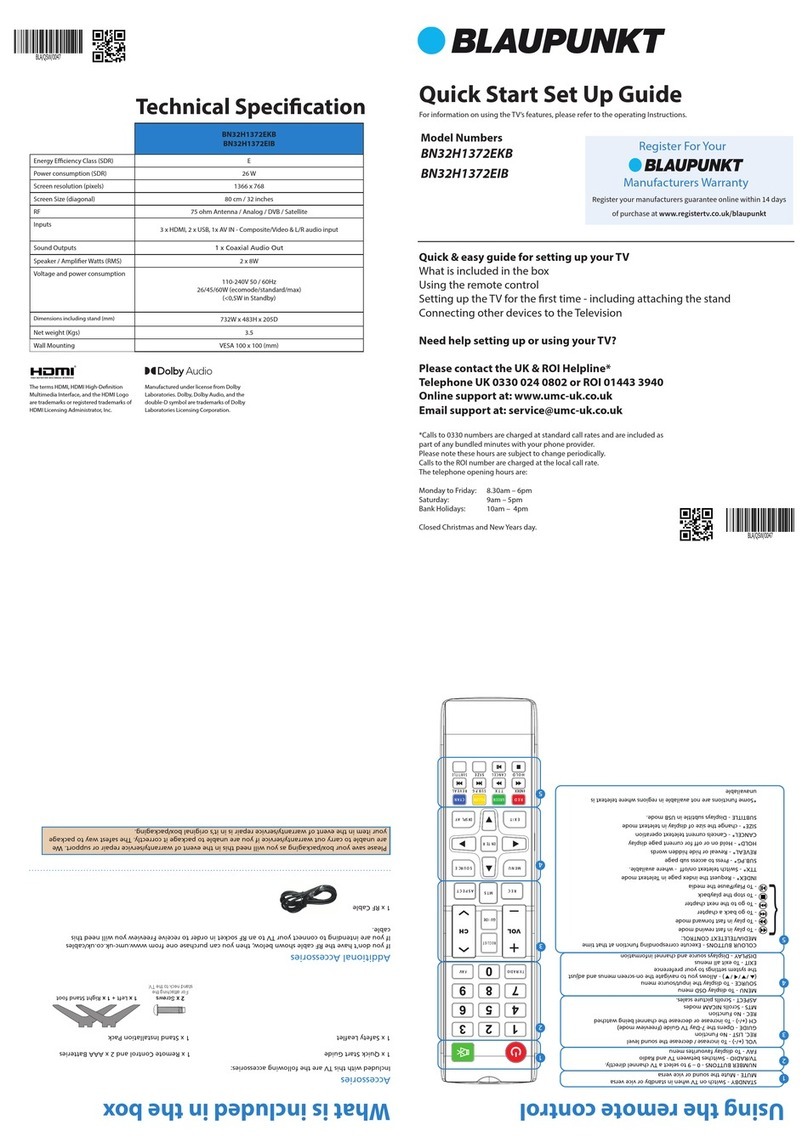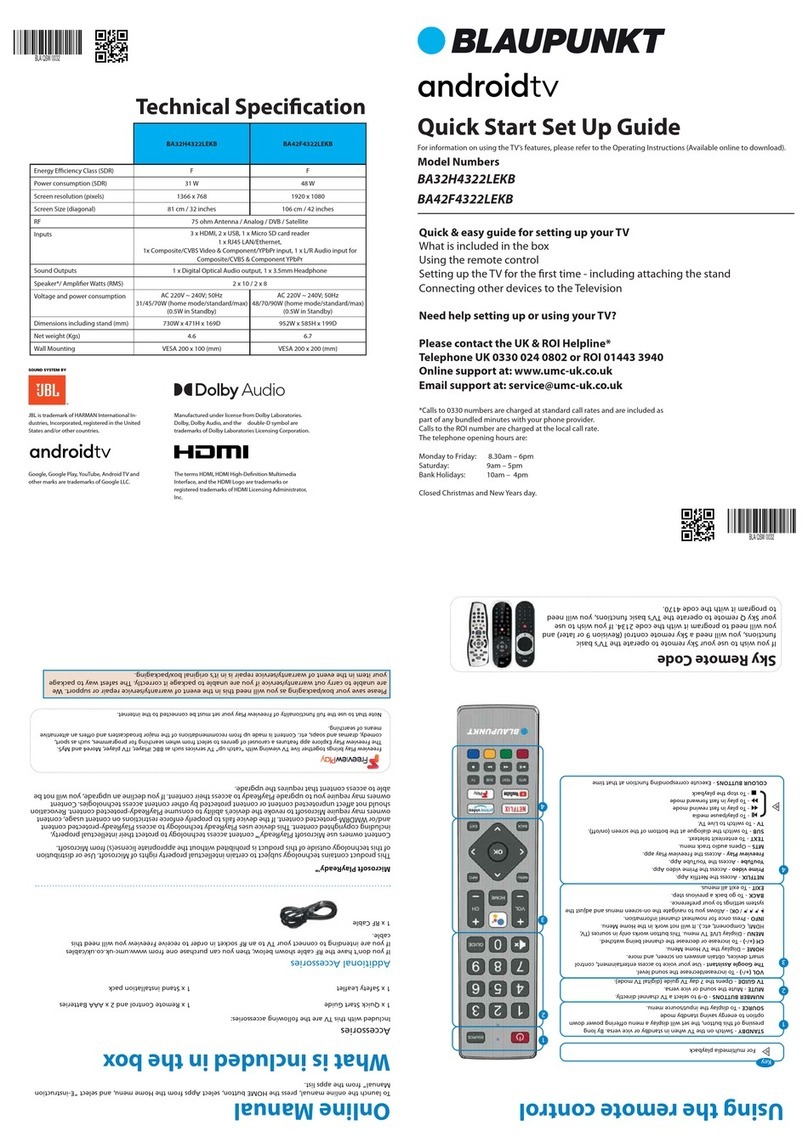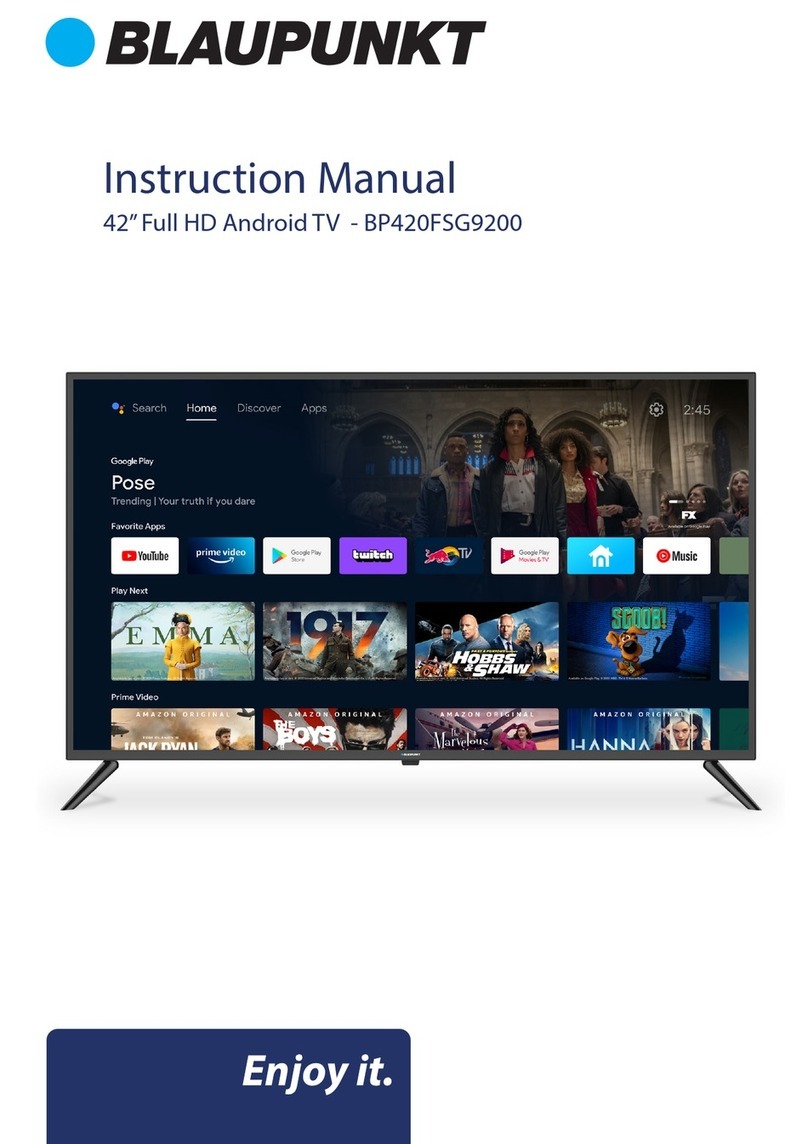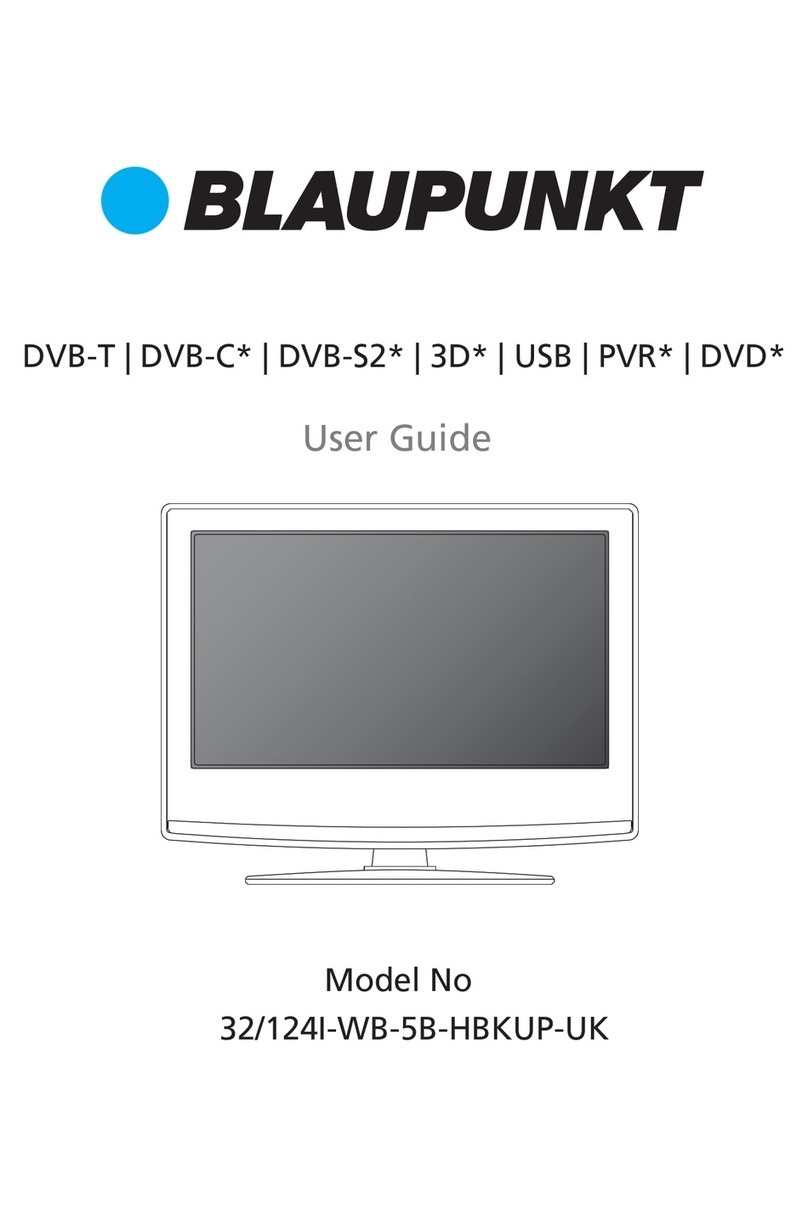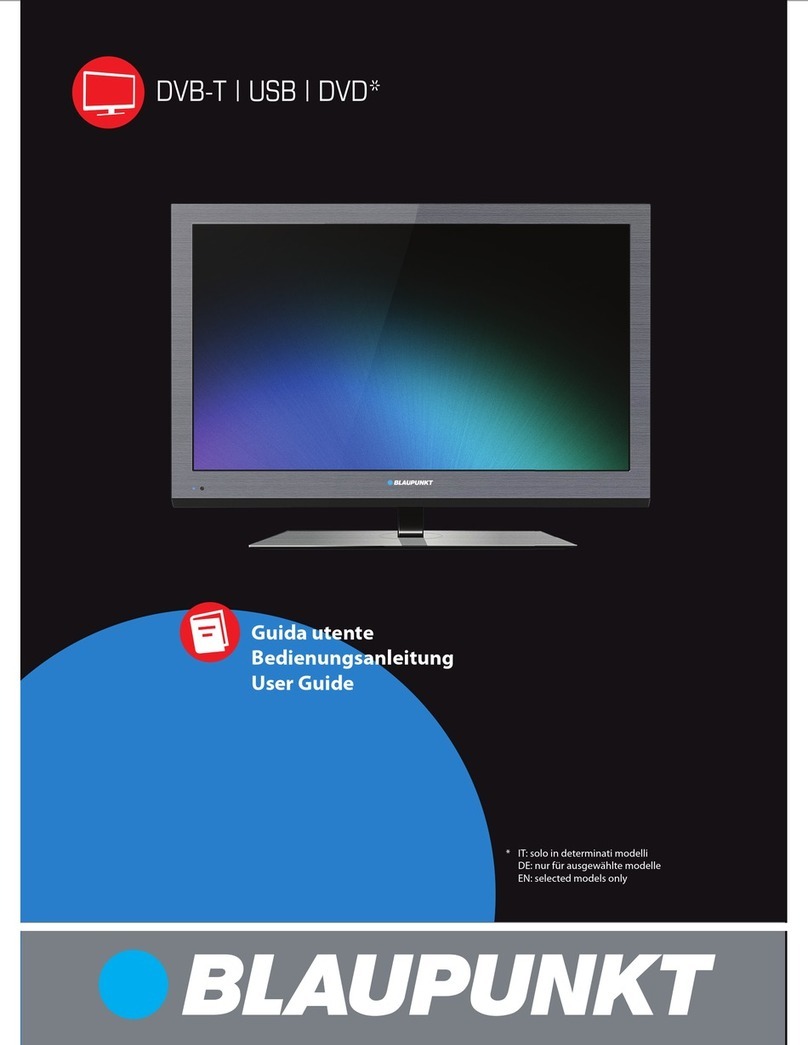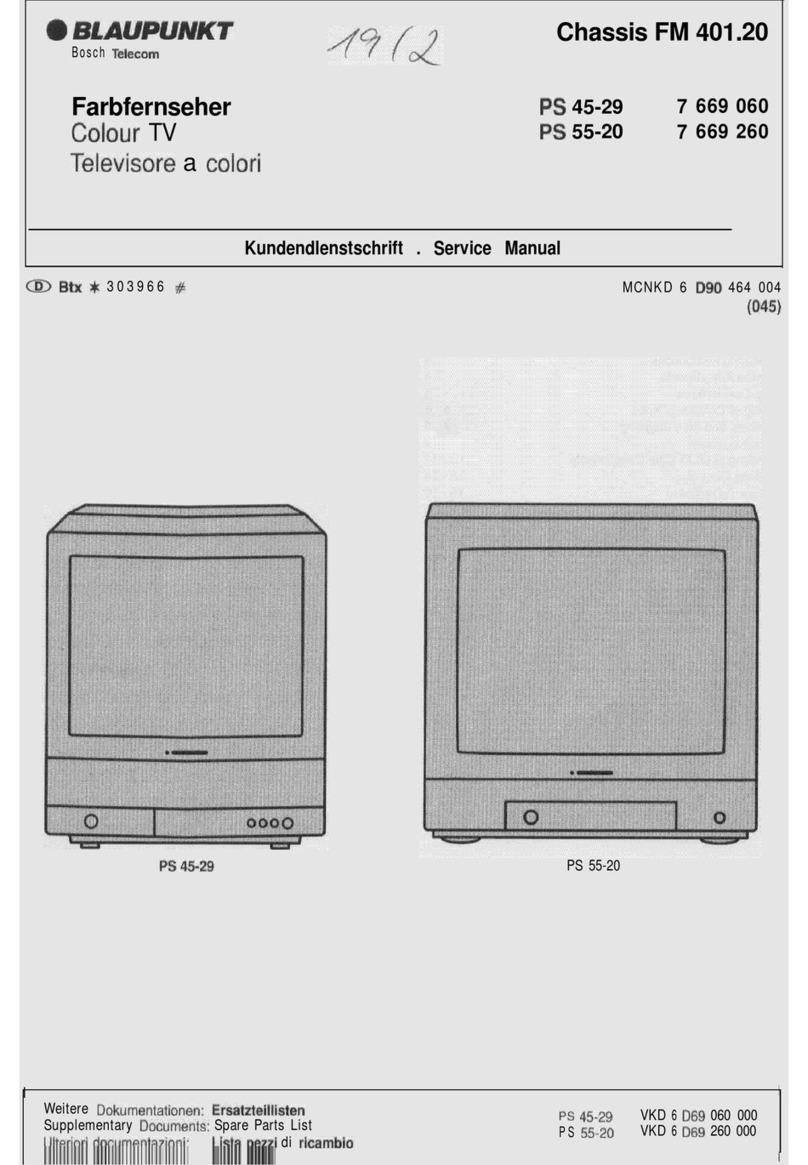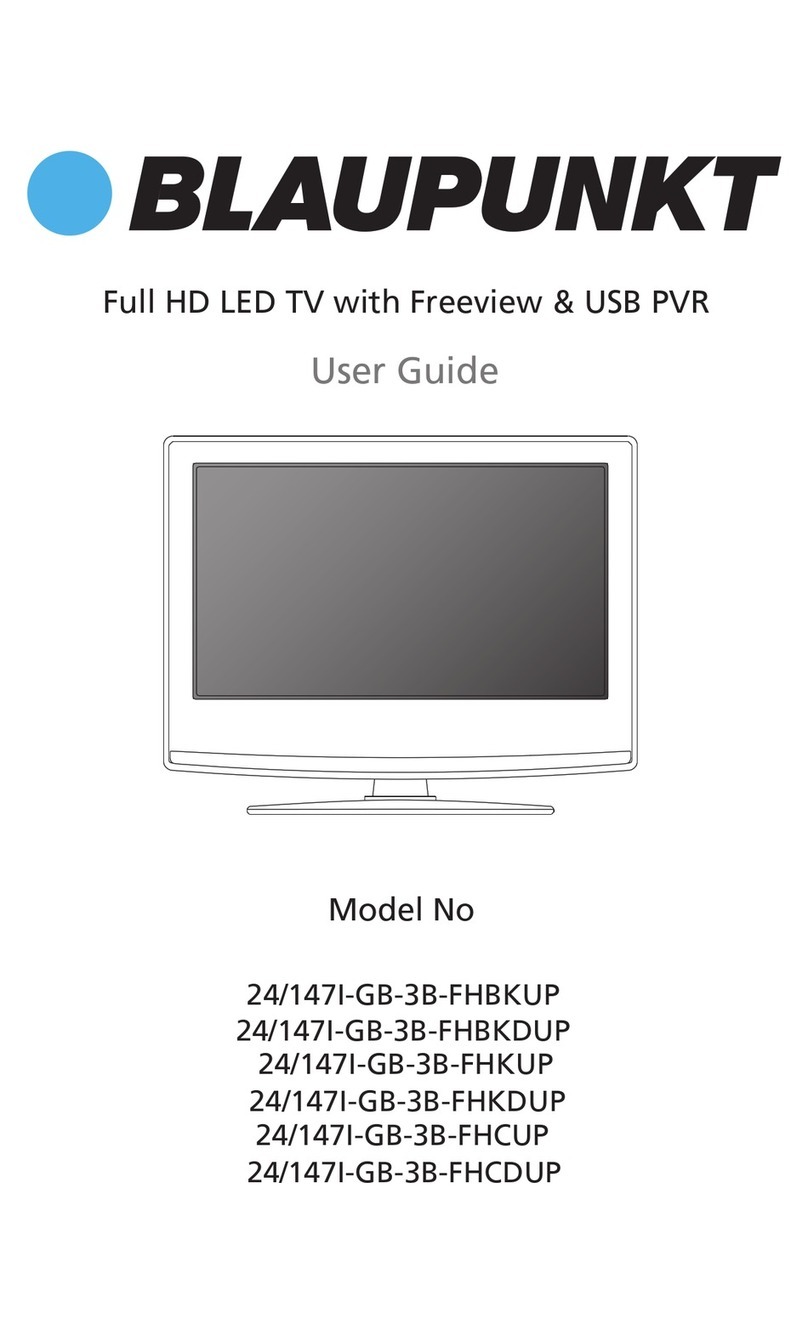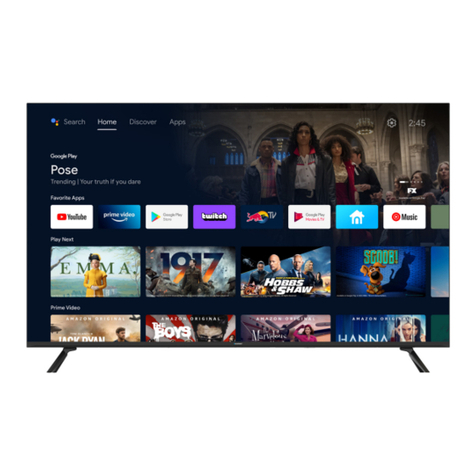Quick Start Set Up Guide
For information on using the TV’s features, please refer to the operating Instructions.
Model Numbers
32/148M-GB-11B-EGPX
40/148M-GB-11B-FEGPX
Please save your box/packaging as you will need this in the event of warranty/service repair or support. We
are unable to carry out warranty/service if you are unable to package it correctly. The safest way to package
your item in the event of warranty/service repair is in it’s original box/packaging.
1 x Quick Start Guide
1 x TV
1 x Remote Control and 2 x AAA Batteries
1 x Stand installation pack
Additional Accessories
Should you wish to connect older/analogue devices to your television, you can purchase the necessary
cables either from your retailer or at www.umc-uk.co.uk/cables
Mini Composite/AV Cable
Required if you wish to connect a device with
AV/Composite/CVBS output to the TV’s Mini AV Input
Mini YPbPr Cable
Required if you wish to connect a device with YPbPr/
Component output to the TV’s Mini YPbPr Input
Connecting Component/YPbPr - you will need both the Mini YPbPr Cable and the Mini Composite/AV Cable.
The YPbPr cable will be used exclusively for video (red/green/blue) and the AV cable will be used for audio (Red/White while
Yellow stays unconnected).
Connecting Composite/AV - Mini Composite/AV Cable will be enough for both video and sound.
Mini SCART
Required if you wish to connect a device with SCART to the
TV’s Mini SCART input
1 x Safety Leaflet
RF Cable
Sky remote code
If you wish to use your Sky remote to operate the TV’s basic
functions, you will need a Sky remote control (Revision 9 or
later) and you will need to program it with the code 2134.
If you wish to use your Sky Q remote to operate the TV’s basic
functions, you will need to program it with the code 4170.
RF 75 ohm Antenna / Analog / DVB
Inputs 3 x HDMI, 2 x USB, 1 x Mini-SCART, 1 x RJ45 LAN/Ethernet,
1 x Mini Component/YPbPr IN, 1 x Mini AV IN - Composite
Video/CVBS and L/R Audio shared for Composite Video
and Component/YPbPr,
Sound Outputs 1 x Digital Optical Audio output, 1 x 3.5mm Headphone
Speaker* / Amplier Watts (RMS) 2 x 10 / 2 x 8
Voltage and power consumption AC 220V~240V; 50Hz
31/45/70 W
(ecomode/standard/max)
AC 220V~240V; 50Hz
48/75/90 W
(ecomode/standard/max)
Dimensions including stand (mm) 739 W x 493 H x 180 D 929 W x 603 H x 217 D
Net weight (Kgs) 4.8 8.1
Wall Mounting VESA 200 x 100 (mm) VESA 200 x 200 (mm)
Trademark Blaupunkt
Model ID 32/148M-GB-11B-EGPX 40/148M-GB-11B-FEGPX
Energy eency class A+ A+
Visible screen size (diagonal) 81 cm / 32 inches 102 cm / 40 inches
On mode power consumption 31.0 W 48.0 W
Annual energy consumption *1 45 kWh 70 kWh
Standby power consumption *2 <0.50 W <0.50 W
O mode power consumption 0 W 0 W
Screen resolution 1366 (H) x 768 (V) 1920 (H) x 1080 (V
*1: Energy consumption XYZ kWh per year, based on the power consumption of the television operating
4 hours per day for 365 days. The actual energy consumption will depend on how the television is used.
*2: When the TV is turned o with the remote control/standby button and no function is active.
Product che
Additional Technical Information
* JBL speakers (full range and tweeter)
JBL is trademark of HARMAN International Industries,
Incorporated, registered in the United States and/or
other countries.
To receive Freeview channels, in particular Freeview HD channels, you will need a Digital TV
aerial and be in a good Freeview coverage area. You can check coverage for your postcode at
www.freeview.co.uk.
Please note that any Freeview HD channels found during tuning will be placed in channel
positions above 100. For example, 101 (BBC1 HD) 102 (BBC2 HD) etc.
Accessories
Included with this TV are the following accessories
What is included in the box
Using the remote control
Technical Specication
Quick & easy guide for setting up your TV
What is included in the box
Using the remote control
Setting up the TV for the rst time - including attaching the stand
Connecting other devices to the Television
Need help setting up or using your TV?
Please contact the UK & ROI Helpline*
Telephone UK 0330 024 0802 or ROI 01443 3940
Online support at: www.umc-uk.co.uk
*Calls to 0330 numbers are charged at standard call rates and are included as part of any bundled minutes with your
phone provider.
Calls to the ROI number are charged at the local call rate.
The telephone opening hours are Monday to Friday 8.30am to 6pm, Saturday 9am – 5pm.
Bank Holidays - 10am to 4pm
Closed Christmas and New Years day
ANGLE
SMART
1
4
2
3
ON/OFF - Switch on the TV when in standby or vice versa.
MUTE - Mute the sound or vice versa.
NUMBER BUTTONS - 0–9 to select a TV channel directly.
TV GUIDE - Opens the 7 day TV guide (digital TV mode).
- To return to the previous channel viewed.
VOL (+/-) - To increase/decrease the sound level.
PICTURE - Scrolls through picture mode options.
SOUND- Scrolls through sound mode options.
SOURCE - To display the input/source menu.
CH (+/-) - To increase or decrease the channel being watched.
MENU - To display OSD menu.
EXIT - To exit all menus.
- Allows you to navigate the on-screen menus and adjust
the system settings to your preference.
BACK - To go back a previous step.
FAV - To display favourites menu.
INFO - Press once for now/next channel information.
- Press twice for information about the current programme.
TEXT - To enter/exit Text.
SUBTITLE - To switch the dialogue at the bottom of the screen (on/off).
TV - To switch to Digital Channels.
YOUTUBE - Access the Youtube App.
NETFLIX - Access the Netflix App.
SMART - Access the Blaupunkt Smart Portal.
RECORD - Access the USB record function.
REC LIST - Opens the list of what has been previously recorded.
GOTO - To go to a specific chapter.
A-B - Press once to set point, press a second time to return to point.
ANGLE - Select different angle of DVD.
REPEAT - To repeat playback.
- To restart the current chapter
- To advance forward to the next chapter
- To stop the playback/Eject Disc
(To EJECT the disc press/hold the button for 4 seconds)
- To play in fast rewind mode
- To play in fast forward mode
- To play/pause
Key
3
2
1
For models with integrated DVD players.
For models with PVR Function.
For models with USB Playback.
For models with 3D functions.
4
The terms HDMI, HDMI High-Denition Multimedia
Interface, and the HDMI Logo are trademarks or
registered trademarks of HDMI Licensing Administrator,
Inc.
USB Memory sticks for recording from Freeview TV
Your TV has a built in Personal Video Recording function, meaning you can set
up recordings from the TV guide directly onto a PVR ready USB memory stick.
You can also pause live TV and rewind/fast forward through your recordings.
See our great range of tested and compatible PVR ready USB memory sticks at
www.umc-uk.co.uk/usb
Register your manufacturers guarantee online within 14 days
of purchase at www.registertv.co.uk/blaupunkt
Register For Your
Manufacturers Warranty
BLA-QSW-0005 BLA-40-148M-GB-11B-FEGPX-UK.indd 1BLA-QSW-0005 BLA-40-148M-GB-11B-FEGPX-UK.indd 1 07/05/2019 10:15:4407/05/2019 10:15:44