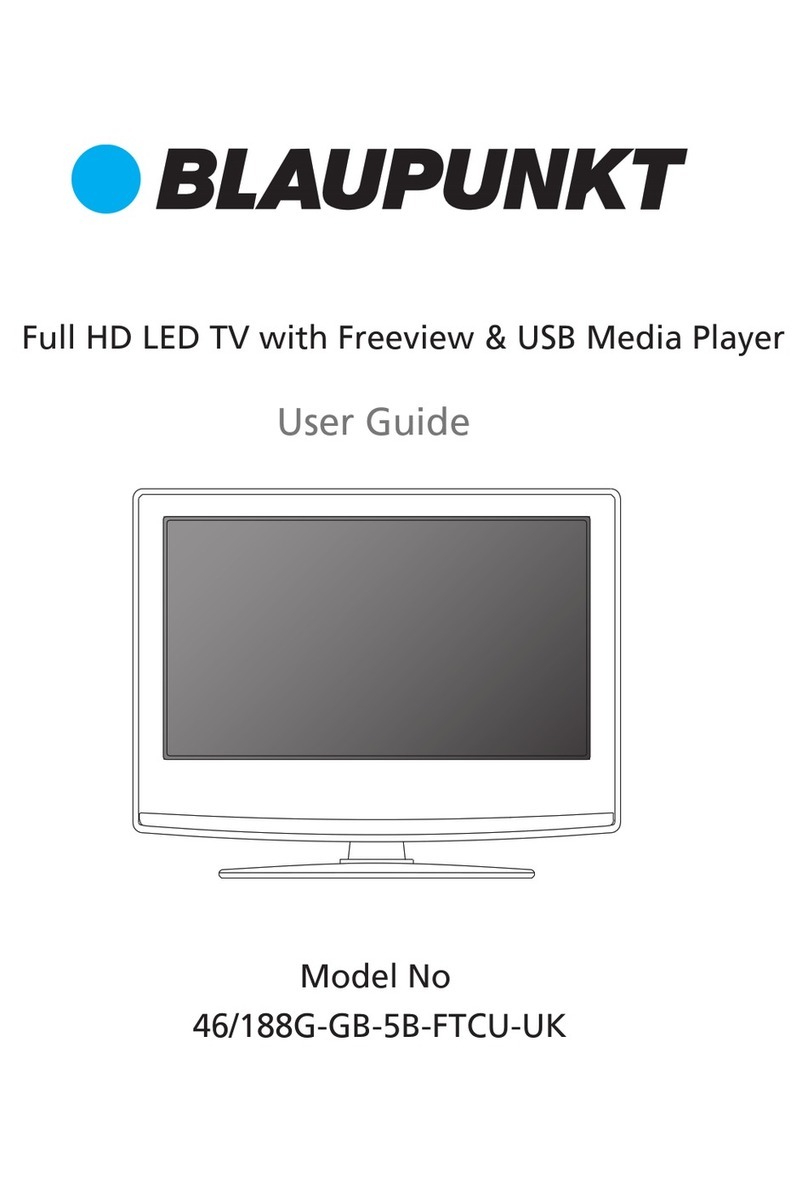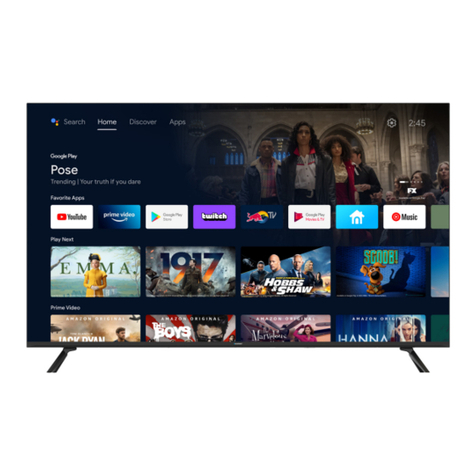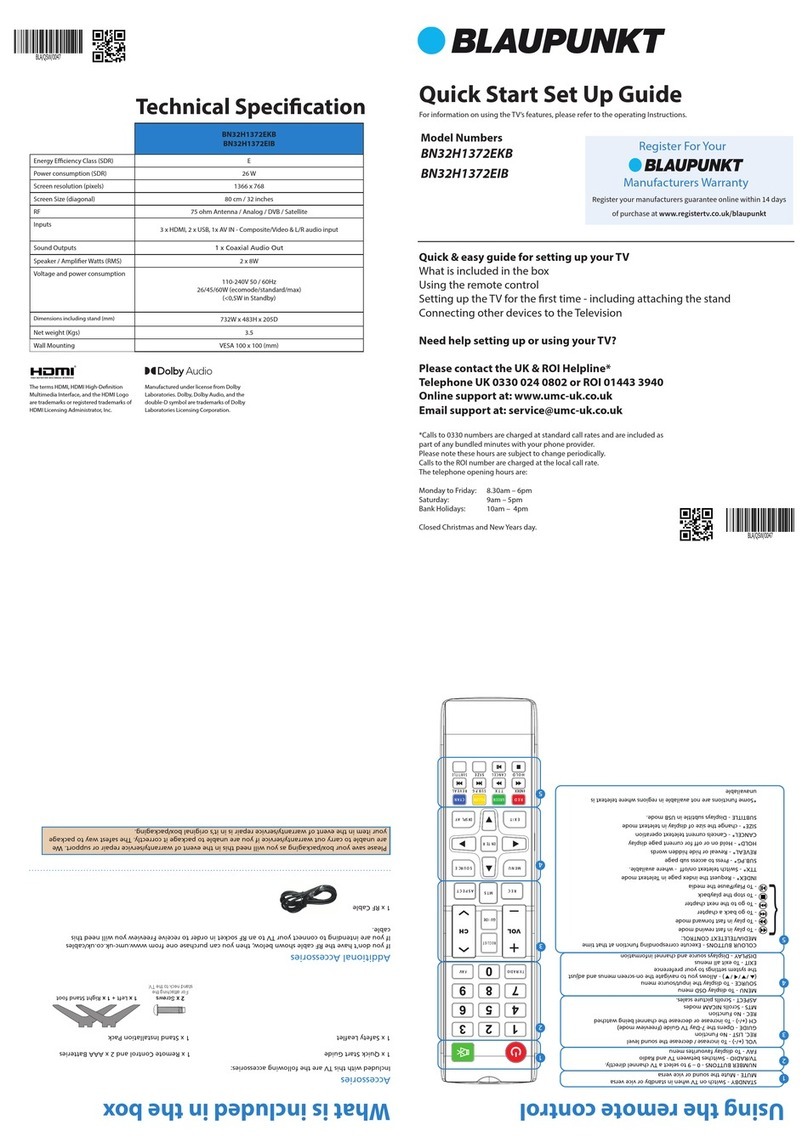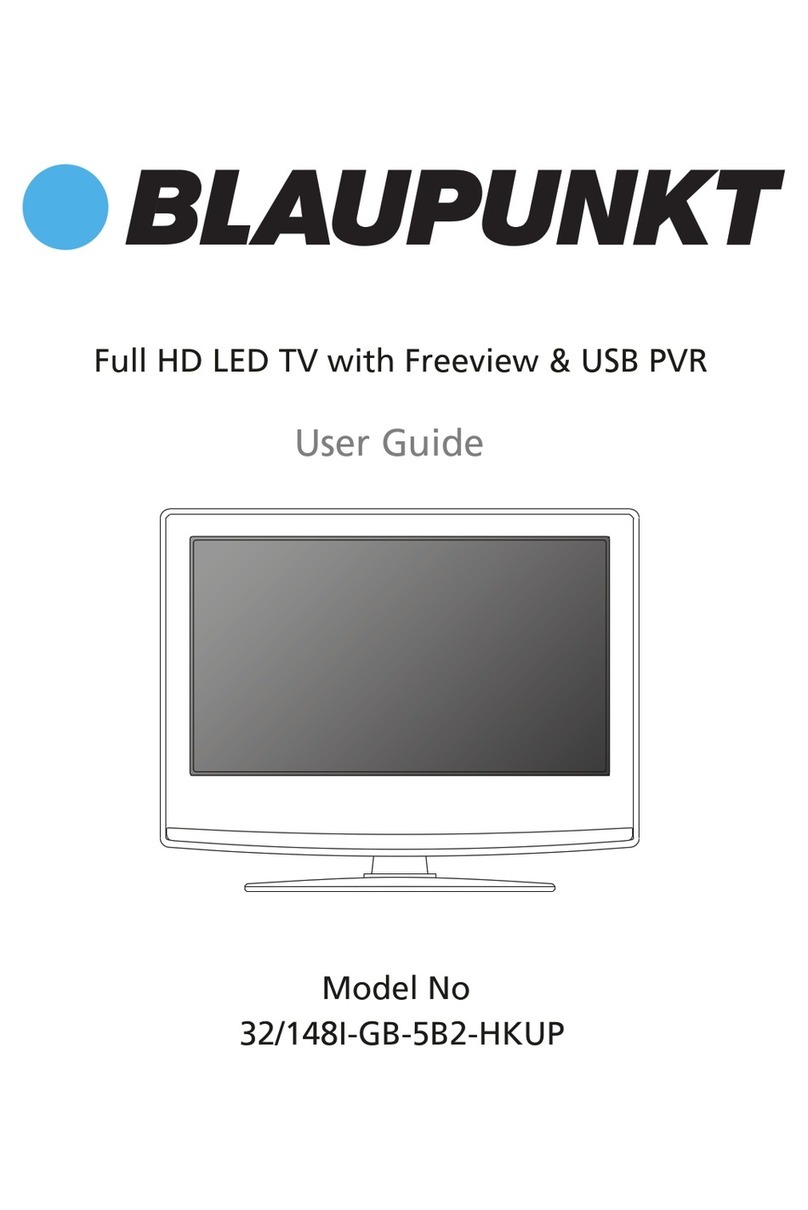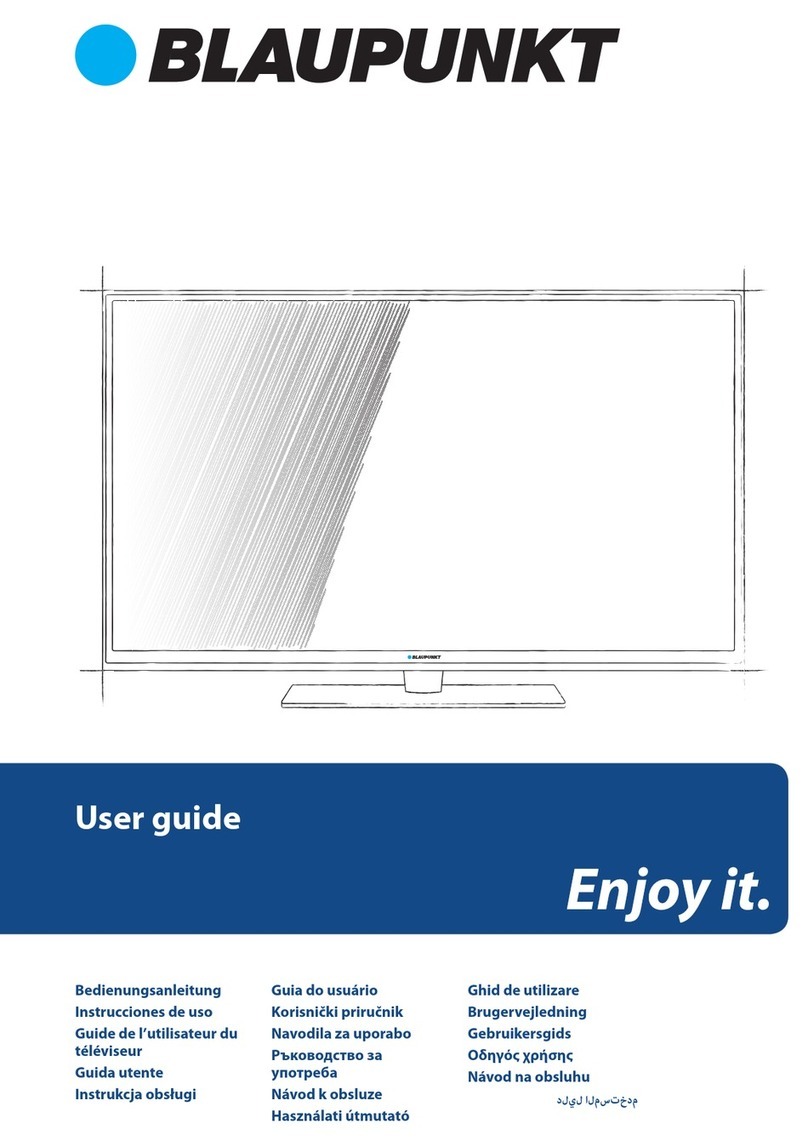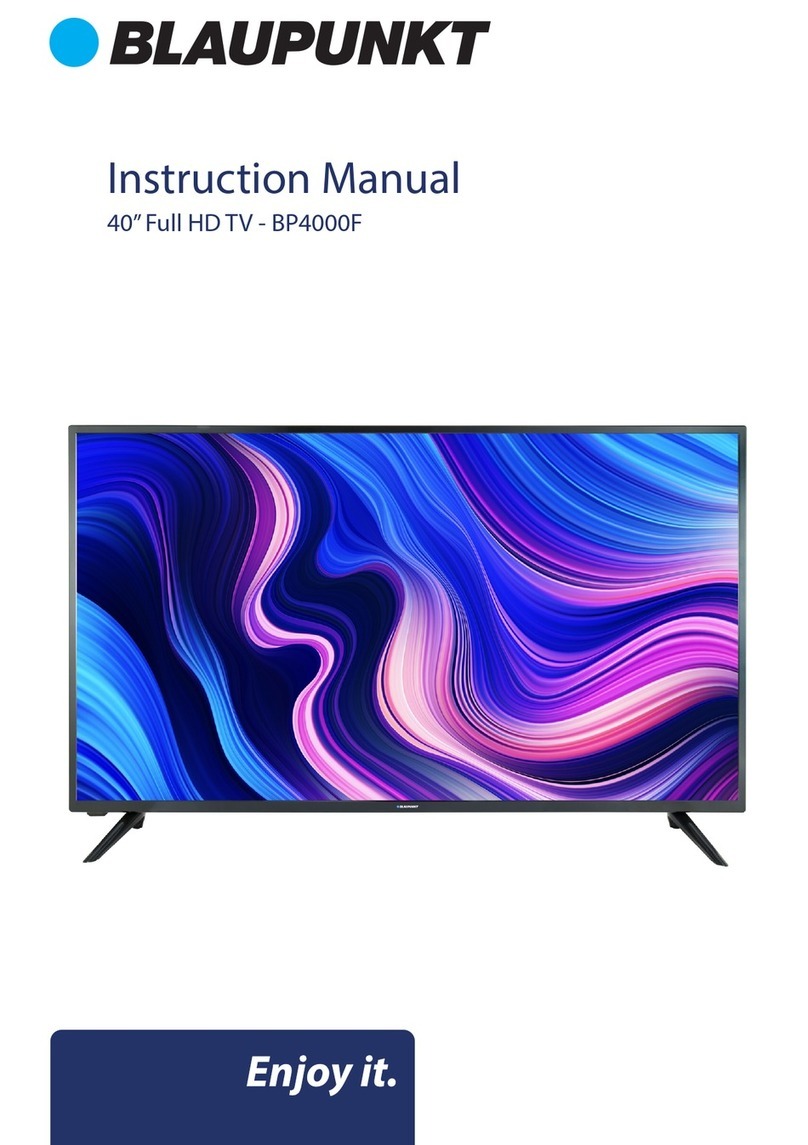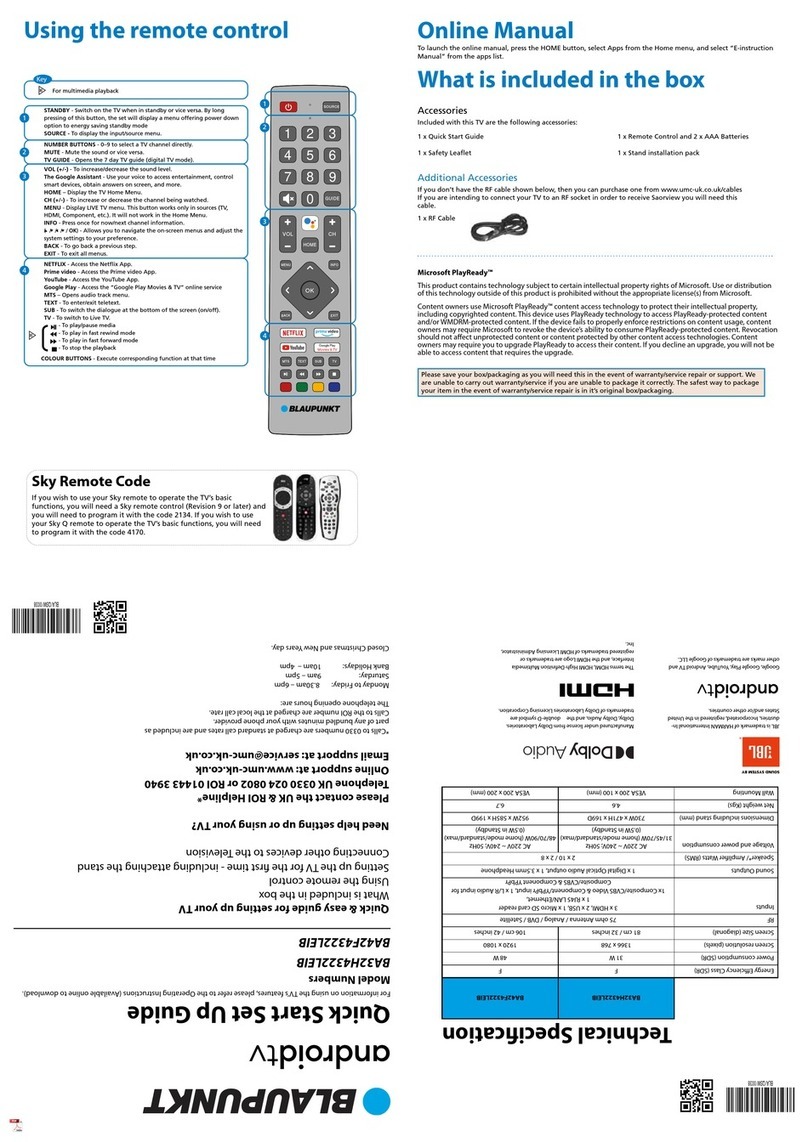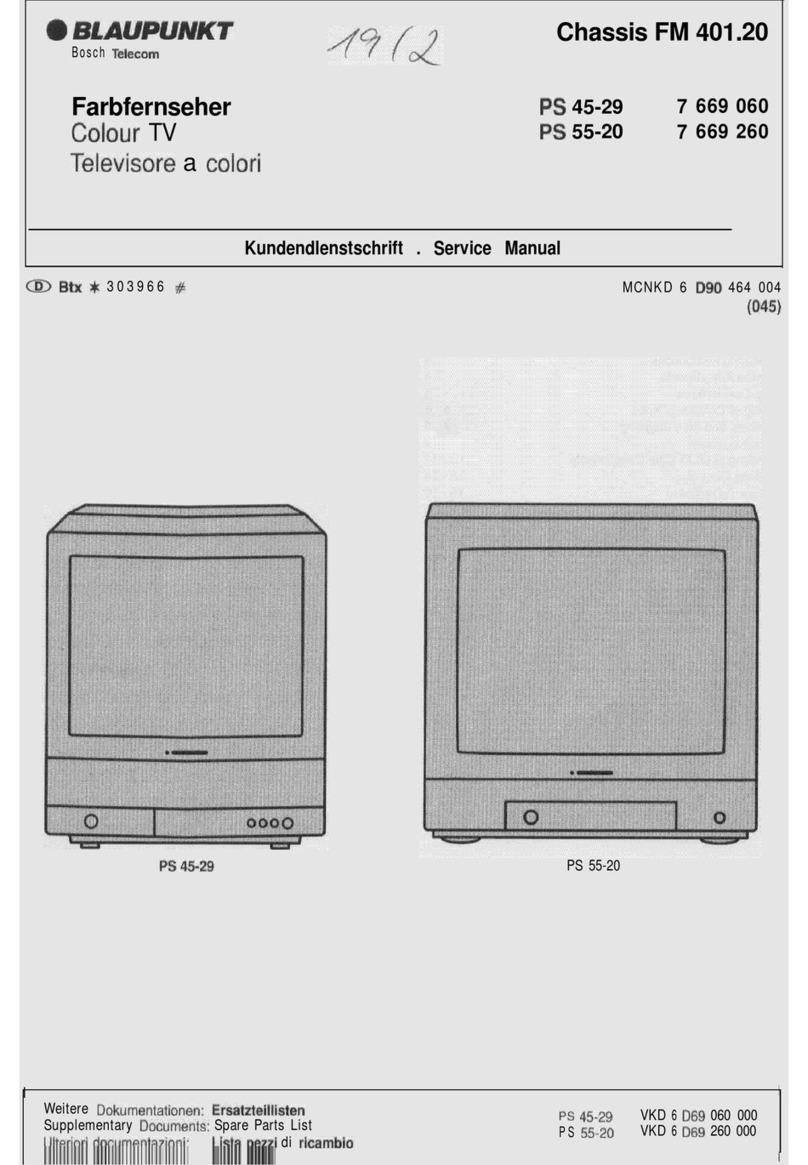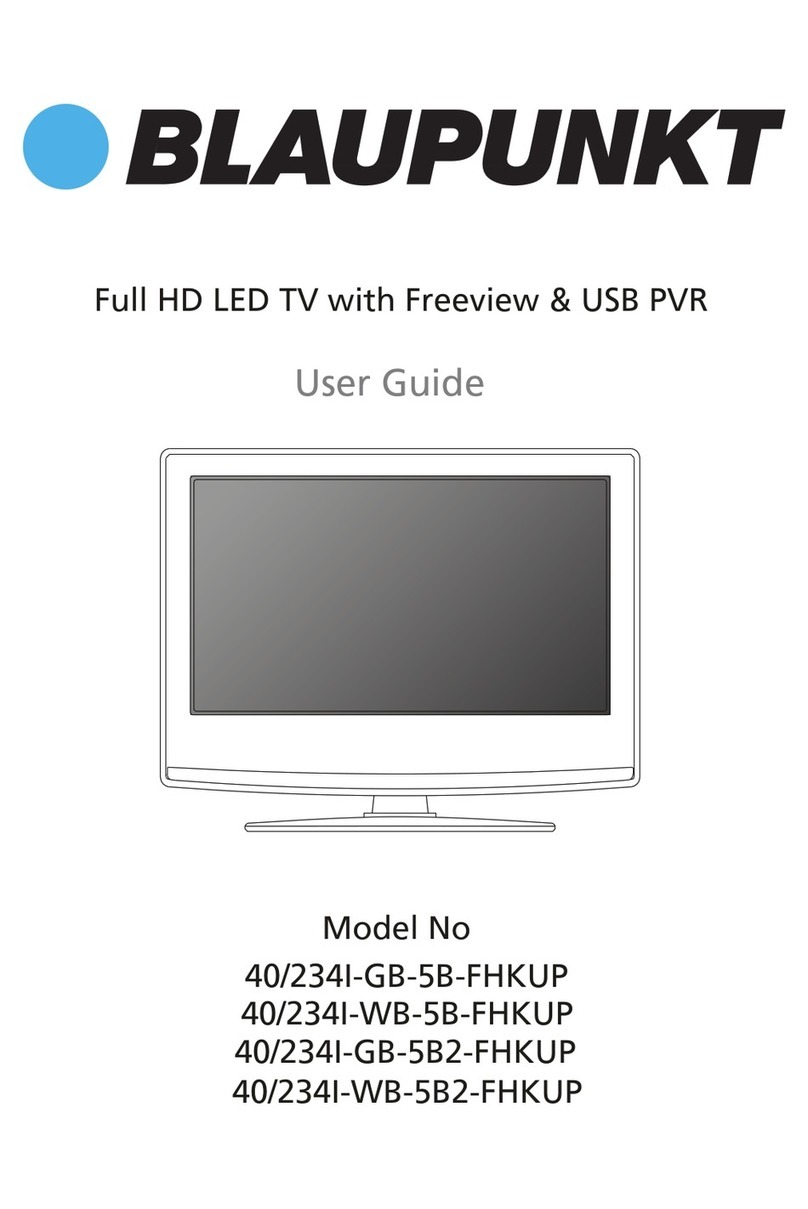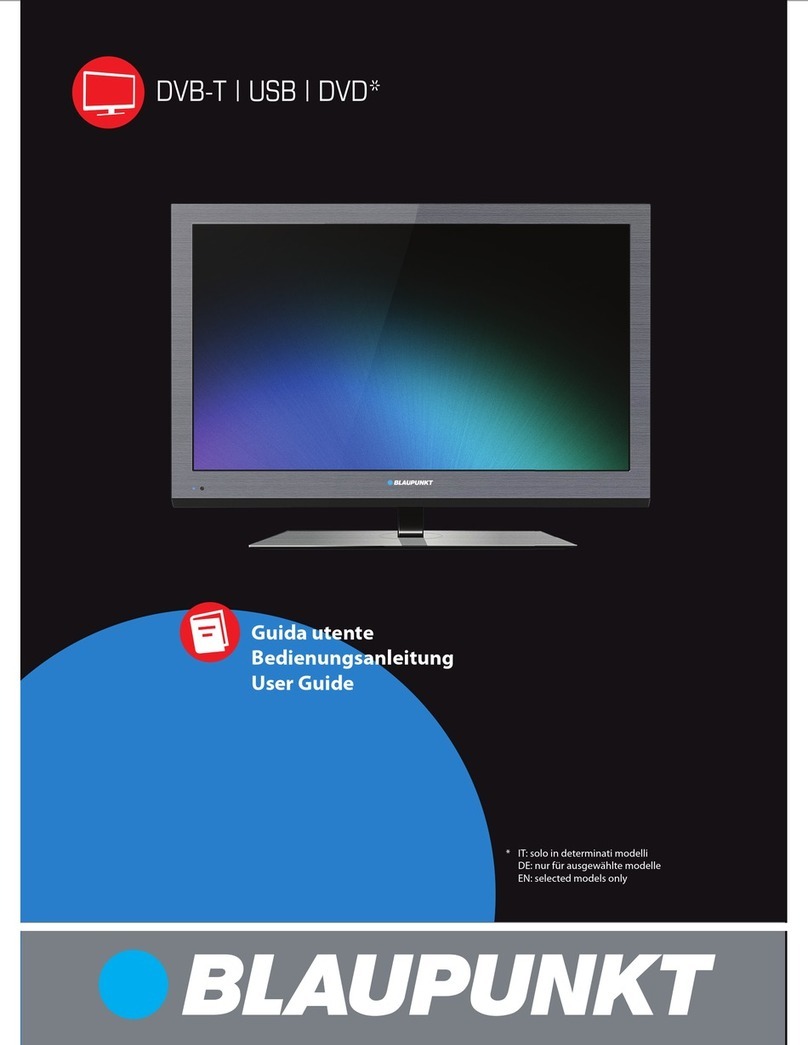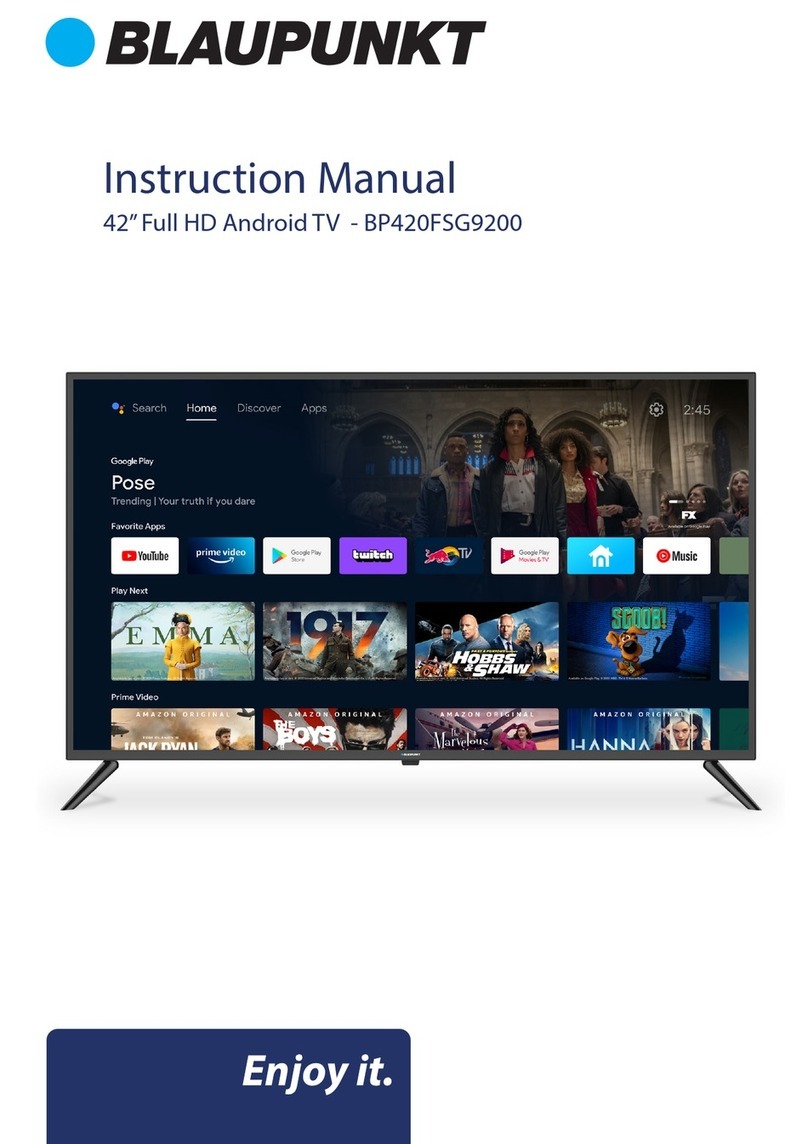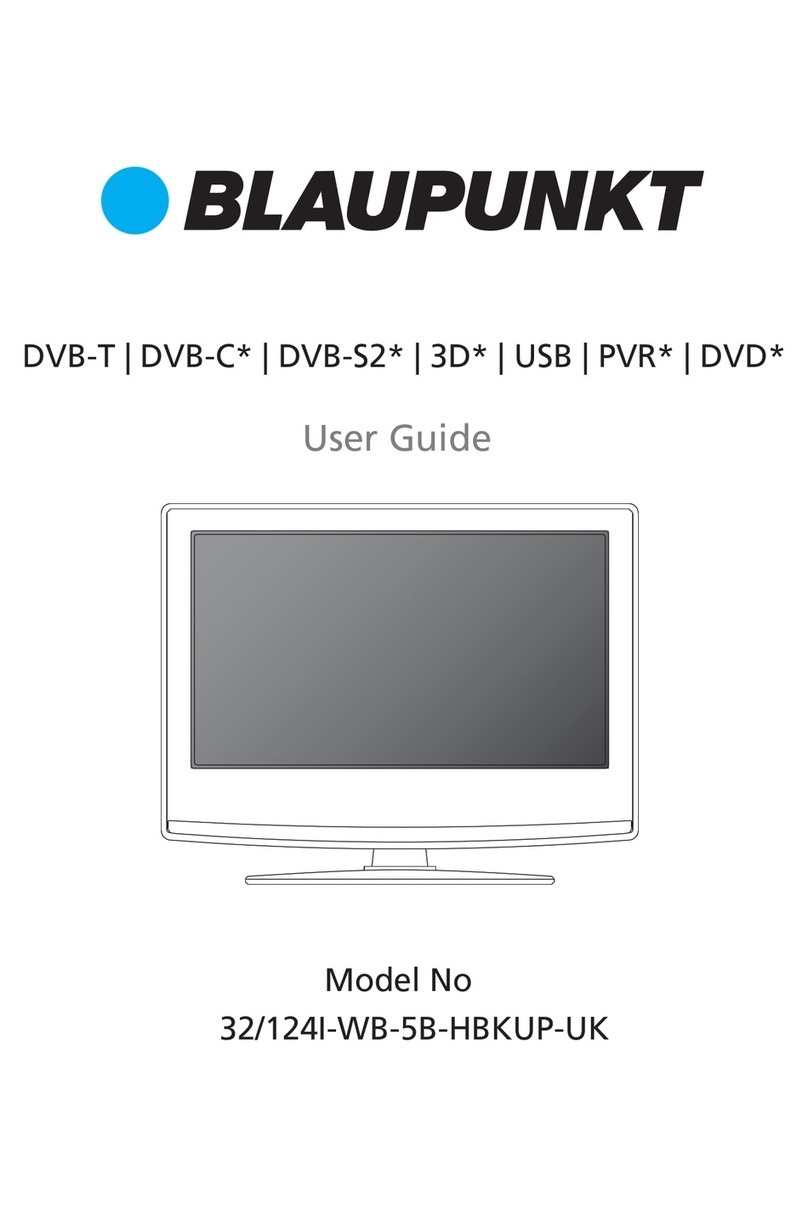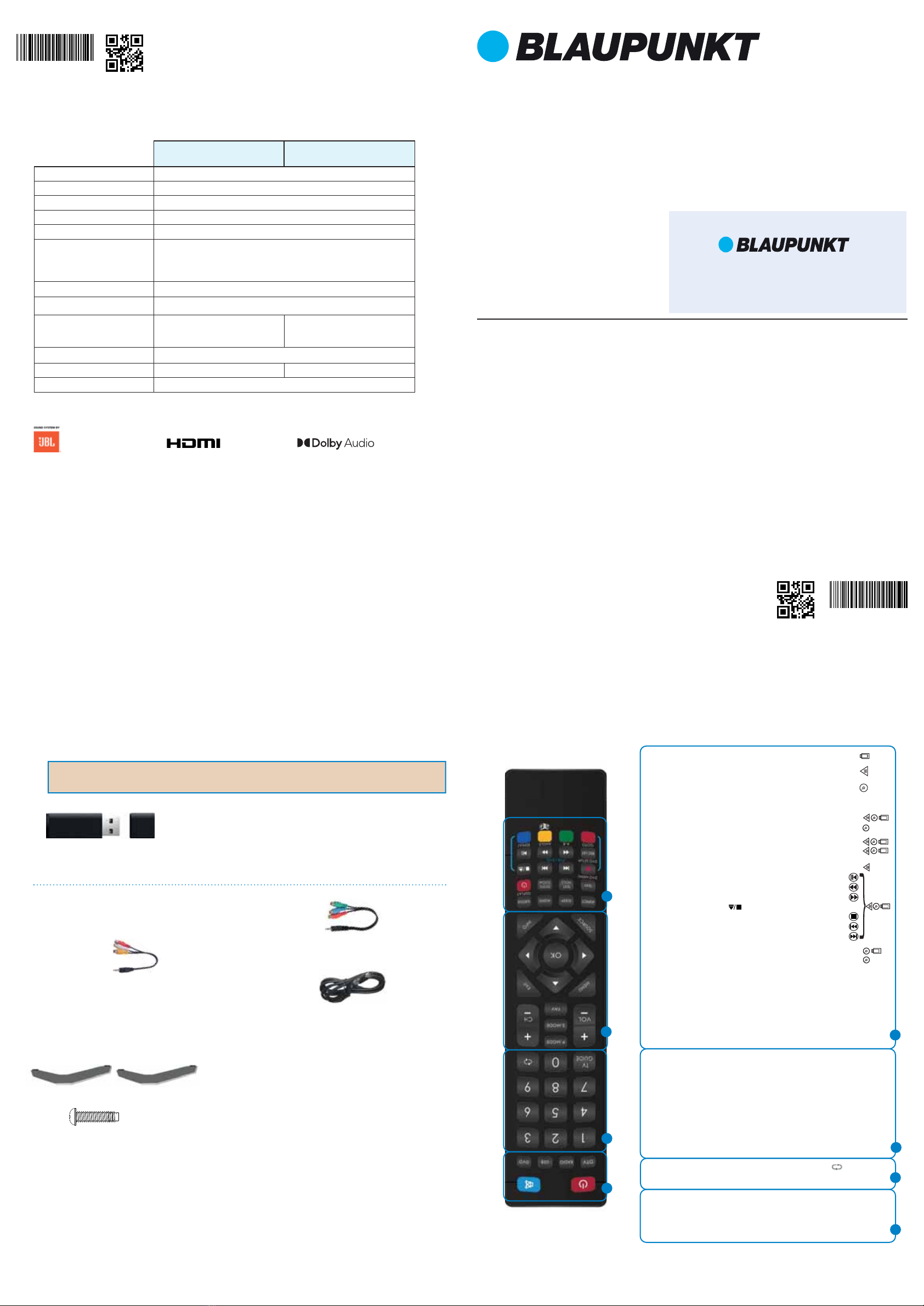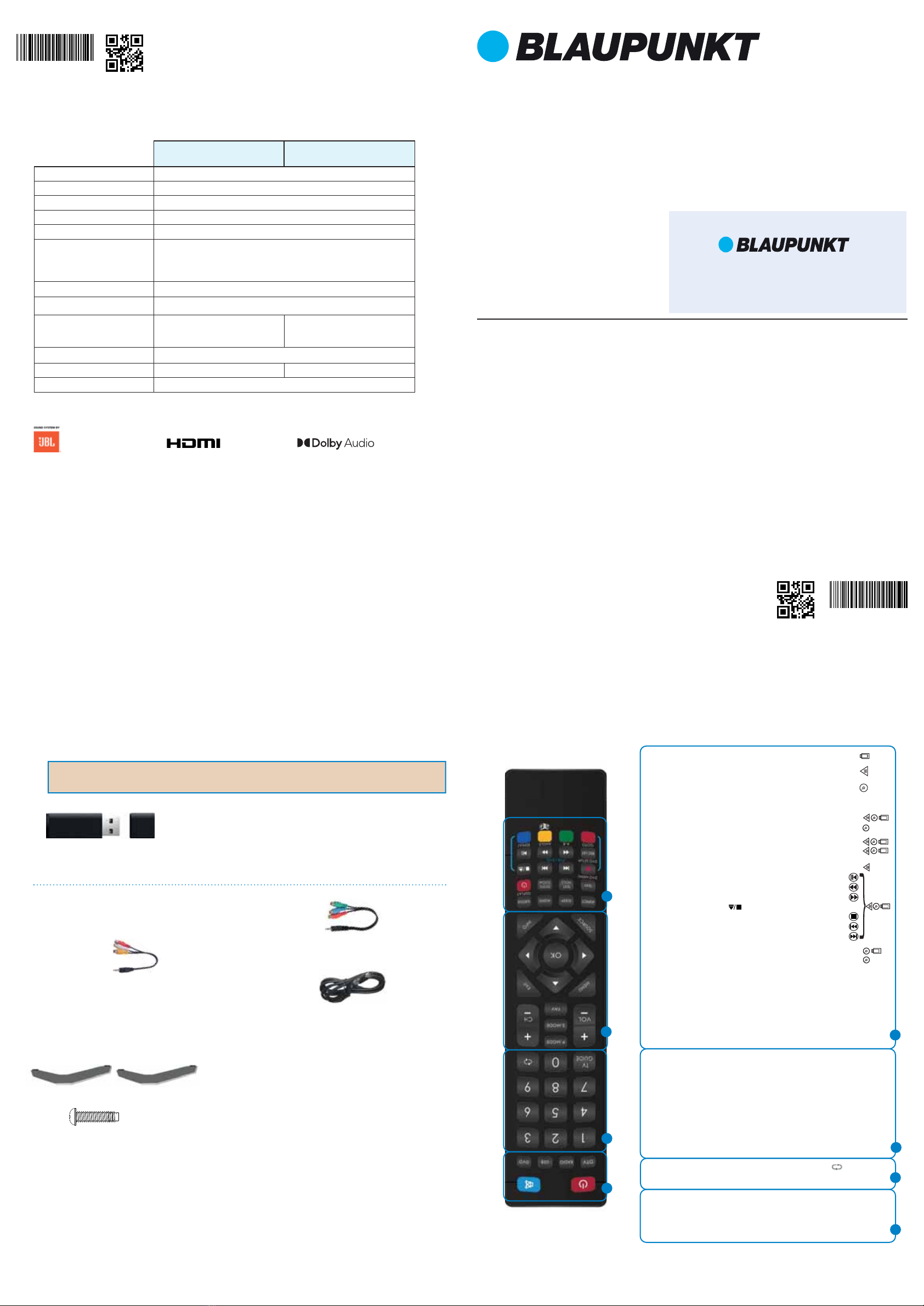
Quick Start Set Up Guide
For information on using the TV’s features, please refer to the operating Instructions.
Model Numbers
BN32H1100BSKB
BN32H1100BSDKB
Please save your box/packaging as you will need this in the event of warranty/service repair or support. We
are unable to carry out warranty/service if you are unable to package it correctly. The safest way to package
your item in the event of warranty/service repair is in it’s original box/packaging.
BN32H1100BSKB BN32H1100BSDKB
Energy Eciency Class (SDR) F
Power consumption (SDR) 31 W
Screen resolution (pixels) 1366 x 768
Screen Size (diagonal 81 cm / 32 inches
RF 75 ohm Antenna / Analog / DVB
Inputs 3 x HDMI, 2 x USB, 1 x SCART,
1 x Mini Component/YPbPr, 1 x Mini Composite/Video & L/R Audio shared for
Composite/Video & Component/YPbPr, 1 x RJ45 (Ethernet)
Sound Outputs 1 x Digital Optical Audio output, 1 x 3.5mm Headphone
Speaker* / Amplier Watts (RMS) 2 x 10 / 2 x 8
Voltage and power consumption AC 220V~240V; 50Hz
31/45/70 W
(ecomode/standard/max)
AC 220V~240V; 50Hz
31/45/80 W
(ecomode/standard/max)
Dimensions including stand (mm) 732 W x 467 H x 157 D
Net weight (Kgs) 5.3 5.5
Wall Mounting VESA 200 x 200 (mm)
Quick & easy guide for setting up your TV
What is included in the box
Using the remote control
Setting up the TV for the rst time - including attaching the stand
Connecting other devices to the Television
Need help setting up or using your TV?
Please contact the UK & ROI Helpline*
Telephone UK 0330 024 0802 or ROI 01443 3940
Online support at: www.umc-uk.co.uk
*Calls to 0330 numbers are charged at standard call rates and are included as
part of any bundled minutes with your phone provider.
Calls to the ROI number are charged at the local call rate.
The telephone opening hours are:
Monday to Friday: 8.30am – 6pm
Saturday: 9am – 5pm
Bank Holidays: 10am – 4pm
Closed Christmas and New Years day.
*Built-in JBL speaker systems (Full-range and tweeter).
JBL is trademark of HARMAN International
Industries, Incorporated, registered in the
United States and/or other countries.
What is included in the box
Using the remote control
1
4
2
3
3
2
1
4
Register your manufacturers guarantee online within 14 days
of purchase at www.registertv.co.uk/blaupunkt
Manufacturers Warranty
Online Manual
To launch the Online Manual, press the [MENU] button and then select Settings>About TV>Help Information>
View Online Manual
BLA/QSW/0039
BLA/QSW/0039
Technical Specication
The terms HDMI, HDMI High-Denition
Multimedia Interface, and the HDMI Logo
are trademarks or registered trademarks of
HDMI Licensing Administrator, Inc.
4 x
USB Memory sticks for recording from Freeview TV
Your TV has a built in Personal Video Recording function, meaning you can set
up recordings from the TV guide directly onto a PVR ready USB memory stick.
You can also pause live TV and rewind/fast forward through your recordings.
See our great range of tested and compatible PVR ready USB memory sticks at
www.umc-uk.co.uk/usb
Additional Accessories
If you don’t have the RF cable shown below, then you can purchase one from www.umc-uk.co.uk/cables
If you are intending to connect your TV to an RF socket in order to receive Freeview you will need this
cable.
Register For Your
Manufactured under license from Dolby
Laboratories. Dolby, DolbyAudio, and the
double-D symbol are trademarks of Dolby
Laboratories Licensing Corporation.
STANDBY - Switch on TV when in standby or vice versa
MUTE - Mute the sound or vice versa
DTV - Switch to Freeview source
RADIO - Switch to radio whilst in Freeview source
USB - Switch to USB source
DVD - Switch to DVD source
NUMBER BUTTONS - 0 – 9 to select a TV channel directly.
TV GUIDE - Opens the 7 Day TV Guide (Freeview mode)
- To return to the previous channel viewed
VOL (+/-) - To increase / decrease the sound level
P.MODE - Scrolls through picture mode options
S.MODE - Scrolls through sound mode options
FAV - To display favourites menu
CH (+/-) - To increase or decrease the channel being watched
MENU - To display OSD menu
EXIT - To exit all menus
( / / / ) - Allows you to navigate the on-screen menus
and adjust the system settings to your preference
SOURCE - To display the input/source menu
INFO - Press once for now/next channel information
Press twice for programme information about current
programme
ASPECT - To switch the screen between the different picture
formats
SLEEP - Press repeatedly to cycle through the sleep options
AUDIO - To change the audio language (if available)
SUBTITLE - To switch the dialogue at the bottom of the screen
(on/off)
TEXT - To enter/exit Text
TEXT HOLD - Teletext mode - Hold current page which is
displayed (Analogue TV)
DISPLAY - To switch off the screen when listening to radio
TEXT/DVD ZOOM - Zoom function for Teletext and DVD
DVD MENU/RECORD - Access the DVD root menu and USB
record function
- To restart the current chapter
- To advance forward to the next chapter
- To stop the playback/Eject Disc
(To EJECT the disc press/hold the button for 4 seconds)
- To play in fast rewind mode
- To play in fast forward mode
- To play/pause
DVD SETUP/REC LIST - Opens up DVD Menu or Opens the list
of what has been previously recorded
GOTO - To go to a specific chapter
A-B - Press once to set point, press a second time to return
to point
ANGLE - Select different angle of DVD
REPEAT - To repeat playback
For Models with Integrated DVD players
For Models with PVR Function
For Models with USB Playback
1 x Mini Composite/AV Cable
Required if you wish to connect a device with
AV/Composite/CVBS output to the TV’s Mini AV Input
1 x Mini YPbPr Cable
Required if you wish to connect a device with YPbPr/
Component output to the TV’s Mini YPbPr Input
1 x RF Cable
Accessories
Included with this TV are the following accessories:
1 x Safety Leaflet 1 x Stand installation pack
1 x Remote Control and 2 x AAA Batteries1 x Quick Start Guide
1 x R (right)
1 x L (left)
1 x Power Cable