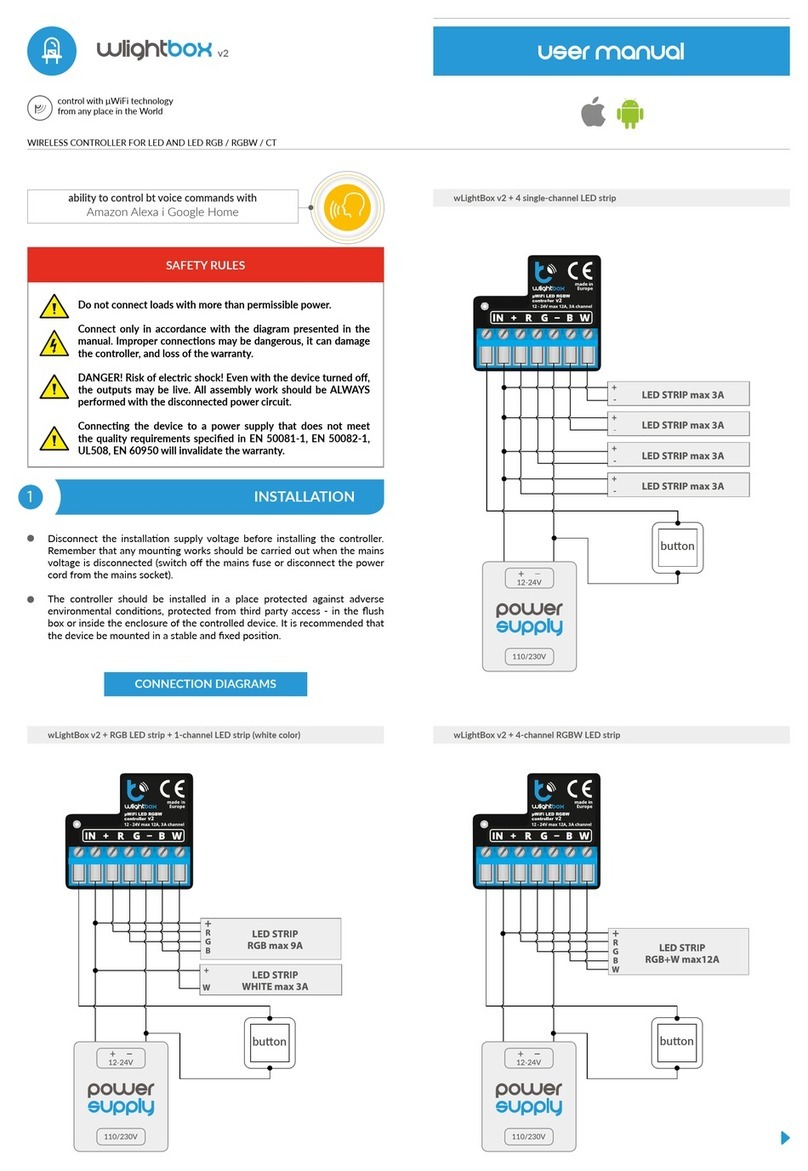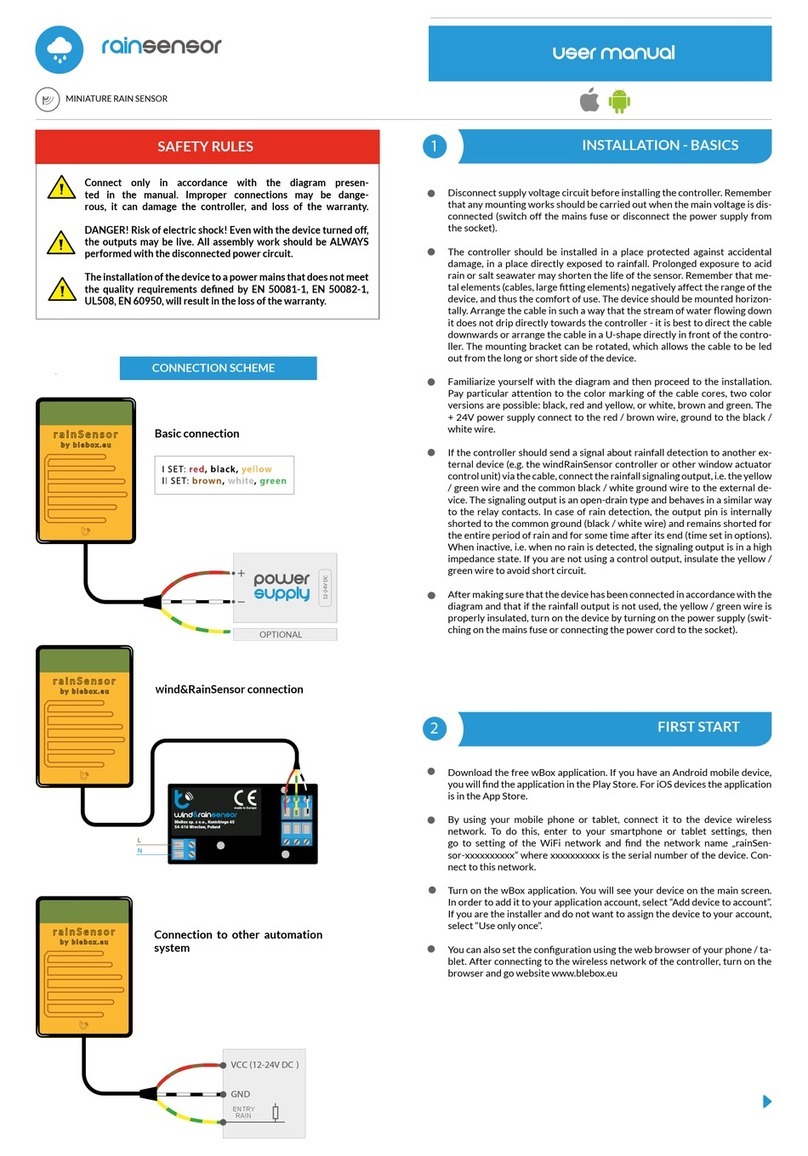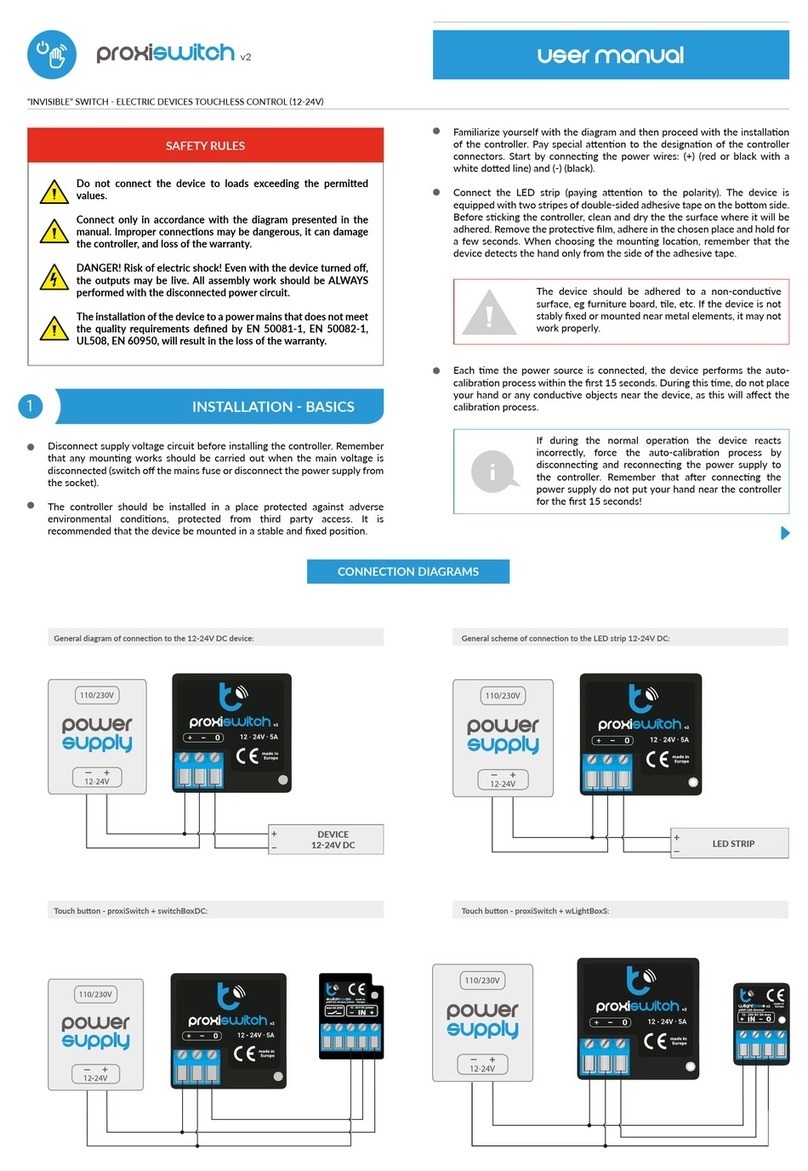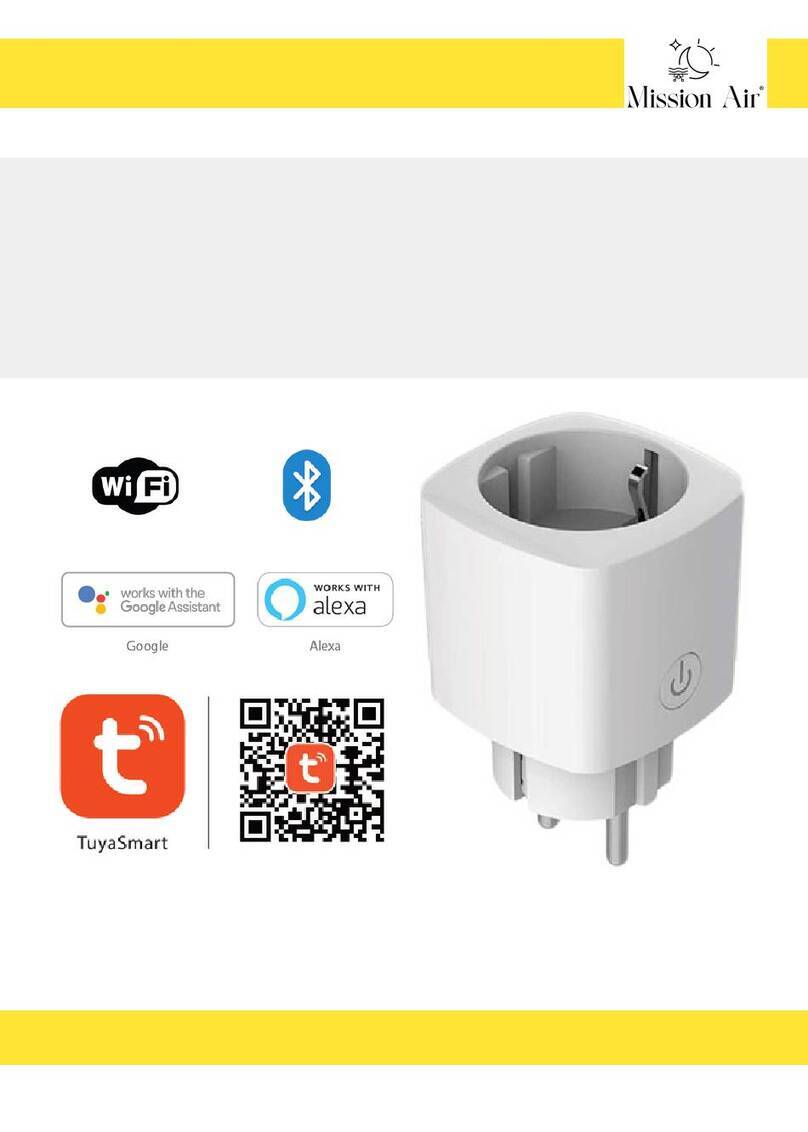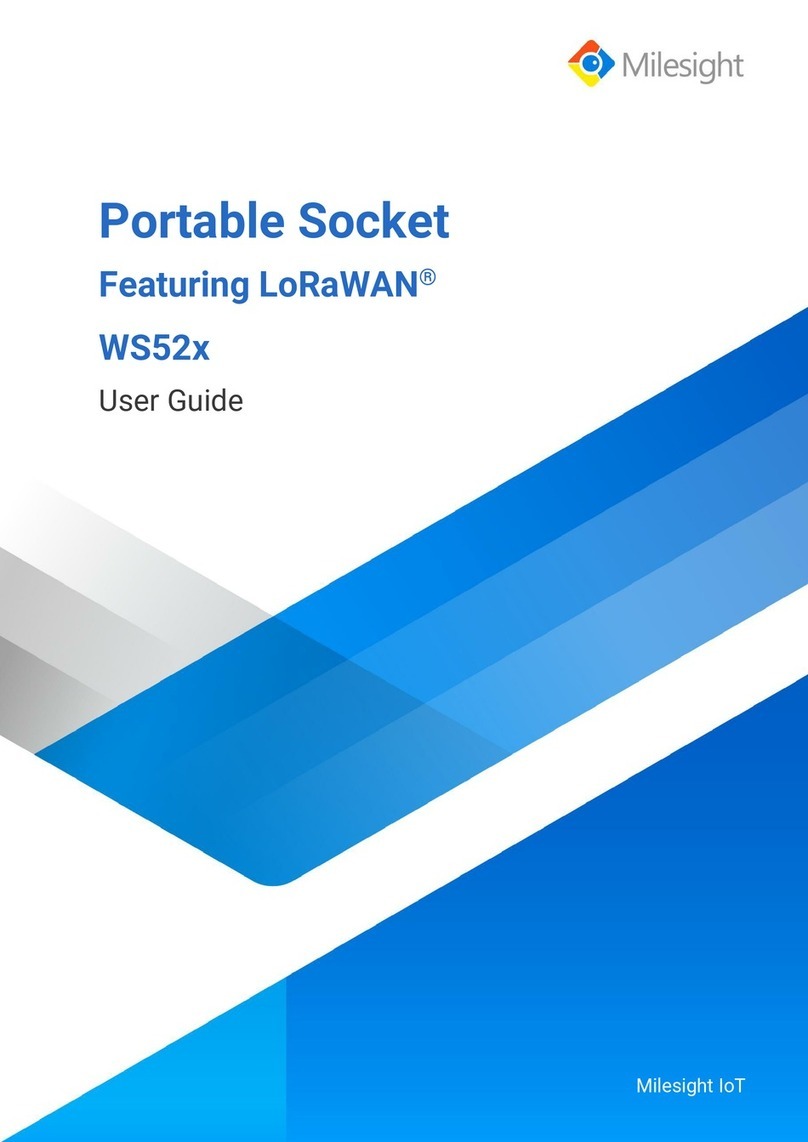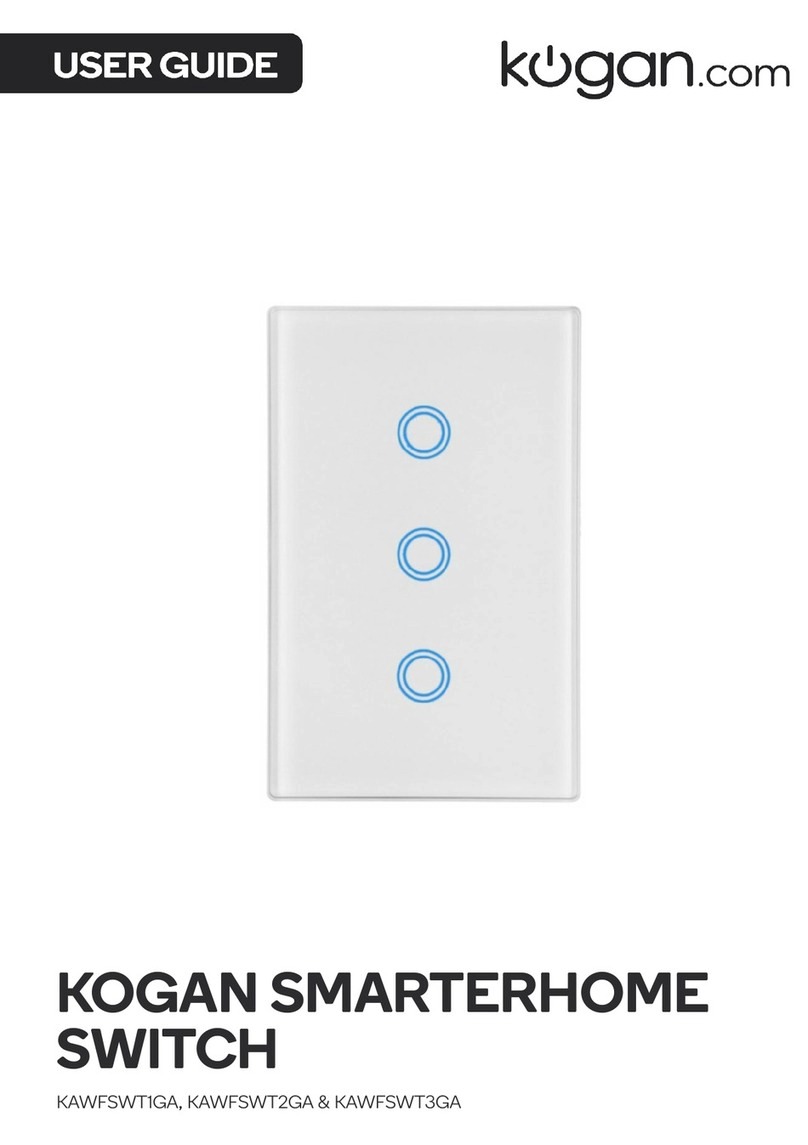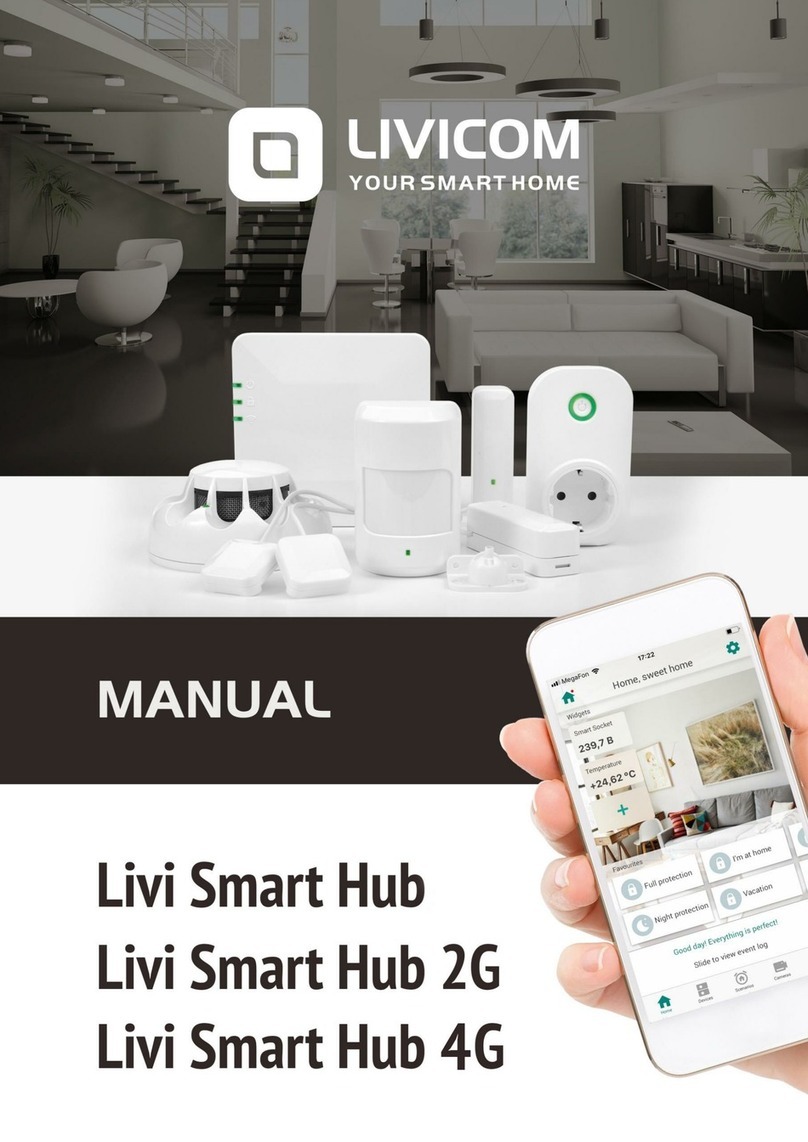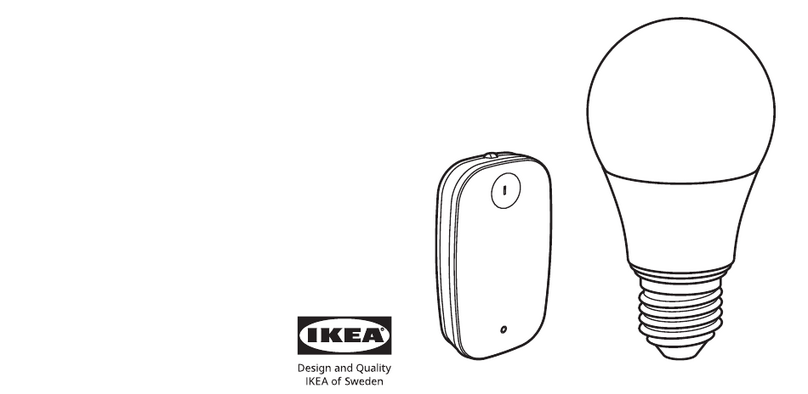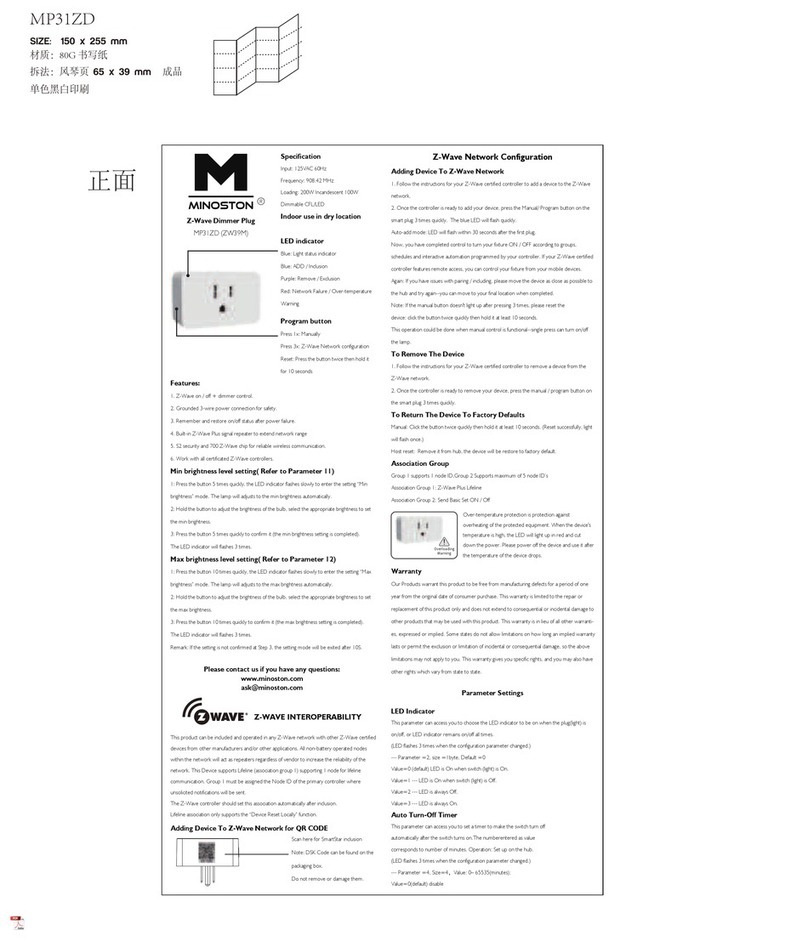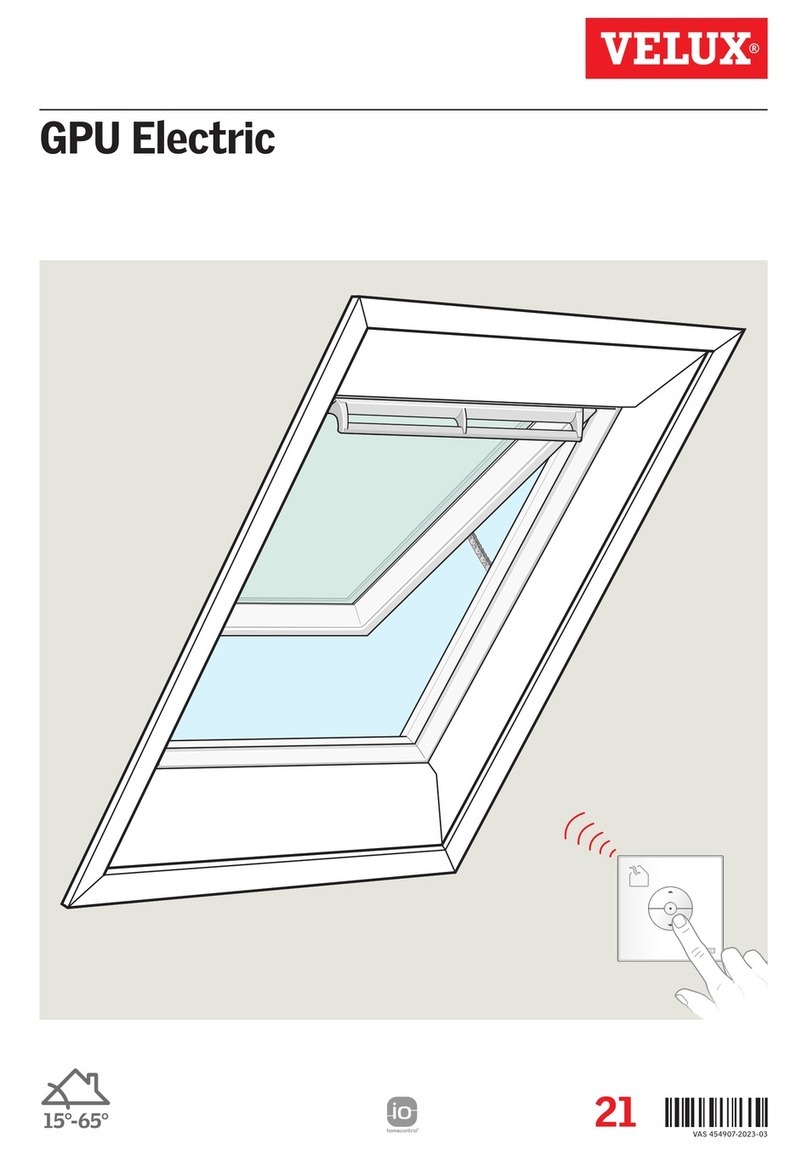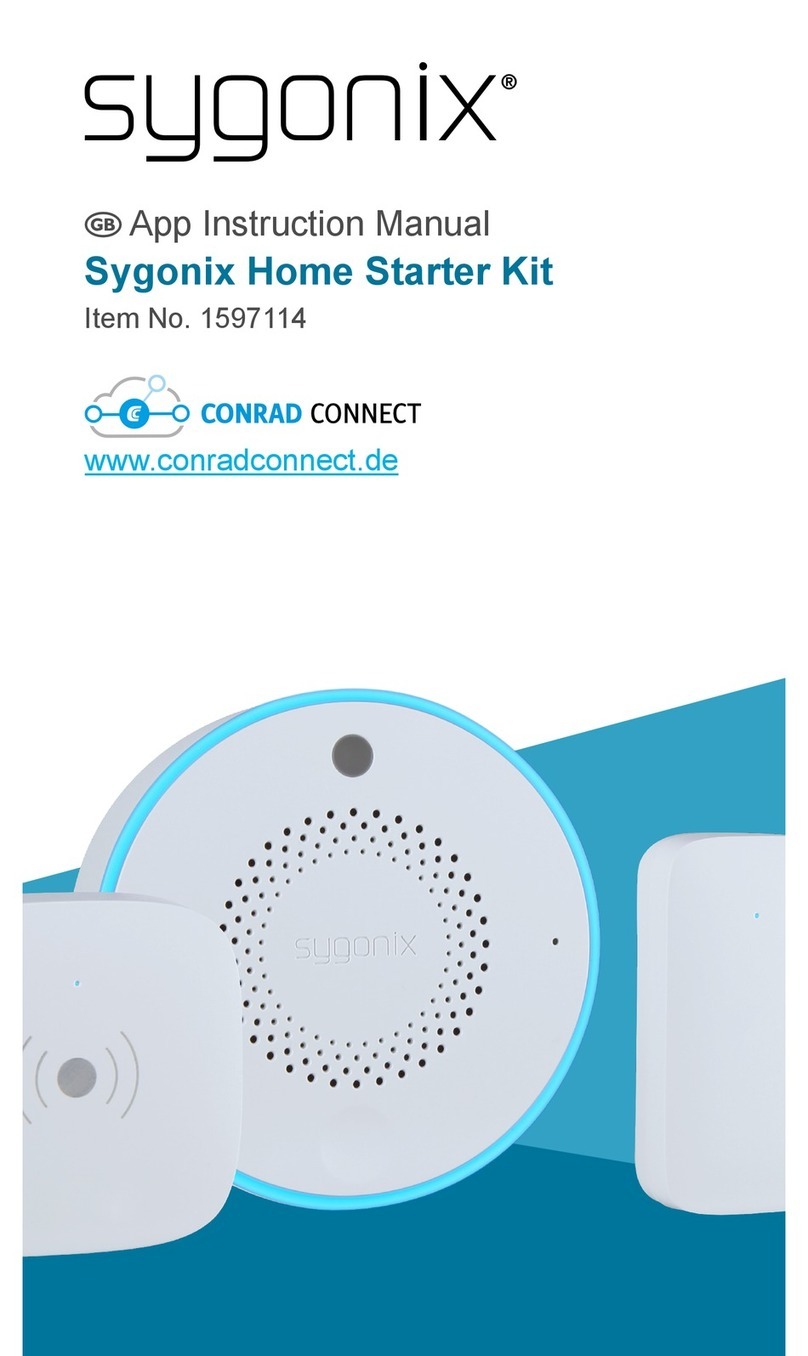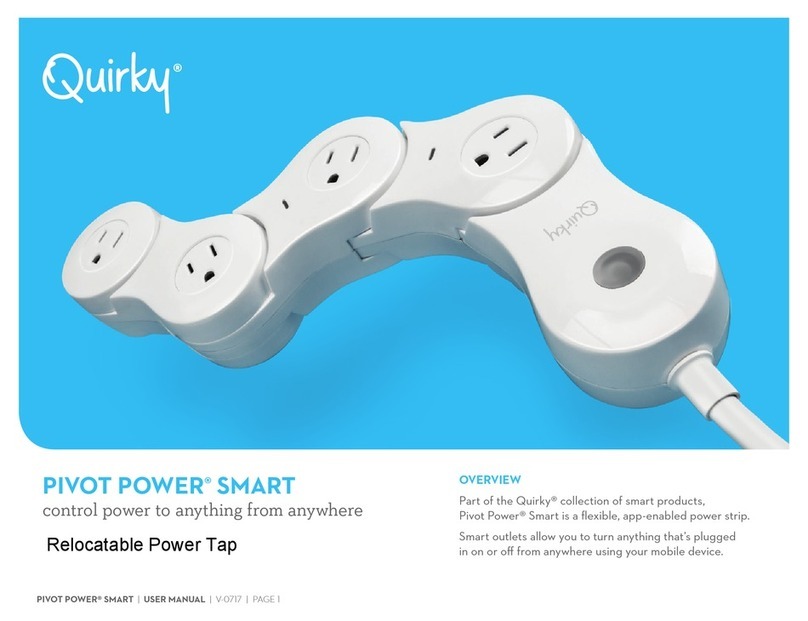BleBox SWITCHBOX LIGHT User manual

IN L N O
switchBox light 230V AC
max 5A
µWiFi AC wireless switch
WIRELESS LOW-POWER SWITCH 230V
switchBox light
Disconnect the installation supply voltage before installing the
controller. Remember that any mounting works should be carried
out when the mains voltage is disconnected (switch o the mains
fuse or disconnect the power cord from the mains socket).
The controller should be installed in a place protected against
adverse environmental conditions, protected from third party
access - in the ush box or inside the enclosure of the controlled
device. Remember that metallic elements (wires, housing parts)
have a negative inuence on the range of the device, and
consequently the comfort of use. It is recommended that the
device be mounted in a stable and xed position. Due to the
operating voltage of the device it is necessary that the connectors
of the controller be protected against accidental contacts or short
circuits, which could cause electric shock or damage to the device.
Read the diagram and then proceed to install the controller. Pay
particular attention to the designation of the controller connectors.
Start with power wires - phase L (usually brown) and neutral N (blue).
Then, connect the load. If you only want a local control with a wall
switch, connect the wall push-button according to the diagram. To
control using only your phone or Tablet, it is not necessary to install
the wall push-button.
After making sure that the device is connected in accordance with
the diagram and that there are no metal components near the
controllerwhich may accidentally cause short-circuit, start the device
by turning on the power (turning on the mains fuse or connecting
the power cord to the power outlet).
Download the free wBox application. If you have an Android mobile
device, you will nd the application in the Play Store. For iOS devices
the application is in the App Store.
Do not connect the device to loads exceeding the permit-
ted values.
Connect only in accordance with the diagram presented
in the manual. Improper connections may be dangerous,
it can damage the controller, and loss of the warranty.
DANGER! Risk of electric shock! Even with the device
turned o, the outputs may be live. All assembly work
should be ALWAYS performed with the disconnected
power circuit.
The installation of the device to a power mains that does
not meet the quality requirements dened by PN-EN
50160, will result in the loss of the warranty.
By using your mobile phone or tablet, connect it to the device
wireless network. To do this, enter to your smartphone or tablet
settings, then go to setting of the WiFi network and nd the network
name „switchBox_LIGHT-xxxxxxxxxx” where xxxxxxxxxx is the serial
number of the device. Connect to this network.
Open the wBox application. A device will appear at the top of the
screen. To add it to the application, click on "+" on the right side of
the name. To pre- congure the controller, click on the default device
name.
Test the work of the controller, by clicking the ON / OFF button,
paying attention to the behavior of the connected load. If you have
connected a wall push-button, check its work. In the default congu-
ration of the controller, for a mono-stable push-button, holding
down the push-button should cause that the load turn on, releasing
the pushbutton will turn o the load. To change this behavior, go to
the settings (the "Settings" icon in the upper right corner of the
screen) and then in the "Actions" section edit the default action. For
example, to alternately turn the light on / o each time the
monostable button is pressed choose the action type as "Change
state" and select "Rising edge" as the trigger.
control with μWiFi technology from any
place in the World
SAFETY RULES
CONNECTION DIAGRAM
device
INSTALLATION - BASICS
FIRST START
You can also set the conguration using the web
browser of your phone / tablet. After connecting
to the wireless network of the controller, turn on
the browser and go website www.blebox.eu
user manual
Amazon Alexa and Google Home

Go to the conguration ("Settings" icon in the upper right corner of
the screen). In the "Main conguration" section, you can change the
name of the device that is displayed in the wBox application. The
"Status LED enabled" option allows you to turn o the built-in LED on
the device.
In the "URL" eld, enter the API command preceded by the http
protocol prex and the IP address of the wBox device which will be
controlled. The IP address can be found in the device settings.
Caution! All the controllers must be in the same subnet, usually the
subnet of a home router.
Conrm the entry with the "Save" button.
A detailed description of how to control other controllers of the
wBox series is available in the "Extended instructions for wBox
devices", while all the technical documentation API of the wBox
controllers is available at: http://technical.blebox.eu
The controller allows you to display a system notication on a phone
with the wBox application installed on the particular trigger, e.g. for
a short click.
Notications are added similarly to "Actions" - as "Action type" select
"Notication", ll in the remaining elds of the form and conrm with
the "Save" button.
In order for the notication to be displayed on the phone it is
necessary to allow the controller to display notications. Go to the
main menu of the wBox application, to the "Notications" tab. Then
go to the settings (the "Settings" icon in the upper right corner of the
screen). Find the device on the list and select "Action notication"
from the drop-down list next to the device name. You can also select
other types of available notications or μPortal notications. Conrm
the change of preferences with the "Save" button in the upper right
corner of the screen.
If notications are not displayed despite their conguration check in
the phone system settings (Android / iOS) whether the wBox applica-
tion is authorized to display system notications.
Setting the "Enable event log" option to "Yes" will cause the device to
record events (e.g. sending the notication set in the "Actions"
section) in the BleBox cloud system. This allows the history of the
events to be viewed later also when the controller is oine.
Also check the selection in the "State after restart" option, which
determines how the controller behaves after a restart caused by, for
example, a power failure. You can choose whether the load should
be on, o, remain as before the restart (if it was o then it has to
continue o), or take the opposite state.
Setting the value in the eld "Switch on for time" will cause an
additional "Switch on for time" button to be displayed on the control
screen. Each press of the button counts down the set time after
which the load will be turned o.
The controller allows free conguration of both the physical input
(trigger) and the physical output (action type). In addition the
controller allows you to send control commands to other controllers
of the wBox series via the WiFi network through the API. The given
action will be deployed on particular trigger, e.g. turn it on output for
5 minutes when the pushbutton is pressed for a longer time. You can
set several actions for a given input also for the same type of trigger
- the controller executes them in sequence. Thanks to this, it is
possible to simultaneously control several devices of the wBox series
with one physical button.
When editing actions, as "Action type" select one of the options:
"Switch on", "Switch o", "Toogle state", "Direct", "Invert" or "Switch on
for time" when you want to set the action for the physical output.
Then set "Trigger" as a one of the options, like: "Short click", "Long
click", "Trailing edge", "Leading edge", "Edge". Not all options are
available for certain types of actions.
If you want to control another device from the wBox series as "Action
type" select "Control another device". Click on the "Select device"
button. The controller will search the network for compatible devices
and display them in a list. Select the device you want to control and
click the "Select" button. If the device is not listed you must use the
general API control method described further.
Then in the "Call API" eld enter the API command that the driver will
call.
If the device was not on the found list or you want to control another
device in the network, select "Call URL" as "Action type".
The most popular API commands for shutterBox and wLightBox are
presented below. It was assumed that the IP address of the device
which will be controlled is: 192.168.1.123
Opening the window by the shutterBox: http://192.168.1.123/s/u
Closing the window by the shutterBox: http://192.168.1.123/s/d
Turn on the ouptut of switchBox: http://192.168.1.123/s/1
Turn o the output of switchBox: http://192.168.1.123/s/0
Toogle the output of switchBox: http://192.168.1.123/s/2
OTHER DEVICE SETTINGS
ACTIONS
4
NOTIFICATIONS
5
Once you turn on the controller for the rst time, you can proceed to
its further conguration. Being connected to the WiFi network
emitted by the device, in the control panel of the wBox application
select the device, then go to“Settings”(icon at the top-right corner of
the screen).
You can change the name of the device that is displayed in the wBox
application. In addition, you can change the name and password of
its generated WiFi network. Remember that changing the network
name or password will disconnect the device immediately after you
click the "Save" button, so re-connect to the device using the newly
assigned network name and password.
You can add the controller to your home WiFi network to control it
through this home network or from anywhere in the World. To do
this, in the "Connect" settings section, select a network name from
the list and press "Connect". If is required, enter the WiFi network
password. During the connection of the controller to your home
network, the phone / tablet may disconnected from the network. In
this case, you will need to reconnect your phone / tablet to the
controller network.
Please remember that in order to control the device outside the local
WiFi network, from anyplace in the World by using the wBox applica-
tion, the option "Remote access enabled" in the controller settings
must be set to "Yes".
Once you've nished conguring the WiFi network, you can discon-
nect your phone/tablet from the controller network and connect
your mobile device directly to your home WiFi network. The control
from the wBox application will work the same way as when the
phone / tablet is connected to the controller network. If the user
leaves the local network, for example, leaving home or using the
mobile data, the wBox application will signal this state as "Remote
mode". In this case, the devices can be controlled, but for security
reasons settings are not available.
ACCESS POINT AND WIFI NETWORK
SETTINGS
6

The controller has the ability to work according to a given schedule.
To make this possible, set the device's time. Go to settings in the
"Device time" section, click "Change timezone". Then select your
region and location from the list, conrm your selection clicking the
"Save" button. The device will synchronize its time with the server
time (if the controller is in a WiFi network with access to Internet) or
it will download time from the phone / tablet. It is recommended
that the controller is always connected to a WiFi network with
Internet access so that it can automatically synchronize its clock.
To be able to control devices using the local sunrise and sunset, you
must also select the location of the controller. You can specify the
location of the device using a smartphone or tablet. In the section
"Device location", click "Set locations". Browser will ask whether to
share locations - allow. In the "Coordinates" eld, should appear the
approximate coordinates of your location. If the "Set locations"
button blinks red with the word "Error", or the "Coordinates" eld did
not change the value from "Not set" to numeric data, a failurehas
occurred during the location download. You should make sure that
the phone / tablet has a GPS module and that the sharinglocation
service is enabled on the phone.
Adding schedule entries can be performed by clicking the "Add
item" button in the "Schedule" section of settings. You can select the
days in which the task will be performed, the type of entry (at a
specic time, or relative to sunrise / sunset - only having a correctly
set location) and set the parameters of the task. The set tasks will be
visible as a list, individual entries can be edited or deleted.
To update the software in the controller, connect it to your home
WiFi network (see "Access Point and WiFi settings" section) which is
connected to the Internet. Go to “Settings” (icon at the top-right
corner of the screen) and click the "Get new rmware" button in the
nal section on settings. Wait about 1 minute, do not close the
interface and don’t perform other actions. The device will download
the latest software. The software version number, hardware version
and device identier can be read at the bottom of the settings
screen.
TECHNICAL SPECIFICATIONS
supply voltage
energy consumption
number of control
outputs
type of control outputs
230V AC
< 1W
1
relay
maximum load
maximum power
number of inputs
type of inputs
supported switches
supported switches
5A
1150VA (1150W for resistive load
e.g. heater)
1
logical, pushbutton, short circuited
to N, congurable
monostable (push-button), bistable
(traditional, cross switch)
not-illuminated
25 x 39 x 24 mm
protection level IP20
housing
mounting method
made of polyurethane composition not
containing halogens,self-extinguishing
for thermal class B (130 °C)
in the ush-mounted box (deepen or
double), on the receiver - eg. lamps,
radiator, etc.
communication standard
radio frequency
transmission type
API
µWiFi, compatible with WiFi, 802.11g
2.4 GHz
bi-directional, encrypted
open
mode
compatible devices
and systems
encryption
direct connection (as Access Point),
Wi-Fi connection via a standard router,
connection with access from any
location in the world requires only
access to the Internet)
Apple iPhone, Apple iPad, iPad Mini,
Android, computers and mobile
devices supporting HTML5
WPA2-PSK and authenticated
encryption with associated data (AEAD)
Other BleBox Home Automation manuals