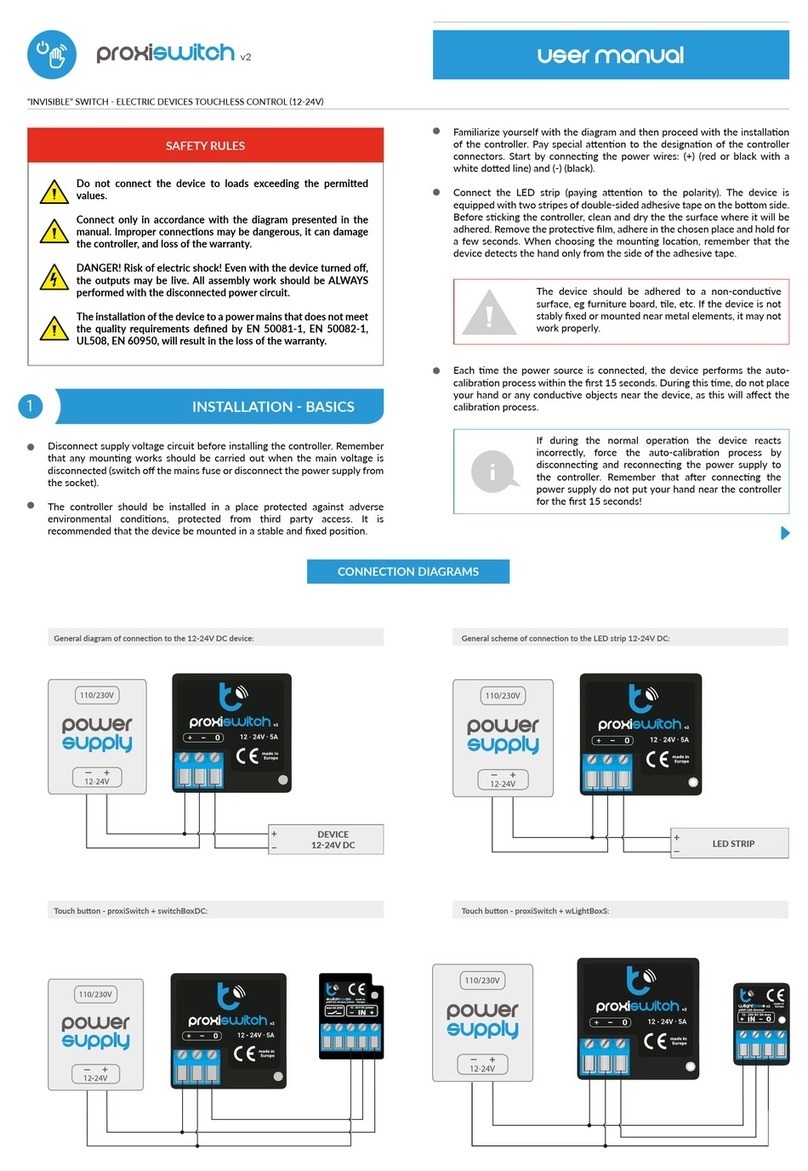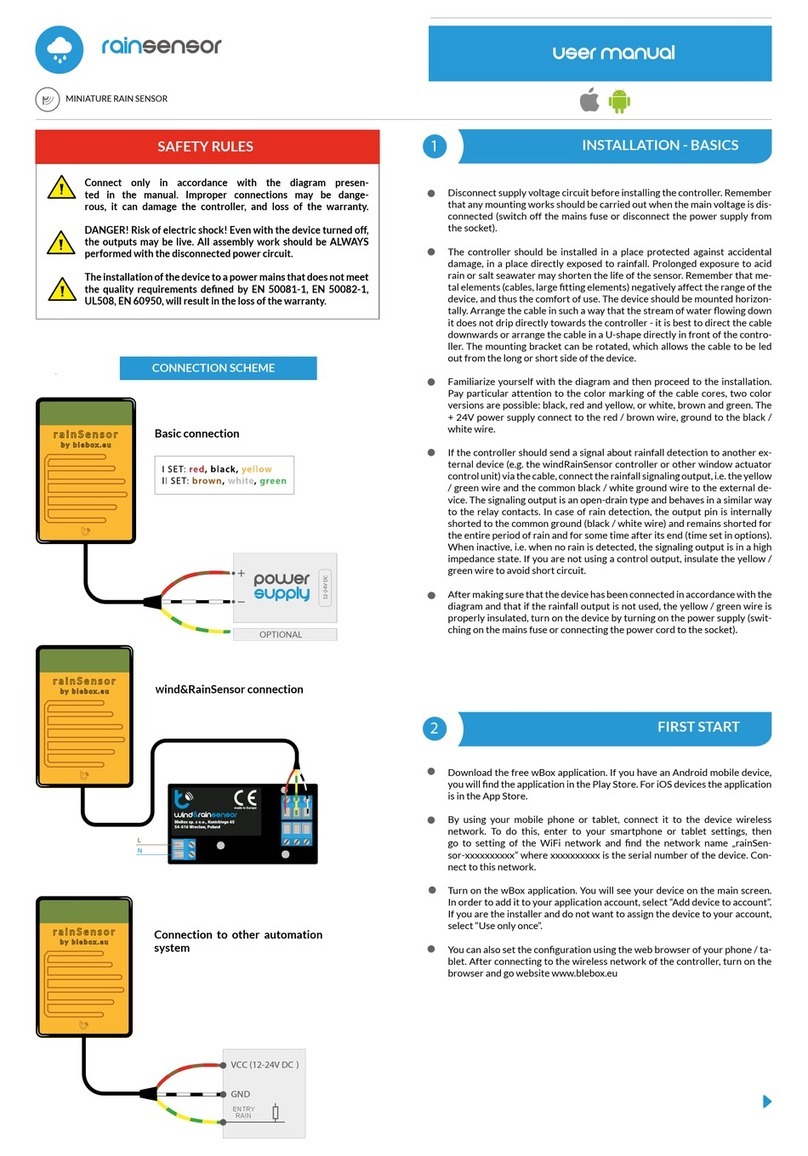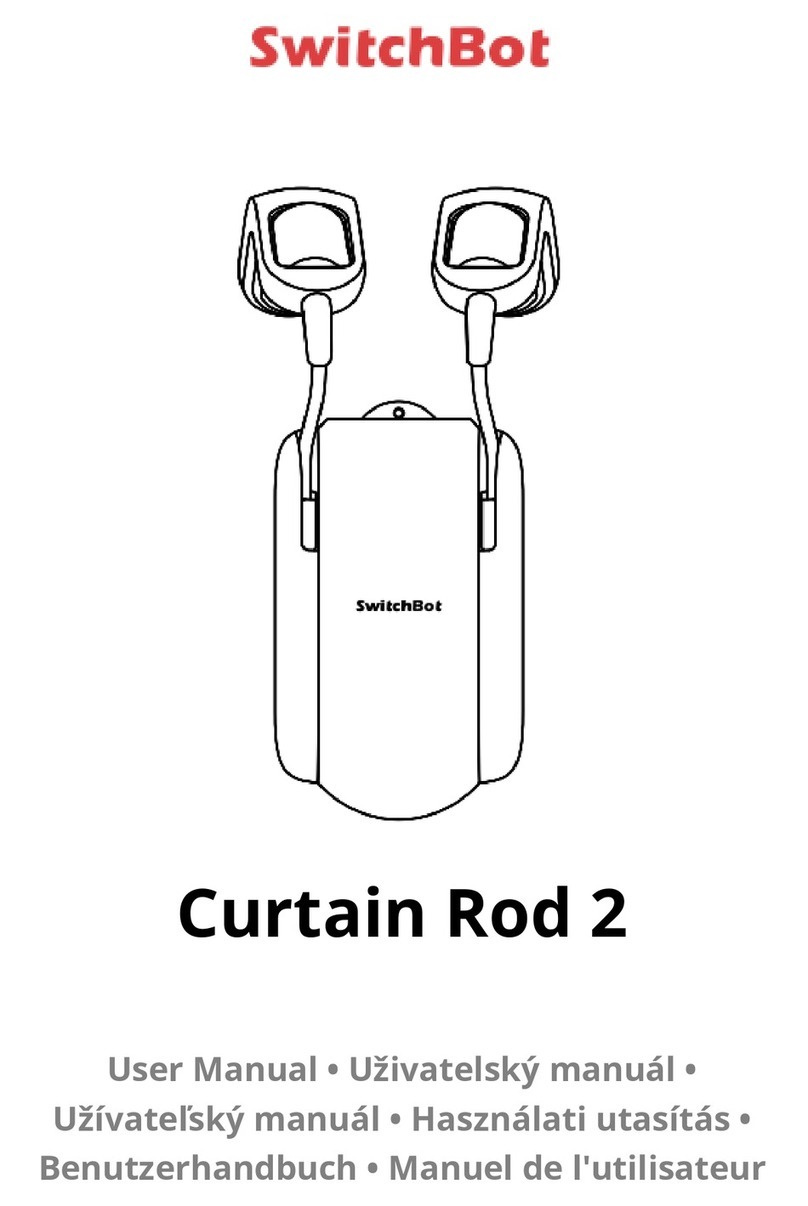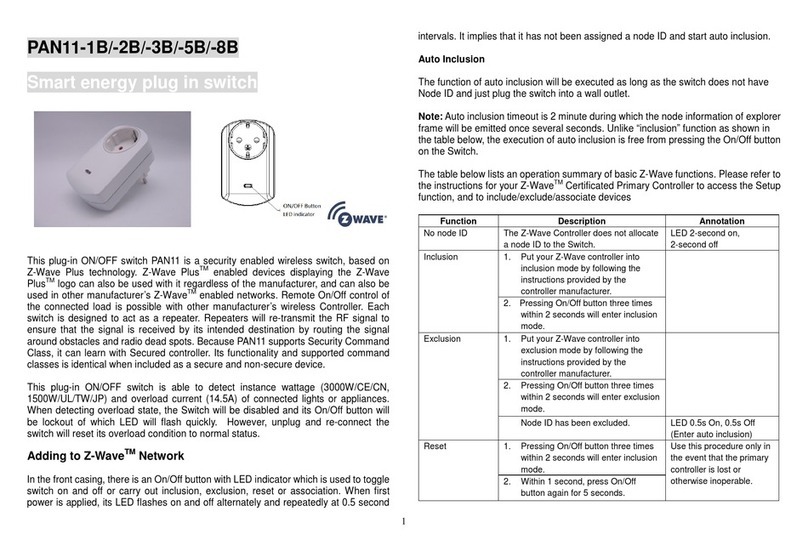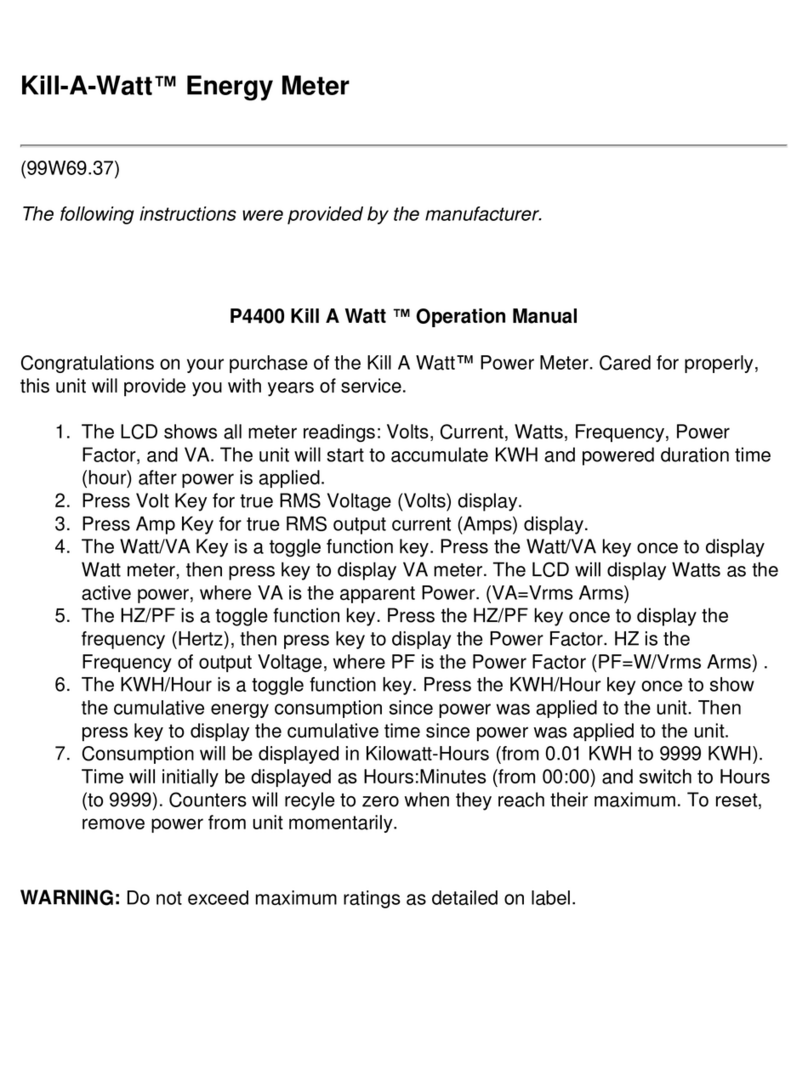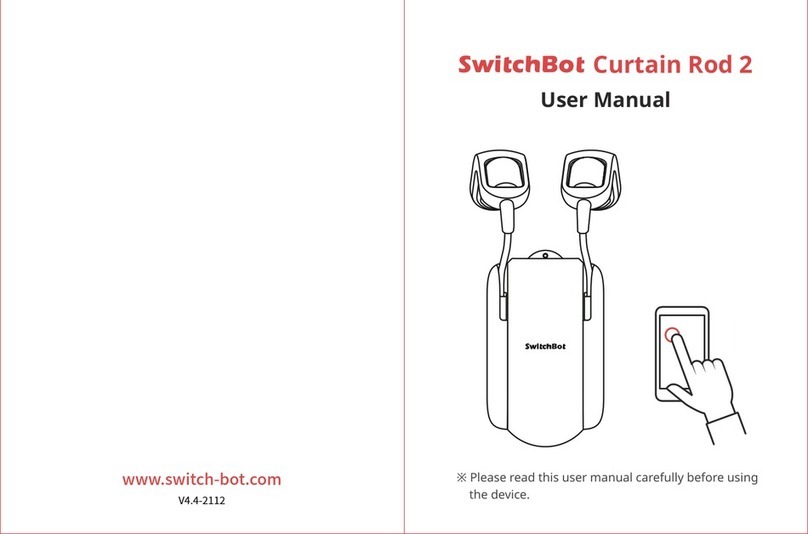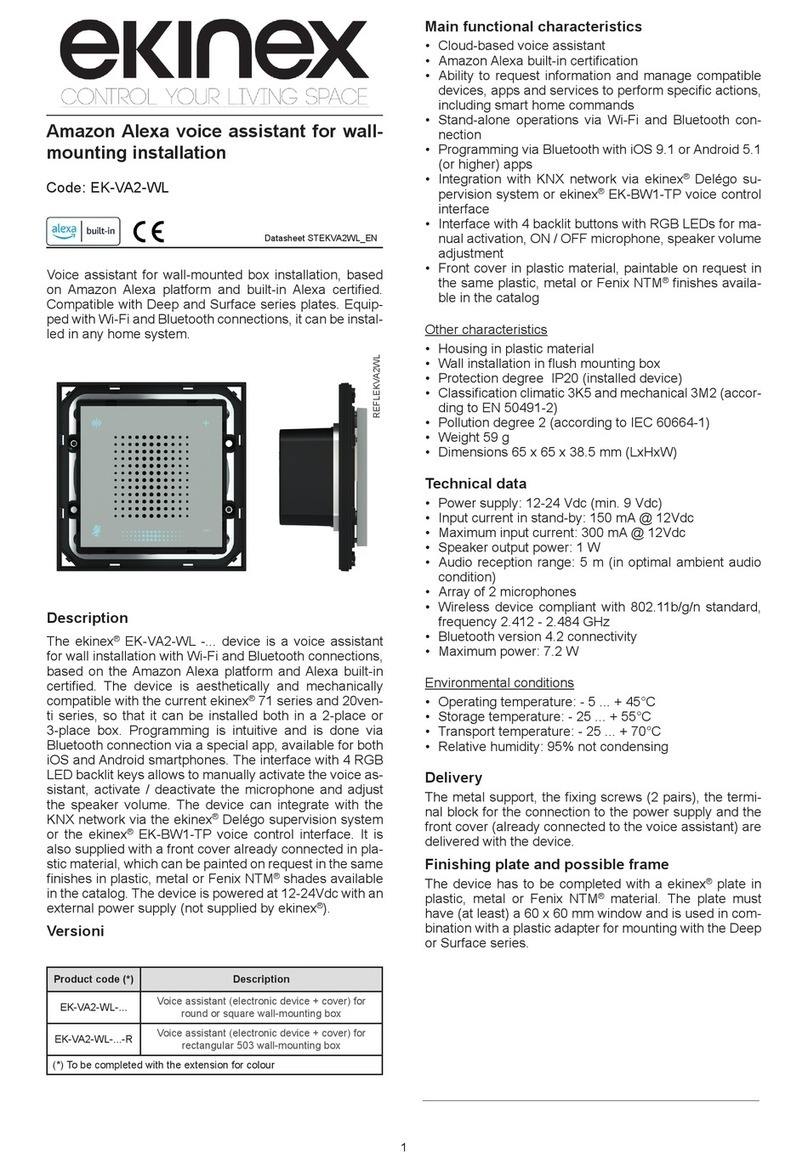BleBox wLightBox v2 User manual

wlightbox v2
WIRELESS CONTROLLER FOR LED AND LED RGB / RGBW / CT
control with μWiFi technology
from any place in the World
ability to control bt voice commands with
Amazon Alexa i Google Home
CONNECTION DIAGRAMS
1INSTALLATION
Do not connect loads with more than permissible power.
Connect only in accordance with the diagram presented in the
manual. Improper connecons may be dangerous, it can damage
the controller, and loss of the warranty.
DANGER! Risk of electric shock! Even with the device turned o,
the outputs may be live. All assembly work should be ALWAYS
performed with the disconnected power circuit.
Connecng the device to a power supply that does not meet
the quality requirements specied in EN 50081-1, EN 50082-1,
UL508, EN 60950 will invalidate the warranty.
SAFETY RULES
wLightBox v2 + RGB LED strip + 1-channel LED strip (white color) wLightBox v2 + 4-channel RGBW LED strip
wLightBox v2 + 4 single-channel LED strip
Disconnect the installaon supply voltage before installing the controller.
Remember that any mounng works should be carried out when the mains
voltage is disconnected (switch o the mains fuse or disconnect the power
cord from the mains socket).
The controller should be installed in a place protected against adverse
environmental condions, protected from third party access - in the ush
box or inside the enclosure of the controlled device. It is recommended that
the device be mounted in a stable and xed posion.
user manual
buon buon
buon

wLightBox v2 + 2-channel CT LED strip (CW/WW, CCT) wLightBox v2 + 2 strips of 2-channel CT LED strip (CW/WW, CCT)
Familiarize yourself with the diagram and then proceed with the installaon
of the controller. Pay special aenon to the designaon of the controller
connectors. Start by connecng the power wires: (+) (red or black with a
white doed line) and (-) (black).
Connect the LED strip paying aenon to the polarity. Depending on the
use, it is possible to connect one RGBW strip, one RGB strip, one RGB
strip with a single white strip, four monochromac strips (single-colour),
one 2-channel CT strip (CCT, CW/WW) or two 2-channel CT strips. The “+”
anode wire (usually white color in mulcolored strips or red in monochrome
and CT strips) must be connected to the “+” connector of the controller, and
the cathode wire “-” (color corresponding to each color of the LEDs in mul-
color strips, black or white color in monochrome strips) to the corresponding
output, i.e. R, G, B or W. For LED CT strip, the WW wire (warm white) should
be connected to the output of the controller marked with the leer R and
the CW wire (cold white) to the output marked with the leer G. In situaon
of two LED CT strips, the WW wire of the second strip should be connected
to the output of the controller marked with the leer B and the CW wire to
the output marked with the leer W. The controller also allows to control
halogen lamps, the polarity of the wiring is not important.
If you wish to control locally by using a wall push-buon, please connect the
monostable push-buon according to the diagram. To control only by using
the smartphone or tablet, the connecon of the push-buon is not required
Aer making sure that the device is connected in accordance with the
diagram and that there are no metal components near the controller which
may accidentally cause short-circuit, start the device by turning on the power
(turning on the mains fuse or connecng the power cord to the power outlet).
2FIRST START
3OTHER DEVICE SETTINGS
Download the free wBox applicaon. If you have an Android
mobile device, you will nd the applicaon in the Play
Store. For iOS devices the applicaon is in the App Store.
By using your mobile phone or tablet, connect it to the device wireless
network. To do this, enter to your smartphone or tablet sengs, then go
to seng of the WiFi network and nd the network name “wLightBox-
xxxxxxxxxx” where xxxxxxxxxx is the serial number of the device. Connect
to this network.
Open the wBox applicaon. A device will appear at the top of the screen. To
add it to the applicaon, click on “+” on the right side of the name. To pre-
congure the controller, click on the default device name.
You can also set the conguraon using the web
browser of your phone / tablet. Aer connecng to the
wireless network of the controller, turn on the browser
and go website www.blebox.eu
Go to sengs (“Sengs” icon in the upper right corner of the screen) and
select the correct opon in the “Device type” eld depending on the LED
strip connected. You can choose between the opons “RGBW or W” for
three-color strips with addional white, which should work in self-exclusion
mode (turning white deacvates the color), “RGB” - for three-color strips and
“MONO” - for monochromac strips and halogen bulbs or CT for 2-channel
strip with warm and cold shades (temperature) of white. Aer saving the
sengs, go to the main panel by clicking the arrow in the upper le corner.
Test the controller works- if you have a mul-colored tape, select color
from the color selecon circle and set the brightness using the scrollbar.
If you have monochrome strip, select the brightness of the channel with
the scrollbar. If you have CT strips, using the rst scrollbar set the shade
(temperature) of white, then use the second scrollbar and set the brightness.
Test the controller’s work by moving the brightness scrollbar several mes
in the extremes and intermediate posions - the light source should change
its brightness.
The control panel also has an addional eects menu – the access to it is
achieved by moving-up the screen from the boom (“More” at the boom
of the screen). In the menu you can choose predened colors and set the
duraon of the color, or choose a predened lighng eect and set the
transion mes.
If you have connected a push buon, check its operaon - the next press of
the buon turns the light source o and on to the last seng.
Go to the conguraon (“Sengs” icon in the upper right corner of the
screen). In the “Main conguraon” secon, you can change the name of the
device that is displayed in the wBox applicaon. The “Status LED enabled”
opon allows you to turn o the built-in LED on the device.
When installing the controller in specic installaons (eg lm studios), it is
possible to change the “PWM frequency” - smaller setpoints works beer
with low quality power supplies, but they can cause a ickering eect. Higher
values can cause unstable operaon of the controller when powering the
system from low-performance power supplies.
In the controller sengs, in “Eects” secon is possible to edit predened
eects as well as create your own lighng eects. In order to create a new
eect press “add new eect” and next complete the form. Set a name for the
eect, select the type and next add colors choosing it from the color palee,
and using the scrollbar adjust its brightness. Is possible to select addional
color opons sliding-up the lower screen (tle “more”) or also set colors
by using scrollbars choosing the opon “mono”. Each me is added a new
color is necessary to conrm it pressing “save”. Next select “changing color
duraon in eect” (called passing me) and “color duraon in eect” (called
lighng length of said color). Remember to save the new eect pressing the
“save” buon.
buon
buon

LOCATION AND TIME OF
THE DEVICE, SCHEDULE
The controller has the ability to work according to a given schedule. To
make this possible, set the device’s me. Go to sengs in the “Device me”
secon, click “Change mezone”. Then select your region and locaon from
the list, conrm your selecon clicking the “Save” buon. The device will
synchronize its me with the server me (if the controller is in a WiFi network
with access to Internet) or it will download me from the phone / tablet. It
is recommended that the controller is always connected to a WiFi network
with Internet access so that it can automacally synchronize its clock.
To be able to control devices using the local sunrise and sunset, you must
also select the locaon of the controller. You can specify the locaon of
the device using a smartphone or tablet. In the secon “Device locaon”,
click “Set locaons”. Browser will ask whether to share locaons - allow. In
the “Coordinates” eld,should appear the approximate coordinates of your
locaon. If the “Set locaons” buon blinks red with the word “Error”, or
the “Coordinates” eld did not change the value from “Not set” to numeric
data, a failurehas occurred during the locaon download. You should make
sure that the phone / tablet has a GPS module and that the sharinglocaon
service is enabled on the phone.
Adding schedule entries can be performed by clicking the “Add item” buon
in the “Schedule” secon of sengs. You can select the days in which the
task will be performed, the type of entry (at a specic me, or relave to
sunrise / sunset - only having a correctly set locaon) and set the parameters
of the task. The set tasks will be visible as a list, individual entries can be
edited or deleted.
4ACCESS POINT AND WIFI
NETWORK SETTINGS
ADDITIONAL INFORMATION
TECHNICAL SPECIFICATIONS
Once you turn on the controller for the rst me, you can proceed to its
further conguraon. Being connected to the WiFi network emied by the
device, in the control panel of the wBox applicaon select the device, then
go to “Sengs” (icon at the top-right corner of the screen).
You can change the name of the device that is displayed in the wBox
applicaon. In addion, you can change the name and password of its
generated WiFi network. Remember that changing the network name or
password will disconnect the device immediately aer you click the “Save”
buon, so re-connect to the device using the newly assigned network name
and password.
You can add the controller to your home WiFi network to control it through
this home network or from anywhere in the World. To do this, in the “Connect”
sengs secon, select a network name from the list and press “Connect”. If
is required, enter the WiFi network password. During the connecon of the
controller to your home network, the phone / tablet may disconnected from
the network. In this case, you will need to reconnect your phone / tablet to
the controller network.
Please remember that in order to control the device outside the local WiFi
network, from anyplace in the World by using the wBox applicaon, the
opon “Remote access enabled” in the controller sengs must be set to
“Yes”.
Once you’ve nished conguring the WiFi network, you can disconnect your
phone/tablet from the controller network and connect your mobile device
directly to your home WiFi network. The control from the wBox applicaon
will work the same way as when the phone / tablet is connected to the
controller network. If the user leaves the local network, for example, leaving
home or using the mobile data, the wBox applicaon will signal this state as
“Remote mode”. In this case, the devices can be controlled, but for security
reasons sengs are not available.
supply voltage 12-24V
energy consumpon <1W
maximum current 12A (3A/channel)
maximum voltage 24V
maximum load 288W
supported switches monostable (push-buon),
not-illuminated
number of inputs 1
inputs type low voltage, logical, push-
-buon, short circuited to GND
number of outputs 4
type of outputs open-drain, PWM,
low side control
color mode RGB / RGBW / RGB or W
/ 4x MONO / CT / 2xCT
mounng method
in the ush-mounted box, on the lamp
housing, directly connected to the LED
strip, e.g. furniture
housing
made of polyurethane composion not
containing halogens, self -exnguishing
for thermal class B (130 °C)
dimensions 39 x 35 x 20 mm
protecon level IP20
controller operang temperature from -20°C to +50°C
protecon inverted polarizaon, ESD
supply voltage 12-24V
API open
communicaon standard μWiFi, compable with WiFi, 802.11g
transmission type bidireconal, encrypted
radio frequency 2.4 GHz
mode
direct connecon (as Access Point),
Wi-Fi connecon via a standard router,
connecon with access from any loca-
on in the world (re- quires only access
to the Internet)
encrypon WPA2-PSK and authencated encryp-
on with associated data (AEAD)
compable devices and systems
Apple iPhone, Apple iPad, iPad Mini,
Android, computers and mobile devices
supporng HTML5
SOFTWARE UPDATE
To update the soware in the controller, connect it to your home WiFi
network (see “Access Point and WiFi Network Sengs” secon) which is
connected to the Internet. Go to “Sengs” (icon at the top-right corner of
the screen) and click the “Get new rmware” buon in the nal secon on
sengs. Wait about 1 minute, do not close the interface and don’t perform
other acons. The device will download the latest soware. The soware
version number, hardware version and device idener can be read at the
boom of the sengs screen.
www.blebox.eu
made in Europe
for more informaon visit our website
or send us an email to: inf[email protected]
support is available at support@blebox.eu
Other BleBox Home Automation manuals
Popular Home Automation manuals by other brands
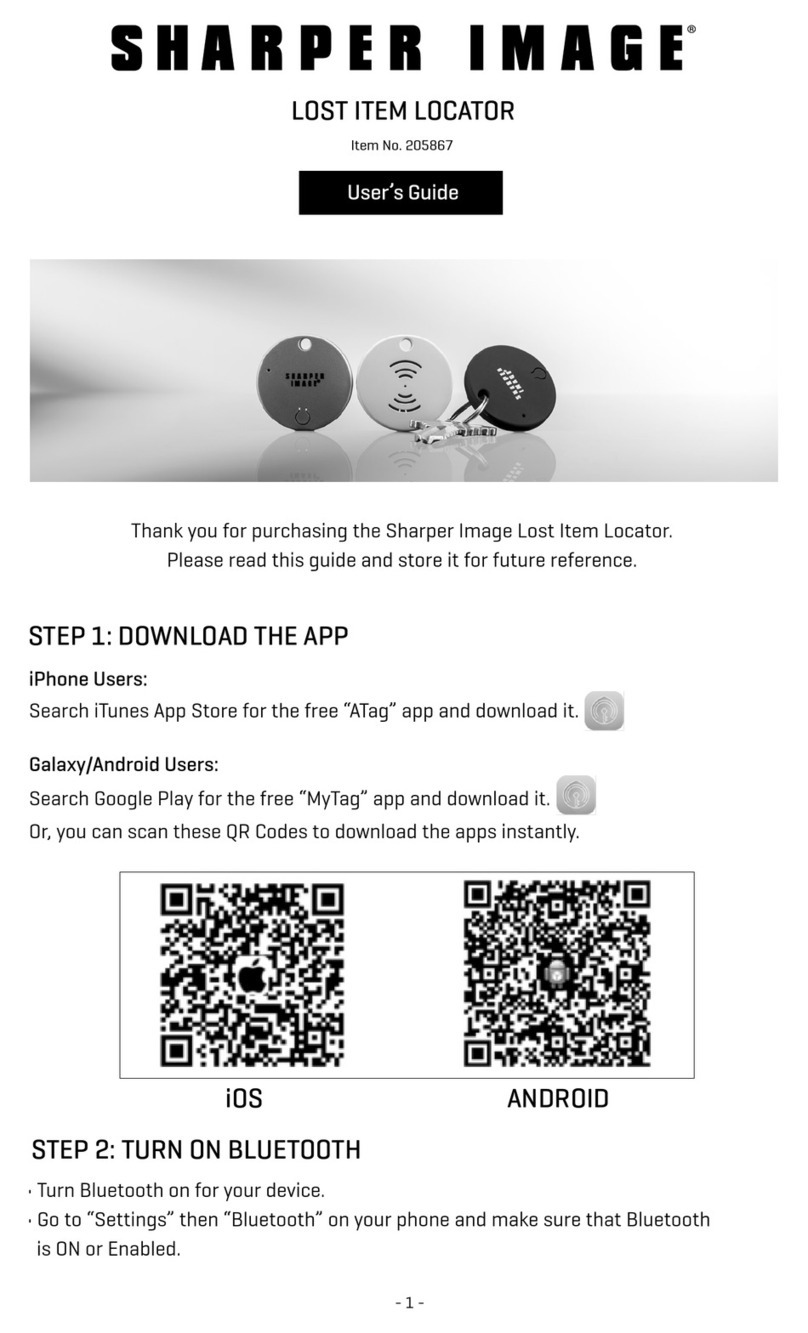
Sharper Image
Sharper Image 205867 user guide

DELTA DORE
DELTA DORE Lifedomus manual

Johnson Controls
Johnson Controls IQ4 NS user guide

Lutron Electronics
Lutron Electronics Energi TriPak Family PowPak Fixture Controls Installation

Rollei
Rollei ENERGY 45010 manual

HomeSeer
HomeSeer HomeTroller Pi quick start guide