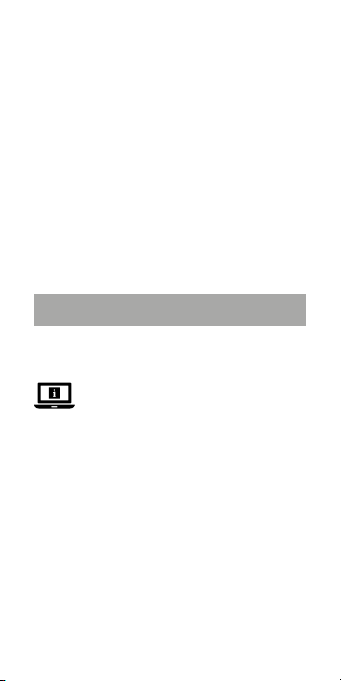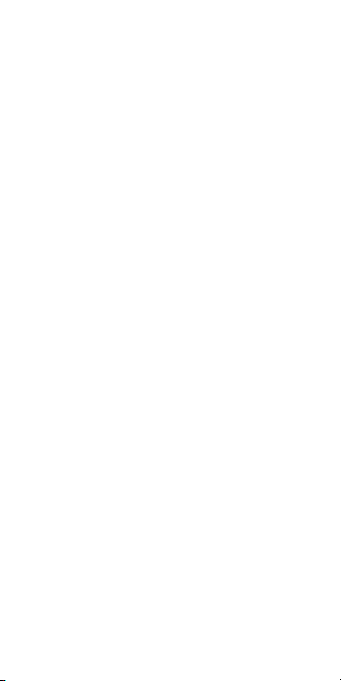6
3. In the Nedis SmartLife app, tap + B3.
4. Under Search Device, select the lamp from the list
of available devices.
5. Check if the lamp is blinking. If so, tap to conrm.
4If the lamp does not blink, turn the lamp o and
on 3 times and check again.
6. Enter the password of the 2,4 GHz Wi-Fi network to
which your phone is connected and tap Conrm.
The Nedis SmartLife app will now search for the
lamp.
7. Rename the lamp after it has been found and
added.
4If the regular connection method fails, the lamp
can be connected using AP mode:
a. Tap + B3.
b. Select the lamp from the list of available devices.
c. Select AP Mode in the top right corner.
d. Turn the lamp o and on 3 times and check that
the light starts blinking slowly.
e. Follow the steps in the application.
Using the product
The product can be controlled from any distance using
the Nedis SmartLife app.
The home menu of the Nedis SmartLife app shows a
control tile for each connected lamp and/or group.
4The product can be connected to Google Home
or Amazon Alexa to enable speech control.
4The product can be connected to IFTTT to enable
external conditions to trigger the lamp.
4See our support webpage to discover all
possibilities of this Nedis® product.
Declaration of Conformity
We, Nedis B.V. declare as manufacturer that the
product WIFILRF10C37 from our brand Nedis®,
produced in China, has been tested according to all