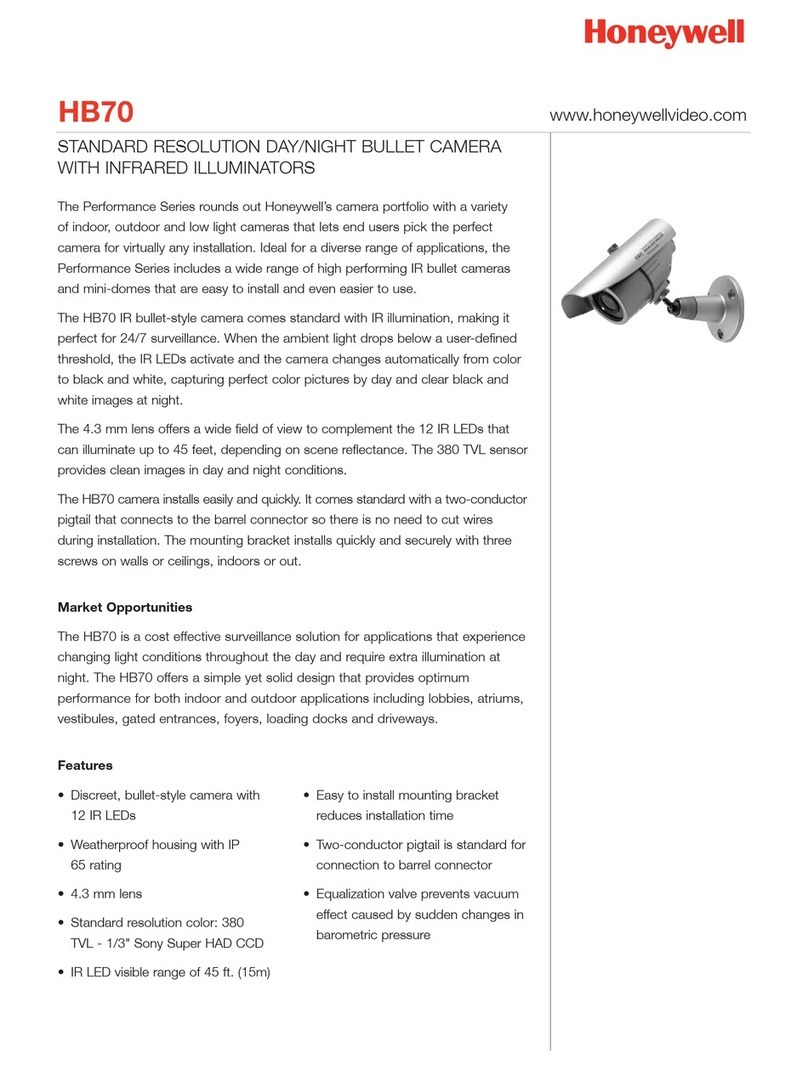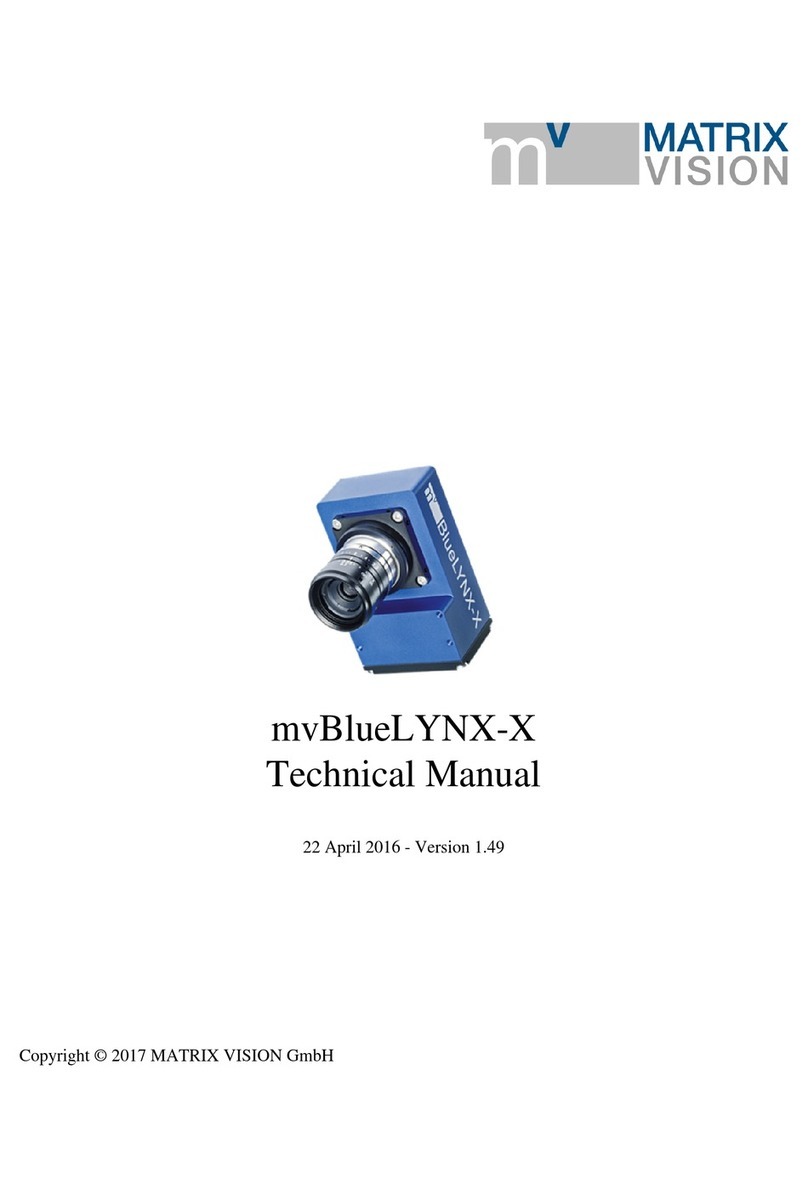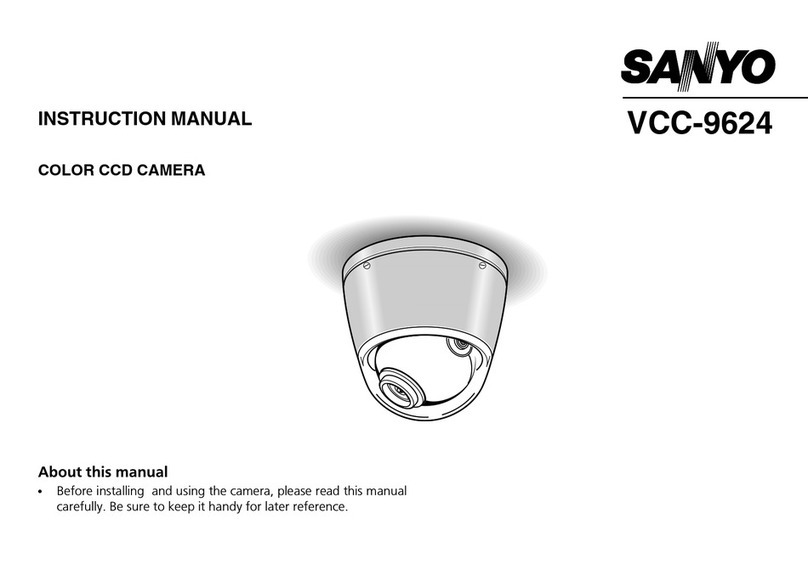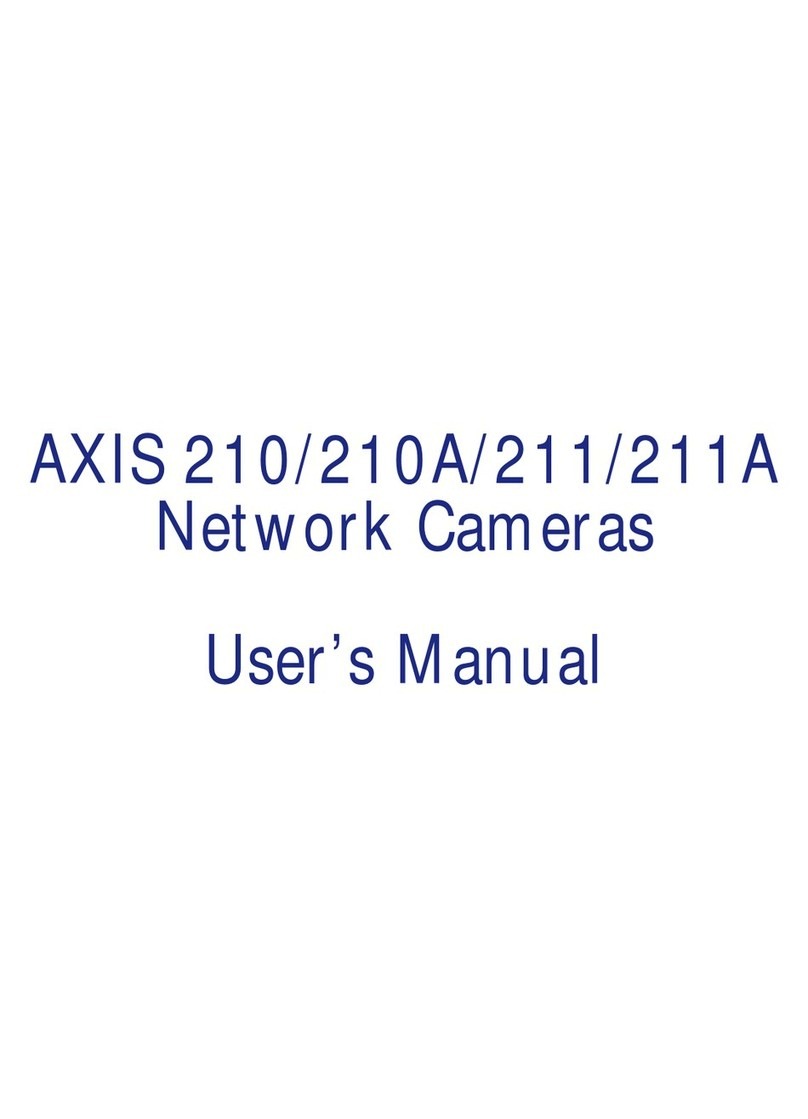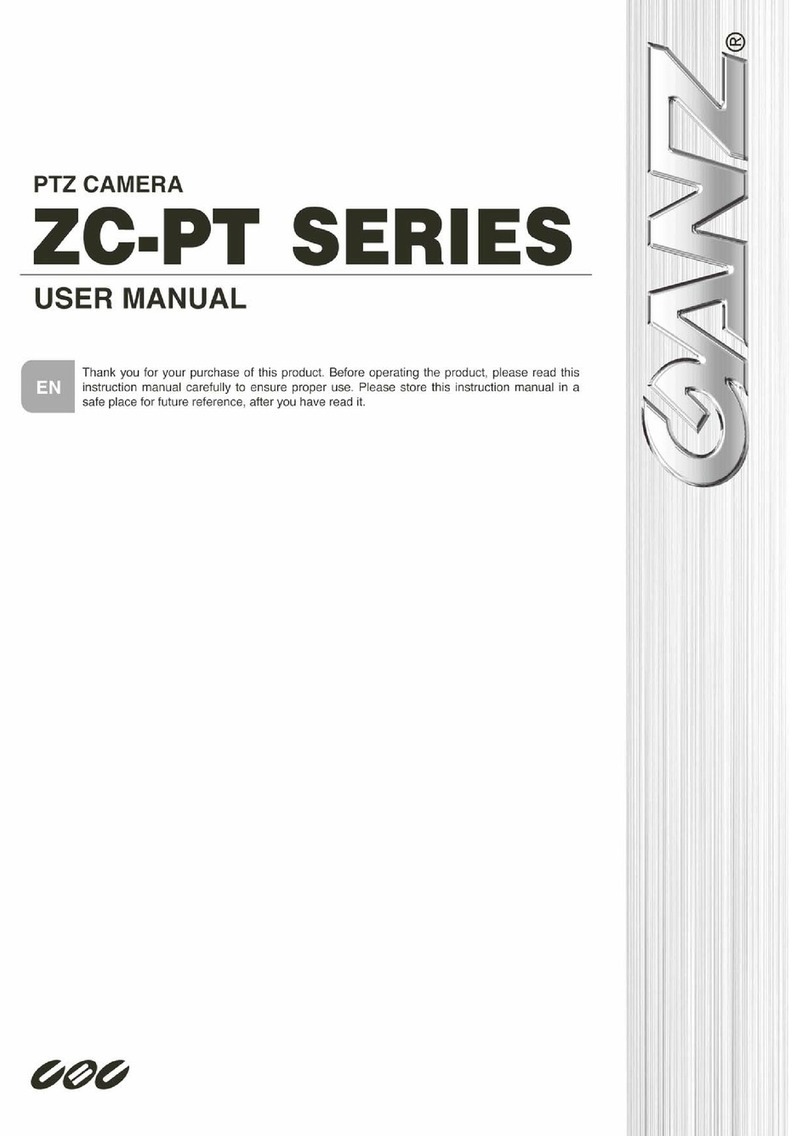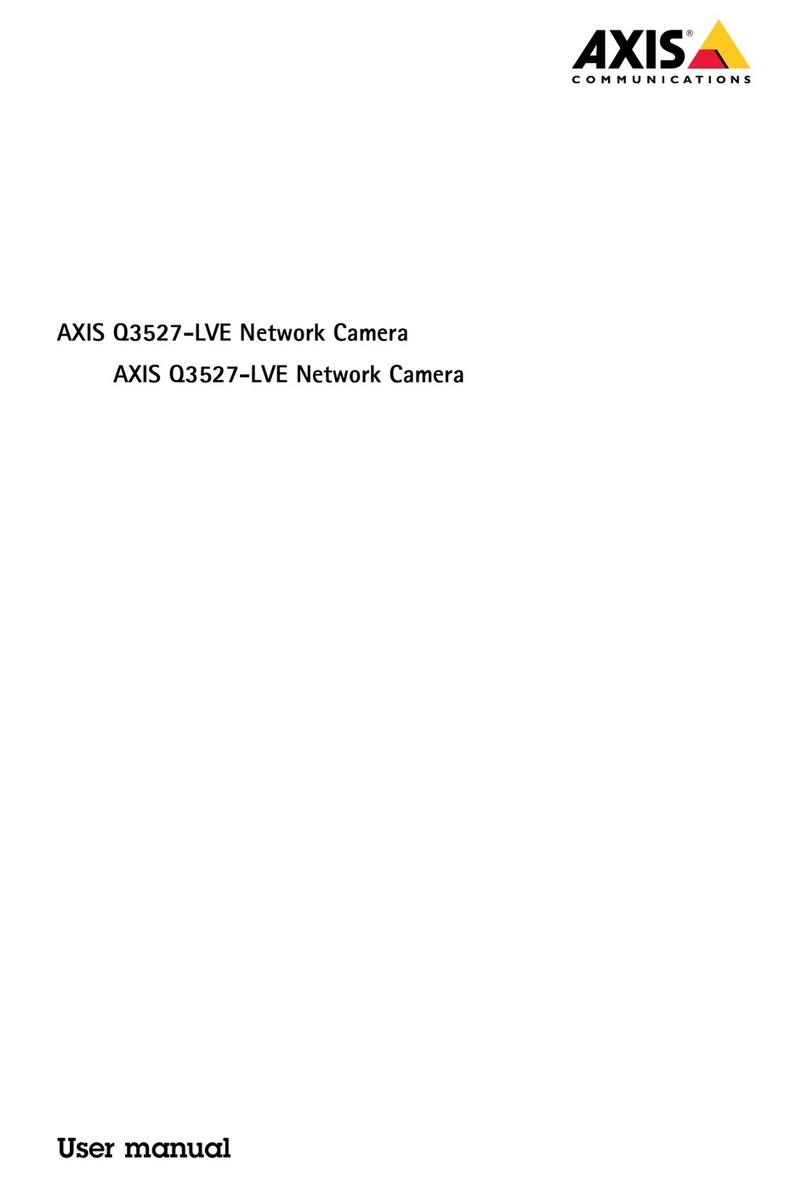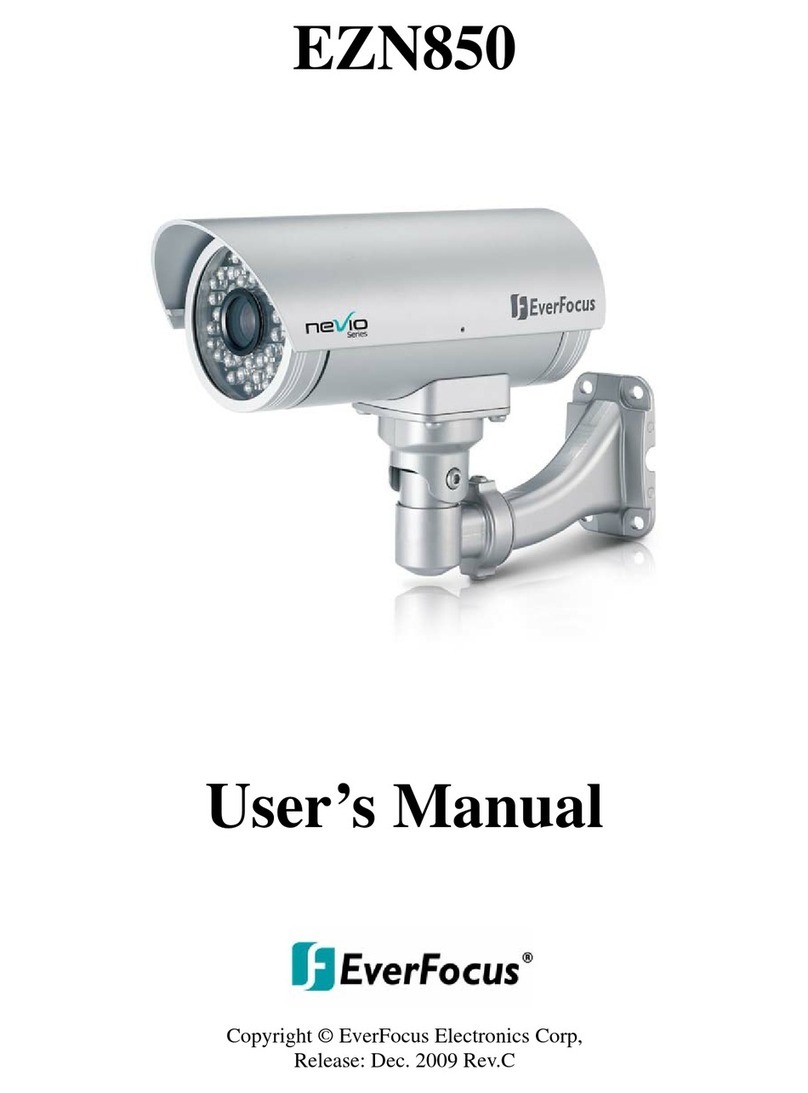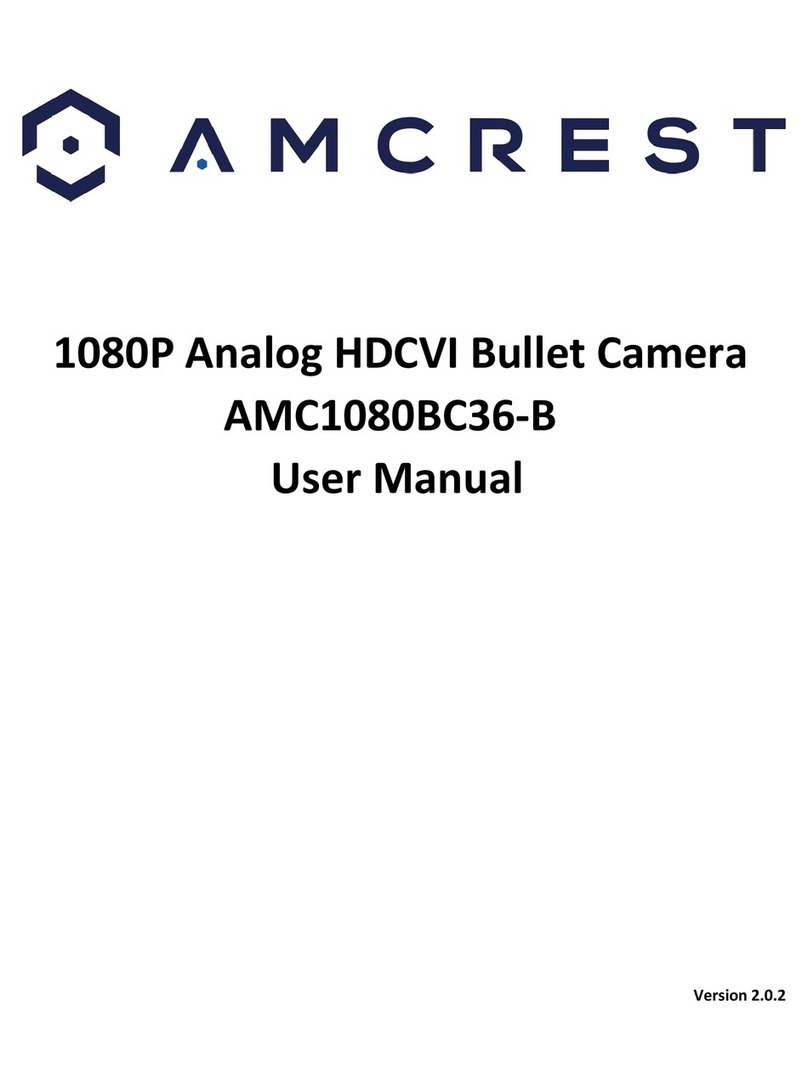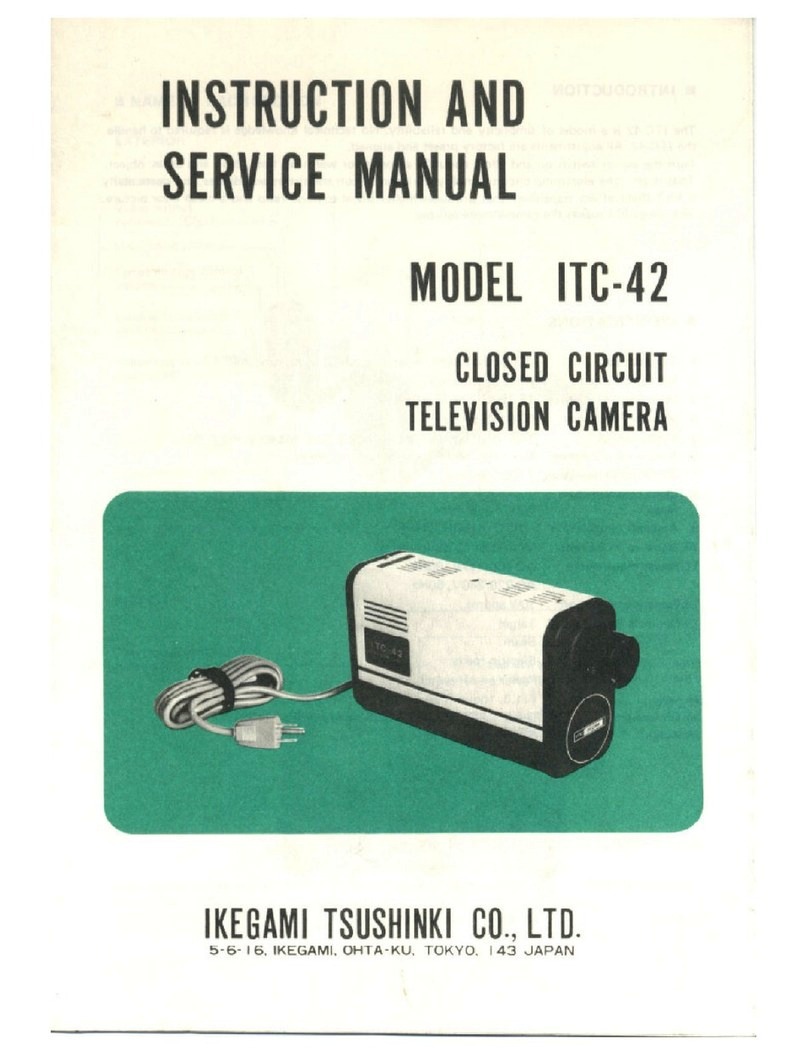blick-store AP-DB01 User manual

Thanks for purchasing and using our product. Please read this quick
start guide before using, and keep it for future reference.
Manual contents are subject to change without notice in accordance
with our policy of continuous product improvement.

1. WHAT’S IN THE BOX
2. CAMERA DIAGRAM
1. LED Light
2. Microphone
3. 2MP Camera
4. Ambient Light Sensor
5. LED Indicator
6. PIR Motion Sensor
7. Back Shell Open Button
8. Threaded Bracket Interface
9. Strong Magnetic Chuck
10. Speaker
11. Power button & Micro USB Port
Battery Camera Adhesive Tape
USB Cable Screw Set User Guide
Mount Bracket
1
2
3
4
5
6
7
- 1 -

12. Reset hole
13. TF-card Slot
- 2 -
3. BATTERY CHARGING
The batteries inside the Battery camera not fully charged
in accordance with transportation safety regulations.
Please charge the batteries with a USB Cable (5V adapter
not included),and fully charged for 8-10 hours before installation
NOTE:
The charging LED will be in solid red when charging,
and will turn to solid blue when it is fully charged.
12
13

4. DOWNLOAD THE APP
5. WI-FI SET UP
Download and install the 'Vicohome' app from Google PlayTM or the App StoreTM. The App is also
available by scanning the QR codes on the right, using your QR code scanner in your smart phone.
NOTE:
Google PlayTM is a trademark of Google Inc.
App StoreTM is a service mark of Apple Inc.
Before you start the Wi-Fi configuration, please note below:
1). The Battery camera works with 2.4 GHz Wi-Fi, but not with 5 GHz Wi-Fi.
2). Avoid using special characters or symbols like (@~!#$%^&*..., in your Wi- Fi name or password.
3). Perform the configuration near your Wi-Fi router.
- 3 -

14:00
Connecting...
Connect the camera to Wi-Fi
Camera found
Register to the cloud service
Initialize the camera
14:00
Connecting succeeded
Connect the camera to Wi-Fi
Camera found
Initialize the camera
Register to the cloud service
14:00
Connecting succeeded
Connect the camera to Wi-Fi
Camera found
Initialize the camera
Register to the cloud service
14:00
Set a camera name
and location
Camera Name
Vicoo Smart Camera
Location
Living room Bedroom Front door
Back door Garden Office
+
Edit
Done
14:00
All camera
Library UserHome
- 4 -
Launch the “ Vicohome” APP and register an account with your mobile phone number of email ID. Start the
Wi-Fi configuration, following the in-App instructions or refering to the following guiding steps.
Guiding STEPS:
14:00
Next Step
Select Wi-Fi for the camera
Please enter the network name (SSID) and
password to be connected to the camera. Currently
5GHz Wi-Fi and enterprise Wi-Fi are not
supported.
Learn more >>
Camera Select network
Remember Wi-Fi name and password after
successful connection.
i
Saved Wi-Fi
Camera Wi-Fi
14:00
Confirm whether the camera is
having continuous scanning sound
“Ding Dong Ding Dong”
I heard the scanning sound
Didn’t hear the scanning sound?
3.Input Wi-Fi password
14:00
Next Step
Turn on the camera according to
the camera body guide
Please press the power button or
connect a power source until you
hear a scanning sound or see the
light on.
I hear the scanning sound or see the light on.
Cannot power up?
2.Connection prompt
14:00
Scan QR code to connect
6-12 inch
After the connection is successful, it will
automatically jump to the next step.
5.Scan QR code
6.Waiting for connection 7.Connecting
8.connection succeeds 9.Location name
10.Adding device complete
14:00
No camera
you have not added any cameras yet.
Add Camera Now!
1.Tap ”+” to add device 4.Voice prompt
All camera
Library UserHome
Next Step

6. RUN A TEST
After setup, tap on the live view window in the app for a test. Then take your Battery camera outside to
the installation spot and run a test there. Make sure the installation spot is covered by strong 2.4 GHz
Wi-Fi signal. If the battery camera doesn't work well outside, you may need to move the router closer
to the installation spot or invest in a Wi-Fi extender.
7.LIVE VIEW INTERFACE
14:00
All camera
Library UserHome
4
3
7
6
5
9
10
8
- 5 -
Sound Activate Alarm White light
Hold and
speak
11
12
13
15
14
Change camera
Mute notification
Window layout
Add new devices
Battery status
Settings
Playback
Home page
Photo galary
User Info
Sharing
11 12
Sounds
13
Alarm Light
14
15
Speak

Library UserHome
NOTE:
LIve viewing will not trigger device recording.
8. PLAYBACK
If the Micro-SD card is properly installed, you can playback the video clips taken after motion
detetion. A 7-days-rolling free cloud storage service is ready for your camera. You can also
upgrade your cloud service pack in the settings.
2021/01/23 10:26:47
Live
Tap to upgrade your cloud
recording service pack and
enable Smart Ai Motion
Detetion area customization.
14:00
All camera
Library UserHome
Playback button
14:00
Jan
S M T W T F S
3 4 5 6 7 89
+
Vicoo Sm...
PM 13:20
Vicoo Smart Camera
PM 13:20
Vicoo Smart Camera
PM 13:20
Vicoo Smart Camera
14:00
Vicoo Smart Camera
Admin
PM 14:00, 01/10/2020
Delete Share Mark Download
Library UserHome
14:00
Vi838733737
12345678900
A
2
3
4
1
Quit Live View
Recorde video
Screenshot
Audio on/off
WiFi speed
Settings
SD/HD
1
2
3
4
5
6
7
8
567
8
- 6 -
SD
Speak

Steps: Run Vicohome App >> Home >> >> Invite >> My QR Code >> Let the administrator scan your
QR Code.
9. SHARE YOUR DEVICE
10. ALARM SETTING
When a motion is detected by your camera,
you will receive alarm notification from the App.
You can also enable flashlight alarm and siren
alarm to be triggered after motion events.
The flashlight alarm and siren alarm can also
be triggered manually in the camera settings.
14:00
Motion Detection
Motion Detection
Wi-Fi name (SSID)
Duration
Resolution
Alarm
Flashlight
Detection Sensitivity
10s
High
SD
When you turn on “Alarm” or “Flashlight”, the camera will
automatically warn when it detects motion.
14:00
All camera
Library UserHome
14:00
Camera Info
Wi-Fi: Medium
Wi-Fi name (SSID)
Location Setting
Motion Detection
Activity Zone
Notification Setting
Night Mode
Anti-Flicker
Vicoo Smart Camera
Status: Online
Camera
Living room
Vicoo Awareness feature
SD Card Video
Advanced Setting
Share
14:00
All camera
Library UserHome
14:00
Camera Info
Wi-Fi: Medium
Wi-Fi name (SSID)
Location Setting
Motion Detection
Activity Zone
Notification Setting
Night Mode
Anti-Flicker
Vicoo Smart Camera
Status: Online
Camera
Living room
Vicoo Awareness feature
SD Card Video
Advanced Setting
Share
14:00
Admin Info
Vi838733737
12345678900
Shared to:
Invite
14:00
Invite
Permission
Check the Live stream,playback video clips.
How to invite?
Please ask the invitee to download App first and followthe
app guide to scan the QR code
- 7 -

11. INSTALLATION
Adhesive Tape
Nail the screw to the
anchors, or directly to
the wall until the bracket
is fixed to the wall.
You can also use the provided
double-sided tape instead of
screws to fix the wall mount
on flat surface
Attach the camera to the bracket
and adjust the angle to cover the
surveillance area. Do make sure the
camera is within the Wi-Fi range.
- 8 -
Vicohome App will remind you to charge your camera when the battery is low. Please charge the
camera with the provided Micro USB cable and a DC 5V 1.5A phone charger. During charging, the
camera's LED indicator is in solid yellow, and when the camera is fully charged, the indicator will
turn into solid green. It takes about 8-10 hours to fully charge your camera.
NOTE:

- 9 -
12.TECHNICAL PARAMETERS
When you connect your camera through the Vicohome App, it will prompt you if the latest firmware is
available. You can also manually check the firmware upgrade in the settings of the App.
Please make sure your camera is fully charged or connected to a power source to upgrade the
firmware. Do not cut off the power when upgrading the firmware.
Network
2.4 GHz ~ 2.4835 GHz
IEEE 802.11 b/g/n
Within 3 ~ 4 Sec
Software
VicoHome
iOS, Android
Within 2 ~ 4 sec
Push notification within 2 ~ 4 sec
General
Video & Audio
Storage
System

- 10 -
FAQ
Q1: How to invite family and friends to use my camera together?
A1: Please refer to the guiding steps on page 7 of this user guide.
Q2:Why doesn't the Wi-Fi name appear when I connect to Wi-Fi?
A2: On Apple devices with iOS13 and above, you need to turn on the "location permission" for the app
in the system settings and change it to "allow when using."
Q3: Will the camera show red lights when night vision is activated?
General

- 11 -
A3:The built-in infrared lamp beads make the camera only show some dim red lights when night
vision is activated, but the image quality is still clear under no light environment.
Q4:What are the requirements for Wi-Fi?
A4:Please use a 2.4GHz wireless network. The device does not support the 5GHz wireless network.
Meanwhile, please set the Wi-Fi authentication method to wpa2-psk or other lower level of security
method. A password is required.
Q5: How far should the camera be placed from the router?
A5: After testing, the Wi-Fi connection distance can normally reach up to 150 meters in the open area.
However, the actual situation depends on the strength of Wi-Fi and its surrounding environment
Q6: What is the maximum length of recording time?
A6: You can choose the recording time in the app. The camera can record for a fixed time or “auto”
mode, which depending on whether there is a person. The maximum length of a video is 3 minutes.
Q7: How to quickly view videos by category?
7A: Click the icon in the upper left corner of the "Library" page to start the search filters. Select the
search settings and then click save to view the video playback.
Q8: What should I do when the device is in malfunction?
A8: Long press the power button to restart the camera.If there is no response, you can open the
back shell of the camera, and then open the rubber plug on the side then press the reset button with
a pointed object to force the power off, then long press the power button to restart the camera.
This manual suits for next models
1
Table of contents
Popular Security Camera manuals by other brands

Accu-Scope
Accu-Scope SKYE WiFi manual
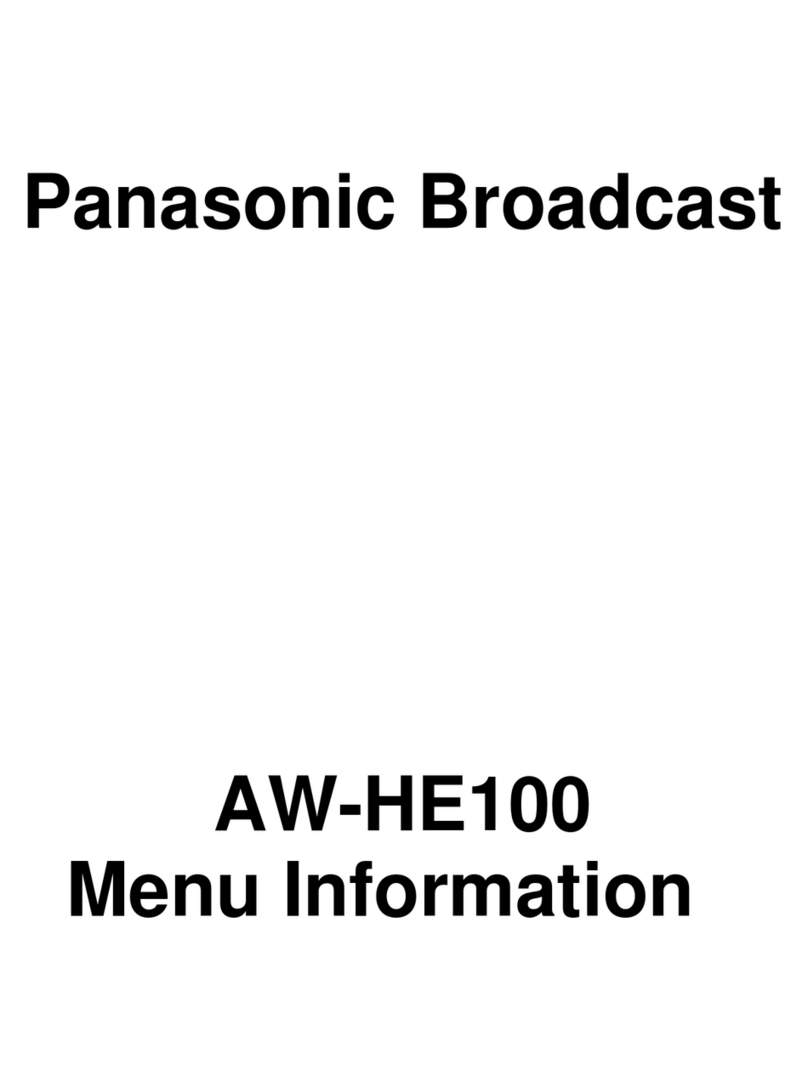
Panasonic
Panasonic AW-HE100 Menu information

Digital Watchdog
Digital Watchdog DWC-MV82WiATW user manual
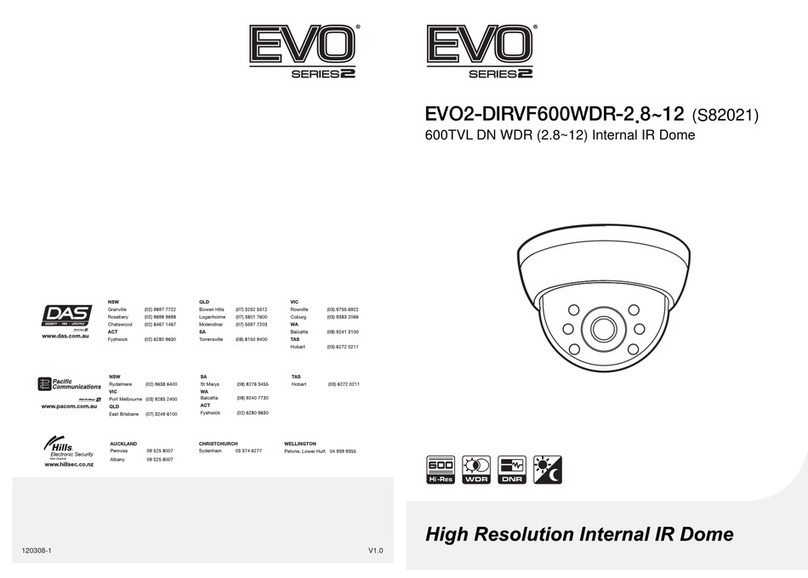
Evo
Evo EVO2-DIRVF600WDR-2,8~12 manual

Marshall Amplification
Marshall Amplification CV610-U3-V2 user manual
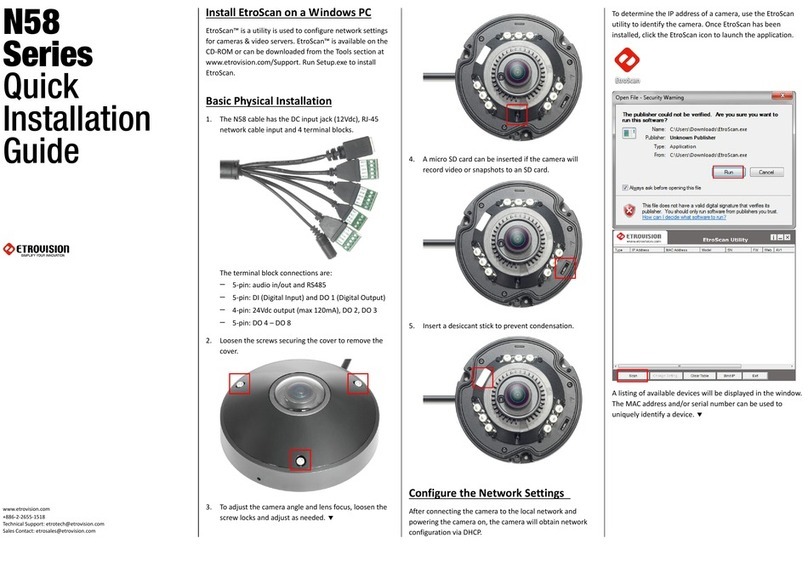
EtroVISION
EtroVISION N58 Series Quick installation guide