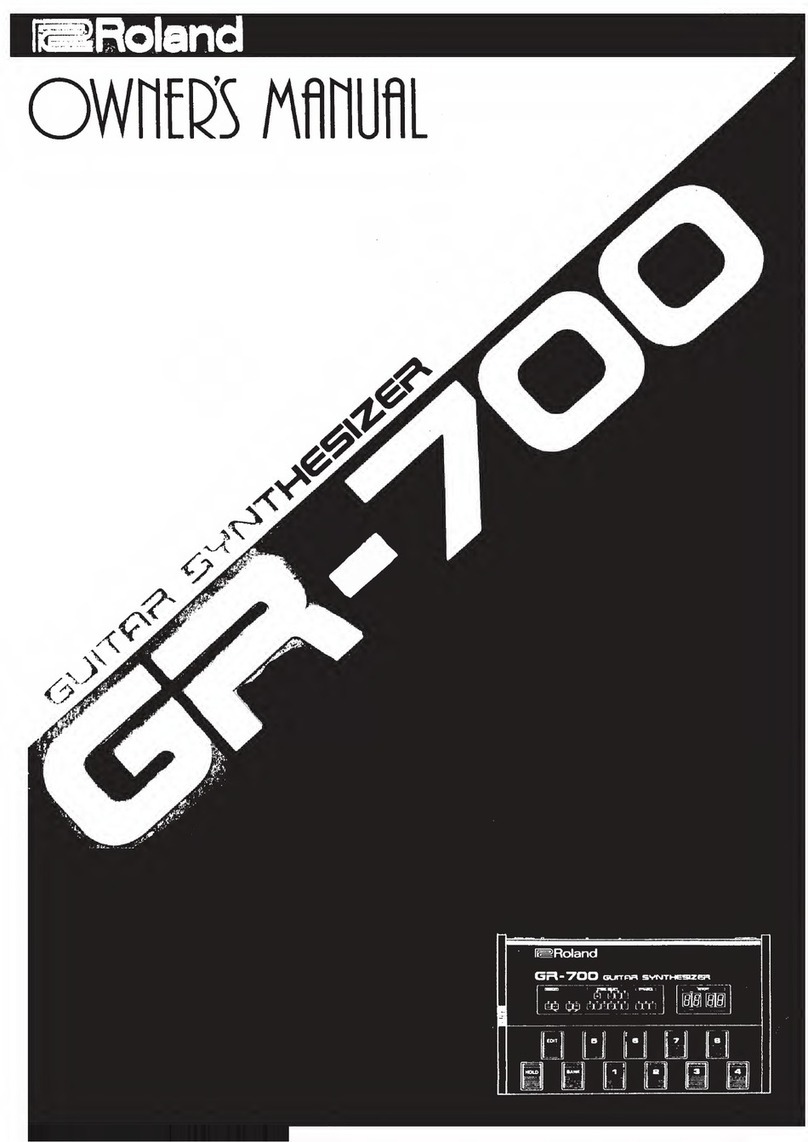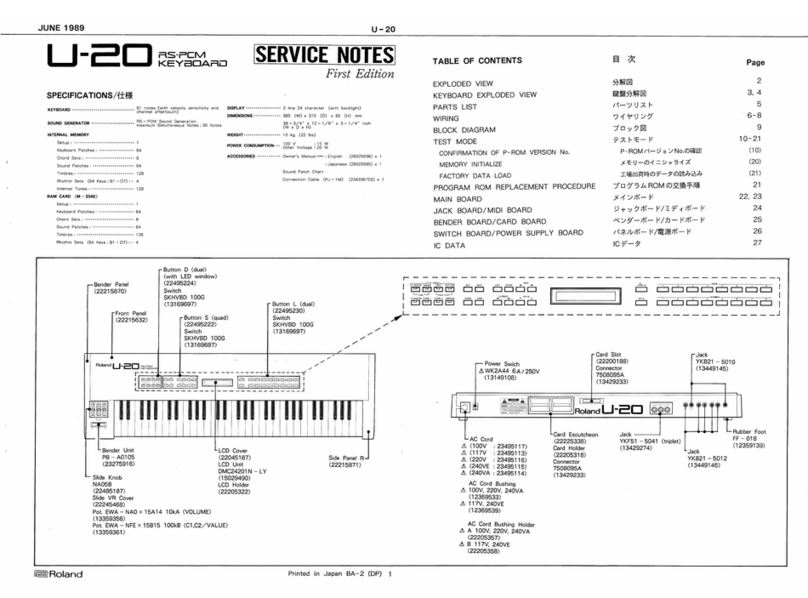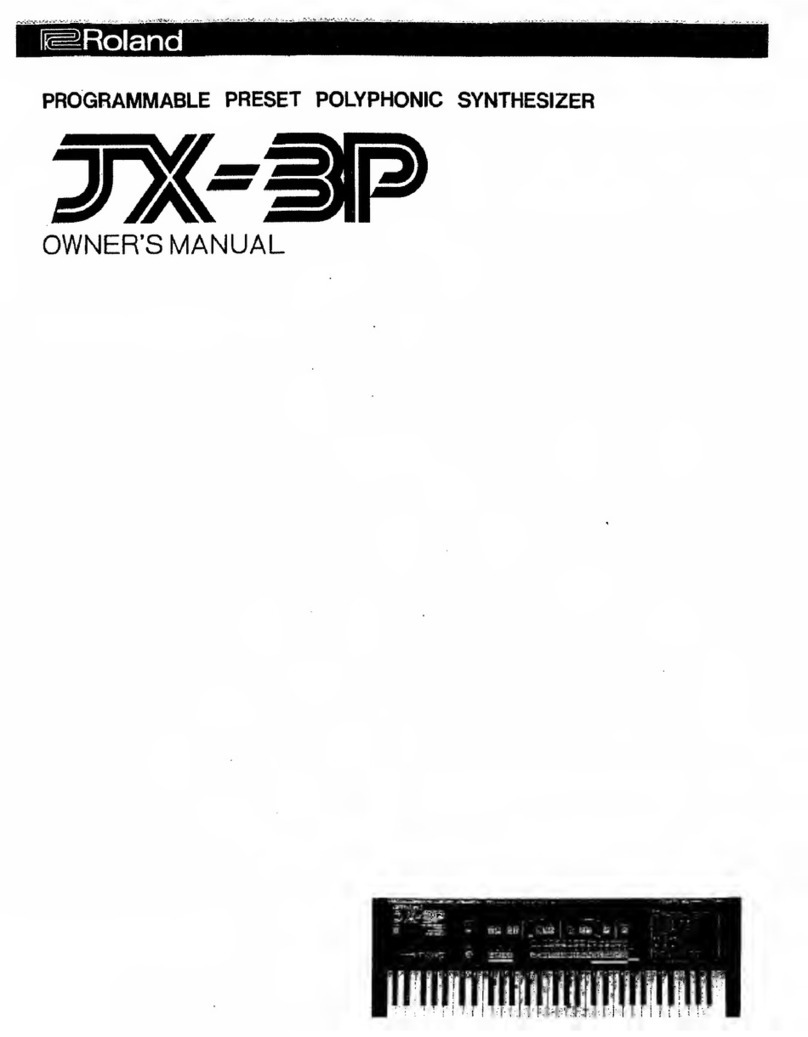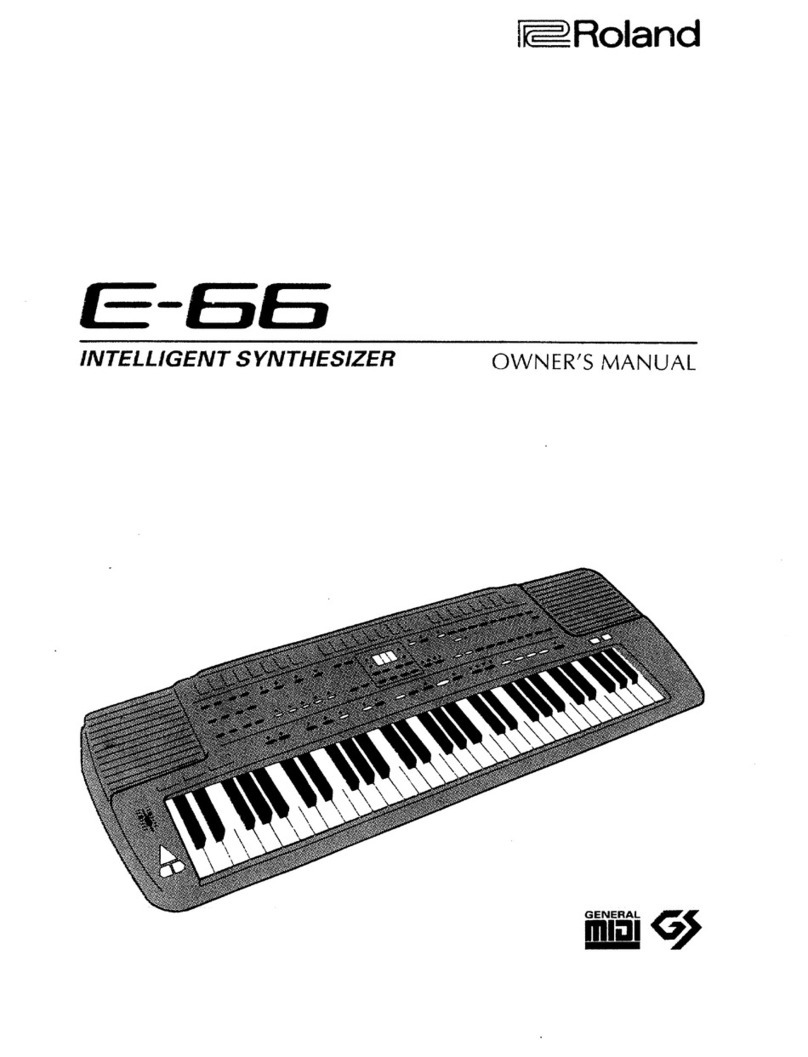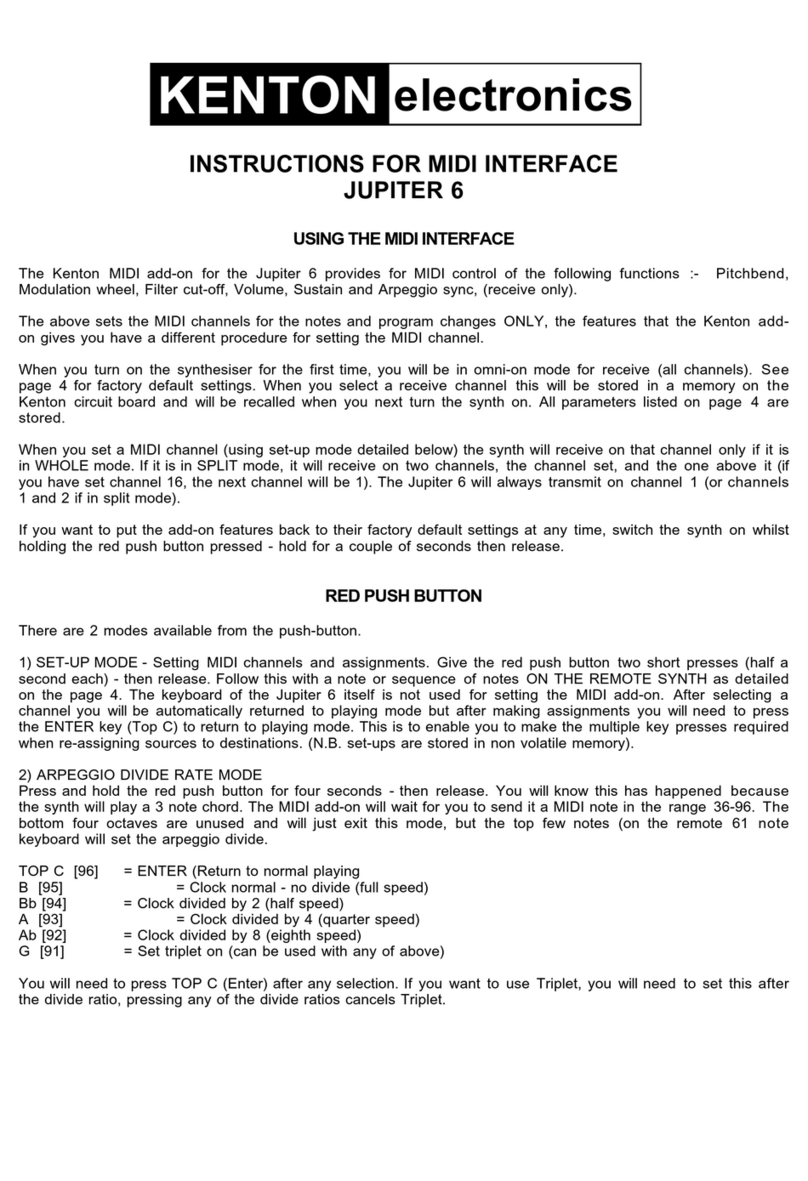2
The JUPITER-50 Synth Legends Collection
Roland is proud to introduce the JUPITER Synth
Legends Collection, a series of free sound libraries
for the JUPITER-80 and JUPITER-50 synthesizers.
Featuring all-new tones, live sets, and arpeggio
patterns, the collection uses the powerful and
flexible SuperNATURAL sound engine to capture
the essence of a number of historical synths. We’ve
utilized the live set architecture and multi-effects
capabilities of the modern JUPITERs, layering
and processing the classic sounds to create a huge library of “dream
sounds” built upon the most legendary Roland synths ever produced.
Synth Legends Collection Volume 1, the initial release in the series,
features the sounds of seven of Roland’s most revered synthesizers,
including the original JUPITER-8, the JUNO-106, D-50, and others.
Future volumes will include other sought-after analog classics.
Each collection consists of single tones that capture the iconic preset
sounds from legacy instruments, along with live sets that enhance
these tones with modern processing. The live sets combine legacy
tones in a number of expressive ways, using layers, powerful effects,
and more. Also included are many new arpeggio patterns.
The emulations in the JUPITER Synth Legends Collection provide
you with a large selection of authentic vintage sounds to use
alongside the advanced synth and acoustic capabilities already in the
JUPITER-80/-50. These classic voices from the past will inspire you to
create exciting, all-new sounds with the powerful, modern JUPITER
instruments.
Each volume in the JUPITER Synth Legends Collection is available
as a free download for owners of the JUPITER-80 and JUPITER-50
synthesizers.
What’s In Vol. 1 of the Synth Legends Collection
This collection honors Roland’s historic synthesizer past with
representations of seven legendary instruments from the 1980s. The
inspiring sounds made by these classic instruments have helped
shape modern music, and now you have access to them all inside your
JUPITER-50.
The synth emulations included are:
• JUPITER-8 (1981) • SH-101 (1982)
• TB-303 (1982) • JUNO-60 (1982)
• JUPITER-6 (1983) • JUNO-106 (1984)
• D-50 (1987)
Each of these classic synths has between 10 and 20 iconic factory
preset sounds that distinguish its character, and they’re all represented
among the 123 newly created single tones for the JUPITER-50.
It’s important to note that no two examples of a particular vintage
synth sound exactly alike, even when all their settings are identical.
This is due to the variable performance characteristics in the original
analog circuitry, among other factors. While this collection emulates
the sounds of these historic synths with a high degree of accuracy, you
may hear some subtle differences when comparing them side-by-side
with actual vintage synths.
The collection also features a total of 512 new live sets and 60
registrations. Most of the live sets combine the historic synths in
a variety of fresh, contemporary ways using layers, multi-effects,
and more. There are also live sets that feature single legacy tones,
enhanced using modern effects. 8 of the registrations are “best of”
registrations that give you an overview of the collection’s sounds.
Rounding out the collection are nearly 300 new arpeggio patterns that
are perfect for a wide range of contemporary electronic music genres.
You’ll find a detailed explanation of Synth Legends Vol. 1 in the other
included booklet, Understanding and Using Synth Legends Vol.1
for the JUPITER-50.