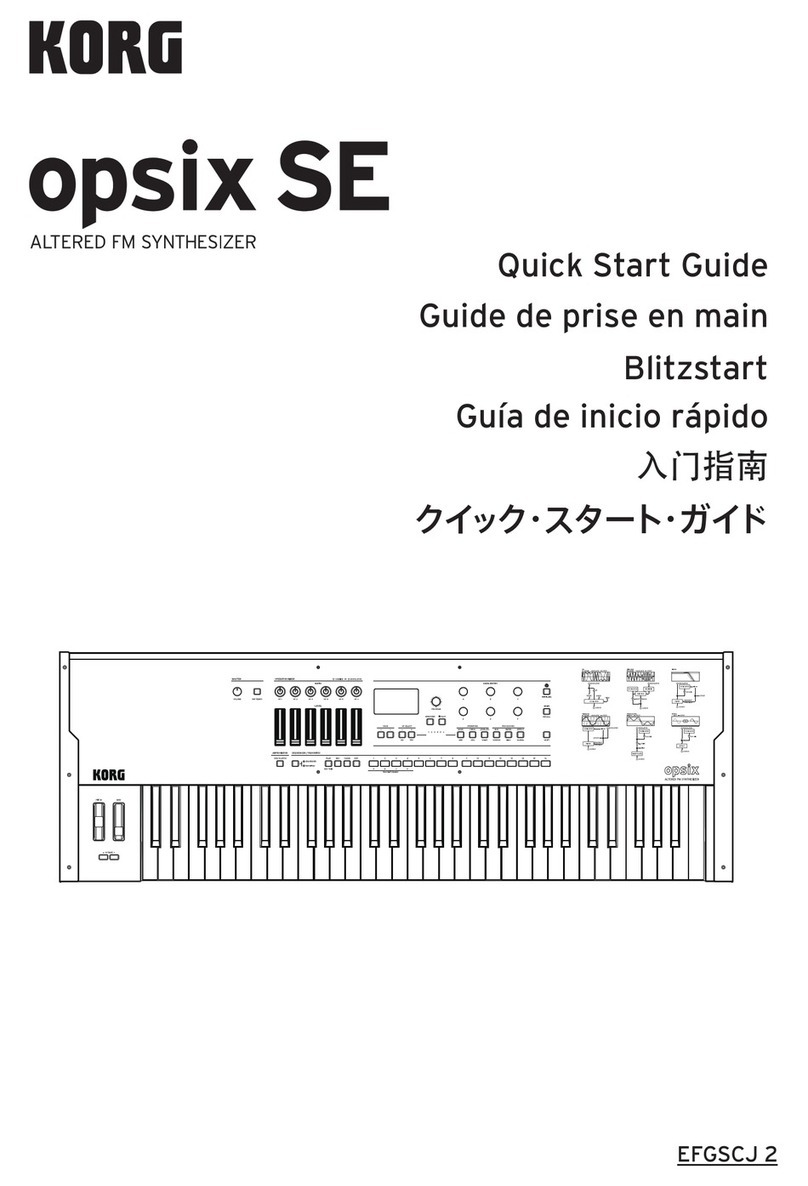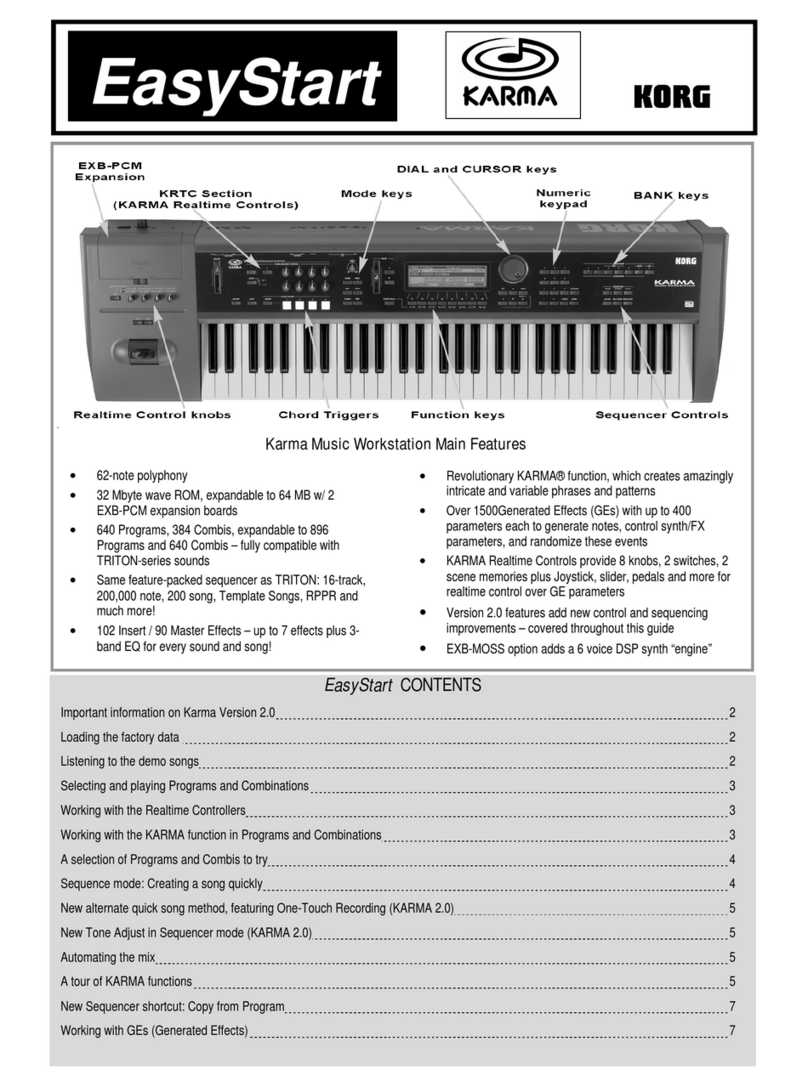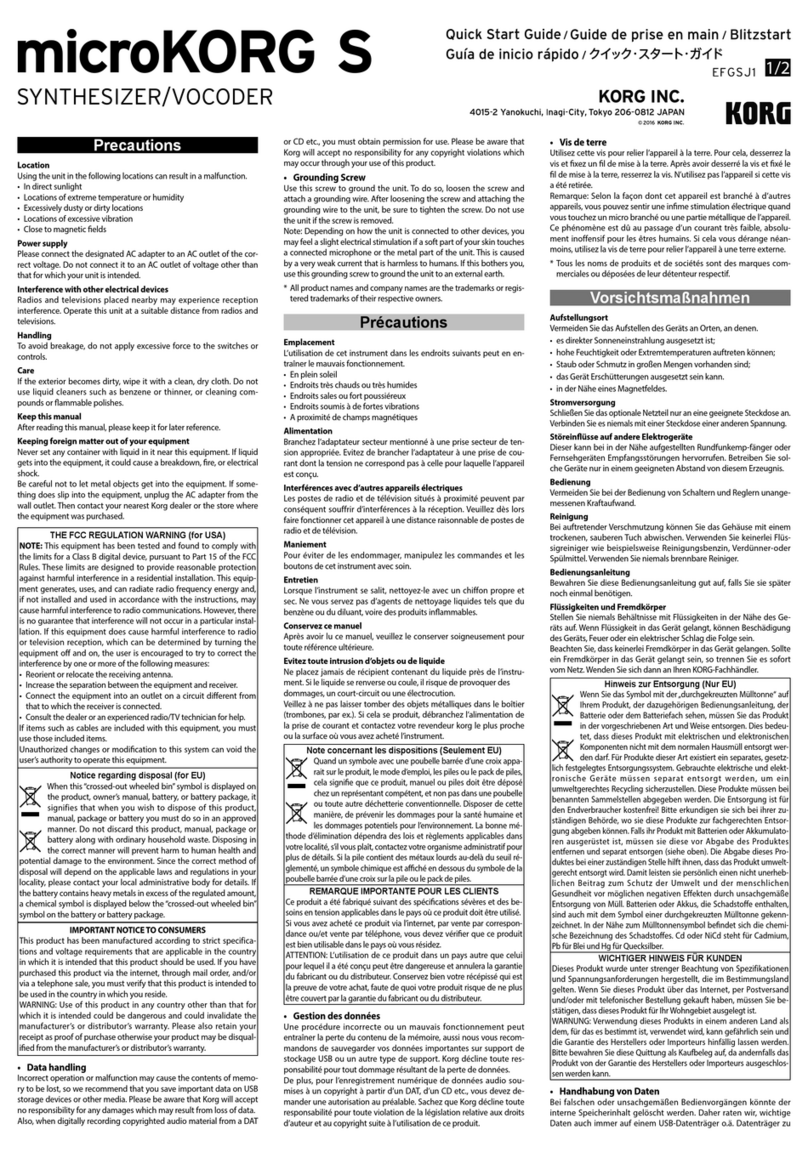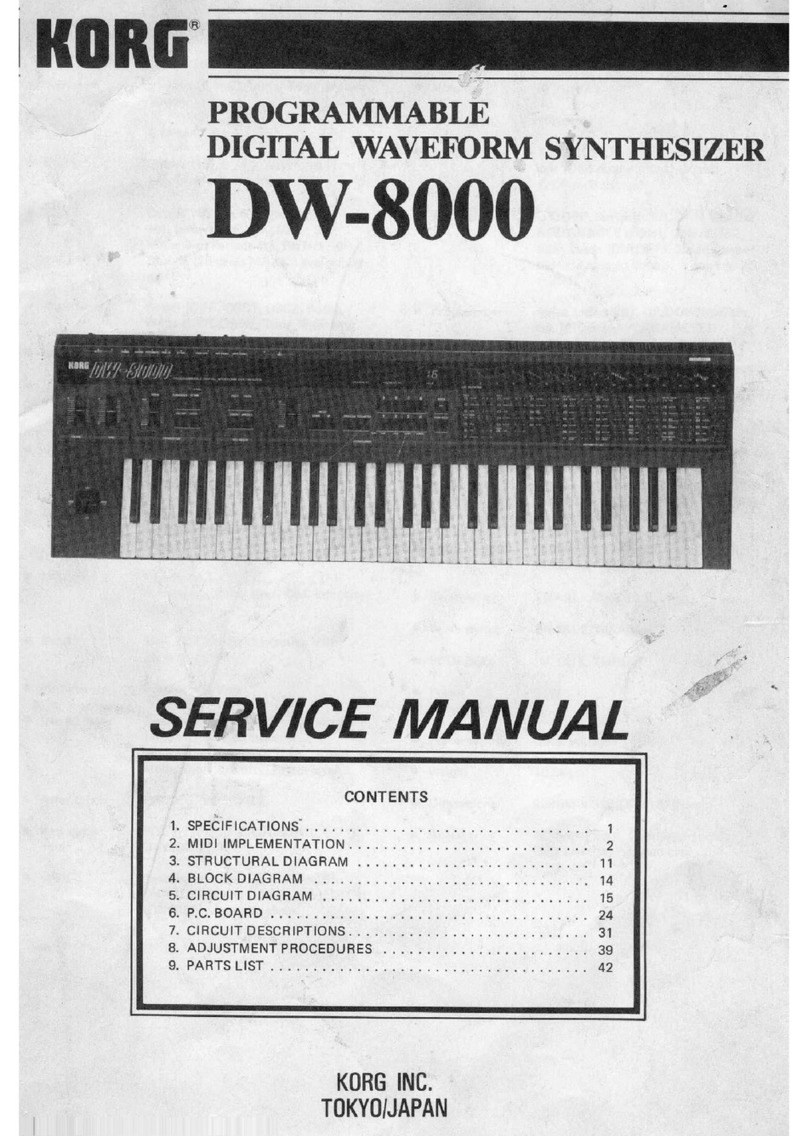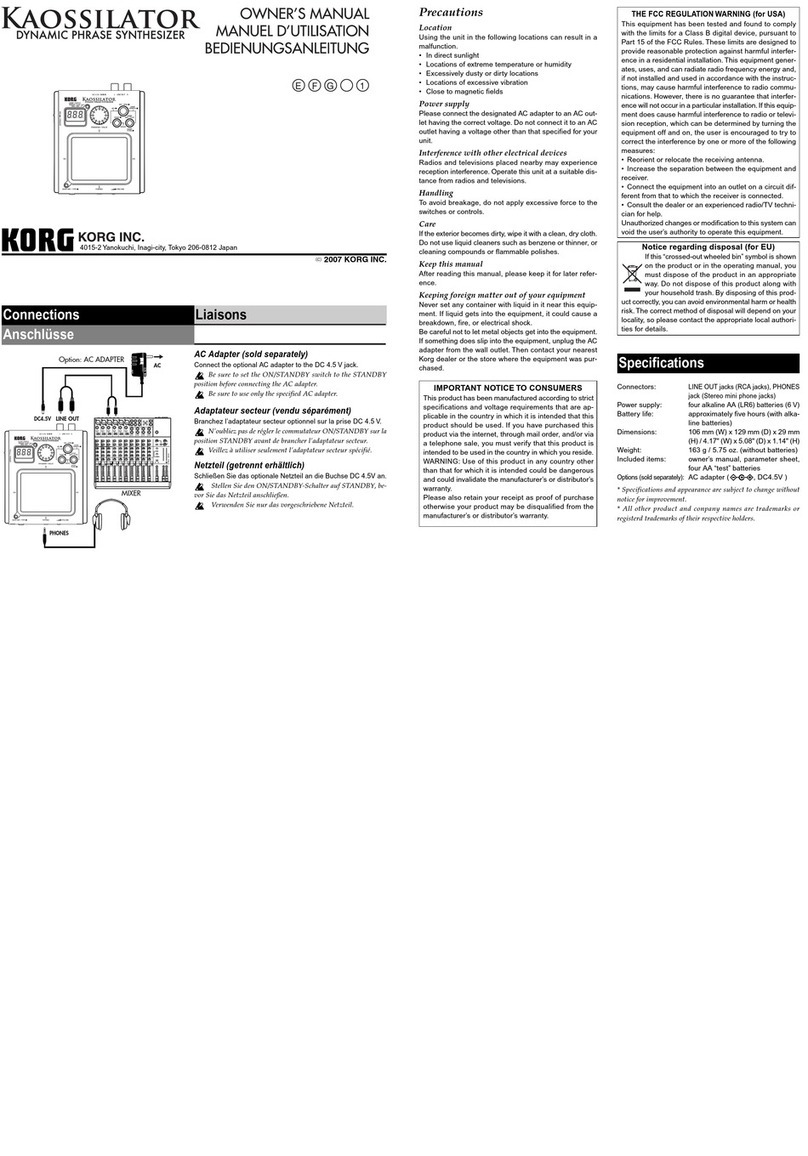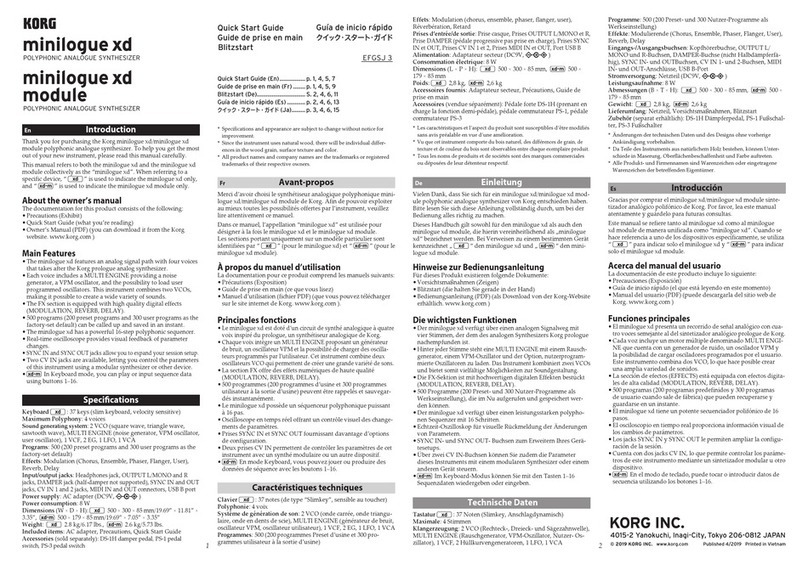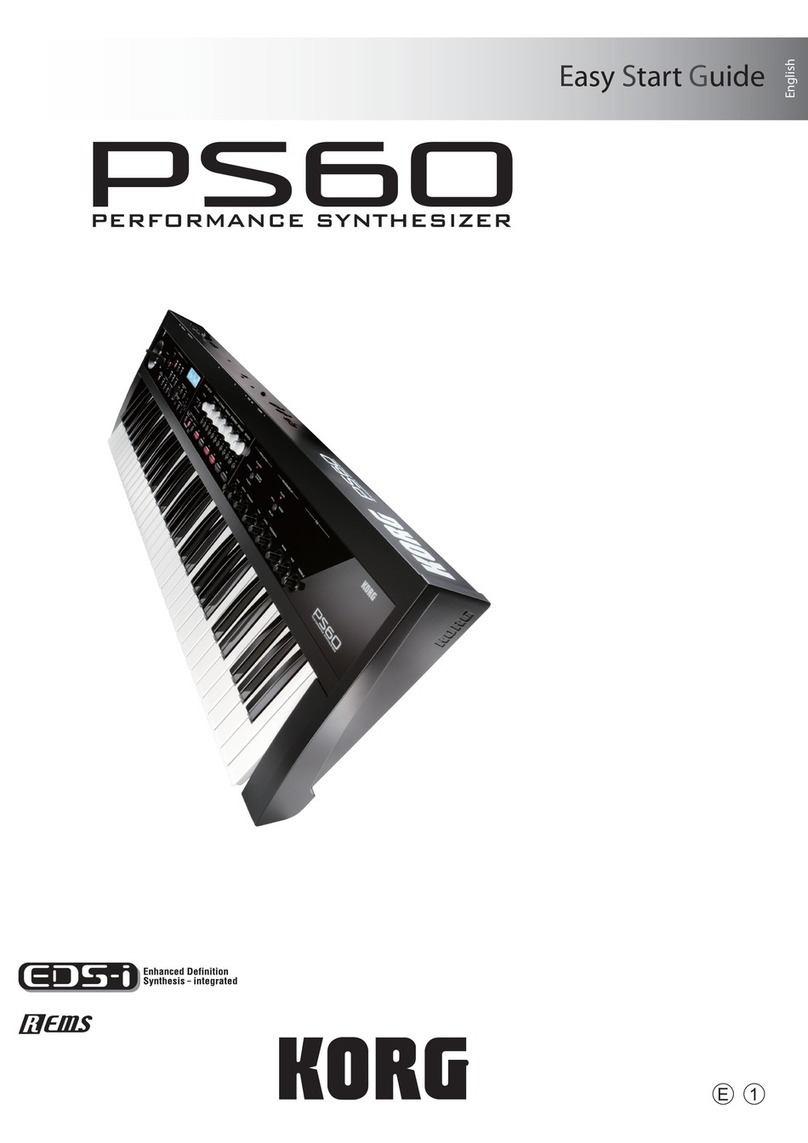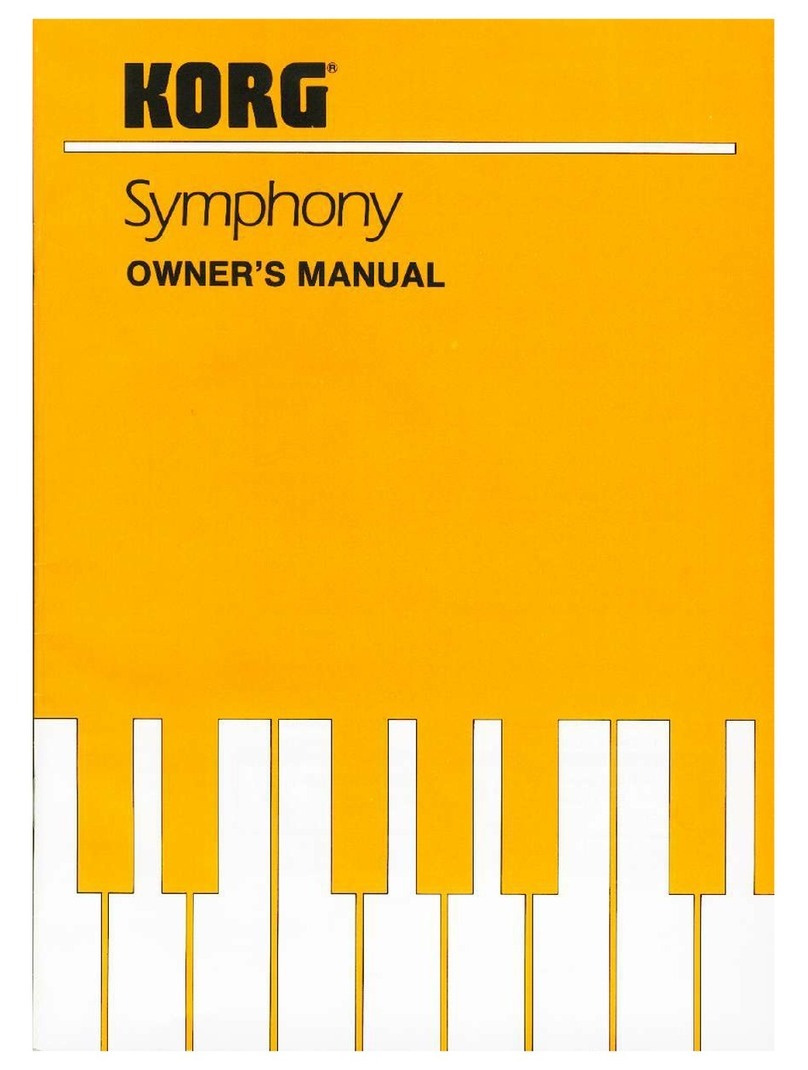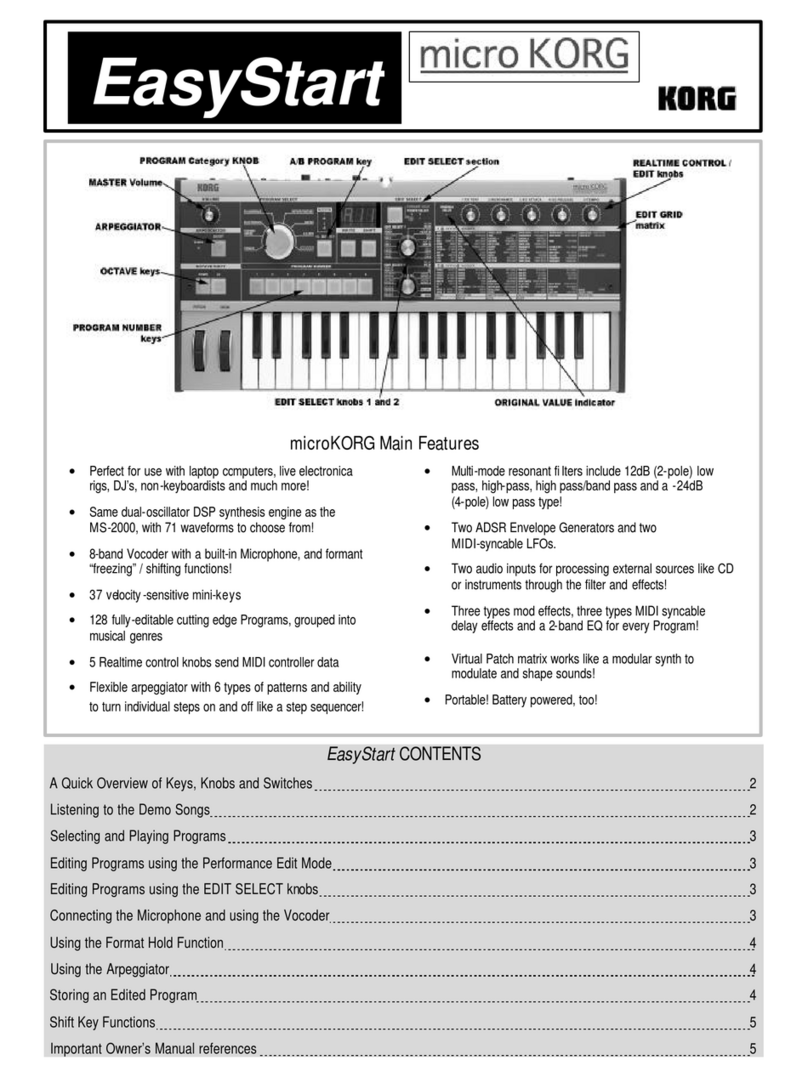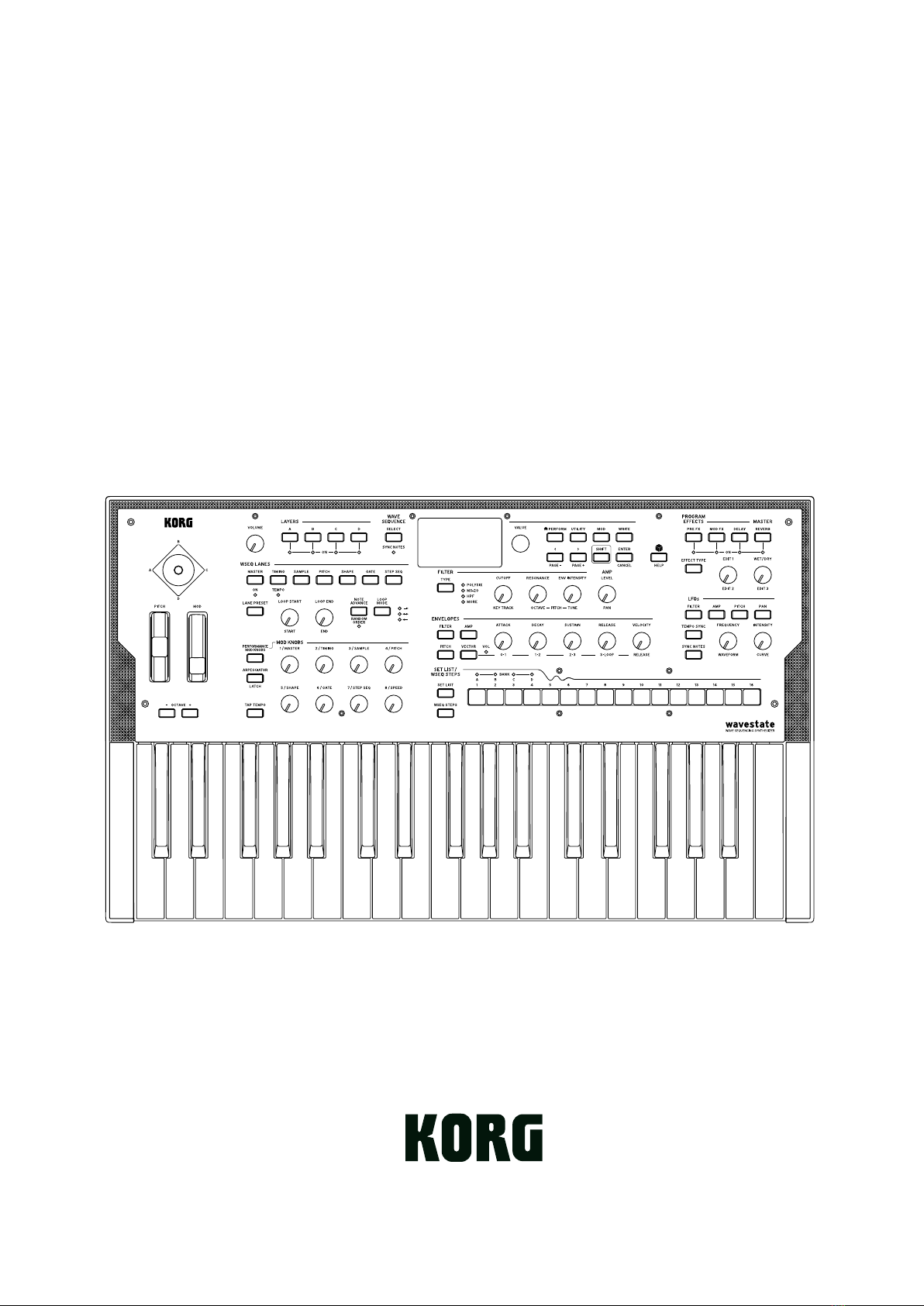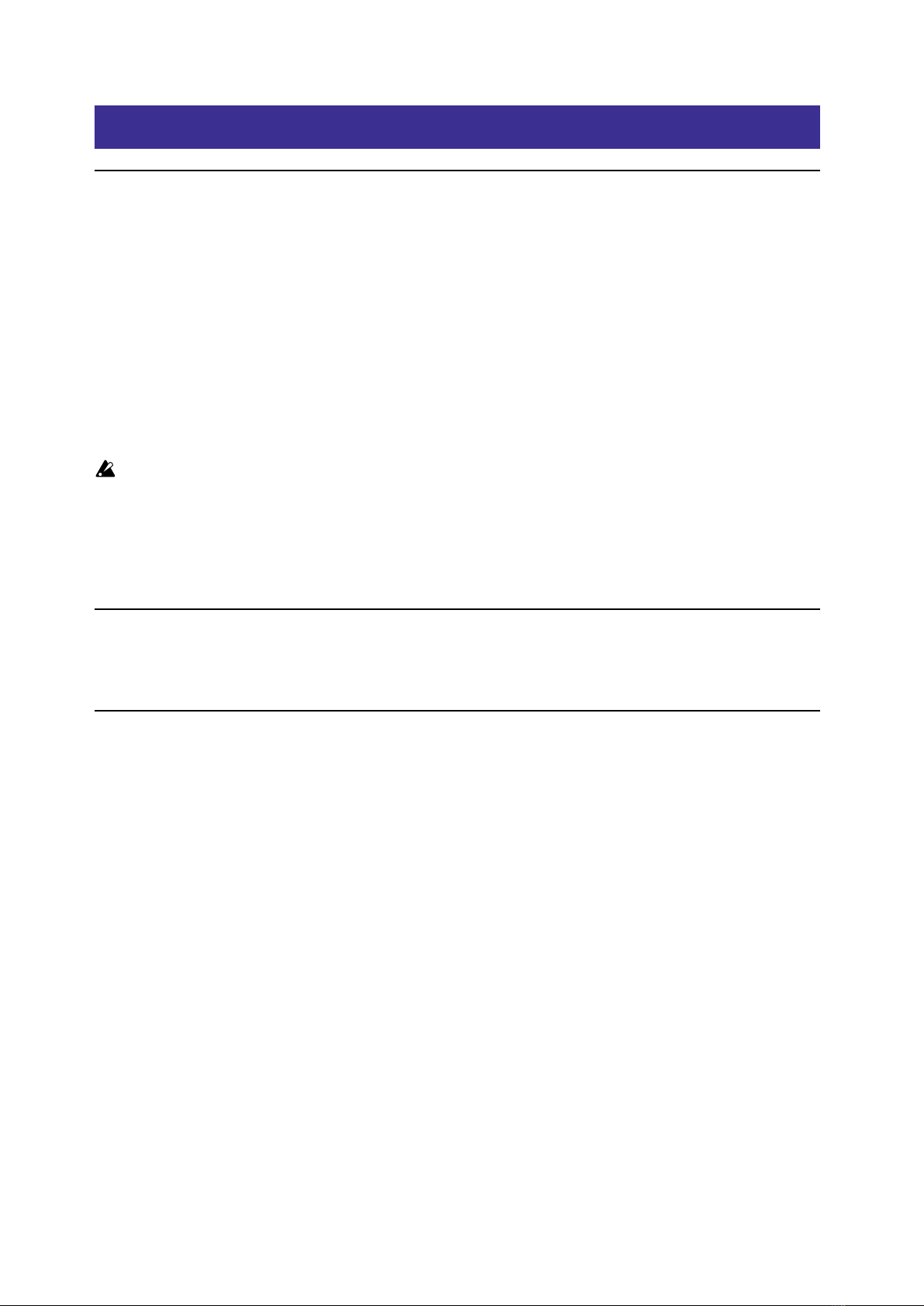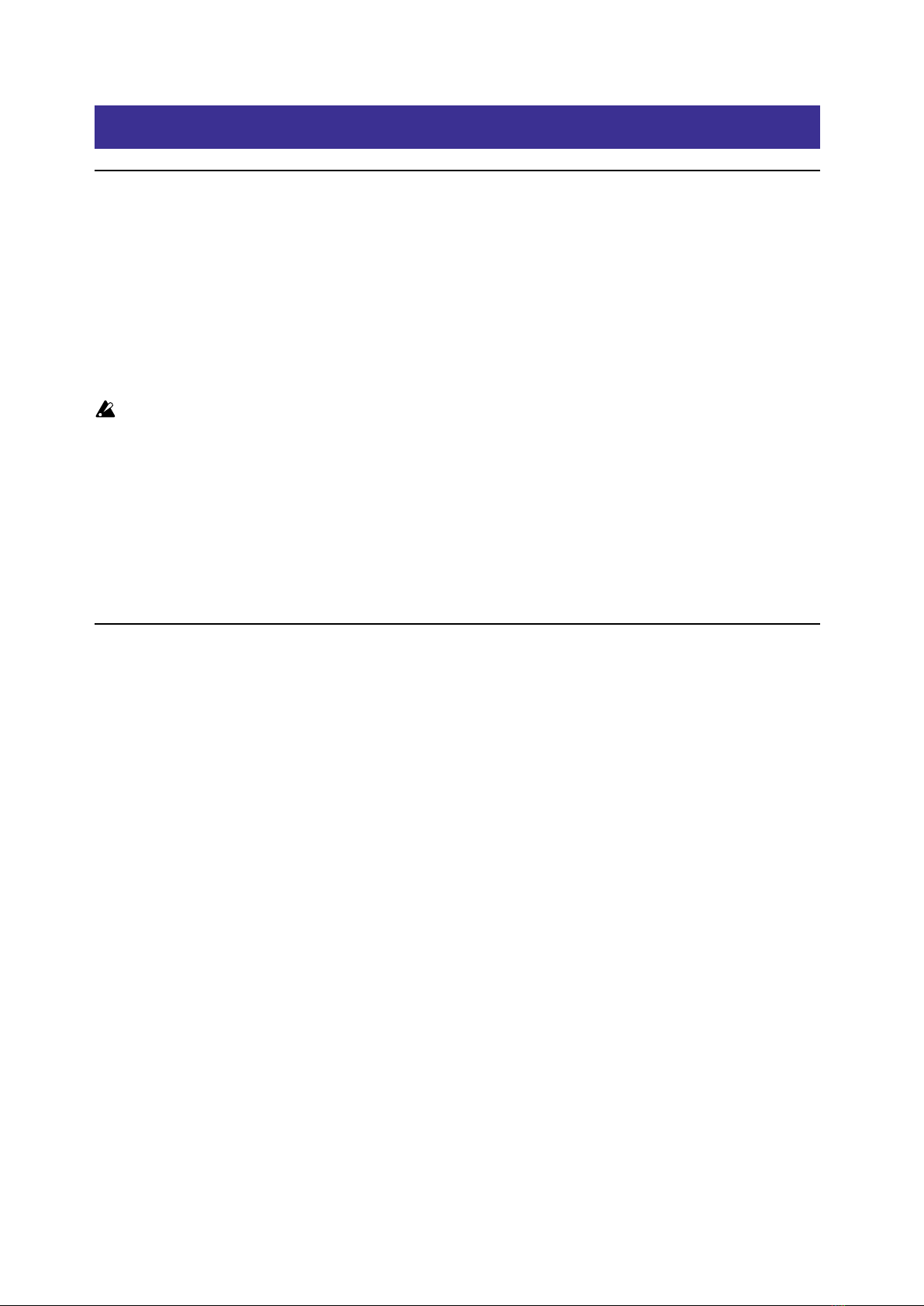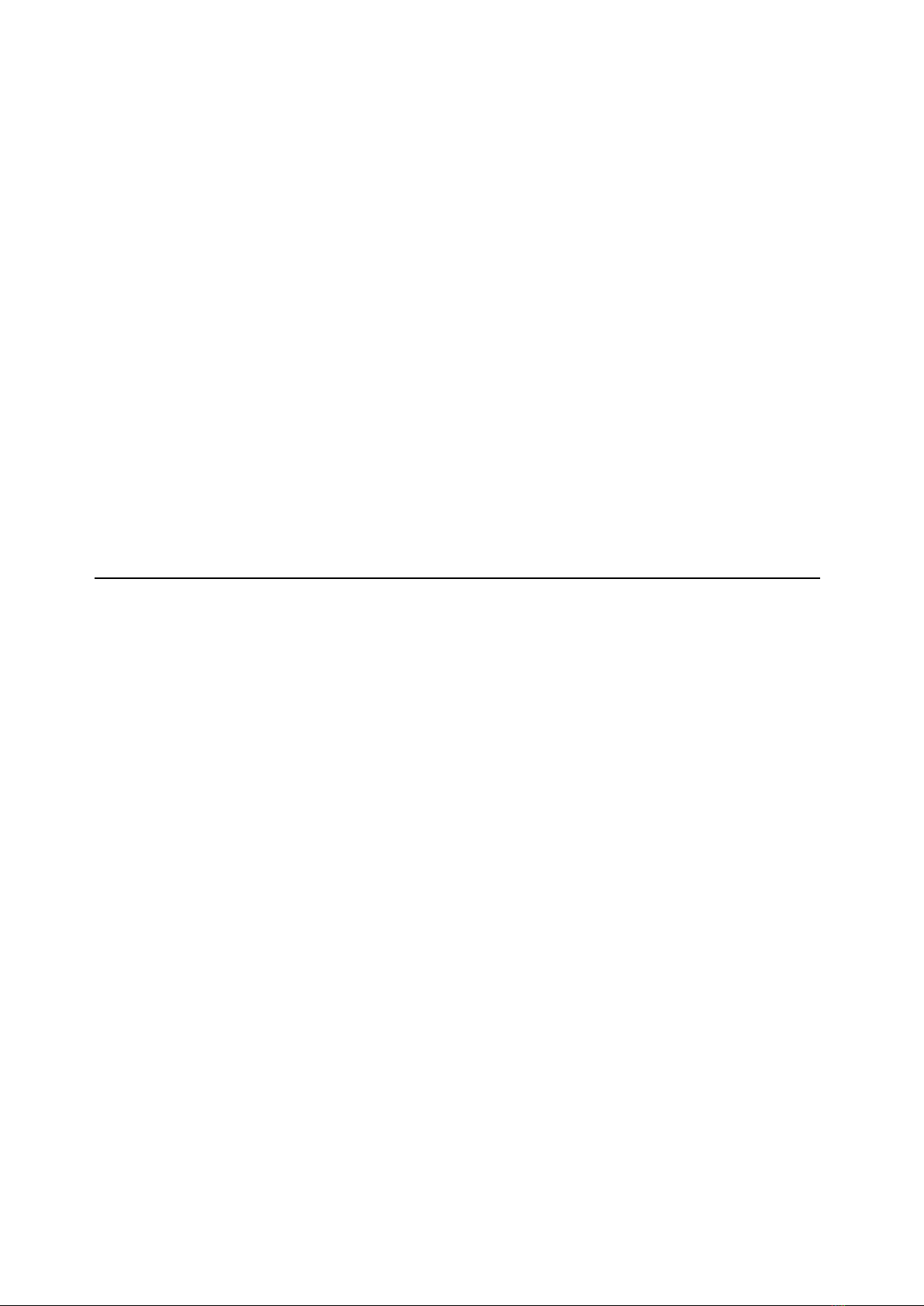ii
Contents
Introduction........................................................................................................................................... 1
About the wavestate Editor/Librarian..................................................................................................................................................... 1
Cautions............................................................................................................................................................................................................. 1
Operating requirements .............................................................................................................................................................................. 1
Installation ............................................................................................................................................. 2
MacOS ................................................................................................................................................................................................................ 2
Windows............................................................................................................................................................................................................ 3
Using the Editor/Librarian .................................................................................................................... 5
Starting the wavestate Editor/Librarian ................................................................................................................................................. 5
Two modes: Editor and Librarian............................................................................................................................................................... 5
Using the Editor ..................................................................................................................................... 6
Basic use............................................................................................................................................................................................................. 6
Copy/Paste........................................................................................................................................................................................................ 6
If the Lane doesn’t already contain enough steps to complete the paste operation, more will be added to the end,
up to the maximum of 64............................................................................................................................................................................. 7
Wave Sequence editing................................................................................................................................................................................ 7
Eects ................................................................................................................................................................................................................. 8
Using the Librarian ................................................................................................................................ 9
Import and export.......................................................................................................................................................................................... 9
Editing Set Lists .............................................................................................................................................................................................11
Windows...............................................................................................................................................13
Main Window .................................................................................................................................................................................................13
Librarian...........................................................................................................................................................................................................13
Editor.................................................................................................................................................................................................................15
Set List window .............................................................................................................................................................................................16
Menus ...................................................................................................................................................17
Application menu (MacOS only) .............................................................................................................................................................17
File menu.........................................................................................................................................................................................................17
Edit menu ........................................................................................................................................................................................................18
View menu ......................................................................................................................................................................................................19
Devices menu ................................................................................................................................................................................................19
Windows menu .............................................................................................................................................................................................20
Help menu ......................................................................................................................................................................................................20
Troubleshooting ..................................................................................................................................21
Software won’t start up ..............................................................................................................................................................................21
Can’t connect to the wavestate ...............................................................................................................................................................21