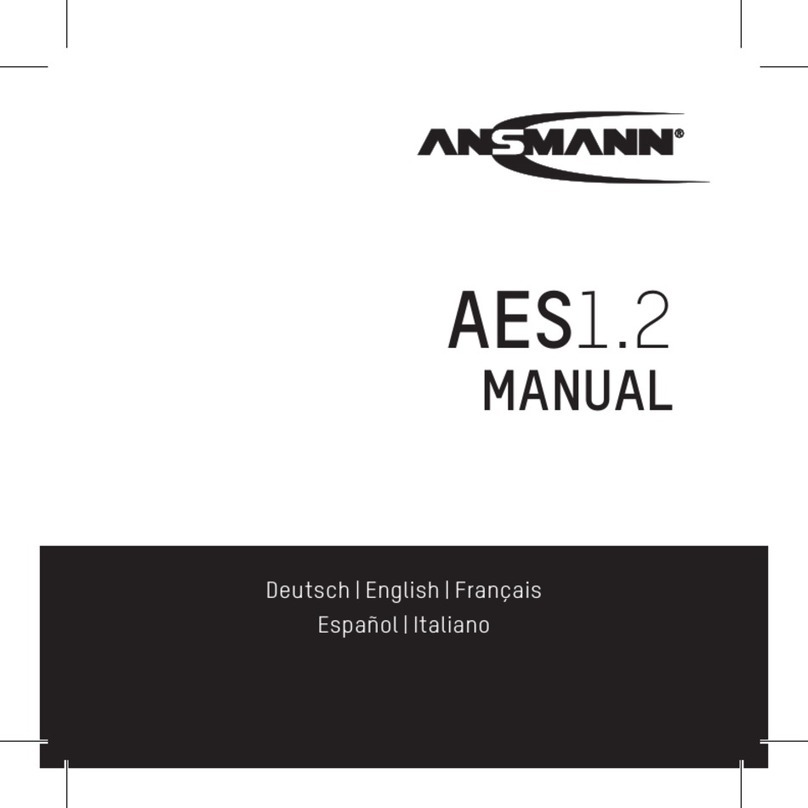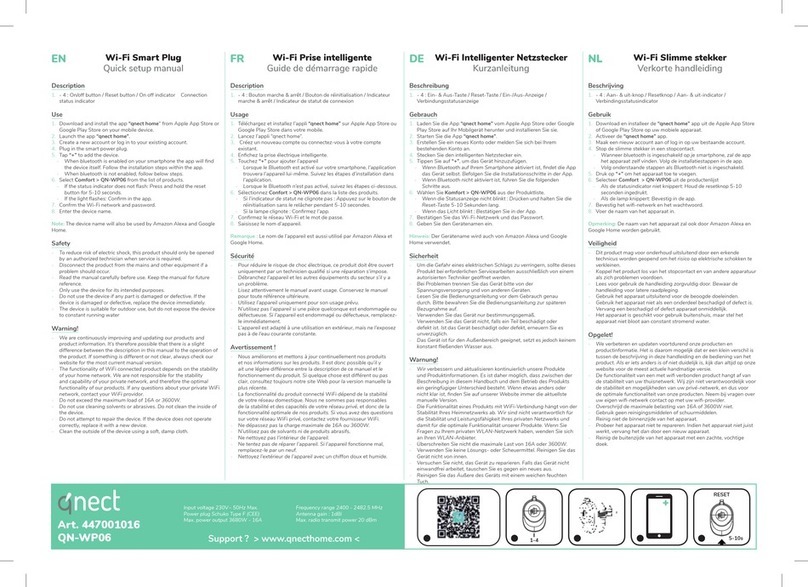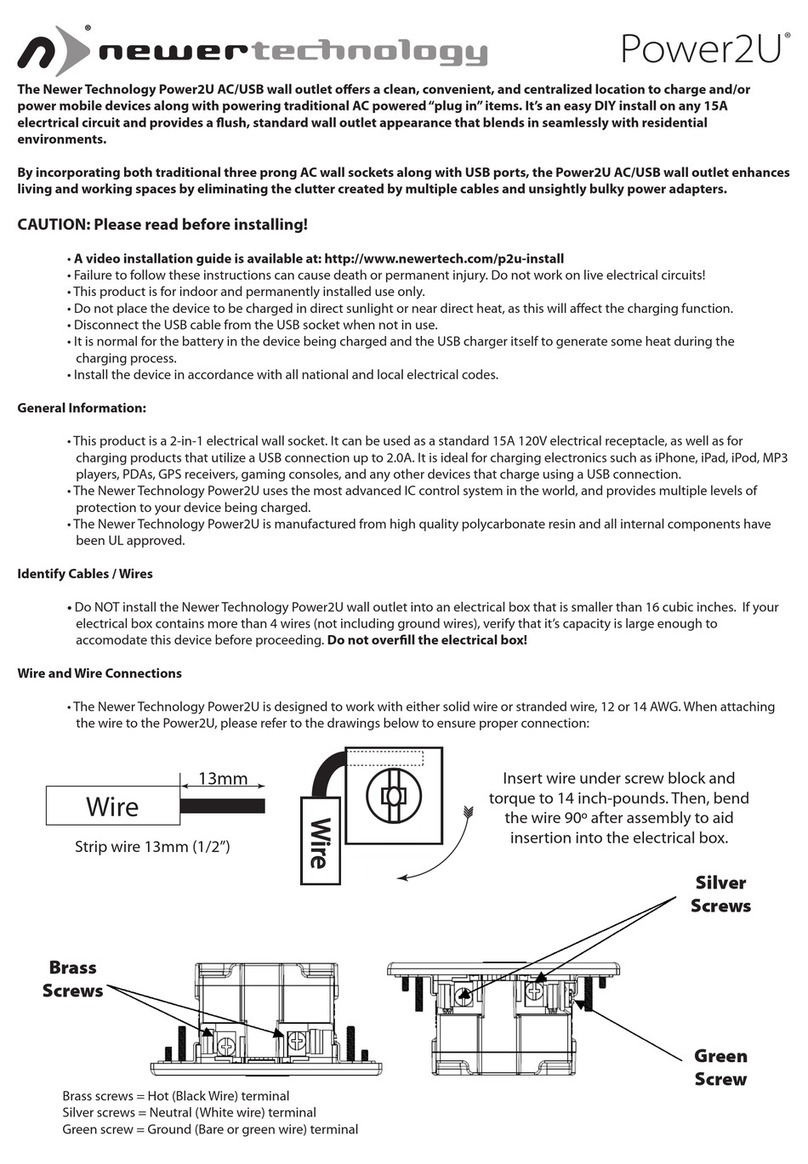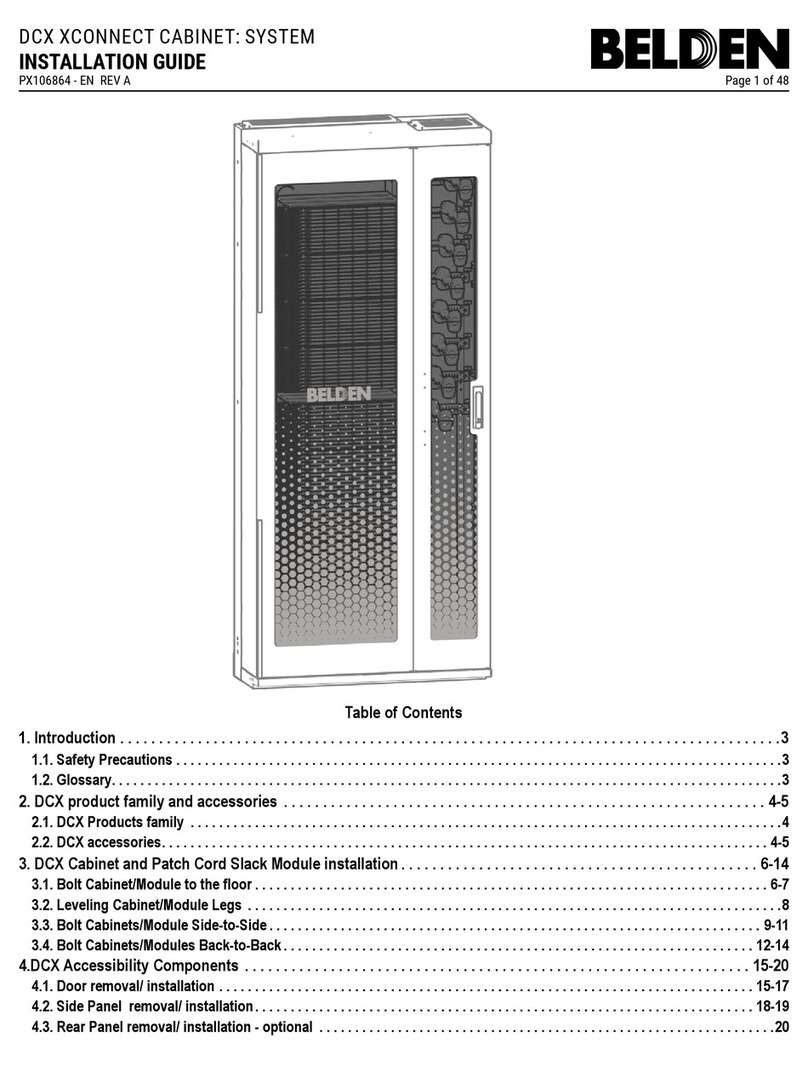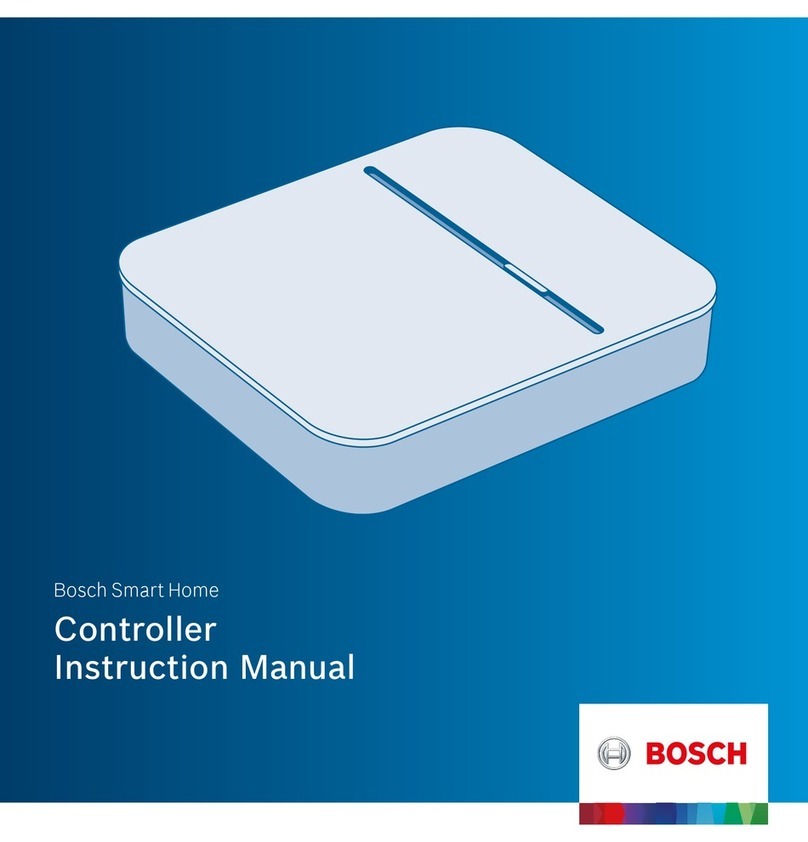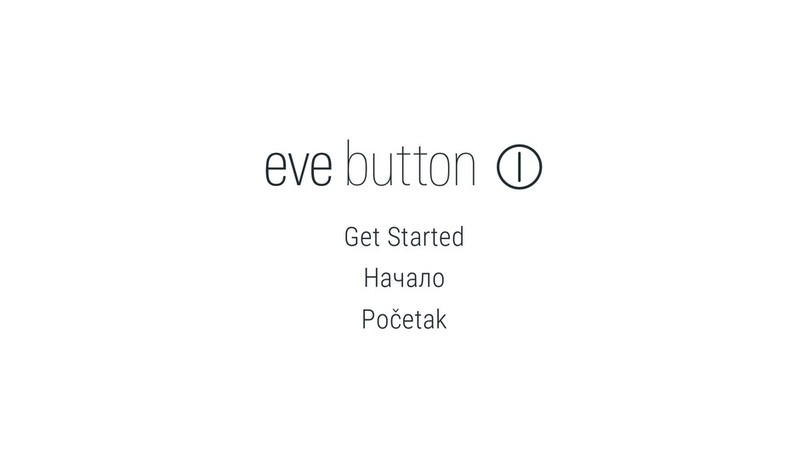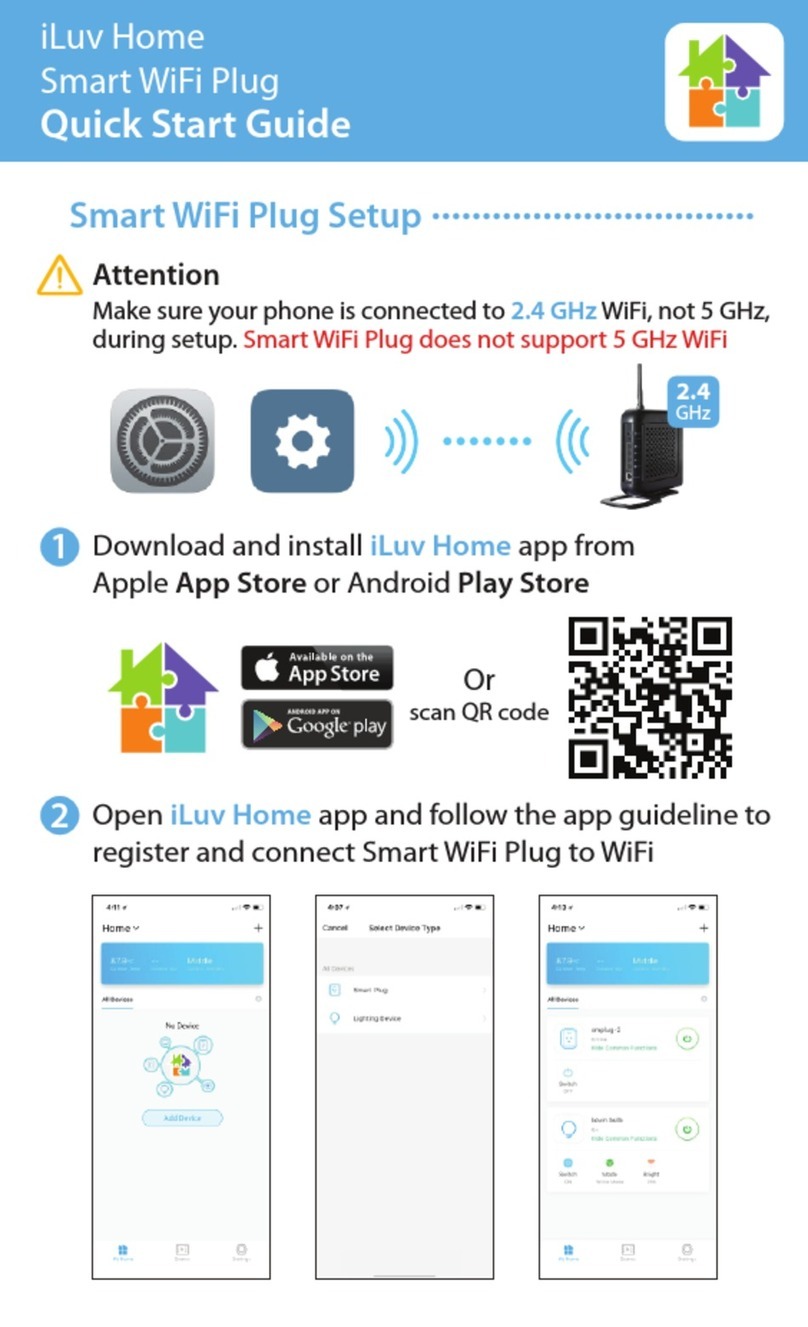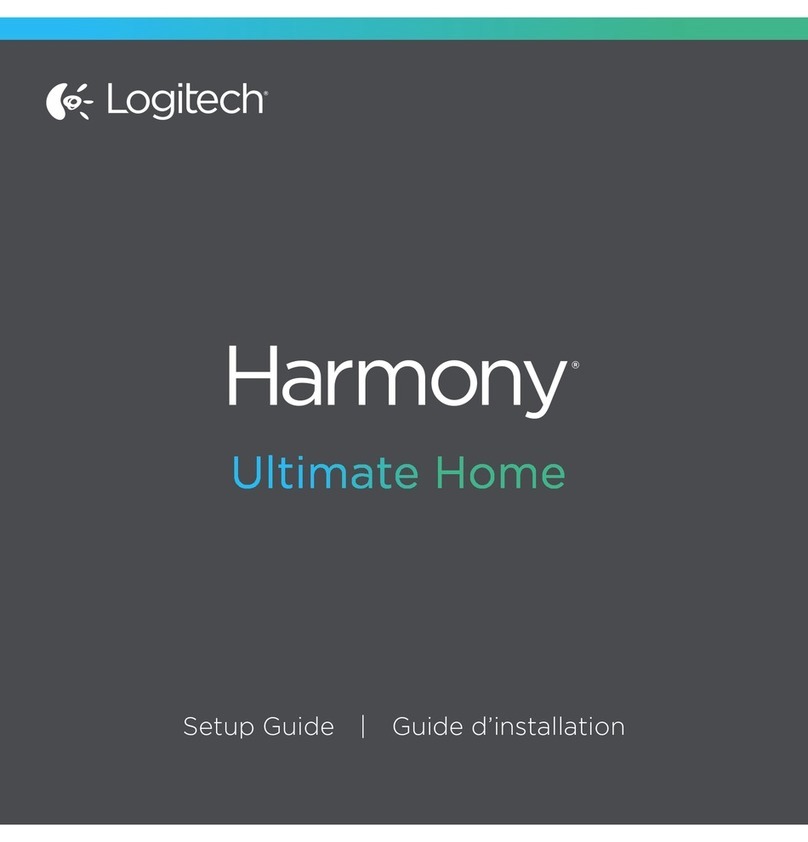Blocklychain SB-104 User manual

SMART
BUTTON
SB-104

2
Thank you for purchasing Smart Button. We
are excited to bring convenience, security, and
peace of mind into your home.
Control and monitor your home devices
from Internet.
Use the Smart Button as a manual switch
by pressing the button on the device.
HELLO
Remote Access
Manual Press
Smart Button provides Wi-Fi to connect
directly to the Internet.
Using a last-longing rechargable battery,
Smart Button works for a long time.
Using Blockly, you can automate and
expand the functionalities of your Smart
Button.
Wi-Fi Connectivity
Rechargable Battery
Blockly Programming

3
How to Install
Smart Button
1. Connect Smart Button to a USB Type-C charger.
2. Go to www.blocklychain.io
www.blocklychain.io

4
4. Click on Devices on the menu.
Home
Devices
Service Market
Installed Services
SEM
Activity
Service Creator
My Home Today
Tuesday, 29 September 2021
Devices
Services
0
4
12:28 Europe/London
Home
Devices
Service
Service Gallery
SEM
Activity
Service Creator
My Home
5. Click on Add New Device.
Home
Devices
Service Market
Installed Services
SEM
Activity
Service Creator
My Home
3. Log into your account in BKC Control Panel.
[or signup if you don’t have an account.]
www.blocklychain.io
Login

5
7. Name your device and click on Next.
Add New Device
Name your device
Set a name for your device.
NextCancel
Home
Devices
Service Market
Installed Services
SEM
Activity
Service Creator
My Home
8. Make sure your device is connected to a
charger and press the button on your device
once. Then, click on Next.
Add New Device
Turn on the device
Make sure that your device is on.
NextCancel
Make sure your device is connected to a charger.
Home
Devices
Service Market
Installed Services
SEM
Activity
Service Creator
My Home
6. Select Smart Button from the list.
Add New Device
Choose your device type
Choose the type of your new device you want to install
Motion Detector Door Sensor Smart Button Smart Plug Smart Speaker
Home
Devices
Service Market
Installed Services
SEM
Activity
Service Creator
My Home

6
11. Wait for a few seconds until the pop-up
window closes automatically.
10. Go back to BKC Control Panel and click on
Next.
Add New Device
Change your Wi-Fi
Go to Setting on your mobile and connect to the Wi-Fi name “Smart_Button”.
NextCancel
Make sure your mobile/laptop Wi-Fi is changed to “Smart_Button”.Then, click on Next button.
Home
Devices
Service Market
Installed Services
SEM
Activity
Service Creator
My Home
Add New Device
Set your home Wi-Fi
Choose your home Wi-Fi from the list below.
NextCancel
Available Wi-Fi list
Wi-Fi Password
Connect
My Wi-Fi
Wi-Fi X
James
SD۱TJQ
Manual Setting
192.168.100.100
Home
Devices
Service Market
Installed Services
SEM
Activity
Service Creator
My Home
9. Go to the Wi-Fi setting on your laptop/mob-
ile and switch it to Smart_Button Wi-Fi.
2:28 pm
12/6/2020
ENG
Smart_Button
HomeWi-Fi
James
ST1QTJ1
Tigerx

7
12. Choose your home Wi-Fi from the list and
type the password. Then, click on Check Wi-Fi.
Note: If you can not find your Wi-Fi in the list, click on the
Manual Setting checkbox and enter your Wi-Fi name.
Add New Device
Set your home Wi-Fi
Choose your home Wi-Fi from the list below.
Cancel
Available Wi-Fi list
Wi-Fi Password
Check Wi-Fi
My Wi-Fi
Wi-Fi X
James
SD1TJQ
Manual Setting
Home
Devices
Service Market
Installed Services
SEM
Activity
Service Creator
My Home
13. Wait for 30 seconds for initialization.
Add New Device
Initialization
Device is initializing.
Your device is installed and it is initializing now. Please wait...
Make sure your device is on.
Make sure your mobile/laptop is connected to the Internet.
If after 30 seconds, your device is not shown in the Device page, turn off and on the device.
Then, check the Device page again.
Please wait for 30 seconds...
Home
Devices
Service Market
Installed Services
SEM
Activity
Service Creator
My Home
14. If it nishes successfully, the page will be
redirected to the Devices page, and it shows
your newly installed device.

8
How to Control
Smart Button
Log into your account in BKC Control Panel.
Then, go to the Devices page. Your Smart
Button card will be like below.
2
3
6
5
1
4
Name of the Smart Button
Smart Button modes
Last activity time
Battery indicator
Device dashboard
Device connection indicator
1
2
3
4
5
6

9
Button Modes
Dene a funtion for
the button modes
Pressed
Double
Triple
When the Smart Button is pressed, Pressed
is shown on the card. Also, a blue line blinks
around the card and the last time activity is
updated.
When the Smart Button is pressed two times,
Double is shown on the card. Also, a blue line
blinks around the card and the last time
activity is updated.
Each button mode on Smart Button can be
programmed separately by BKC Services. BKC
Services are mini apps that can be installed
from Service Market or created by Service
Creator.
To learn more, go to page 13.
When the Smart Button is pressed three times,
Triple is shown on the card. Also, a blue line
blinks around the card and the last time
activity is updated.

10
Update device
Reset Factory
1. Connect the device to a charger.
2. Click on the button on your device.
3. Go to BKC Control Panel.
4. Go to Devices page.
5. On the device card, click on the device
dashboard button.
6. Go to the Cong tab.
7. Click on Update Now.
Click and release the button, then press and
hold it for 10 seconds.
5
On your Smart Button

11
Device Dashboard
Clicking on the gear icon on the Smart
Button card, a pop-up window opens with 3
tabs.
In Monitor tab, there are data about power
consumption.
In Data Graph tab, a bar chart represent
power consumption during time.
5
Monitor
Data Graph
Monitor Data Graph Config
0.0
0.01
0.02
0.03
0.04
0.05
0.06
0.07
0.08 State
Battery
5 June 09:23:35
6 June 09:23:35
7 June 09:23:35
8 June 09:23:35
9 June 09:23:35
10 June 09:23:35
11 June 09:23:35
12 June 09:23:35
13 June 09:23:35
14 June 09:23:35
15 June 09:23:35
16 June 09:23:35
17 June 09:23:35
18 June 09:23:35
19 June 09:23:35
20 June 09:23:35
21 June 09:23:35
22 June 09:23:35
23 June 09:23:35
24 June 09:23:35
25 June 09:23:35
26 June 09:23:35
27 June 09:23:35
28 June 09:23:35
29 June 09:23:35
30 June 09:23:35
Smart Button
Smart Button
Smart Button
Smart Button
State Battery
Pressed
Monitor Data Graph Config

12
Monitor Data Graph Config
Device Details
Firmware Version
Hardware Version
1.2.0
1
New Version Available 5
Update Now
MAC
Type
Install Time
FC:F5:C4:A5:0D:E2
MOTION_DETECTOR
2 August 2021 Su 5:23
Rename Device
Wi-Fi Configuration
Remove
Device Data Sharing Enable
Smart Button
Smart Button
In Cong tab, you can update rmware,
rename device, set Wi-Fi, and remove your
device from BKC Control Panel.
Cong

13
In BKC Control Panel, you can register, monitor,
and control your BKC devices.
www.blocklychain.io
BKC Control Panel

14
Installing BKC Control Panel
On the phone
On the desktop
1. Open the Google Chrome browser.
2. Go to www.blocklychain.io
3. Click on Login.
4. Log into your account.
5. On the pop-up page, click on Add
to Home Screen.
1. Open the Google Chrome browser.
2. Go to www.blocklychain.io
3. Click on Login.
4. Log into your account.
5. On the pop-up page, click on AddtoDesktop.

15
In BKC Control Panel, BKC Services are mini apps
that add new functionalities to smart devices.
You can access hundreds of BKC Services in
Service Market or easily develop new services
on Service Creator to extend the functionality
of your Smart Button.
Service Market is an app store with hundreds
of BKC Services created by amature and
professional programmes from all around the
world. You can install any services related to
Smart Button for your device.
Blocklychain
Services
Service Market
How to install a BKC Service from
Service Market
1. Go to Service Market on left menu.
2. Click on a BKC Service.
3. Click on Install.
4. Select your device and click on Activate.

16
There are two programming consoles in
Service Creator:
How to create Blocklychain Services
1. Blockly Console
2. Coding Console
Home
Devices
Service Market
Installed Services
SEM
Activity
Service Creator
My Home
Created Service Published Service Installed Service Tokens
11 815 8952
Blockly Console
Visual Console lets you create BKC Services in a simple way.
Coding Console
Coding Console lets you create BKC Services in a professional environment.
Create New Service
Create New Service
Blockly Console enables rapid programming
of your new ideas for smart devices. With a
library of pre-dened programming blocks,
you can access what you need for writing
a logic to program service. By interlocking
blocks, new services can be designed for your
Smart Button.
1. Blockly Console
In BKC Control Panel, using Service Creator, you
can develop new services.
Service Creator

17
Coding Console enables professional devel-
opers to program BKC services by JavaScript
syntax for Blocklychain-enabled devices
including Smart Button.
2. Coding Console
Logic
IA Devices
Messages
Utils
Loops
Functions
Math
Text
Home
Devices
Service Gallery
Installed Services
SEM
Activity
Service Creator
My Home
Home
Devices
Service Gallery
Installed Services
SEM
Activity
Service Creator
My Home /**
* Describe this function ...
*/
if ((Button1.PAYLOAD.state === ‹pressed›)) {
if (false) {
Service_Contract.transfer(null , ‹Choose› );
Power1.SEND_COMMAND(‹TURN_ON›);}
IAMessage.pushNotication({«message»:»»});}
if ((Door1.PAYLOAD.state === ‹OPEN›)) {
}
Thermo_Hygrometer1.PAYLOAD.temperature;
(Power1.PAYLOAD.state === ‹ON› );
Home.Guard;
1
2
3
4
5
6
7
8
9
10
11
12
13
14
15
16
17
18

18
LED
Orange (Blinking every 4seconds)
Orange (Blinking every 1seconds)
Blinking Red
Solid Red
Solid Blue
Solid Green
Orange blinking
Solid orange and red simult-
aneously for 2 seconds.
Battery
Reset Factory
Connection
Very low battery
Low battery
Charging
Full charge
Device is doing the reset
factory operation
The reset factory in done
Status Indicator Description
Connecting to Blocklychain
server on the Internet
Connecting to Wi-Fi

19
Caution
1. Do not disassemble the product or change
the batteries.
2. Do not charge the product at high temper-
ature. Keep the device away from open re to
avoid explosion.
3.Improperuseofyourdevice’sbatterymayresult
in re or explosion. Do not heat, open, puncture,
mutilate, or dispose of your device or its battery
in re. Do not leave or charge your device in
direct sunlight for an extended period of time.
Doing so may cause damage or melt the battery.
4. This device may contain small parts that may
be a choking hazard to children. Keep the device
out of the reach of small children.
5. Radio-frequency emissions and magnetic
elds from electronic equipment can negatively
aect the operation of other electronic
equipment, causing them to malfunction. The
wireless transmitters and electrical circuits in
thedevicemaycauseunintentionalinterference
in other electronic equipment. Persons with
pacemakers should always take the following
precautions: The American Heart Association
recommends that a minimum separation of
15 cm (6inches) be maintained between a
wireless device and a pacemaker to avoid
potential interference with the pacemaker.
Do not carry your device in a chest pocket.

20
Specication
Product Name
Model
Size
Weight
Material
Communication
Battery
Charger
Smart Button
SB-104
7x2x2 cm
22 g
ABS
Wi-Fi 802.11 b/g/n 2.4GHz
3.7V Lithium rechargeable
USB Type-C
Other manuals for SB-104
2
Table of contents
Other Blocklychain Home Automation manuals