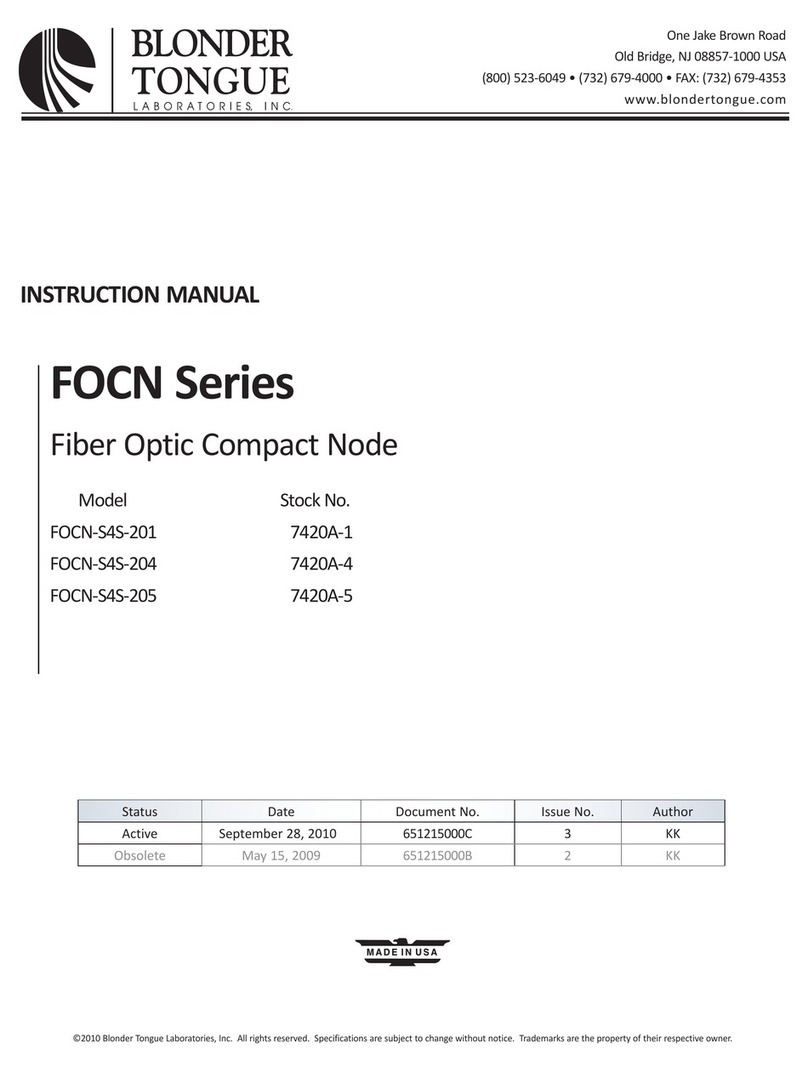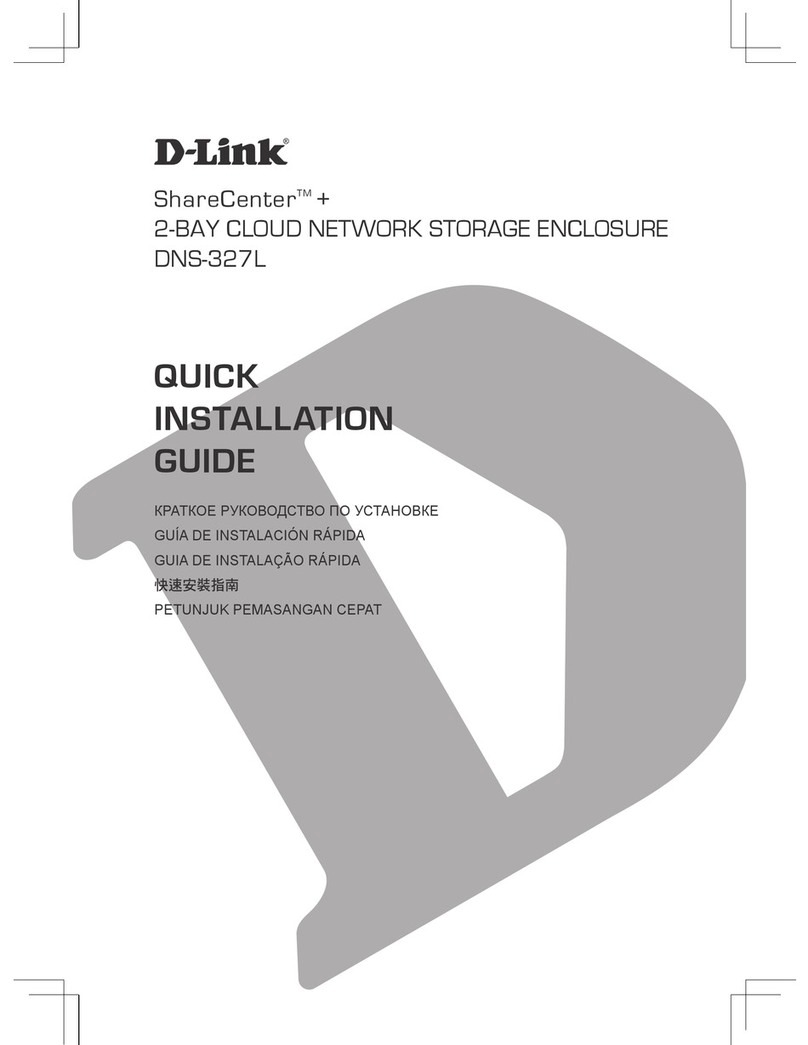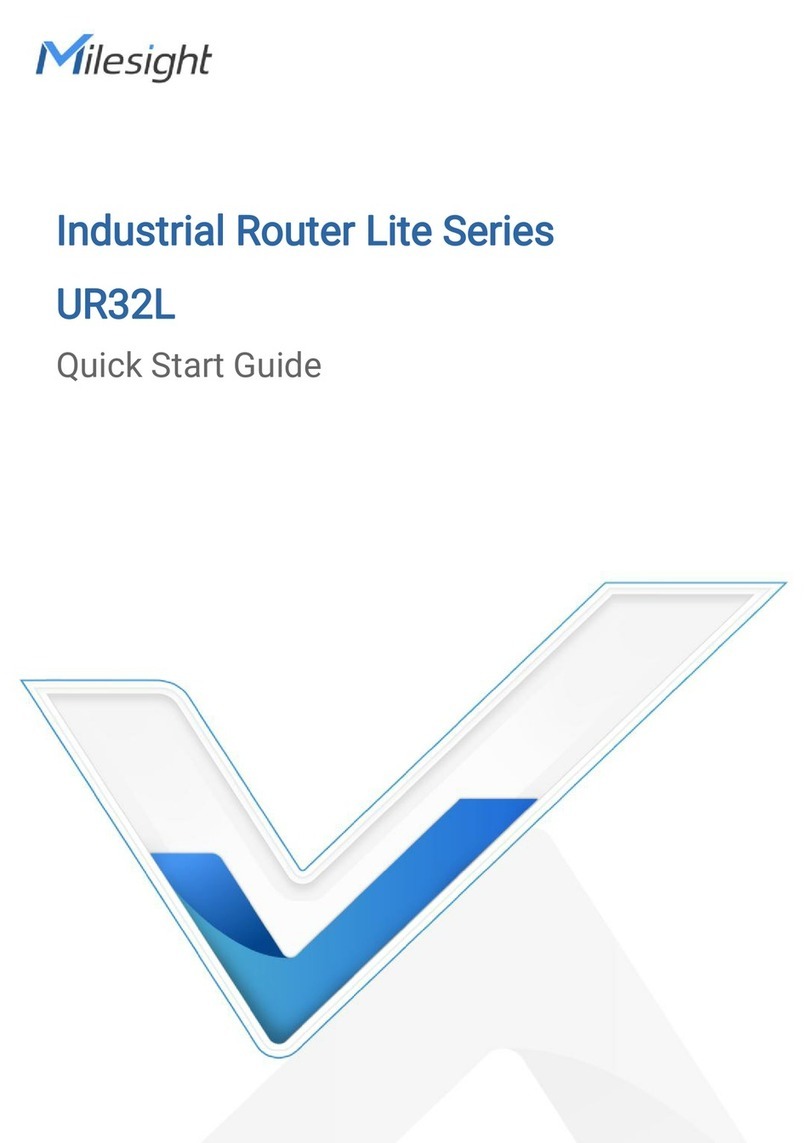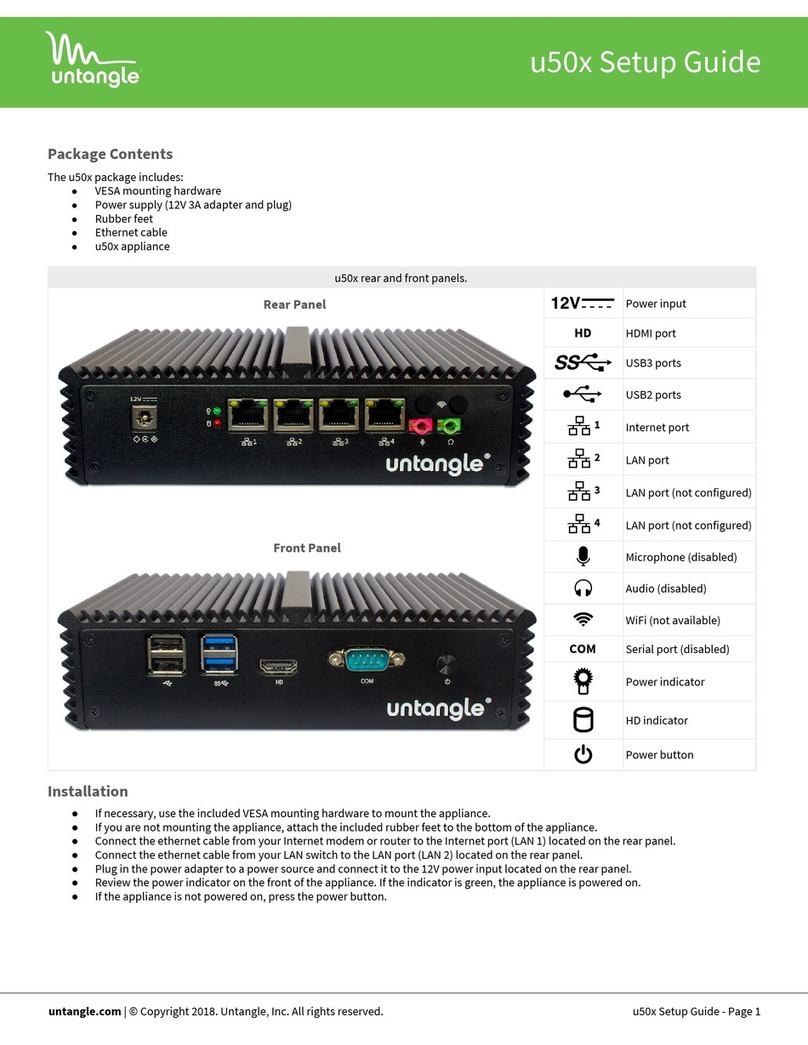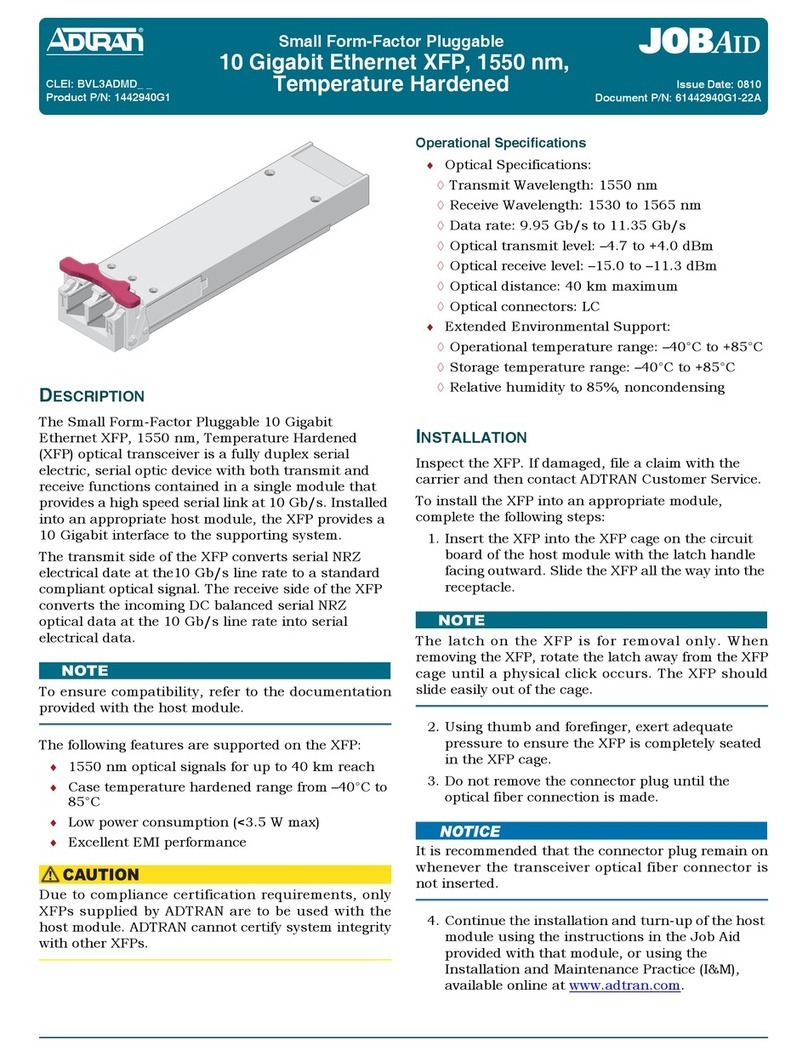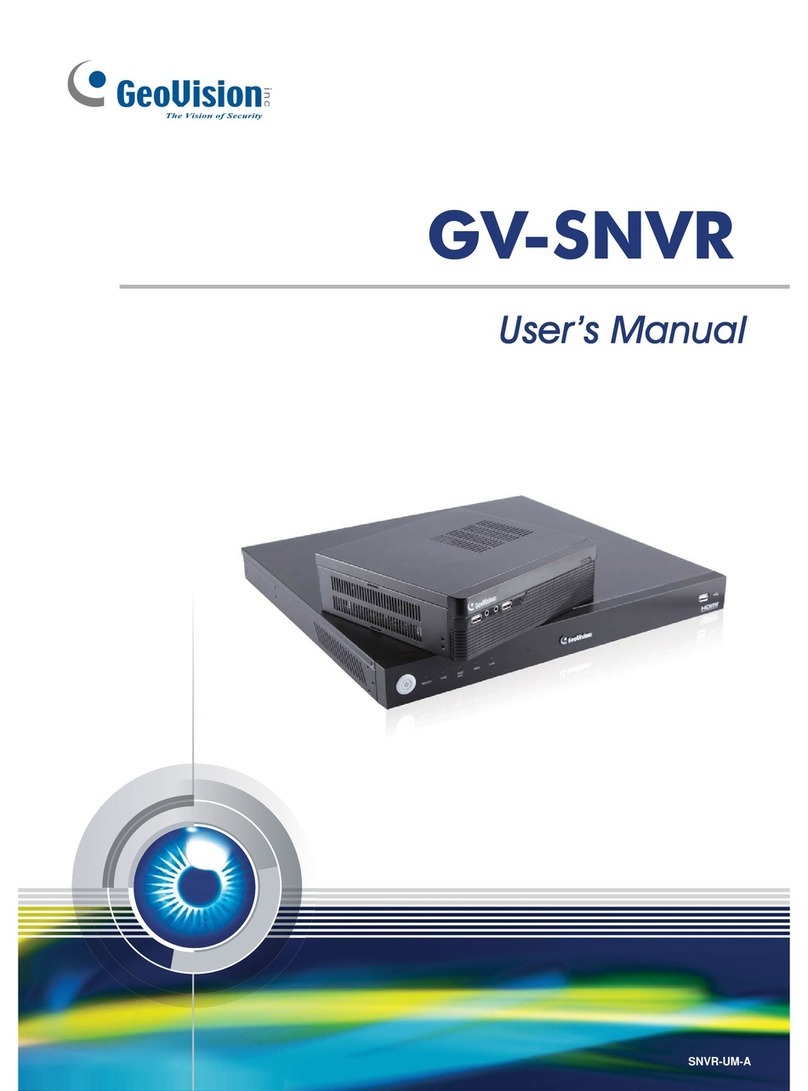Blonder tongue CMTS Edge Series User manual

CMTS Edge Series
Universal Quick Start Guide
May 2022
Version: Draft

CMTS Edge Series Universal Quick Start Guide
P a g e | 2
Overview
This guide will help you configure a Blonder Tongue CMTS Edge 16/32/32P or the CMTS Edge MAX to
enable cable modems (CMs) to work with these CMTS’s on a “6-foot cable plant”in a lab setting. Before
moving your CMTS to a production setting you should review the RF power and attenuation
requirements for your environment to ensure that the correct signal power is sent to and from your RF
network. For more information, detailed explanations, and alternate setup options, please refer to the
CMTS Command Reference Guide.
Section 1 –Accessing the CMTS
The control port is a special management interface used for
configuration purposes. The default IP address of the Control Port
of the CMTS is 192.168.0.10.
1. Set your computer to 192.168.0.5 as shown in
Figure 1b.
2. Connect a computer to the Control Port of the
CMTS as shown in Figure 1a.
** For Reference: The default emergency recovery address of the
SFP+/10Gbe port of the CMTS is 192.168.168.100/24. To access the CMTS through this port, set your
computer to an IP address in that subnet, such as 192.168.168.105/24. Note: this IP address is not
changeable, so you must avoid using this IP address range for the user-configurable Uplink port IP
address in a production setting to prevent IP networking conflicts that result in networking failures.
3. Open a web browser on the PC and enter 192.168.0.10 in the address bar. The CMTS GUI appears
with a login screen, as shown in Figure 2.
5. Enter the username and password “admin / admin” and hit the LOGIN button to access the CMTS.
Figure 1b –Network Configuration on PC
PC
IP = 192.168.0.5
CMTS
Control Port
IP = 192.168.0.10
Figure 1a –Diagram of Control Port Connection
Ethernet Cable
Figure 2 –Login Screen
Username = admin (case sensitive)
Password = admin (case sensitive)

CMTS Edge Series Universal Quick Start Guide
P a g e | 3
The Basic Menu, a simplified GUI, will appear (Figure 3).
6. Click on the Advanced Menu button at the bottom of the screen, below the menu options. The
Advanced Menu, with Device Snapshot will appear (Figure 4), with a vertical menu on the left side of the
screen.
Section 2 –Setting up CMTS Internet Connections
1. Select Network Config from the left menu tree (Figure 5),
under the Network Management Folder
2. Set the Outband IP Address for administrative access (Control Port IP
Address), if changing from the default IP address (Figure 6).
NOTE: You will have to login again with the new IP address if you change
the Outband IP Address, and are connected to the Control Port of the CMTS.
Ensure your computer is in the same IP range as the new IP address.
Figure 3 –Basic Menu Screen
Figure 4 –Advanced Menu Screen
Figure 5

CMTS Edge Series Universal Quick Start Guide
P a g e | 4
3. Set the Network IP Address for the SFP+/10Gbe port on the CMTS (Figure 6). If this is a lab
environment with no uplink connection for Internet access yet, this address is still necessary for
the Local Provisioning setup in the next section. When CMTS is being setup for a live
environment, this will be the address of the CMTS on the data network, and the Gateway
Address should be the address of the router connected to the CMTS uplink port.
Note: If you put a Gateway address in that is unreachable, once the Submit button is
pressed the CMTS will display an error message. Accept the error message and continue
setting up the CMTS.
Section 3 –Setup DHCP and TFTP Services for CMs
The CMTS can provide DHCP and TFTP server services internally, to provide DHCP IP Addresses and CM
config files to the CMs.
Global DHCP enables the CMTS to send DHCP addresses to CMs. The CPE Switch option enables the
CMTS to send DHCP addresses to CPEs from the same IP pool as the cable modems. For lab testing with
CMs and no CPEs, only Global DHCP needs to be ON. If you are testing with CPEs, both Global DHCP and
CPE Switch needs to be ON.
Note: It is not recommended to enable DHCP support for CPE in a production setting because
end users could gain access to the cable modem management network, which introduces a
significant security risk! Use an external DHCP server for CPE devices.
Figure 6 –Network Config
Clicking the Submit button will apply changes to the Running Configuration.
The Save Config button on the top right must be clicked to save changes to
non-volatile memory for the Startup Configuration.
If the Save Config button is not clicked, and the CMTS is power cycled or loses
power, the unit will revert to previous settings when it is powered back on.

CMTS Edge Series Universal Quick Start Guide
P a g e | 5
1. On the left menu, under the Network Management folder, click Local-Provision Management.
This opens a new tab for setting up the DHCP address pool and uploading a CM config file to be
sent to the CMs. (Figure 7)
2. Set Global DHCP to ON for cable modems.
3. Click SUBMIT button (to save to Running Configuration) –Accept confirmation screen
4. Click Save Config button (to save to Startup Configuration) –Accept confirmation screen
5. Click the Load CM Config button to open a dialog box for uploading pre-configured DOCSIS CM
configuration files to the CMTS. CM Profile allows selection of cm.cfg (for 2.0 CMs) or cm30.cfg
(for DOCSIS 3.0 CMs).
NOTE: CMTS does not ship with a default CM configuration file installed.
Figure 7 –Local-Provision Management
3
4
5
6
Figure 8 –Load CM Config Dialog Box

CMTS Edge Series Universal Quick Start Guide
P a g e | 6
6. If running 2.0, 3.0 and 3.1 modems, load a config file in each relative area. In most applications,
the same config file can be loaded into both sections. The CMTS will change the name of the
config file internally from your file name to “cm.cfg”and “cm30.cfg” respectively when
uploaded to the CMTS. DOCSIS 3.1 modems will also use the cm3.0.cfg file.
7. Select File / Browse button is used to select the pre-configured CM configuration file from your
computer to upload to the CMTS.
8. Load button is used once the CM config file is selected, to upload the file to the CMTS. You will
need to load each config file (cm.cfg and cm30.cfg) separately.
9. Go to the Local-Provision IPV4 Address Pool Config sub-tab in the Local-Provision Management
tab. (Figure 9)
10. Enable 3.0CM Profiles should be on if using 3.0 CMs as well as 2.0 CMs. If your CMTS has a
DOCSIS 3.1 option, do NOT enable that checkbox, as DOCSIS 3.1 modems will use the same file
as the DOCSIS 3.0 modems.
11. DHCP Lease Time is user configurable. You may choose to set the time to 1 hour for testing, as
the default is 10 days.
12. DNS Server IP Addresses are necessary when connected to the Internet to resolve domain
names but only for CPE devices when they are being provisioned during testing. 8.8.8.8 and
8.8.4.4 are Google public DNS servers that may be used.
13. DHCP Address Pool is the address range the CMTS will supply to the CMs (and CPEs, if setup for
that). This range must include the Uplink IP Address (SFP+/10Gbe –set in Section 2) for the CM
to be accessible for network management .
14. Default Route Is the IP Address of the Uplink Gateway (entered on Network Config tab in
Section 2)
Device Configuration should have the Network IP Address (From Network Config tab, Section 2) on both
the Server Host IP and TFTP Server Address.
15. Click the SUBMIT button to save the Running Configuration –accept confirmation screen
16. Click the Save Config button to save to the Startup Configuration –accept confirmation screen
Figure 9 –Local-Provision IPV4 Address Pool Config

CMTS Edge Series Universal Quick Start Guide
P a g e | 7
Section 4 –RF Setup –Setting US and DS channels in the CMTS
2
1. Select US Channels Configuration from the RF Configuration menu option on the left menu (see
Figure 10). The US channels available is shown in the right-side window. Double-clicking on any
value in a column/row intersection allows editing the value for that channel (row).
2. Select suitable center frequencies (Central Freq) for your US channels, bandwidth (Freq Width)
of your channels, Modulation mode (Modulate Template), Channel Mode, and Rx Level.
**NOTE: Freq Width, Modulate Template, Channel Mode and Rx Level will be the same for all
channels. Only one line needs to be changed, and when another line is clicked, the entire
column will populate with the same value.
3. The Center Frequency and Frequency Width must be set so the channels do not overlap. A
center frequency of 15.4 MHz, and Frequency Width of 3.2 MHz, means the channel will occupy
the spectrum from 13.8 –17.0 MHz.
4. The Frequency Width and Modulate Template determine the total bandwidth (bitrate) capacity
of that upstream channel. For US channels, a QPSK channel at 2.56 Mbaud will provide ~5.12
Mbps throughput.
5. In most cases, for best performance the Rx Level of the US channels should be 0 dBmV.
NOTE: Some cable systems may require a higher setting when the RF environment is “noisy” and
modems must be told to transmit at a higher power level.
6. When making changes, a red triangle will appear on all values that have not been saved. Once
SUBMIT button has been pressed, these will disappear. Click SUBMIT button and accept the
confirmation screen.
Figure 10 –US Channel Configuration

CMTS Edge Series Universal Quick Start Guide
P a g e | 8
7. Click Save Config button and accept confirmation screen.
8. To turn on US channels, click the boxes on the left side of the US Channels frame, then click
“Open Channel” on the top menu bar (green check mark). In the above example, there are 4 US
channels open. Accept the Confirmation Screen.
For DS Channels, click the DS Channels Configuration menu item on the left menu. (Figure 11)
As with the US Channels, several columns will modify the whole column, once the first row is changed.
1. Set Mode first, ensuring “annex B” for United States channel plans.
2. Set Center Frequency of first DS Channel. Once set, click to another line; all other lines will follow
accordingly. Be sure to use the North American Cable Plan when selecting the center frequency. The
number of DS channels you can configure and activate is based on the number of channels your
CMTS is licensed to support.
3. Set Modulation to QAM256 for highest throughput.
4. Set Interleaver to (64,2) for a typical environment, or use 128/1 for a very clean, noise-free cable
plant.
5. Set Power to 40-45 dBmV.
6. Click SUBMIT button and accept the confirmation screen.
7. Click Save Config button and accept confirmation screen.
8. Open (activate) the DS channels you have configured by clicking the left box next to each channel
you want to enable. Ensure these channels are not overlapping with any other service on the RF
network.
Figure 11 –DS Channel Configuration

CMTS Edge Series Universal Quick Start Guide
P a g e | 9
Section 5 –Physical setup of RF Network for Lab Testing
1. CMTS US Port 4 to Low Freq. side of Diplexer
2. CMTS DS Port to High Freq. Side of Diplexer
3. Common Port of Diplexer to Distribution
4. 40 dB total Attenuation between CMTS and
CMs for testing (including attenuators, splitters
and taps)
5. If DMM-5500 Series CM is used, must be in
conjunction with LG 5500 STB.
BT CMTS Series Lab / Test Network
Diplexer
Attenuators
Splitter/Tap
Figure 12 –RF Test Network Setup

CMTS Edge Series Universal Quick Start Guide
P a g e | 10
1. Setup the RF Network as shown in Figure 12.
2. Ensure you are using a Diplexer appropriate for the frequencies set up in your CMTS.
a. Sub-split diplexer (shown above) uses 5-42 MHz low freq. / 54-1000 MHz high freq.
b. Mid-split diplexer uses 5-85 MHz / 108-1218 MHz
c. High-split diplexer uses 5-204 MHz / 258-1218 MHz
3. US Ports 3 and 4 of CMTS on the CMTS Edge 16 and CMTS Edge 32 models correspond to US
channels 1-12. Use port 3 or 4 to connect to the Low Frequency port of the Diplexer.
a. For the CMTS Edge MAX DOCSIS 3.1 CMTS additional US channels #15-#26 are available
and correspond to US Ports 1 and 2 in the event there is a need for a second upstream
service group.
4. The DS Port of CMTS goes to High Frequency side of the Diplexer.
5. There must be 40 dB of attenuation between the CMTS and CM for proper operation. This
includes attenuation created by splitters, taps, and any inline attenuators you install.
6. If testing to a single CM, you can use a single cable from the Diplexer Common port to the CM,
with 40 dB of total attenuation inline on the common port.
7. For multiple CMs under test, use splitters and/or taps as necessary and ensure to maintain 40
dB attenuation between CMTS and all CMs.
Section 6 –Verify CMs are Online in CMTS
In the left menu click CM List under the Terminal Device Management section. This will bring up a page
that shows all CMs and their provisioning status. Once a CM has completed its DOCSIS provisioning
steps with the CMTS, it will appear on this list and the Status will be w-online (wideband online). This
page does not auto refresh; there is a refresh button on the top menu bar to renew the data on the
Figure 13 –CM List

CMTS Edge Series Universal Quick Start Guide
P a g e | 11
screen. Please refer to the Appendix for the DOCSIS provisioning steps that are established by Cable
Labs for DOCSIS modems.
NOTE: Before deploying in the field you will need to change the attenuation used for the downstream
and upstream. The attenuation should be placed on the DS (High) side of the diplexer to reduce the
power to an appropriate level for the input to your launch amplifier. The upstream may not need any
attenuation as the return signal should be passed as is to the CMTS upstream port.
Section 7 –Remote Query Config
If you want to see all the DS measurements reported by the CMs, such as DS Receive Power Level and
DS SNR, as shown in Figure 13, you must enable Remote Query.
1. Open the Remote Query Config menu item under the Device Terminal Management section of
the left menu. (Figure 14)
2. Turn Remote Query on (select the radio button)
3. Set the Source IP to be the IP address of the Network IP address (SFP+/10Gbe port). This should
be the bottom choice in the drop-down menu.
4. Hit the Submit button to save the settings in the Running Config.
5. Hit the Save Config button to save these settings in the Startup Config.
The CMTS should now be operational for DOCSIS 3.0 cable modems and show them in an online state
within the CM List. For more detailed information and advanced settings, see the full CMTS Command
Reference Guide, CLI Reference Guide and other How-To documentation on the Blonder Tongue
website.
Figure 14 –Remote Query Config

CMTS Edge Series Universal Quick Start Guide
P a g e | 12
Section 8 –OFDM Channel Setup
The CMTS Edge 32 Plus and the CMTS Edge MAX support an additional OFDM downstream channel that
can be used by DOCSIS 3.1 cable modems. The CMTS Edge 32 Plus supports one (1) OFDM channel,
while the CMTS Edge MAX supports up to five (5) full-spectrum (192Mhz) OFDM channels. Follow these
steps to enable them.
To enable OFDM channels, click on the OFDM Channel under the RF Configuration section of the left
menu.
1. Do not OPEN (activate) the OFDM channel until all changes have been made and saved.
2. Subcarrier Spacing can be either 25 or 50 kHz (50 is the default).
3. Subcarrier Zero Frequency should be 6.4 MHz below the Start Spectrum.
4. Start Spectrum is the beginning edge of the OFDM channel spectrum . Do not overlap any
Downstream channels other active carriers on the RF cable system.
5. End Spectrum defines the upper edge of the OFDM channel spectrum. OFDM channels can be
24-192 MHz wide.
6. PLC Frequency is the Physical Link Channel - a 6-MHz wide carrier within the OFDM channel that
carries information to the CM about the OFDM channel. This is what the CM first locks on to and
must be within the OFDM channel spectrum.
7. Once all settings have been made, Submit the changes to the Running Configuration, and Save
Config to the Startup Configuration.
8. Select the channel(s) you just modified, and click the Open OFDM Channel to activate the
channel(s). The status will change from a yellow “X” to a green Check Mark.
Figure 15 is an example of (2) OFDM channels (194 and 195) whose spectrum is configured above 32
active DOCSIS 3.0 downstream channels on a CMTS (D3.0 channel information not shown here). The
diplexer in use is a 204/258 MHz diplexer.
These settings should enable DOCSIS 3.1 modems to register. Additional settings for OFDM channels
are further explained in the Command Reference Guide Manual. Above settings shown for testing
purposes with a 204/258 MHz diplexer.
Section 9 –OFDMA Channel Setup
The CMTS Edge MAX allows the use of both ATDMA DOCSIS 3.0 upstream channels and up to two
(2) OFDMA DOCSIS 3.1 upstream channels simultaneously, provided the cable modem is able to
operate in “mixed-mode”.
Figure 15 –OFDM Channel Setup

CMTS Edge Series Universal Quick Start Guide
P a g e | 13
To enable an OFDM-A upstream channel, open the OFDMA Channel menu item under the RF
Configuration section of the left menu.
1. Like the OFDM Channel, do not OPEN the OFDMA channel until all changes have been made and
saved.
2. Click the value in the row under Subcarrier spacing and select the option for your deployment.
3. The Subcarrier Zero Frequency should be 3.2 MHz below the Start Spectrum.
4. Set the Start Spectrum and End Spectrum values for the OFDMA channel
a. Channel with can be 6.4 to 96 MHz for 50Mhz sub-carrier spacing and 10 to 96Mhz for
25Khz sub-carrier spacing.
5. Once all settings have been made, Submit the changes to the Running Configuration, and Save
Config to the Startup Configuration.
6. Select the channels you just modified, and Open OFDMA Channel to activate the channel(s).
The status will change from a yellow “X” to a green Check Mark.
See Figure 16 for an example of the settings of an OFDMA channel setup in a lab environment.
Other settings will be further explained in the Command Reference Guide.
Figure 17 shows the CM List with multiple CMs online (w-online = wideband online; p-online =
partial online), using both the SC-QAM and ATDMA (DOCSIS 3.0) channels, as well as the OFDM and
OFDMA (DOCISI 3.1) channels.
Figure 17 - CM List view of modem status.
Note the two top modems in the list are listed as “w-online”, meaning they fully locked to all
available channels in their capability. SC-QAM channels are listed as 1-32, while the OFDM DS
channels are 194 and 195. US channels are ATDMA 1-3, and OFDMA channel 13.
Figure 16 –OFDM-A Channel Setup

CMTS Edge Series Universal Quick Start Guide
P a g e | 14
CMs 3 and 4 on the list are not locking to the OFDMA channel, which is why they show up as “p-
online”. This is likely due to the CM capabilities; however, the modem is operational.
CM 5 is a DOCSIS 2.0 CM, setup to only lock to 1 US and 1 DS channel.
Appendix A –DOCSIS Cable Modem Provisioning Steps
When a cable modem powers up and begins its registration process the CMTS will create an entry in its
memory to track the status. The CLI command “show cable modem” presents a table list of modems
that have been seen by the CMTS. The sequence below of the Data-Over-Cable Service-Interface-
Specification (DOCSIS) cable modem registration is part of the Cable Labs documentation and may not
represent all possible states, but it shows the major steps during provisioning. Please refer to the Cable
Labs website at https://www.cablelabs.com for more precise detail.
The Web GUI interface represents the cable modem registration progress with less detail and a more
readable format but not all DOCSIS registration phases are represented in the Web GUI.
init(r1) - The CMTS received an initial ranging request from the CM but did not yet send a ranging
response to the modem for fine tuning. This means that the CM has seen the DOCSIS downstream
carrier and has locked onto the downstream
init(r2) - The CMTS sent a CONTINUE ranging response to the CM, with or without adjustments, as part
of the secondary ranging which is meant to tell the modem to adjust its transmit power level in order to
be seen by the CMTS at its configured upstream power-level value.
init(rc) - The CMTS sent a SUCCESS ranging response to the CM (ranging complete).
init(d) –The CMTS has forwarded an upstream IPv4 DHCP-DISCOVER from the initializing CM
(“discover”).
init(io) –The CMTS has forwarded a downstream IPv4 DHCP-OFFER to an initializing CM.
init(a) –The CMTS has forwarded a downstream IPv4 DHCP-ACK to an initializing CM, and it now has an
IP address.
init(o) - The CMTS forwarded an upstream TFTP-GET request from the CM, which is the modem making
a file request to use for full registration with the CMTS. If the TFTP fails, or the file is corrupt or missing,
the process never completes, and the modem will reboot and restart the registration process.
After a successful translation of the DOCSIS configuration file the modem requests to register with the
CMTS and will be assigned a service flow ID to allow traffic. When this is complete, you will see an
indication of an online status. There are multiple online status types based on the type of modem
(DOCSIS 2.0, 3.0, etc.) and whether Baseline Privacy (BPI) is being used or enforced.
online - The CMTS completed registration for a CM without BPI enabled in its registration request
(DOCSIS 2.0).

CMTS Edge Series Universal Quick Start Guide
P a g e | 15
online(pt) - The CMTS received a valid BPI TEK request and responded to it. BPI encryption is established
and the CMTS is forwarding NSI traffic to and from the CM (DOCSIS 2.0).
b-online or b-online(pt) - A “b-” prepended to one of the online CM states means that the CM is
operating normally in a bonded downstream and/or upstream mode (DOCSIS 3.0).
If the modem had any bonding related failures that resulted in some degree of partial functionality there
would be a special status value for that.
w-online or w-online(pt) - A “w-” prepended to one of the online CM states means that the CM is
operating normally in a wideband downstream configuration and/or upstream mode (DOCSIS 3.0).
f-online - An f- prefix before one of the online CM states indicates that the CM is online but failed
bonding during initial ranging.
p-online - The p- prefix before one of the online CM states means that the CM is in partial operation
with some impairment to one of the channels.
reject(c) –The CMTS has rejected the configuration in a registration request. This could be for many
reasons, including but not limited to format errors, insufficient reserved bandwidth, insufficient internal
resources, timestamp check validation error, bad config file, etc.
reject(na) –The CMTS has rejected a CM initialization because it never received a DHCP REG-ACK.
Modems that have been powered off or otherwise removed from service (e.g., moved to another CMTS
in a load balancing operation) have the following status:
offline - The CMTS is not receiving any ranging requests from the CM.
This manual suits for next models
4
Table of contents
Other Blonder tongue Network Hardware manuals
Popular Network Hardware manuals by other brands

WTI
WTI VMR-16HD20-1 user guide
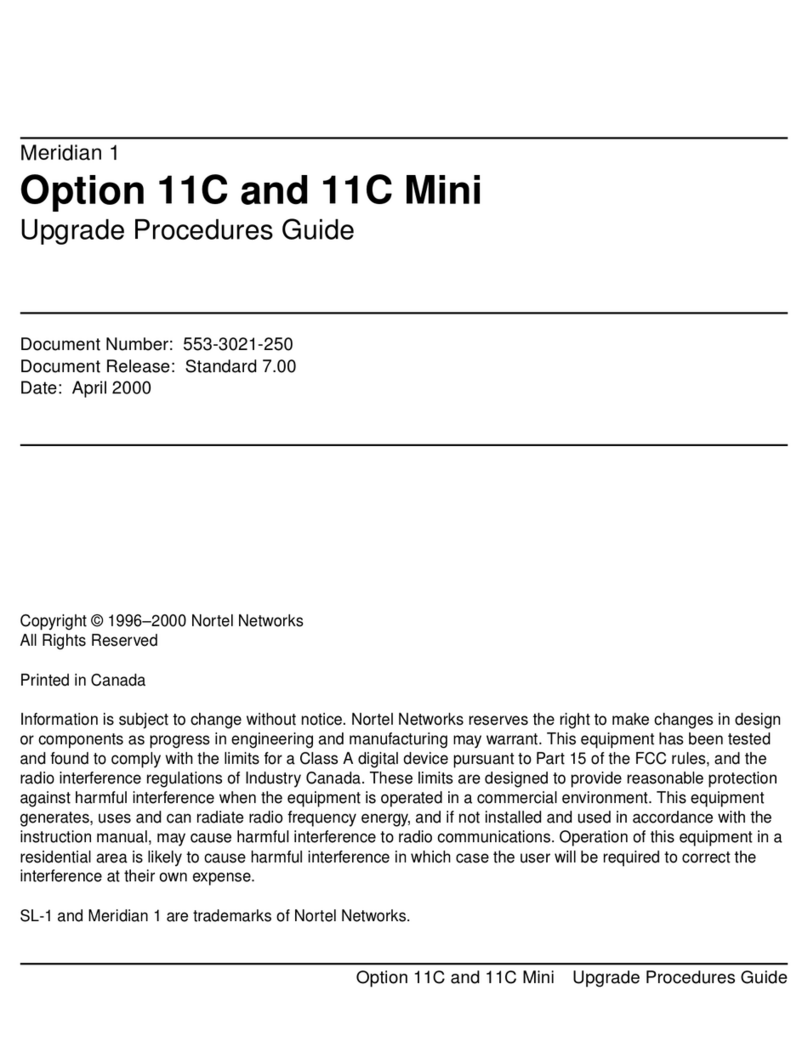
Nortel
Nortel Meridian 1 Option 11C Upgrade guide

TRENDnet
TRENDnet TPE-113GI Specifications
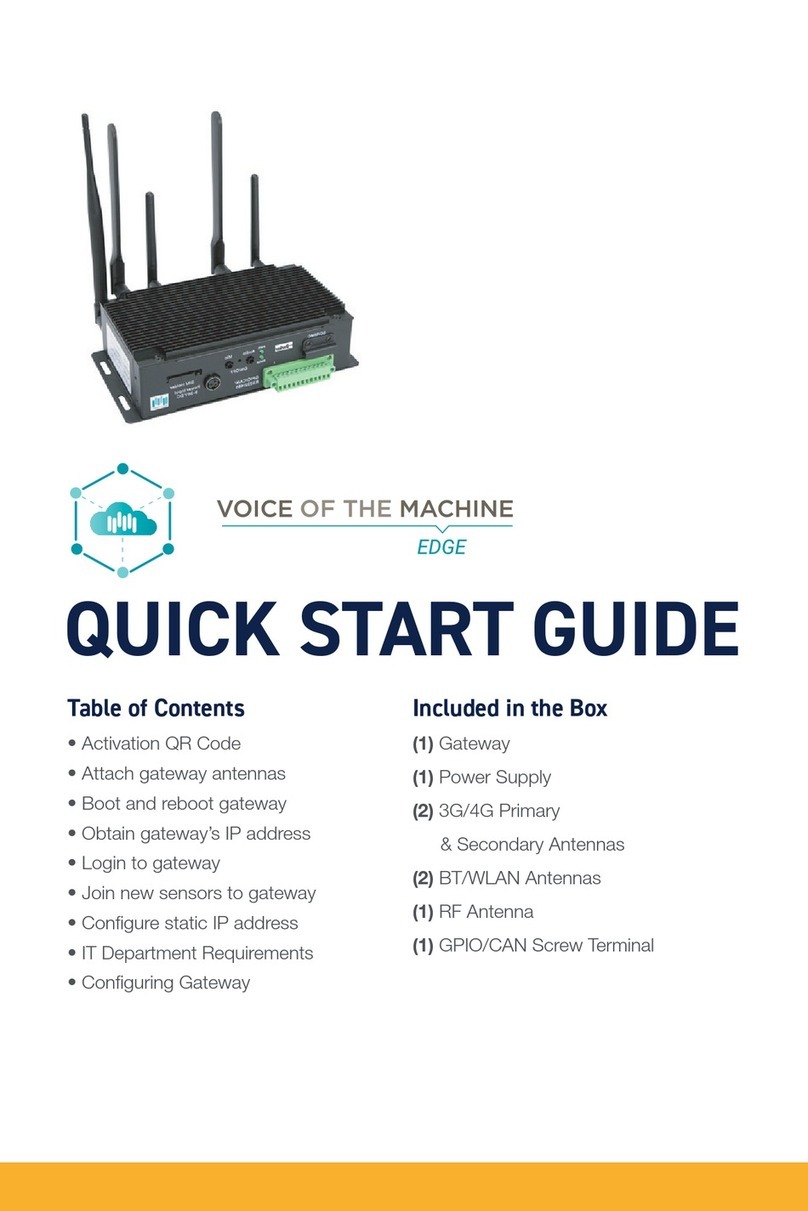
Parker
Parker VOICE OF THE MACHINE EDGE quick start guide

Raritan
Raritan CC-NOC Quick installation and setup guide

Delight Power Products Limited
Delight Power Products Limited WB14 quick start guide