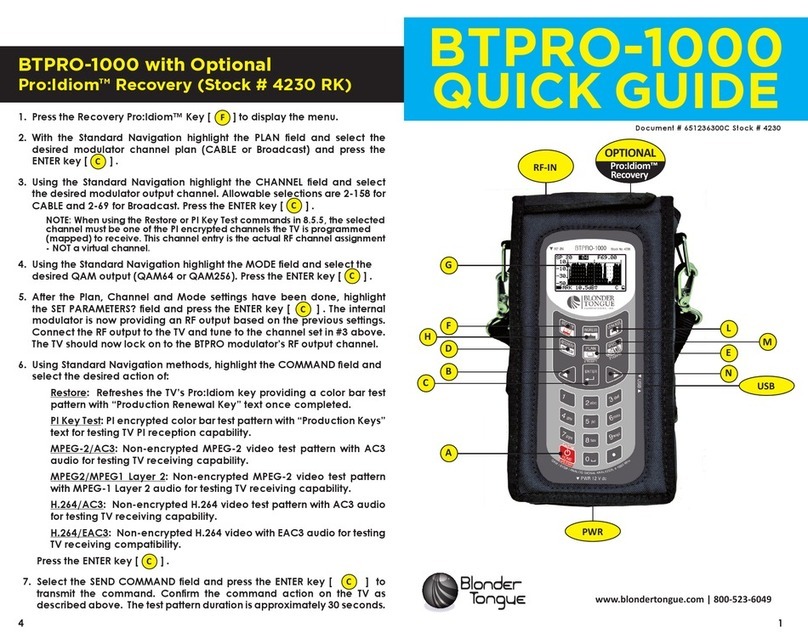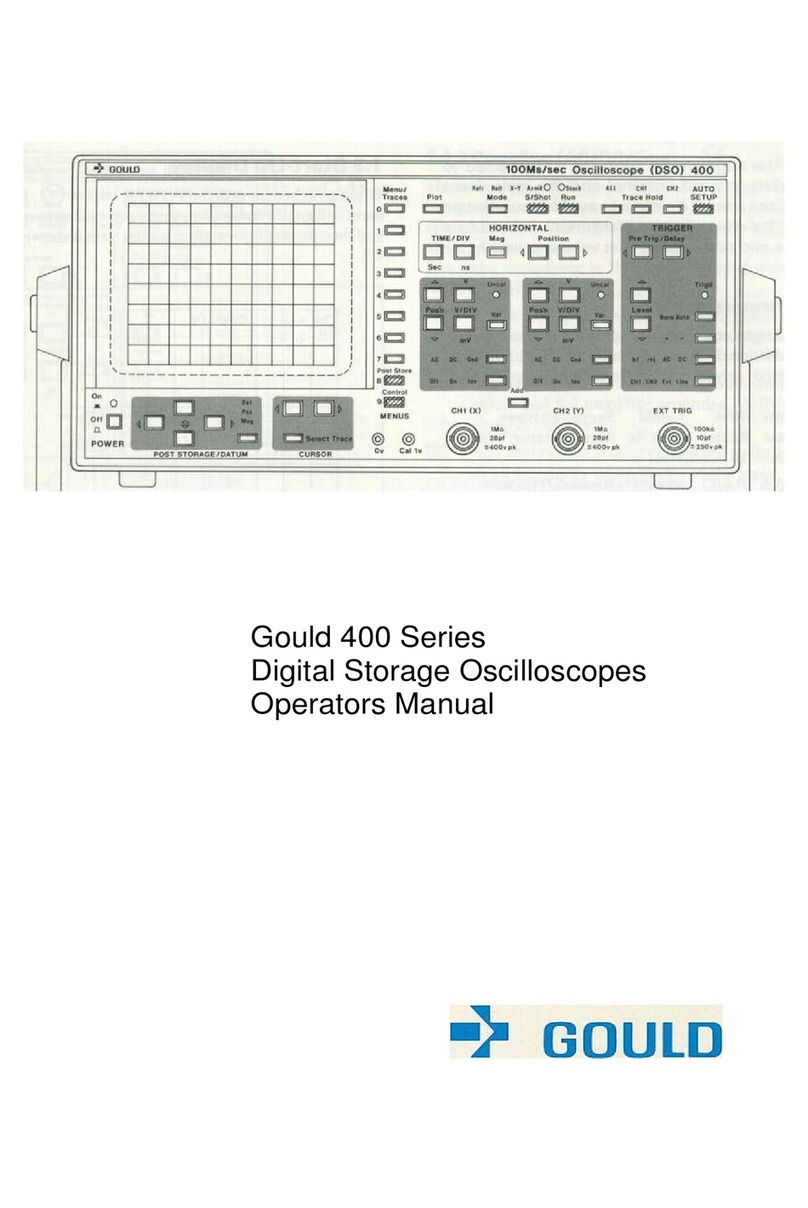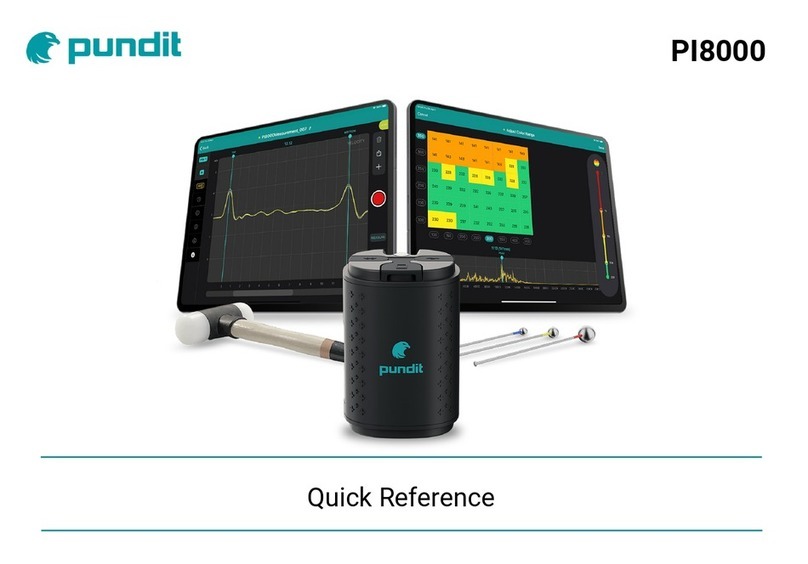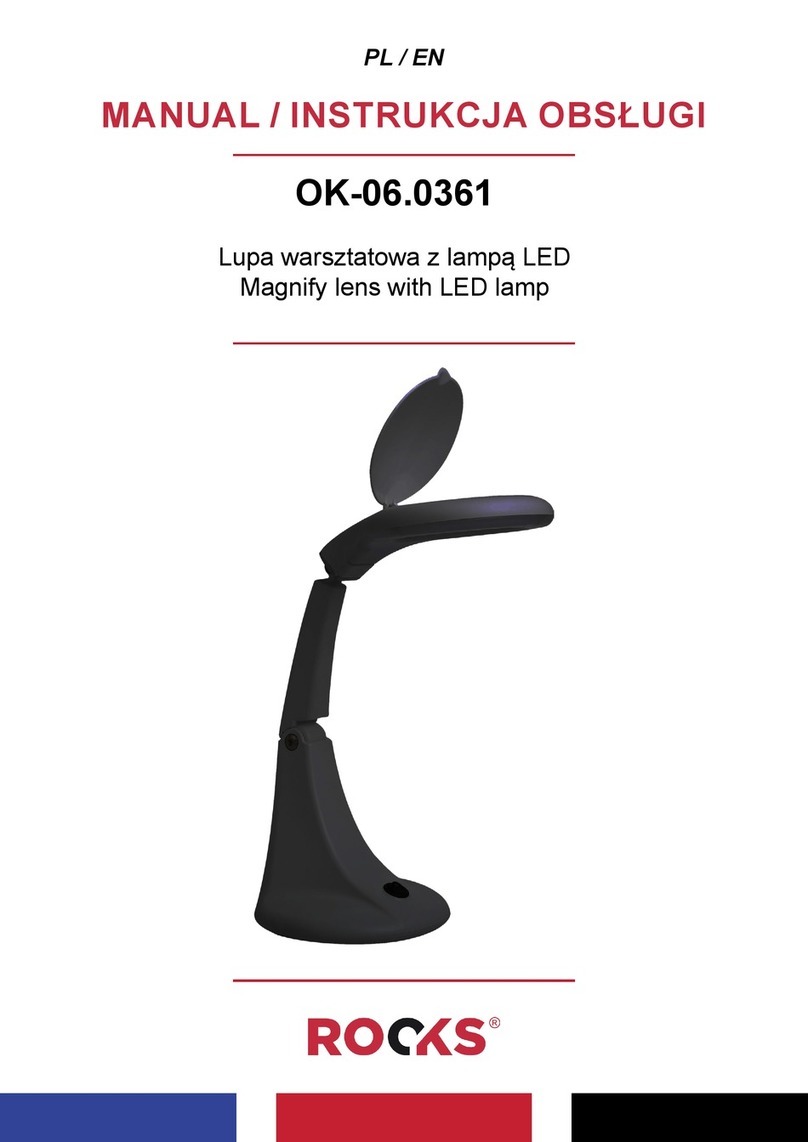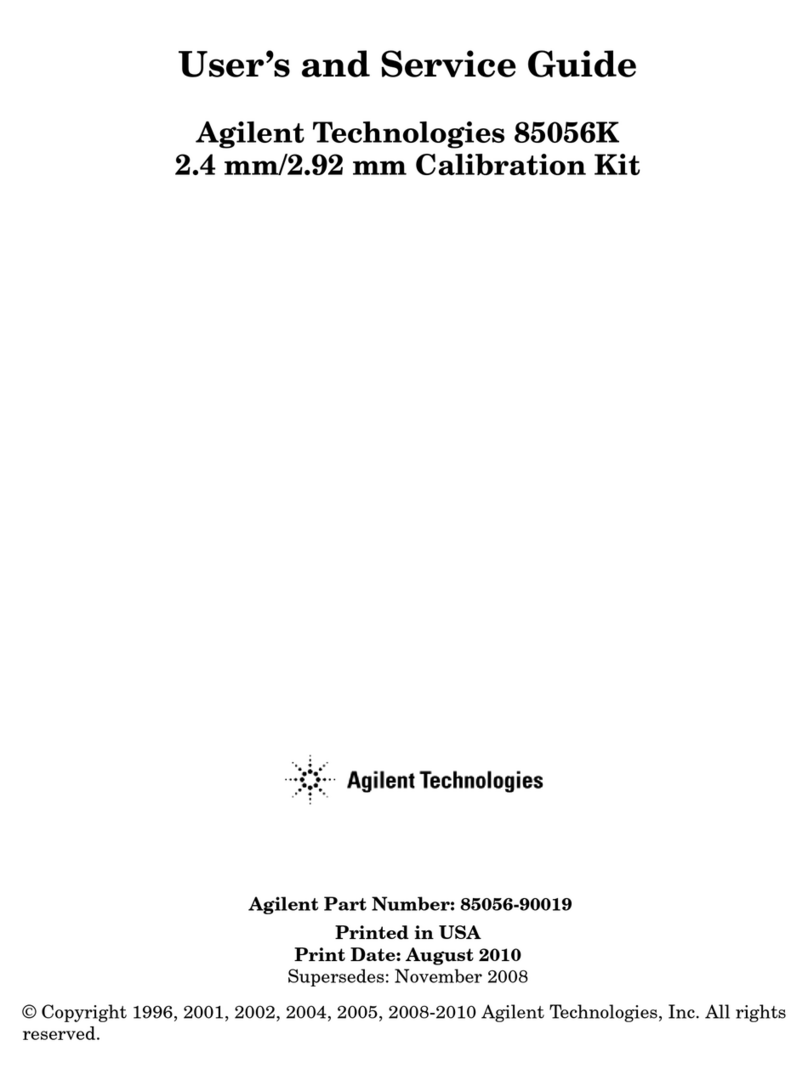Blonder tongue BTPRO-7000 User manual

TFT 16:9TFT 16:9
www.blondertongue.com
Instruction Manual
Hardware Version 2
BTPRO-7000BTPRO-7000
BTPRO-7000BTPRO-7000
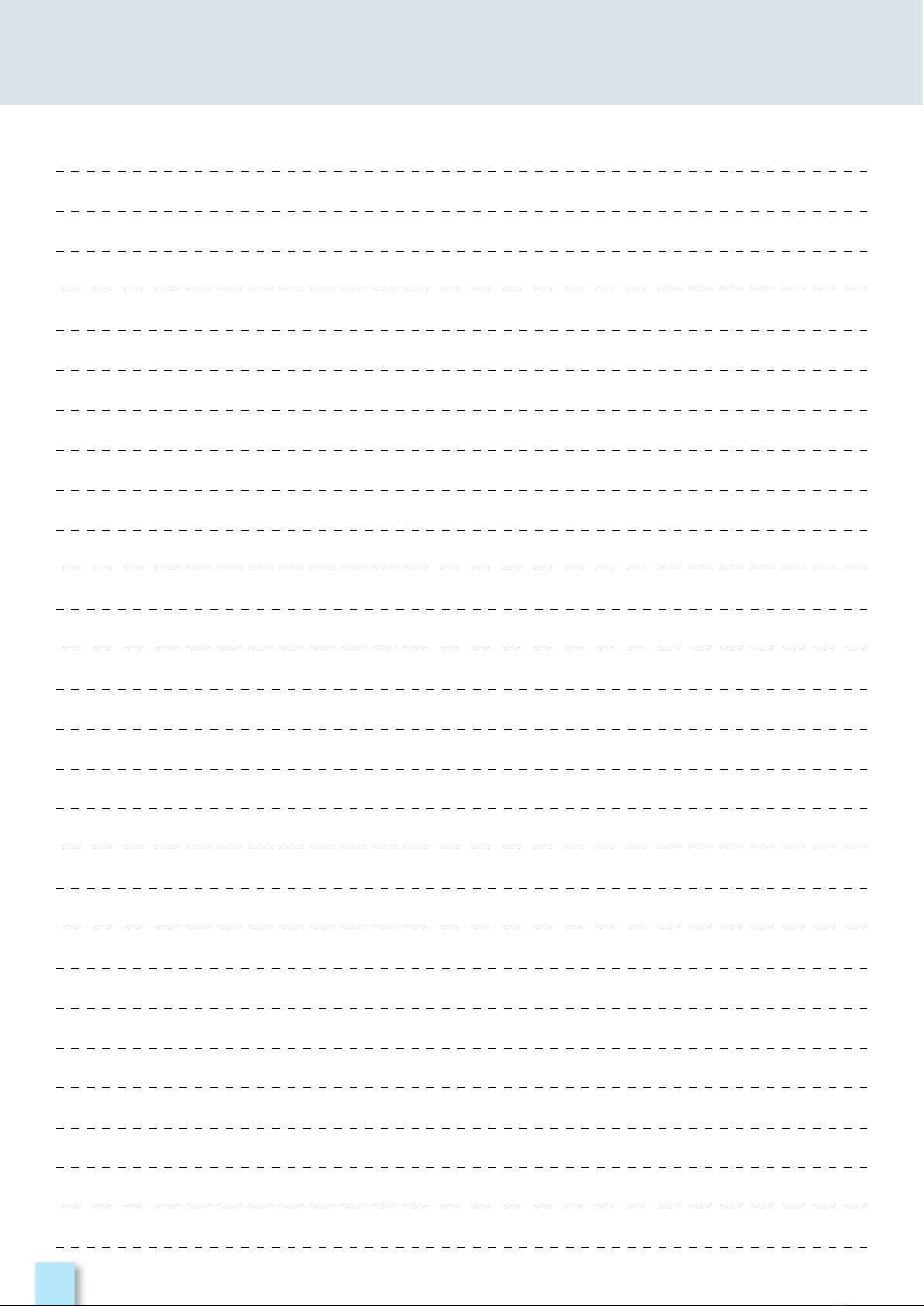
2
NOTES
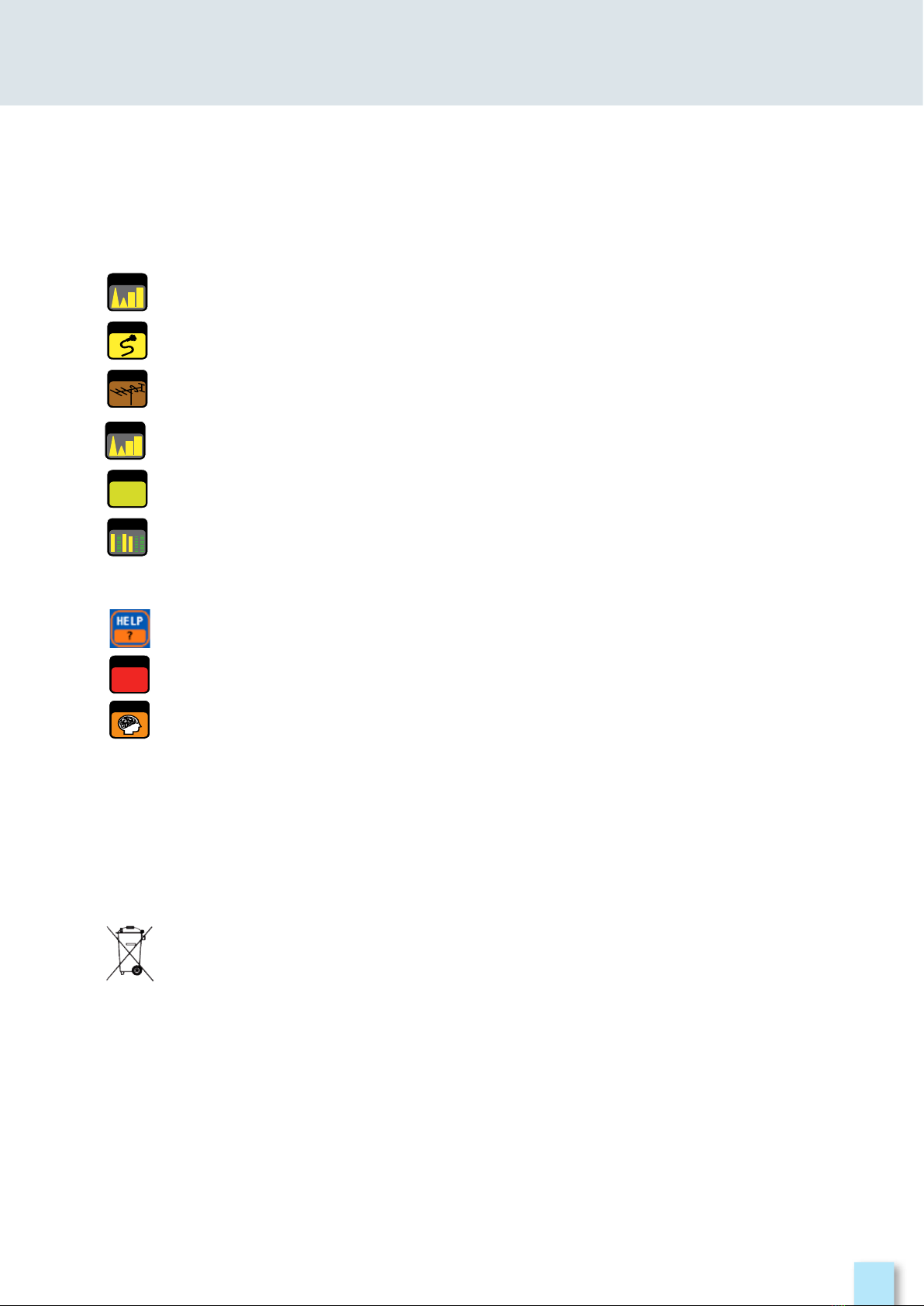
3
INDEX
4 – Get to know your BTPRO-7000
6 – Home and navigation
10 – Volume & configuration
13 – Screen Shot
14 – CATV: analyze cable television signals
19 – TV: analyze television
21 – SPECT: spectrum analyzer
22 – LIST: show and select available MPEG TS services
22 – BARSCAN: check all channels level/power
23 – LTE interference autotest
24 – HELP: inspect the parameters of an unknown signal
24 – Special functions
25 – MEMORY: channel plans and log files
28 – APP DOCSIS CABLE MODEM
41 – LI–ION polimer batteries
41 – Warnings
42 – Battery test & battery regeneration
43 – Power supply (mains) & battery charge (CHRG) LED status
44 – Disposal of electronic equipment
44 – Meter maintenance
45 – Suggested values
45 – Accessories supplied
46 – Limited warranty
TV
CATV
SPECT
SPECT
MPEG
SERVICE
LIST
BARSCAN
SPECIAL
FUNCT
MEMORY

4
GET TO kNOw yOur BTPrO-7000
FRONT PANEL ___________________________________
To turn on press
the ‘HOME’ key.
To turn off press and
hold the ‘HOME’ key
Use the wheel to navigate across the screen and adjust the values
+
With instrument ON,
Keep the “HOME” key
pressed for 10” and
turn on again.
From instrument OFF, switch
on the meter, immediately
after keep the “VOLUME” key
pressed until a beep is heard.
Rotate to select
a menu item or
to change
a value
Press to select a
menu item or a
numeric field,
Select a menu
item, press and
hold 2” to display
the pop-up menu.

5
____________________________________________________
6
11
12
7 8 109
3
4
1
2
5
1 = LAN Eternet RJ45
2 = USB B SW upgrades
3 = USB A memory stick
4 = Power Supply input (12 V DC - 1A)
5 = Fan
6 = Analog video IN
7 = OPTIC IN: FC-ST-SC opt.
8 = RF out “F” 75 Ω
9 = ASI OUT (opt.)
10 = ASI IN (opt.)
11 = IF/RF in “F” 75 Ω
12 = Cable Modem
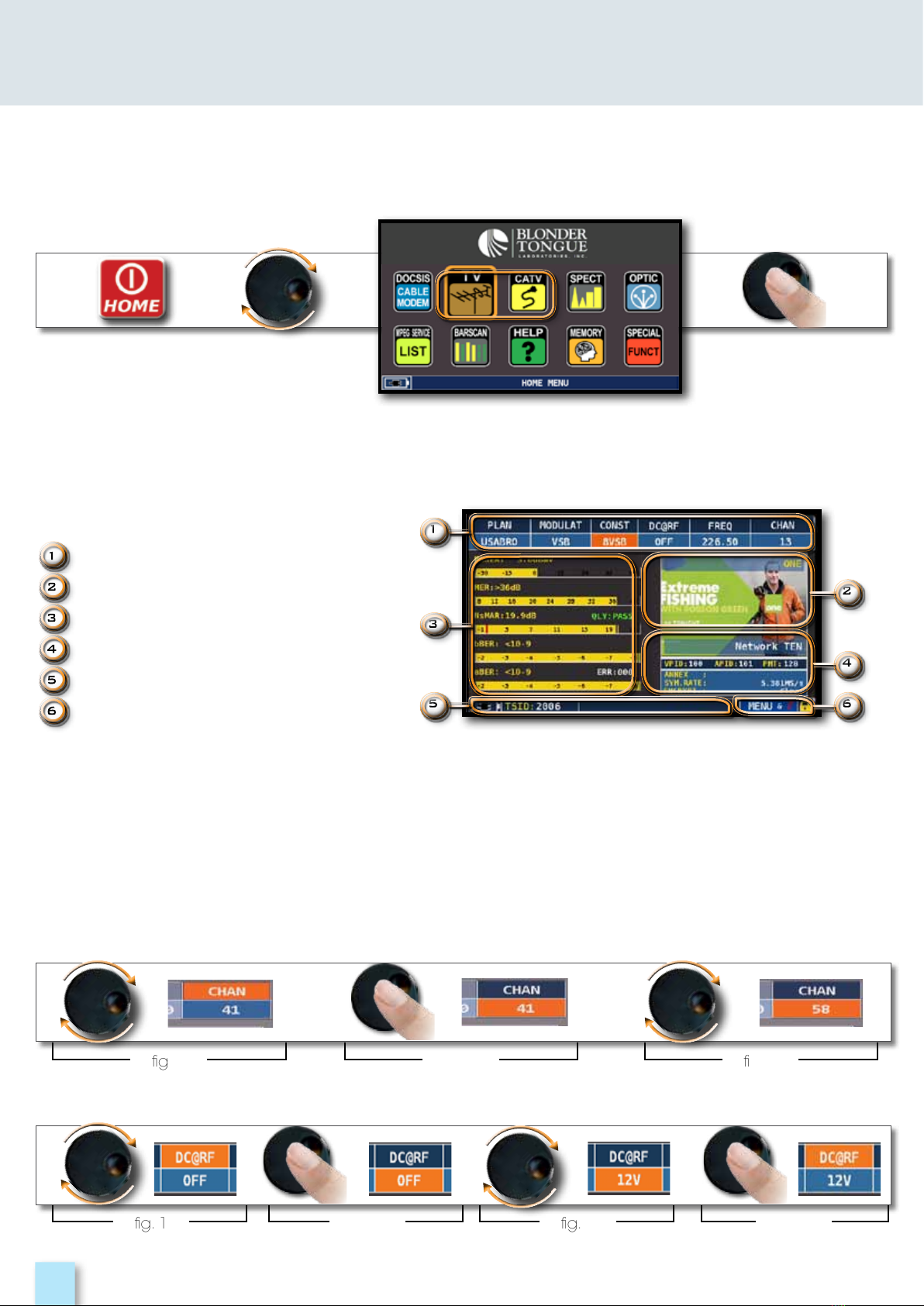
6
HOME aND NaVIGaTION
Press the ‘HOME’ key to go to the home screen, then rotate the wheel to navigate on ‘TV’ or
‘CATV’ icons and press the wheel to select the measurement mode required.
________________________________________________
Press the ‘HOME’ key at any time to
return to the home screen
____________________________________________________
Use the touch screen and the wheel to navigate across the screen and to change values
tuning parameters
live picture
measurements
channel info
transport stream info
context sensitive menu
How to select from the menus and adjust the value:
• Rotate the wheel and select from the menu required (fig. 1)
• Press the wheel (fig. 2)
• Rotate the wheel to adjust the value (fig. 3)
• Press the wheel and confirm the selection (fig. 4)
Example of TV/CATV channel selection:
fig. 1 fig. 2 fig. 3
fig. 1 fig. 3fig. 2 fig. 4
Example of remote TV-CATV power supply selection (DC&RF):

7
How to select from the menus and change a value using the drop down menus:
• Rotate the wheel and select the menu required (fig. 1)
• Keep the wheel pressed for 2” to visualize the drop down menu (fig. 2)
• Rotate the wheel to adjust the value (fig. 3)
• Press the wheel and confirm the selection (fig. 4)
How to select the frequency and set the value using the numerical keyboard:
• Rotate the wheel and select frequency (FREQ) (fig. 1)
• Keep the wheel pressed for 2” to visualize the keyboard (fig. 2)
• Press the relative number keys to digit the frequency value required, rotate the wheel to
navigate within the window (fig. 3)
• Finally rotate the wheel and select enter (fig. 4)
• Press the wheel and confirm the selection (fig. 5)
Example of manual frequency (FREQ) selection:
fig. 1
fig. 2
Example of TV/CATV channel selection:
fig. 1
fig. 3
fig. 2 fig. 4
fig. 3
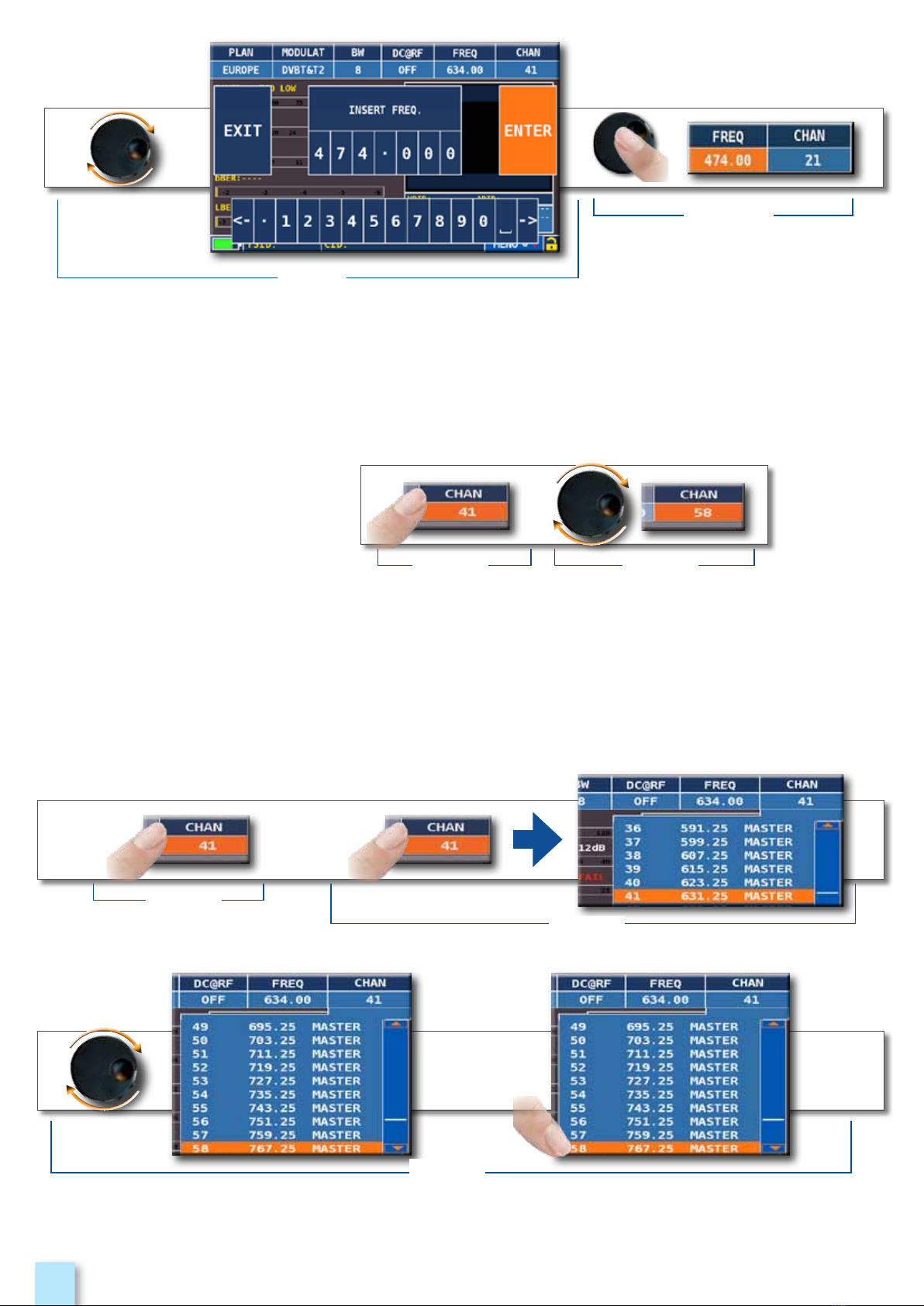
8
• Touch a value in the menu (fig. 1)
• Rotate the wheel to adjust the value (fig. 3) or touch the value required (fig.2)
• Press the wheel and confirm the selection (fig.3)
or touch the monitor outside the drop down menu (fig.3)
fig. 5
fig. 4
Ex. TV/CATV channel selection:
fig. 1 fig. 2
Select from the menus and adjust the value using the drop down menu:
• Touch a value in the menu (fig. 1)
• Touch again to visualize the drop down menu (fig. 2)
• Rotate the wheel to adjust the value (fig. 3) or touch the value required (fig. 3)
• Press the wheel and confirm the selection (fig. 4), or touch the monitor outside the drop down
menu (fig. 4)
Example of TV channel selection:
fig. 2
fig. 1
O
R
fig. 3
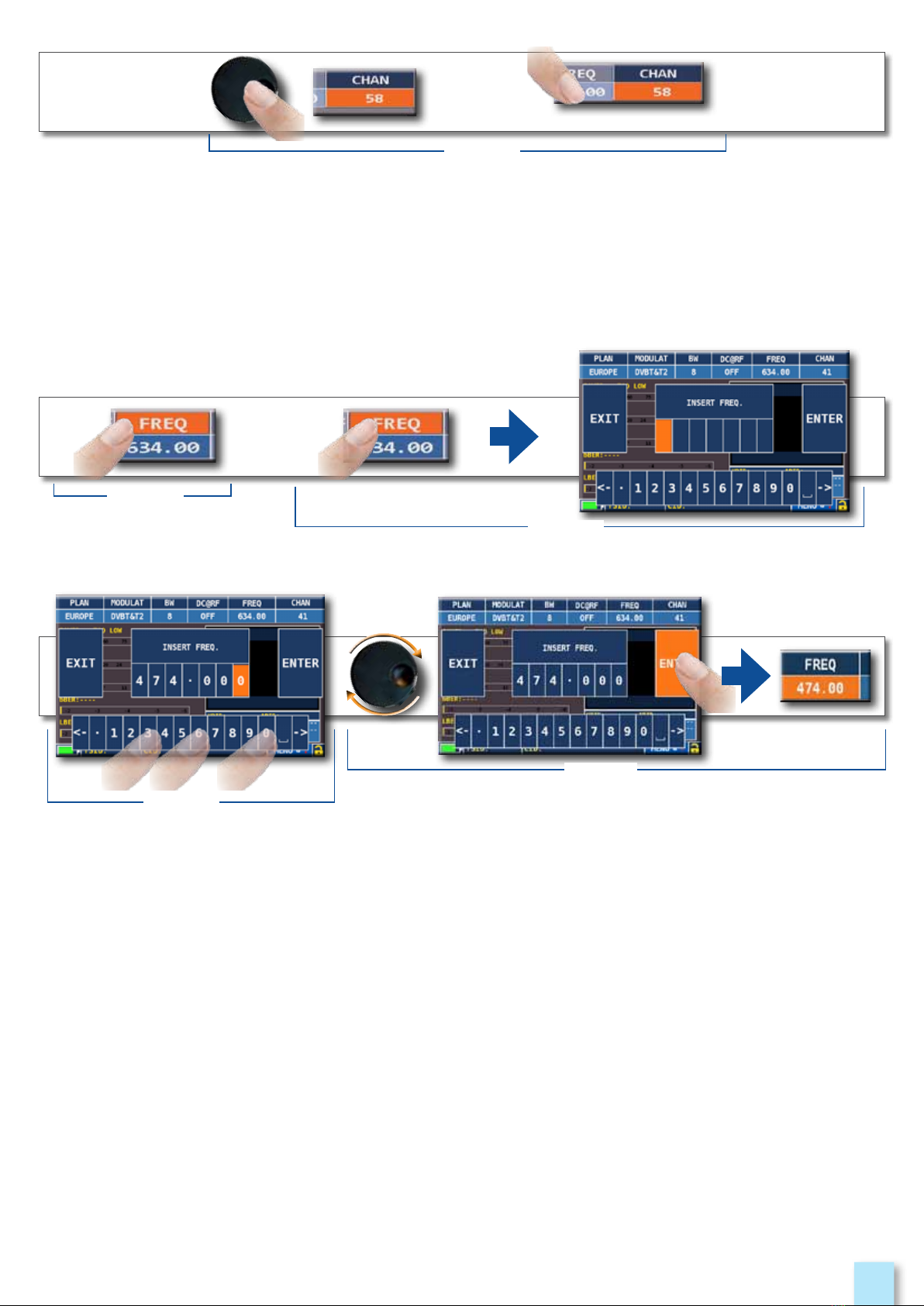
9
O
R
fig. 4
Select the frequency and set the value using the numerical keyboard:
• Touch FREQ (fig. 1)
• Touch again to show the menu “INSERT FREQ” (fig. 2)
• Touch the numbers to digit the required frequency value (fig. 3)
• Finally touch enter and confirm the selection (fig. 4)
Example of manual frequency selection (FREQ):
fig. 1
fig. 2
fig. 3
fig. 4
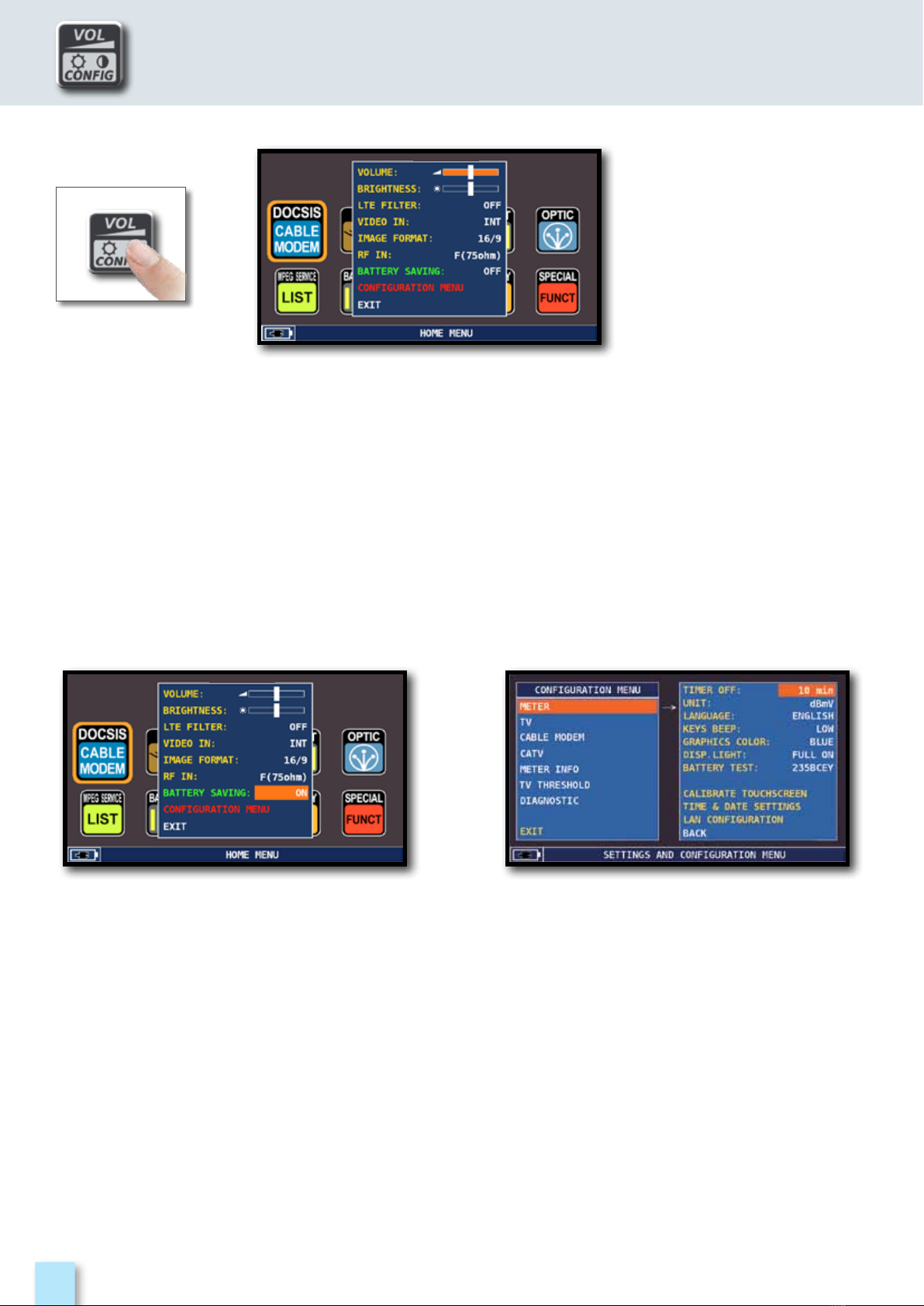
10
VOluME & cONfIGuraTION
________________________
________________________________________________________
Volume selection is
immediately active, press
“ENTER” for the Display
configuration and other
important settings.
Choose “BATTERY SAVING”
from the volume screen. In ON mode,
if no key is pressed, after 30 seconds,
the display brightness is reduced and
after 5 minutes the meter automatically
turns off. Press any key to temporarily reset
the battery save mode.
Touch “CONFIGURATION MENU”, then
“METER” in the volume screen, and set
the “TIMER OFF” value required. The meter
will turn off after 5, 10, 15 or 30 minutes of
inactivity. Press any key to interrupt the
automatic turn-off.
Settings for battery save mode.
• “VIDEO IN” (connector 7 on page 5): Select “EXT” to visualize an external video source.
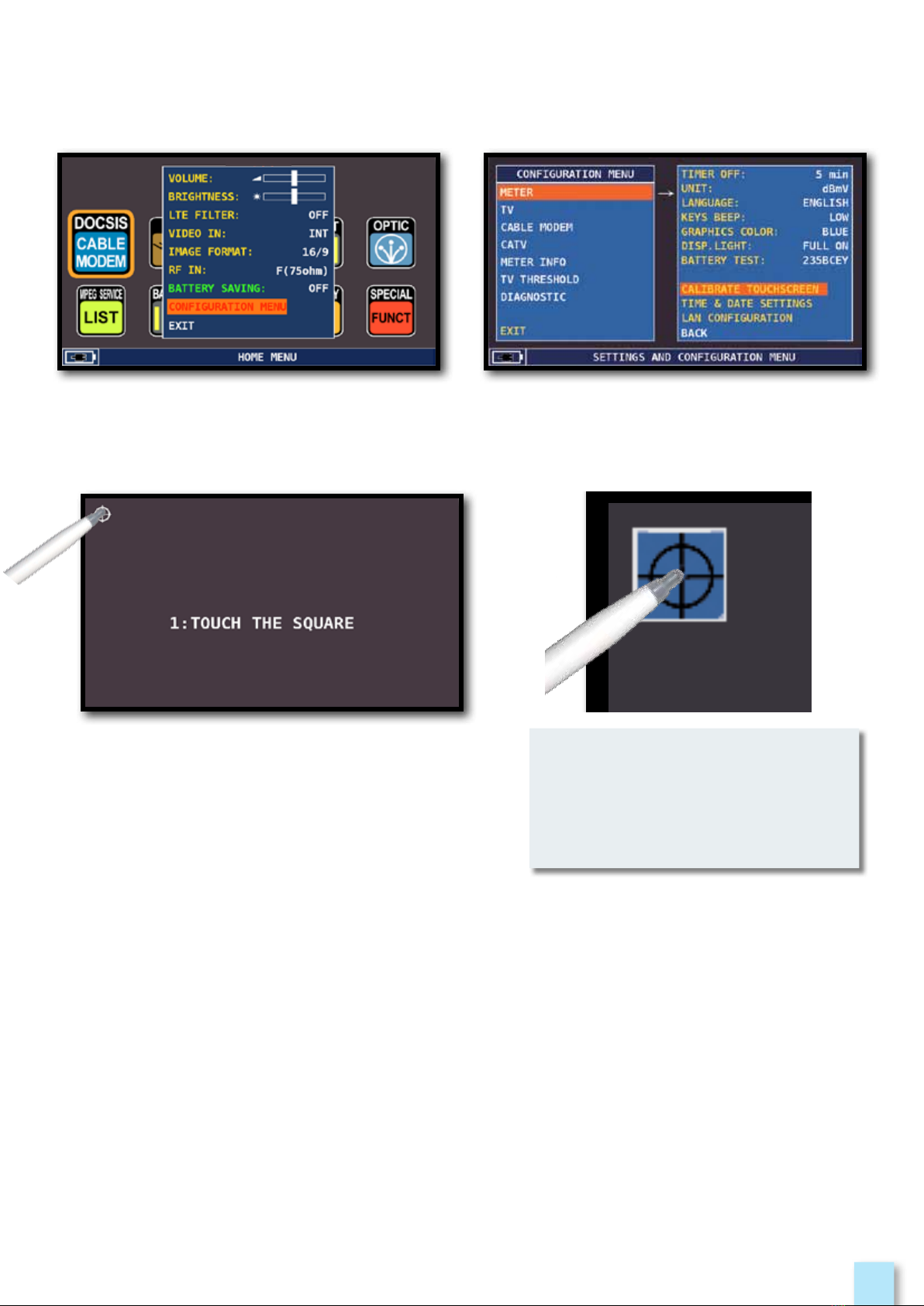
11
Touch the center of the squares that appear
in the corners of the screen,
repeat four times for every square.
NOTE: Use the pen and touch
the screen exactly in the center
of the circle. if you do not carry
out this procedure correctly
the touch commands may be
inaccurate.
_____________________________
Touch “CONFIGURATION MENU”
from the volume window;
Touch “METER”
then “CALIBRATE TOUCHSCREEN”;
if the touchscreen does not respond to the commands, it may be necessary to calibrate:
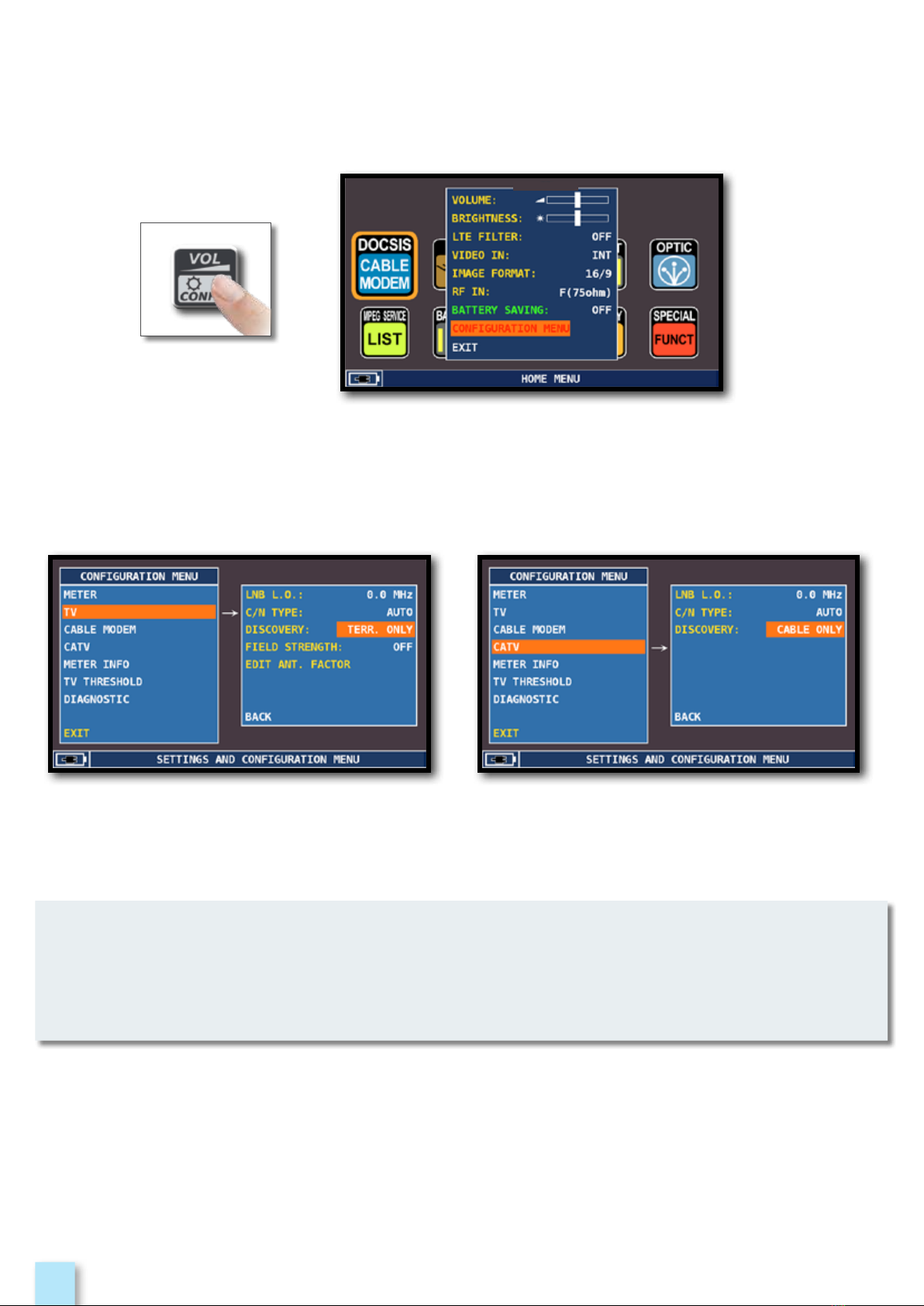
12
Touch the “CONFIGURATION MENU”
in the VOLUME window
_____________________________________________________
____________________ ____
Identifies the modulation of a tuned TV channel in the TV master PLAN
In “TV MODE” the “DISCOVERY” function is
set on mode TERR ONLY.
In “CATV MODE” the “DISCOVERY” function
is set on mode CABLE ONLY.
N
- DISCOVERY mode is active only if the antenna cable is connected to the instrument
- DISCOVERY mode is not active if you use a manual (ManuMemory Mix) or automatic
memory plan (Automemory tv)

13
The “SCREEN SHOT” function allows you to directly save the TFT monitor screens in an external
memory.
• Connect an external memory source (not provided) to the USB A socket.
• Set the instrument on the screen to be saved: Spectrum, Measurements, Constellaton,
Echoes etc.
• Press “SPECT” for 4 seconds s and wait for file to be saved: The instrument will make a series of
beeps.
• Digit the file name and touch ENTER.
• The unit automatically saves screen shots under file name SS_#.BMP besides the entered file
names. It also creates a folder on the drive called “SCREENSH”.
ScrEEN SHOT
N
• If the memory is not inserted correctly, or is not recognised, the following message will be
shown: “PLEASE INSERT USB MASS STORAGE DEVICE”.
• Full screen picture zooms can not be saved.
• The ENTER command is not active If the file name is already present in the external
memory source.
• The files are saved in .bmp (bitmap) format.
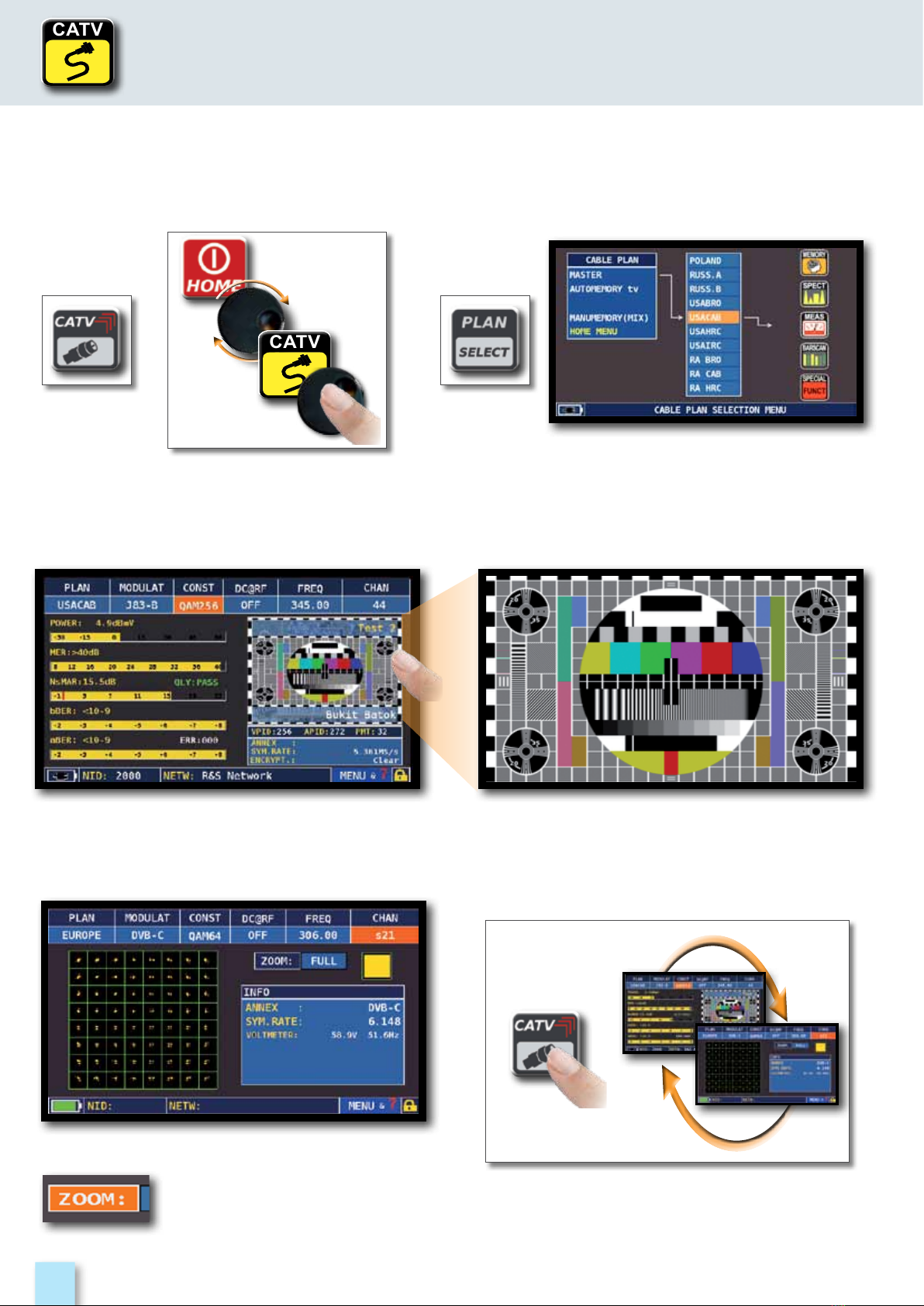
14
CATVCATV
CATVCATV
O
R
T
H
E
N
P
R
E
S
S
_____________________________________
_______
Touch “ZOOM”
and select
the constellation square to
enlarge
caTV
CATV channel plan selection
Press repeatedly to navigate in the CATV
measurement screens
Main measurements & live picture
64 QAM constellation
Touch the picture to enlarge,
Touch again to return to the
measurements
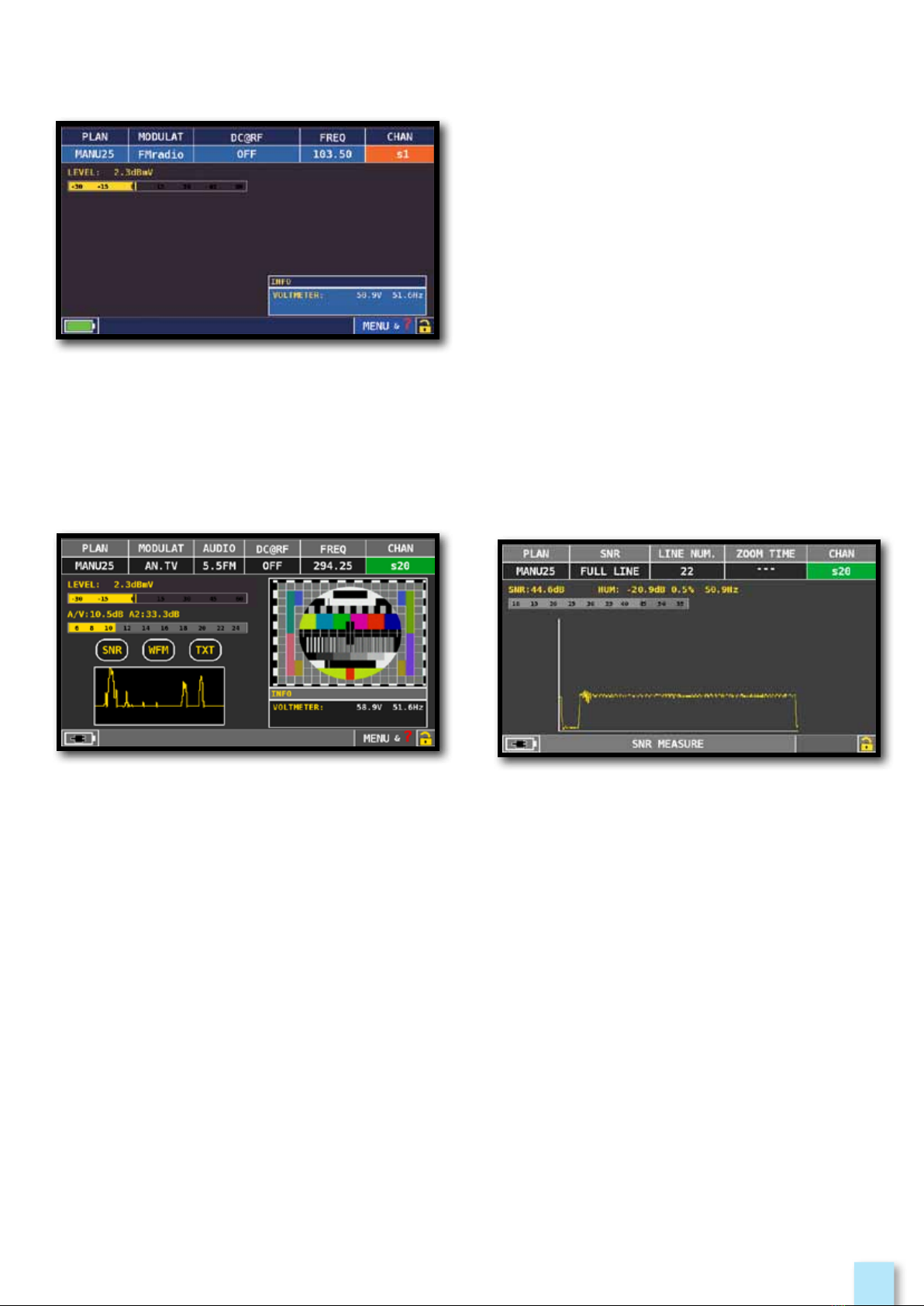
15
Touch “CHAN” & select “FMH” or “FML”,
Touch “MODULAT” & select “FM Radio”,
Touch “FREQ” and select the frequency
required.
Level measurement, audio-vidio
measurement and picture
_____________
___________________
Touch “CHAN” and select the channel required. If it is analog you will see the following displays:
SNR and HUM measurement
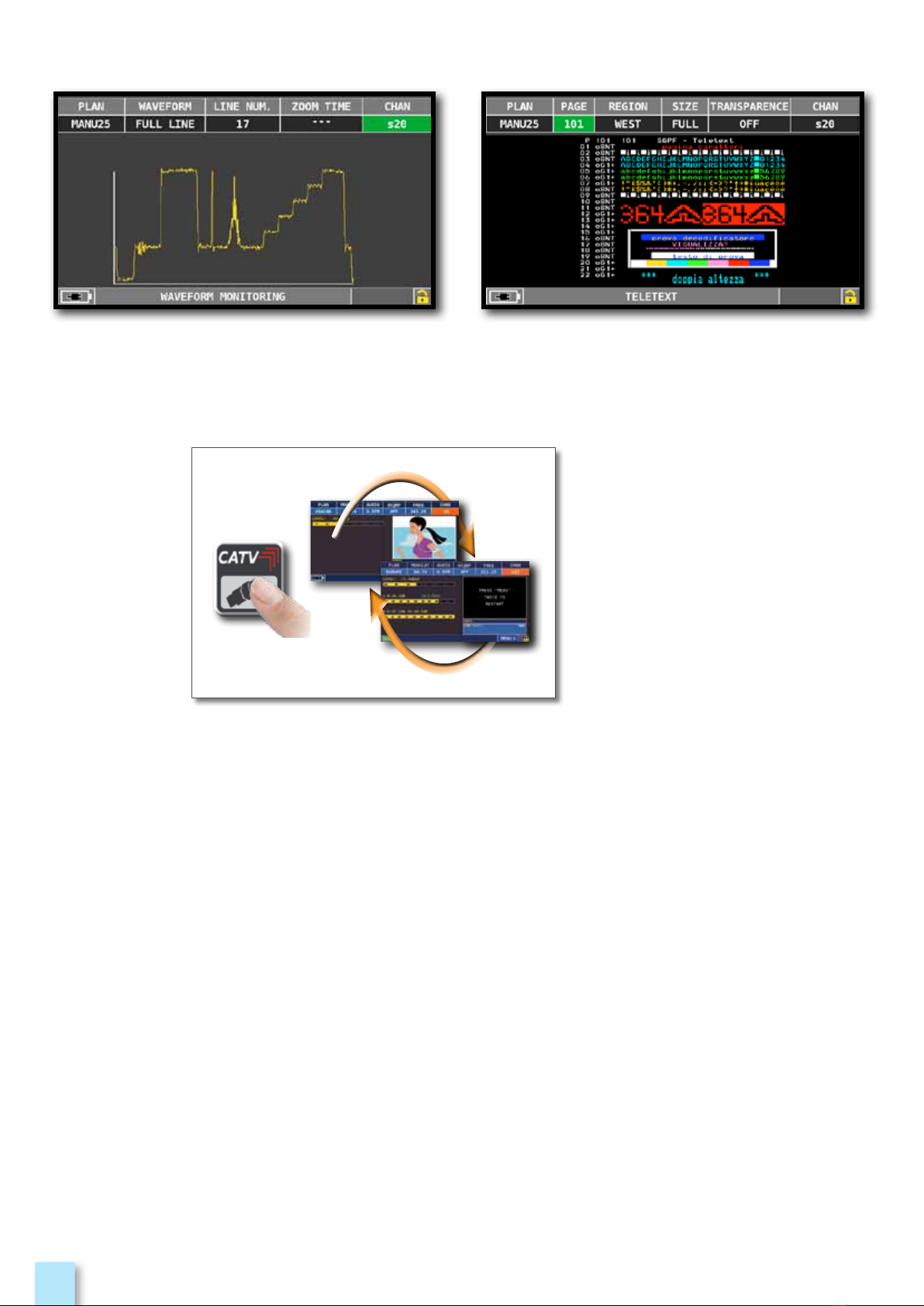
16
Press repeatedly to
navigate in the CATV
measurement screens
Waveform monitoring measurement Teletext measurement
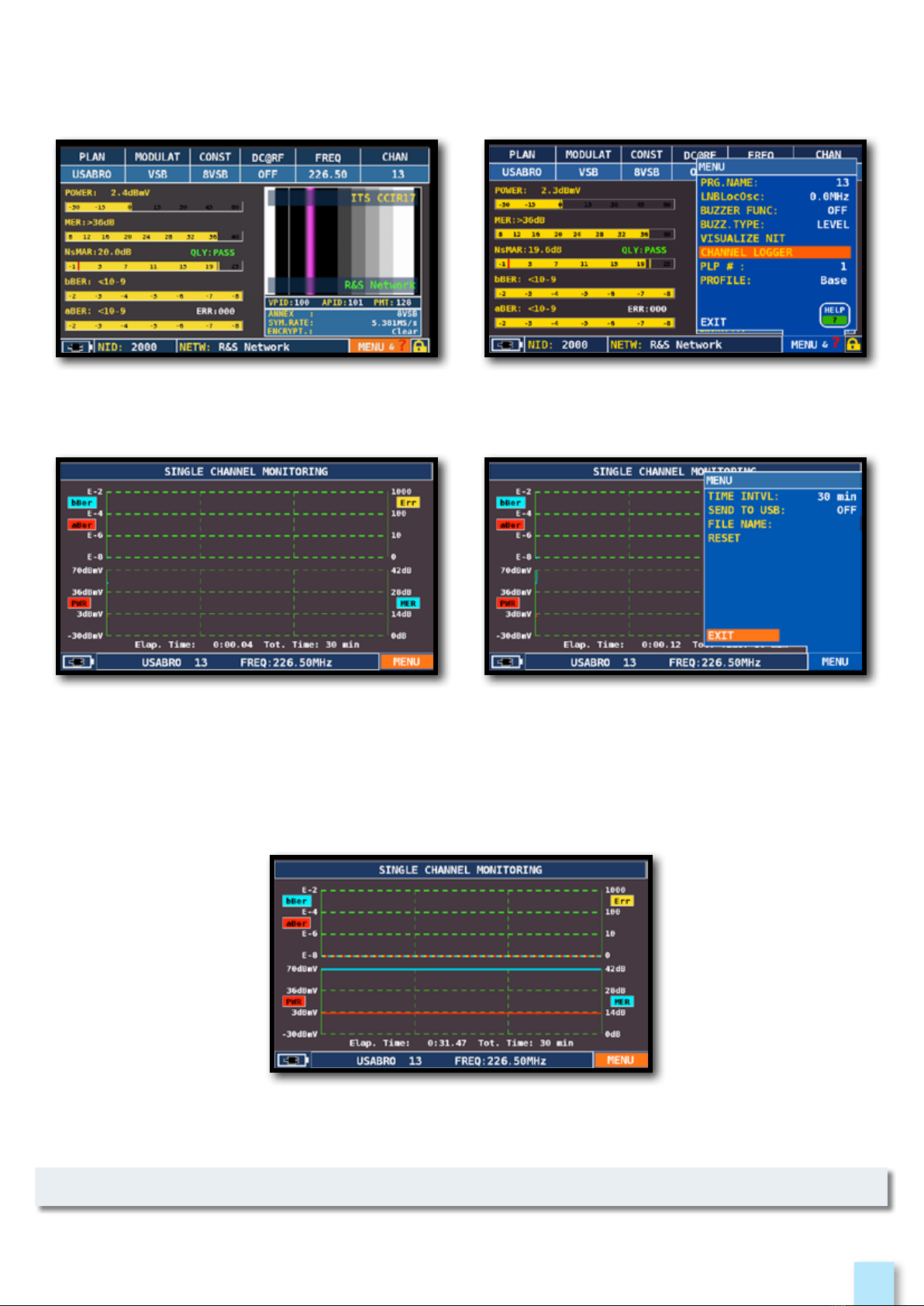
17
____________________________________________
NOTE: Channel Logger function is also available in CATV mode.
Touch “MENU” on the main measurements
and picture screen
SINGLE CHANNEL MONITORING:
30 Minutes
Touch “CHANNEL LOGGER”
Touch “MENU” Select the time interval (TIME INTVL)
and where you want to store the file,
either in the meter’s memory, or in the USB
memory stick (send to USB-ON),
with the relative file name (File name)
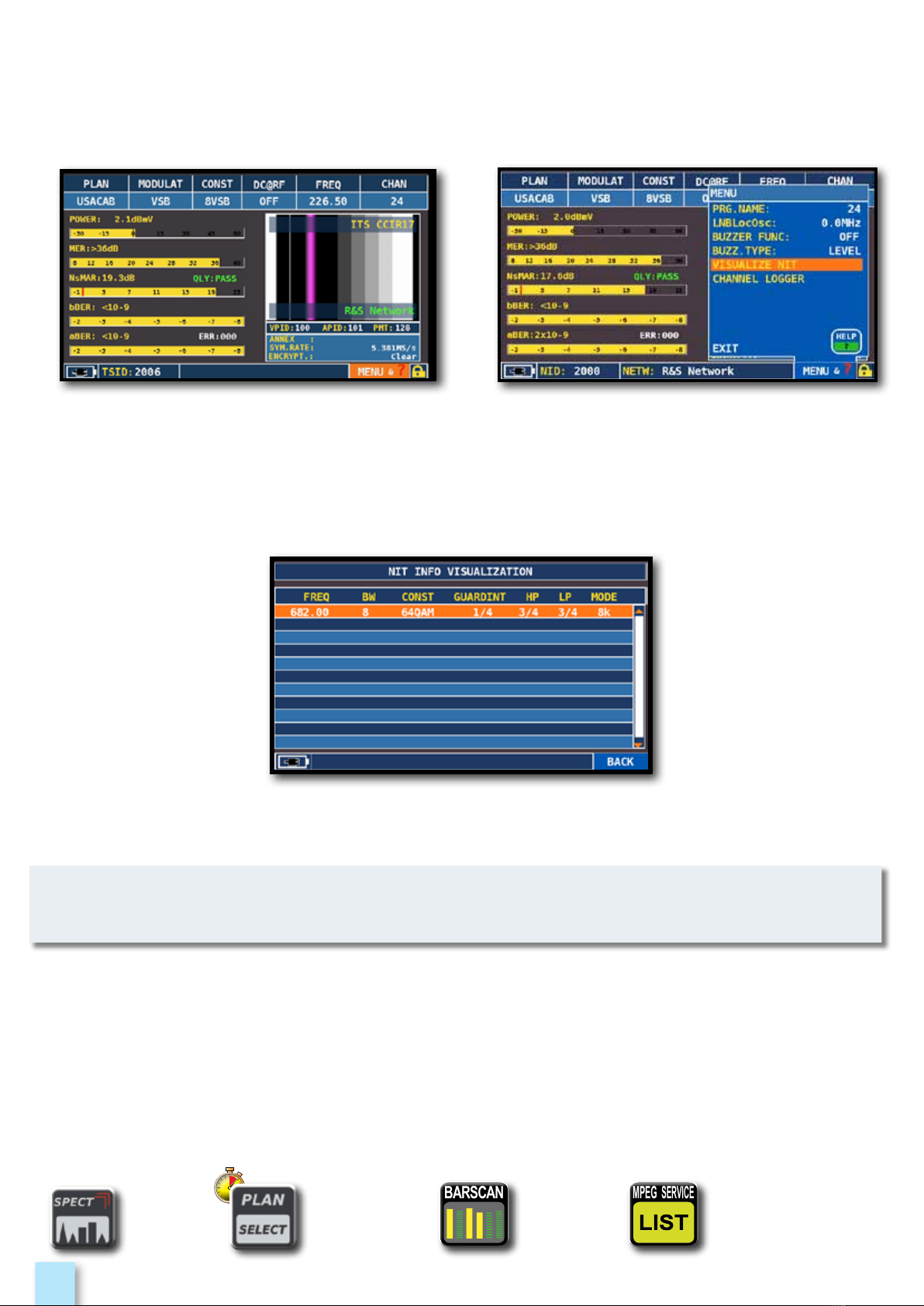
18
___________________________________________________
“NIT INFO VISUALIZATION”
Touch “VISUALIZE NIT”.Touch “MENU&?” from the “MAIN
MEASUREMENTS & PICTURES”.
E
N
- The function VISUALIZE NIT is available in TV & CATV mode
_________________________________________
MPEG
SERVICE
MPEG
SERVICE
BARSCANBARSCAN
TV
SPECT Barscan
MPEG
service
list
TV Channel
Plan
Selection

19
Main measurements and picture
Press to cycle through
TV measurement screens
___________________________________
Navigate in “CHAN” and select the channel required.
If it is digital you will see the following displays:
8VSB constellation
Navigate in “ZOOM” and select the constellation square
window to enlarge
TVTV
TVTV
o
r
t
h
e
n
p
r
e
s
s
Tv channel plan
________________________________________
TV
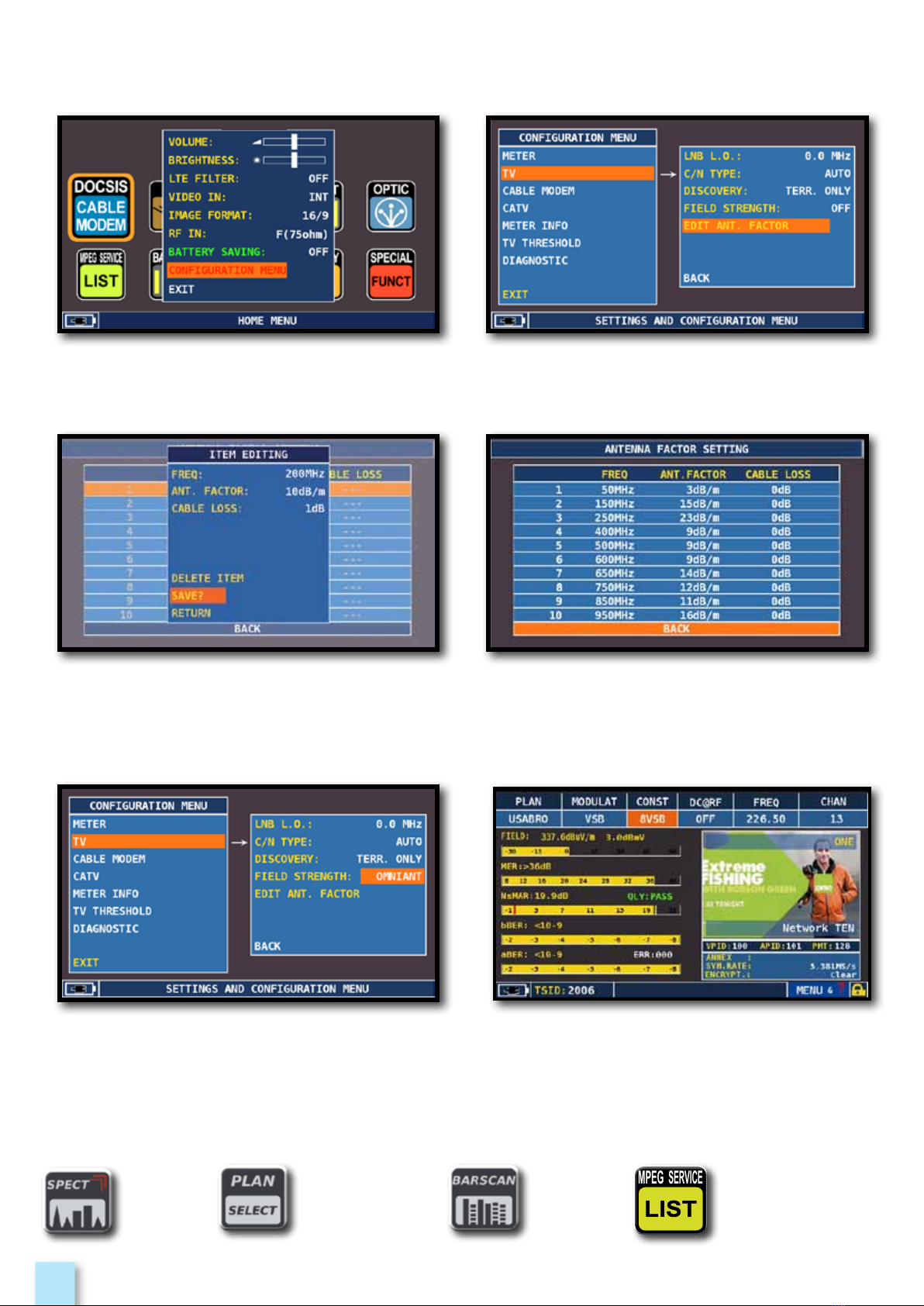
20
_________________________________________
MPEG
SERVICE
MPEG
SERVICE
CATV
SPECT
MPEG
service list
CATV Channel
Plan Selection Barscan
Touch “CONFIGURATION MENU” from the
VOLUME screen
Touch “Field Strength” and select the
antenna model:
“OMNIANT, LOGANT or CUSTOM”
Touch “EDIT ANT FACTOR”
Set the antenna parameters:
• Frequency value (FREQ:)
• Antenna gain (ANT. FACTOR:)
• Cable attenuation (CABLE LOSS:)
Complete the insertion of the parameters
for the various frequencies.
Press the TV key:
The field strength is shown on the right
of the “POWER” measurement”
_______________________________________________
Table of contents
Other Blonder tongue Test Equipment manuals