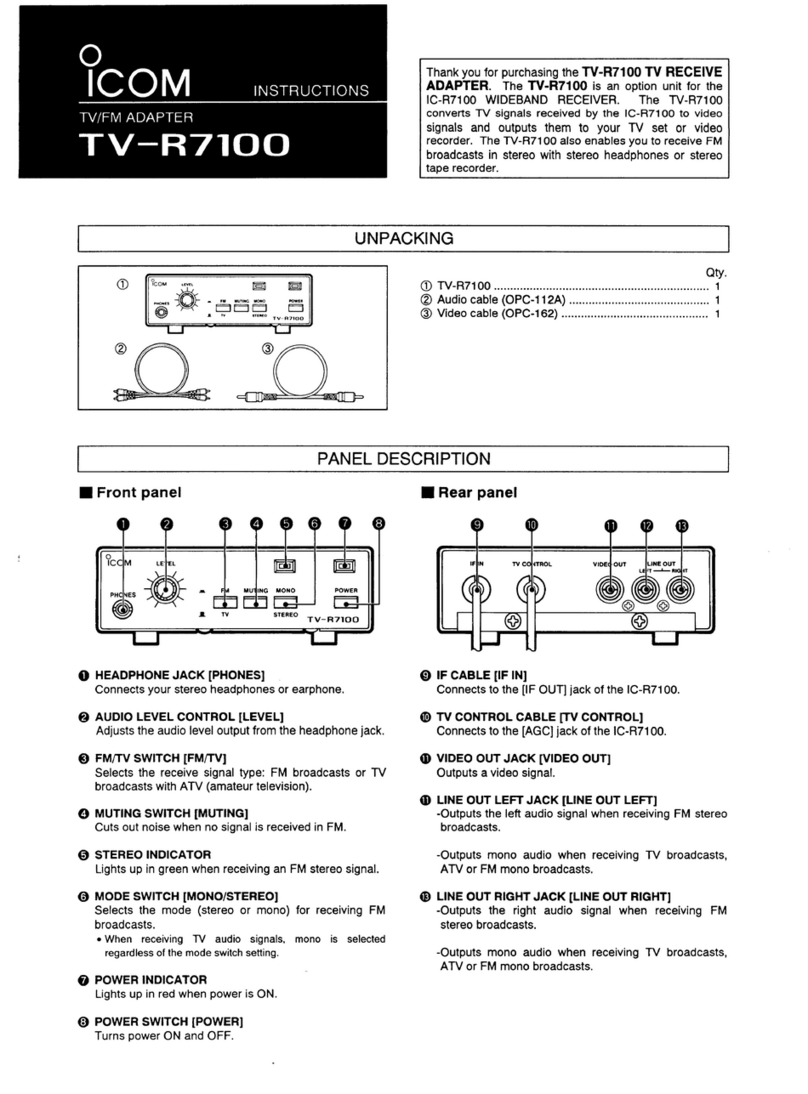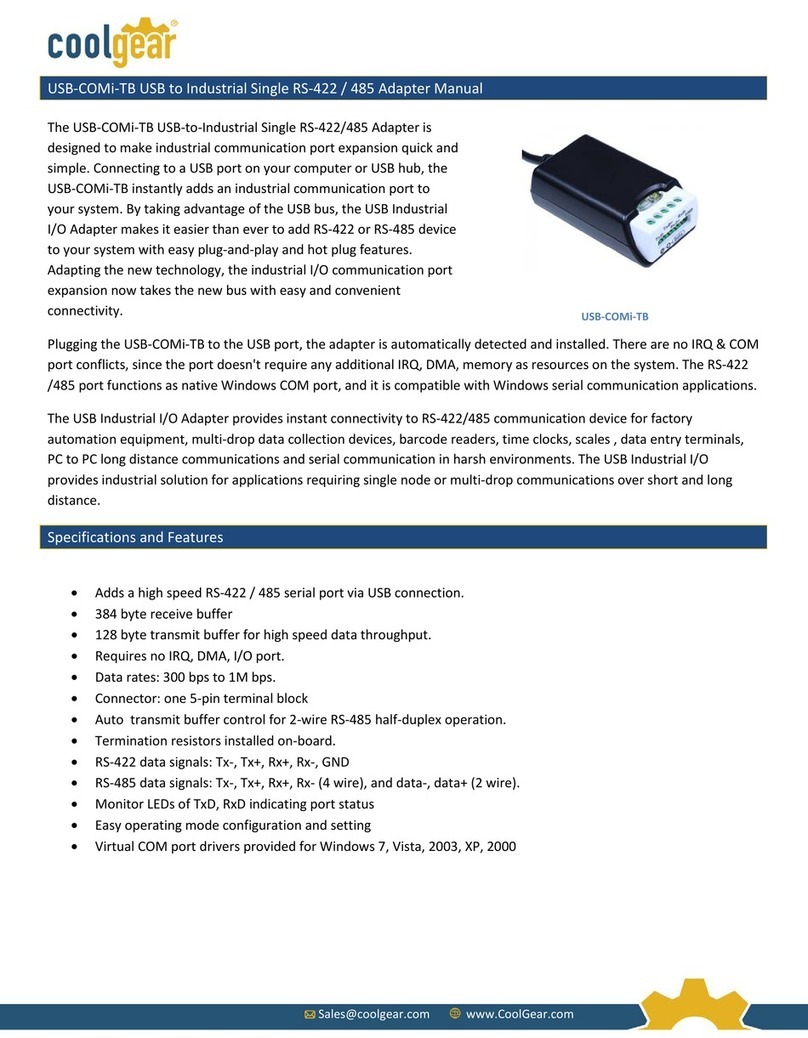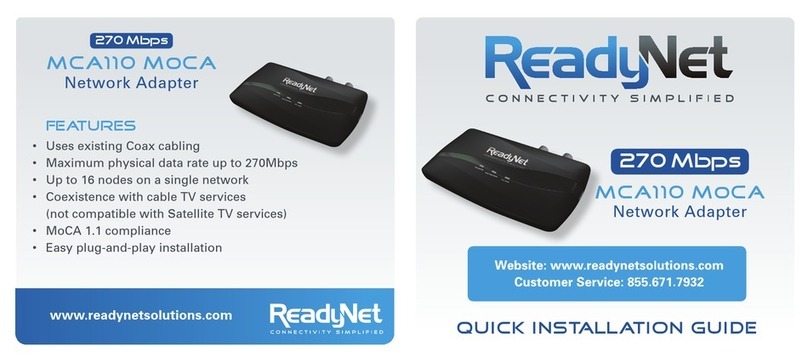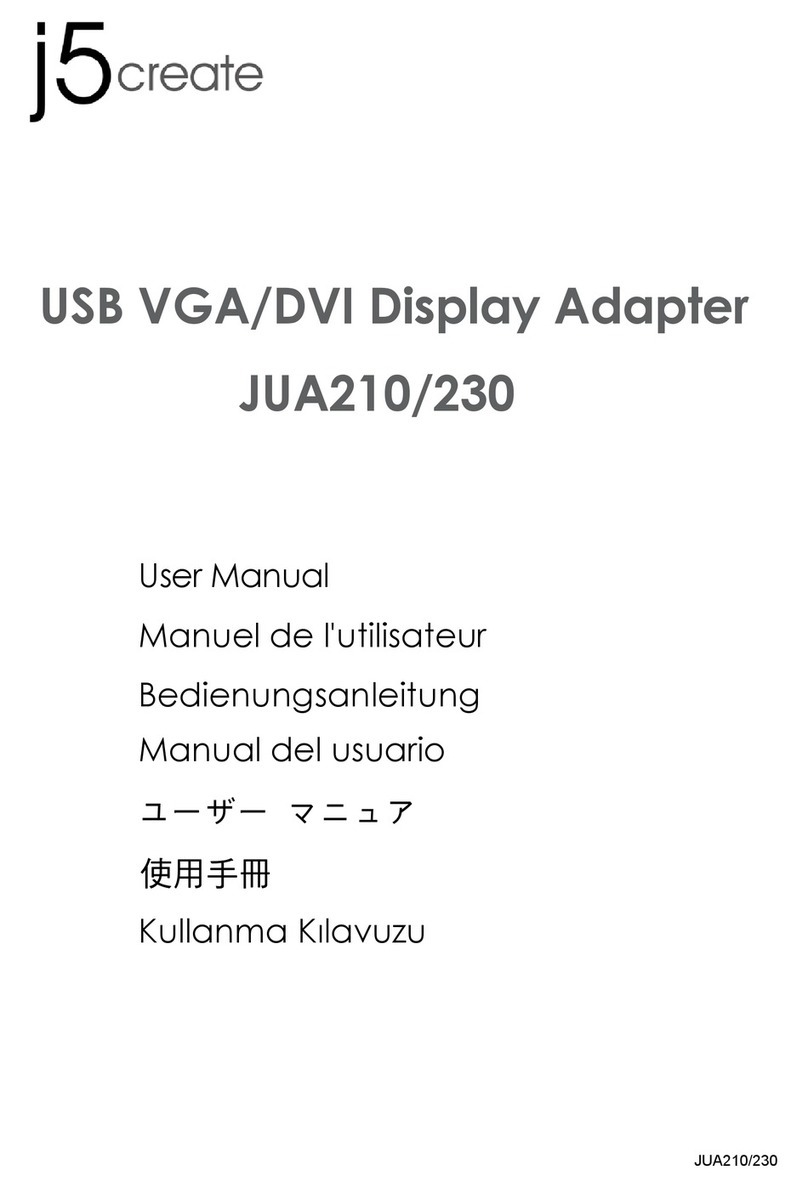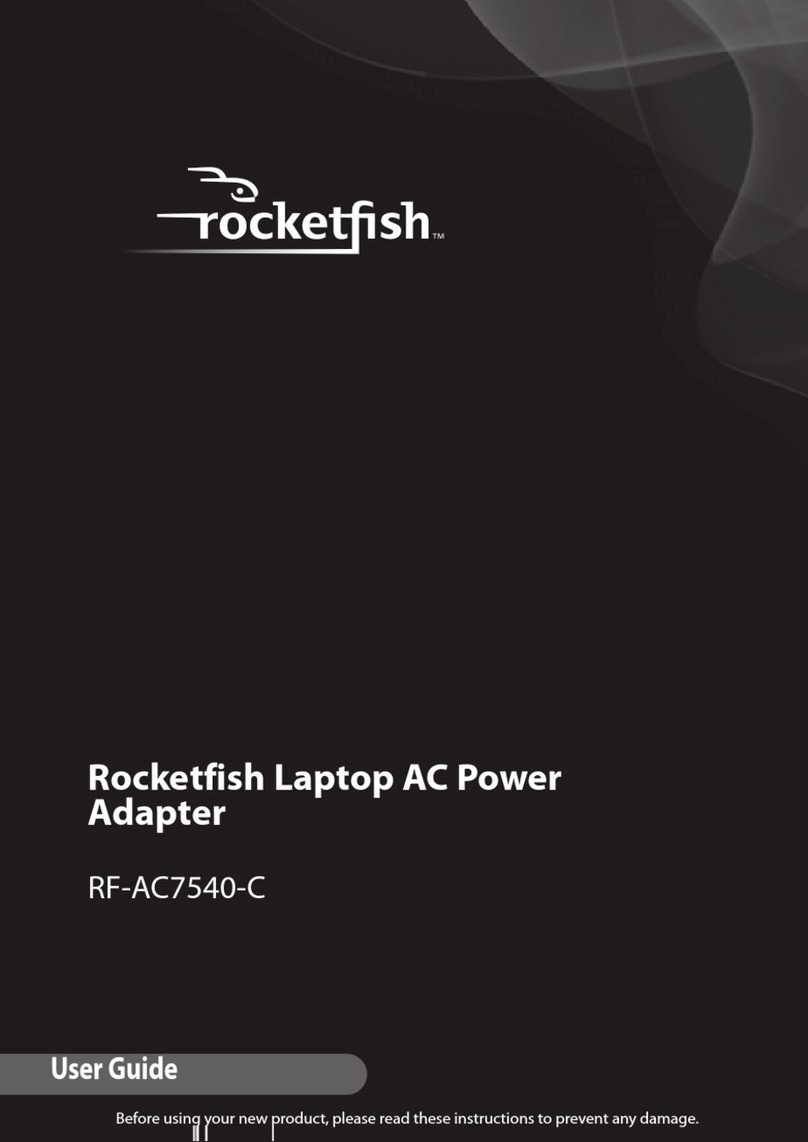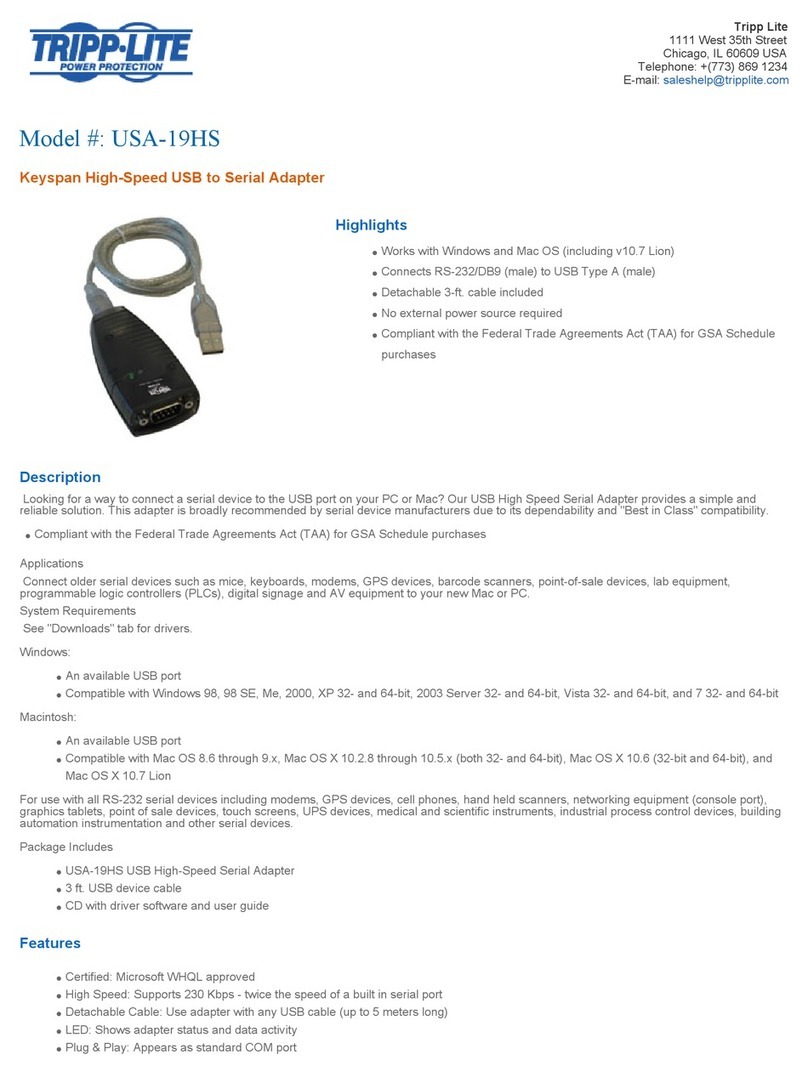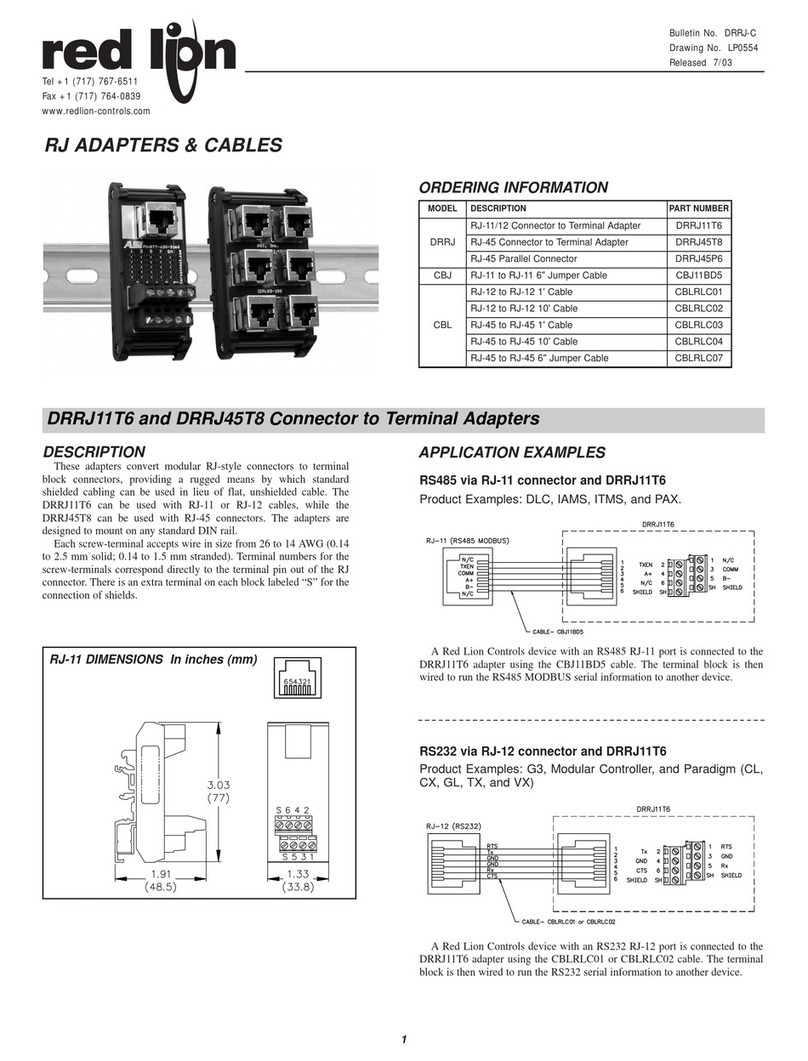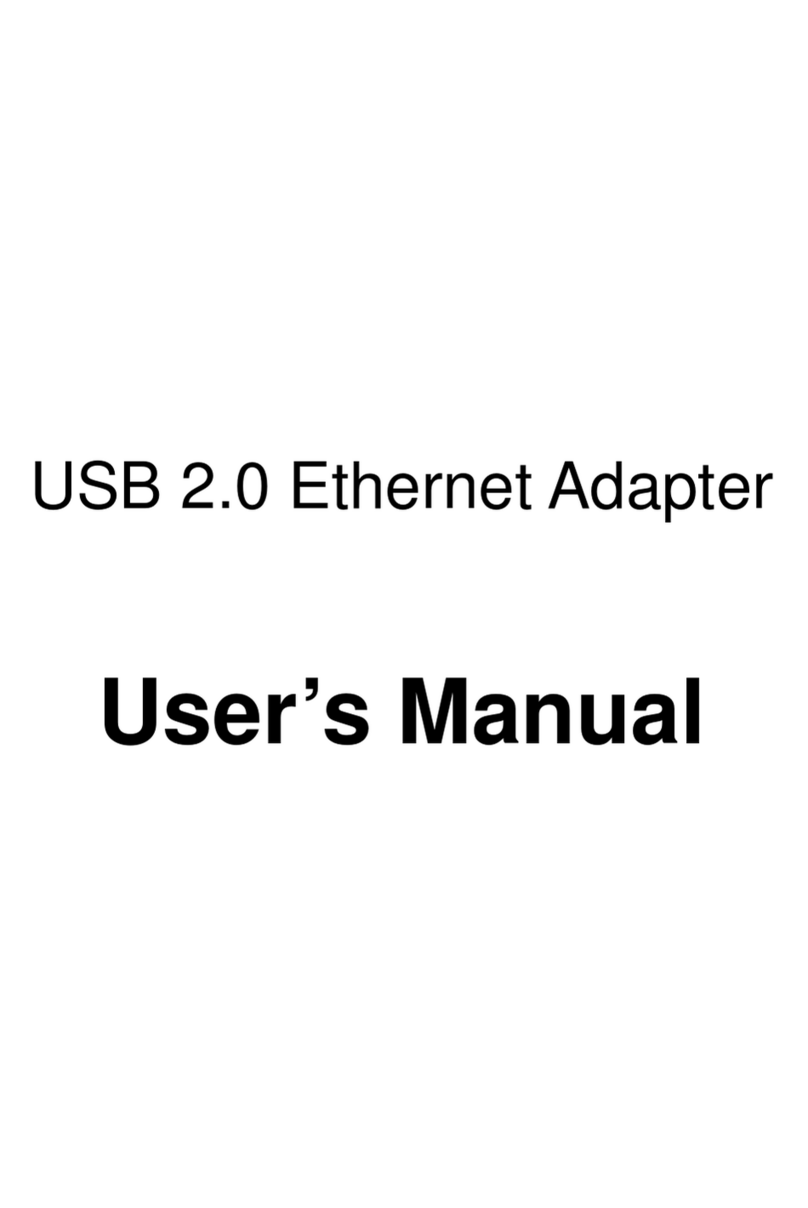Blu-Comm Bluetooth Adaptors User manual

Blu-Comm™ Bluetooth® Adaptors User Guide
For Motorola and Kenwood portable radios
The Blu-Comm™ Adaptor allows you to use a compatible wireless headset or
other audio accessory with your two-way radio.
Federal Communication Commission Interference Statement
This equipment has been tested and found to comply with the limits for a Class B digital device, pursuant to Part 15 of the FCC Rules. These
limits are designed to provide reasonable protection against harmful interference in a residential installation. Thisequipment generates uses
and can radiate radio frequency energy and, if not installed and used in accordance with the instructions, may cause harmful interference to
radio communications. However, there is no guarantee that interference will not occur in a particular installation. If this equipment does cause
harmful interference to radio or television reception, which can be determined by turning the equipment off and on, the user is encouraged
to try to correct the interference by one of the following measures:
-Reorient or relocate the receiving antenna.
-Increase the separation between the equipment and receiver.
-Connect the equipment into an outlet on a circuit different from that to which the receiver is connected.
-Consult the dealer or an experienced radio/TV technician for help.
FCC Caution: Any changes or modifications not expressly approved by the party responsible for compliance could void the user's authority to
operate this equipment.
This device complies with Part 15 of the FCC Rules. Operation is subject to the following two conditions: (1) This device may not cause harmful
interference, and (2) this device must accept any interference received, including interference that may cause undesired operation.
This equipment complies with FCC RF radiation exposure limits set forth for an uncontrolled environment. To maintain compliance with FCC
RF exposure compliance requirements, please avoid direct contact to the transmitting antenna during transmitting.

2
Controls and Connection
Quick Disconnect Accessory Port
Allows the connection of a QD series
wired audio accessory, such as a
Push-to-Talk, earphone, or
auxiliary microphone.
Radio Connector
This port connects the Blu-Comm
Adaptor to a compatible two-way
radio.
Multi-Function Talk Switch / Status LED
Used to place the Blu-Comm Adaptor in pairing
mode. The LED flashes messages that let the user know
the current status of the Blu-Comm Adaptor. Once
paired with an audio accessory, this switch is used to
activate the Push-To-Talk function of the two-way radio.

QUICK START
1. Connect the Blu-Comm Adaptor to a compatible two-way radio.
2. Pair the Blu-Comm Adaptor with a compatible wireless audio accessory.
3. Connect a wired audio or PTT accessory to the Quick-Disconnect accessory port on the
Blu-Comm Adaptor (optional).
4. Test and use.
STEP ONE: Connecting to Two-Way Radio
To connect your Blu-Comm Adaptor to a two-way radio, follow these steps:
*
*Plug the Blu-Comm Adaptor into the speaker-microphone / audio accessory jack of your two-way radio.
Always turn off your two-way radio before connecting the Blu-Comm Adaptor.
*
*
On some models of two-way radio, you may need to tighten a retaining screw to ensure that the
Blu-Comm Adaptor remains attached to the radio.
Turn on your two-way radio. Because no wireless audio accessory will yet be paired to the
Blu-Comm Adaptor, received signals should be muted.
*The Talk button on the Blu-Comm Adaptor will function as a Push-to-Talk button. However the internal
microphone in your portable radio will be disabled as long as the Blu-Comm Adaptor is attached.
Mic audio will be muted until a wireless audio accessory is successfully paired to the adaptor, or a wired
audio accessory with a microphone is plugged into the Quick-Disconnect port.
3
Connecting the Adaptor to Radio

4
STEP TWO: Pairing with an Audio Accessory
*
*Turn the radio on while holding down the Talk button on the Blu-Comm Adaptor.
Turn off the radio that the Blu-Comm Adaptor is connected to. Wait at least three seconds.
*Continue to hold the Talk button down for approximately three seconds. Release the Talk button
when the status LED begins to flash two times per second.
*The Blu-Comm Adaptor is now in audio accessory pairing mode. Activate the pairing mode on your
compatible wireless audio accessory.
*Once the wireless audio accessory and Blu-Comm Adaptor are paired with each other, the status LED
on the adaptor will show a constant blue light for three seconds.
*If the Blu-Comm Adaptor does not detect a compatible wireless accessory within 60 seconds of being
put into pairing mode, the adaptor will exit the pairing mode and resume normal operation.
*Once successfully paired, you will be able to operate your two-way radio using your compatible
wireless accessory.
Pairing With an Audio Accessory

5
#1 #2Wireless Accessory
Communications Priority
Audio accessory
connected toQuick
Disconnect Port
The Blu-Comm Adaptor will mute both the internal microphone and speaker of your portable radio
if no wireless audio accessory is paired with the device and no wired audio accessory is connected
to the QuickDisconnect port. You should detach the Blu-Comm Adaptor from the radio when no
audio accessory is in use.
STEP FOUR: Transmit and Receive Operation
The Blu-Comm Adaptor will automatically route radio calls based on the following priority:
*If an audio accessory is connected to the Quick-Disconnect Port of the Blu-Comm Adaptor
radio calls will be routed to this accessory.
*If no wired accessory is connected, calls will be routed to a wireless accessory, if one is paired
with the Blu-Comm Adaptor.
*If no wireless headset or audio accessory is paired to the Blu-Comm Adaptor or the wireless
accessory is turned off, received calls will be muted and will not be heard as long as
the Blu-Comm Adaptor is attached to the radio..
NOTE:
several seconds for the audio from received radio calls to be routed appropriately.
Push-to-Talk can be activated by any of the following methods:
*Pressing and holding the Talk button of the Blu-Comm Adaptor
*Using the PTT button on a wired Quick-Disconnect accessory (if one is connected to the
Blu-Comm Adaptor)
When transmitting, the operator’s voice is picked-up by:
*The microphone in the wired-audio accessory connected to the Quick-Disconnect port on
the Blu-Comm Adaptor.
* If no audio accessory is paired with the Blu-Comm Adaptor, or the paired wireless audio
as long as the Blu-Comm Adaptor is attached to the radio.
* If no audio accessory is paired with the Blu-Comm Adaptor, or the paired wireless audio
NOTE: Your adaptor may mute your two way radio’s speaker, causing incoming calls to be
missed, in any of the following situations:
* The adaptor is attached to the two-way radio and no wireless headset or wired accessory
is paired
* Your wireless headset goes out of range of the Blu-Comm Adaptor
* Your wireless headset is turned off or runs out of battery power
* Local interference causes the Blu-Comm Adaptor and the wireless headset to lose pairing

6
STATUS LED MESSAGES
The meanings of the various status LED messages shown by the Blu-Comm Adaptor are
shown on the following table:
TROUBLESHOOTING
My wireless audio accessory will not pair with the Adaptor.
Follow the instructions to place the Blu-Comm Adaptor into the correct pairing mode and then
activate the pairing mode on the accessory. Make sure that the Blu-Comm Adaptor and
accessory being paired are within one meter of each other.
My wireless audio accessory or worked before, but is not working now.
Make sure that the Blu-Comm Adaptor is properly connected to the two-way radio and that the
radio is turned on. Ensure that your wireless audio accessory has a fully charged battery and is
turned on. If the devices will still not work, re-pair the Blu-Comm Adaptor to the wireless
accessories.
My radio shows "Keyloader" on the LCD when I press the Talk button of the Adaptor.
When your press the talk key with no wireless headset paired, the radio believes a keyloader is
attached to the radio. Disable the keyloader function in the radio's programming software or
pair a wireless accessory with the adaptor.
LED INDICATION
One flash per minute
Two flashes per minute
One long flash for three seconds
No indication
MEANING
Normal operation
Audio accessory pairing mode active
Successfully paired or re-paired
Radio is turned off
Status LED

7
The Bluetooth word mark and logos are owned by the Bluetooth SIG and used under
license by Klein Electronics, Inc.
DISCLAIMER:The wireless link used by Blu-Comm products is an open standard,
unsecured technology. Additionally, this product can mute the portable radios internal
The Kenwood series works with 4-digit models, i.e. TK-3180, but not 3-digit models.
This product is not recommended for first-responder or other mission critical users.
speaker and microphone if used with no wireless or wired audio accessory connected.

© 2010-2011 All rights reserved.
Names and logos used are the property of their respective owners.
Table of contents