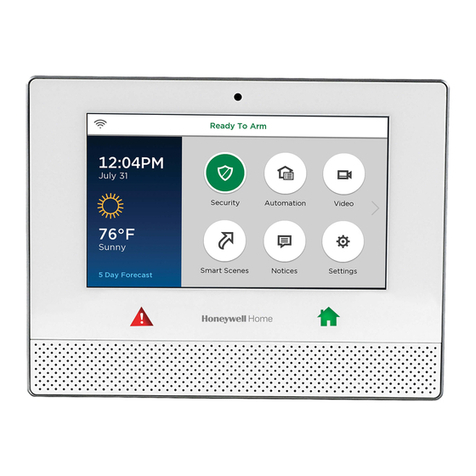Blue Sky Network ACH1000 User manual

Any operation. Any asset. Anywhere. ACH1000 Advanced Control Head User Guide v1.3
Page 2of 22 © 2021 Blue Sky Network, All Rights Reserved
ACH1000 Advanced Control Head
User Guide
Version 1.3

ACH1000 Advanced Control Head User Guide v1.3
Page 3of 22 © 2021 Blue Sky Network, All Rights Reserved
PAGE INTENTIONALLY LEFT BLANK

Any operation. Any asset. Anywhere. ACH1000 Advanced Control Head User Guide v1.3
Page 4of 22 © 2021 Blue Sky Network, All Rights Reserved
NOTICE
This guide is published and copyrighted by Blue Sky Network (BSN). All information and
specifications in this document are subject to change without notice. Nothing in this document is
intended to create additional or separate warranties or guarantees.
Blue Sky Network, 5353 Mission Center Rd. #222, San Diego, CA 92108
Phone: +1 858-551-3894 | Fax: +1 858-225-0794
Email: support@blueskynetwork.com | Website: www.blueskynetwork.com
© 2021 Blue Sky Network, All Rights Reserved

ACH1000 Advanced Control Head User Guide v1.3
Page 5of 22 © 2021 Blue Sky Network, All Rights Reserved
TABLE OF CONTENTS
NOTICE .........................................................................................................................4
ABOUT THIS USER GUIDE ......................................................................................7
SYSTEM OVERVIEW..................................................................................................7
Compatibility and System Requirements ...........................................................................................7
FRONT PANEL ............................................................................................................9
Turning the ACH1000 On and Off ...........................................................................................................9
Viewing Signal Strength Indicators.......................................................................................................9
ACH1000 FEATURES & CAPABILITIES..............................................................10
Using Speed Dial Functions ....................................................................................................................10
Menu Navigation..............................................................................................................................................10
Quick Keys .......................................................................................................................................................10
Calling Blue Sky Network Customer Support (Toll Free) ........................................................11
Using Standard Dial Functions..............................................................................................................11
To The United States......................................................................................................................................11
To Other Countries..........................................................................................................................................11
To Other Iridium Satellite Phones.................................................................................................................11
Receiving A Call ............................................................................................................................................12
Calling the Aircraft.......................................................................................................................................12
In The United States.......................................................................................................................................12
Outside The United States.............................................................................................................................12
Using ‘Call in Process’ Functions ........................................................................................................13
Volume Adjustments.......................................................................................................................................13
Mute Function ..................................................................................................................................................13
Quick Position / Mayday Alert........................................................................................................................13
End Call ............................................................................................................................................................13
Using Short Code Functions...................................................................................................................14

Any operation. Any asset. Anywhere. ACH1000 Advanced Control Head User Guide v1.3
Page 6of 22 © 2021 Blue Sky Network, All Rights Reserved
Menu Navigation..............................................................................................................................................14
Quick Keys .......................................................................................................................................................14
Handling Incoming Messages.................................................................................................................15
Retrieve & Read Messages...........................................................................................................................15
Acknowledge Messages.................................................................................................................................15
Delete Messages.............................................................................................................................................15
Using the Flight Plan Option...................................................................................................................16
Create & Send a Flight Plan..........................................................................................................................16
Using Quick Position / Mayday Alert ..................................................................................................17
Using Setup Features .................................................................................................................................17
Creating ACH1000 Profiles in SkyRouter .........................................................................................18
Locate the ACH1000 Profile Management Section....................................................................................18
Customizing the Profile Set............................................................................................................................19
Assigning an ACH1000 Profile to a D1000.......................................................................................21
TECHNICAL SUPPORT ...........................................................................................22

ACH1000 Advanced Control Head User Guide v1.3
Page 7of 22 © 2021 Blue Sky Network, All Rights Reserved
ABOUT THIS USER GUIDE
Thank you for purchasing the ACH1000 Advanced Control Head by Blue Sky Network! This User Guide
was designed to be easy to read and follow. It describes the device’s physical attributes, features, and
use. Separate guides detail device installation and how to use the SkyRouter asset management portal.
Please continue to read on or choose a starting point from the list below:
•Making and receiving calls
•Receiving messages
•Creating a Flight Plan
•Using Quick Position / Mayday Alert
•Creating ACH1000 profiles in SkyRouter
SYSTEM OVERVIEW
The ACH1000 Advanced Control Head integrates with the onboard intercom system, allowing the pilot/co-
pilot to easily dial or receive calls directly through the headset. This unique and exceptional D-series
upgrade is the perfect tool for pilots, operators, and fleet managers around the globe.
Pilots can be in easy voice contact with dispatch centers and other operations offices through an
integrated audio system/phone feature. With the push of a button, the pilot can use the speed dial or
standard dial features to place a call to dispatch, who can also place calls to the aircraft directly.
Using the pre-programmed Short Codes, pilots can signal special events, such as Request Wx, Diverting
Router, and Special Interest Point, during any trip. This feature is completely configurable and unique to
each user. Additionally, the unit offers a simple Flight Plan option. Prior to a flight, the pilot can send
information to dispatchers/fleet manager’s SkyRouter portal with integrated global mapping.
Compatibility and System Requirements
NOTE: The ACH1000 requires a Blue Sky Network D1000 (serial numbers ending in “A”) or D1000C
asset tracking product. If your D1000 serial number does not end in “A,” you will need to upgrade the
product. You may also need to install the latest firmware version on your D1000 unit. Firmware is
available on our support site.
A laptop or similar device is required to program the ACH1000 locally. It can also be performed remotely
via the SkyRouter asset management portal (see the SkyRouter help menu for more information).

Any operation. Any asset. Anywhere. ACH1000 Advanced Control Head User Guide v1.3
Page 8of 22 © 2021 Blue Sky Network, All Rights Reserved
For illustration only. The SkyRouter network works equally well with fixed wing aircraft,
marine vessels, and land mobile vehicles.
1) Iridium satellite constellation
2) GPS satellite constellation
3) Single-channel antenna for both Iridium and GPS
4) Blue Sky Network Iridium terminals and control heads
5) The SkyRouter asset management portal
1
1
2
3
4
5

ACH1000 Advanced Control Head User Guide v1.3
Page 9of 22 © 2021 Blue Sky Network, All Rights Reserved
FRONT PANEL
A. Menu navigation button
B. LCD display screen
C. Quick position / Mayday alert button
D. Power / OK button
E. Power / OK Button
Turning the ACH1000 On and Off
Press the ‘OK’ PWR button for three seconds to turn the unit on or off. This will reset the unit to the main
menu. All parameters are stored.
Viewing Signal Strength Indicators
The signal strength indicators can be found on the right side of the LCD display screen.
NOTE: If the letter that precedes the strength level is capitalized, the signal strength is considered fully
functional. In the rare instance that the letter is lowercase, the signal is operating at a minimal level.
>PHONE I:5
MESSAGES G:8
F
E
H
A
E. Clear button
F. Numerical keypad
G. Customer support speed dial (*)
H. Mute / Un-mute (#)
B
C
D
G
Iridium Signal Indicator (0-5)
GPS Signal Indicator (0-5)
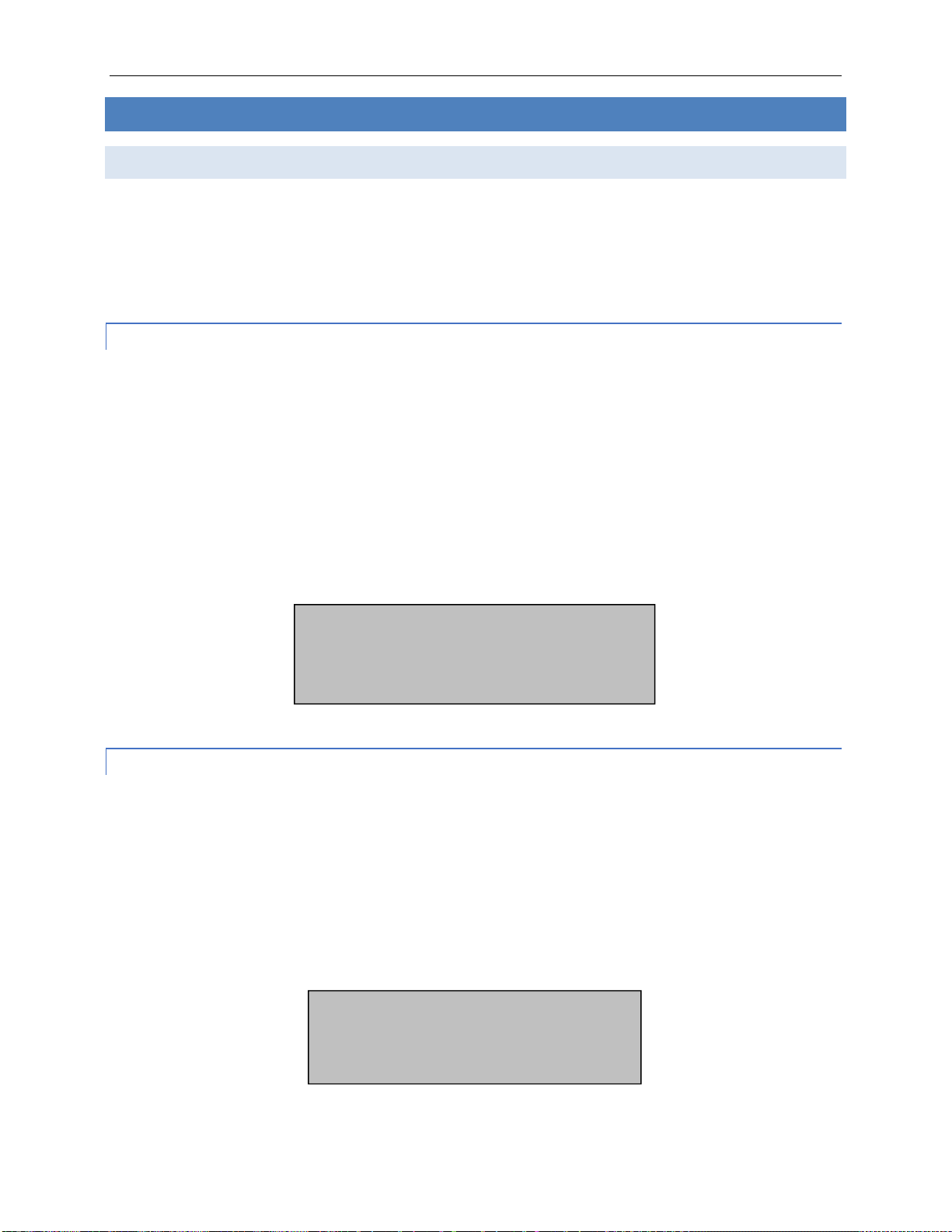
Any operation. Any asset. Anywhere. ACH1000 Advanced Control Head User Guide v1.3
Page 10 of 22 © 2021 Blue Sky Network, All Rights Reserved
ACH1000 FEATURES & CAPABILITIES
Using Speed Dial Functions
The combination of the ACH1000 and the D1000 or D1000C allows the user to easily pre-program up to
10 speed dial numbers. Each number can be given a name, such as “Dispatch,” for a more intuitive
display to the pilot.
Speed dial numbers can be configured directly on the system or remotely via SkyRouter. There are two
methods to dial the stored speed dial numbers: menu navigation and quick keys.
MENU NAVIGATION
Use menu navigation to see the complete list of configured speed dial numbers.
1) In the Main Menu, select ‘PHONE’ by using the up or down menu navigation buttons and then
pressing the right menu navigation button.
2) Select ‘SPEED DIAL’ and use the right button to be forwarded to the ‘SPEED DIAL’ submenu.
3) Use the up and down buttons to select the desired speed dial number. Press ‘OK.’
4) The LCD screen will ask for your confirmation to dial the number being displayed. Press ‘OK’ to
accept and begin calling.
In the below example, the phone number for Dispatch is stored inside speed dial field ‘2.’ To call them,
the user would select ‘PHONE,’ press the right menu navigation button three times, then press ‘OK.’
QUICK KEYS
1) Select the ‘PHONE’ option in the Main Menu.
2) Using the numerical keypad, press the speed dial key that corresponds with the pre-configured
phone number in your custom speed dial list.
3) The LCD display screen will show a confirmation message asking you to verify that the name
being shown is the correct name for the number to be dialed. Press ‘OK’ to initiate the phone call.
In the below example, if you were to press ‘1’ on the numerical keypad while ‘PHONE’ is selected from
the Main Menu and then press ‘OK,’ a call would be made to the phone number stored in the first field of
your custom speed dial list.
2: DISPATCH
3: MAINTENANCE
>PHONE I:5
MESSAGES G:8

ACH1000 Advanced Control Head User Guide v1.3
Page 11 of 22 © 2021 Blue Sky Network, All Rights Reserved
Calling Blue Sky Network Customer Support (Toll Free)
You can call Blue Sky Network customer support
directly using our speed dial feature. Select
‘PHONE’ in the Main Menu and click the asterisk
(*) button. Press ‘OK’ to place the toll free call.
Using Standard Dial Functions
The ACH1000 allows for normal dial pad dialing to anywhere in the world, from anywhere in the world.
1) Select the ‘PHONE’ option in the Main Menu. Press the right menu navigation button to view the
‘PHONE’ submenu.
2) Choose ‘STANDARD DIAL’ and press the right button to enter the phone number you wish to
dial. Two zeros will already be placed in front of the numbers that you enter; these are
represented by the ‘+’ symbol.
3) Press ‘OK’ to begin calling.
TO THE UNITED STATES
Because the ‘+’ symbol represents ’00,’ you only need to enter ‘1’ followed by the area code and phone
number. For example, to call the number in the picture below, you would dial 1 858 551 3894
TO OTHER COUNTRIES
Similar to dialing in the US, you only need to enter the country code and the phone number. The example
picture below is dialing a number in the United Kingdom.
TO OTHER IRIDIUM SATELLITE PHONES
Enter 8816 followed by the phone number you wish to dial. For example, 8816 214 12345
ENTER NUMBER:
+18585513894
ENTER NUMBER:
+442081234567
SPEEDDIAL OK?
Customer Support

Any operation. Any asset. Anywhere. ACH1000 Advanced Control Head User Guide v1.3
Page 12 of 22 © 2021 Blue Sky Network, All Rights Reserved
Receiving A Call
When there is an incoming call, the LCD display screen will show ‘Incoming Call.’ If an LED indicator has
been installed, it will begin to blink on and off as well. Press ‘OK’ to accept the call or ‘CLR’ to ignore.
Calling the Aircraft
IN THE UNITED STATES
Dial the International Direct Dial (IDD) access code for the US and the MSISDN when originating a call
from a landline phone in the US and terminating to an Iridium satellite phone (e.g., an ACH1000 or D-
series product). This format is used no matter the location of the satellite phone.
For example, from the landline phone, dial 011 8816 XXX XXXXX
OUTSIDE THE UNITED STATES
Dial the IDD for the country you are dialing to and the MSISDN when originating a call from a landline
phone outside the US and terminating to an Iridium satellite phone. This format is used no matter the
location of the satellite phone.
For example, from the landline phone (e.g., France) dial 00 8816 XXX XXXXX
Incoming Call
<OK> to answer
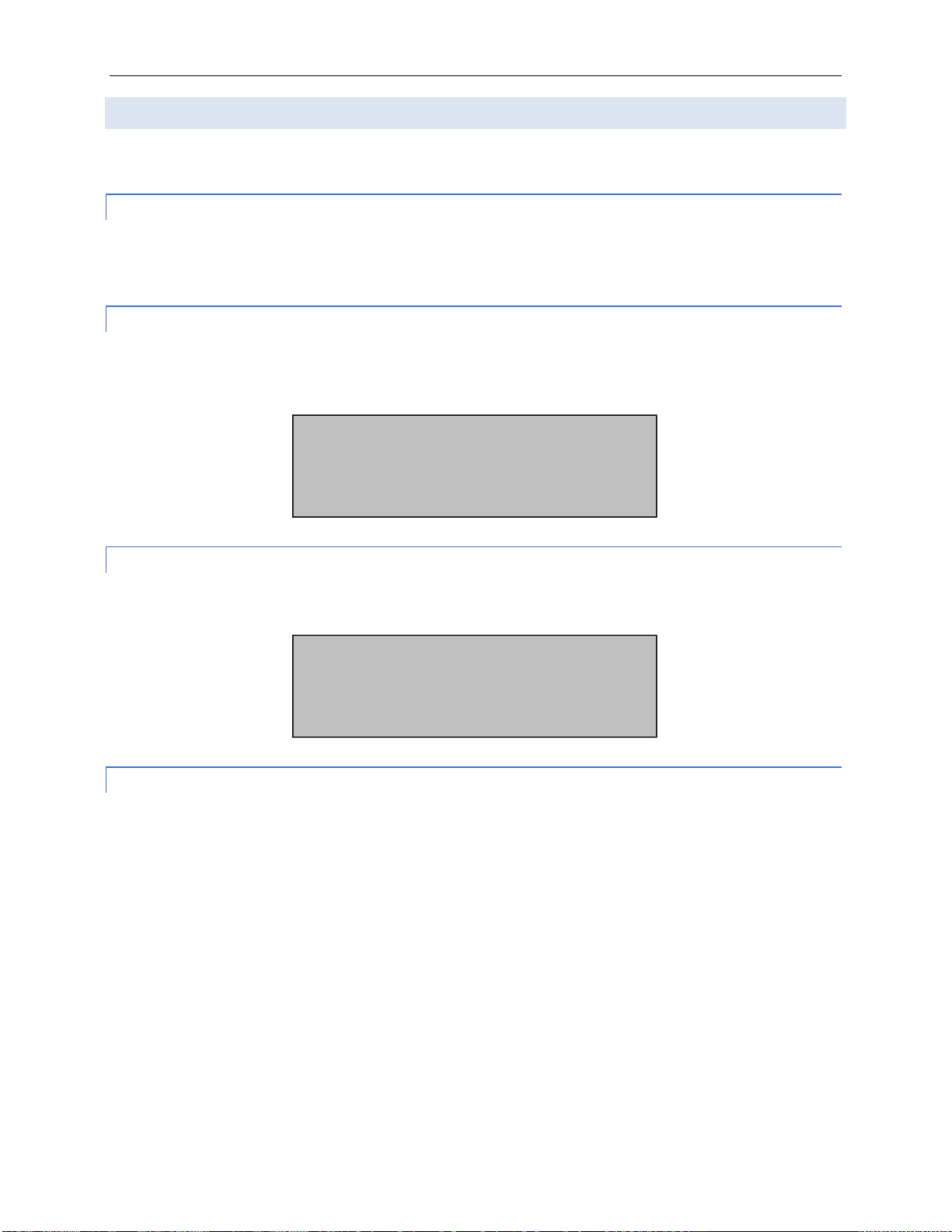
ACH1000 Advanced Control Head User Guide v1.3
Page 13 of 22 © 2021 Blue Sky Network, All Rights Reserved
Using ‘Call in Process’ Functions
When a call is in process, there are several options that are available, including Quick Position/Mayday
Alerts, Volume Adjustments, and a Disconnect Call button.
VOLUME ADJUSTMENTS
Press the up or down menu navigation buttons at any time to adjust the volume of the signal that is being
transmitted to the headset.
MUTE FUNCTION
This button disables the microphone; you will be able to hear the person speaking, but they cannot hear
you. When this feature is activated, the LCD screen will display ‘Call muted.’ Press the button again to
turn off the feature.
QUICK POSITION / MAYDAY ALERT
Pressing the ‘Quick Position’ button disconnects the call and prompts the system to immediately send a
Quick Position report to SkyRouter.
END CALL
To end a call, press the ‘OK’ or ‘CLR’ button and you will be returned to the Main Menu.
Customer Support
Call muted
QuickPOS Mode
***ACTIVE****
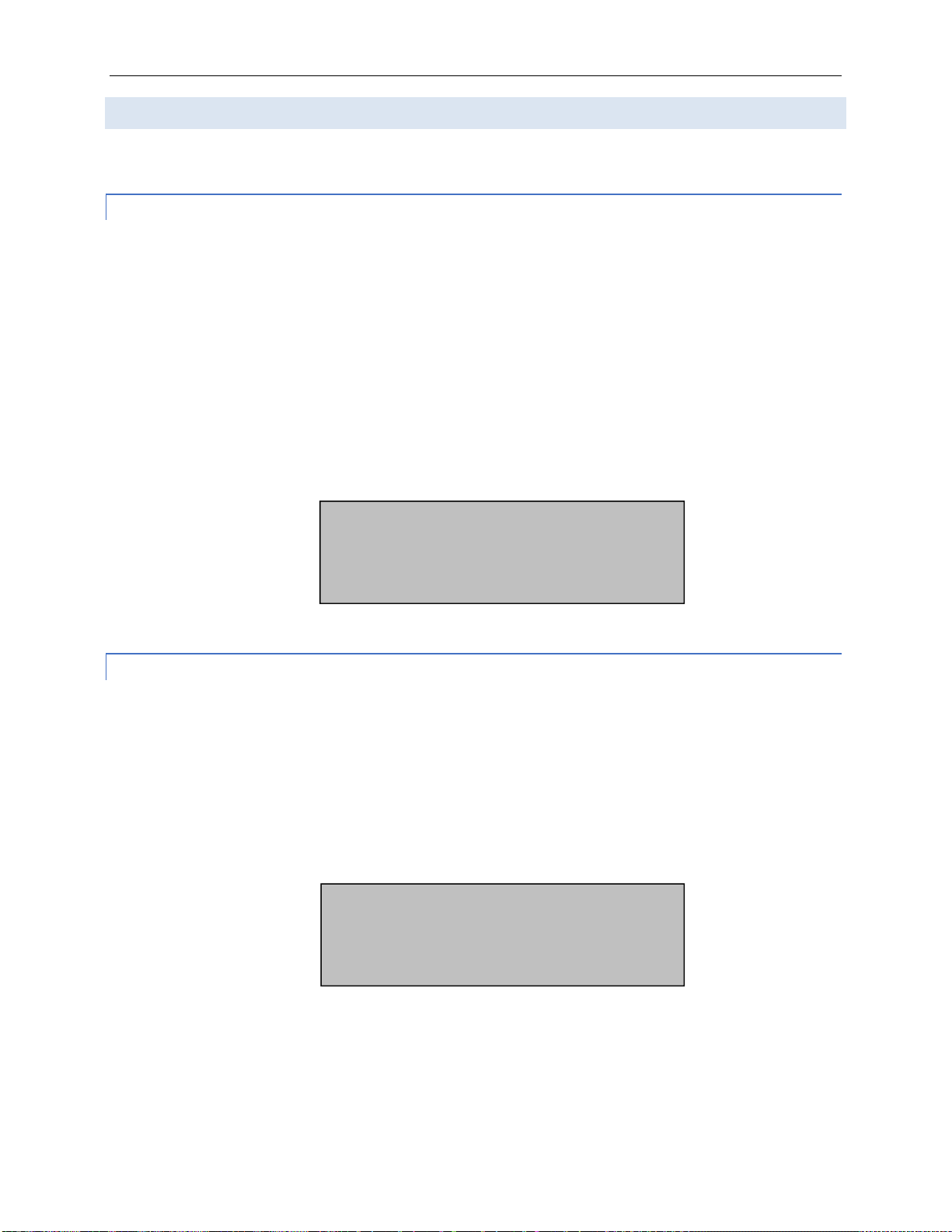
Any operation. Any asset. Anywhere. ACH1000 Advanced Control Head User Guide v1.3
Page 14 of 22 © 2021 Blue Sky Network, All Rights Reserved
Using Short Code Functions
The ACH1000 allows the user to send pre-programmed Short Code messages to dispatch via SkyRouter.
There are two methods that can be used to send Short Code messages: menu navigation and quick keys.
MENU NAVIGATION
Use this method to see the complete list of available Short Codes currently configured on your ACH1000.
1) Navigate to the ‘Messages’ option from the Main Menu. Press the right menu navigation button.
2) Select ‘Short’ and use the right menu navigation button to be forwarded to the Short Code
submenu.
3) Using the up and down menu navigation buttons, select the desired Short Code and press ‘OK.’
4) The LCD screen will ask for your confirmation to send the Short Code being displayed. Press
‘OK’ to send your message.
In the example below, if you set Short Code 1 to send an In-Gate message, you can send the message
by first selecting the ‘Messages’ option via the up and down menu navigation buttons, then pressing the
right menu navigation button three times.
QUICK KEYS
1) When the ‘Messages’ option is selected in the Main Menu, press the key on the numerical keypad
that corresponds with the pre-configured Short Code.
2) The LCD display screen will show a confirmation request message asking the user to verify that
the name being shown is the correct name for the Short Code message to be sent.
3) Press ‘OK’ to send the message.
For example, in the picture below, the user could select the ‘1’ button on the numerical keypad, then
press ‘OK’ and the ACH1000 will send Short Code 1 to the SkyRouter web portal.
2: Request Wx
3: In-Gate
PHONE I:5
> MESSAGES G:8

ACH1000 Advanced Control Head User Guide v1.3
Page 15 of 22 © 2021 Blue Sky Network, All Rights Reserved
Handling Incoming Messages
When there is an unread message, the LCD
screen will display a blinking cursor over the colon
(:) in the Iridium signal strength indicator. If an
optional LED indicator light is installed, it will
remain a solid color.
RETRIEVE & READ MESSAGES
Follow these steps to view the messages that have been sent to you.
1) Select ‘MESSAGES’ in the Main Menu and press the right menu navigation button.
2) Using the menu navigation button, select ‘READ MESSAGES,’ then press the right menu
navigation button. The screen will display ‘INBOX’ on line 1 of the LCD screen. Line 2 will display
‘Message = [Current message number] \ [Total messages]’ where the highest current message
number is the most recent.
3) View the message by using the up and down menu navigation buttons until the message number
that you would like to read is displayed.
4) Press ‘OK’ and use the up or down menu navigation buttons to view the entire message.
ACKNOWLEDGE MESSAGES
Press ‘OK’ to see the acknowledge and delete
options. When the LCD screen displays
‘Acknowledge?’ Select ‘1’ to send an
acknowledgement receipt or ‘2’ to not send one.
Pressing ‘1’ will send an email to the sender, who
will only see the subject of the message (not the
body) and the preceding text ‘ACKN: .’
DELETE MESSAGES
After you have been prompted to send an acknowledge receipt, you will be given the option to delete the
message. Press ‘1’ to delete, or ‘2’ to return to the ‘READ MESSAGES’ menu.
SHORT
> READ MESSAGES
DELETE?
1=YES 2=NO
> PHONE I:5
MESSAGES G:8
ACKNOW LEDGE?
1=YES 2=NO

Any operation. Any asset. Anywhere. ACH1000 Advanced Control Head User Guide v1.3
Page 16 of 22 © 2021 Blue Sky Network, All Rights Reserved
Using the Flight Plan Option
A Flight Plan containing data such as ETE, People on Board, Fuel, Cruising Altitude, and Departure Time
can be sent from the ACH1000 to the SkyRouter portal.
NOTE: This is not a formal filing of a flight plan and should be used for informational purposes only.
CREATE & SEND A FLIGHT PLAN
Follow the steps below to create and send a Flight Plan.
1) Select ‘FLIGHT PLAN’ from the Main Menu.
2) Press the right menu navigation button. NOTE: Depending on how the Flight Plan option is
configured, some or all of the following Flight Plan data may be displayed. For the purpose of this
user guide, we will assume all options have been activated.
3) Use the left or right menu navigation buttons to input and edit the information in the order you
wish. Pressing ‘CLR’ erases all data in the field. The ‘OK’ button stores data and will progress you
to the next field.
4) Press ‘OK?’ after filling out the Flight Plan, which will be sent to the SkyRouter portal.
Below is a list of possible fields that can be activated and their acceptable input formats.
FLIGHT RULE
Choose between Instrument Flight Rules (IFR) and Visual Flight Rules
(VFR). Press ‘1’ for IFR and ‘2’ for VFR.
ETE
Estimated Time En-route (ETE); this field accepts data in the format of hours
and minutes and is used to calculate the ETA displayed on SkyRouter.
Ex: 2:35 (2 hours and 25 minutes)
POB
People On Board; this field requires a number between 1 and 999.
Ex:12 (12 people on board)
FUEL
This field accepts the hours of fuel remaining on the aircraft in hours and
minutes format.
Ex: 2:15 (2 hours and 15 minutes of fuel remaining)
CRUISING ALT
This field requires a 1-5 digit number represented in feet.
Ex: 6500 (cruising altitude is 6500 feet)
DEPARTURE TIME
This field will accept data in the format of a 24 hour clock; it is used to
calculate the ETA displayed on SkyRouter.
Ex: 13:30 (departure set for 13:30 or 1:30 PM)

ACH1000 Advanced Control Head User Guide v1.3
Page 17 of 22 © 2021 Blue Sky Network, All Rights Reserved
Using Quick Position / Mayday Alert
When the pilot activates the ‘Quick Position’ button, all other actions will be discontinued, and the system
will send a special alert. Ground personnel can be notified via email, SMS, or the SkyRouter portal.
Press the ‘QuickPOS’ button to override all other functions and begin sending Quick Position Reports
immediately. The LCD screen will display ‘QuickPOS Mode Active’ and the ‘Quick POS’ button will flash.
Press the button again to deactivate the function.
Using Setup Features
In the Main Menu, use the menu navigation buttons to select the ‘SETUP’ option (located below ‘FLIGHT
PLAN’). Next, press the right menu navigation button to see the list of options below. Choose your
desired option, then press the right menu navigation button. Once the LCD screen displays the desired
settings, press ‘OK’ to save your changes.
VOLUME
These settings can be set in the range of 1-10. Use the up or down menu
navigation buttons to adjust the volume.
BRIGHTNESS
These settings include ‘Dimmer’ and levels of brightness between 1-10 for
the LCD screen. Use the up or down menu navigation buttons to adjust.
EXTERNAL
BRIGHTNESS
The brightness of the ACH1000 LCD screen can be controlled by an outside
power source. To enable this feature, set the brightness level to ‘Dimmer’
and ensure the proper installation procedure is used.
CONTRAST
These settings can be set in the range of 1-10 and adjusted by using the up
or down menu navigation buttons.
IMPEDANCE
There are two options: 600Ω and 8Ω. Use the up and down menu navigation
buttons to adjust the settings.
VERSION
Press the right menu navigation button to view the current firmware version
for the ACH1000 and D1000.
RESET
The screen will display ‘Updating…’ Once the ACH1000 is done updating its
parameters from the D1000, you will be returned to the previous menu. This
process typically takes about 30 seconds.
QuickPOS Mode
***ACTIVE****

Any operation. Any asset. Anywhere. ACH1000 Advanced Control Head User Guide v1.3
Page 18 of 22 © 2021 Blue Sky Network, All Rights Reserved
Creating ACH1000 Profiles in SkyRouter
You are able to customize aspects of an ACH1000 profile using your SkyRouter asset management
portal, including personal Speed Dial, Short Code, and Flight Plan options.
LOCATE THE ACH1000 PROFILE MANAGEMENT SECTION
After signing in to the SkyRouter portal, you will automatically be directed to the Map screen. Hover the
mouse over the Manage tab (1), then select Device Profiles (2) from the drop-down menu.
Once the screen loads, click either ‘New Profile Set’ to add a profile or select the icon to edit an
existing profile.
1
2

ACH1000 Advanced Control Head User Guide v1.3
Page 19 of 22 © 2021 Blue Sky Network, All Rights Reserved
CUSTOMIZING THE PROFILE SET
For the following settings, tick the ‘Enable Feature’ box to turn the capability on or off. Remember to press
the ‘Save’ button at the bottom of the screen to apply any changes.
In the Flight Plan Settings section, check each field that you would like to make available during flight plan
creation (see Create & Send a Flight Plan for more information).
Under Short Code Settings, there are seven event types that you can choose from by using the drop-
down menu. Each event type sends a short code with the type name except for None and Text. The None
type will not send a short code at all and the Text type will send a short code with the information you
input in the Event Title field.
NOTE: The Text type is the only option that can be customized.

Any operation. Any asset. Anywhere. ACH1000 Advanced Control Head User Guide v1.3
Page 20 of 22 © 2021 Blue Sky Network, All Rights Reserved
Tick the boxes in the Phone Settings section if you would like to enable standard free dial and speed dial
features. In the 10 number fields, enter the display name and phone number that you would like to save.
Remember that the number must be entered in the following format:
Format: 00 + country code + area code + phone number
Example:0018585513894
In the Modification History section, view details of the profile set’s revision history, including an optional
note that can be created in the Modification Note section above.
Other manuals for ACH1000
2
Table of contents
Popular Controllers manuals by other brands

Castle Creations
Castle Creations Phoenix-45 manual

THEORY
THEORY DLC-250.4 Installation and programming guide

Mitsubishi Electric
Mitsubishi Electric MELSEC-A Series manual

Ransburg
Ransburg MICROPAK A11789 Service manual

Samson
Samson 33-1 Mounting and operating instructions
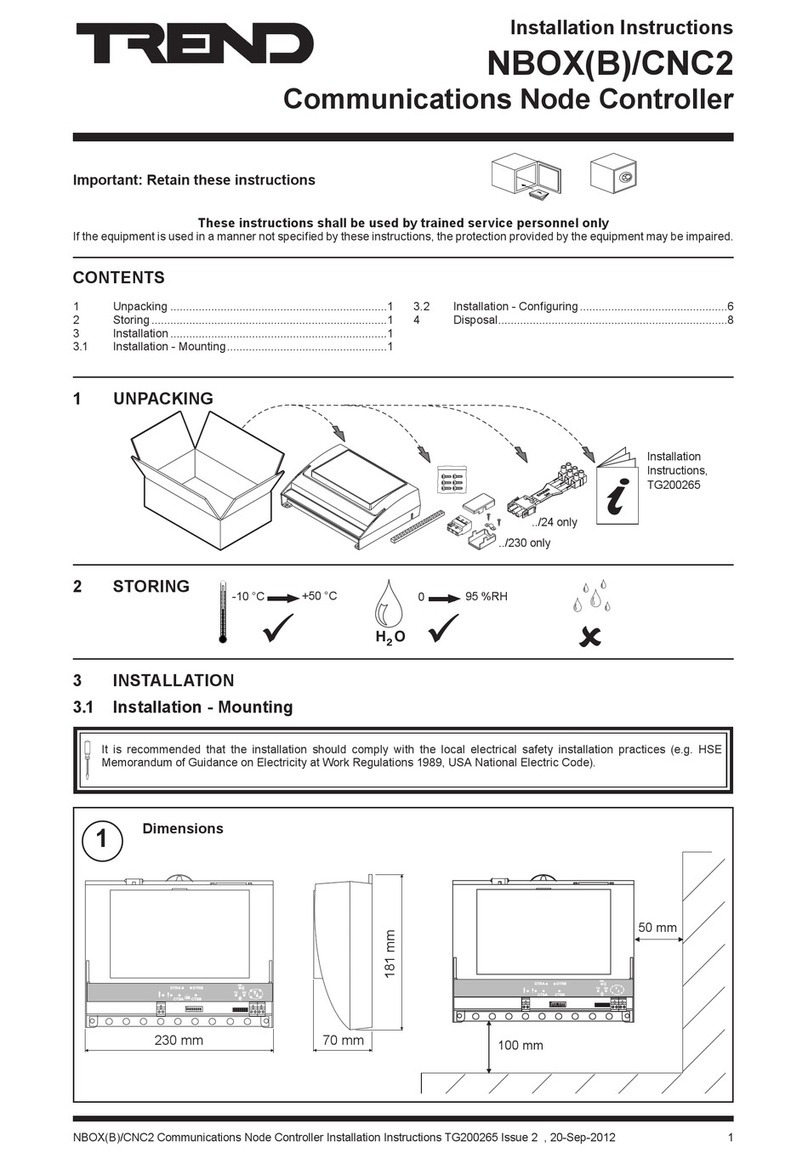
TREND
TREND NBOX(B)/CNC2 installation instructions

Energenie
Energenie EG-AVR-0801 user manual

Rain Bird
Rain Bird ESP Installation, programming & operation guide

Balmar
Balmar MAX CHARGE MC-614 Installation and operation manual

HIMA
HIMA HIMatrix M45 manual
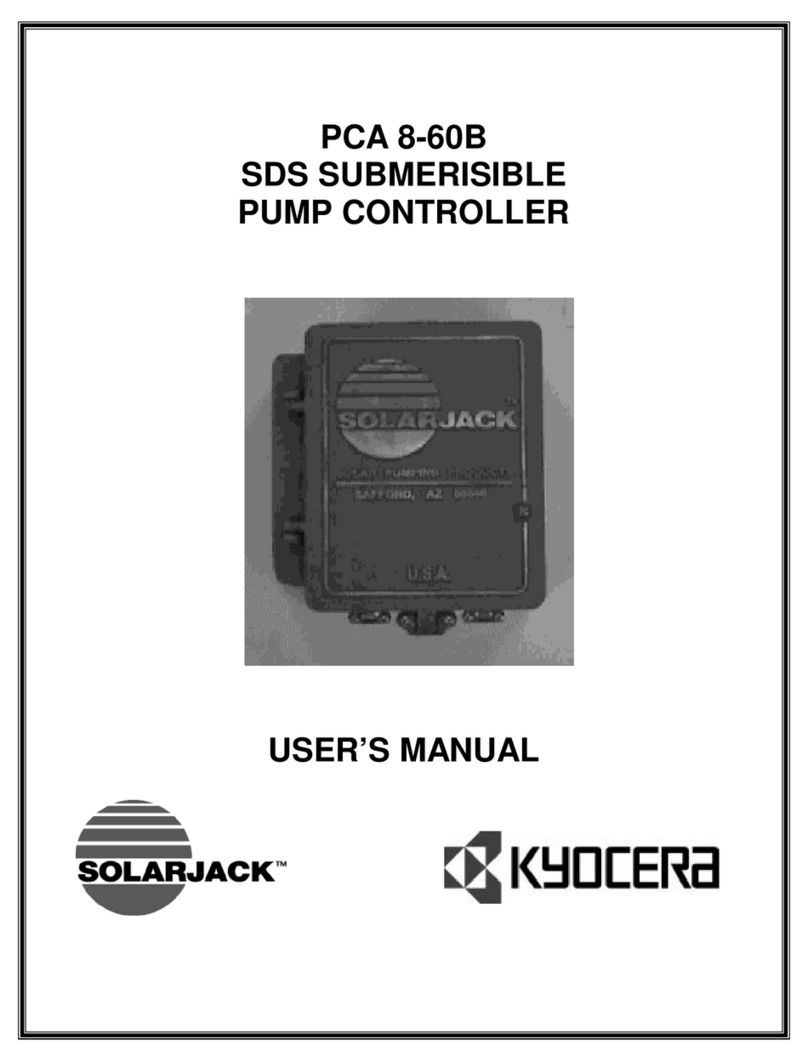
SOLARJACK
SOLARJACK PCA 8-60B user manual
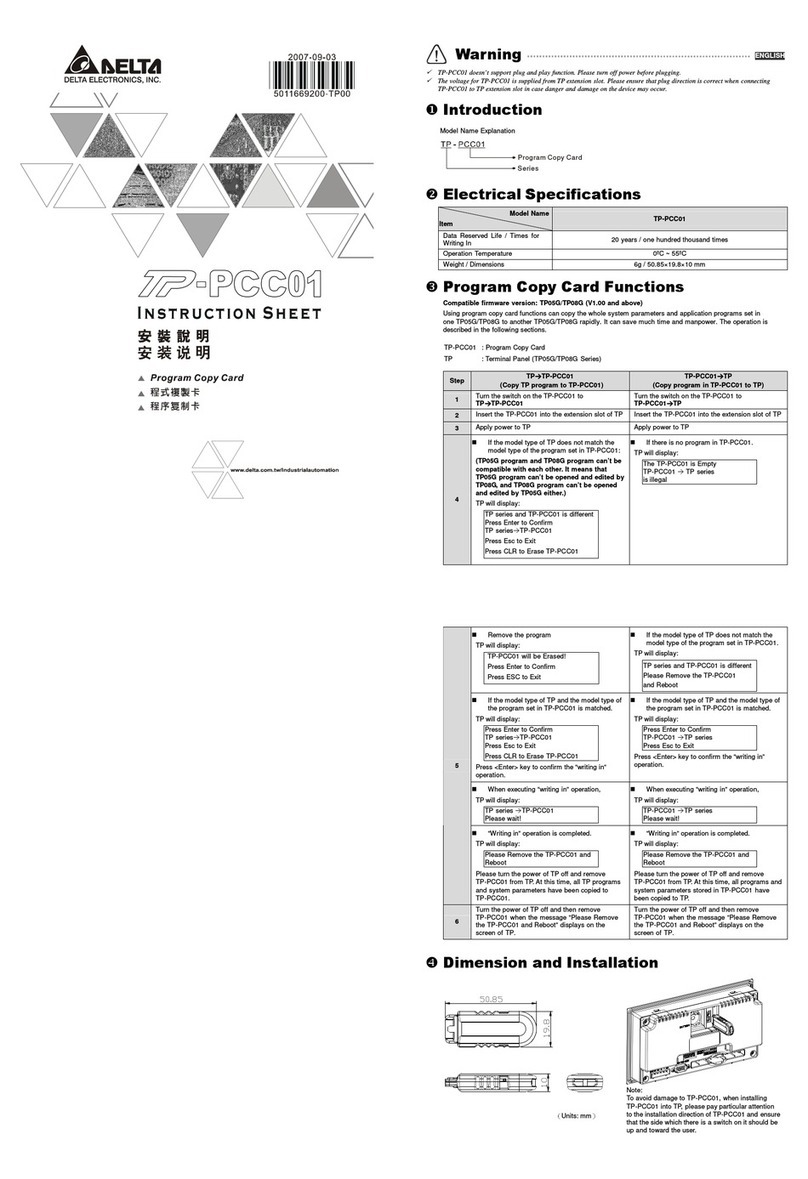
Delta Electronics
Delta Electronics Program Copy Card TP-PCC01 instruction sheet