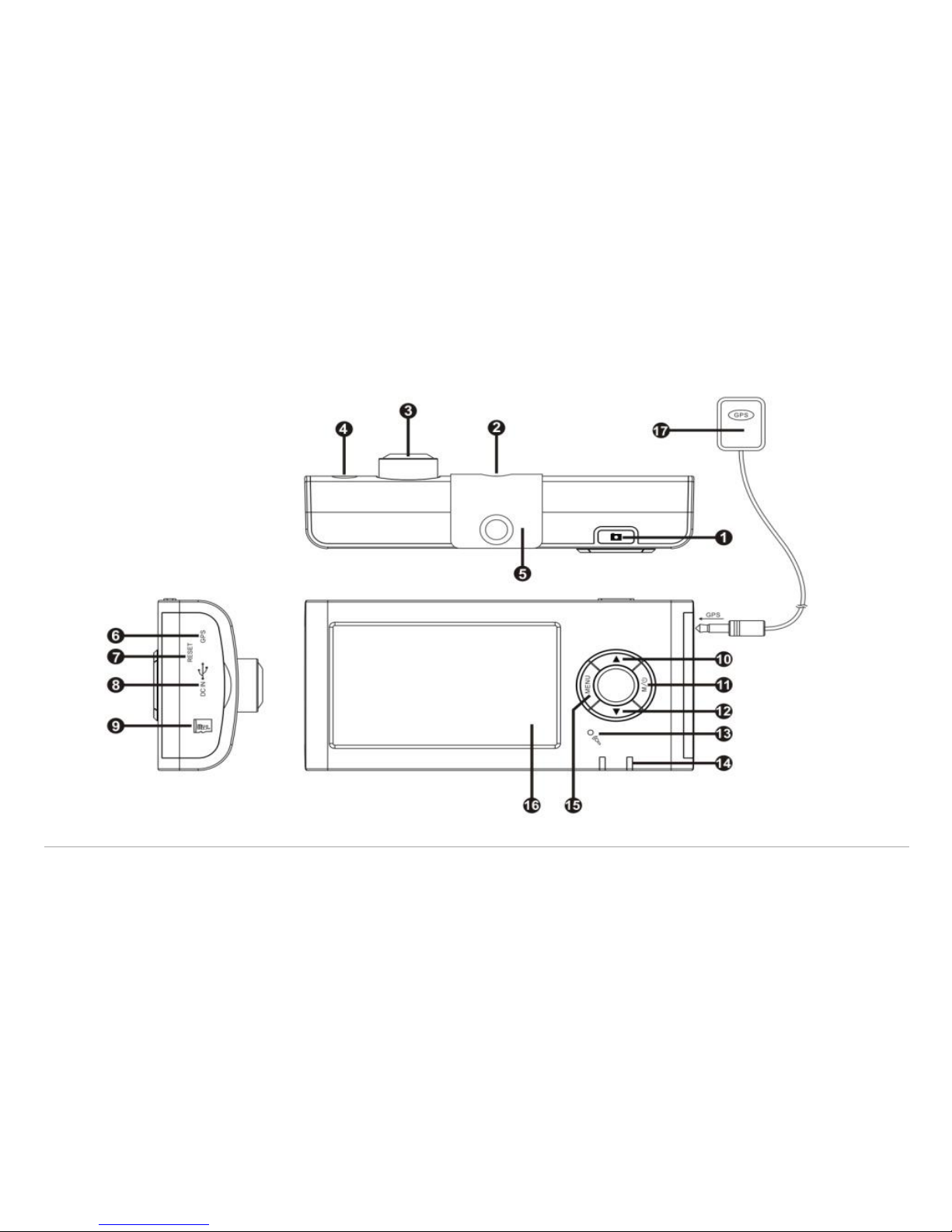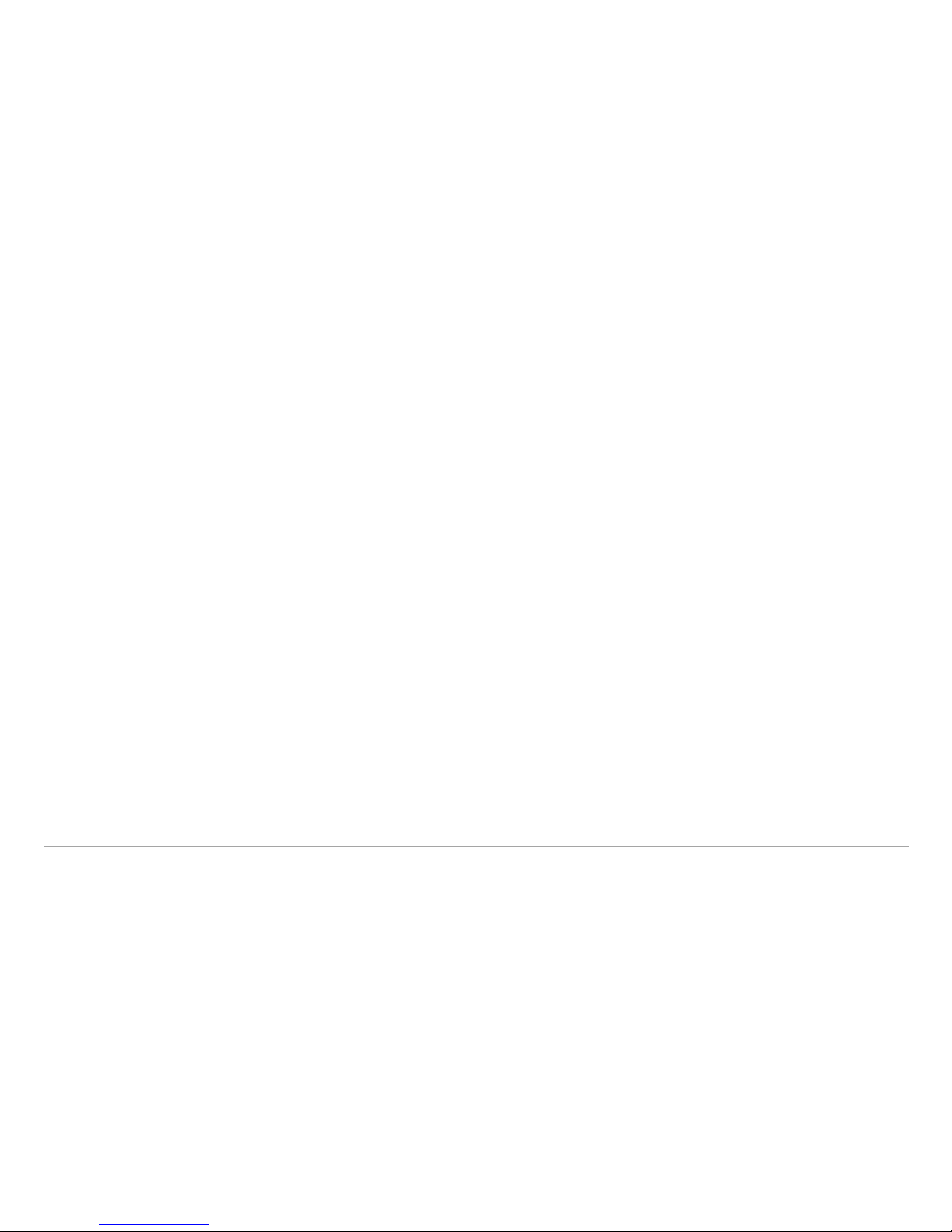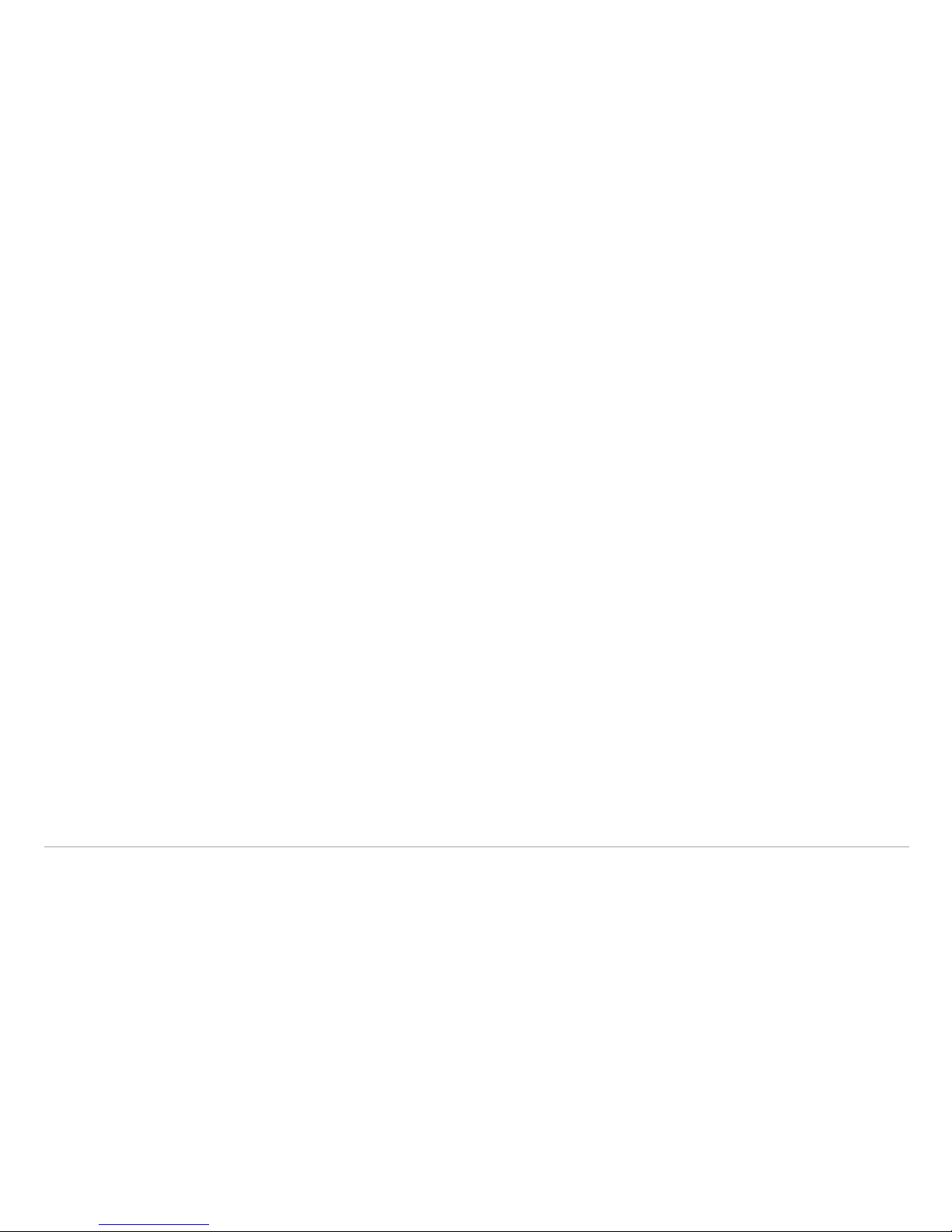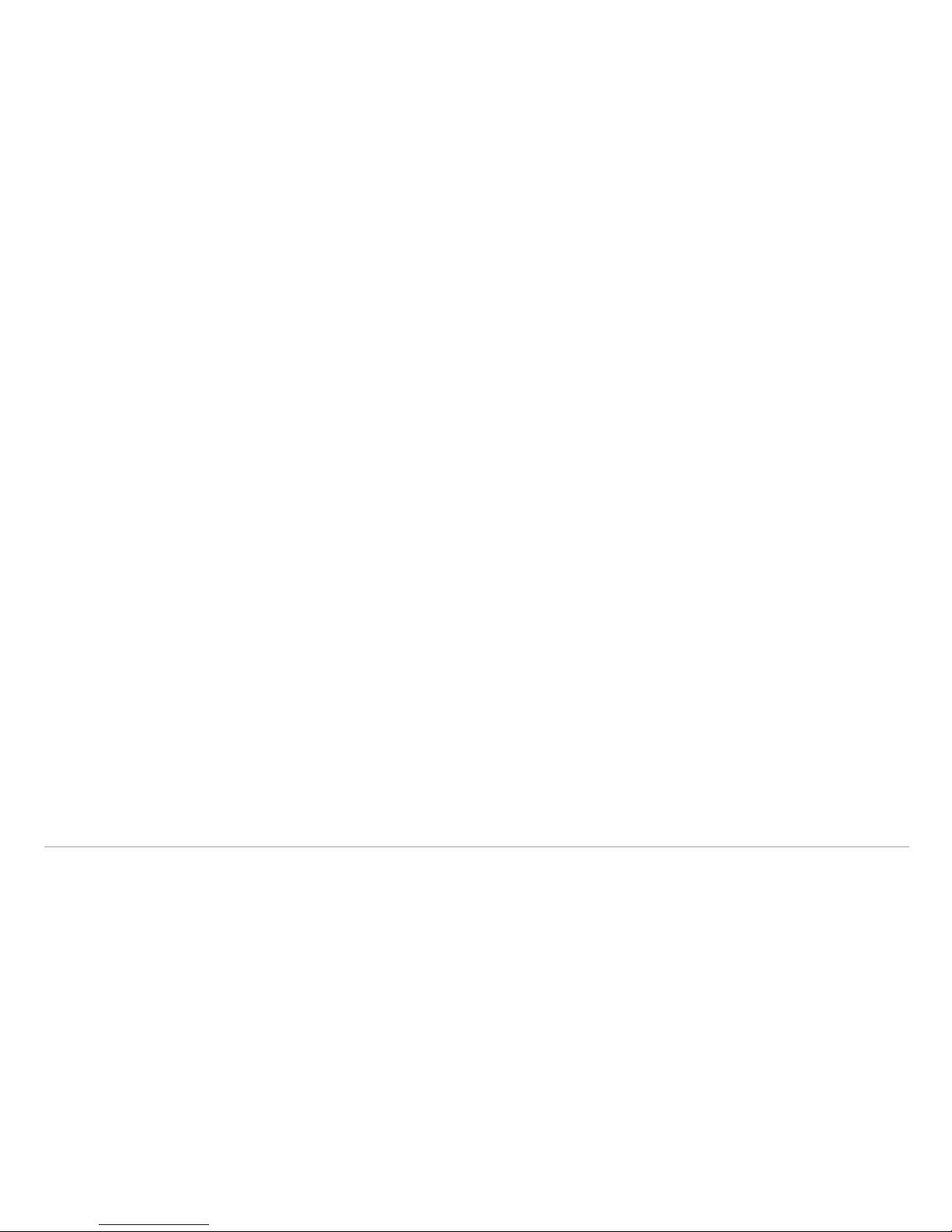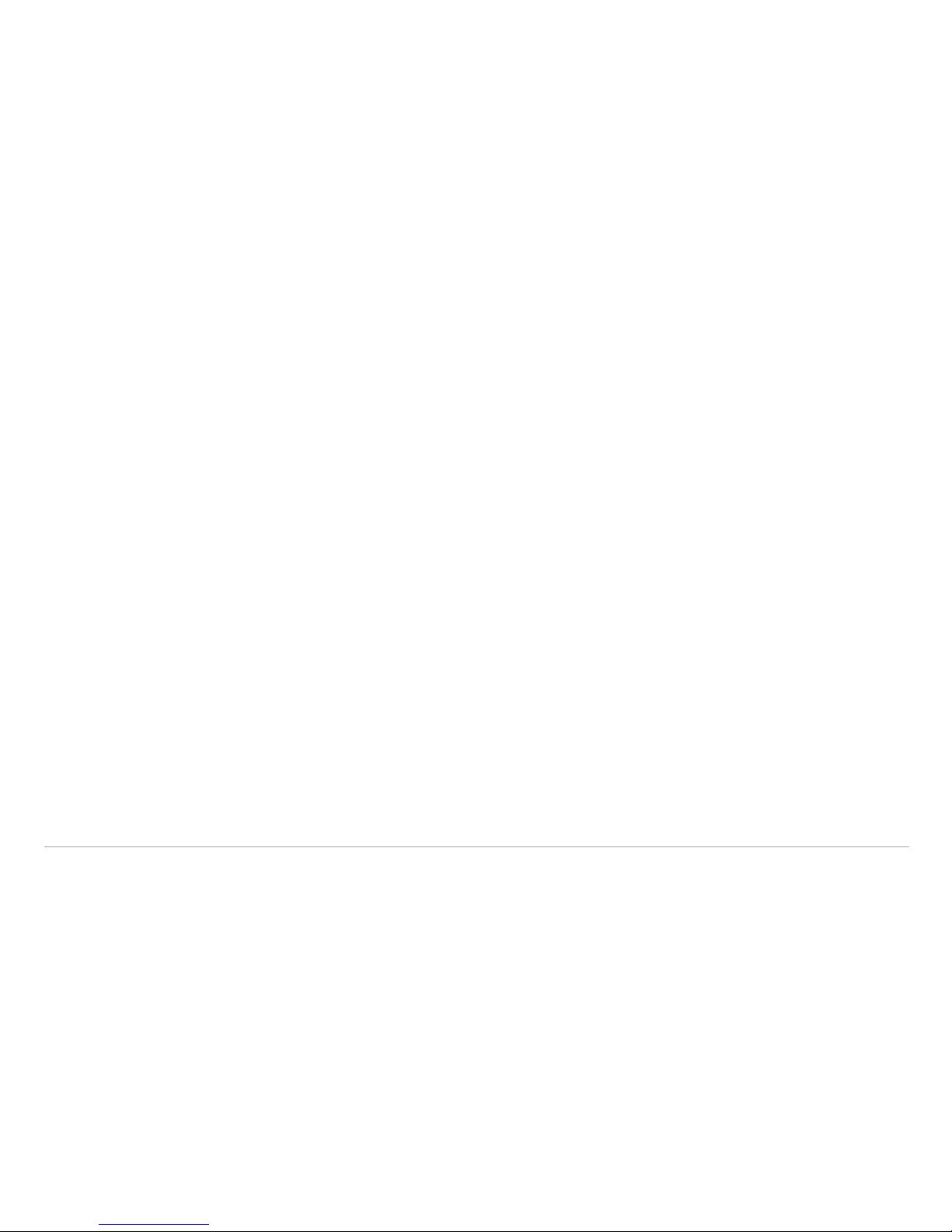Playback Mode
Press the “MODE” button twice to enter preview/playback mode. Press OK to confirm.
Use the UP/Down button to select the file directory that you want to browse. Files are
sorted by year, month, and day. Select the file you would like to view and press the
OK button to begin playback. Press the OK button again to pause playback.
Setting Record Options in the Recording Menu
To access the recording options, turn on the camera and enter recording mode, then
press the MENU button to enter the camera settings interface. Press the UP/DOWN
button to select the setting from the list that you would like to modify and press OK.
You may then press the UP/DOWN button to change the parameters of each selection
and confirm your change by pressing the OK button again.
Recording Options
1. Recording Resolution: 640x480 (lowest picture quality), 1280x720,
1920x1080(best picture quality)
2. Sound recording: open/close
3. Volume Level